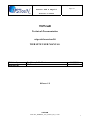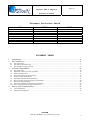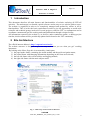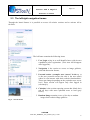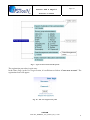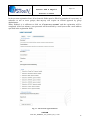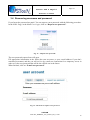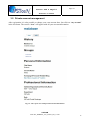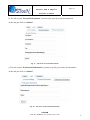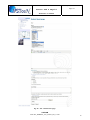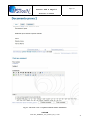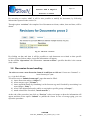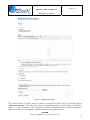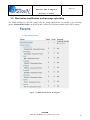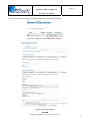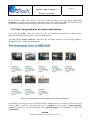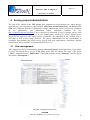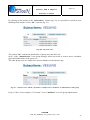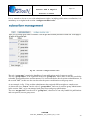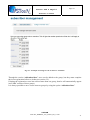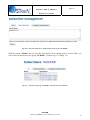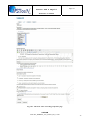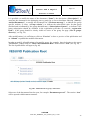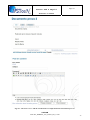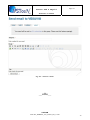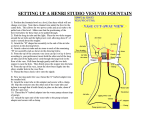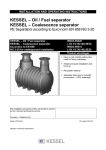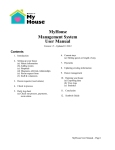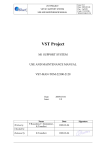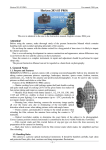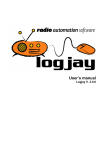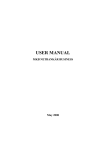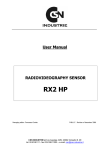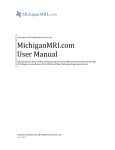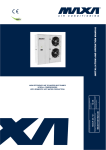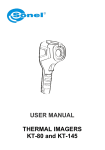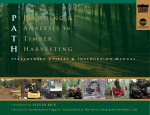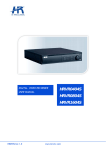Download VSTceN WEB Portal user manual (english - VSTceN Portal
Transcript
INAF Napoli, 18/07/2006 Centro VST a Napoli Pages 39 WEB Site User Manual VSTceN Technical Documentation vstportal.oacn.inaf.it WEB SITE USER MANUAL Written by Released by R. Alvino, I. De Marino M. Brescia 18/07/2006 18/07/2006 Release 1.0 VSTceN VSTCEN_WEBSITE_user_manual_Rel_1.0.doc 1 INAF Napoli, 18/07/2006 Centro VST a Napoli Pages 39 WEB Site User Manual Document Evolution Table WHO WHEN M. Brescia M. Brescia M. Brescia, R. Alvino, I. De Marino 08/07/2006 12/07/2006 18/07/2006 WHAT English version 1.0 done user types tables added Minor changes DOCUMENT INDEX 1 2 Introduction..................................................................................................................................4 Site Architecture ..........................................................................................................................4 2.1 2.2 2.3 3 The page header.................................................................................................................................................... 5 The central information area ................................................................................................................................ 7 The left/right navigation frames ........................................................................................................................... 8 Website Functionalities..............................................................................................................10 3.1 3.2 3.3 3.4 3.5 3.6 3.7 3.8 3.9 3.10 4 The public areas.................................................................................................................................................. 10 Registration and access login procedure ............................................................................................................ 10 Password modification ....................................................................................................................................... 13 Recovering username and password................................................................................................................... 14 Private account management.............................................................................................................................. 15 Uploading information and documents .............................................................................................................. 18 How to modify on-line comments or information.............................................................................................. 20 Discussion forum handling................................................................................................................................. 22 Discussion modification and message uploading ............................................................................................... 24 Polls, image galleries and logout instructions .................................................................................................... 26 Survey project administration ....................................................................................................28 4.1 4.2 User management ............................................................................................................................................... 28 Publication management .................................................................................................................................... 34 VSTceN VSTCEN_WEBSITE_user_manual_Rel_1.0.doc 2 INAF Napoli, 18/07/2006 Centro VST a Napoli Pages 39 WEB Site User Manual FIGURE INDEX Fig. 1 – Home Page and site main architecture .................................................................................................................. 4 Fig. 2 – The page header..................................................................................................................................................... 5 Fig. 3 – The advanced research section .............................................................................................................................. 5 Fig. 4 – The quick navigation menu and the VST access area............................................................................................ 6 Fig. 5 – The central information area with VST dome details............................................................................................ 7 Fig. 6 – The left frame ........................................................................................................................................................ 8 Fig. 7 – The right frame...................................................................................................................................................... 9 Fig. 8 – Roles of user types foreseen in the portal............................................................................................................ 10 Fig. 9 – Types of users foreseen in the portal ................................................................................................................... 11 Fig. 10 – The User Login access point ............................................................................................................................. 11 Fig. 11 – The account registration form............................................................................................................................ 12 Fig. 12 – The area “account settings” ............................................................................................................................... 13 Fig. 13 – “Request new password” ................................................................................................................................... 14 Fig. 14 – The form to require a new password ................................................................................................................. 14 Fig. 15 – The report area with personal account information ........................................................................................... 15 Fig. 16 – An example of the form “account settings” filled ............................................................................................. 16 Fig. 17 – The form “Personal Information”...................................................................................................................... 17 Fig. 18 – The form “Professional Information”................................................................................................................ 17 Fig. 19 – The menu for new information block or document creation/uploading ............................................................ 18 Fig. 20 – The “Submit book page” ................................................................................................................................... 19 Fig. 21 – The form “view” to upload comments and/or information................................................................................ 21 Fig. 22 – The form “revisions” ......................................................................................................................................... 22 Fig. 23 – “Submit forum topic” ........................................................................................................................................ 23 Fig. 24 – Available forums list for all categories.............................................................................................................. 24 Fig. 25 – Topics for “General Discussion” category ........................................................................................................ 25 Fig. 26 – Discussion sample ............................................................................................................................................. 25 Fig. 27 – The image gallery of Pre-Assembly Area at VST integration site ................................................................... 26 Fig. 28 – Sample of a single image and comment insertion area...................................................................................... 27 Fig. 29 – Group list overview area ................................................................................................................................... 28 Fig. 30 – The form “list”................................................................................................................................................... 29 Fig. 31 – The form “list” and the “promotion” example of user “malabase” as administrator of the group .................... 29 Fig. 32 – The form “configure member roles”.................................................................................................................. 30 Fig. 33 – Example of a change of role for the user “malabase”........................................................................................ 31 Fig. 34 – The form “add subscribers”............................................................................................................................... 32 Fig. 35 – Example of users of group “SUDARE” ............................................................................................................ 32 Fig. 36 – Insertion of the user “mcapaccioli” in the group “SUDARE”........................................................................... 33 Fig. 37 – The users of group “SUDARE” after the new user insertion ............................................................................ 33 Fig. 38 – Home page of a survey group............................................................................................................................ 34 Fig. 39 – The form “edit” to modify group home page .................................................................................................... 35 Fig. 40 – Publication list of group “VESUVIO” .............................................................................................................. 36 Fig. 41 – The form “view” and the visualization of a sample document “Documento prova 2”...................................... 37 Fig. 42 – The form “revisions” ......................................................................................................................................... 38 Fig. 43 – The form “email”............................................................................................................................................... 39 VSTceN VSTCEN_WEBSITE_user_manual_Rel_1.0.doc 3 INAF Napoli, 18/07/2006 Centro VST a Napoli Pages 39 WEB Site User Manual 1 Introduction This document describes all main features and functionalities of website enclosing all VSTceN activities. The main target is to furnish a quick reference and an easy-to-use website guide to users. The website is organized in order to be completely managed and updated by remote in all its functionalities. This is in fact the basic requirement in order to give the opportunity to world-wide scientific and technical groups involved in several projects, related to VST, to communicate and to coordinate common and specific working tasks and publications through a unique facility. All information reported in the website is, as obvious, under continuous update, so during project timeline, this document will be periodically updated and released to the VST community. 2 Site Architecture The official internet address is http://vstportal.oacn.inaf.it/ The website structure is designed to give an easy and “what you see what you get” working instrument. By looking at the Home Page this is structured by 4 main parts: 1) the page header frame, containing the search module and the quick navigation menu; 2) the central frame with changing information depending on the focus area selected; 3) the left side frame with several utilities and logging module; 4) the right side frame with the main subject menu. Fig. 1 – Home Page and site main architecture VSTceN VSTCEN_WEBSITE_user_manual_Rel_1.0.doc 4 INAF Napoli, 18/07/2006 Centro VST a Napoli Pages 39 WEB Site User Manual Obviously, by selecting a particular submenu option, the central area and sometimes the pop-up menu in the lateral frames, can show slightly different choices and information. 2.1 The page header The header frame contains title, website logo, the search module and the quick navigation menu. Fig. 2 – The page header The search module allow the research in all public pages of the portal. Fig. 3 – The advanced research section The quick navigation menu can be used to access directly to main sections of the website. VSTceN VSTCEN_WEBSITE_user_manual_Rel_1.0.doc 5 INAF Napoli, 18/07/2006 Centro VST a Napoli Pages 39 WEB Site User Manual Fig. 4 – The quick navigation menu and the VST access area VSTceN VSTCEN_WEBSITE_user_manual_Rel_1.0.doc 6 INAF Napoli, 18/07/2006 Centro VST a Napoli Pages 39 WEB Site User Manual 2.2 The central information area This is the main interface between user and website and it is the location for on-line documentation and relevant information of each technical or scientific subject. Fig. 5 – The central information area with VST dome details VSTceN VSTCEN_WEBSITE_user_manual_Rel_1.0.doc 7 INAF Napoli, 18/07/2006 Centro VST a Napoli Pages 39 WEB Site User Manual 2.3 The left/right navigation frames Through the lateral frames it is possibile to access all website sections and to activate all its facilities. The left frame contains the following items: 1. User Login to log in as well identified user (with its own capabilities) after registration. (This item will disappear after logged in); 2. Navigation is the section to access at image galleries, polls and discussion forums; 3. Personal section (example: user “atavar” in the Fig. 6) is the user personal section (the title is the user name) where he can interact with main website functionalities. These can change depending on the particular user access level. These section will appear only after logged in (obviously!); 4. Calendar is the section reporting current date (black box) and all days with some uploaded news to read (gray boxes); 5. Random Image contains picture of the day or random images from website image galleries. Fig. 6 – The left frame VSTceN VSTCEN_WEBSITE_user_manual_Rel_1.0.doc 8 INAF Napoli, 18/07/2006 Centro VST a Napoli Pages 39 WEB Site User Manual The right frame contains following items: 1. Main Menu is the main navigation tree through website; 2. Related Link are the links to topic related interesting sites; 3. My Groups is the list of all science (survey) and technology groups where current user is involved (this section will appear only if logged in); 4. Syndicate is th RSS section (RSS is the web automatic mechanism to inform user about website important news) (for more details see http://it.wikipedia.org/wiki/RSS); 5. Who’s online is the section where current on-line users number is reported. Fig. 7 – The right frame VSTceN VSTCEN_WEBSITE_user_manual_Rel_1.0.doc 9 INAF Napoli, 18/07/2006 Centro VST a Napoli Pages 39 WEB Site User Manual 3 Website Functionalities The VSTceN website can be managed and updated by remote control and it is not required any knowledge about markup or programming languages. There are foreseen public and private type pages. Main reason is that the website must be a safe and efficient working instrument for people directly involved in VST related projects, but at the same time must report public information about VST and related science topics to world-wide astronomical community. All pages having information are provided with an option to set page ready to print and to send its link through e-mail. All fields labeled by a red asterisk must always be filled. 3.1 The public areas Public sections are those where access is possibile without any log in or registration procedure. These include information about: a) VSTceN; b) VLT Survey Telescope; c) Official publications (already submitted) related to telescope and science projects; d) Survey projects; e) Telescope instrumentation; f) Data Management; g) Public Outreach; h) Public forums (read-only); i) Public polls (read-only); j) Image galleries;. 3.2 Registration and access login procedure In order to access for the first time as a specific user (survey administrator, survey project member, public outreach, publication manager, data management user etc…), the registration is required. Fig. 8 – Roles of user types foreseen in the portal VSTceN VSTCEN_WEBSITE_user_manual_Rel_1.0.doc 10 INAF Napoli, 18/07/2006 Centro VST a Napoli Pages 39 WEB Site User Manual Fig. 9 – Types of users foreseen in the portal The registration procedure is quite easy. In the Home Page, in the User Login section, it is sufficient to click on “Create new account”. The registration form will appear. Fig. 10 – The User Login access point VSTceN VSTCEN_WEBSITE_user_manual_Rel_1.0.doc 11 INAF Napoli, 18/07/2006 Centro VST a Napoli Pages 39 WEB Site User Manual In the account registration form, all red asterisk fields must be filled. In particular it is necessary to subscribe to one or more groups, that anyway will require an official approval by group administrator. When finished, it is sufficient to click on “Create new account” and the registration will be completed. After few minutes, your password will be notified by e-mail (sent at the e-mail address specified in the registration form). Fig. 11 – The account registration form VSTceN VSTCEN_WEBSITE_user_manual_Rel_1.0.doc 12 INAF Napoli, 18/07/2006 Centro VST a Napoli Pages 39 WEB Site User Manual 3.3 Password modification After logged in for the first time (i.e. after registration) it is strongly recommended to change the password automatically assigned by e-mail notification. How to do this? It is sufficient to click on “my account” in the left frame and then click on “edit” option in the central frame. In the sub-section “account settings” you must fill two times the new password in the fields “Password” and then click on “Submit” at the bottom of section. Doing so, you will remain logged in with the old password until you will logged out. At the new access the new password will be active. Fig. 12 – The area “account settings” VSTceN VSTCEN_WEBSITE_user_manual_Rel_1.0.doc 13 INAF Napoli, 18/07/2006 Centro VST a Napoli Pages 39 WEB Site User Manual 3.4 Recovering username and password If you forget the password no panic! You can request a new password with the following procedure. In the Home Page, in the block User Login, click on “Request new password”. Fig. 13 – “Request new password” The new password request form will open. Fill appropriate information in the fields (the own username, or your e-mail address if you don’t remember username) and the you will receive by e-mail new instruction for a temporary access in order to fix the new password that will be the official one in the future. When finished, click on “E-mail new password”. Fig. 14 – The form to require a new password VSTceN VSTCEN_WEBSITE_user_manual_Rel_1.0.doc 14 INAF Napoli, 18/07/2006 Centro VST a Napoli Pages 39 WEB Site User Manual 3.5 Private account management After registration it is also possible to change your own account data. Just click on “my account” in the left frame. The section “view” will appear with all your account information. Fig. 15 – The report area with personal account information VSTceN VSTCEN_WEBSITE_user_manual_Rel_1.0.doc 15 INAF Napoli, 18/07/2006 Centro VST a Napoli Pages 39 WEB Site User Manual Now by clicking on “edit” option there will appear 3 sub-sections: “account settings”, “Personal Information” and “Professional Information”. a) The sub-section “account settings”, partially already described in the section 3.3 of this document, permits to insert your own “signature” in the field “Signature” and to choose local date and time with field “Time zone”. At the end just click on “Submit”. Fig. 16 – An example of the form “account settings” filled VSTceN VSTCEN_WEBSITE_user_manual_Rel_1.0.doc 16 INAF Napoli, 18/07/2006 Centro VST a Napoli Pages 39 WEB Site User Manual b) The sub-section “Personal Information” can be used to specify personal information. At the end just click on “Submit”. Fig. 17 – The form “Personal Information” c) The sub-section “Professional Information” permits to specify your own job information. At the end just click on “Submit”. Fig. 18 – The form “Professional Information” VSTceN VSTCEN_WEBSITE_user_manual_Rel_1.0.doc 17 INAF Napoli, 18/07/2006 Centro VST a Napoli Pages 39 WEB Site User Manual 3.6 Uploading information and documents Always after registration it is possible to create and upload a new information block or a new document/publication on website with the option “new publication/book page” in the left frame. Fig. 19 – The menu for new information block or document creation/uploading To do this you have to fill the “Submit book page”: a) insert document title (“Title”); b) set the “parent level” of the document, (i.e. if it should be child of an already existing document or as root of a new documentation sub-tree), using the field (“Parent”); c) select group where to associate the document for a correct tree indexing (“Survey’s Articles/Documents”); d) choose document type accordino VST science publication policy (“Autorship”, see http://vstportal.oacn.inaf.it/node/91) e) fill in document content by formatting it with foreseen tags and with possible images (“Body”); f) choose if document should be available as public or restricted to some group (“Groups”); g) attach document or related files (“Attach new file”). At the end of the procedure just click on “Preview” to see how will appear information filled and then click on “Submit” to publish the information. In case of wrong events, you can simply repeat the procedure. VSTceN VSTCEN_WEBSITE_user_manual_Rel_1.0.doc 18 INAF Napoli, 18/07/2006 Centro VST a Napoli Pages 39 WEB Site User Manual Fig. 20 – The “Submit book page” VSTceN VSTCEN_WEBSITE_user_manual_Rel_1.0.doc 19 INAF Napoli, 18/07/2006 Centro VST a Napoli Pages 39 WEB Site User Manual After that the document/information uploaded will be immediately visibile (if public) in the Home page and in the path “Science” -> “Publication” -> “Refereed papers” -> document type in the right frame. If not public (restricted document) it will be available to selected groups only. 3.7 How to modify on-line comments or information To modify an already published document or information, if you have appropriate rights (your group, survey project administrator etc…) it is sufficient to select it in the right frame at the path “Science” -> “Publication” -> “Refereed papers” -> document type. The document will be shown and if you click on its title you will access to section “view”. Together with document/information text there will also be shown author, publication date and time information. There are also document navigation options, such as (“Documento prova 1, up, Documento prova 3”), useful to add sub-documents (“add child page”), to produce a print version (“printerfriendly version”) and to send document electronic link via e-mail (“email this page”). In the section “Post new comment” it will be possible to send related comments and/or suggestions. VSTceN VSTCEN_WEBSITE_user_manual_Rel_1.0.doc 20 INAF Napoli, 18/07/2006 Centro VST a Napoli Pages 39 WEB Site User Manual Fig. 21 – The form “view” to upload comments and/or information VSTceN VSTCEN_WEBSITE_user_manual_Rel_1.0.doc 21 INAF Napoli, 18/07/2006 Centro VST a Napoli Pages 39 WEB Site User Manual By accessing to section “edit” it will be also possible to modify the document, by following instructions reported in the section 3.6. Through option “revisions” the complete list of document revisions, author, date and time, will be shown. Fig. 22 – The form “revisions” By clicking on date and time it will be possible to read document text related to that specific revision. Ig you click on author, its profile information will appear. In the column “Operations” the information “current revision” specifies that this is the current (last) release. 3.8 Discussion forum handling In order to create a new discussion forum it is sufficient to click on “Create new Contents” -> “new forum topic” (see Fig. 19) in the left frame. You will access to “Submit forum topic” page that must be filled: a) insert discussion subject (“Subject”); b) select category type (“Forums”); c) insert argument details by formatting it with foreseen tags and if needed by associating it to some images (“Body”); d) select if the document must be public or restricted to specific groups (“Groups)”; e) attach related files if needed (“Attach new file”). At the end of the procedure just click on “Preview” to have an image on how the information will appear and then select option “Submit” to publish the forum. In case of wrong typing, you can repeat the procedure. VSTceN VSTCEN_WEBSITE_user_manual_Rel_1.0.doc 22 INAF Napoli, 18/07/2006 Centro VST a Napoli Pages 39 WEB Site User Manual Fig. 23 – “Submit forum topic” The created forum, if public, will be visible to unregistered people also, by selecting option “Discussion Forums” in the left frame. But for unregistered people it will be shown in “restricted mode”, (i.e. their comments will be delivered to website administrator for an official publication approval). Otherwise, if not public, it will be visible to selected groups only. VSTceN VSTCEN_WEBSITE_user_manual_Rel_1.0.doc 23 INAF Napoli, 18/07/2006 Centro VST a Napoli Pages 39 WEB Site User Manual 3.9 Discussion modification and message uploading If a forum belongs to a specific group, only the group administrator can modify it, by selecting option “Duscussion Forums” in the left frame. In this case all forum related topics will be shown. Fig. 24 – Available forums list for all categories VSTceN VSTCEN_WEBSITE_user_manual_Rel_1.0.doc 24 INAF Napoli, 18/07/2006 Centro VST a Napoli Pages 39 WEB Site User Manual Then by selecting the category it will possible to access the specific topic. Fig. 255 – Topics for “General Discussion” category Fig. 266 – Discussion sample VSTceN VSTCEN_WEBSITE_user_manual_Rel_1.0.doc 25 INAF Napoli, 18/07/2006 Centro VST a Napoli Pages 39 WEB Site User Manual In the section “view” (fig. 26) are visible all related messages and with option “Post new comment” it is possible to participate to the discussion. Also, with option “edit” the discussion can be modified following instructions reported in the section 3.8 of this document. 3.10 Polls, image galleries and logout instructions If you click on “Polls” in the left frame (fig. 19), it is possible to participate to opinion polls, promoted and moderated by Public Outreach administrator. The other option “Image Galleries”, always in the left frame, permits to access image galleries. managed by Public Outreach administrator. Fig. 277 – The image gallery of Pre-Assembly Area at VST integration site By clicking on an image preview, the image will be enlarged and it is possible to choose between several options, such as real dimension view (“original”), print format (“printer-friendly version”), the delivery via e-mail of image link (“email this page”), the reduction to a thumbnail (“thumbnail”). VSTceN VSTCEN_WEBSITE_user_manual_Rel_1.0.doc 26 INAF Napoli, 18/07/2006 Centro VST a Napoli Pages 39 WEB Site User Manual It is also possible to insert comments to that image, by selecting “Post new comment”. Fig. 288 – Sample of a single image and comment insertion area By clicking on “Logout” in the left frame, own working session will be closed. VSTceN VSTCEN_WEBSITE_user_manual_Rel_1.0.doc 27 INAF Napoli, 18/07/2006 Centro VST a Napoli Pages 39 WEB Site User Manual 4 Survey project administration The core of the website is the VST science area, structured as a hierarchical tree, where the two main sub-trees are, respectively, represented by VST Panel & Publication Policy and Survey VSTGTO areas. While the first one is managed by a single administrator and it is reserved to coordinate all the publications (see publication policy document available on site: http://vstportal.oacn.inaf.it/node/91), the second area is structured as a set of groups, one for each survey project, each one managed by an own administrator, called survey project administrator, chosen by the super-user (the entire website coordinator, also identified as the “website God”), according to VST science group decisions. The survey administrator has the responsibility to coordinate and maintain the related survey project web area (publications, documents, internal related pages, users, contents, forums and discussions, etc…). 4.1 User management After logged in as Survey administrator, through “Surveys/Groups” in the right frame it is possibile to access the related survey project WEB group menu. Here are shown: the name of the group (“Title”), subscribed users (“Subscribers”), the group manager itself (“Manager”) and the group description (“Description”). Fig. 299 – Group list overview area VSTceN VSTCEN_WEBSITE_user_manual_Rel_1.0.doc 28 INAF Napoli, 18/07/2006 Centro VST a Napoli Pages 39 WEB Site User Manual By clicking on the number in the “Subscribers” column (fig. 29), it is possibile to switch in users handling mode and the section “list” is shown (fig. 30). Fig. 300 – The form “list” The section “list” contains the detailed list of group users and their role. In fig. 30 the ”administrator” is the group manager, which can create or remove users, coordinate pages and publications of the group, etc… The other group users are simple users and can handle own documents only. Fig. 311 – The form “list” and the “promotion” example of user “malabase” as administrator of the group In fig. 31 there is san example of “elevation” of user “malabase” as a new group administrator. VSTceN VSTCEN_WEBSITE_user_manual_Rel_1.0.doc 29 INAF Napoli, 18/07/2006 Centro VST a Napoli Pages 39 WEB Site User Manual If it is wanted to elevate a user with administrator rights, including publications coordination, it is mandatory to set rights in the section “configure member roles”. Fig. 322 – The form “configure member roles” The role “group user” permits the handling of own publications and of own user profile. The role “group editor” is an expansion of the role “group user” where there is also the possibility to handle group publications and documents. If it is associated also the elevation to administrator, in the section “list”, in this case the user has also the power coordination on all group users. As an example, in fig. 32 the website administrator has assigned different rights to sample users. As shown the user “atavar” has the role of “group editor” and was elevated to group administrator in the section “list”, so he can manage both group users and group publications. The user “mcapaccioli” has the role of “group user”, therefore he can only handle his publications and own profile, but not group users. VSTceN VSTCEN_WEBSITE_user_manual_Rel_1.0.doc 30 INAF Napoli, 18/07/2006 Centro VST a Napoli Pages 39 WEB Site User Manual Fig. 333 – Example of a change of role for the user “malabase” Through the section “add subscribers” users can be added to the group, but they must complete their own registration before to do that (see section 3.2). If during the registration a user has selected more than one group, then he will automatically appear in all “list” sections of these groups. It is always possible to move a user between groups by using the option “add subscribers”. VSTceN VSTCEN_WEBSITE_user_manual_Rel_1.0.doc 31 INAF Napoli, 18/07/2006 Centro VST a Napoli Pages 39 WEB Site User Manual Fig. 344 – The form “add subscribers” In our example (fig. 30) in the “VESUVIO” group exists user “mcapaccioli” that it is not a user of group “SUDARE” (compare fig. 30 with fig. 35). Fig. 355 – Example of users of group “SUDARE” Now we will try to add user “mcapaccioli” to the group “SUDARE” (fig. 36). VSTceN VSTCEN_WEBSITE_user_manual_Rel_1.0.doc 32 INAF Napoli, 18/07/2006 Centro VST a Napoli Pages 39 WEB Site User Manual Fig. 366 – Insertion of the user “mcapaccioli” in the group “SUDARE” With the option “Submit” the new user has been added. Now coming back to section “list”, you will see the ch’ange done in the group “SUDARE” (compare fig. 37 with fig. 35). Fig. 377 – The users of group “SUDARE” after the new user insertion VSTceN VSTCEN_WEBSITE_user_manual_Rel_1.0.doc 33 INAF Napoli, 18/07/2006 Centro VST a Napoli Pages 39 WEB Site User Manual 4.2 Publication management After logged in as survey administrator, by selecting one survey group in the right frame, it is possible to manage the group related pages. The first page is the group presentation one, in the section “view”, compiled by website administrator. Fig. 388 – Home page of a survey group Within the section “edit” it is possible to modify this page. VSTceN VSTCEN_WEBSITE_user_manual_Rel_1.0.doc 34 INAF Napoli, 18/07/2006 Centro VST a Napoli Pages 39 WEB Site User Manual Fig. 399 – The form “edit” to modify group home page VSTceN VSTCEN_WEBSITE_user_manual_Rel_1.0.doc 35 INAF Napoli, 18/07/2006 Centro VST a Napoli Pages 39 WEB Site User Manual It is possibile: to modify the name of the document (“Name”), the description (“Description”), to associate the document to the belonging survey group for a correct document indexing (“Survey’ Articles/Documents”), to modify the document text (“Welcome message”), to indicate the group specific website, if exists, (“Group website”), to indicate the subscription rules for that group (decided and coordinated by the group administrator) (“Subscription requests”), to indicate if the group subscription should be available in the registration procedure or reserved (“registration form”), if the group should be clearly visible as active in the group list page (“list in groups directory”, see fig. 29). After modifications it is sufficient to click on “Preview” to have a preview of the publication and on “Submit” to publish the modified document. In order to modify all publications of a specific group, for example, those belonging to the group “VESUVIO”, simply click on “VESUVIO Publication Root” in the section “view” (see fig. 38). The list of publications will appear (fig. 40). Fig. 400 – Publication list of group “VESUVIO” Select one of the documents listed to open, for example “Documento prova 2”. The section “view” will be opened with document contents. VSTceN VSTCEN_WEBSITE_user_manual_Rel_1.0.doc 36 INAF Napoli, 18/07/2006 Centro VST a Napoli Pages 39 WEB Site User Manual Fig. 411 – The form “view” and the visualization of a sample document “Documento prova 2” VSTceN VSTCEN_WEBSITE_user_manual_Rel_1.0.doc 37 INAF Napoli, 18/07/2006 Centro VST a Napoli Pages 39 WEB Site User Manual It is also possibile to add sub-documents (“add child page”), to produce a print format version (“printer-friendly version”) etc... In the section “Post new comment” it will be possible to send comments and/or suggestions related to that document. Through the section “edit” it will be possibile to modify the document (see section 3.6). By accessing the section “revisions”, the list of document revisions with additional information will be shown. Fig. 422 – The form “revisions” One of the most useful options is the revision “revert”, i.e. the possibility to recover as current one of the past revisions. As survey administrator it i salso possibile to send e-mails to all group members with the section “email” (see fig. 43). VSTceN VSTCEN_WEBSITE_user_manual_Rel_1.0.doc 38 INAF Napoli, 18/07/2006 Centro VST a Napoli Pages 39 WEB Site User Manual Fig. 433 – The form “email” __oOo__ VSTceN VSTCEN_WEBSITE_user_manual_Rel_1.0.doc 39