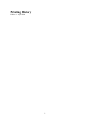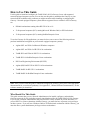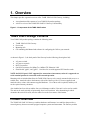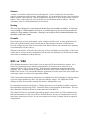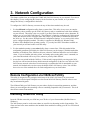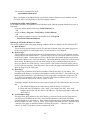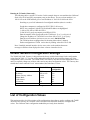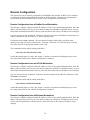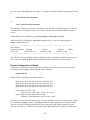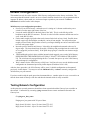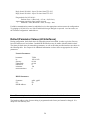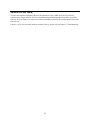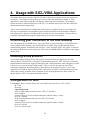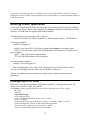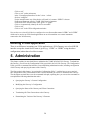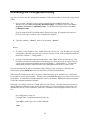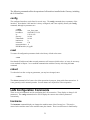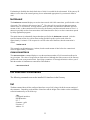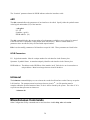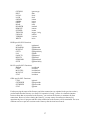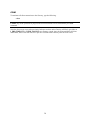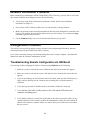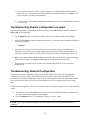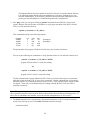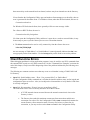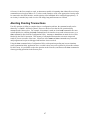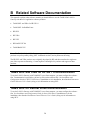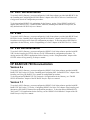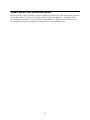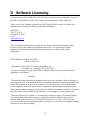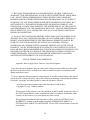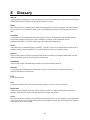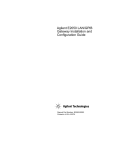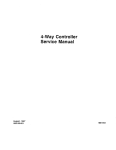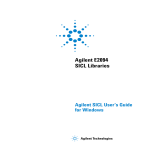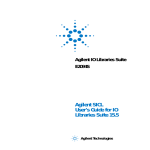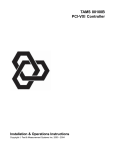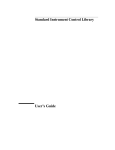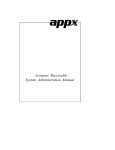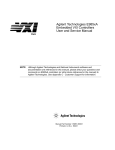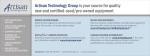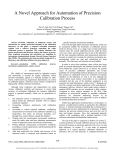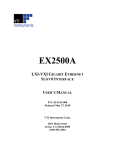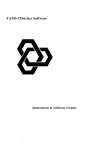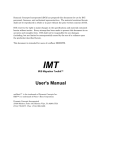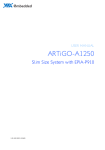Download TAMS 3020 LAN I/O Gateway Installation and
Transcript
TAMS 3020 LAN I/O Gateway
Installation and Configuration Guide
Printing History
Edition 1 – April 2006
1
How to Use This Guide
Use this guide to install and configure the TAMS 3020 LAN I/O Gateway for use with supported,
network-equipped computer systems. You can also use this guide to administer the Gateway on your
network and to troubleshoot any problems you might encounter while installing or configuring the
Gateway. Network-equipped computer systems that are supported for use with the LAN I/O Gateway
are:
•
HP 9000 workstations running either HP-UX 10.20 or 11i.
•
32-bit personal computers (PC's) running Microsoft Windows 2000, or XP Professional.
•
32-bit personal computers (PC's) running RedHat Enterprise Linux
To use the Gateway for I/O applications, you must also have one or more of the following software
products installed and configured on your network-equipped computer system(s):
•
Agilent SICL and VISA for Microsoft Windows computers
•
Agilent SICL and VISA for HP-UX 10.20 workstations
•
TAMS SICL and VISA for HP-UX 11i workstations
•
TAMS SICL for RedHat Enterprise Linux workstations
•
HP Visual Engineering Environment (HP VEE)
•
Agilent (HP) BASIC/UX for HP-UX 10.20 workstations
•
TAMS BASIC for HP-UX 11i workstations
•
TAMS BASIC for RedHat Enterprise Linux workstation
Note: Once you have used this guide to install and configure the Gateway, please refer to the appropriate
documentation for your software product(s). See Appendix C, “Related Software Documentation,” for the
software manuals you should use.
Who Should Use This Guide
This guide assumes that you are a Network Administrator who installs, configures, and maintains
a local area network (LAN), including network related hardware like the TAMS 3020 LAN I/O Gateway.
If you are not a Network Administrator, that person must be readily available to provide assistance. If
you use HP-UX or Linux workstations with the Gateway, you must also have superuser (root) privileges
on those systems. If you will use a Windows 2000 or XP Professional workstation with the Gateway, you
must also have system administrator privileges on those workstations.
2
What Is in This Guide
This guide contains the following chapters and appendices:
• Chapter 1 - Overview provides a brief overview of the TAMS 3020 LAN I/O Gateway.
•
Chapter 2 - Installation explains how to install the Gateway hardware on the LAN and HP-IB bus.
•
Chapter 3 - Configuration explains how to configure the Gateway on your network.
•
Chapter 4 – Usage shows how to remotely communicate to instruments connected to the Gateway
•
Chapter 5 - Administration explains how to maintain the Gateway on the network.
•
Chapter 6- Troubleshooting provides ways to fix problems you may encounter with the Gateway.
•
Appendix A - Technical Reference provides specifications and conformity information for the
Gateway.
•
Appendix B - Related Software Documentation lists the software manuals you should reference to
use the Gateway with your I/O application software.
•
Appendix C – Client Software Matrix
•
Appendix D – Software License
•
Appendix E – Glossary
•
Warranty Information
•
Index
3
TAMS 3020 Table of Contents
1. Overview................................................................................................................................ 6
TAMS 3020 Package Contents........................................................................................... 6
Product Overview ............................................................................................................... 6
Where to Go Now ............................................................................................................. 10
2. Installation............................................................................................................................ 11
Prerequisites...................................................................................................................... 11
Installing the Hardware..................................................................................................... 12
Where to Go Now ............................................................................................................. 12
3. Network Configuration ........................................................................................................ 13
Remote Configuration via t3020conf Utility .................................................................... 13
Installing t3020conf Utility............................................................................................... 13
Running t3020conf Utility ................................................................................................ 14
Default Network Configuration Settings .......................................................................... 16
List of Configuration Values ............................................................................................ 16
Remote Configuration via Telnet...................................................................................... 18
Default Configuration ....................................................................................................... 23
Where to Go Now ............................................................................................................. 25
4. Usage with SICL/VISA Applications............................................................................... 26
Connecting your instrument to the 3020 Gateway ........................................................... 26
Choosing a LAN protocol................................................................................................. 26
Configuration for SICL..................................................................................................... 26
Running a SICL application.............................................................................................. 27
Configuration for VISA .................................................................................................... 27
Running a VISA application............................................................................................. 28
5. Administration ..................................................................................................................... 28
Accessing the Configuration Utility ................................................................................. 29
Exiting the Configuration Utility ...................................................................................... 30
Global Commands ............................................................................................................ 30
LAN Configuration Commands........................................................................................ 31
I/O Interface Commands................................................................................................... 33
Miscellaneous Commands ................................................................................................ 34
Client Connection Management ....................................................................................... 35
6. Troubleshooting ................................................................................................................... 39
HP SICL LAN Error Codes and Messages....................................................................... 39
Network Connection Problems ......................................................................................... 40
Configuration Problems .................................................................................................... 40
Client Connection Problems ............................................................................................. 42
Client Run-time Errors...................................................................................................... 44
A Technical Reference........................................................................................................... 48
Specifications.................................................................................................................... 48
HP-IB Characteristics ....................................................................................................... 48
RS-232 Serial Terminal .................................................................................................... 49
B Related Software Documentation........................................................................................ 50
4
TAMS SICL and VISA for HP-UX 11i Documentation .................................................. 50
TAMS SICL for RedHat Linux Documentation............................................................... 50
HP SICL Documentation .................................................................................................. 51
HP VISA ........................................................................................................................... 51
HP VEE Documentation ................................................................................................... 51
HP BASIC/UX 700 Documentation ................................................................................. 51
TAMS BASIC/LX Documentation................................................................................... 52
C Client Software Matrix....................................................................................................... 53
D Software Licensing ............................................................................................................. 54
E Glossary.............................................................................................................................. 61
Warranty ................................................................................................................................... 63
Index ......................................................................................................................................... 64
5
1. Overview
This chapter provides a general overview of the TAMS 3020 LAN I/O Gateway, including:
•
•
An explanation of the contents of your TAMS 3020 product package.
A brief overview of the TAMS 3020 LAN I/O Gateway’s functionality.
Figure 1-1. Components of the TAMS 3020 Product
TAMS 3020 Package Contents
Your TAMS 3020 product package contains the following items:
•
•
•
•
TAMS 3020 LAN I/O Gateway
Power cord
Mounting rails
CD containing this Manual and software for configuring the 3020 on your network
As shown in Figure 1-3, the back panel of the Gateway has the following (from right to left):
•
•
•
•
•
AC power switch.
AC power receptacle
RS-232 connector
One RJ-45 connector for 10BaseT or 100BaseTX, Ethertwist LAN
Slots labeled "gpib1", and "gpib2". Card slots for use with supported PCI interface cards.
NOTE: the RS-232 port is NOT supported for connection to instruments, rather it is supported as a
serial terminal port but is not needed at all in normal operation.
Mounting rails are included that allow the TAMS 3020 Gateway to be securely mounted with screws to a
suitable base. Attach the rails to the bottom or side of the Gateway with 6-32 screws (supplied) and
attach the rails to a base with customer-supplied hardware. Use of these rails is optional, and they will
not be required in many situations.
Also included are four stick-on rubber feet to avoid damage to tables, if the unit is to be used on a table.
The unit can be used vertically or horizontally, there is no restriction. After determining in which
orientation the unit will be used, affix the rubber feet to the four corners of the bottom.
Product Overview
The TAMS 3020 LAN I/O Gateway combines hardware and firmware in a small box that provides a
network gateway between network-equipped computer systems and instruments. The Gateway enables
6
users of I/O applications to obtain measurement data either locally or remotely from HP-IB
instrumentation.
The Gateway connects the local area network (LAN) from the computer system to one or more local
instrumentation busses. At this time, the available bus is HP-IB (also called GPIB or IEEE-488). HP-IB
is a shared bus with up to fourteen external devices possible by daisy-chaining the bus. Each device,
including the interface card in the TAMS LAN I/O Gateway, must have a unique address on a HP-IB bus.
See the manuals that came with the HP-IB devices for information on setting the bus address. The bus
address of the interface card is configurable with the Configuration Utility, with a default value of 21.
Because the Gateway communicates with workstations or PC's by LAN, there are few constraints on the
distance between the computers and the instruments being communicated with. This eliminates the short
distance constraints normally associated with HP-IB. A typical application for the Gateway would have it
located at a rack of instruments, and provide access to those instruments to one or multiple workstations
and PC's scattered throughout a facility, or even facilities at differing geographic locations.
SICL and VISA provide the ability to communicate with remote instruments in the same manner as if
they were connected locally to a computer. Only the LAN address of the Gateway must be added to SICL
or VISA commands in order to provide that functionality.
Software/Firmware Architecture
The TAMS 3020 LAN I/O Gateway is supported with the following I/O application software products:
•
•
•
•
•
•
Agilent SICL and VISA for HP-UX 10.20
TAMS SICL and VISA for HP-UX 11i
Agilent SICL and VISA for Microsoft Windows 2000 or XP Professional
TAMS SICL and VISA for RedHat Linux
TAMS 3020 configuration utility for RedHat Linux
TAMS 3020 configuration utility for Windows 2000 or XP Professional
VISA software is also available from other vendors. VXIplug&play drivers are available for many
instruments to minimize programming required by the user.
Note: HP-IB interfaces installed in the LAN I/O Gateway support all I/O application operations provided
by these software products except for parallel polling, SICL commander sessions and asynchronous
aborting.
Note: There are two different LAN networking protocols used for communicating with instruments:
SICL LAN Protocol and the newer VXI-11 Protocol (also known as the TCP/IP Instrument Protocol).
The TAMS 3020 Gateway product supports use of either protocol. One or both must be configured on
the client in order to communicate with the server (TAMS 3020 LAN I/O Gateway).
How I/O Application Software Works with the Gateway
This subsection briefly summarizes how the software on a client computer system works with the TAMS
3020 LAN I/O Gateway to complete I/O application operations on attached instruments. For more
detailed information on how to use your software with the Gateway, please refer Chapter 3 Usage or to
your software documentation as listed in Appendix C, “Related Software Documentation.”
7
Before trying to perform an I/O application operation on a Gateway’s interface, the LAN client software
in the client computer system establishes a network connection to the LAN server (the Gateway). Once
the client establishes a connection, the client can begin to send I/O requests to the Gateway.
The Gateway can have multiple clients connected and being serviced at any given time. The maximum
number of concurrent client connections depends on memory usage in the Gateway, including the number
of clients and the number of current sessions running on those clients. If the maximum number of client
connections to the Gateway has not been exceeded, the connection is allowed to occur.
Although several instruments can be connected to the Gateway’s HP-IB bus, only one I/O operation can
occur on the HP-IB bus at any given time. Therefore, once a client’s request begins to execute on the HPIB, all other client requests for operations on the HP-IB must wait until the current client request
completes. Client requests are serviced in a first come, first served manner, unless they are prohibited by
interface or device locks. If a client has a sequence of I/O application operations to perform that should
not be preempted, the client should obtain a lock on the Gateway’s HP-IB interface or device. Once the
client’s sequence has completed, it should release its lock, allowing other clients access. When a client
closes a connection, the Gateway frees up the resources allocated to that client, including any locks,
pending I/O requests, memory usage, and so forth. Abnormal termination (for example, the network
and/or client goes down) is discussed in Chapter 5, “Troubleshooting.”
Basic Networking Concepts
Client/Server Model
Throughout this manual, the terms Client and Server will be used. In this context, the Server is the
TAMS 3020 LAN I/O Gateway product, which receives requests from Clients (workstations or PC’s
running user applications) to perform various I/O operations on interfaces installed in the Gateway.
Within each Client, there may be multiple processes requesting I/O, and there may be multiple Clients
logically connected to the Gateway across LAN. The software to operate the Gateway is factory installed
in the box. However, the Gateway can be remotely configured by using the TAMS t3020conf utility
and/or the telnet command available on any workstation that has networking software installed. It is
recommend to use the TAMS t3020conf (from a Linux or Windows client) for the initial network
configuration of the TAMS 3020 LAN Gateway. This utility program is not required but makes the
network configuration easier and also features network discovery of the Gateway’s IP address as there is
no other easy way to find on your network a “lost” 3020 Gateway.
None of these software programs(telnet, TAMS t3020conf ) need to be run from the same machine as the
intended client. Rather they just need to be run from a machine on the same subnet (or subnets linked by
subnetting) as the TAMS 3020 LAN Gateway . For example, suppose you want to use an HP-UX client
but you also have available a Linux client on the subnet that the TAMS 3020 LAN Gateway resides.
Then you can use the Linux machine to run TAMS t3020conf for the initial network configuration of the
TAMS 3020. Then you can move to the HP-UX client to run your SICL or VISA based user application.
SICL LAN vs. VXI-11
There are two different low-level protocols available to access devices remotely across LAN. SICL LAN
was developed originally by HP and transferred to Agilent. VXI-11 is a newer protocol that is supported
by a wider range of manufacturers, including Agilent and TAMS. The Gateway handles either protocol
automatically, and generally no difference in operation would be visible to the user based on the selection.
8
Subnets
A subnet is a collection of Internet Protocol (IP) addresses. Devices contained in the same subnet
generally communicate with each other without difficulty. If a client and the Gateway reside on different
subnets, then the “subnet gateway” must be configured for both devices, which reside on their respective
subnets. These “subnet gateways” have the ability to route information between subnets. The term
“subnetting” refers to communication that crosses subnets.
Routing
The act of specifying how to route network packets from one machine to another. A client can
set up routing to a limited number of devices, or a subnet gateway may be used to provide the
routing to a large number of machines. Routing is not required when communicating between
machines on the same subnet.
Firewalls
Some clients, such as Linux workstations, can be configured with firewalls. In many applications, the
client will be shielded behind a larger firewall that provides adequate protection from the Internet.
Firewalls configured on the client or between the client and the Gateway can sometimes cause problems
in communicating with the Gateway.
With one LAN interface, a firewall at the client may need to be disabled to avoid problems. If this is not
feasible due to security concerns, an additional LAN interface not shielded by the firewall may be added
to the client to communicate with the Gateway.
SICL vs. VISA
SICL (Standard Instrument Control Library) was developed by HP and transferred to Agilent. It is a
client-side programming library that allows applications to be written to allow remote access to
instruments across LAN (as well as locally). It also includes command-line utilities that have that
capability. SICL is supported today by Agilent for Windows clients, and by TAMS for HP-UX and
RedHat Linux clients. It is recommended that new applications be written with VISA when feasible, due
to the larger number of vendors who support that standard.
VISA (Virtual Instrument Software Architecture) is standardized by the VXIplug&play Systems Alliance
to provide similar capabilities as SICL, but with wider industry support. The Agilent and TAMS
offerings of VISA do not include command-line utilities, although others may.
For instruments connected to the Gateway, VXIplug&play drivers are frequently available to minimize
the programming required under VISA. Contact the maker of the instrument for information. These are
more commonly available for Windows clients rather than Linux/HP-UX.
The TAMS 3020 Gateway can handle application programs written in SICL and VISA simultaneously.
Different instruments on a bus can use the two different libraries, but any one instrument must use the
same library when being accessed. See the www.tamsinc.com website for further details on supported
configurations.
9
Where to Go Now
Now that you understand how the TAMS 3020 LAN I/O Gateway works, you are ready to install and
configure the Gateway. Please continue on to the next chapter, “Installation.”
10
2. Installation
This chapter explains how to install the TAMS 3020 LAN I/O Gateway on the LAN and local busses for
use with network-equipped computer systems. To complete the installation, you will do the following:
1. Ensure that you have the hardware and software required.
2. Install the Gateway hardware by connecting it to the LAN, HP-IB busses and AC power.
The following sections explain how to complete these installation steps.
Prerequisites
This section lists the hardware and software you need to install the TAMS 3020 LAN I/O Gateway.
Hardware Requirements
To install the Gateway, you must have the following hardware. The selection of HP-IB instruments and
cables, of course, is installation-specific. At a minimum, one peripheral device is required.
•
•
•
•
•
One or more of the following, network-equipped computer systems to act as the LAN client system(s)
and/or the network configuration system:
HP workstation running HP-UX 10.20 or 11i.
32-bit personal computer (PC) running RedHat Linux, Windows 2000 or Windows XP
Professional
A local area network (LAN) to which the client system(s) and the TAMS 3020 LAN I/O Gateway can
connect via the appropriate LAN cables.
The TAMS 3020 LAN I/O Gateway.
Power cord that will provide power to the Gateway.
HP-IB instrument(s), including the HP-IB cable(s) needed to connect the Gateway to the
instrument(s).
Software Requirements
Each client computer system that will access the Gateway must be running one of the following operating
systems.
•
•
•
HP-UX version 10.20 or 11i for HP workstations
RedHat Enterprise Linux (for 32 bit PC's)
Microsoft Windows 98, 2000, or XP Professional
You must also have one or more of the following I/O application products configured on each client
workstation that you wish to use with the Gateway.
•
•
•
•
Agilent SICL and VISA for HP-UX 10.20
TAMS SICL and VISA for HP-UX 11i
Agilent SICL and VISA for Microsoft Windows 98, 2000 or XP Professional
TAMS SICL and VISA for RedHat Linux
11
•
TAMS t3020conf utility for Microsoft Windows or for Redhat Linux on at least one client; this is not
required but very useful software
To learn how to install and configure these software products for use with the Gateway, please refer to
Appendix C, “Related Software Documentation.”
Installing the Hardware
This section explains how to install the LAN I/O Gateway hardware by connecting it to the LAN and
peripheral interface busses.
1. Make sure the HP-IB instruments you will connect to the Gateway are working properly.
2. Connect the Gateway to the network, as shown on the following pages. Connect the LAN cable to
the RJ-45 connector on the back panel of the Gateway. For a 10BaseT network, use Cat-3 or Cat-5
cabling. For a 100BaseTX network, use only Cat-5 cabling.
3. Connect the HP-IB cable(s) from the HP-IB instrument(s) to the HP-IB connector(s) on the back
panel of the Gateway. Tighten the small screws on the smaller HP-IB connector gently with a small
flat-blade screwdriver. Each connector on the back of the Gateway is connected to a separate bus.
Within each bus, insure that unique bus addresses are used. Linear topologies are recommended.
4. Set the AC power switch to off (“0” depressed), connect the power cord to a power outlet and to the
power receptacle. Then, turn the power switch to on. The red power light should come on.
5. The Gateway box takes about 2 to 3 minutes to boot and be ready for operation. If you can
successfully telnet to the Gateway then it is ready for operation. Alternatively, if the t3020
configuration utility can successfully discover the 3020 on your subnet then the 3020 has fully
booted. It is recommended to use the t3020conf utility as it takes care of any routing issues whereas
telnet requires the routing table on your system be correct which may not be the case.
Where to Go Now
You have now finished installing the Gateway hardware. Please continue on to the next chapter to
configure the Gateway on your network.
12
3. Network Configuration
This chapter explains how to configure the TAMS 3020 LAN I/O Gateway on your network. You can use
this chapter if you are configuring the Gateway for the first time on your network, or if you need to
change the Gateway’s configuration in the future.
To configure the LAN I/O Gateway on a network any of these three methods may be used:
1. Use the t3020conf configuration utility from a remote client. This utility is easy to use to setup the
networking values needed to get the 3020 LAN Gateway ready to communicate with client machines
on your network. This utility is also very useful if you don’t know the network values (hostname, IP
address, etc.) of your 3020 LAN Gateway. The t3020conf is limited to configuring the 3020 network
values and cannot be used to configure other 3020 values (e.g the number of connections allowed to
the 3020, etc). See the section “Default Network Configuration Settings” to see exactly which values
can be configured with this method. The utility is supported on Windows 98, Windows 2000,
Windows XP or RedHat Linux operating systems. If you only have HP-UX machines available on
your network you will not be able to use this utility.
2. Use the standard operating system telnet facility from a remote client. With this method all the
configurable parameters provided by the 3020 LAN Gateway can be changed. With this method the
hostname or IP address of the 3020 must be know; otherwise t3020conf should be used to find these
values. If you are familiar with using ‘telnet’ and setting up the routing table (‘route’ command) on
your client this method will be easy to do, otherwise you may find it difficult.
3. Access the reset switch inside the 3020 box. If this switch is engaged while powering up the 3020
box, the box will boot into the factory default network configuration. In the rare case where the 3020
LAN Gateway network values have been incorrectly set such that the 3020 is unreachable on your
network, this method can be used to restore the default 3020 LAN Gateway values. You will then
have to use one of the methods above for final configuration on your local subnet.
Remote Configuration via t3020conf Utility
This utility is designed to ease getting the initial setup of the 3020 LAN Gateway on your network
completed. It is also designed to help discover the current 3020 LAN Gateway network values in case
they are unknown/forgotten.
The t3020conf finds your 3020 Gateway on your subnet, displays its networking parameters, and then
allows you to reconfigure the networking values to something compatible with your network. This is all
done from a remote client machine.
Installing t3020conf Utility
Insert the CD that came with your 3020 into your CD drive of your client machine (RedHat Linux or
Windows).
The 3020 Gateway must be on the same subnet (or accesible via subnetting) as this client machine. The
client need not be the same machine as the intended client machine for running your SICL or VISA based
applications.
RedHat Linux installation:
• Open a terminal window on your system; all commands below are typed into this window.
• Ensure you are the root user, if not:
su – root
Password:
• Find the mount point of your CD drive containing the TAMS disc. One way to do this is as
follows
cat /proc/mounts | grep iso9660
look at the results to see the CD drive mount point, example results are as follows:
/dev/hdc /media/cdrecorder iso9660 ro 0 0
the mount point is the second field, in this case /media/cdrecorder
• rpm –U /media/cdrecorder/linux/t3020conf*.noarch.rpm
This command will vary depending upon where your CD drive mount point is.
NOTE: For Linux the t3020conf requires Python to be installed. Python is by default included with
RedHat Linux distributions. The GUI version of t3020conf requires wxPython to be installed.
Appropriate versions of wxPython are automatically installed from the TAMS CD if needed by the
above steps. If wxPython is not installed the t3020conf will still be useable in a command line
mode rather than GUI mode. If Python is not installed on your Linux machine the t3020conf will not
work in either mode; go to www.python.org to download Python to your Linux machine.
Windows installation:
A installation wizard should automatically start once you insert your CD into the CD drive and close
the door. If not use the windows explorer to browse to your CD folder. Double click on
windows/Setup.exe. Follow the instructions in the 3020conf installation wizard. No additional
software is needed.
Running t3020conf Utility
Note: The most important configuration value is the Internet Protocol (IP) address of the 3020 LAN
Gateway. Without a proper IP address, the Gateway may appear “dead” or operate unexpectedly.
IP addresses for network devices are assigned by a designated Network Administrator in your workplace.
If you are not the Network Administrator, you will need to contact the designated Network (or System)
Administrator who can assign the TAMS 3020 Gateway’s IP address for you. The LAN Gateway product
does not support DHCP addressing, so a fixed IP address must be assigned to it.
Please refer to the appropriate sections of “LAN Configuration Values”, which is later in this chapter, for
detailed descriptions of IP address, hostname and other networking terms.
Launching this utility under RedHat Linux:
For RedHat Linux the t3020conf can execute in one of two modes, GUI or comand line (CLI).
• Open a terminal window on your system.
• Change to the root user if you are not already:
su – root
Password:
• To execute in GUI mode:
/opt/t3020/bin/t3020conf gui
14
• To execute in command line mode:
/opt/t3020/bin/t3020conf cli
Note: if wxPython is not installed under your default version of Python on your machine, only the
CLI mode will be used, regardless of how the program is started.
Launching this utility under Windows:
For Windows machines, the installation created shortcuts to the t302conf program which always runs in
GUI mode:
• On your desktop double click on the TAMS 3020conf icon;
OR
• Click on Start->Programs->TAMS 3020-> TAMS 3020conf;
OR
• Use windows explorer to browse to and double click: C:\Program
Files\TAMS\3020conf\t3020conf;
Running in GUI mode (Windows or Linux)
The are four windows (plus some popup message windows) which are displayed by the t3020conf GUI.
A) Main Window:
This is the first page and simply consists of a start and exit button along with a status gauge used
to show the progress of some lengthy tasks ( several seconds to a few minutes).
B) Devices Page:
This window has a box showing all the active network interface devices on your machine and the
routing table for each interface device. Typically only one device is shown in which case just click
on the “next” button. If more than one device is shown select the network interface device that is
on the same subnet as your 3020 LAN Gateway. The routing table for each device is also shown as
these routing IP addresses may help you decide which device is communicating to the subnet
where you placed your 3020 Gateway. Once you click “next” button your subnet will be probed
for 3020 Gateway machines. Since this takes a few seconds, the gauge on the Main Window will
show the progress of the LAN probe.
C) Hosts Page:
This page lists all potential 3020 Gateway machines found by the probe of your subnet. The
hostname and IP address of each discovered machine is shown in a list box. Any machine on your
subnet (hooked to the device selected on the previous page) that is configured to respond to VXI11 or SICL LAN protocols will be shown. Select the 3020 Gateway and then click on “next” to
change the network values for the 3020 or “cancel” to quit.
If multiple machines are listed and you do not know which one is the 3020 Gateway here are some
tips:
a) The default IP address for the 3020 Gateway from the factory is 192.0.0.192.
b) Record the list of IP addresses., click “back”, power down your 3020, click “next”,
compare this new list with the old list of IP addresses. The missing IP address will be the
3020 Gateway.
D) New IP address Page:
This page shows the IP address of the 3020 Gateway you selected on the previous page and lets
you enter a new IP address for the 3020. Notice that the hostname, subnet mask and subnet
gateway IP address are not asked for. These values are all looked up by t3020conf program based
on the IP address you enter. Click on “finish” to reconfigure and reboot the 3020. This takes about
3 minutes so the gauge on the Main Window will show the progress. Otherwise, click on
“cancel” or “back” if you don’t want to reconfigure the 3020.
15
Running in CLI mode (Linux only):
The following shows a typical CLI session. In this example there are two machines the t3020conf
finds (192.0.0.192 and goofy.mycompany.com) on the subnet. The user selects machine 1) at
192.0.0.192 as the 3020 and then gives a new IP address of 206.543.63.188 for the 3020:
Searching on your LAN subnetwork for configured machines (takes 6 seconds)
Found these computer(s) configured as SICL/VXI11 LAN servers:
NOTE: Any computers with the T3020 default IP address are highlighted
1) 192.0.0.192 192.0.0. HPLAN VXI11
2) 206.543.62.5 goofy.mycompany.com HPLAN VX11
Enter the number which corresponds to the T3020 host? [1 to 2 | exit] (exit) 2
Change the IP address of T3020 LAN server from 192.0.0.192? [y or n] (n) y
Enter the new IP address (in form xxx.xxx.xxx.xxx)? 206.543.62.188
The T3020 has been reconfigured and is rebooting (takes about 3 minutes)
Further configuration of T3020 can be done by running: telnet 206.543.62.188
Note: if multiple network interface devices were active on the machine then more
messages would have been displayed to show a choose a interface device.
Default Network Configuration Settings
The TAMS 3020 LAN Gateway is shipped from the factory with default settings for the configuration
values listed in Table 3-1. You can use the methods described in the next section to change any of the
configuration values, as needed. The TAMS 3020 LAN Gateway uses these default configuration values
until you explicitly change any of these values and set any other configuration values. The Gateway also
reloads these values when the “reset” action/method, described later, is done.
Parameter
Default Value
Hostname
IP address
Subnet Gateway Address
Subnet Mask
LAN timeout
I/O timeout
Maxconnections
T3020
192.0.0.192
0.0.0.0
0.0.0.0
0
120
0
t3020conf
configurable
Yes
Yes
Yes
Yes
No
No
No
Table 3-1 – Default Configuration Table
List of Configuration Values
This section provides a brief description of the configuration values that are used to configure the TAMS
3020 LAN I/O Gateway on a network. Later sections describe advanced methods to configure these
values. The t3020conf basic configuration method has previously been described.
16
The following pages list the configuration values that are used to configure the LAN I/O Gateway on a
network. The configuration values for interfaces other than LAN is also deferred until Chapter 4.
Hostname
This value configures the Internet domain name for the LAN I/O Gateway. This name is used in some
error and status messages, but is not a required configuration setting. The t3020conf utility displays
hostnames after probing for machines on your subnet. This can be a simple hostname or may be a fully
qualified domain name. Each period (.) delimited field may be a maximum of 63 alphanumeric
characters, with a total of 254 characters.
Hardware Address
This value is the unique address of the LAN interface in the TAMS 3020 LAN I/O Gateway. (Note that
this is also often called the link-level address, the Ethernet station address, the MAC Address or the
LANIC ID.) This address is uniquely programmed during manufacture, and cannot be changed. It can be
read through the Configuration Utility, but is not normally used during configuration. You Network
Administrator may want to be informed of this address for troubleshooting or security purposes.
IP Address
This value is the Internet Protocol (IP) address of the LAN I/O Gateway. The IP address is a required
value and is used for all IP and TCP/IP communications with the LAN I/O Gateway. The IP address is
represented in dotted decimal notation (for example, 15.1.222.201). This number is not assigned by
TAMS; rather, it is assigned by your designated Network Administrator. The LAN I/O Gateway uses the
default IP address of 192.0.0.192 as a temporary IP address until you configure a real IP address. The
t3020conf utility uses the IP address extensively.
Subnet Gateway Address
This value is the IP address of the subnet gateway that allows the TAMS 3020 LAN I/O Gateway to
communicate with systems that are not on the local subnet. Thus, this is the subnet gateway where
packets are sent which are destined for a device not on the local subnet, as determined by the subnet mask
setting. (See the explanation for the subnet mask configuration value.)
Only one subnet gateway can be configured. A value of 0.0.0.0 indicates that no subnetting is to be
done, which is the equivalent of setting the subnet gateway address to the IP address of the LAN I/O
Gateway. A device on the network does not need a gateway, if all communication with it will occur on its
subnet.
Subnet Mask
This value is used to enable the LAN I/O Gateway to determine if an IP address is on the same local
subnet as the LAN I/O Gateway itself. When an address is on a different subnet, all packets must be sent
to a subnet gateway. The subnet mask is sometimes not needed with today’s smart subnet gateways,
which automatically know when to forward packets between subnets. A value of 0.0.0.0 indicates no
subnetting is to be done. That is, no packets will be forwarded between subnets, and the LAN I/O
Gateway must be used with clients that reside on the same subnet.
17
LAN Timeout
This has a value specified in seconds. When set to ‘0’, there is no limit on how long the system will wait
for a LAN transaction to complete. No keepalive probes are sent.
If set to a non-zero value, then the system waits that number of seconds for an inactive connection. If no
activity occurs during that amount of time, then keepalive probes are sent periodically to the client for
approximately 11 minutes to see if it is still alive. If that time limit is also exceeded with no response,
then the connection will be marked as down ("dropped"), and the Gateway will release any resources
which were allocated to the associated client. The second time limit is fixed, not configurable by the user.
I/O Timeout
This value sets the server I/O timeout in seconds. This configures the Gateway to use an I/O timeout of
the specified amount of seconds, if the client requests a timeout of infinity. If 0 is specified for this value
and the client requests infinity, then the Gateway will use a timeout of infinity as requested. This timeout
value may be used to ensure that the Gateway does not wait indefinitely for an I/O operation. This also
allows the Gateway to detect certain network events, such as a client connection being dropped, which
may otherwise go undetected. If the Gateway detects such a condition, it will release any resources, such
as locks, associated with the client.
Maximum Connections
This specifies the maximum number of client connections that can have open sessions. This may be
useful when troubleshooting or to control resource usage of client processes. Anywhere from 1 to 40
connections can be specified, in order to bound resource usage. The default value of ‘0’ is a special case,
which does not limit the number of connections. Due to overhead required internally to check this
parameter, using the default value is generally preferred for normal operation.
Remote Configuration via Telnet
Remote Configuration can be from:
• From a RedHat Linux workstation
• From an HP-UX Unix workstation
• From a Windows workstation
Remote Configuration via telnet is the normal method of configuration if the t3020conf utility doesn’t
suffice. Defauly Configuration must be used if the networking configuration is put in such a state that the
3020 Gateway can no longer be accessed through the network.
The following examples of Remote Configuration assume that the workstation being used for
configuration and the Gateway reside on the same subnet.
18
Remote Configuration
The Gateway box can be remotely configured from a RedHat Linux machine, an HP-UX Unix machine,
or a Windows machine running Windows 98, 2000 or XP Professional. Jump down to the appropriate
section based on what workstation will be used to set the configuration of the Gateway.
Remote Configuration from a RedHat Linux Workstation
The Gateway is initially configured with an IP address of 192.0.0.192, and subnetting disabled. Since this
address will most likely not be in your local subnet, routing from a RedHat workstation must be set up to
allow initial communication with the Gateway, until such time as the Gateway IP address can be changed.
Log in as root user on the workstation. Determine what the device name of the Ethernet connection to be
used to communicate with the Gateway is. This is frequently eth0.
Confirm that with a route command. The last column of output is labeled Iface, and shows what
interfaces are being used for the various routes. Generally, "eth0" and "lo" will be the only two shown.
The "eth0" interface is the physical interface to the LAN.
The command needed to add the routing with eth0 is:
route add –host 192.0.0.192 dev eth0
Consult the manual pages for ‘route’ and ‘netstat’, if trouble is encountered in adding the proper route.
Now jump ahead to the section “Remote Configuration Continued”.
Remote Configuration from an HP-UX Workstation
The Gateway is initially configured with an IP address of 192.0.0.192, and subnetting disabled. Since this
address will most likely not be in your local subnet, routing from an HP-UX workstation must be set up to
allow initial communication with the Gateway, until such time as the Gateway IP address can be changed.
Log in as root user on the workstation. Determine what the hostname of the HP-UX workstation is with
the uname –n command.
The command needed to add the routing with eth0 is:
route add host 192.0.0.192 hostname
Consult the manual pages for ‘route’ and ‘netstat’, if trouble is encountered in adding the proper route.
Now jump ahead to the section “Remote Configuration Continued”.
Remote Configuration from a Windows Workstation
The Gateway is initially configured with an IP address of 192.0.0.192, and subnetting disabled. Since this
address will most likely not be in your local subnet, routing from a Windows workstation must be set up
to allow initial communication with the Gateway, until such a time as the Gateway IP address can be
changed.
19
Log in as a user with administrative privileges. An example command to add the routing to the Gateway
is:
route add 192.0.0.192 hostname
or
route –p add 192.0.0.192 hostname
The ‘hostname’ parameter is the name or IP address of the Windows workstation being used. The first
command adds a route that does not survive a reboot, while the second command adds one that does
survive.
Additional help can be obtained by doing netstat /help and route /help commands.
After successfully performing the route add command as above, a new entry should appear in
netstat -r output, similar to:
================================================
Active Routes:
Network Destination Netmask
Gateway
Interface
Metric
192.0.0.192
255.255.255.255
aaa.bbb.ccc.ddd
aaa.bbb.ccc.ddd
1
================================================
This will allow the local machine at address aaa.bbb.ccc.ddd to communicate with the Gateway box at
192.0.0.192. The route -p add command would add a similar line under “Persistent Routes”.
Remote Configuration Continued
At this point, the required routing from the local workstation to the Gateway box should be in place.
Confirm this with the ping command from the local workstation:
ping 192.0.0.192
Output similar to the following should be obtained:
Reply from 192.0.0.192: bytes=32 time<10ms TTL=255
Reply from 192.0.0.192: bytes=32 time<10ms TTL=255
Reply from 192.0.0.192: bytes=32 time<10ms TTL=255
Reply from 192.0.0.192: bytes=32 time<10ms TTL=255
Ping statistics for 192.0.0.192:
Packets: Sent = 4, Received = 4, Lost = 0(0% loss),
Approximate round trip time in milli-seconds:
Minimum = 0ms, Maximum = 0ms, Average = 0ms
This shows four replies from the Gateway box. On some platforms, it may be necessary to type <CtrlC> to terminate the ping command. If the ping command cannot communicate successfully with the
Gateway, review the routing that should be in place, the physical LAN cabling, and make sure the
Gateway is powered up. Consult with your local System Administrator for assistance in dealing with
20
network problems. It may be necessary to use the Default Configuration method of configuring the
Gateway box, although difficulties in communicating with it at the default address of 192.0.0.192 suggest
that the same problems will occur when it is reconfigured to reside at a local subnet address.
Now, communications with the Gateway box have been successfully demonstrated, and we’re ready to
configure network parameters and interface card parameters to suit the local environment.
The utility used for communication with the Gateway is the common command telnet From the
command line:
telnet 192.0.0.192
The response from the Gateway should be:
Gateway Configuration version 1.2.0
Copyright 2002, Test & Measurement Systems Inc.
Type help by itself to get a list of valid commands.
>
The version number is subject to change. The ">" symbol is the prompt for the command-line interface.
Enter help in order to show the supported commands. Enter help <command> to get a short description
of what each command does. If the commands are not being shown as they are typed, then enter ‘echo
yes’ in order to turn on the terminal echo.
The config command displays a summary of the network parameter settings, plus shows which interfaces
are currently configured in the system:
>config
hostname:
T3020
hwaddress:
00:02:B6:15:36:49
ip:
192.0.0.192
gateway:
0.0.0.0
subnetmask:
0.0.0.0
lantimeout
0
iotimeout:
120
maxconnections: 0
HP-IB Interface (0): gpib1
>
In this sample output, all parameters are set to factory-default values, and one interface is configured in
the system.
The IP address of the Gateway must be changed to an address assigned by a local System Administrator
for its use. This should be an address within the local subnet in which the Gateway will be used.
To change the IP address from 192.0.0.192 to aaa.bbb.ccc.ddd, simply type:
21
>ip aaa.bbb.ccc.ddd
A host name was likely assigned by the System Administrator along with the IP address. Enter it as
follows:
>hostname new_host_name
The line that says:
gateway:
0.0.0.0
must also be changed, if subnetting is to be enabled. In the usage, "gateway" refers to the "subnet
gateway", a machine that routes packets into and out of the local subnet when required. This is a different
use of the term than Gateway, which is used as shorthand for the TAMS 3020 LAN I/O Gateway in this
document.
If there is a computer designated as the gateway for the subnet on which the 3020 Gateway box resides,
then its IP address is appropriate here. Simply type in its address:
>gateway www.xxx.yyy.zzz
The default value of 0.0.0.0 is acceptable if no communication across subnets (i.e. subnetting) is to be
done.
If subnetting is to be used, then the subnetmask should also be configured at this time. In most situations,
255.255.255.0 is appropriate, but check with your local System Administrator for confirmation. Set the
chosen subnetmask as follows:
>subnetmask 255.255.255.0
The default value of 0.0.0.0 is acceptable if no communication across subnets (i.e. subnetting) is to be
done.
None of these networking parameters have actually been changed yet in non-volatile memory. Do a
config command to allow verification of the parameters and if they are satisfactory, then enter the save
command. This is necessary to save the changed values in memory. A reboot is also needed to allow the
networking to be restarted with the new values. This is done automatically by the save command when
required. After the reboot, the IP address of the Gateway is changed and further remote accesses to it via
ping, telnet, or application programs must be done to the new address.
If the network parameters were successfully modified, you may want to jump to the "Testing Network
Configuration" section at the end of this chapter to verify proper operation. If trouble was experienced in
setting network parameters, you may need to continue on with the "Default Configuration" section
following. The default values for all parameters are listed in the "Default Values" section of the chapter
to allow you to decide if any further parameter value changes are needed for your system.
22
Default Configuration
This method can only be used to reset the 3020 Gateway configuration to the factory set defaults. The
main reason that this method is used is to recover from a situation when the box was programmed with an
improper IP address, subnet mask, etc. and can no longer respond on your network via telnet or
t3020conf as described earlier in this chapter.
3020 Gateway reset configuration procedure:
• Power off your 3020 Gateway , and make sure it is sitting on it’s bottom such that the power
switch is near the upper right corner of the box.
• Locate the small round hole in the back plate of the 3020. This is on the left edge of the
backplate near the RS-232 connector. The hole is to the left of the connector and the nut used to
screw in the RS-232 cable.
• Find a small, straight, rigid probe that can be inserted in the hole at least 1 inch. Possible items
include a paper clip bent straight, a toothpick, a twist tie bent straight. You will need an item
roughly at least 2 inches long to make room for your fingers holding one end of it and still be able
to insert it the proper depth.
• Insert the probe in the hole until it stops. It should go in straight but downward at about a 30
degree angle. The insert should stop at roughly 1 inch deep and you might hear the switch click
as it is engaged if you listen closely. If the probe keeps going it is inserted at an incorrect angle,
try again.
• While holding the probe in place with the internal switch engaged, power on the 3020 Gateway.
KEEP HOLDING THE PROBE IN PLACE FOR AT LEAST 7 SECONDS AFTER POWER
UP. The switch must be engaged during the first 7 seconds after power up or the 3020 Gateway
will not change it’s configuration.
• Wait 3 minutes for the 3020 Gateway to fully boot. It will now be set to use the default network
configuration as documented previously in this chapter (IP address 192.0.0.192)
After the above procedure, the 3020 Gateway will be set to it’s default configuration as documented
previously, in this chapter. You may now use the t3020conf utility or telnet to remotely configure the
3020 Gateway on your network.
If you have trouble with the probe procedure documented above, another option is to use a screwdriver to
take the sheet metal off the top of the box and then the internal switch is easily accessible.
Testing Network Configuration
At this point, the network parameters should have been customized and the Gateway box accessible on
the network. Confirm this by executing a ping command from a remote workstation directed to the
Gateway box.
C:\>ping new_host_name
Pinging new_host_name with 32 bytes of data:
Reply from 192.168.0.1: bytes=32 time<10ms TTL=225
Reply from 192.168.0.1: bytes=32 time<10ms TTL=225
23
Reply from 192.168.0.1: bytes=32 time<10ms TTL=225
Reply from 192.168.0.1: bytes=32 time<10ms TTL=225
Ping statistics for 192.168.0.1:
Packets: Sent = 4, Received = 4, Lost = 0 (0% loss),
Approximate round trip times in milli-seconds:
Minimum = 0ms, Maximum = 0ms, Average = 0ms
If reliable communication cannot be established, review the appropriate section on network configuration.
Try pinging to 192.0.0.192 to see if the IP address did not get changed as expected. As a last resort, use
the "Default Configuration" method above.
Default Parameter Values (All Interfaces)
During configuration, the default values for networking must be modified, in order to give the Gateway
box an IP address on a local subnet. Installed HP-IB interfaces may be usable with their default values.
The factory default values for networking parameters, as well as the other possible interfaces are shown in
the following table. See Chapter 4 for additional information on what values are appropriate for various
parameters.
Network Parameters:
hostname:
ip:
gateway:
subnetmask:
lantimeout:
iotimeout:
maxconnections:
T3020
192.0.0.192
0.0.0.0
0.0.0.0
0
120
0
HP-IB Parameters:
Symname:
LU:
HP-IB Address:
gpib1, gpib2
8,9
21
Note: Where multiple entries are shown, they're for the first and second installed interfaces.
The hardware address value for networking is programmed at the factory and cannot be changed. It is
unique for each Gateway box.
24
Where to Go Now
You have now finished configuring the network parameters of the TAMS 3020 LAN I/O Gateway.
Continue on to Chapter 4 for an overview of communicating with instruments connected to your 3020
Gateway, or go to Chapter 5 to learn to use all the commands provided by the Configuration Utility in the
Gateway box.
Likewise, if you ever encounter problems with the Gateway, please refer to Chapter 6, “Troubleshooting”.
25
4. Usage with SICL/VISA Applications
This chapter shows how to use the TAMS 3020 LAN I/O Gateway to remotely access an instrument via
the gateway. This chapter is only meant as an overview of the steps needed to get a SICL or VISA
application to work remotely with the 3020 Gateway rather than a local instrument. The examples,
assume the client is either Red Hat Linux or HP-UX. For complete details refer to the SICL and VISA
documentation listed in Appendix B.
After you have finished network configuration of the Gateway as outlined in the previous chapter, the
next step is to connection your instrument to the 3020 Gateway HP-IP connector and then configure a
virtual LAN device under your I/O library (SICL or VISA) on your client machine. Then you can run
your SICL/VISA application using this virtual LAN device on your client machine.
Connecting your instrument to the 3020 Gateway
The 3020 supports up to 2 HP-IB busses. Your 3020 Gateway comes with either 1 or 2 HP-IB interface
cards, if only one then obviously, only one HP-IB bus is available. Plug your HP-IB cable into the
desired HP-IB connector on the back of the 3020 box. Notice the labels “gpib1” and “gpib2” as these are
the symbolic HP-IB device names used by the 3020 for the two HP-IB interface cards that can be plugged
into the 3020.
Choosing a LAN protocol
As previously mentioned there are two low level LAN protocols which are supported by the 3020
Gateway SICL LAN and VXI-11 LAN (aka TCP/IP instrument protocol). SICL LAN was developed by
Hewlett-Packard (transfered to Agilent Technologies) and is the default choice when configuring a virtual
LAN device on your system using TAMS iosetup. VXI-11 LAN was developed by the VXIbus
Consortium and permits the interoperability of LAN software from different vendors. If your client
application uses TAMS or Agilent VISA or SICL I/O libraries, then SICL LAN should be chosen as the
widest range of SICL operations will be permitted. If your client application uses other vendors I/O
libraries then the VXI-11 LAN protocol should be chosen.
Configuration for SICL
Use iosetup to add two virtual LAN devices (one for SICL LAN and one for VXI-11 LAN).
su – root
Password:
/opt/sicl/bin/iosetup
in the Available interfaces list box select “VXI-11 LAN client”
click “configure”
A menu will pop up for our example change the symbolic name to “vxilan”
click “ok” in menu
In the Available interfaces list box select “SICL-LAN client”
click “configure”
A menu will pop up for our example change the symbolic name to “sicllan”
click “ok” in menu
click “ok” in main menu
26
Now we have two virtual LAN devices configured on our client machine named “sicllan” and “vxilan”
which can be used to run SICL based applications on our client machine to a remote instrument connected
to the 3020 Gateway.
Running a SICL application
To run a SICL application the following information needs to be specified as the device address:
1) virtual LAN device symbolic name configured by iosetup, 2) hostname or IP address of 3020
Gateway, 3) HP-IB interface symbolic name and bus address.
This information is specified with syntax as follows:
<virtual LAN name>[<IP address | hostname>]:<HP-IB symbolic name>,<HP-IB address>
An example would be:
sicllan[T3020]:gpib1,22
“sicllan” is the virtual SICL LAN name as specified to iosetup as the symbolic name
“T3020” is the host name for the 3020 (fully quailified domain names or IP addresses are
also acceptable)
“gpib1” is the 3020 interface symbolic name
“22” is the HP-IB bus address of the instrument
A second example would be:
vxilan[213.166.109.8]:gpib2,20
Here communication will be with VXI11 LAN protocol to a Gateway with IP address
213.166.109.8 and gpib2 interface card and onto HP-IB bus address 20.
Refer to your application documentation to see how a device address is specified to the
application.
Configuration for VISA
Make sure to first do the steps under “Configuration with SICL” which generates two LAN
virtual devices named “sicllan” and “vxilan”
Use iosetup to add two virtual LAN devices (one for SICL LAN and one for VXI-11 LAN).
su – root
Password:
/opt/sicl/bin/iosetup
click “configure VISA”
in the “Unconfigured interfaces list box” select “sicllan“
click on “configure”
For the interface name any of the choices will work, let’s assume “GPIB1” is chosen
For Remote Hostname enter the TAMS 3020 Gateway hostname
For Remote SICL interface name enter “gpib1” or “gpib2”
Click on “Automatically identify all devices at runtime”
27
Click on “ok”
Clikc on “ok” on the main menu
in the “Unconfigured interfaces list box” select “vxilan“
click on “configure”
For the interface name any of the choices will work, let’s assume “GPIB2” is chosen
For Remote Hostname enter the TAMS 3020 Gateway hostname
For Remote SICL interface name enter “gpib1” or “gpib2”
Click on “Automatically identify all devices at runtime”
Click on “ok”
Click on “ok” in the VISA cinfiguration window
Now we have two virtual LAN devices configured on our client machine named “GPIB1” and “GPIB2”
which can be used to run VISA based applications on our client machine to a remote instrument
connected to the 3020 Gateway.
Running a VISA application
There is no difference in running your VISA application to a 3020 Gateway as to a local HP-IB
interface except the virtual device name is given (e.g. “GPIB1” or “GPIB2” using the above
configuration) rather than a local device name.
5. Administration
This chapter explains in more detail how to administer the TAMS 3020 LAN I/O Gateway. To administer
the Gateway, you will use the Configuration Utility provided in the LAN I/O Gateway. The Configuration
Utility provides a command line interface for accomplishing administration tasks, including configuration
of the Gateway and querying the status of the Gateway.
The first section in this chapter, “Accessing the Configuration Utility,” explains how to access and exit
the Configuration Utility, and summarizes the various commands you can use to administer the Gateway.
The subsequent sections then cover the commands in-depth, explaining how you can use the commands to
accomplish the following administration tasks:
•
Querying the Gateway’s Current Configuration
•
Modifying the Gateway’s Configuration
•
Querying the Status of the Gateway and Client Connections
•
Terminating All Client Connections to the Gateway
•
Determining the Version of the Gateway’s Firmware
28
Accessing the Configuration Utility
Any time you need to use the Configuration commands, follow this procedure to access the Configuration
Utility:
1. If you're using a Windows system, login if required and open an MS-DOS window. For
Windows 98, select Start | Programs | MS-DOS Prompt. For Windows 2000, select Start |
Programs | Accessories | Command Prompt. For Windows XP Professional, select Start |
Command Prompt.
If you're using an HP-UX or RedHat Linux client system, login. If a graphical user interface
(GUI) is in use, open a window with a command-line interface.
2. Type the command:
telnet IP_address (or) hostname <Return>
Where:
•
IP_address is the IP address of the TAMS 3020 LAN I/O Gateway. (The IP address is a required
configuration value that was previously set for the Gateway via one of the configuration methods
discussed in Chapter 3, “Configuration.”)
•
hostname is the hostname (Internet domain name) of the TAMS 3020 LAN I/O Gateway. (The
hostname is an optional configuration value that may have been previously set for the Gateway
via one of the configuration methods discussed in Chapter 3, “Configuration.”). The network
administrator must have added this name to the DNS/NIS/local hosts file for this to work.
If you do not know the IP address or hostname of the Gateway, return to Chapter 3 and follow the
directions for running t3020conf to discover the Gateway IP address and hostname.
When using the Configuration Utility, on some workstations it may not be possible to use a 'backspace'
key in order to correct typing mistakes. This may cause commands that appear to be correct to be rejected
by the utility. It could cause unintended parameter values to be entered. Rather than trying to backspace,
re-enter the command without the mistakes.
Following is an example screen for a TAMS 3020 LAN I/O Gateway. Note that it may be necessary to
enter an echo Yes command in order to have the information you type echoed back on the screen. The
information shown is a list of commands, followed by a summary of the configuration of the Gateway
box.
I/O Configuration version 1.0
Copyright 2002, Test & Measurement Systems Inc.
Type help by itself to get a list of valid commands
>help
29
Documented commands (type help <topic>):
= = = = = = = = = = = = = = == = = = = = = = = = = = = = = = = = = = = = = = = = =
cancel echo gateway
hwaddress lantimeout
quit
save
version
clear
edit help
iotimeout
list
reboot status
config exit hostname ip
maxconnections reset subnetmask
>config
hostname:
T3020
hwaddress:
00.02.B6:15:36:49
ip:
192.0.0.192
gateway:
0.0.0.0
subnetmask:
0.0.0.0
lantimeout:
0
iotimeout:
120
maxconnections: 0
HP-IB Interface (0): gpib1
>
Exiting the Configuration Utility
cancel, exit, quit
To exit the Configuration Utility there are several different commands available. To exit without saving
any changes you may have entered type one of the following commands:
>cancel
>exit
>quit
These commands simply exit the utility, discarding any changes you may have specified. If you simply
close the window from which you are running the Configuration Utility, changes entered will also be
discarded.
save
If you made any changes that you wish to retain, type in:
>save
If there are changes to save, the save command will clear any client operations in progress, along with all
client connections. If the network parameters have been edited, the system will also automatically reboot.
If no changes have been made to parameters, the save command will notify you of that and not exit the
Configuration Utility.
Global Commands
30
The following commands affect the operation of all interfaces installed in the Gateway, including
the LAN interface.
config
The configured interfaces can be listed in several ways. The config command shows a summary of the
interfaces. Note that the LAN interface is always configured, and is not explicitly listed by the config
command, although its parameters are:
>config
hostname:
new_host_name
hwaddress:
00:02:B6:15:51:29
ip:
192.0.0.192
gateway:
0.0.0.0
subnetmask:
0.0.0.0
lantimeout:
0,
iotimeout:
120
maxconnections: 0
HP-IB Interface (0): gpib1
reset
To restore all configuration parameters back to the factory default values enter:
>reset
Note that the IP address and other network parameters will return to default values, so it may be necessary
to use methods in Chapter 3 to re-establish communication with the Gateway after using the reset
command.
reboot
To reboot the box after saving any parameters you may have changed, enter:
>reboot
The reboot command will of course clear client operations in progress, along with client connections. It
is not generally used in normal operation. Several minutes are required for a reboot operation.
LAN Configuration Commands
There are several commands used for configuring the LAN connection. These display or change LAN
parameters. The config command can be used to display the current value of these parameters
conveniently.
hostname
The hostname command displays or changes the machine name of the Gateway box. This may be
entered as the machine name or the machine name plus domain. There is no difference in functionality.
31
>hostname T3020
>hostname
hostname:
T3020
>hostname T3020.mydomain
>hostname
hostname:
T3020.mydomain
hwaddress
The hwaddress command displays the value of the MAC address. This is an address that is permanently
assigned to the physical interface in the Gateway box. It is for information only, and may be requested by
the System Administrator for the subnet where the Gateway box resides.
>hwaddress
hwaddress:
00:02:B6:15:51:29
The number represents a 48 bit address that is unique to the LAN interface contained in the Gateway box.
ip
The ip command displays or changes the Internet Protocol address of the Gateway box. To change,
simply enter the desired address in standard notation, four decimal numbers separated by three dots:
>ip 192.128.12.2
gateway
The gateway command displays or changes the address of the subnet gateway. This is a different use of
the word than Gateway, which is used in this document as an abbreviation for the product, TAMS 3020
LAN I/O Gateway.
On a subnet, there usually is a machine with capabilities of routing traffic to other subnets. The IP
address of that machine should be used as a parameter for the gateway command. Contact a System
Administrator for that information if necessary.
Alternately, the address 0.0.0.0 can be used to disable subnetting, if there is no need to route traffic off the
local subnet. If all workstations are located on the same subnet as the 3020, then this situation applies.
subnetmask
The subnetmask command is used to set the subnetmask to be used. This is frequently 255.255.255.0,
but check with your System Administrator to see if this is appropriate. The same notation as is used for
IP addresses is used, but with different meanings. If the numbers are considered binary digits, then a 0
represents a wildcard.
>subnetmask 255.255.255.0
32
If subnetting is disabled, then the default value of 0.0.0.0 is useable for the subnetmask. If the gateway IP
address is set to that of an external gateway, then a subnetmask appropriate for your network must be
used.
lantimeout
The lantimeout command displays or sets the timeout used with LAN connections, specified with a value
of seconds. The value must be between 0 and 231. The value of 0 is a special case that represents an
infinite value (i.e. no timeout). Activity must be shown for each LAN connection within the specified
amount of time, or that connection will be closed by the Gateway and the associated resources freed. A
timeout is generally used to clear connections with clients that have died, or to close connections opened
by faulty application programs.
The actual timeout is substantially longer than that specified in the lantimeout command. After the
specified amount of time, the system starts sending periodic keepalive probes to the client for
approximately 11 minutes. If no response is received at the end of that time, then the connection is
closed.
>lantimeout 60
This example sets the lantimeout to 1 minute, but the actual amount of time before the connection is
closed is approximately 12 minutes.
maxconnections
The maxconnections command displays or sets the maximum number of LAN connections allowed at
any given time. The value of 0 represents no limit enforced, although the finite resources of the Gateway
product will create some practical limit. Specifying a parameter of 1 through 40 inclusive allows you to
limit the number of simultaneous connections to that number.
>maxconnections 8
I/O Interface Commands
The following commands concern the installed I/O interfaces in the Gateway.
list
The list command shows all the configured interfaces except LAN, along with all the current settings of
the parameters. Depending on the number of interfaces and the height of the window on the workstation,
some information may scroll off the top:
>list
Configured interfaces:
HP-IB Interface
LU: 7
Symname: gpib1
Location: 0
Address: 21
33
The “Location” parameter shown for HP-IB indicates where the interfaces reside.
edit
The edit command allows the parameters of one interface to be edited. Specify either the symbolic name
or the logical unit number (LU) of the interface:
>edit gpib1
LU: (8)
Symname: (gpib1)
HP-IB Address: (21)
The edit command displays the current setting of each parameter, and allows a new value to be entered.
If the current value is acceptable, simply hit the Enter or Return key. Where a limited number of
parameter values are allowed, they are listed inside square brackets.
Edit is used to modify parameters of all interfaces except for LAN. Those parameters are listed below.
HP-IB Parameters
LU: Logical unit number. Must be a unique number for each interface in the Gateway box.
Symname: Symbolic Name. A name that uniquely identifies each interface in the Gateway box.
HP-IB Address: The address on the HP-IB bus of the interface itself. Each device on a bus must have a
unique address. Must be an integer between 0 and 30 inclusive.
iotimeout
The iotimeout command displays or sets a timeout in seconds for all interfaces on the Gateway except the
LAN interface. The parameter must be an integer between 0 and 231. An I/O operation must be
complete within the specified amount of time, or else it will be cleared by the system. The value of "0" is
a special case that represents no timeout set.
>iotimeout 40
Miscellaneous Commands
Other Configuration Utility commands not covered elsewhere include help, echo and version .
34
help
The help command lists all commands available in the Configuration Utility.
echo
The echo command is used to control echoing of characters that are typed to the Configuration Utility. If
your typing is not showing on the screen as it is typed, then enter echo Yes. If characters are being shown
twice, try echo No.
version
The version command displays the revision number of the software contained in the Gateway box. It
cannot be changed without a firmware upgrade. Two lines are output, the first is the version of the
Configuration Utility included and the second is the version of the overall system release:
>version
Gateway Configuration version 1.0
You should have this information available if it is necessary to contact TAMS for product support.
Client Connection Management
This section explains how to query the status of the Gateway and its client connections (that is, the LAN
client computer systems that are connected to the Gateway to perform I/O operations via the Gateway).
status
To query the status of the Gateway and client connections via the Configuration Utility, type:
>status
You now see the status screen, which lists all current clients that are connected to this Gateway. The
following is an example status screen of clients connected to a TAMS 3020 LAN I/O Gateway.
The meaning of the various fields listed on the status screen are:
Server ID
0x2008f624
0x2008f624
0x2008f624
0x2008f40c
0x2008f40c
0x2008f40c
0x2008f40c
0x2008f1f4
0x2008f1f4
Client IP Addr
15.1.4.247
15.1.4.247
15.1.4.247
190.2.49.138
190.2.49.138
190.2.49.138
190.2.49.138
15.1.4.249
15.1.4.249
Client ID
4139
4139
4139
27598
27598
27598
27598
739
739
Sess
117
5
66
21
3
14
129
36
8
35
Operation
WRITE
Lock
DEV
DEV
LOCK
DEV
DEV
READ
Device/Intf
gpib1,1
gpib2,21
gpib2
7,21
7,9,1
7,9,2
7,1
gpib2,1
gpib1,9,2
Server ID A unique process identification (ID) number for the client connection on this server (this
TAMS 3020 LAN I/O Gateway).
Client IP Addr The IP address of the client computer system that is connected to this server.
Client ID A unique identification (ID) number for the client computer system’s process. (Always 0 for a
Windows 95 or Windows NT client.)
Sess The unique session number of a client’s communication channel with a device, which can be any
number 1 through 256.
Operation The client’s I/O operation that is currently being performed on the associated device or
interface. A blank field indicates that no I/O operation is currently executing. The complete list of
operations is provided later in this section.
Lock Indicates if the client has a lock on the associated device (DEV) or interface (INTF). A blank field
indicates no lock.
Device/Intf The device or interface on which the session is currently performing, or will perform, its I/O
operation. Note that for SICL I/O operations, this relates to the device or interface specified in the iopen
statement.
Also note the following:
•
The Client IP Addr and Client ID are both needed to uniquely identify a client connection. In the
previous example, clients 1 and 3 are separate processes on the same machine (that is, they have the
same Client IP Addr).
•
If an Operation is specified for a given session and the session does not have a Lock, then the
operation for the session may be waiting for another client to complete an I/O operation or to unlock a
device or the interface. In the previous example, client 2 is waiting to get a lock on device 21 after
client 1 completes the WRITE operation and unlocks device 21. Also, client 3 is waiting for client 2
to unlock device 9,2 (primary,secondary) before it can perform the READ operation.
•
If an Operation is specified for a given session and the session does have a Lock, the operation is
likely to be in progress and not waiting on another client to complete an operation. For more
information, consult the documentation for your I/O application software on how interface locks and
device locks work in your software. (See Appendix C, “Related Software Documentation.”)
The following is a list of Operation field values and the SICL functions that correspond to them. If you
wish to terminate the client connections, see the next section, “Terminating All Client Connections to the
Gateway.”
Operation
SICL Function
CLEAR
CLOSE
GETDEV
GETINTF
GETLU
iclear
iclose
igetdevaddr
igetintftype
igetlu
36
GETSESS
HINT
LOCAL
LOCK
ONINTR
ONSRQ
OPEN
READ
READSTB
REMOTE
SETINTR
TRIGGER
UNLOCK
VERSION
WRITE
igetsesstype
ihint
ilocal
ilock
ionintr
ionsrq
iopen
iread
ireadstb
iremote
isetintr
itrigger, ixtrig
iunlock
iversion
iwrite
HP-IB specific SICL Functions:
ATNCTL
BUSADDR
BUSSTAT
GETT1
LLO
PASSCTL
RENCTL
SENDCMD
SETT1
igpibantctl
igpibbusaddr
igpibbusstatus
igpibgett1delay
igpibllo
igpibpassctl
igpibrenctl
igpibsendcmd
igpibsett1delay
RS-232 specific SICL Functions:
BREAK
iserialbreak
CTRL
iserialctrl
MCLCTRL
iserialmclctrl
MCLSTAT
iserialmclstat
STAT
iserialstat
GPIO specific SICL Functions:
CTRL
GETWIDTH
SETWIDTH
STAT
igpioctrl
igpiogetwidth
igpiosetwidth
igpiostat
If after querying the status of the Gateway and client connections (as explained in the previous section),
you determine that the Gateway or a client’s I/O operation is “hung,” or there is a deadlock situation
between clients that are connected to the Gateway, you can clear the Gateway to terminate all client
connections. However, before clearing the Gateway, you may want to forewarn users that any I/O
operations they have in progress and their client connections to the Gateway will be terminated. The users
will then need to re-open new sessions on the Gateway after the clear has occurred.
37
clear
To terminate all client connections to the Gateway, type the following:
>clear
Caution Any client operations in progress and client connections will be terminated by the clear
command.
Once the clear occurs, users who previously had open sessions on the Gateway will likely get either an
I_ERR_TIMEOUT or I_ERR_NOCONN error message. Again, since the clear terminates all client
connections, those users will need to re-open new sessions on the Gateway after the clear occurs.
38
6. Troubleshooting
This chapter explains how to troubleshoot problems you may encounter with the TAMS 3020 LAN I/O
Gateway. This chapter includes information for:
•
HP SICL LAN Error Codes and Messages
•
Network Connection Problems
•
Configuration Problems
•
Client Connection Problems
•
Client Run-time Errors
Note: Throughout the troubleshooting information in this chapter, reference is often made to
Configuration commands you can use to troubleshoot problems. The Configuration Utility commands for
the TAMS 3020 LAN I/O Gateway are fully explained in Chapter 5, “Administration."
Also, reference is often made to various configuration values. See Chapter 3, “Configuration,” for
descriptions of the configuration values used with the LAN I/O Gateway, as well as the methods used to
configure the Gateway.
HP SICL LAN Error Codes and Messages
The following table lists the more common SICL LAN error codes and messages that a client application
might encounter when using the TAMS 3020 LAN I/O Gateway. The final column in the table
(Troubleshooting Explanation) explains the error and suggests possible troubleshooting procedures to try.
Error Code
I_ERR_BADADDR
Error Message
Bad address
I_ERR_NOCONN
No connection
I_ERR_NORSRC
Out of resources
I_ERR_SYMNAME
Invalid Symbolic Name
I_ERR_TIMEOUT
Timeout occurred
Troubleshooting Explanation
The device/interface address passed to iopen doesn't exist. Use
the Configuration Utility to verify that the symname and LU for
the desired interface are correct.
The communication session with the Gateway was never
established, or the connection to a remote Gateway was dropped.
Use the Configuration Utility status command to get more
information.
No more resources are available. Use the Configuration Utility
status command to get more information.
The symbolic name passed to iopen was not recognized. Use the
Configuration Utility config or list command to verify the
symname or LU is configured. Verify using iosetup on the client
that the LAN interface is configured.
A timeout occurred while performing an operation. The device
may be busy, in a bad state, or a longer timeout value may be
needed for the operation of the device. Verify the correct address
was used in iopen. Use the Configuration Utility status
command to get more information.
Table 5-1 Common SICL LAN Errors
39
Network Connection Problems
Before attempting to communicate with the TAMS 3020 LAN I/O Gateway, you may want to verify that
the network connection and cabling are correct. Do the following:
•
Verify proper connections and network terminations visually. (Refer to the installation
instructions in Chapter 2.)
•
Power on the LAN I/O Gateway; Make sure it is fully booted by waiting 3 minutes.
•
Make sure network packets are being transmitted on the same local subnet that is connected to the
Gateway. The packets do not need to be addressed to go to the Gateway. You could use the ping
command to generate network traffic.
•
Use the t3020conf utility to see if it can find the 3020 Gateway on you LAN
Configuration Problems
This section covers possible problems you may encounter when configuring the IP address and other
network parameters for the TAMS 3020 LAN I/O Gateway.
If you wish to return the Gateway to its default configuration values, return to Chapter 3 and follow the
instructions under the "Default Configuration" section.
Troubleshooting Remote Configuration via t3020conf
If you having trouble configuring the LAN I/O Gateway using t3020conf, do the following:
1. Make sure you have selected the correct 3020 host from the list if more than one appears.
2. Make sure you have selected the correct LAN interface device from the list if more than one
appears.
3. If you are not finding your 3020 Gateway in the list of hosts, make sure the 3020 Gateway is
fully booted by allowing at least 3 minutes prior to running the LAN probe portion of
t3020conf.
4. Verify that any firewalls are disabled on the system where t3020conf is being run.
5. Verify that the LAN cable is fully connect to the 3020 and the LED next to the
connector is flashing green.
6. Verify that the Gateway is on the same local subnet as the client system from which you are
running t3020conf. If not, consult your Network Administrator to determine if the default IP
address will work from a separate subnet, or to find a client system on the same local subnet
that you can use.
40
7. Verify that the IP address you are trying to change to is a valid IP address for the subnet the
3020 resides on. Also make sure no other machine is using that IP address. Use ping to see if
another machine responds to that IP address.
8. As a last resort, use the default configuration method to reset the 3020 configuration (default IP
is 192.0.0.192)
Troubleshooting Remote Configuration via telnet
If you are having trouble configuring the LAN I/O Gateway using telnet with the default IP address of
192.0.0.192, do the following:
1. Use the t3020conf utility if possible to configure the Gateway rather than the telnet method!
2. Verify that the route command was performed properly. Use the following command to display the
network routing tables:
>netstat -r
3. Verify that the Gateway is on the same local subnet as the client system from which you are
Telneting. If not, consult your Network Administrator to determine if the default IP address will
work from a separate subnet, or to find a client system on the same local subnet that you can use.
4. Make sure no other device with an IP address of 192.0.0.192 exists on the local subnet, including
another 3020 Gateway. Try a ping command with your 3020 Gateway powered off.
5. Verify that the LAN cable is fully connect to the 3020 and the LED next to the connector is
flashing green.
Troubleshooting Network Configuration
If some of the network configuration values for the TAMS 3020 LAN I/O Gateway are improperly
configured, one or more client systems may not be able to make a connection to the Gateway. The
problem may be improper configuration value(s) for the subnet gateway and/or the subnet mask. If this is
the case, the Gateway may be receiving requests from the client, but routing the replies to the wrong
place.
To fix network configuration values when using the remote configuration method, do one of the following
actions:
•
•
If a client can successfully telnet to the Gateway, use the Configuration Utility commands to fix
the values. Then reboot using the save command.
Use the t3020conf utility, if it can find the 3020 box, to fix the values.
Caution: Any client operations in progress and client connections will be terminated by the save
command
41
Client Connection Problems
Once the TAMS 3020 LAN I/O Gateway has been successfully configured and the configuration has been
verified, individual clients might still have problems getting a connection to the Gateway.
The first step is to verify that the client system has network access to the Gateway:
1. Use the ping command, as follows.
•
On an HP-UX or Linux client system, enter:
>ping hostname (or) IP_address
For example:
>ping new_host_name
PING new_host_name: 64 byte packets
64 bytes from 128.10.0.3: icmp_seq=0. time=8. ms
64 bytes from 128.10.0.3: icmp_seq=1. time=3. ms
64 bytes from 128.10.0.3: icmp_seq=2. time=3. ms
64 bytes from 128.10.0.3: icmp_seq=3. time=3. ms
Each line after the PING line is an example of a packet successfully reaching the
Gateway. If after several seconds ping does not print any lines, use <Ctrl-C> to kill
ping. The ping command will then report on what it found. For example:
----new_host_name PING Statistics---7 packets transmitted, 0 packets received, 100% packet loss
This indicates that the client was unable to contact the Gateway. It could be that the Gateway
is on a different subnet than the client (see your Network Administrator), or the Gateway
could have incorrect network configuration values (see the previous information on
“Troubleshooting Network Configuration”).
•
On a Windows client system, enter:
>ping hostname (or) IP_address
For example:
>ping new_host_name
Pinging new_host_name[128.10.0.3] with 32 bytes of data:
Reply from 128.10.0.3:bytes=32 time=10ms TTL=255
Reply from 128.10.0.3:bytes=32 time=10ms TTL=255
Reply from 128.10.0.3:bytes=32 time=10ms TTL=255
Reply from 128.10.0.3:bytes=32 time=10ms TTL=225
Each line after the “Pinging” line is an example of a packet successfully reaching the
Gateway from the client system. However, if ping is unable to reach the host, you will see a
message similar to the following:
Pinging new_host_name[128.10.0.3] with 32 bytes of data:
Request timed out.
Request timed out.
Request timed out.
42
This indicates that the client was unable to contact the Gateway. It could be that the Gateway
is on a different subnet than the client and subnetting is not properly configured (see your
Network Administrator), or the Gateway could have incorrect network configuration values
(see the previous information on “Troubleshooting Network Configuration”).
2. Once ping works, you can try the following rpcinfo commands from an HP-UX or Linux client
system, using the Gateway IP name or IP address to verify proper operation of the SICL LAN and
VXI-11 servers inside the Gateway:
>rpcinfo –p hostname (or) IP_address
This command should give the following response:
program
100000
100000
395180
395183
vers
2
2
1
1
proto
tcp
udp
tcp
tcp
port
111
111
1024
1024
portmapper
portmapper
The port numbers for programs 395180 and 395183 may vary from the 1024 shown.
You can try the following two commands to verify operation of two servers inside the Gateway box:
>rpcinfo –t hostname (or) IP_address 395180
program 395180 version 1 is ready and waiting
and
>rpcinfo –t hostname (or) IP_address 395183
program 395183 version 1 ready and waiting
The first command and response indicates the SICL LAN server in the Gateway box is operational,
while the second shows the VXI-11 server to be operational. If either command fails to provide the
indicated response, try rebooting the Gateway box to recover. If the problem persists, contact TAMS
for support. These two servers should always be running to handle the SICL LAN and VXI-11
protocols respectively.
Note: If the rpcinfo –p command executes properly, but rpcinfo –t commands hang without completing,
this is generally caused by a firewall on the client, or between the client and Gateway blocking access. If
this is seen on a RedHat Linux machine, review the firewall configuration to see if it is active.
3. The telnet command can be used from any supported workstation to verify if a client has network
access to the Gateway as well. If the telnet command returns the message:
connection refused
43
then connectivity on the network has been shown, but there may be an internal error in the Gateway.
If one client has the Configuration Utility open, and another client attempts to use the utility, then an
error is generated for that other client. For Windows clients, other than XP Professional, the error is:
Connection to host lost
For Windows XP Professional clients, there generally will be no error message visible.
For a Linux or HP-UX client, the error is:
Connection closed by foreign host.
If a client opens the Configuration Utility and leaves it open due to a crash or network failure, it may
be necessary to power-cycle the Gateway box to recover from that situation.
4. The iclear command can be used to verify connectivity from the client to the server:
iclear lan[T3020]:hpib
An error message of “Bad address” or “Invalid address” returned generally indicates that lan is not
set up properly on the client machine. Use the iosetup utility on the client to correct the problem.
Client Run-time Errors
When debugging problems involving application programs, it may be useful to use SICL commands from
the command line in order to verify basic connectivity. See the "Command Line Examples" section at the
end of this chapter, if help is needed in diagnosing some of the problems indicated by the following error
messages.
The following are common run-time errors that may occur on a client that is using a TAMS 3020 LAN
I/O Gateway.
•
iopen fails: Invalid address errors, “Error 3, lan_connect failed”, or “Bad Address”
Use the Configuration Utility commands to verify that the interface address, name, and/or logical unit
configuration values are correct. Also, use iosetup on the client machine to verify that the LAN client
is correctly configured.
•
iopen fails: No connection, “Error 6, lan_core_createSync() failed”
The connection to the LAN I/O Gateway failed for one of these reasons:
A TCP/IP network timeout occurred because the network connection is down or the
Gateway is down.
The Gateway has reached its maximum concurrent client connections and this new
connection was refused. Use the Configuration Utility status command to determine the
current Gateway client connection status. You may need to have a client close its
connection, or you may need to use the clear command in the Configuration Utility.
44
•
iopen fails: Timeout
The client has timed out. The Gateway has not responded within the appropriate timeout time
because:
A Linux firewall on the client is blocking the operation.
The network connection is down or the Gateway is down.
The server is busy performing an operation for a different client. Use the Configuration
Utility status command to verify the Gateway status. You may need to increase the
Client Timeout Delta configuration value on the LAN client, using iosetup.
•
iopen fails or I/O operation fails: Out of resources
The Gateway was unable to open another session or perform the operation because it is out of
resources. Use the Configuration Utility status to determine the current Gateway status. You may
need to have a client terminate its connection, or you may need to use the clear command to reclaim
resources.
•
iopen fails: “Error 2, bad hostname, gethostbyname() failed”
The iopen failed because the IP address of the hostname could not be determined. Likely causes
would be the hostname of the 3020 machine not being available via DNS or NIS due to improper
configuration of those services at the client or at the name servers.
•
I/O operation fails: No connection
The connection to the Gateway failed because:
The network connection is down or the Gateway is down and a TCP/IP network timeout
occurred.
The Gateway was powered off and then powered on, or a Configuration Utility reboot or
clear command was executed, either of which terminates any open client connections.
Sporadic failures may be caused by DNS or NIS lookup failures. Try putting the name
and IP address of the Gateway box in /etc/hosts for Linux or HP-UX clients to avoid the
need for DNS or NIS services across the network.
•
I/O operation fails: Timeout
There are several possible causes:
The client may be attempting a transaction to a non-existent or powered-off device.
Check the address used, as well as the status of the device.
The network connection or Gateway has gone down since the previous I/O operation.
The I/O timeout specified is not long enough for the transaction to complete. You may
need to verify that the Gateway I/O timeout configuration value is long enough if the
client specified a timeout value of infinity.
The Gateway is busy performing an I/O operation for another client, or another client has
the device/interface locked. Use the Configuration Utility status command to determine
45
if another client is currently executing an operation, or if the required device/interface is
locked. See the following discussion, “Gateway appears to be hung,” for more
information.
Gateway appears to be hung. There are several possible causes. Note that, for all of the
following, use of client timeouts and/or Gateway timeouts (the I/O timeout and LAN
timeout configuration values) can be used to ensure that the Gateway will not “hang”
indefinitely.
The network connection has gone down or the Gateway has gone down.
The Gateway may be attempting a transaction to a non-existent or powered-off device.
Check the address used, as well as the status of the device.
The Gateway is busy performing a very long transaction to a (slow) device, or it is
waiting for input from a device.
A client may be waiting for access to a device/interface locked by another client. Use the
Configuration Utility status command to determine which clients have which devices or
interface locked, and which clients are waiting for those locks to be freed before they can
proceed. Check for possible deadlock situations and, if possible, make sure the clients
owning locks and the connections to those clients are still up and functioning.
If you determine that the Gateway is truly hung, you may be able to free it by terminating a particular
client connection at the client, thus freeing up the resources to allow the Gateway to proceed. Otherwise,
you may have to use the Configuration Utility clear or reboot commands, or power-cycle the 3020.
Caution Any client operations in progress and client connections will be terminated by the clear or
reboot commands, or by power-cycling.
Command Line Examples
From a Windows workstation, read 34 characters from an HP-IB clock at address 22 on interface 'hpib',
with Gateway hostname of T3020:
>\Program Files\Agilent\IO Libraries\bin\iread –c 34 lan [T3020]:hpib,22
01:01:21:00:22
01:01:21:00:22
From a Linux workstation, write a string of characters without terminating characters to interface 'gpio',
with Gateway hostname of T3020:
echo –n "helpme" | /opt/sicl/bin/iwrite lan[T3020]:gpio
Note that installing SICL on Windows workstation does not automatically set the execution path to
include SICL commands, so using the full path is necessary for the iread command to be found, unless
the path is manually added and the system rebooted. Also, the echo command works somewhat
differently on Windows vs. Linux/HP-UX, so that example would operate differently on Windows.
46
Of course, for the first example to work, an instrument capable of outputting data without first receiving a
command must exist at bus address 22. For the second example to work, some appropriate circuitry must
be connected to the GPIO interface, and the polarity of the handshake lines configured appropriately. If
no circuitry is attached, any reads or writes will simply hang until timeouts are reached.
Aborting Pending Transactions
If an I/O operation is failing to complete due to a configuration problem, the command usually can be
aborted by a <Ctrl-C> from the keyboard. However, this does not clear the I/O operation being
attempted at the Gateway box. For example, if an attempt is made to do an iread command from a nonexistent hpib device, aborting the iread command leaves the interface in use until a timeout occurs, or a
clear command is done from the Configuration Utility. Attempts to iread from an actual device will be
blocked by the first I/O operation. This memory of uncompleted transactions can cause unexpected
results if you are not aware of the issue. Liberal use of the status and clear commands may be needed
until programs and scripts are debugged and hardware issues resolved.
Using the clear command in the Configuration Utility with operations pending can in some situations
cause segmentation faults, application errors, or other serious errors to be reported by client-side software.
For this reason, it is preferable to abort the operation at the client first, and then use the clear command to
clean up pending operations in the Gateway box.
47
A
Technical Reference
This appendix provides a technical reference of the following topics for the TAMS 3020 LAN I/O
Gateway:
•
•
•
Specifications
HP-IB Characteristics
Serial terminal communication specifications
Specifications
Power Supply:
•
•
•
•
•
•
•
Maximum Output : 40Watts
Output Voltage and Current Rating : +5V@3A, +12V@2A, [email protected], -12V90VAC to
[email protected]
Input Voltage : 90VAC to 264VAC
Input Frequency : 47 to 63Hz
Efficiency : 70% typical
Safety Standards : Meets UL, CSA, VDE standards
EMI Standards : Meets FCC standards
Environmental Specifications:
•
•
•
•
•
Operating Temp. : 0 to 50 celsius degree
Storage Temp. : -20 to 85 celsius degree
Relative Humidity : 5% to 95% non-condensing
Altitude : 0 to 10,000ft
Vibration (operating) : Passed MIL-STD-810F basic transportation vibration test
Physical Specifications:
90(w) x 195(h) x 217(d) mm
HP-IB Characteristics
The HP-IB connection conforms to IEEE 488.1 - 1987 specifications. Per this specification, the following
constraints exist:
Total Bus length: Less than 2 meters x number of devices, and no more than 20 meters total length.
Linear bus topology recommended.
Length between devices: Less than 2 meters between each device or equivalent standard load.
Total number of devices: 15 devices or less (includes TAMS 3020 LAN I/O Gateway).
48
Address restrictions: Address 31 is a reserved IEEE 488 address. The TAMS 3020 LAN I/O Gateway
normally uses address 21, unless changed in the configuration table.
Drivers: The TAMS 3020 LAN I/O Gateway uses 48mA three-state drivers (E2).
RS-232 Serial Terminal
Refer to your serial terminal documentation and/or PC hardware/software documentation to setup a serial
terminal to the 3020 Gateway. The 3020 Gateway is expecting the following communication parameters
to be used in your serial terminal software configuration:
Baud rate 38400
Parity
Odd
Data bits
8
Stop Bits
1
A serial terminal is not needed for this product. It can be used to see the boot sequence and
also once the 3020 is fully booted the current configuration values are displayed.
49
B Related Software Documentation
This appendix explains what software manuals you should follow to use the TAMS 3020 LAN I/O
Gateway with these I/O application software products:
•
TAMS SICL and VISA for HP-UX 11i
•
TAMS SICL for RedHat Linux
•
HP SICL
•
HP VISA
•
HP VEE
•
HP BASIC/UX 700
•
TAMS BASIC/LX
Note: The TAMS 3020 LAN I/O Gateway supports all I/O application operations by these software
products except for parallel polling, SICL commander sessions, and asynchronous aborting.
The HP SICL and VISA products were originally developed by HP, and then transferred to Agilent as
part of the corporate restructuring. Contact Agilent Technologies for purchase and support of those
products.
TAMS SICL and VISA for HP-UX 11i Documentation
To use the LAN I/O Gateway with TAMS SICL on a client computer, you must configure the software
first. Documentation is provided as .pdf and .ps files on the software disk. See Installation and
Configuration Guide for HP-UX I/O Libraries (installation.xx) for installation, then Standard Instrument
Control Libraries User's Guide (siclug.xx) for information on using SICL.
TAMS SICL for RedHat Linux Documentation
To use the LAN I/O Gateway with TAMS SICL on a client computer, you must configure the software
first. See Installation and Configuration Guide for Linux I/O Libraries (installation.xx) for the
installation, then Standard Instrument Control Libraries User's Guide (siclug.xx) for information on
using SICL.
50
HP SICL Documentation
To use the LAN I/O Gateway, you must configure the LAN client software provided with HP SICL. See
the “Installing and Configuring the HP I/O Libraries” chapter of the HP I/O Libraries Installation and
Configuration Guide for configuration procedures.
To develop and use HP SICL I/O applications for the Gateway, see the “Using HP SICL with LAN”
chapter of the HP SICL User’s Guide. HP SICL functions, including those that are LAN-specific, are
fully defined in the HP SICL Reference Manual.
HP VISA
To use the LAN I/O Gateway, you must configure the LAN client software provided with HP SICL and
HP VISA. See the “Installing and Configuring the HP I/O Libraries” chapter of the HP I/O Libraries
Installation and Configuration Guide for configuration procedures. To develop and use HP VISA I/O
applications for the Gateway, see the “Programming over LAN” chapter of the HP VISA User’s Guide.
HP VEE Documentation
To use the LAN I/O Gateway, you must configure the HP SICL LAN client software provided with HP
VEE. See the Installing the HP I/O Libraries for HP VEE manual for configuration procedures. To
develop and use HP VEE I/O applications for the Gateway, see the “Using Instruments” chapter of the
HP VEE Advanced Programming Techniques manual.
HP BASIC/UX 700 Documentation
Version 8.x
To use the LAN I/O Gateway, you must configure the HP SICL LAN client software provided with HP
BASIC/UX 700 Version 8.x. See the “Installing and Configuring SICL for BASIC/UX 8.x” chapter of the
Installing and Using HP BASIC/UX 8.x manual for configuration procedures.
To develop and use HP BASIC/UX 700 Version 8.x I/O applications for the Gateway, see “The HP
SICL/LAN Interface” chapter of the HP BASIC Interface Reference manual.
Version 7.1
To use the LAN I/O Gateway, you must configure the HP SICL LAN client software provided with HP
BASIC/UX 700 Version 7.1. See the “Configuring HP SICL for Series 700” chapter of the Installing and
Maintaining HP BASIC/UX manual for configuration procedures. To develop and use HP BASIC/UX
700 Version 7.1 I/O applications for the Gateway, see the “HP SICL/LAN Interface” chapter of the HP
BASIC Interface Reference manual.
51
TAMS BASIC/LX Documentation
In order to use the LAN I/O Gateway, you must configure the TAMS SICL LAN client software provided
with TAMS BASIC/LX Version 11.0. See the “Basic for Linux Documentation”, TAMS PN 2047K,
for configuration procedures. To develop and use TAMS BASIC/LX applications for the Gateway, see
the siclug.pdf or siclug.ps file shipped in the iolibs directory of the installation disks.
52
C
Client Software Matrix
SICL
VISA
Windows 98, 2000, XP
E2094x
E2094x
RedHat Enterprise Linux
82091
82091
HP-UX 10.20
E2091x
E2091x
HP-UX 11i
72091
72091
E2094x and E2091x products are available from Agilent Technologies. The "x" denotes a revision letter.
Consult Agilent documentation for recommended version numbers for specific hardware configurations.
72091 and 82091 products are available from TAMS Inc.
53
D Software Licensing
Certain elements of the TAMS 3020 LAN I/O Gateway software are covered under Version 2 of
the GNU General Public License(GPL). Others are Copyright 2002-2006, TAMS Inc.
Source code for the elements covered by the GNU General Public License is available for a
nominal fee by contacting TAMS Inc. at the following address:
TAMS Inc.
750 14th St. S.W.
Loveland CO 80537
U.S.A.
[email protected]
Your may further distribute those elements of the software covered by the General Public
License, subject to the conditions contained in that license. A requirement for further
distribution is that the following information be included, in its entirety, and without
modification:
GNU GENERAL PUBLIC LICENSE
Version 2, June 1991
Copyright (C) 1989, 1991 Free Software Foundation, Inc.
675 Mass Ave, Cambridge, MA 02139, USA
Everyone is permitted to copy and distribute verbatim copies of this license document, but
changing it is not allowed.
Preamble
The licenses for most software are designed to take away your freedom to share and change it.
By contrast, the GNU General Public License is intended to guarantee your freedom to share and
change free software--to make sure the software is free for all its users. This General Public
License applies to most of the Free Software Foundation's software and to any other program
whose authors commit to using it. (Some other Free Software Foundation software is covered by
the GNU Library General Public License instead.) You can apply it to your programs, too.
When we speak of free software, we are referring to freedom, not price. Our General Public
Licenses are designed to make sure that you have the freedom to distribute copies of free
software (and charge for this service if you wish), that you receive source code or can get it
if you want it, that you can change the software or use pieces of it in new free programs; and that
you know you can do these things.
54
To protect your rights, we need to make restrictions that forbid anyone to deny you these rights
or to ask you to surrender the rights. These restrictions translate to certain responsibilities for
you if you distribute copies of the software, or if you modify it.
For example, if you distribute copies of such a program, whether gratis or for a fee, you must
give the recipients all the rights that you have. You must make sure that they, too, receive or can
get the source code. And you must show them these terms so they know their rights.
We protect your rights with two steps: (1) copyright the software, and (2) offer you this license
which gives you legal permission to copy, distribute and/or modify the software.
Also, for each author's protection and ours, we want to make certain that everyone understands
that there is no warranty for this free software. If the software is modified by someone else and
passed on, we want its recipients to know that what they have is not the original, so that any
problems introduced by others will not reflect on the original authors' reputations.
Finally, any free program is threatened constantly by software patents. We wish to avoid the
danger that redistributors of a free program will individually obtain patent licenses, in effect
making the program proprietary. To prevent this, we have made it clear that any patent must be
licensed for everyone's free use or not licensed at all.
The precise terms and conditions for copying, distribution and modification follow.
GNU GENERAL PUBLIC LICENSE
TERMS AND CONDITIONS FOR COPYING, DISTRIBUTION AND MODIFICATION
0. This License applies to any program or other work which contains a notice placed by the
copyright holder saying it may be distributed under the terms of this General Public License.
The "Program", below, refers to any such program or work, and a "work based on the Program"
means either the Program or any derivative work under copyright law:
that is to say, a work containing the Program or a portion of it, either verbatim or with
modifications and/or translated into another language. (Hereinafter, translation is included
without limitation in the term "modification".) Each licensee is addressed as "you".
Activities other than copying, distribution and modification are not covered by this License; they
are outside its scope. The act of running the Program is not restricted, and the output from the
Program is covered only if its contents constitute a work based on the Program (independent of
having been made by running the Program). Whether that is true depends on what the Program
does.
1. You may copy and distribute verbatim copies of the Program's source code as you receive it,
in any medium, provided that you conspicuously and appropriately publish on each copy an
appropriate copyright notice and disclaimer of warranty; keep intact all the notices that refer to
this License and to the absence of any warranty; and give any other recipients of the Program a
copy of this License along with the Program.
55
You may charge a fee for the physical act of transferring a copy, and you may at your option
offer warranty protection in exchange for a fee.
2. You may modify your copy or copies of the Program or any portion of it, thus forming a
work based on the Program, and copy and distribute such modifications or work under the terms
of Section 1 above, provided that you also meet all of these conditions:
a) You must cause the modified files to carry prominent notices stating that you changed the
files and the date of any change.
b) You must cause any work that you distribute or publish, that in whole or in part contains or
is derived from the Program or any part thereof, to be licensed as a whole at no charge to
all third parties under the terms of this License.
c) If the modified program normally reads commands interactively when run, you must cause
it, when started running for such interactive use in the most ordinary way, to print or
display an announcement including an appropriate copyright notice and a notice that there
is no warranty (or else, saying that you provide a warranty) and that users may redistribute
the program under these conditions, and telling the user how to view a copy of this License.
(Exception: if the Program itself is interactive but does not normally print such an
announcement, your work based on the Program is not required to print an announcement.)
These requirements apply to the modified work as a whole. If identifiable sections of that work
are not derived from the Program, and can be reasonably considered independent and separate
works in themselves, then this License, and its terms, do not apply to those sections when you
distribute them as separate works. But when you distribute the same sections as part of a whole
which is a work based on the Program, the distribution of the whole must be on the terms of
this License, whose permissions for other licensees extend to the entire whole, and thus to each
and every part regardless of who wrote it.
Thus, it is not the intent of this section to claim rights or contest your rights to work written
entirely by you; rather, the intent is to exercise the right to control the distribution of derivative
or collective works based on the Program.
In addition, mere aggregation of another work not based on the Program with the Program (or
with a work based on the Program) on a volume of a storage or distribution medium does not
bring the other work under the scope of this License.
3. You may copy and distribute the Program (or a work based on it, under Section 2) in object
code or executable form under the terms of Sections 1 and 2 above provided that you also do one
of the following:
a) Accompany it with the complete corresponding machine-readable source code, which must
be distributed under the terms of Sections1 and 2 above on a medium customarily used for
software interchange; or,
56
b) Accompany it with a written offer, valid for at least three years, to give any third party, for
a charge no more than your cost of physically performing source distribution, a complete
machine-readable copy of the corresponding source code, to be distributed under the terms
of Sections 1 and 2 above on a medium customarily used for software interchange; or,
c) Accompany it with the information you received as to the offer to distribute corresponding
source code. (This alternative is allowed only for noncommercial distribution and only if
you received the program in object code or executable form with such an offer, in accord
with Subsection b above.)
The source code for a work means the preferred form of the work for making modifications to it.
For an executable work, complete source code means all the source code for all modules it
contains, plus any associated interface definition files, plus the scripts used to control
compilation and installation of the executable. However, as a special exception, the source code
distributed need not include anything that is normally distributed (in either source or binary
form) with the major components (compiler, kernel, and so on) of the operating system on which
the executable runs, unless that component itself accompanies the executable.
If distribution of executable or object code is made by offering access to copy from a designated
place, then offering equivalent access to copy the source code from the same place counts as
distribution of the source code, even though third parties are not compelled to copy the source
along with the object code.
4. You may not copy, modify, sublicense, or distribute the Program except as expressly
provided under this License. Any attempt otherwise to copy, modify, sublicense or distribute the
Program is void, and will automatically terminate your rights under this License. However,
parties who have received copies, or rights, from you under this License will not have their
licenses terminated so long as such parties remain in full compliance.
5. You are not required to accept this License, since you have not signed it. However, nothing
else grants you permission to modify or distribute the Program or its derivative works. These
actions are prohibited by law if you do not accept this License. Therefore, by modifying or
distributing the Program (or any work based on the Program), you indicate your acceptance of
this License to do so, and all its terms and conditions for copying, distributing or modifying
the Program or works based on it.
6. Each time you redistribute the Program (or any work based on the Program), the recipient
automatically receives a license from the original licensor to copy, distribute or modify the
Program subject to these terms and conditions. You may not impose any further restrictions on
the recipients' exercise of the rights granted herein. You are not responsible for enforcing
compliance by third parties to this License.
7. If, as a consequence of a court judgment or allegation of patent infringement or for any other
reason (not limited to patent issues), conditions are imposed on you (whether by court order,
agreement or otherwise) that contradict the conditions of this License, they do not excuse you
57
from the conditions of this License. If you cannot distribute so as to satisfy simultaneously your
obligations under this License and any other pertinent obligations, then as a consequence you
may not distribute the Program at all. For example, if a patent license would not permit royaltyfree redistribution of the Program by all those who receive copies directly or indirectly through
you, then the only way you could satisfy both it and this License would be to refrain entirely
from distribution of the Program.
If any portion of this section is held invalid or unenforceable under any particular circumstance,
the balance of the section is intended to apply and the section as a whole is intended to apply in
other circumstances.
It is not the purpose of this section to induce you to infringe any patents or other property right
claims or to contest validity of any such claims; this section has the sole purpose of protecting
the integrity of the free software distribution system, which is implemented by public license
practices. Many people have made generous contributions to the wide range of software
distributed through that system in reliance on consistent application of that system; it is up to the
author/donor to decide if he or she is willing to distribute software through any other system and
a licensee cannot impose that choice.
This section is intended to make thoroughly clear what is believed to be a consequence of the
rest of this License.
8. If the distribution and/or use of the Program is restricted in certain countries either by patents
or by copyrighted interfaces, the original copyright holder who places the Program under this
License may add an explicit geographical distribution limitation excluding those countries, so
that distribution is permitted only in or among countries not thus excluded. In such case, this
License incorporates the limitation as if written in the body of this License.
9. The Free Software Foundation may publish revised and/or new versions of the General
Public License from time to time. Such new versions will be similar in spirit to the present
version, but may differ in detail to address new problems or concerns.
Each version is given a distinguishing version number. If the Program specifies a version
number of this License which applies to it and "any later version", you have the option of
following the terms and conditions either of that version or of any later version published by the
Free Software Foundation. If the Program does not specify a version number of this License,
you may choose any version ever published by the Free Software Foundation.
10. If you wish to incorporate parts of the Program into other free programs whose distribution
conditions are different, write to the author to ask for permission. For software which is
copyrighted by the Free Software Foundation, write to the Free Software Foundation; we
sometimes make exceptions for this. Our decision will be guided by the two goals of preserving
the free status of all derivatives of our free software and of promoting the sharing and reuse of
software generally.
NO WARRANTY
58
11. BECAUSE THE PROGRAM IS LICENSED FREE OF CHARGE, THERE IS NO
WARRANTY FOR THE PROGRAM, TO THE EXTENT PERMITTED BY APPLICABLE
LAW. EXCEPT WHEN OTHERWISE STATED IN WRITING THE COPYRIGHT
HOLDERS AND/OR OTHER PARTIES PROVIDE THE PROGRAM "AS IS" WITHOUT
WARRANTY OF ANY KIND, EITHER EXPRESSED OR IMPLIED, INCLUDING, BUT
NOT LIMITED TO, THE IMPLIED WARRANTIES OF MERCHANTABILITY AND
FITNESS FOR A PARTICULAR PURPOSE. THE ENTIRE RISK AS TO THE QUALITY
AND PERFORMANCE OF THE PROGRAM IS WITH YOU. SHOULD THE PROGRAM
PROVE DEFECTIVE, YOU ASSUME THE COST OF ALL NECESSARY SERVICING,
REPAIR OR CORRECTION.
12. IN NO EVENT UNLESS REQUIRED BY APPLICABLE LAW OR AGREED TO IN
WRITING WILL ANY COPYRIGHT HOLDER, OR ANY OTHER PARTY WHO MAY
MODIFY AND/OR REDISTRIBUTE THE PROGRAM AS PERMITTED ABOVE, BE
LIABLE TO YOU FOR DAMAGES, INCLUDING ANY GENERAL, SPECIAL,
INCIDENTAL OR CONSEQUENTIAL DAMAGES ARISING OUT OF THE USE OR
INABILITY TO USE THE PROGRAM (INCLUDING BUT NOT LIMITED TO LOSS OF
DATA OR DATA BEING RENDERED INACCURATE OR LOSSES SUSTAINED BY YOU
OR THIRD PARTIES OR A FAILURE OF THE PROGRAM TO OPERATE WITH ANY
OTHER PROGRAMS), EVEN IF SUCH HOLDER OR OTHER PARTY HAS BEEN
ADVISED OF THE POSSIBILITY OF SUCH DAMAGES.
END OF TERMS AND CONDITIONS
Appendix: How to Apply These Terms to Your New Programs
If you develop a new program, and you want it to be of the greatest possible use to the public,
the best way to achieve this is to make it free software which everyone can redistribute and
change under these terms.
To do so, attach the following notices to the program. It is safest to attach them to the start of
each source file to most effectively convey the exclusion of warranty; and each file should have
at least the "copyright" line and a pointer to where the full notice is found.
<one line to give the program's name and a brief idea of what it does.>
Copyright (C) 19yy <name of author>
This program is free software; you can redistribute it and/or modify it under the terms of
the GNU General Public License as published by the Free Software Foundation; either
version 2 of the License, or (at your option) any later version.
This program is distributed in the hope that it will be useful, but WITHOUT ANY
WARRANTY; without even the implied warranty of MERCHANTABILITY or
FITNESS FOR A PARTICULAR PURPOSE. See the GNU General Public License for
more details.
59
You should have received a copy of the GNU General Public License along with this
program; if not, write to the Free Software Foundation, Inc., 675 Mass Ave, Cambridge,
MA 02139, USA.
Also add information on how to contact you by electronic and paper mail.
If the program is interactive, make it output a short notice like this when it starts in an interactive
mode:
Gnomovision version 69, Copyright (C) 19yy name of author
Gnomovision comes with ABSOLUTELY NO WARRANTY; for details type `show w'.
This is free software, and you are welcome to redistribute it
under certain conditions; type `show c' for details.
The hypothetical commands `show w' and `show c' should show the appropriate parts of the
General Public License. Of course, the commands you use may be called something other than
`show w' and `show c'; they could even be mouse-clicks or menu items--whatever suits your
program.
You should also get your employer (if you work as a programmer) or your school, if any, to sign
a "copyright disclaimer" for the program, if necessary. Here is a sample; alter the names:
Yoyodyne, Inc., hereby disclaims all copyright interest in the program
`Gnomovision' (which makes passes at compilers) written by James Hacker.
<signature of Ty Coon>, 1 April 1989
Ty Coon, President of Vice
This General Public License does not permit incorporating your program into proprietary
programs. If your program is a subroutine library, you may consider it more useful to permit
linking proprietary applications with the library. If this is what you want to do, use the GNU
Library General Public License instead of this License.
60
E
Glossary
address
A string uniquely identifying a particular interface or a device on that interface which is interpreted at the
TAMS 3020 LAN I/O Gateway to identify the interface or device.
client
Part of the client/server model used in distributed computing. A client is a computer system that requests
services from a server computer system, such as I/O application requests, networking requests, and so
forth.
controller
A computer used to communicate with a remote device such as an instrument. In the communications
between the controller and the device, the controller is in charge of and controls the flow of
communication (that is, it does the addressing and/or other bus management).
device
A unit that receives commands from a controller. Typically a device is an instrument but could also be a
computer acting in a non-controller role, or another peripheral such as a printer or plotter.
gateway
A device that permits a network connection between the LAN that your computer understands, and the
instrument specific interface that your device understands.
instrument
A device that accepts commands and performs a test or measurement function.
interface
A connection and communication media between devices and controllers, including mechanical,
electrical, and protocol connections.
LAN
Local Area Network.
lock
A state that prohibits other users from accessing a resource, such as a device or interface.
logical unit
A logical unit is a number associated with an interface. In SICL, a logical unit uniquely identifies an
interface. Each interface on the controller must have a unique logical unit.
server
Part of the client/server model used in distributed computing. The server is a computer system designated
to act as a main servicer of requests from other client computer systems, such as I/O application requests,
networking requests, and so forth.
61
SICL
The Standard Instrument Control Library, which is client-side software used for I/O application
programming.
SRQ
Service Request. An asynchronous request (an interrupt) from a remote device indicating that the device
requires servicing.
symbolic name
A name corresponding to a single interface. This name uniquely identifies the interface on a controller or
gateway. If there is more than one interface on the controller or gateway, each interface must have a
unique symbolic name.
VEE
The HP Visual Engineering Environment, which is software used for I/O application programming.
VISA
The Virtual Instrument Software Architecture library, which is client-side software used for I/O
application programming. Available from multiple vendors.
62
Warranty
ONE YEAR LIMITED WARRANTY
Test & Measurement Systems, Inc. warrants to the purchaser that the product will be free of all defects in material and/or
workmanship for one year from the date of shipment to the customer.
In the event of malfunction or failure attributable directly to faulty material and/or workmanship, TAMS will at its option, repair
or replace the defective product or components, to whatever extent it shall deem necessary to restore the product or component,
to proper operating condition. TAMS may at its option repair or replace, a defective unit with a new or refurbished unit.
The customer shall be solely responsible for the failure of any TAMS product, resulting from accident abuse, or misapplication of
the product, and TAMS assumes no liability as a consequence of such events under the terms of this warranty.
While TAMS has made every effort to provide clear and accurate technical information about the application of this product,
TAMS assumes no liability for any events arising out of the use of this technical information.
This Warranty gives you specific legal rights and you may also have other rights which vary from state to state, and from country
to country.
This Warranty is in Lieu of all other express warranties which now or hereafter might otherwise arise with respect to this product.
ANY AND ALL IMPLIED WARRANTIES OF MERCHANT ABILITY AND FITNESS FOR PARTICULAR USE, SHALL
HAVE NO GREATER DURATION THAN THE PERIOD FOR THE EXPRESS WRITTEN WARRANTY APPLICABLE TO
THIS PRODUCT AS SHOWN ABOVE, AND SHALL TERMINATE AUTOMATICALLY AT THE EXPIRATION OF SUCH
PERIOD.
(Some states and countries do not allow limitations on how long an implied warranty lasts, so this limitation may not apply to
you) No action shall be brought for breach of any implied or express warranty after one year subsequent to the expiration of the
period of the express written warranty.
Incidental and consequential damages caused by malfunction, defect, or otherwise and with respect to breach of any express or
implied warranty, are not the responsibility of TAMS, and to the extent permitted by law, are hereby excluded both for property
and to the extent not unconscionable, for personal injury damage. (Some states do not allow the exclusion or limitation of
incidental or consequential damages, so the above limitation or exclusion may not apply to you.)
63
Index
aborting transactions .........................................................48
addressing
DHCP ..........................................................................15
static ............................................................................15
application software............................................................8
BASIC/LX ........................................................................53
BASIC/UX-700 ................................................................52
cabling
HP-IB ..........................................................................13
network........................................................................13
cancel ...............................................................................31
clear..................................................................................39
Client/Server Model............................................................9
Commands
Client Connection Management ..................................36
Exiting the utility.........................................................31
Global ..........................................................................31
I/O Interfaces...............................................................34
LAN Configuration .....................................................32
Miscellaneous..............................................................35
config....................................................................22, 31, 32
configuration utility ............................................................8
Configuration, Local.........................................................24
Configuration, Remote
HP-UX.........................................................................20
RedHat.........................................................................20
Windows......................................................................20
connections .......................................................9, 19, 34, 39
Default Parameters
HP-IB ..........................................................................25
Network.......................................................................25
DHCP addressing..............................................................15
echo ..................................................................................36
edit....................................................................................35
Editing
HP-IB Parameters........................................................35
Ethernet station address ......................See hardware address
exit....................................................................................31
firewall..................................................................10, 44, 46
gateway ......................................................................23, 33
Gateway..............................................................................8
GPIB ....................................................................See HP-IB
GPL ..................................................................................55
Hardware Address ............................................................18
help.......................................................................22, 30, 36
hostname....................................................................23, 32
Hostname ..........................................................................18
HP-IB......................................................................8, 25, 35
hwaddress ........................................................................33
I/O Timeout ......................................................................19
iclear.................................................................................45
IEEE-488 .............................................................See HP-IB
Internet Protocol address ..................................................15
iotimeout ..........................................................................35
ip 23, 33
IP Address ........................................................................ 18
LAN ................................................................................... 8
LAN Timeout ................................................................... 19
LANIC ID .......................................... See hardware address
lantimeout ....................................................................... 34
link-level address ............................... See hardware address
list 34
MAC Address .................................... See hardware address
maxconnections .............................................................. 34
Maximum Connections .................................................... 19
mounting rails .................................................................... 7
netstat ........................................................................ 21, 42
Network Administrator ...................................................... 3
Network Configuration
Default Settings..................................................... 17, 24
Testing ........................................................................ 24
Troubleshooting .......................................................... 42
networking concepts........................................................... 9
package contents ................................................................ 7
parameters
default values .............................................................. 25
editing ......................................................................... 35
resetting....................................................................... 32
ping ...................................................................... 21, 24, 43
product overview................................................................ 7
quit................................................................................... 31
reboot .............................................................................. 32
reset ................................................................................. 32
restore parameters ............................................................ 32
route .......................................................................... 20, 21
routing .............................................................................. 10
rpcinfo ............................................................................. 44
rubber feet .......................................................................... 7
save .................................................................................. 31
SICL....................................................................... 8, 10, 52
SICL LAN...................................................................... 8, 9
software licensing............................................................. 55
static address .................................................................... 15
status................................................................................ 36
subnet gateway ................................................................. 10
Subnet Gateway Address.................................................. 18
Subnet Mask..................................................................... 18
subnetmask ............................................................... 23, 33
subnets.............................................................................. 10
subnetting ......................................................................... 10
TCP/IP Instrument Protocol ................ See VXI-11 Protocol
telnet ................................................................................ 22
VEE.................................................................................. 52
version ............................................................................. 36
VISA ...................................................................... 8, 10, 52
VXI-11 ........................................................................... 8, 9
VXIplug&play.............................................................. 8, 10
warranty ........................................................................... 64
64