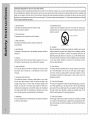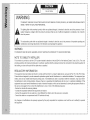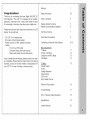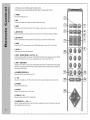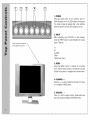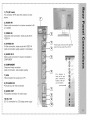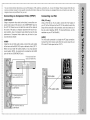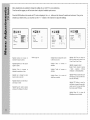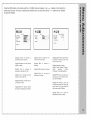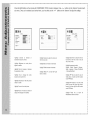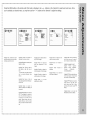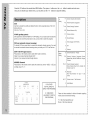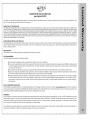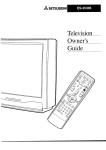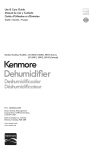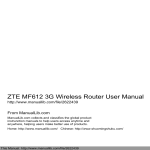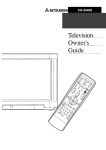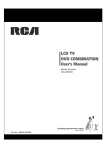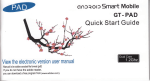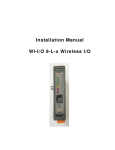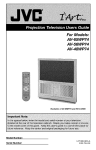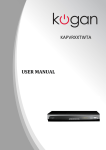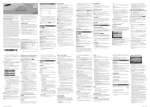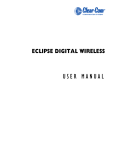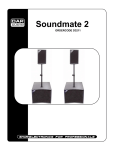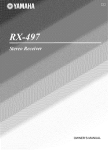Download 29"lcdfv avl-2076
Transcript
29"LCDFV
AVL-2076
Register
your
product
to validate
your
come play with us
www.apexdigitalinc.com
warranty
online
yolmportant safeguards
ur product
To avoid
using
has been
defeating
your
for you and your new product
manufactured
the safeguards
new product,
and tested
that have
and save them
been
for future
lenjoyment
and safe operation
that are built
|of the Canadian
Standards Association.
with your safety
built
into your
reference.
i
in mind.
new
product,
Observing
into your new product.
However,
I. Read Instructions
All the safety and operating instructions should be read
before the product is operated.
please
the simple
This product
improper
use can result
read and observe
precautions
complies
electrical
the following
discussed
with all applicable
9. Transporting
in potential
safety
in this booklet
U.S.
shock
points
or fire hazards.
when
installing
can help you get many
Federal
safety
requirements,
and I
years of I
and those I
Product
A product
and cart combination
should be moved with care. Quick stops,
excessive
force, and uneven surfaces
may cause the product and cart combination to overturn.
2. Follow Instructions
All operating and use instructions should be followed.
PORTABLE
CART
WARNING
3. Retain Instructions
The safety and operating instructions should be retained for
future reference.
10. Ventilation
4. Heed Warnings
All warnings on the product and in the operating instructions should be
adhered to.
Slots and openings
in the cabinet are provided for ventilation
and to ensure
reliable operation
of the product and to protect it from overheating,
and these
openings
blocked
must
not be blocked
by placing
the product
or covered.
The openings
on a bed, sofa,
rug, or other
should
similar
never
be
surface.
5. Cleaning
Unplug this product from the wall outlet before cleaning. Do not use liquid cleaners or aerosol cleaners. Use a damp cloth for cleaning.
This product should not be placed
or rack unless proper ventilation
tions have been adhered to.
6. Water
11. Power Sources
This product should be operated only from the type of power source indicated on the marking label. If you are not sure of the type of power supply to
your home, consult your product dealer or local power company. For products intended to operate from battery power, or other sources, refer to the
operating instructions.
and
Moisture
Do not use this product
bowl, kitchen
ming pool.
sink,
near water, for example,
or laundry
tub, in a wet
near a bath tub, wash
basement,
or near a swim-
7. Accessories Carts and Stands
Do not place this product on a slippery or tilted surface, or on an unstable cart, stand, tripod, bracket, or table. The product may slide or fall,
causing serious injury to a child or adult, and serious damage to the
product. Use only with a cart, stand, tripod, bracket, or table recommended by the manufacturer, or sold with the product. Any mounting of
the product should follow the manufacturer's instructions, and should
use a mounting accessory recommended by the manufacturer.
8. Attachments
Do not use attachments
as they may cause
not recommended
hazards.
by the product
manufacturer
12. Power-Cord
in a built-in
is provided
installation
such as a bookcase
or the manufacturer's
instruc-
Polarization
This product is equipped with a three-wire grounding type plug, a plug having a third (grounding) pin. This plug will only fit into the grounding-type
power outlet. This is a safety feature. If you are unable to insert the plug into
the outlet, contact your electrician to replace your obsolete outlet. Do not
defeat the safety purpose of the grounding-type plug.
13. Power-Cord Protection
Power-supply cords should be routed so that they are not likely to be walked
on or pinched by items placed upon or against them, paying particular attention to cords at plugs, convenience receptacles, and the point where they exit
from the product.
14.Lightning
Foraddedprotection
forthisproduct
(receiver)
duringa lightning
storm,
orwhenitisleftunattended
andunused
forlongperiods
oftime,unplug
itfromthewalloutletanddisconnect
theantenna
orcablesystem.
This
willpreventdamage
to theproductdueto lightning
andpower-line
surges.
15.Outdoor
Antenna
Grounding
If anoutside
antenna
or cablesystemisconnected
totheproduct,
be
suretheantenna
or cablesystem
is grounded
soastoprovide
some
protection
against
voltage
surges
andbuilt-up
staticcharges.
Article810
oftheNational
Electrical
Code(U.S.A.),
ANSI/NFPA
70provides
information
withregard
topropergrounding
ofthemastandsupporting
structure,grounding
ofthelead-in
wiretoanantenna
discharge
unit,sizeof
grounding
conductors,
location
ofantenna-discharge
unit,connection
to
grounding
electrodes,
andrequirements
forthegrounding
electrode.
16.Power
Lines
Anoutside
antenna
system
should
notbelocated
inthevicinity
ofoverheadpowerlinesorotherelectric
lightorpowercircuits,
orwhereitcan
fallintosuchpowerlinesorcircuits.
Wheninstalling
anoutside
antenna
system,
extreme
careshould
betakentokeepfromtouching
suchpower
linesorcircuits
ascontact
withthemmightbefatal.
17.Overloading
Donotoverload
walloutlets
andextension
cordsasthiscan
resultina riskoffireorelectric
shock.
18. Object and Liquid Entry
Never push objects of any kind into this product through
openings as they may touch dangerous voltage points or
short-out parts that could result in a fire or electric shock.
Never spill liquid of any kind on the product.
19. Servicing
Do not attempt to service this product yourself as opening or
removing covers may expose you to dangerous voltage or
other hazards. Refer all servicing to qualified service personnel.
20. Damage Requiring Service
Unplug this product from the wall outlet and refer servicing to qualified service personnel under the following conditions:
a. If the power-supply cord or plug is damaged.
b. If liquid has been spilled, or objects have fallen into the product.
c. If the product has been exposed to rain or water.
d. If the product does not operate normally by following the operating instructions. Adjust only those controls that are covered by the operating instructions as an improper adjustment of other controls may result in damage and
will often require extensive work by a qualified technician to restore the product to its normal operation.
e. If the product has been dropped or the cabinet has been
damaged.
f. If the product exhibits a distinct change in performance.
21. Replacement
When
Example
of Grounding
Code Instructions
According
to National
Electrical
Ground Clamp
Antenna
Lead n Wire
Antenna Discharge Unit
(NEC Section 810_20)
_.I_NEC - National Electrical Code
/_-
replacement
used replacement
Parts
parts are required,
parts specified
be sure the service
by the manufacturer
characteristics
as the original part. Unauthorized
fire, electricshock,
or other hazards.
technician
has
or have the same
substitutions
may result in
22. Safety Check
Upon completion of any service or repairs to this product, ask the service
technician to perform safety checks to determine that the product is in proper operating condition.
G_'oandin9 Conducter
(NEC Section 810-21)
23. Wall or Ceiling Mounting
The product should be mounted to a wall or ceiling only as recommended
by the manufacturer. The product may slide or fall, causing serious injury to
a child or adult, and serious damage to the product.
Ground C_amps
Pc_#¢erService Grounding
E_ect_odeSystem (NEC
Art 250, Pa_t H)
24. Heat
The product should be situated away from heat sources such as radiators,
heat registers, stoves, or other products (including amplifiers) that produce
heat.
l
RISK OF
SHOCK
DOELECTRIC
NOT OPEN
__
WARNING:
TO REDUCE THE RISK OF ELECTRIC SHOCK DO NOT REMOVE COVER (OR BACK). NO USER SERVICEABLE
INSIDE. REFER TO QUALIFIED PERSONNEL.
PARTS
sulated
"dangerous
voltage"
within symbol,
the product's
that triangle,
may be of
sufficient to
magnitude
to constitute
a risk of of
electric
The lighting
flash with
arrowhead
within enclosure
an equilateral
is intended
alert the user
to the presence
uninshock to persons.
,_
The exclamation point within an equilateral triangle is intended to alert the user to the presence of important operating and
maintenance (servicing) insturctions in the literature accompanying the appliance.
WARNING:
TO PREVENT FIRE OR SHOCK HAZARDS, DO NOT EXPOSE THIS PRODUCT TO RAIN OR MOISTURE.
NOTE TO CABLE/TV
INSTALLER:
This reminder is provided to call the CATV system installer's attention to Article 820-40 of the National Electric Code (U.S.A.) The code
provides guidelines for proper grounding and, in particular, specifies that the cable ground shall be connected to the grounding system of
the building, as close to the point of the cable entry as practical.
REGULATORY
INFORMATION
This equipment has been tested and found to comply with the limits for a Class B digital device, pursuant to Part 15 of the FCC Rules.
These limits are designed to provide reasonable protection against harmful interference in a residential installation. This equipment generates, uses and can radiate radio frequency energy and, if not installed and used in accordance with the instructions, may cause harmful interference to radio communications. However, there is no guarantee that interference will not occur in a particular installation. If this
equipment does cause harmful interference to radio or television reception, which can be determined by turning the equipment off and on,
the user is encouraged to try to correct the interference by one or more of the following measures:
- Reorient or relocate the receiving antenna.
- Increase the separation between the equipment and receiver.
- Connect the equipment into an outlet on a circuit different from that to which the receiver is connected.
- Consult the dealer or an experienced radio/TV technician for help.
Any changes or modifications
the equipment.
not expressly approved by the party responsible for compliance could void the user's authority to operate
1
Warning
Co.gratulatio s!
Thank
Safety
you for purchasing
the Apex
Digital AVL2076
20"
LCD Television. This LCD TV is designed to be versatile,
ergonomic, and easy-to-use.
It has a wide variety of inputs
for connecting to most any video device you already own.
Please take a moment
display. You should
and inspect
the contents
Control
have:
(2 "AAA" batteries
Table of Contents
4
Remote
Control
Functions
Remote
Control
Battery
Installation
5
6
of your LCD
- 20" LCD TV and display base
- AC power cord and power adapter
- Remote
- Cables:
2-3
Instructions
included)
- 15 pin D-sub VGA cable
- Composite video cable (yellow ends)
- Stereo audio cable (red and white ends)
If any of these items are missing, please contact your retailer immediately. Please keep the original carton and packing
materials, as they are the best method of transportation
for
your LCD TV, in case of moving or warranty repair.
Top Panel Controls
7
Rear Panel Connections
8
Connecting
to External
Video Devices
Menu Adjustments
TV Mode
S-Video
11
/ AV Mode
Component
VGA Mode
(YPbPr)
Mode
TV Menu
Closed
V-Chip
9-10
12
13
14
15
Caption
Change Password
Channel Scan
CATV / AI R
Add / Delete Channel
Picture-in-Picture
Menu
17
Troubleshooting
FAQ - Frequently
16
Asked Questions
18
Specifications
19
Limited
2O
Warranty
- All functions
- Some
t.
can be controlled
functions
using
the remote
can also be adjusted
control.
with the buttons
on the top panel of the set
POWER
Turns the LCD display on or off.
2. MTS
Cycles threugh available seund eptiens en certain televisien pregramming,
3. MUTE
Press once to turn off the sound of the LCD TV. Press again, or press volume +/-, to restore the sound.
4. ADD (FAY CH)
Allows for programming
of favorite channels.
Go to the channel to be memorized
and press the ADD key.
5. DEL (FAV CH)
Allows for quick deletion of favorite channels.
Press the DEL key, and select the channel to delete.
6. SLEEP
Shuts off the LCD TV after a preset time. Press SLEEP multiple times to choose 30, 60, or 90 minutes.
7. FAVCH
='_
Cycles through your stored favorite channels.
8. iNPUT - MAIN/PIP
(MAIN p. 9-t0; PiP p. t6)
Cycles through the available video sources. Pressing MAIN will change the main display input; pressing PIP will
change the PIP window input, if it is active. Available options are TV, AV, S-Video, YPbPr, VGA.
g. SWAP - VIDEO/AUDIO
Changes the active video or audio source, Pressing AUDIO will swap the audio being heard on the speakers
between the main display and ther PIP window. Pressing VIDEO will swap the images being seen between the
main display and PIP window.
t0. NUMERIC
KEYPAD
(0~9)
Allows direct entry of channel numbers, up to 99.
tt,
"100"
Allows entry of channels over 100. Press 100, then the next two numbers. Highest channel number is 125.
t2. RETURN
Returns to last channel viewed
t3. DISPLAY
Displays current settings on the LCD TV screen.
t4. MENU (p. t1-14)
Activates on-screen menu for LCD TV adjustments.
t5. DIAMOND
(CH = _ VOL _ _')
Allows for volume adjustment (side to side) and channel changing
when navigating the on-screen menus.
(top to bottom) These keys are also used
_9-__
Your remote control requires two "AAA" batteries
INSTALLATION
(included.)
INSTRUCTIONS
Remove the rear cover by pressing firmly in the middle of the cover and sliding
it down, towards to bottom of the
remote. Then, lift the cover off of the
remote control.
Insert the two batteries. Make sure the
positive (÷) and negative (-) signs on the
remote control and the batteries line up.
Replace the rear cover, by grasping it
and sliding it upwards, towards the top
of the remote.
To avoid damage from possible battery leakage, remove the batteries if you do not plan to use the remote control for an extended period
of time. Do not mix batteries of different age and type. Always discard of used batteries in a safe manner.
1. POWER
Press the power button to turn on/off the LCD TV.
When the power is on, the LED indicator turns green.
The screen image will appear after a few seconds.
When the power is off, the LED indicator turns red.
2. INPUT
After connecting
your DVD,VCR,
or other devices,
press the INPUT button to cycle between the various
inputs. They are:
These controls are located on
the top right
of the LCD
TV.
TV
\\\\\,,
AV
S-VIDEO
YPbPr
VGA(D
sub 15 pin)
3. MENU
Press
the
MENU
button
to
activate
the
on-screen
menu. Use the remote control, or the channel
buttons
on the panel, to navigate
4. CHANNEL
menu.
A ,.
Press the A .,. button to select the channel
or to navigate in MENU mode.
5. VOLUME
& volume
the on-screen
in TV mode,
4
Press 4 _ button to adjust volume. These buttons
also used to adjust settings in the MENU mode.
are
For connectionof RF cablefrom antennaor other
device
2) AUDIO
IN
Stereo audio connection
or S-VIDEO
3) VIDEO
Composite
VIDEO IN
IN
video connection;
4) S-VIDEO
IN
S-Video connection;
(cable
for a device connected
not included;
shares
5) AUDIO
IN 2
Stereo audio connection
COMPONENT
for device
I
audio with S-
shares audio with VIDEO
quality superior
to AV
IN
These inputs are found on the right-hand
side of the rear panel of the LCD TV.
to composite)
connected
to
6) COMPONENT
Component video connection
(cable
not included
7) VGA
VGA connection
- best possible
quality)
This
diagram
_s
found on the rear
for set-top
box or PC
8) PC AUDIO
IN
PC Audio input for VGA connection
9) AUDIO
PC Speaker
OUT
connection
for audio output
10) DC 12V
DC 12V connection for LCD display power supply
panel. It shows the
location
of the vanous connections.
I
....
_
,loi
°°
You can connect external video devices, such as DVD players, VCRs, cable box, camcorders, etc., to your LCD TV. However, please check with your
device's instruction manual for more specific connecting information. Make sure that all devices are unplugged before any connections are made.
The diagrams shown may be different from your set.
Co_ec_ing
via
the
Connecting
RF Con_ec_or
Using a coaxial RF cable, connect the RF out from the external device, cable box, or antenna to the TV input (RF jack) on
the back of the LCD TV.
Set the LCD TV to TV mode, and select the appropriate
channel. If you are not using an over-the-air antenna, the correct channel is usually 3 or 4. Please consult your device's
user manual for additional information.
via
Composite
Video
or S-Vi_eo
COMPOSITE
VIDEO
Using a composite video cable (yellow), connect the video output of
the device to the VIDEO input on the back of the LCD TV. Most
devices, including the LCD TV, use a yellow jack for the composite
video connection.
S-VI DEO
Using an S-video cable (not inclued), connect the S-video
the device to the S-VIDEO input on the LCD TV. Please
placement of the pins, as improper installation may result in
on your cable, and poor picture quality. S-Video cables may
at your local electronics retailer.
output of
note the
bent pins
be found
AUDIO
Using the red and white audio cables, connect the audio output of the
device to the AUDIO IN input on the back of the LCD TV. Make sure
you match the colors properly, or you may get poor sound quality.
(NOTE - the COMPOSITE and S-VIDEO jacks share the audio port,
so only one of them may be used at a time.)
RF cable
antenna
from
source
to RF jack.
R ch audio (red) from
device to AUDIO IN.
L ch audio (white) from
device to AUDIO IN.
S-video (black) from
device to S-VIDEO.
You can connect external video devices, such as DVD players, VCRs, cable box, camcorders, etc., to your LCD display. However, please check with your
device's instruction manual for more specific connecting information. Make sure that all devices are unplugged before any connections are made. The
diagrams shown may be different from your set.
Connectin_
via
Component
Video
{YPbPr)
COMPONENT
Using a component video cable (not included), connect the component video output of the device to the COMPONENT input on
the LCD TV. Please be sure to match the colors of the cables to
the colors of the jacks, as improper placement will result in picture distortion. Use of component video offers the best of video
performance. Component video cables may be found at your
local electronics retailer.
AUDIO
Using the red and white audio cables, connect the audio output
of the device to the AUDIO IN 2 input on the back of the LCD TV.
Make sure you match the colors properly, or you may get poor
sound quality. (NOTE - Be careful not to confuse the red AUDIO
jack with the red COMPONENT jack.)
Connec_in_
via
VGA
VGA (PC only)
Using a VGA (D sub 15 pin) cable, connect the VGA output of
your PC to the VGA input on the LCD TV. Be careful to match the
shape of the connector to the connection, and not to bend any of
the pins when installing. (NOTE: For best performance, set the
resolution on your PC to 640x480.)
AUDIO
The VGA audio connection is a single wire PC-type connection.
Connect the 3.5mm stereo cable from the sound output of your
PC to the PC Audio input on the LCD TV.
R ch audio (red) from
device to AUDIO IN 2.
iii}))i)!)i!i)ii
L ch audio (white) from
device to AUDIO IN 2.
"Pr" (green) from device to
COMPONENT.
"Y" (blue) from device
to COMPONENT.
"Pb" (red) from device to
COMPONENT.
i_iiiiiii_
VGA cable
,.'"PC
audio cable
Menu adjustments are available to change the settings of your LCD TV to your preferences.
Over the next few pages you will be shown how to adjust all available input sources.
Press the MAIN button on the remote until TV mode is displayed. Use A/v buttons on the 'diamond' to select each sub menu. Once you've
selected your desired menu, you may then use the 4 / _ buttons on the 'diamond' to adjust the settings.
m
i̧iii!iii!
iiiii
i!i!iii!iiii
ii
!i! iiiiiiilili
DISPLAY
[_ CONTRAST
AUDIO
_
]
BRIGHTNESS
_
COLO_
_
HUE
SHARPNESS
44
35
] _
_
26
_
]
CH SCAN
CCD
OFF
CA-TV/AIR
_
[_
TREBLE
V.CHIP
4
[_=VOLUME
BASS
AIR
]
_
7
I2
_
OSD
SUBWOOFER
SURROUND
TIMER
LANGUAGE
PIP
12
30SEC
ENGLISH
SIZE
OFF
OFF
-----m'="-----L
Q
BALANCE
RESET<J>
/
RESET<l>
Highlight
Contrast
to Increase
decrease the picture contrast.
Highlight Brightness
brighter or darker.
or
to make picture
Highlight
Color
to increase
decrease the saturation of color,
or
Highlight Hue to change the colors
towards a red or green tint.
Highlight Sharpness to make the picture sharper or softer.
Highlight Reset ( _ ) button to restore
all setups of the Display to the default.
Refer to page 15.
Highlight Volume to adjust the volume
to the level you want.
Highlight
decrease
Bass
Highlight
decrease
Treble
to
to
Highlight
Reset (_')
Audio items to default.
Increase
Highlight OSD Timer to select the
time to be shown on the menu 5 sec
15 sec 20 sec 25 sec 30 sec.
or
Increase
or
to return
all
Highlight Language to select:
English - French - Spanish - German
Italian - Japanese
- Chinese
(Traditional) - Chinese(Simplified).
Highlight PIP Size to select the size of
small picture. (5 size) (Use this function under PIP Mode).
Highlight PIP Position to move the
small picture to upper left, upper right,
center, lower left, or lower right.(Use
this function under PIP Mode).
Highlight
Reset (_)
to return
Miscellaneous items to default.
all
Press the MAIN button on the remote until AV or S-VIDEO mode is displayed. Use A/.,. buttons on the 'diamond' to
select each sub menu. Once you've selected your desired menu, you may then use the 4 1 _ buttons on the 'diamond'
to adjust the settings.
MISCELLANEOUS
_
[_ OSO
CONTRAST
_
4_"
BRIGHTNESS
_
35
BASS
_
COLOR
_
26
TREBLE
_
HUE
SHARPNESS
_
_
4.
30 SEC
12
IS
PIP POSITION
26
]
TIMER
;
RESET</_
i
3
_ii
i
i
....................................................................................................................
i RBSST</>
i
ii_ i _ i_ii
RESET<J>
Highlight
Contrast
to Increase
decrease the picture contrast.
Highlight Brightness
brighter or darker,
or
to make picture
Highlight
Color
to
increase
decrease the saturation of color.
or
Highlight Hue to change the colors
towards a red or green tint.
Highlight Sharpness to make the picture sharper or softer.
Highlight Reset ( _, ) button to restore
all setups of the Display to the default.
Highlight Volume to adjust
ume to the level you want.
Highlight
decrease
Bass
to
the vol-
Increase
Highlight OSD Timer to select the time
to be shown on the menu 5 sec 15 sec
20 sec 25 sec 30 sec.
or
Highlight Treble Increase or decrease
Highlight Language to select:
English - French - Spanish - German Italian
Japanese
Chinese
(Traditional) - Chinese(Simplified).
Highlight Reset (_)
Audio items to default.
to
return
all
Highlight PIP Size to select the size of
small picture. (5 size) (Use this function under PIP Mode).
Highlight PIP Position to move the
small picture to upper left, upper right,
center, lower left, or lower right.(Use
this function under PIP Mode).
Highlight Reset (_)
to return
Miscellaneous items to default.
all
Press the MAIN button on the remote until COMPONENT (YPbPr) mode is displayed. Use A/v
buttons on the 'diamond' to select each
sub menu. Once you've selected your desired menu, you may then use the 4 1 _ buttons on the 'diamond' to adjust the settings.
D_SPLAY
_
AUD]O
42
MISCELLANEOUS
CONTRAST
BRIGHTNESS
_
_
COLOR
_
2_
PiP SIZE
3
HUE
_
2S
PIP POSITION
4
SHARPNESS
_
4
[_VOLUME
_
35
_QSD
Ti_ER
LANGUAGE
RESET<
30 SEC
ENGLISH
>
RESET<l>
Highlight
Contrast
to
Increase
decrease the picture contrast.
Highlight
Brightness
brighter or darker.
to
make
or
picture
Highlight Volume to adjust the volume to
the level you want.
Highlight Bass to Increase or decrease
Highlight Treble Increase or decrease
Highlight Color to increase
the saturation of color.
Highlight
Hue to change
towards a red or green tint.
Highlight Sharpness
sharper or softer.
or decrease
Highlight Reset ( _ ) to return all Audio
items to default.
the
colors
Highlight OSD Timer to select the time to
be shown on the menu 5 sec 15 sec 20
sec 25 sec 30 sec.
Highlight Language to select:
English - French - Spanish - German Italian - Japanese - Chinese (Traditional)
- Chinese(Simplified).
Highlight PIP Size to select the size of
small picture. (5 size) (Use this function
under PIP Mode).
to make the picture
Highlight Focus to focus the picture.
Highlight PIP Position to move the small
picture to upper left, upper right, center,
lower left, or lower right.(Use this function
under PIP Mode).
Highlight Reset ( _' ) button to restore all
setups of the Display to the default.
Highlight
Reset
( _' ) to return
Miscellaneous items to default.
all
Press the MAIN button on the remote until VGA mode is displayed. Use -_/,,- buttons on the 'diamond' to select each sub menu. Once
you've selected your desired menu, you may then use the 4 1 _ buttons on the 'diamond' to adjust the settings.
m
AUTO
GEOME[RIC
MISCELLANEOUS
£HA_E
COLOR TEMP
RED
_REE_
U_ER
_
_
H POS_T_ON
_
1
[_VOLU_E
_
7
BASS
_
12
TREBLE
_
12
O_O
TI_ER
LANGUAGE
mP
_ZE
3e _EC
ENGLISH
3
_2_ ¸
128
RESEZ_]>
WHITE BALANCE
RESET<J>
Highlight Auto (Automatic
adjustment) for television circuitry to automatically adjust the picture.
Highlight
decrease
Contrast to Increase
the picture contrast.
Highlight Brightness
brighter or darker.
or
to make picture
Highlight Color Temp to select a
color setting - High, Mid, Low or
User.
- In User mode, red, green and blue
can be manually
adjusted
(see
below.)
Highlight Red, Green, or Blue to
manually adjust the level of that particular color.
Highlight
Reset
restore all setups
the defauit.
( _, ) button
to
of the Display to
Highlight White Balance to have the
LCD TV self-adjust the white balance. You writ need to display a 2"
x2" square
in the center of the
screen. Special home video calibraiton DVDs can do this. Check
with your retailer for further information.
Highlight Clock to stabilize the display of VGA images.
Highlight Volume to adjust the volume to the level you want.
Highlight
Phase to adjust the
focus and sharpness
of VGA
images.
Highlight
decrease
Highlight H-Position to adjust the
horizontal position of VGA images.
Highlight V-Position to adjust the
vertical position of VGA images.
Higlight
Reset
( _- )
adjustments to default.
to
Highlight
decrease
Bass
Treble
to
Increase
Increase
Highlight Reset (_,) to return
Audio items to default.
Highlight OSD Timer to select the
time to be shown on the menu 5
sec 15 sec 20 sec 25 sec 30 sec.
or
or
Highlight Language to select:
English
- French
- Spanish
German
- Italian - Japanese
Chinese
(Traditional)
Chinese(Simpflfied).
-
all
Highlight PIP Size to select the size
of the small picture. (5 size) (Use
this function under PIP Mode).
return
Highlight PIP Position to move the
small picture to upper left, upper
right, center, lower left, or lower
right.(Use this function under PIP
Mode).
Highlight Reset (_) to return
Miscellaneous items to default.
all
Press the TV button on the remote then MENU button. Then press _ button once. Use A/v
button to select each sub menu.
Once you've selected your desired menu, you may then use the 4 / _ buttons to adjust the setting.
TV
Rating
CCD
Use this to activate the subtitle and teletext function. Each sequential press of the CCD
button will show:
CCI-CC4, TI-T4, OFF.
Scan
(automatic
channel
To activate
CH Scan,
to execute
the automatic
press
button
channel
Directed Towards Older Children
PG
Parental Guidance Suggested
TV-14
V-CHIP (grading
system)
Enter password to enter the MENU for V-CHIP settings. You can press button to select the
grade you want; and then press button to set up if you'd like to watch the programs.
CH
Y7
Parents Strongly Cautioned
MA
Mature Audiences
FV
Fantasy Violence
Only
D
Sexual Dialogue
L
Adult Language and Profanity
S
Sex
V
Violence
G
General Audiences
scanning)
to execute
scanning
the automatic
when
you install
channel
scanning.
You need
your LCD TV the first time.
CATV / All{ (TV signal source)
Press button on the remote control to select either Cable or Antenna.
Cable: If you receive channels through CATV.
Antenna: If you receive channels through antenna.
MPAA
Rating
ADD/DEL Channels
Press button on the remote control to select the channel you wish to +(ADD) / - (DEL) by
scrolling using CH --/,,- .
PG
PG-13
- All Ages
Parental
Guidance
Suggested
(Some
Material May Not Be Suitable for Younger
Children)
Parents Strongly Cautioned
(Some Material May Not Be Suitable
Children Under 13)
for
Restricted
(Not Recommended
Under)
NC-17
G
PG
U
U
V-CHIP
MPAA RATING
PG-13
R
U
NC-17
U
TV-Y7
TV-PG
TV-14
TV-MA
V
S
D
U
U
U
U
U
U
U
U
U
U
Ages
17
and
Children Under 17 Not Permitted
Adult Material
(NOT ALLOWED TO
WATCH THIS PROGRAM
U
TV RATING
FV
X
B: BLOCKED
for
U
U
U: UNBLOCKED
(ALLOWED TO WATCH
THIS PROGRAM)
Please
visit these
motion
picture
websites
and television
for further
ratings:
TV - http://www.tvguidelines.org/
Movies - http://www.mpaa.org/
information
regarding
InordertousethePIPfeatureyoumusttakenoteoftheinputselected
asthe
main(larger)picture.
Youshouldfamiliarize
yourself
withthispageas notall
inputsconnected
tothetelevision
areavailable
usingthePIPfeature.
MainSignal
PIPSignal
PiP Mode
To Activate
Your LCD TV can display a signal
input in the main area of the screen,
and an auxiliary signal input simultaneously.
Press
The PIP signal appears
in a small
box within the screen whenever
the
PIP feature
is activated.
Refer to the chart at right as to the
inputs allowed using PIP when viewing your main signal.
PIP Window
Position
and PIP
Window Size can be adjusted from
the main menu. Please see p. 11-14
for further details.
activate
PiP
PIP on the remote
PIP Modes That Function Together are Checked below:
control
to
For example, say you are watching
TV in TV mode. While your main
signal (TV) is displayed, press PIP
from the remote. An OSD will
appear
with the source
input
options available to display in the
PIP box.
Press "PIP-Input"
on your remote
select an input option.
Press
screen
TV
AV
S-VIDEO
YPbPr
VGA
TV
X
X
AV
X
X
X
X
the PIP feature.
"Swap"
to switch
to the main screen,
main screen
to
the PIP
and the
to the PIP screen.
S-VIDEO
YPbPr
X
X
X
VGA
X
X
X
Weencourageyouto visitourwebsiteatwww.apexdigitalinc.com
andreviewtheCustomerSupportandFAQ'spageforupdatesto
thislist.Youshouldregisterto validateyourwarrantyatthiswebsite.Youcanalsoorderaccessories
forallofyourApexproducts.
Connect power cord correctly.
Turn on power via the button on LCD TV.
(p. 7)
Check your video connections. (p. 9-10)
Press the input button to cycle through the
connected video sources (p. 5)
No picture
Abnormal or no colors
Distorted picture
Fuzzy picture
Picture too dark
Check your video connections for correct
cable placement or bent pins. (p. 9-10)
Check your video input device for its settings. If the device is setup incorrectly, then
it can produce an improper signal. Please
check your device's user's manual for
more information.
Check
your antenna
connection.
Cannot
Picture
only,
no images
no sound
certhrough
Check your video connections. (p. 9-10)
Use a power conditioner on the AC adapter. See
your local electronics retailer for one of these.
TV blocked at certain
channels
Check the V-Chip functions (p. 15)
Check your antenna
Overlapping images
or ghost image
Check your antenna connection. (p. 9)
Adjust or relocate your antenna.
Use a different video connection, if available.
I0)
Black box on screen
Check your video connection. (p. 9-10)
Make sure the LCD TV is set to the correct
input. (p. 5)
Adjust brightness and contrast. (p. 11-14)
your audio
volume.
Make
sure MUTE
connection.
(p. 5)
is off. (p. 5)
(p. 9-10)
Make
sure the CC/TT
function
is off. (p. 15)
Check the settings on the video input device. Some
movies
have black bars around them to preserve
the widescreen
format. This is not a malfunction
- it
Check brightness (p. 11-14)
Check contrast (p. 11-14)
Check white balance (VGA only - p. 14)
Check
(p. 9-
(p. 9)
Adjust your antenna.
Relocate your antenna.
Adjust
Check for the correct antenna setting (p. 15)
Use the Channel Scan feature (p. 15)
Adjust or relocate your antenna.
Video noise or choppy picture
is a part of the movie
Remote
Voice only,
receive
tain channels
antenna
control
not operate
does
Change
the
inserted
properly
or program.
batteries,
and
Make sure remote is pointed
on the front of the LCD TV.
Move
make
sure
at the
remote
they
are
(p. 6)
LCD TV away
from fluorescent
lights.
sensor
Q: Why doesn't
the LCD TV turn on?
A: Check the AC power adapter to make sure it is securely connected to
the DC-in power jack at the rear of the LCD TV. Make sure the power
cord is plugged into a functioning electrical outlet.
Q: Why is the power LED on but the screen is blank?
A: Make sure the video cable is securely connected to both the LCD TV
and the device you have attached. Also, make sure you have correctly
connected all of the cables required for your device. Refer to the user's
manual that came with your equipment for further information.
Q: Hew
A:You
de
i adjust
can adjust
to a back-tilted
the
_tilt",
the LCD display
angle
or angle,
viewing
my
LCD
TV?
of 4
degrees.
When tilting the screen,
hold the base firmly and adjust
viewing angle by moving the top of the display forward or backward.
the
Do
panel when
WARNING
- Forcing
damage the unit.
the LCD
tilting
and a forward-tilted
position
angle
not press the LCD
of up to 7 degrees
of
angle from an upright
the display.
(See
TV past its maximum
picture
extension
A, below.)
point will
Q: Why is my TV too dark: or too bright?
A: You can adjust the brightness of the LCD screen. Refer to "Adjusting
the Display" on page 13.
Q: Why is there no sound coming from the speakers?
Check your audio cables to make sure they are connected properly.
Also, make sure the mute is turned off. Finally, check the sound mode
by press the MTS key on the remote control to switch between SAP,
Mono and Stereo. Press the Display key to view the setting on the
screen.
Q: Why
is the
LCD
TV
A: The LCD TV supports
blurred
when
VGA (640x480)
i connect
video
mode.
it to
Make
my
PC?
sure the TV
settings of your computer
are adjusted to this setting. Setting your computer's TV resolution
to a higher resolution
will result in a poor quality
image
or no picture
information,
see page
Q: How do I mount
my LCD TV to the wail?
A: You will need to purchase
a standard
wall mount
mm screw
mount
area,
minimum
local retailer if you want to attach
face. First, prepare a flat, stable
at all.
Q," Why can't
| view
any TV channels?
A: You must scan for channels
before you can view
more
B
TV channels.
For
15.
Q: Why is my reception
bad when watching
TV?
A: This could be a variety of reasons, including local interference, if using
an over-the-air antenna. Make sure you use a coaxial cable for TV input.
Make sure the connection is secure, and grounded. (You may need an
electrician to check this for you.) Reception is best from cable TV, satellite dish, or a high-powered rooftop antenna.
Q: Why is the screen too iight/darl<
when in VGA mode?
A: You may need to adjust the white balance. See "White Balance" on
page 14. Also, try adjusting the brightness. You can also find this on
page 14.
35 kg load-carrying
the LCD TV on. Next,
nect
the power
(screen side.) Third.
LCD TV as illustrated
adapter,
weight)
from your
the LCD TV to a wall or other fixed surworking area with a soft cloth or foam
pad to place
it from
kit (100 mm x 100
and
turn the LCD
gently
TV power
lay the display
off, disconon its front
remove the four screws located at the rear of the
in picture B, above. Remove the LCD TV display
stand. For final attachment
and hanging,
refer to and follow
tions included with the wall mount kit that you purchased.
the instruc-
Q: If i have mere questions,
where should I go?
A: Try the Customer Support section of www.apexdigitalinc.com.
There
are many more Frequently Asked Questions there, as well as many
other helpful options.
Pixel Pitch
Maximum
0.6375
Display
Area
mm (H) x 0.6375
mm (W)
16.1 in. (V) x 12.1 in. (t4) (408 mm x 306 mm)
20.1 in. diagonally
Aspect
Ratio
4:3
Native
Resolution
640x480 interlaced or progressive
Display
16.7 million (RGB 8-bit color)
Colors
Contrast
500:1
Ratio
450 cd/m2 (typical)
Brightness
Response
16 ms typical (Tr + Tf)
Time
Horizontal - 160 degrees
Vertical- 140 degrees
View Angle
Horizontal
Vertical
31kHz - 65kHz
Frequency
56 Hz - 75 Hz
Frequency
Composite Video - RCA type (xl)
S-Video (xl)
Component Video - RCA type; YPbPr (xl)
Signal I/O Ports
RF
w/
VGA
NTSC
Stereo
PC
Toner
15-pin
D sob
Audio
Aodio
In
(xl)
(xl)
- RCA
type,
L&R
ch.
(x2)
(xl)
NTSC (480 i/p SDTV)
PIP Function
De-Interlace
TV Systems
3D noise
Support
reduction
filter
SAP/MTS
V-chip & CCD
Power
Consumption
Power
Source
(off)
<8W
12 VDC 5A (60W)
Speakers
5W (maximum) x 2
Unit Dimensions
23.6 x 17.6 x 6.9 (WxHxD, inches)
600 x 446 x 174 (WxHxD, mm)
Net Weight
17.7 Ibs (8 kg)
Wall Mount
Operating
Area
Temperature
3.9 in x 3.9 in (100mm
x 100mm)
32 _ 104 degrees Fahrenheit (0 _ 40 degrees Celsius)
Limited
North American
Warranty
Apex Digita| AVL2076
Apex Digital, Inc. expresses the following limited warranty. This warranty extends to the original consumer,
feree. You must retain the original bill of sale for proof of purchase.
purchaser or product received as a gift and no other purchaser or trans-
Limited One (1) Year Warranty
Apex Digital warrants the parts in this product against defects in material or workmanship for a period of one (1) year from the date of original purchase with the exception of the
remote control and LCD backlight which are guaranteed for 90 days only. During this period Apex Digital will replace a defective part with a new or refurbished part without charge
to you, It is the responsibilty of the consumer to retain original packaging or provide like packaging in order to facilitate the warranty process. Apex Digital, Inc. will incur no liability
whatsoever to provide packaging for warranty items. Upon receipt of the warranty item, should it be determined that the packaging was insufficient, Apex Digital Inc., at its discretion, may void the warranty. The consumer is responsible for the transportation (cost) and insurance charges (if applicable) for the set to the Service Center or Apex Digital. The
consumer will be responsible for all tariffs, duty and taxes imposed to ship or receive warranty or warranty replacement units to and from the U.S. You must receive a return authorization number before sending a unit in for service.
Limited Niaety
(90) #ay Labor Warranty
Apex Digital warrants It will be responsible for labor charges on this product for a period of ninety days from the date of original retail purchase. During this period, Apex Digital will
repair or replace a defective part or product at its sole option, with a new or refurbished part or product without charge to you, except for the shipping charges incurred by the consumer, to the Service Center.
Rental
Product
The warranty for a rental product begins with the original date of receipt by the rental firm.
Year Responsibility
The above warranties are subject to the following conditions:
• You must retain the original bill of sales to provide proof of purchase. There are no exceptions.
eYou must call the provided phone number for an assessment of the problem. No service or shipment of product will be accepted unless an RMA# is provided, attached
or printed to shipping carton along with an enclosed bill of sale. You will be responsible for all tariffs and taxes imposed to ship or receive warranty or warranty replace
ment units to and from the U,S.
eThese warranties are effective only if product is purchased through an Authorized North American retail reseller and the unit is operated in North America.
e Labor service charges for set installation, setup, adjustment of consumer controls and installation or repair of any type of antenna or cable systems are not covered by
this warranty. Reception problems caused by inadequate antenna or cable systems are your responsibility.
eWarranties extend only to defects in materials or workmanship as limited and do not extend to any other products or parts that have been lost, discarded or damaged
by misuse, accident, neglect, acts of God, such as lightning or voltage surges in the home, improper installation, improper maintenance or use in violation of instruc
tions provided or product which has been modified, have had the serial number removed, altered, or rendered illegible. Warranties do not cover cosmetic damage or
lost accessories.
Now te Obtain
Warranty
Service
If after following the operating instructions, the Troubleshooting Guide and the FAQ pages on televisions, found at our website, www.apexdiqitalinc.com.
Should it be necessary to
contact Customer Service Center directly, call (800)880-1227 Monday through Friday, 8am to 6pm (Pacific Time). You will be instructed on how your claim will be processed. Have
your pertinent information available including proof of purchase and an understanding of the problem.
Liaitation$
Your LCD panel is an innovative device that is manufactured to precise tolerances with active performing pixels of at least 99.99%. As such, it is NOT a malfunction to view multiple non-performing pixels on your screen. All warranties implied by state law are expressly limited to the duration of the limited warranties set forth above with the exception of warranties implied by state law as herby limited, the foregoing warranty is exclusive and in lieu of all other warranties, guarantees, agreements etc., with respect to repair or replacement of any parts. Apex Digital shall not be liable for consequential or incidental damage.
The warranty gives you specific rights and you may also have these rights that may vary from state to state. Some states do not allow limitation on how long a warranty
the exclusions or limitation of incidental or consequential damages, so the above may not apply to you.
lasts, or