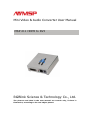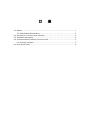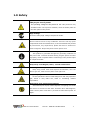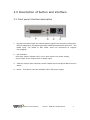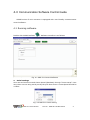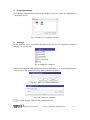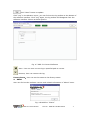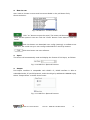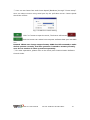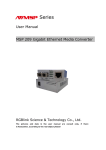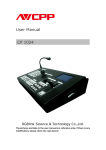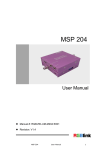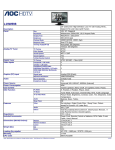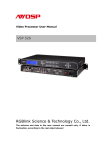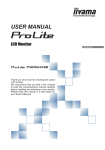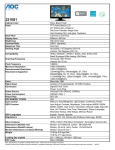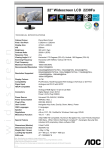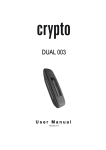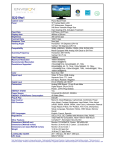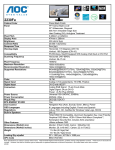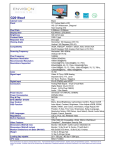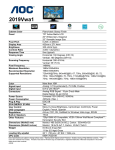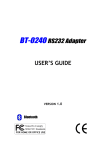Download MSP 211 User Manual
Transcript
Mini Video & Audio Converter User Manual MSP 211 HDMI to DVI RGBlink Science & Technology Co., Ltd. The pictures and data in the user manual are consult only, if there is fluctuation, according to the real object please! Contact Us Headquarter: S603 Weiye Building Torch Hi-Tech Industrial Development Zone Xiamen,Fujian Province, P.R.C Shenzhen office: Room A05, Floor 4, Building 24, Industry factory Nanshan Science & Technology Park, Shenzhen, Guangdong Province, P.R.C Beijing office: No.27,west circle 3,Haidian District, Beijing, P.R.C Tel: +86-592-5771197 Fax:+86-592-5771202 QQ:505941001 MSN:[email protected] Skype: rgblink Email: [email protected] File version Version Date ECO# Description principal 1.0 2010/10/19 0001 Release LISA 目 录 1.0 Safety ........................................................................................... 1 2.2 Specification/Parameters ............................................................ 2 3.0 Description of button and interface.................................................... 3 3.2 Interface description ....................................................................... 4 4.0 Communication Software Control Guide ............................................. 5 4.1 Running software ...................................................................... 5 5.0 User Quick Start ............................................................................. 9 1.0 Safety The proper use of power The operating voltage for this product is 12V. This product is only workable under correct power condition, which is already mark on the back panel of the power. High Voltage There are many high voltage components inside. Do not Remove Covers and Panels Do not remove Covers in any conditions. There are not any spare components inside for maintenance, so do not maintain this product by userrselves, any requirement, please feel free to contact our service engineer. Keep heavy device from power cord. Grounding the Product and Use the Proper Fuse This product is grounded through the grounding conductor of the power cord. To Avoid electrical shock, plug the power cord into a properly wired receptacle before connecting to the product input or output terminals. Keep away from Magnet, Motor, TV and Transformer. Guard Against Damp Keep using inside clean and dryness environment, once the device get wet, must remove power cord right now. Keep away Exploder Do not operate the device inside dangerous and easy explosive gas, which it may make fire, blast or something without expectation. Keep away Pour Liquid and Fragment It is forbid to pour liquid, metal fragment or anything else inside this device to avoid fire and other accident. Once that happens, must remove power cord and try to make it clean before power on again. MSP 211 User Manual Doc No.:RGB-RD-UM-M211E001 1 2.2 Specification/Parameters DVI Input Number of Inputs 1 Connector Standard DVI-I socket Input resolution 480i;480p;576i;576p;720p@50;720p@60; (Supported Standards) 1080i@50;1080i@60;1080p@50;1080p@60;800x600@60Hz 1024x768@60Hz;1024x768@75Hz;1280x768@60Hz; 1280x1024@60Hz;1440x900@60Hz;1400x1200@60Hz; 1600x1200@60Hz;1680x1050x60Hz; HDMI output(Share with DVI output) Number of Inputs 1 Connector Standard DVI-I socket Input resolution 480i;480p;576i;576p;720p@50;720p@60;1080i@50; (Supported Standards) [email protected];1080i@60;1080p@50; [email protected]; 1080p@60;800x600@60Hz;1024x768@60Hz;1024x768@75 Hz;1280x768@60Hz;1280x1024@60Hz;1440x900@60Hz;14 00x1050@60Hz;1600x1200@60Hz;1680x1050x60Hz; DVI output(Share with HDMI output) Number of Inputs 1 Connector Standard DVI-I socket Input resolution 480i;480p;576i;576p;720p@50;720p@60;1080i@50; (Supported Standards) [email protected];1080i@60;1080p@50; [email protected]; 1080p@60;800x600@60Hz;1024x768@60Hz;1024x768@75 Hz;1280x768@60Hz;1280x1024@60Hz;1440x900@60Hz;14 00x1050@60Hz;1600x1200@60Hz;1680x1050x60Hz; Audio output Number of outputs 2 Connetor Standard 1/4” socket Audio standard 48Kbps 24bit balance analogue audio Extras Communication RS422 Working 0°C~45°C Environment Power Supply +12V 3.5” interface power module Stored Environment 10% to 90% Product Warranty 1 years MSP 211 User Manual Doc No.:RGB-RD-UM-M211E001 2 3.0 Description of button and interface 3.1 Front panel interface description 1. DVI input interface.Input the video & graphic signal from computer, DVD player, HDTV media player, DVI signal generator, HDMI signal generator and so on.(For HDMI input, use HDMI to DVI cable. Does not comments to support hot-plugging) 2. LED indicator: Red Light: power indicator LED, it’s on when device has power supply; Green Light: Green means there is signal input; 3. COM,be used for host computer control. Please check User Quick Start for more detail; 4. Power,This device uses the standard 12V/1.5A power supply. MSP 211 User Manual Doc No.:RGB-RD-UM-M211E001 3 3.2 Back panel interface description 1-2. AUDIO output interface, used to access speaker or the audio amplifier system which compatible with 3.1 system.The audio of the HDMI signal will be separated from the video and output through this connector. 3. DVI output interface,connect to the monitor or back end DVI device which has DVI interface. (This Connection does not comments to support hot-plugging)The video of the HDMI signal will be separated from the audio and output by this connector. MSP 211 User Manual Doc No.:RGB-RD-UM-M211E001 4 4.0 Communication Software Control Guide AVMSP series of mini converter is equipped with user-friendly communication control software. 4.1 Running software Double-click AVMSP software , Software interface is as follows: Fig. 4.1 MSP 211 Control Software z Serial settings User can set Comm Port and Comm Speed (Baudrate) through “Comm setup”. User can select current using serial port by the pull-down arrow. Comm Speed should be 115200. Fig. 4.2 MSP 211 Serial setting MSP 211 User Manual Doc No.:RGB-RD-UM-M211E001 5 z Language settings This software supports both Chinese and English; User can switch the language by “language” menu. Fig. 4.3 MSP 211 Language settings z Advance In the advance menu, send CMD and device SN are only for engineers, Ordinary user do not need to set. Fig. 4.4 MSP 211 Advance MSP203 can upgrade MCU and FPGA firmware inside MSP 211,before upgrade user need to key in the password in the “Admin password” dialog. Fig. 4.5 MSP 211 “Admin password” Fig. 4.6 MSP 211 “Update” Click path button, Find out the updated bin file. MSP 211 User Manual Doc No.:RGB-RD-UM-M211E001 6 Click “Start” button to update Click “Log” in the Advance menu, you can find out the log toolbar at the bottom of the software interface. Click “Log” again, the log toolbar will disappear from the software interface. Shown as below picture: Fig. 4.7 MSP 211 Control Software Save,User can save current log to specified path to review. Remove, User can remove the log. Factory Reset:User can set the status to the factory status. z About User can find out the software version and related information in “About” menu. Fig. 4.8 MSP 211 “About” MSP 211 User Manual Doc No.:RGB-RD-UM-M211E001 7 z How to use User need to choose current small converter Model in the pull-down frstly. Shown as below: Fig. 4.9 MSP 211 “Choose Model” Click” on” button to open the serial, The button will become when serialis opened. User can click the “Close” button if user want to close the serial. Click this button can download user config (settings) on software into MSP 211, but could not sync user config inside MSP 211 which by buttons. Click this button can exit software. z Input The device will automatically read and display the format of DVI input, as follows: Fig. 4.10 MSP 211 Optional Pictures z Output DVI output interface is compatible with HDMI 1.3; HDMI interface is able to embedded audio; If use DVI protocol, audio should go by additional CANNON to play. Select “Output Mute” to make device mute. Fig. 4.11 MSP 211 Optional Pictures MSP 211 User Manual Doc No.:RGB-RD-UM-M211E001 8 5.0 User Quick Start Connect DVI input from source and DVI output to back end device, audio to audio player; 1. 2. Connect one end of the power adapter with the device, the other end into a socket. Plug in, red led light means the device get power, and green on means it got signal input works. If user wants to change the mini converter output protocol, for example, from DVI to HDMI, should check following steps. Defaultly, the converter output as DVI. 3. How does PC software control the device? When using PC with COM, users can connect the device to PC through cable RJ11 to DB9. 1) Firstly connect the device by cable RJ11 to DB9, another end to PC or laptop if with RS232 connector; 2) Double click the software of AVMSP , seen as follows: Fig. 5.2 MSP 211 Control Software ① Select current small converter Model as MSP 211 in the pull-down. MSP 211 User Manual Doc No.:RGB-RD-UM-M211E001 9 ② User can set Comm Port and Comm Speed (Baudrate) through “Comm setup”. User can select current using serial port by the pull-down arrow. Comm Speed should be 115200. Fig. 5.3 MSP 211 Serial setting Click” on” button to open the serial, The button will become . Click this button can realize host computer software data sync with MSP 211. Remark:When user change output format, SYNC should be started to make device operate correctly, and this operation is saved to memory directly, user do not need to do save operation seperately. ③ For other operations, please refer to the fourth part Communication Software Control Guide. MSP 211 User Manual Doc No.:RGB-RD-UM-M211E001 10