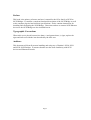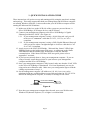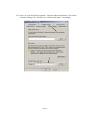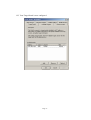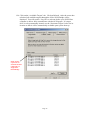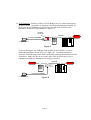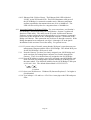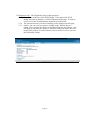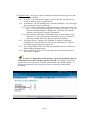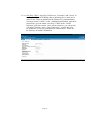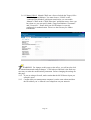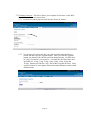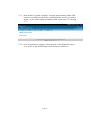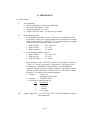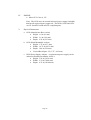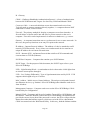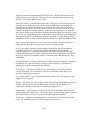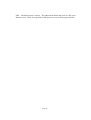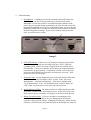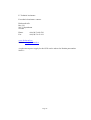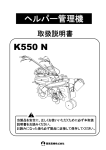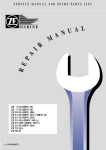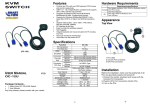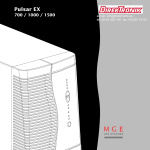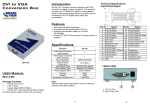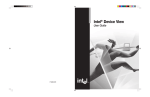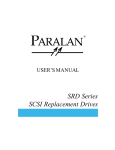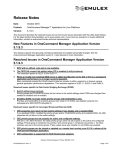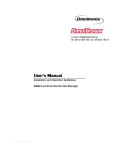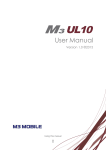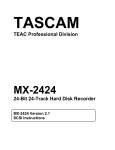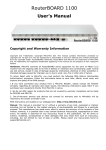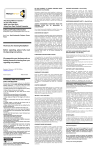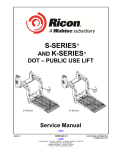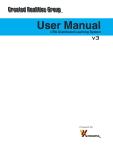Download iS520, iS521 and iS550 User`s Manual
Transcript
iS520, iS521 and iS550 User’s Manual Version: 1.3 Page 1 LIMITED WARRANTY Paralan Corporation (Paralan) warrants this product (Product) to be free of defects in material and workmanship for an initial period of two (2) years from date of delivery to the original purchaser (Purchaser) from Paralan. Repair or Replacement. Paralan’s obligation under this warranty is limited to replacing or repairing, at its option and at its facilities, any of the Products (except expendable parts thereof) what within the warranty period are returned to Paralan and that are found by Paralan to be defective in proper usage. Repair parts and replacement Products will be either new or reconditioned, at Paralan’s sole discretion and furnished on an exchange basis with any replaced parts or Products becoming the property of Paralan. In the event that Paralan determines, in its sole discretion, that the returned Product is not defective, Purchaser shall pay a testing and handling free of seventy-five US Dollars ($75.00) per unit tested. Products returned must be delivered to Paralan’s facility, or to an authorized Paralan service representative, with all included parts and accessories as originally shipped, along with proof of purchase and a Return Merchandise Authorization (RMA) number. The RMA number is obtained, in advance of shipment, from Paralan’s Customer Service Department and is valid for thirty (30) days. Purchaser will be responsible and liable for any missing or damaged parts. Non-Paralan Products or Parts. Paralan is not liable for any defects in material or workmanship of any products or parts which Paralan does not design or manufacture, including but not limited to power supplies and cables. However, Paralan will honor the original manufacturer’s warranty for these products or parts. In the event that Paralan determines that any defect is not related to a Paralan manufactured Product, at Purchaser’s request, Paralan shall repair or replace the defective parts at Purchaser’s cost and deliver the defective parts to Purchaser. Abuse or Misuse. This limited warranty shall not apply if the Product has been misused, carelessly handled, defaced, modified or altered, or if unauthorized repairs have been attempted by others. Any such damage shall not be considered a defect. Costs of Shipping. In order to obtain warranty service, the Product must be delivered to Paralan’s facility, or to an authorized Paralan service representative. The RMA number must be clearly marked on the exterior of the original shipping container or equivalent. Purchaser agrees to pre-pay shipping charges one way, and to either insure the Product or assume the liability for loss or damage during transit. In the event that Paralan determines that a Paralan Product is defective, Paralan will pre-pay transportation charges back to Purchaser. Limitation of Implied Warranties. THE FOREGOING WARRANTIES ARE IN LIEU OF ALL WARRANTIES, EITHER EXPRESSED OR IMPLIED, INCLUDING WITHOUT LIMIATION ANY IMPLIED WARRANTY OF MERCHANTABILITY OR FITNESS FOR A PARTICULAR PURPOSE, AND OF ANY OTHER OBLIGATION ON THE PART OF PARALAN. LIMITATION OF LIABILITY. PARALAN SHALL NOT BE LIABLE TO PURCHASER, TO ITS CUSTOMERS OR TO ANY OTHER PERSON FOR ANY INJURY OR DAMAGE TO PERSONS OR PROPERTY, OR FOR ANY LOSS OF OR INJURY TO BUSINESS, EARNINGS, PROFITS OR GOODWILL SUFFERED BY ANY PERSON, INCLUDING PURCHASER AND CUSTOMERS, CAUSED DIRECTLY OR INDIRECTLY BY THE PRODUCTS SOLD PURSUANT TO THIS AGREEMENT; AND IN NO EVENT SHALL PARALAN BE LIABLE FOR ANY INDIRECT, INCIDENTAL OR CONSEQUENTIAL DAMAGES SUFFERED BY PURCHASER, ITS CUSTOMERS OR ANY OTHER PARTY, WHETHER SUCH LIABILITY ARISES FROMA CLAIM BASED ON CONTRACT, WARRANTY, TORT OR OTHERWISE, EVEN IF PARALAN SHALL HAVE BEEN ADVISED OF THE POSSIBILITY OF THE SAME. ANY PROVISION HEREIN TO THE CONTRARY NOTWITHSTANDING, IN NO EVENT SHALL PARALAN’S LIABILITY EXCEED THE ACTUAL AMOUNT PAID BY PURCHASER TO PARALAN FOR SUCH PRODUCTS. Ship to: Paralan Corp. 4655 Ruffner Street San Diego, CA 92111 Page 2 NOTE: This equipment has been tested and found to comply within the limits for a Class B digital device, pursuant to Part 15 of the FCC Rules. These limits are designed to provide reasonable protection against harmful interference when the equipment is operated in a commercial environment. This equipment generates, uses, and can radiate radio frequency energy and, if not installed and used in accordance with the instruction manual, may cause harmful interference to radio communications. For continued compliance, this equipment must be used with high quality shielded interface cables for external devices. The customers are responsible for ensuring compliance with their enclosure. Page 3 PARALAN CORPORATION 4655 Ruffner Street San Diego, CA 92111 Toll Free: (866) 447-6293 Corporate: (858) 560-7266 Fax: (858) 560-8929 E-Mail: [email protected] Copyright 2005 Paralan Corporation All Rights Reserved PRINTED IN THE UNITED STATES OF AMERICA NOTICE: The information in this documentation is subject to change without notice. PARALAN CORPORATION MAKES NO WARRANTY OF ANY KIND WITH REGARD TO THIS MATERIAL, INCLUDING, BUT NOT LIMITED TO, THE IMPLIED WARRANTIES OF MERCHANTABILITY AND FITNESS FOR A PARTICULAR PURPOSE. Paralan Corporation shall not be liable for errors contained herein or for incidental or consequential damages in connection with the furnishing, performance or use of this material. This document contains proprietary information, which is protected by copyright. All rights are reserved. No part of this document may be photocopied, reproduced or translated to another language without the prior written consent of Paralan Corporation. TRADEMARK ACKNOWLEDGEMENT Paralan, Paralan Logo are trademarks or registered trademarks of Paralan Corporation. Microsoft and Windows are registered trademarks of Microsoft Corporation. All other brand and product names may be trademarks of their respective companies. Page 4 Preface This book is the primary reference and user’s manual for the iS5xx family of SCSI to iSCSI Bridges. It contains a complete functional description of the iSCSI Bridge as well as the complete physical and electrical specifications. It also contains instructions for installing and configuring the iSCSI Bridge. Directions on how to connect SCSI/Ethernet devices to the iSCSI Bridge are also included herein. Typographic Conventions When italic text is placed between less than (<) and greater than (>) signs, replace the signs and italic text with the item described by the italic text. Audience This document will benefit persons installing and using any of Paralan’s iS520, iS521 and iS550 iSCSI Bridges. It assumes that the user has some familiarity with SCSI devices and Ethernet networks. Page 5 Revision History VERSION DATE PAGE NO. COMMENT 1.1 2/6/06 7 Change Appendices F to E in Table of Contents 1.2 2/16/06 35, 36,42 Add description of power requirements for iS520 & iS521. Change EMI/RFI Certification to Class A. Add how to order replacement power supply for iS520. 1.3 2/21/06 All Upgrade all screen shots. Added CHAP and multiple connections. Changed upgrade description. Page 6 TABLE OF CONTENTS 1. QUICK INSTALLATION GUIDE……………………………………... 8-18 2. DESCRIPTION…………………………………………………………….. 19 3. FEATURES………………………………………………………………….19 4. INSTALLATION INSTRUCTIONS……………………………...……….20 4.1 Installation General………………………………………………….…... 20 4.2 SCSI Port General……….………………………………………………. 20 4.3 SCSI Topology……………………………………………………..…….21 4.4 SCSI Cables……………………………………………………………... 22 4.5 Connecting SCSI Devices………………………………………….……. 23 4.6 Ethernet Port General……………………………………………………. 23 4.7 Ethernet Cables………………………………………………………….. 24 4.8 Connecting to the Ethernet Network……………………………………..24 4.9 Power On Sequence……………………………………………………... 24 4.10 LEDs……………………………………………………………….……25 4.11 Accessing Paralan’s Web-based Utility………………………………... 26 5. CONFIGURING THROUGH WEB-BASED UTILITY…………………28 5.1 General…………………………………………………………………... 28 5.2 Admin Page……………………………………………………………… 28 5.3 Diagnostic Page…………………………………………………………. 29 5.4 Web Port Page……………………………………………………….…...30 5.5 SCSI Bus Page……………………………………………………….….. 31 5.6 iSCSI Target Page…………………………………………………..…… 32 5.7 Updating Firmware……………………………………………………… 35 6. APPENDICES……………………………………………………….……... 37 A. Specifications…………………………….…………………….………... 37 B. Glossary………………………………………………..………………… 40 C. Troubleshooting……………………………………………………..……43 D. Factory Defaults……………………………………………………….… 44 E. Technical Assistance………………………………….……………….….45 Page 7 1. QUICK INSTALLATION GUIDE These instructions will get the user up and running quickly using the most basic settings and topology. This setup assumes that both your management and iSCSI host computer are running Windows 2000/XP. It also assumes that your iSCSI Host computer will be running the Microsoft iSCSI initiator. 1.1 Make sure all devices on the SCSI side of the system are powered down, i.e. iS5xx iSCSI Bridge, SCSI target devices, and SCSI hosts. 1.2 Connect your management computer to the iS5xx iSCSI Bridge’s Gigabit Ethernet port labeled “iSCSI” (See Figure A). 1.2.1 If your management computer is using a 10/100 Network card you will need to use a “crossover” cable that is CAT 5, CAT 5e, or CAT 6 compliant. 1.2.2 If your management computer is using a GbE (Gigabit Ethernet) Network card you can use either a straight-through or crossover cable that is CAT 5e or CAT 6 compliant. 1.3 Apply power to the iS5xx iSCSI Bridge. Wait until the “Status” LED (Light Emitting Diode) on the bridge turns solid green. A solid green on the Status LED indicates that the unit has fully booted and is ready for Ethernet communication. If the Status LED does NOT turn green, please refer to Appendix C section d. 1.4 If you have not already done so, boot your management computer. If you are using a firewall, ensure that port 4443 is open between your management computer and the iS5xx iSCSI Bridge. 1.5 Once your management computer is fully booted, make sure that the “Link” LED on the iS5xx iSCSI Bridge is illuminated. If it is not illuminated, you may be using an incorrect Ethernet cable. Make sure your configuration agrees with the cabling requirements of step 1.2. 1.6 Set the management computer’s IP address to 192.168.1.xxx (xxx can be substituted with any available address except 200) and subnet to 255.255.255.0. Reboot the management computer, if needed, for settings to take effect. 10/100 /1000 ET HERN ET iS 5x x iS CS I BR IDGE MAN AGEM EN T C OMP UTE R Figure A 1.7 Now that your management computer has rebooted, open your Web browser. Windows IE (Internet Explorer) 5.5 or higher is recommended. Page 8 1.8 Type in https://192.168.1.200:4443/enter.php as the URL (see Glossary) and press enter. The following Login page should appear: 1.9 Enter the default Username and Password and click on the Login tab. 1.9.1 Username: admin 1.9.2 Password: password Page 9 1.10 You should now be at the Home page. Click on the “iSCSI Target” tab. 1.11 Now you can start configuring your unit for your final iSCSI topology (See section 1.16 Figure B). Modify the iSCSI Target Port settings accordingly. Ensure that the iSCSI Host computer and the iS5xx iSCSI Bridge are on the same subnet. This subnet must match the iSCSI Host machine wishing to access the SCSI devices connected to the iS5xx iSCSI Bridge. The correct Gateway number must be entered if using a Gateway to reach the iS5xx. Otherwise, leave blank. Page 10 1.12 Confirm changes. 1.13 Once you’ve confirmed changes, the iSCSI Target page will renew with your updated settings. Page 11 1.14 In order for your settings to take affect, you will need to reboot the unit. Click on the Diagnostics tab. On the Diagnostics page, click on “Reboot Device”. The unit will begin reboot after 5 seconds. Wait until the “Status” LED on the Bridge turns solid green. 1.15 Once the iS5xx iSCSI Bridge has rebooted and the “Status” LED is solid green you have successfully configured your iS5xx iSCSI Bridge. If the SCSI bus settings (see section 5.5) or the Web Port interface access (see section 5.4) is to be changed, you will need to re-login. See steps 1.8 and 1.9 for instructions on how to log in. 1.16 It is now time to connect all devices for your final setup. Make sure all devices on the SCSI side of the system are powered down, i.e. iS5xx iSCSI Bridge, SCSI drives, and SCSI hosts. 10/100/1000 ETHERNET SCSI BUS Termination iS5xx iSCSI B RI DG E iSCSI HO ST COMPUTER S CS I TAPE Figure B Page 12 SCSI RAID 1.17 Connect the SCSI devices to the iS5xx iSCSI Bridge. 1.17.1 Connect the cable from the SCSI devices to the 68-pin SCSI port on the iS5xx iSCSI Bridge. 1.17.2 Make sure the IDs of the SCSI devices connected to the iS5xx iSCSI Bridge are set to a values other than 7. 1.17.3 Terminate the SCSI bus at the last physical SCSI device. The iS5xx iSCSI Bridge is terminated internally by default. 1.18 Connect the iS5xx iSCSI Bridge’s Ethernet port to your iSCSI Host computer via a CAT 5e or CAT 6 cable. If your management computer is functioning as your iSCSI Host computer, this step can be skipped. 1.19 Turn on your SCSI targets and wait for them to be ready. 1.20 Apply power to the iS5xx iSCSI Bridge. 1.21 Wait until the Status LED on the bridge turns solid green. The iS5xx iSCSI Bridge will automatically discover all SCSI targets on the bus. If there are no SCSI targets connected, the “SCSI” LED will constantly pulse. In this case, see the Troubleshooting section C.b in the Appendices. Page 13 1.22 Power on your iSCSI Host computer. Open the Microsoft Initiator. Click on the “Initiator Settings” tab. Modify your “initiator node name” accordingly. Page 14 1.23 Click on the “Target Portals” tab. Add an available portal. Page 15 1.24 Enter an Address that matches the “IP Address” you entered in step 1.11. Enter the Socket port that matches the “iSCSI Protocol Port” you entered in step 1.11 Click “OK”. Page 16 1.25 Your Target Portal is now configured. Page 17 1.26 Click on the “Available Targets” tab. Click on Refresh. After the screen has refreshed, all available targets through the iS5xx iSCSI Bridge will be displayed. You will need to “Log On” to each one before your iSCSI Host computer is able to fully communicate with the SCSI targets. If a target drive is to be permanently located, use the “Persistent Targets” tab to set its location so that it will be automatically available upon system boot-up. Each “Name” represents an actual SCSI drive connected to a single iS5xx iSCSI Bridge. Page 18 2. DESCRIPTION 2.1 General. Congratulations on your purchase of Paralan’s iS5xx series iSCSI Bridge! Paralan’s family of iSCSI Bridges make it possible to merge parallel SCSI storage into IP (iSCSI) Storage Area Networks (SANs). If you do not have an IP SAN, Paralan’s iSCSI Bridges will easily and inexpensively locate storage and backup SCSI devices anywhere for disaster recovery or remote backup – yards, meters, kilometers, or miles – the distance is unlimited! Paralan offers the iSCSI Bridge in three standard form factors to meet a variety of configuration needs: 2.1.1 iS520: Stand-Alone Box version. Simply connect cables and apply power. 2.1.2 iS521: Board version. Perfect for OEMs and System Integrators to incorporate into their own packages. 2.1.3 iS550: Rack Mountable version. Conveniently mounts Paralan’s iSCSI Bridges into storage racks. 3. FEATURES 3.1 Feature Overview. 3.1.1 Both targets and initiators may be located on the SCSI side of the Bridge. 3.1.2 Communicates with SCSI disk, tape drives and libraries, RAID controllers, DVD, MO and CD jukeboxes. 3.1.3 Allows full SCSI cable lengths on the SCSI side of the Bridge. 3.1.4 SCSI LVD operation up to 160 MBYTES/SEC using 68 pin high-density “P” connector and conforms to the full ANSI standard. 3.1.5 The iSCSI Bridge is backward compatible with all older versions LVD and SE SCSI. 3.1.6 Mode switching of LVD or SE is done on the fly by monitoring the DIFFSENS signal and automatically supports all Single-Ended SCSI versions. 3.1.7 SCSI ID for iSCSI Bridge is configurable. 3.1.8 User can optionally supply power for terminators on the SCSI bus (up to 1 Amp). 3.1.9 Unit can force Single-Ended operation on SCSI bus. 3.1.10 User can optionally use on-board terminators. 3.1.11 Supports 1.0 Gb/s Ethernet link speed – Full duplex. 3.1.12 Ethernet interconnect operates up to 100 meters (328 feet) of 1000Base-T Copper (CAT-5e or CAT-6) cabling using a single RJ45 connector. Switches and routers may be used to extend the distances. 3.1.13 Configurable IP port for “system” management, upgrades and diagnostics. Downloads achievable via on-board Web-based Utility using the most common industry web browsers, e.g. Microsoft’s Internet Explorer. 3.1.14 64bit/66MHz internal PCI bus architecture. 3.1.15 16MB of Flash ROM. Page 19 3.1.16 256MB SDRAM. 3.1.17 833MHz Freescale processor. 3.1.18 Capable of assigning a unique iSCSI name to each device on the SCSI side of the bus. 3.1.19 Can automatically obtain an IP address from a DHCP server or the user can manually assign an IP address, Subnet mask and Gateway to the iSCSI Protocol Port and Web Port. 3.1.20 Diagnostic web page monitors unit’s boot status. 3.1.21 Diagnostic LEDs for quick and easy unit status. 3.1.22 Modifying the “User Name” and “Password” can customize user login access. 3.1.23 Hardware override configuration for systems that require a more secure setup. 3.1.24 Unit can easily be reset to factory default configuration. 3.1.25 Up to 100MB/sec throughput. 3.1.26 The iS520 (Stand-Alone Box version) provides a lockable 5-pin DIN power connector for added reliability. 3.1.27 Supports One-way and Mutual CHAP security. 3.1.28 Ambient Temperature Shutdown protection. 4. INSTALLATION INSTRUCTIONS 4.1 Installation General. Before you begin installation, make sure all devices on the SCSI side of the system are powered down, i.e. iS5xx iSCSI Bridge and SCSI devices (hosts and targets). 4.2 SCSI Port General. The iS5xx series iSCSI Bridges provide a single SCSI port for connecting your SCSI devices to your iSCSI network. The SCSI port consists of a 68-pin High Density “P” SCSI bus connector (see Image 1). Disks, tape drives, RAID controllers, DVD, MO and CD libraries are supported. Low Voltage Differential (LVD) transmission mode, Single-Ended (SE) transmission mode and transfer rates of up to 160 MBYTES/SEC are supported. Image 1 Page 20 4.3 SCSI Topology. Paralan’s family of iSCSI Bridges may be connected anywhere on the SCSI bus. All models are supplied with on-board terminators enabled. In most cases the iSCSI Bridge will be placed at the end of the SCSI bus and terminators should NOT be disabled (see Figure C). On-Board Terminator SCSI BUS Termination T 10/100/1000 ETHERNET iS5 xx iSCSI BRIDGE iSCSI HOST CO MPUTER SCSI TAPE Figure C S CS I RAI D If you are placing the iSCSI Bridge in the middle of the SCSI bus, you must disable the terminators on the iS5xx (see Figure D). To disable terminators, access the SCSI Bus page on the Web-based Utility and turn the terminators to the off position. Make sure the devices at the ends of the SCSI bus have correct termination and that the terminators are properly powered. SCSI BUS Termination Termination iS 5xx iS CS I BRIDG E SCSI TAPE 10/100/1000 ETHERNET iSCSI HO ST COMPUTER Figure D Page 21 SCSI RAID 4.4 SCSI Cables. The most important ingredient in the successful installation of any SCSI system is proper cabling. Many round SCSI cables are, at best, marginal on single-ended systems and will not work at all on differential SCSI systems. Many other round SCSI cables are assembled in a manner that has no regard for wire pair selection. These cables appear to work most of the time but may cause intermittent problems on the SCSI bus that are extremely difficult to troubleshoot. Also, the longer the SCSI cables, and faster the maximum bus speed, the more important a factor the cables become. Because of these “cable factors”, should you have problems getting your system to work properly with Paralan iS5xx series Bridges, we suggest temporarily replacing your round SCSI cables with flat twisted pair ribbon cables as they are normally SCSI correct. Also, contact Paralan for our “SCSI Quiet Cable” data sheet. Note, the maximum number of devices allowed on the SCSI bus and the maximum bus cable length are determined by the bus speed and bus width of the system (see Table 1 below). Table 1 STA Terms SCSI-1 (narrow) Fast SCSI (narrow) Fast Wide SCSI ANSI Terms FAST-5 FAST-10 FAST-10 Ultra SCSI (narrow) FAST-20 Bus Speed, MBytes/Sec. Max. 5 10 20 Bus Width, bits 8 8 16 20 8 Max. Bus Lengths, Meters Single- ended LVD HVD 6 25 25 3 25 25 3 25 25 1.5 25 25 3 25 25 FAST-20 40 16 N/A 1.5 3 Ultra2 SCSI (narrow) FAST-40 40 8 N/A 25 M 12 N/A N/A 8 P Wide Ultra2 SCSI FAST-40 80 16 N/A 25 M 12 N/A N/A 16 Ultra3 SCSI or Ultra160 SCSI FAST-80 160 16 N/A 25 M 12 N/A 16 Ultra320 SCSI FAST-160 320 16 N/A 25 M 12 N/A 16 Wide Ultra SCSI 25 25 25 Max.* Device Support 8 8 16 8 4 P 25 25 25 16 8 4 P P P = Point-to-point interconnect. Only 1 SCSI Initiator and 1 Target on the bus. M = Multidrop interconnect. At least 1 SCSI Initiator and 2 Targets on the bus. * = Includes all SCSI Targets and Initiators. Page 22 4.5 Connecting SCSI Devices. SCSI cable installation is easy. This installation assumes the topology in Figure C of section 4.3. 4.5.1 Simply connect a SCSI cable into Paralan’s iSCSI Bridge’s 68-pin High Density “P” SCSI bus Connector (see Image 1 of section 4.2). 4.5.2 Connect the other end of your cable to your SCSI device(s). 4.5.3 Make sure to abide by the SCSI cable length limitations recommended in Table 1 of section 4.4. 4.5.4 Set the IDs of the SCSI devices connected to the iSCSI Bridge to a value other than 7. Each device should have a unique ID. The iSCSI Bridge is set to ID 7 by default. To change the default ID, refer to section 5.5. 4.5.5 Make sure that the last device on the bus, e.g. the SCSI RAID device in Figure C, is terminated. 4.5.6 For the more advanced configuration in Figure D please contact Paralan for assistance. 4.6 Ethernet Port General. An RJ45 Connector (labeled “iSCSI”, see Image 2) is used to connect the iSCSI Bridge to your iSCSI SAN or management computer. The port is 10/100/1000 Mb/sec, full duplex capable. The Ethernet port automatically negotiates the appropriate link speed with the connected devices. A minimum of CAT-5E cable is necessary for the unit to operate at full speed, i.e. 1000Mb/sec. Image 2 Page 23 4.7 Ethernet Cables. You must choose your Ethernet cable carefully depending upon your configuration. If you are connecting your iSCSI Bridge directly to a management computer, a crossover cable is necessary. If you are connecting through an Ethernet switch or router, a straight-through cable will suffice. The type of cable used is equally important (see Table 2 below). Note that if you are connecting the iSCSI Bridge to an Ethernet device that is 1000 Mb/s capable, you can use either a crossover or straight through wire cable. Table 2 Topology Bridge Management Computer Bridge Switch or Router Cable Type Max Cable Length (in meters) Cable Wiring CAT-5 or higher CAT-5E/CAT-6 CAT-5 or higher CAT-5E/CAT-6 100m (min) 100m 100m (min) 100m Crossover Straight/Crossover Straight Straight/Crossover Management Computer/Switch /Router Connection Speed 10/100 Mb/s 10/100/1000 Mb/s 10/100 Mb/s 10/100/1000 Mb/s 4.8 Connecting to the Ethernet Network. Simply connect your iSCSI Bridge to your management computer, switch, router or gateway. For further Ethernet configuration instruction, refer to section 4.11. 4.9 Power On Sequence. Now that you have connected all components of your iSCSI to SCSI system, it is time to power up the devices. PLEASE FOLLOW THE POWER UP SEQUENCE BELOW!: 4.9.1 Turn on your SCSI targets and wait for them to be ready. 4.9.2 Apply power to the iS5xx iSCSI Bridge. The iS520 (Stand-Alone Box Version) unit comes with a power adapter with a lockable connecter to the iS5xx iSCSI Bridge. 4.9.3 Wait until the Status LED on the bridge turns solid green. The iS5xx iSCSI Bridge will automatically discover all SCSI targets on the bus. If there are no SCSI targets connected, the “SCSI” LED will constantly pulse. In this case, make sure the targets are powered on, the SCSI cables are connected and the termination is properly placed. 4.9.4 Your SCSI targets are now accessible to your iSCSI network!!! 4.9.5 You may now configure your iSCSI system through its Web-based Utility using a web browser (see section 4.11). Page 24 4.10 LEDs. There are 5 LEDs on the iSCSI Bridge that can be used for status/diagnostics (see Image 2 of section 4.6) 4.10.1 SCSI Activity (Yellow). The SCSI Activity LED is labeled “SCSI” on the iS520 and iS550. During normal operation, this LED turns on when there is SCSI activity on the SCSI bus. However, the LED will also indicate when there are no SCSI targets on the SCSI bus. After initial boot, i.e. after the Status LED has turned solid green, if the SCSI Activity LED is continuously blinking at a constant half second rate, the unit has found no targets on the SCSI bus. 4.10.2 Status (Red/Green). The Status LED is labeled “STAT” on the iS520 and iS550. The Status LED identifies what stage the boot process is in. It also notifies the user when an update is being loaded into the unit by turning solid red. Once the update is complete, the LED will return to a solid green state. Please refer to table 3 below. Description Boot Loader Operating System Network Interface Web-based Utility SCSI iSCSI Boot Complete Updating Unit Color OFF N/A RED RED RED RED GREEN RED State OFF SOLID 5 BLINKS 3 BLINKS 2 BLINKS 4 BLINKS SOLID SOLID (During Burning) Table 3 4.10.3 Power (Red/Green). The Power LED is labeled “PWR” on the iS520 and iS550. This LED will turn solid green when there is sufficient power to the unit. The LED will turn off when the unit is NOT powered. The LED will turn solid RED when the immediate ambient temperature has exceeded 65°C. The unit will be held in reset and the user will not be able to communicate with it once in this state. If the user wishes to restart the unit first bring the ambient temperature down to an acceptable level (<40°C), wait 10 minutes and press the reset button. 4.10.4 Ethernet Data (Green). The Ethernet Data LED is labeled “DATA” on the iS520 and iS550. This LED turns on when there is activity to/from the iSCSI Bridge on the Ethernet network. Page 25 4.10.5 Ethernet Link (Yellow/Green). The Ethernet Link LED is labeled “LINK” on the iS520 and iS550. This LED illuminates solid green if the iSCSI Bridge is connected to another active Ethernet component and has negotiated a data transmission rate of 10 or 100Mb/sec. The LED will turn solid yellow for a negotiated rate of 1000Mb/sec. 4.11 Accessing Paralan’s Web-based Utility. For your convenience, use Paralan’s iSCSI Bridge’s Web-based Utility for configuration. Section 5 explains all functions of this utility. The utility can be accessed via Microsoft Internet Explorer or other common browsers through the use of a computer (commonly referred to in this document as the “management computer”) connected to the Bridge via Ethernet. This connection may be direct or through a network. If the Bridge has never been configured, use steps 1.4 through 1.10 in the Quick Installation Guide section to access the utility. For general access: 4.11.1 If you are using a firewall, ensure that the Web port is open between your management computer and the iS5xx iSCSI Bridge. The default Web port for the iSCSI Bridge’s Web port is 4443. 5.1.1 Note the Gateway you have previously assigned your iSCSI Bridge and make sure that your management computer is accessible through this Gateway. There is no default Gateway assigned to the iSCSI Bridge. 4.11.2 Note the IP Address you have previously assigned your iSCSI Bridge and make sure that your management computer and the iSCSI Bridge are on the same subnet. The default IP Address for the iSCSI Bridge’s Web port is 192.168.1.200. The default Subnet Mask is 255.255.255.0. Subnet iS5xx Location 4.11.3 Open your Web browser. Windows IE (Internet Explorer) 5.5 or higher is recommended. 4.11.4 Type in https://<IP Address>:<Web Port>/enter.php as the URL and press enter. Page 26 4.11.5 The Login page below should appear. Enter your Username and Password and click on the Login tab. The default Username is “admin” and the default Password is “password”. 4.11.6 You should now be at the Home page. You are now ready to configure your iSCSI Bridge (see section 5). Page 27 5. CONFIGURING THROUGH WEB-BASED UTILITY 5.1 General. Paralan’s iSCSI Bridge Web-based Utility configures the unit for many different environments and applications; monitors boot status and updates firmware. Please note that your unit’s serial number is depicted at the upper right hand corner of each web page of the utility. 5.1.2 UNIT MUST BE FULLY BOOTED BEFORE CHANGES TO THE WEB-BASED UTILITY CAN BE MADE! The unit is considered fully booted when the “Status” LED is solid green. 5.1.3 FOR ANY CHANGE TO TAKE EFFECT, THE UNIT MUST BE REBOOTED! 5.2 Admin Page. The first thing you should do after you’ve accessed the Web-based Utility, is click on the Admin page and change your User Name and Password. This will give your system an added level of security. The Admin page also allows you to change your hardware MAC address. Lastly, this page allows you to update the firmware of the unit (please refer to the “Updating Firmware” section 5.7). WARNING! For changes to the User Name, Password and MAC address to take affect, you will need to click the associated submit button and confirm changes. A full reboot of the unit is the final step necessary to make the modifications permanent. Page 28 5.3 Diagnostic Page. The Diagnostics Page’s three purposes: 5.3.1 To ensure a clean boot of the iSCSI Bridge. If any part of the iSCSI Bridge unit fails to initialize, it will be indicated on this page. In such an event, refer to the Troubleshooting Appendix E of this book. 5.3.2 The current firmware your unit is running is also displayed on this page. 5.3.3 Finally, you can reset your unit by clicking on the “Reboot Device” button. Once pressed, it will take 10 seconds before the unit reboots. You will need to wait until the “Status” LED turns solid green before the Webbased Utility will be accessible (Please refer to section 4.11.4 to re-access the Web-based Utility). Page 29 5.4 Web Port Page. By using the Web Port page, the user can modify the “IP Address”, “Subnet Mask”, “Gateway” and “Web Port” settings for the Web-based Utility. By default, there are two network ports on the iSCSI Bridge connected to the same physical RJ45 connector; the Web Port and the iSCSI Target Port. To simplify access to the Bridge you can set the Web Port settings to mirror the iSCSI Target Port settings. To enable this option, click the “Yes” radial button associated with the “Use iSCSI Port Settings” label. Once enabled, you will only be able to access the Web-based Utility via the iSCSI Target port settings. WARNING! For changes to this page to take affect, you will need to click the submit button and confirm changes. A full reboot of the unit is the final step necessary to make the modifications permanent. Before changing the settings on this page: 5.4.1 If you are using a firewall, make certain that the Web port you entered is open. 5.4.2 Confirm that your management computer is on the same subnet and that the IP Address you’ve entered is not a duplicate on your network. Page 30 5.5 SCSI Bus Page. This page is used to configure certain parameters specific to the SCSI bus interface. Namely: 5.5.1 SCSI ID: You must choose a unique value for this ID. No other device on the SCSI bus can have a duplicate ID. 5.5.2 Termination: The iSCSI Bridge has on-board terminators. You can toggle these terminators on/off via this page. 5.5.2.1 If you turn the terminators off and the Bridge is at the end of the SCSI bus, i.e. your system has the topology of section 4.3 Figure C, you will need an external terminator at Bridge end. Also make sure that the opposite end of the bus is properly terminated. 5.5.2.2 If you turn the terminators off and the Bridge is in the middle of the SCSI bus, i.e. your system has the topology of section 4.3 Figure D, make sure that the ends of the bus are properly terminated. 5.5.3 Terminator Power: Paralan’s iSCSI Bridge is capable of supplying enough power to the SCSI bus to turn on 1 set of terminators. The user can optionally turn this power supply off. 5.5.4 Force Single Ended SCSI: The user can optionally force the SCSI bus to Single-Ended communications. 5.5.5 Force Ultra SCSI: The user can optionally slow the SCSI bus down to Ultra speeds (40MB/s). WARNING! Regardless of the topology, a powered terminator must be on the SCSI bus for the system to operate correctly! For changes to this page to take affect, you will need to click the submit button and confirm changes. A full reboot of the unit is the final step necessary to make the modifications permanent. Page 31 5.6 iSCSI Target Page. By using the iSCSI Target page, the user can modify the “IP Address”, “Subnet Mask”, “Gateway”, “iSCSI Name Prefix”, “iSCSI Protocol Port”, “Max Connections” and “Authentication Method” settings for the iSCSI Target on the Bridge. By default, the iSCSI Bridge’s connection type is set to Static, i.e. the IP Address and Subnet Mask are permanent, as shown in the screen capture below. If you have a DHCP server on your network connected to the iSCSI Bridge and wish for the Bridge to “Obtain IP Automatically”, simply click “Yes” at the label. By default the “iSCSI Name Prefix” is “iqn:199510.com.paralan-<last 4 digits of serial number>:”. Note that “iSCSI Name Prefix” is how the iSCSI Bridge will be seen by your iSCSI Initiator. For example, if you have a SCSI target ID 3 connected to the iSCSI Bridge, your iSCSI Initiator would identify this target during discovery as “iqn:199510.com.paralan-<last 4 digits of serial number>:3”. The “Max Connections” field is used to specify multiple iSCSI Initiator connections to the iSCSI Bridge. 5.6.1 CHAP (Challenge-Handshake Authentication Protocol). The iS5xx Series Bridges have the ability to set CHAP usernames and secrets. One-Way (Targets must authenticate the Initiators) and Mutual CHAP (Targets and Initiators must independently authenticate one another) are supported. Once authentication has been made and communications are established, normal operations between the two authenticating devices can happen, thus the overall system overhead is not affected. The iS5xx iSCSI Series Bridges are initially provided with CHAP turned off. Page 32 5.6.1.1 One-Way CHAP. One-Way CHAP sets a “Username” and “Secret” in the Target (iS5xx iSCSI Bridge) that an initiating device must use in order for the Target to authenticate the Initiator for communications. You must choose “CHAP” on the “Authentication Method” pull-down menu before you can enable “One-Way” CHAP in the “CHAP Direction” pull-down menu. Once you have done so, you can specify a “Target Username” and a “Target Usersecret”. Ensure that your iSCSI Intiator is correctly configured for authentication. Please see the Glossary for further information. Page 33 5.6.1.2 Mutual CHAP. Mutual CHAP sets a Secret for both the Target (iS5xx iSCSI Bridge) and Initiator. You must choose “CHAP” on the “Authentication Method” pull-down menu before you can enable “Mutual” CHAP in the “CHAP Direction” pull-down menu. Once you have done so, you can specify both a Target and Initiator “Username” and “Usersecret”. Ensure that your iSCSI Intiator is correctly configured for authentication. Please see the Glossary for further information. WARNING! For changes to this page to take affect, you will need to click the submit button and confirm changes. A full reboot of the unit is the final step necessary to make the modifications permanent. Before changing the settings on this page: 5.6.2 If you are using a firewall, make certain that the iSCSI Protocol port you entered is open. 5.6.3 Confirm that your management computer is on the same subnet and that the IP Address you’ve entered is not a duplicate on your network. Page 34 5.7 Updating Firmware. The iS5xx allows you to update its firmware via the Webbased Utility. Follow the steps below: 5.7.1 Click on the Admin page tab and click the “Proceed” button. 5.7.2 You will need to choose the file you wish to upload using the Browse button and then click the Upgrade button. Once you click the Upgrade button, the Status LED will turn solid red during burning. All files must be “img” files and are case sensitive. Currently the only files that can be uploaded are: 0.img, 1.img, 2.img, 3.img, 4.img, 5.img, 8.img and 10.img. Paralan provides the “img” files within a zipped directory. Each update will have its own update instructions and information on the added enhancements. Page 35 5.7.3 Wait until the “Upgrade Complete” message appears and the Status LED returns to a solid green state before continuing to the next file you wish to update. If you wish to update an additional file, repeat steps 5.7.1 through 5.7.3. 5.7.4 Once all uploads are complete, reboot the unit via the Diagnostic page or cycle power on the iSCSI Bridge to activate the new firmware! Page 36 6. APPENDICES A. Specifications I. Environmental: a. Relative Humidity: 10-90% non-condensing b. Operating Temperature: 5 - 40°C c. Storage Temperature: 0 - 85°C d. Airflow (for iS521 only): 10 cubic feet per minute II. Power Requirements: a. iS520 (Stand-Alone Box version). The iS520 is a stand-alone unit in an enclosure with a power supply designed to plug into the line voltage outlet of 100-240 VAC, 50/60 Hz, 1.7 A. A replacement power supply can be ordered as Paralan part number 10641-1. • Input Voltage 100 - 240 VAC • Input Current 1.7 A AC • Input Frequency 50 - 60 Hz b. iS550 (Rack Mountable version) • Input Voltage 100 - 240 VAC • Input Current 1.2 A AC • Input Frequency 50 - 60 Hz c. iS521 (Board version). The iS521 board level unit requires a source of 5 Vdc ± 5%, 100 mv max ripple, 5 Amps (max). This current is for the board only. Installations using the iS521 will pull additional current if required to power external terminators. Total typical current draw for external terminators would be 350 mA. The iS521 is current limited to 1.67 Amps to the external terminators. • Voltage 5 Vdc ± 5% 100 millivolt max ripple • Current 5 AMP DC (max) • 4-pin Power Connector pin-out Pin Description 1 No connect 2 Ground 3 Ground 4 +5 Volt input III. Agency Approvals: UL, CSA, TUV/VDE, CE (Contact Paralan to request documentation). Page 37 IV. EMI/RFI: • Meets FCC Class A, CE Note: The iS520 uses an external universal power supply (included) that has all required agency approvals. The iS520, iS550 and iS521 use UL listed PC boards and UL compliant parts. V. Physical Dimensions: a. iS520 (Stand-Alone Box version) • Height: 1.6 in (41 mm) • Width: 5.6 in (142 mm) • Depth: 9.25 in (235 mm) b. iS550 (Rack Mountable version) • Height: 1.72 in (43.7 mm) • Width: 16.75 in (425.5 mm) • Depth: 10.0 in (254 mm) • Vertical Rack Space 1U (1.75”, 44.5 mm) c. IS520 Power Supply Adapter. A replacement power supply can be ordered as Paralan part number 10641-1. • Height: 1.56 in (39.50 mm) • Width: 2.76 in (70.00 mm) • Depth: 4.72 in (120.00 mm) Page 38 d. iS521 (Board version). Dimensions are in inches. Page 39 B. Glossary CHAP – Challenge-Handshake Authentication Protocol. A form of authentication between iSCSI Initiators and Targets. See One-Way CHAP and Mutual CHAP. Crossover Cable – A network cable that crosses the transmit and receive lines. Typically used to connect computers directly together, i.e. computers that are NOT connected via a hub, switch or router. Firewall – The primary method for keeping a computer secure from intruders. A firewall allows or blocks traffic into and out of a private network or the user’s computer. Firewall’s can be implemented via software or hardware, e.g. a router. Gateway – A computer/router that acts as a go-between for two or more networks. In this case, the gateway functions as an entry/exit point to the network. IP Address – Internet Protocol Address. The address of a device attached to an IP network (TCP/IP network). Every client, server and network device must have a unique IP address for each network connection. iSCSI – Internet SCSI. An Internet Protocol that serializes SCSI commands and converts them to TCP/IP (Ethernet). iSCSI Host Computer – Computer that contains your iSCSI Initiator. iSCSI Target – For the purpose of this document, the iSCSI Target refers to your iS5xx iSCSI Bridge. LED – Light Emitting Diode. A semiconductor device that emits visible light when an electric current passes through it. LVD – Low Voltage Differential. Type of signal transmission used by SCSI. LVD supports cable lengths of up to 25 meters. MAC Address – Media Access Control Address. The unique serial number burned into Ethernet devices (e.g. Paralan’s iS5xx iSCSI Bridge) that identifies each device from all others. Management Computer – Computer used to access the iS5xx iSCSI Bridge’s Webbased Utility for configuration. Mutual CHAP – Username and Secret for both the Target (iS5xx iSCSI Bridge) and the Initiator. When the Initiator contacts the iS5xx iSCSI Bridge, the Initiator must provide the correct Secret, then if the password is correct, the iS5xx will provide the Return Secret that the Initiator requires, which was set in the iS5xx when Mutual CHAP was turned on in the Web Based Utility. In this way, both the Initiator and the Page 40 Target are protected from unauthorized iSCSI access. Mutual CHAP provides an added protection over One-Way CHAP for iSCSI communications on the Storage Network. See CHAP and One-Way CHAP. One-Way CHAP – Username and Secret in the Target (iS5xx iSCSI Bridge) that an initiating device must use in order for the Target to authenticate the initiator for communications. When the Initiator tries to contact the Target, the Target will challenge the initiator to provide the correct Secret. If it is not provided, the Target will not communicate with the Initiator. In this way, the Target device will not be able to be accessed casually by other computers that do not have the One-Way CHAP Secret, but can communicate on the same network. Both Microsoft’s iSCSI Initiator software and the iS5xx iSCSI Bridges have the capability of setting both One-Way and Mutual CHAP for secure system communications. See CHAP and Mutual CHAP. SAN – Storage Area Network. A network of storage disks. In large enterprises, a SAN connects multiple servers to a centralized pool of disk storage. SCSI – The Small Computer System Interface standard for interfacing multiple computers and devices. SCSI has three defined methods of parallel signal communications, Low Voltage Differential (LVD), Single-Ended (SE) and High Voltage Differential (HVD). Most LVD SCSI devices are Multimode, which allows them to be backwards compatible with SE. The backwards compatibility is called LVD/MSE. SCSI Initiator/Host – A device that begins a SCSI transaction by issuing a command to another device (the SCSI target), giving it a task to perform. SCSI host bus adapters are normally considered to be initiators. SCSI Target – A SCSI device that executes a command from a SCSI initiator to perform some task. SCSI hard drives, tape drives and other storage devices are normally considered to be targets. SE – Single-Ended. Type of signal transmission used by SCSI. SE supports cable lengths of up to 6 meters. Subnet – A division of a network into an interconnected, but independent, segment, or domain. The subnet limits the number of nodes (clients, servers) that have to compete for available bandwidth to a confined geographic area. Subnet Mask – The technique used by the IP protocol to determine which network segment packets are destined for. The subnet mask is a binary pattern that is stored in the client machine, server or router and is matched with the IP address. Terminator – A hardware component that is connected at each end of a SCSI cable chain. The terminator may be external or internal to the device. Page 41 URL – Uniform Resource Locator. The address that defines the route to a file on an Internet server. URLs are typed into a Web browser to access Web pages and files. Page 42 C. Troubleshooting a. Reset Button. A manual reset switch is located on the LED end of the iSCSI Bridge. On the iS520 (pictured below) and the iS550 (Rack Mountable version) this switch is accessible through a pinhole on the panel. By pressing this button momentarily, the user can fully reboot the unit while maintaining previous user configuration data. By pressing and holding the button for 15 seconds, the unit will reboot and reset to factory default configuration settings. If you wish to modify settings after the reset, you will need to re-login. Image 3 b. SCSI LED Pulsing. If there are no SCSI targets connected to the iS5xx iSCSI Bridge by the time the unit fully boots, the “SCSI” LED will constantly pulse. In this case, turn off all SCSI devices and the iS5xx iSCSI Bridge. Check to see that the SCSI cables are connected and the termination is properly placed. If a problem is found, resolve the issue and power the SCSI devices first and wait for them to be ready. Then power the iS5xx iSCSI Bridge. c. Diagnostic Page. On the Diagnostic page of the Web-based Utility there is an “iS5xx Boot Process Status Codes” section. If the “Processor Initialization”, “Network Initialization”, “Web Server Initialization”, “SCSI Initialization” or the “iSCSI Initialization” do NOT display an “OK” status, reseat the power connector and reboot the unit. d. Status and Power LEDs. The Status and Power LEDs should turn solid green after 1 minute of the unit being powered. If this does NOT occur, make sure the power connectors are properly seated and reboot the unit. e. Bridge Not Addressable. If you are not able to communicate with Paralan’s iS5xx iSCSI Bridge from your Management/iSCSI Host computer, check your IP settings. Changing IP Addresses, Subnet masks, Gateways, iSCSI Protocol port, and Web port on the Bridge may render it Page 43 incommunicable. If you have changed the IP Address of the Bridge, make sure that your Management/iSCSI Host computer is on the same subnet as the modified IP Address. If you do not remember what settings you’ve modified on your Bridge, you can always return to factory default settings by pressing and holding the reset button down for 15 seconds. D. Factory Defaults. The iS5xx iSCSI Bridge is initially sent out with factory default settings for your Web-based utility. When you press and hold the reset button down for 15 seconds, the factory default settings below are programmed back into your unit. a. Login page. I. Username: admin II. Password: password III. MAC Address: <unique MAC address programmed at factory> b. Web Port page. I. Use iSCSI Port Settings: No II. IP Address: 192.168.1.200 III. Subnet Mask: 255.255.255.0 IV. Gateway: <None> V. Web Port: 4443 c. SCSI Bus page. I. ID (00-15): 7 II. Termination: On III. Termination Power: On IV. Force Single Ended SCSI: Off V. Force Ultra SCSI: Off d. ISCSI Target page. I. Obtain IP Automatically: No II. IP Address: 192.168.0.200 III. Subnet Mask: 255.255.255.0 IV. Gateway: <None> V. iSCSI Name Prefix: iqn.1995-10.com.paralan-<last 4 digits of serial number>: VI. iSCSI Protocol Port: 3260 VII. Max Connections: 16 VIII. Authentication Method: None Page 44 E. Technical Assistance. For technical assistance contact: Direktronik AB Box 234 149 23 Nynäshamn Sweden Phone: Fax: +46 (0)8 524 00 700 +46 (0)8 520 12 181 www.direktronik.se E-Mail: [email protected] A replacement power supply for the iS520 can be ordered as Paralan part number 10641-1. Page 45