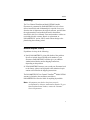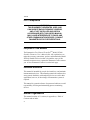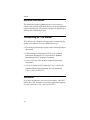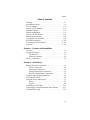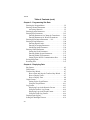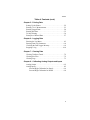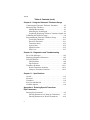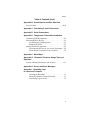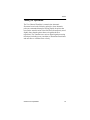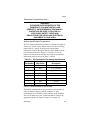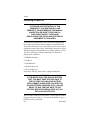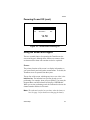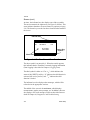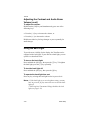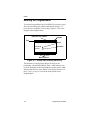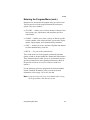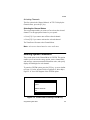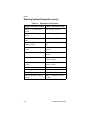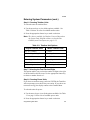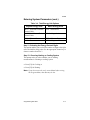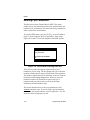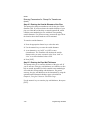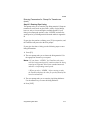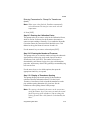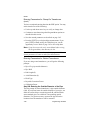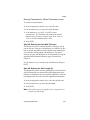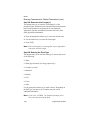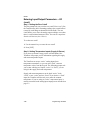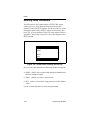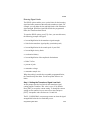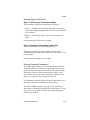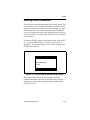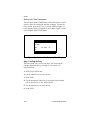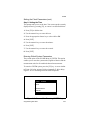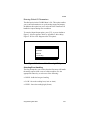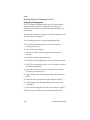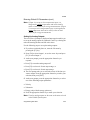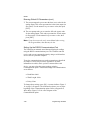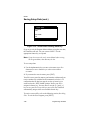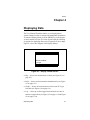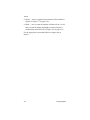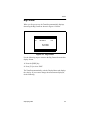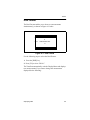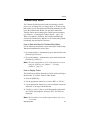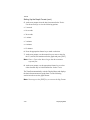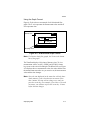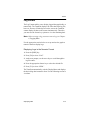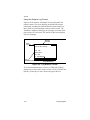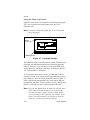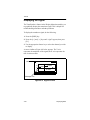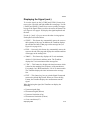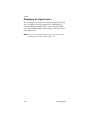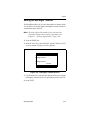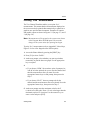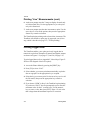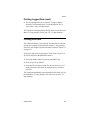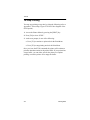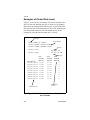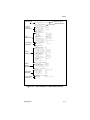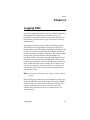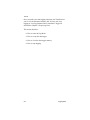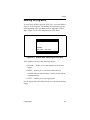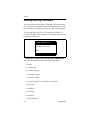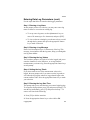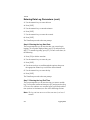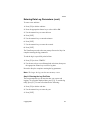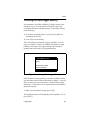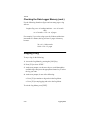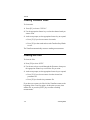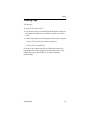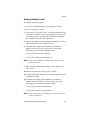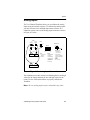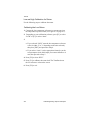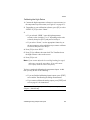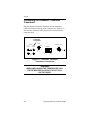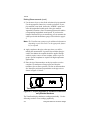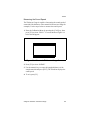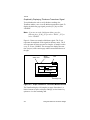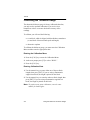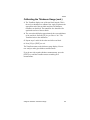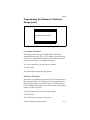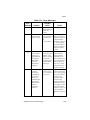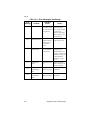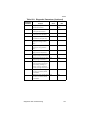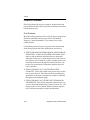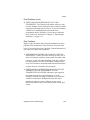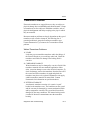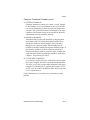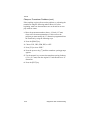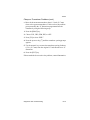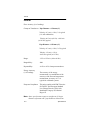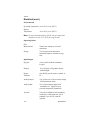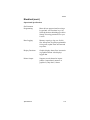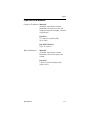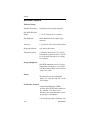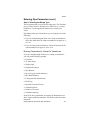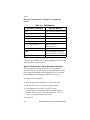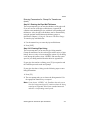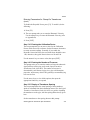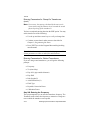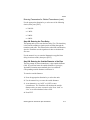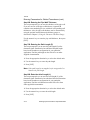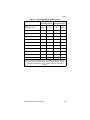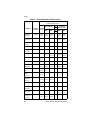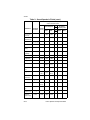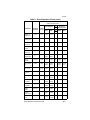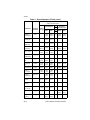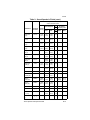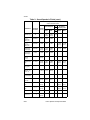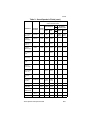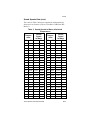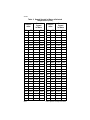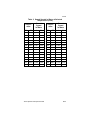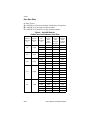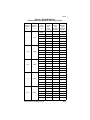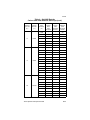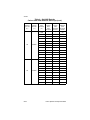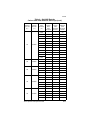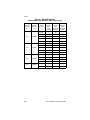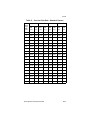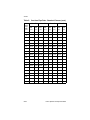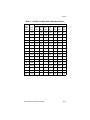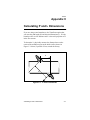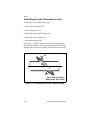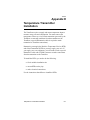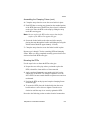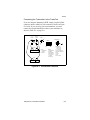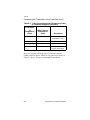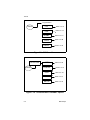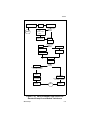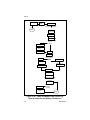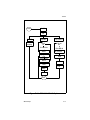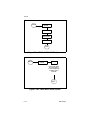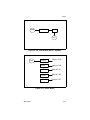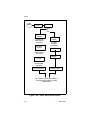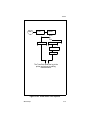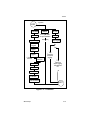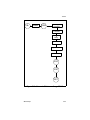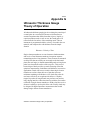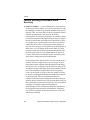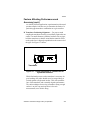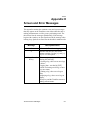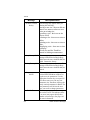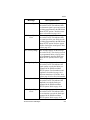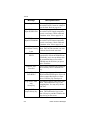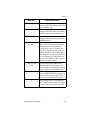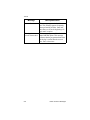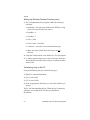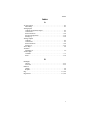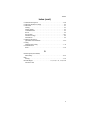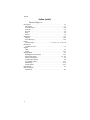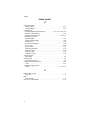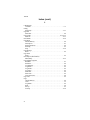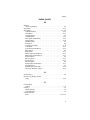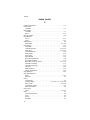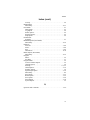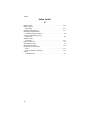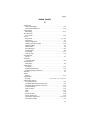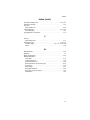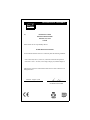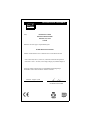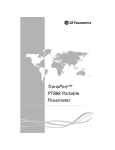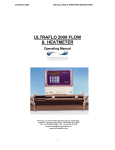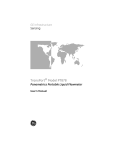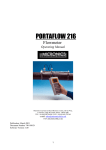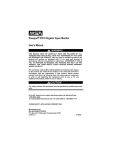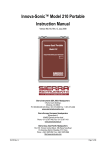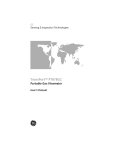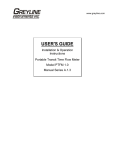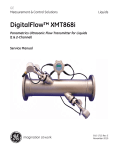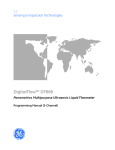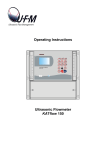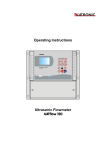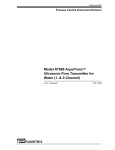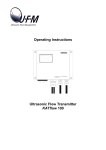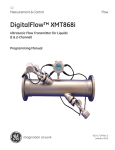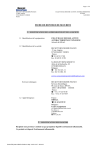Download Two-Channel TransPort™ Model 2PT868 Portable
Transcript
Two-Channel TransPort™ Model 2PT868 Portable Flowmeter User’s Manual Two-Channel TransPort™ Model 2PT868 Portable Flowmeter User’s Manual PANAMETRICS, INC. ©Panametrics Copyright 1997 910-142B 1/27/97 Warranty The Two-Channel TransPortTM Model 2PT868 Portable Flowmeter is guaranteed by PANAMETRICS to be free from defects in materials and workmanship for a period of one year from the date of shipment to the original customer, provided that the equipment has been installed and used in the manner described in this User’s Manual. Fuses and transducer cables are not included in this warranty. Repair or replacement, at PANAMETRICS’ option, will be made without charge at the plant during the warranty period. Return/Repair Policy If problems develop, do the following: 1. Notify PANAMETRICS, giving full details of the problem. Be sure to include the model and serial numbers of your flowmeter. PANAMETRICS will then give you a Return Authorization Number and/or shipping instructions, depending on the problem. 2. If PANAMETRICS instructs you to send your flowmeter back to the factory, please send it prepaid to the authorized repair station as described in the shipping instructions. The PANAMETRICS Two-Channel TransPortTM Model 2PT868 warranty is limited to the conditions stated above. PANAMETRICS will not be liable for anything beyond this. Note: All equipment sent back to the factory must be accompanied by a Return Authorization Number. To get a Return Authorization Number, contact the Customer Service Department. v 1/27/97 FCC Compliance !WARNING! THIS EQUIPMENT GENERATES, USES, AND CAN RADIATE RADIO FREQUENCY ENERGY, AND, IF NOT INSTALLED AND USED IN ACCORDANCE WITH THIS USER’S MANUAL, MAY CAUSE INTERFERENCE TO RADIO AND OTHER COMMUNICATION DEVICES. CONSULT PANAMETRICS FOR FURTHER DETAILS. Purpose of This Manual The Panametrics Two-Channel TransPortTM Model 2PT868 Portable Flowmeter User’s Manual (910-142) explains how to make the necessary connections, operate, and maintain the Model 2PT868. Should field service that is beyond the scope of this manual become necessary, contact the Panametrics office nearest you. A list of Panametrics offices is on the back page. Intended Audience This manual is intended for people who install, use, and maintain instrumentation devices. This manual presumes the audience has some general familiarity with analytical devices as used in their application; however, no knowledge of Panametrics systems is required. This manual is a general reference for personnel who have overall responsibility for using and maintaining process monitoring devices. Manual Organization This manual consists of 11 sections, 9 appendices, a Table of Contents and an index. vi 1/27/97 How to Use This Manual Since this manual is written for a multi-user audience, each section can be used separately. Sections appear in the order they are to be read. In addition, the subsections are also organized in the order they should be used. This manual is constructed so that a first time user does not need to have any familiarity with the Model 2PT868. Additional or less frequently used information is included in the Appendices and is referenced throughout this manual. Related Documentation Panametrics will provide detailed drawings and schematics for special purposes upon request. Typographical Conventions Conventions used throughout this manual are listed below: Characters enclosed in brackets, such as [ENT], represent a key on the keypad. Menu keys are specifically defined as such. Double bar and italic text is used to guide you in the use of the manual. Text between the bars refers to additional information or special instructions. Note: This message indicates additional information. IMPORTANT: This message contains information to help the user avoid possible problems. Caution! This message indicates that damage could occur to equipment. !WARNING! THIS MESSAGE INDICATES DANGER AND THE POSSIBILITY OF PERSONAL INJURY. vii 1/27/97 Revision Information This manual may require updating because of corrections or changes in the product. Publication dates are on the top right hand corner of the title page of the manual. Changes are indicated by a different date on the changed page. Commenting on This Manual We welcome your comments and suggestions for improving the quality of our manuals. You can comment four ways: • Fill out the prepaid postage response card in the front pocket of this manual. • Send comments to Panametrics, PCI Division, Technical Publications Department, 221 Crescent Street, Waltham, Massachusetts 02453. Attention: Comments. • Fax us at 781-642-1349, attention Technical Publications Department. • Call us at 1-800-833-9438 (within the U.S.A.). Ask for the Technical Publications Department. For calls outside the U.S.A., call (781) 899-2719. Questions If you have any questions, call our toll free number: 1-800-8339438 in the U.S.A. and ask for a flowmeter applications engineer. For calls outside the U.S.A., call (781) 899-2719. viii 1/27/97 Table of Contents Warranty . . . . . . . . . . . . . . . . . . . . . . . . . . . . . . . . . . . . . . .1-v Return/Repair Policy . . . . . . . . . . . . . . . . . . . . . . . . . . . . .1-v FCC Compliance . . . . . . . . . . . . . . . . . . . . . . . . . . . . . . . 1-vi Purpose of This Manual . . . . . . . . . . . . . . . . . . . . . . . . . . 1-vi Intended Audience . . . . . . . . . . . . . . . . . . . . . . . . . . . . . . 1-vi Manual Organization . . . . . . . . . . . . . . . . . . . . . . . . . . . . 1-vi How to Use This Manual . . . . . . . . . . . . . . . . . . . . . . . . 1-vii Related Documentation . . . . . . . . . . . . . . . . . . . . . . . . . 1-vii Typographical Conventions . . . . . . . . . . . . . . . . . . . . . . 1-vii Revision Information . . . . . . . . . . . . . . . . . . . . . . . . . . . 1-viii Commenting on This Manual . . . . . . . . . . . . . . . . . . . . . 1-viii Questions . . . . . . . . . . . . . . . . . . . . . . . . . . . . . . . . . . . . 1-viii Chapter 1: Features and Capabilities Overview. . . . . . . . . . . . . . . . . . . . . . . . . . . . . . . . . . . . . . .1-1 System Description. . . . . . . . . . . . . . . . . . . . . . . . . . . . . . .1-3 The Flowcell. . . . . . . . . . . . . . . . . . . . . . . . . . . . . . . . .1-3 Electronics Package . . . . . . . . . . . . . . . . . . . . . . . . . . .1-4 Theory of Operation . . . . . . . . . . . . . . . . . . . . . . . . . . . . . .1-5 Chapter 2: Initial Setup Making Electrical Connections. . . . . . . . . . . . . . . . . . . . . .2-1 Power Connections. . . . . . . . . . . . . . . . . . . . . . . . . . . .2-2 Transducer Connections. . . . . . . . . . . . . . . . . . . . . . . .2-2 Analog Input/Output Connections . . . . . . . . . . . . . . . .2-3 RS232 Communication Connections . . . . . . . . . . . . . .2-3 Charging and/or Replacing Batteries . . . . . . . . . . . . . . . . .2-4 Powering On and Off . . . . . . . . . . . . . . . . . . . . . . . . . . . . .2-6 Using the Screen and Keypad. . . . . . . . . . . . . . . . . . . . . . .2-7 Screen. . . . . . . . . . . . . . . . . . . . . . . . . . . . . . . . . . . . . .2-7 Keypad . . . . . . . . . . . . . . . . . . . . . . . . . . . . . . . . . . . . .2-9 Obtaining On-Line Help . . . . . . . . . . . . . . . . . . . . . . . . . .2-11 Adjusting the Contrast and Audio Alarm Volume . . . . . .2-11 Using the Back Light . . . . . . . . . . . . . . . . . . . . . . . . . . . .2-12 vii 1/27/97 Table of Contents (cont.) Chapter 3: Programming Site Data Entering the Program Menu . . . . . . . . . . . . . . . . . . . . . . . .3-2 Entering Channel Parameters . . . . . . . . . . . . . . . . . . . . . . .3-4 Activating Channels . . . . . . . . . . . . . . . . . . . . . . . . . . .3-5 Entering System Parameters . . . . . . . . . . . . . . . . . . . . . . . .3-5 Entering Pipe Parameters . . . . . . . . . . . . . . . . . . . . . . . . .3-12 Entering Parameters for Clamp-On Transducers . . . .3-14 Entering Parameters for Wetted Transducers . . . . . .3-20 Entering Input/Output Parameters — I/O. . . . . . . . . . . . .3-25 Entering Setup Parameters . . . . . . . . . . . . . . . . . . . . . . . .3-28 Entering Signal Limits . . . . . . . . . . . . . . . . . . . . . . . .3-29 Entering Averaging Parameters . . . . . . . . . . . . . . . . .3-33 Initializing Setup Parameters . . . . . . . . . . . . . . . . . . .3-34 Entering Global Parameters . . . . . . . . . . . . . . . . . . . . . . .3-35 Setting the Clock Parameters . . . . . . . . . . . . . . . . . . .3-36 Entering Global System Parameters. . . . . . . . . . . . . .3-37 Entering Global I/O Parameters . . . . . . . . . . . . . . . . .3-41 Setting Up the RS232 Communications Port. . . . . . .3-44 Saving Setup Data. . . . . . . . . . . . . . . . . . . . . . . . . . . . . . .3-45 Recalling Files . . . . . . . . . . . . . . . . . . . . . . . . . . . . . . . . .3-47 Chapter 4: Displaying Data Big Format . . . . . . . . . . . . . . . . . . . . . . . . . . . . . . . . . . . . .4-3 Dual Format . . . . . . . . . . . . . . . . . . . . . . . . . . . . . . . . . . . .4-5 Totalizer/Stop Watch. . . . . . . . . . . . . . . . . . . . . . . . . . . . . .4-7 How to Start and Stop the Totalizer/Stop Watch . . . . .4-7 How to Display Totals . . . . . . . . . . . . . . . . . . . . . . . . .4-7 How to Display Time . . . . . . . . . . . . . . . . . . . . . . . . . .4-8 Graph Format . . . . . . . . . . . . . . . . . . . . . . . . . . . . . . . . . . .4-9 Setting Up the Graph Format . . . . . . . . . . . . . . . . . . . .4-9 Using the Graph Format. . . . . . . . . . . . . . . . . . . . . . .4-11 Log Format . . . . . . . . . . . . . . . . . . . . . . . . . . . . . . . . . . . .4-13 Displaying Logs in the Numeric Format . . . . . . . . . .4-13 Using the Numeric Log Format . . . . . . . . . . . . . . . . .4-14 Displaying Logs in the Graph Format . . . . . . . . . . . .4-15 Using the Graph Log Format . . . . . . . . . . . . . . . . . . .4-16 Displaying the Signal . . . . . . . . . . . . . . . . . . . . . . . . . . . .4-18 Setting the Backlight Timeout . . . . . . . . . . . . . . . . . . . . .4-21 viii 1/27/97 Table of Contents (cont.) Chapter 5: Printing Data Setting Up the Printer . . . . . . . . . . . . . . . . . . . . . . . . . . . . .5-2 Printing “Live” Measurements . . . . . . . . . . . . . . . . . . . . . .5-3 Printing Logged Data . . . . . . . . . . . . . . . . . . . . . . . . . . . . .5-4 Printing Site Data . . . . . . . . . . . . . . . . . . . . . . . . . . . . . . . .5-5 To Stop Printing . . . . . . . . . . . . . . . . . . . . . . . . . . . . . . . . .5-6 Examples of Printed Data . . . . . . . . . . . . . . . . . . . . . . . . . .5-7 Chapter 6: Logging Data Entering the Log Menu. . . . . . . . . . . . . . . . . . . . . . . . . . . .6-3 Entering Data Log Parameters . . . . . . . . . . . . . . . . . . . . . .6-4 Checking the Data Logger Memory . . . . . . . . . . . . . . . . . .6-9 Stopping a Log . . . . . . . . . . . . . . . . . . . . . . . . . . . . . . . . .6-10 Chapter 7: Clearing Data Clearing Totalizers Totals . . . . . . . . . . . . . . . . . . . . . . . . . .7-2 Clearing Site Files. . . . . . . . . . . . . . . . . . . . . . . . . . . . . . . .7-2 Clearing Logs . . . . . . . . . . . . . . . . . . . . . . . . . . . . . . . . . . .7-3 Chapter 8: Calibrating Analog Outputs and Inputs Analog Output . . . . . . . . . . . . . . . . . . . . . . . . . . . . . . . . . .8-2 Analog Inputs . . . . . . . . . . . . . . . . . . . . . . . . . . . . . . . . . . .8-5 Low and High Calibration for Supply . . . . . . . . . . . . .8-6 Low and High Calibration for Return . . . . . . . . . . . . .8-8 ix 1/27/97 Table of Contents (cont.) Chapter 9: Using the Ultrasonic Thickness Gauge Connecting the Ultrasonic Thickness Transducer . . . . . . .9-2 Measuring Pipe Thickness . . . . . . . . . . . . . . . . . . . . . . . . .9-3 Making Measurements . . . . . . . . . . . . . . . . . . . . . . . . .9-3 Measuring the Sound Speed. . . . . . . . . . . . . . . . . . . . .9-5 Graphically Displaying Thickness Transducer Signal.9-6 Calibrating the Thickness Gauge . . . . . . . . . . . . . . . . . . . .9-8 Programming the Ultrasonic Thickness Gauge . . . . . . . .9-10 Low Signal Threshold . . . . . . . . . . . . . . . . . . . . . . . .9-11 Detection Threshold . . . . . . . . . . . . . . . . . . . . . . . . . .9-11 Transducer Delay . . . . . . . . . . . . . . . . . . . . . . . . . . . .9-12 System Units . . . . . . . . . . . . . . . . . . . . . . . . . . . . . . .9-12 Signal Inversion . . . . . . . . . . . . . . . . . . . . . . . . . . . . .9-12 Gain Level . . . . . . . . . . . . . . . . . . . . . . . . . . . . . . . . .9-13 Chapter 10: Diagnostics and Troubleshooting Error Code Messages . . . . . . . . . . . . . . . . . . . . . . . . . . . .10-2 Displaying Diagnostic Parameters . . . . . . . . . . . . . . . . . .10-5 Flowcell Problems . . . . . . . . . . . . . . . . . . . . . . . . . . . . . .10-8 Fluid Problems . . . . . . . . . . . . . . . . . . . . . . . . . . . . . .10-8 Pipe Problems. . . . . . . . . . . . . . . . . . . . . . . . . . . . . . .10-9 Transducer Problems . . . . . . . . . . . . . . . . . . . . . . . . . . .10-11 Wetted Transducer Problems . . . . . . . . . . . . . . . . . .10-11 Clamp-on Transducer Problems. . . . . . . . . . . . . . . .10-12 Chapter 11: Specifications Overall . . . . . . . . . . . . . . . . . . . . . . . . . . . . . . . . . . . . . . .11-2 Electrical . . . . . . . . . . . . . . . . . . . . . . . . . . . . . . . . . . . . . .11-3 Transducer . . . . . . . . . . . . . . . . . . . . . . . . . . . . . . . . . . . .11-6 Pipe Size and Material . . . . . . . . . . . . . . . . . . . . . . . . . . .11-7 Available Options . . . . . . . . . . . . . . . . . . . . . . . . . . . . . . .11-8 Appendix A: Entering Special Transducer Pipe Parameters Entering Pipe Parameters . . . . . . . . . . . . . . . . . . . . . . . . . A-2 Entering Parameters for Clamp-On Transducers . . . . A-3 Entering Parameters for Wetted Transducers . . . . . A-10 x 1/27/97 Table of Contents (cont.) Appendix B: Sound Speeds and Pipe Size Data Pipe Size Data. . . . . . . . . . . . . . . . . . . . . . . . . . . . . . . . . B-26 Appendix C: Calculating P and L Dimensions Appendix D: Serial Connections Appendix E: Temperature Transmitter Installation Guidelines for RTD Installation . . . . . . . . . . . . . . . . . . . . Mounting RTDs to the Pipe . . . . . . . . . . . . . . . . . . . . . . . Assembling the Clamping Fixture . . . . . . . . . . . . . . . Mounting the RTDs . . . . . . . . . . . . . . . . . . . . . . . . . . Making Electrical Connections. . . . . . . . . . . . . . . . . . . . . Connecting the RTD to the 4 to 20-mA Transmitter . Connecting the Transmitter to the TransPort . . . . . . . E-2 E-2 E-2 E-3 E-4 E-4 E-5 Appendix F: Menu Maps Appendix G: Ultrasonic Thickness Gauge Theory of Operation Factors Affecting Performance and Accuracy . . . . . . . . . G-2 Appendix H: Screen and Error Messages Appendix I: Uploading Logs to a Personal Computer Checking the Baud Rate. . . . . . . . . . . . . . . . . . . . . . . . I-1 Setting Up Windows Terminal Function . . . . . . . . . . . I-1 Transferring Logs to the PC. . . . . . . . . . . . . . . . . . . . . I-2 xi 1/27/97 Chapter 1 Features and Capabilities The Two-Channel TransPort™ Model 2PT868 is a transit-time flowmeter with all the features of a full-size flowmeter, plus features that were never before available. This section describes the TransPort features, its general system, and theory of operation. Overview The Two-Channel TransPort measures the flow rate of acoustically conductive single-phase fluids that may have a second phase present. This includes most clean liquids, sewage, some slurries, some oil/water mixtures, and liquids with a small percentage of entrained gas bubbles. The flowmeter provides two linear (4-20 mA or 0-20 mA) analog outputs of flow velocities or volumetric flow rate of these fluids, measuring velocities from ±0.03 to ±12 m/s (±0.1 to ±40 ft/s). The TransPort’s two channels allow it to function like two flowmeters. The TransPort can measure flow in two pipes at one time, two measurement points in the same pipe, or it can average two paths at a single measurement point for increased accuracy. The Two-Channel Transport uses two sets of transducers, one set for each channel, to make flow measurements. Features and Capabilities 1-1 1/27/97 Overview (cont.) The Two-Channel TransPort also provides two 4 to 20-mA analog inputs in order to connect temperature transmitters to measure the energy flow rate of liquids. Energy flow rate may be calculated for water, glycol, and water/glycol mixtures. If energy is not being measured, the inputs can be configured and logged as generic parameters. The TransPort has the ability to store site data for up to 10 sites into files that can be accessed at a later time. The TransPort has a menu-driven user program that asks you all the necessary setup questions for a particular site. Once you complete answering the necessary questions, you simply save the information into a file. The TransPort stores these files and other data in non-volatile memory even if power is off. The flowmeter itself runs off of a rechargeable battery (for 6 to 8 hours) or line power. This small lightweight flowmeter displays measurements in both numeric and graphical form on a 64 x 128 pixel screen. The TransPort also has the capability of logging over 40,000 flow data points internally. The TransPort can transmit or print logged data, as well as realtime data and other stored data, using the RS232 communications port. To assist you, the TransPort is fully equipped with on-line help, which is accessible at any time by simply pressing the Help key. The TransPort also has internal diagnostic and troubleshooting features to help isolate and remedy common flowcell and transducer problems. The TransPort operates with all standard Panametrics transducers — wetted, clamp-on, hybrids (Pan-Adapta® plug), and buffered styles, as well as with all standard Panametrics flowcells: axial path, zigzag, tilted diameter, and midradius.The TransPort also has a built-in ultrasonic thickness gage to determine the pipe wall thickness when used with the optional thickness transducer. 1-2 Features and Capabilities 1/27/97 System Description The Two-Channel TransPort is one part of the flowmeter system. The flowmeter system consists of two essential subsystems: the flowcell and the electronics package. The Flowcell The flowcell is that part of the system where interrogation of the flow by ultrasonic pulses takes place. The flowcell consists of the flowcell piping and the transducers. A. FLOWCELL PIPING — The flowcell can either be created in the existing piping (for example, by inserting wetted transducers into the pipe, or clamping non-wetted transducers onto the pipe), or inserted as a substitute pipe section (spoolpiece). The flowcell must provide mechanical support for the transducers and assure stable fluid conditions for accurate flow measurement. B. TRANSDUCERS — The transducers convert electrical energy into ultrasonic pulses when in a transmit cycle, and convert the ultrasonic pulses back to electrical energy when in a receive cycle. In other words, they act like loudspeakers when transmitting the signal and microphones when receiving it. In the TransPort system, each transducer acts as both a receiver and transmitter since a series of ultrasonic pulses are alternately sent upstream and then downstream through the flowcell. Features and Capabilities 1-3 1/27/97 Electronics Package The electronics package consists of circuits that generate, receive, and measure the travel time of the ultrasonic pulses. It also contains a microcomputer that controls operation and calculates flow measurements parameters. Specific circuits function as follows: A. TRANSMIT SIGNAL GENERATOR - The transmit signal generator, under control of the microcomputer and timing circuit, synthesizes the signal that drives the transmitter. B. TRANSMITTER — The transmitter amplifies the signals from the transmit signal generator to a signal that drives the transmit transducer. C. RECEIVER — The receiver amplifies the received signals to a level suitable for the Data Acquisition circuitry. D. DATA ACQUISITION — The Data Acquisition circuitry digitizes the received signal and stores it in a buffer for processing by the microcomputer. E. TIMING CIRCUIT - The timing circuit generates the transmitter frequency, receive window, controls the Data Acquisition circuit and the direction of the transmission. F. MICROCOMPUTER - The microcomputer controls the TransPort flowmeter’s operation and calculates flow measurements derived from the transmitted and digitized received signals. Also, the microcomputer continually checks for faults and allows the use of built-in diagnostics for troubleshooting. G. INPUT/OUTPUT - The input/output circuitry allows the flowmeter to indicate the measured flow with the 4 to 20 mA or 0 to 20 mA current loop, and output to a printer or a remote device. The electronics package is also described in the overview of this section. 1-4 Features and Capabilities 1/27/97 Theory of Operation The Two-Channel TransPort is a transit-time ultrasonic flowmeter based on the following principle: when ultrasonic pulses are transmitted through a moving liquid, the pulses that travel in the same direction as the fluid flow (downstream), travel slightly faster that the pulses that travel against the flow (upstream). The TransPort uses various digital signal processing techniques, including cross-correlation, to determine transit times and uses these to calculate flow velocity. Features and Capabilities 1-5 1/27/97 Chapter 2 Initial Setup Before taking measurements, you must prepare the TransPort for operation using to the following procedures: • Making electrical and transducer connections • Charging and/or Replacing Batteries • Powering On and Off • Using the Screen and Keypad • Obtaining On-Line Help • Adjusting the Screen Contrast and Audio Alarm Volume Making Electrical Connections Before taking measurements with the TransPort, you must make all necessary connections to the unit. This section describes how to connect the following: • Power • Transducers • Analog Inputs/Outputs • RS232 Communications Port Make connections to the top of the TransPort unit as shown in Figure 2-1 on page 2-2. Please note that you only need to make power and transducer connections. Other connections are not necessary for basic operation. Initial Setup 2-1 1/27/97 Power Connections XDCR UP- DOWN- STREAM STREAM PWR 1 ANALOG I/O Chan 1 RS232 1 3 2 6 Chan 2 FLOW 7 2 Chan 2 1 PWR RS232 1. 12VDC-28VDC 6W MAX. 2. RETURN 1. GND(BROWN) 2. TX(RED) 3. RX(ORANGE) 4. DTR(YELLOW) 5. No Connection . (GREEN) 4 6 5 8 ANALOG I/O 1. 4-20mA/0-10V ANALOG OUT 2. 16V (switched) 3. SUPPLY TEMP/AN 1 4. RETURN TEMP/AN 2 5. GND 6. AOUT2 7. GND 8. No Connection 6. CTS(BLUE) Chan 1 FLOW Figure 2-1: Connection Locations The TransPort is powered by either a 100-120/200-260 VAC charger/power supply, or the internal 4 C-size NiCad high-energy rechargeable batteries. When you receive the TransPort, the batteries are not charged; therefore, if you want to use the batteries to make remote measurements, you must charge the batteries following the instructions on page 2-4. In either case, you must connect the power cord to the appropriate terminal as shown in Figure 2-1 above. Transducer Connections The two sets of transducer cables connect to the TransPort with LEMO® coaxial type connectors. Each color-coded cable should have a collar labeled UPSTREAM or DOWNSTREAM. Make transducer cable connections to the flowmeter as shown in Figure 2-1 above. Because of the various types of transducers and installations, transducer installation is discussed separately in the Liquid Transducer Installation Guide (#916-055) provided with your user’s manual. 2-2 Initial Setup 1/27/97 Transducer Connections (cont.) !WARNING! TO ENSURE SAFE OPERATION OF THE TRANSPORT, YOU MUST INSTALL AND OPERATE IT AS DESCRIBED IN THIS MANUAL. IN ADDITION, BE SURE TO FOLLOW ALL APPLICABLE SAFETY CODES AND REGULATIONS FOR INSTALLING ELECTRICAL EQUIPMENT IN YOUR AREA. Analog Input/Output Connections The Two-Channel TransPort provides two software-selectable 020 mA or 4-20 mA current outputs and two 4 to 20-mA analog inputs with 16 V supply for loop powered temperature transmitters. Connect the inputs/outputs using a LEMO® multipin connector as shown in Figure 2-1 on page 2-2. The pin numbers for the connector and the color code for the standard input/output cable are shown in Table 2-1 below. Table 2-1: Pin Connections for Analog Input/Outputs Pin Number Wire Color Description 1 Black Analog Out 1 2 Red 16 V (switched) 3 White Supply Temperature 4 Yellow Return Temperature 5 Green Ground 6 Orange Analog Out 2 7 Blue Ground 8 Violet No Connection RS232 Communication Connections The RS232 communications port provides a serial interface in order to connect a printer, terminal, computer, or other monitoring device. The RS232 cable connects to the TransPort with a 6-pin phone-type jack. Connect the RS232 cable to the appropriate location as shown in Figure 2-1 on page 2-2. Initial Setup 2-3 1/27/97 RS232 Communication Connections (cont.) Panametrics supplies the appropriate cable; however, this does not guarantee compatibility between the device and the TransPort. To verify that a particular device is compatible, compare the serial port wiring information in Appendix D to the information given in the operator’s manual for the serial device. If there is a wiring compatibility problem, contact Panametrics for a special cable. Charging and/or Replacing Batteries When you receive the TransPort you will need to charge the batteries. When fully charged, the batteries provide 4 to 6 hours of continuous operation. To recharge the batteries, simply plug the AC power module cord into the power jack as shown in Figure 2-1. When the TransPort is plugged into line voltage, the internal battery charger automatically recharges the batteries while simultaneously powering the flowmeter. Recharging usually takes between 16 to 20 hours from complete depletion. The TransPort will not overcharge batteries. When batteries are low, a “LOW BATTERY” message appears on the top of the screen. You should recharge the batteries immediately; otherwise, the TransPort will display a “VERY LOW BATTERY” message, beep 10 times, and automatically shut off in order to preserve the remaining battery energy. If for any reason you need to replace the rechargeable batteries, use 4-C size NiCad high energy rechargeable batteries (Panametrics P/N 200-044). To replace the batteries, open the panel located on the back of the TransPort unit, disconnect the batteries, and replace with new ones (see Figure 2-2 on page 2-5). Caution! Replace batteries only with the specified rechargeable NICd batteries. Do not attempt to recharge non-rechargeable batteries. 2-4 Initial Setup 1/27/97 Slide to Remove Battery Location (behind panel) Figure 2-2: NiCad Battery Location Initial Setup 2-5 1/27/97 Powering On and Off !WARNING! TO ENSURE SAFE OPERATION OF THE TRANSPORT, YOU MUST INSTALL AND OPERATE IT AS DESCRIBED IN THIS MANUAL. IN ADDITION, BE SURE TO FOLLOW ALL APPLICABLE SAFETY CODES AND REGULATIONS FOR INSTALLING ELECTRICAL EQUIPMENT IN YOUR AREA. To operate the TransPort, the power cord must be plugged into line voltage or the battery must be charged as described earlier. To turn the TransPort on, press the [ON] key located in the upper right-hand corner of the keypad. Immediately upon power up the TransPort displays the Panametrics logo and the software version. The meter will then perform the following self checks and displays their conditions: • • • • • EPROM checksum RAM test NOVRAM test Backup battery test Time and date test If the meter fails any of these tests, contact Panametrics. !WARNING! IF THE METER FAILS THE BACKUP BATTERY TEST, YOU MUST SEND THE UNIT BACK TO THE FACTORY FOR A BACKUP BATTERY REPLACEMENT. MAKE SURE YOU KEEP THE NICAD BATTERIES CHARGED UNTIL YOU ARE READY TO SHIP THE UNIT BACK TO THE FACTORY. BEFORE SHIPPING, PRINT OUT ALL THE LOG AND SITE DATA. After the meter conducts its self checks, a screen appears similar to the one shown in Figure 2-3. To turn the TransPort off, press [SHIFT] (red key) and [ON]. 2-6 Initial Setup 1/27/97 Powering On and Off (cont.) chan1 CHAN0 CH1 * VELOCITY Ft/s 12.50 CH1 CH2 SUM DIF Figure 2-3: Screen After Powering On Using the Screen and Keypad The two essential features for operating the TransPort are the screen and keypad. Although these features are common, there are characteristics about each one that need to be explained. Screen The primary function of the screen is to display information so you can accurately and easily make measurements. To do this, the TransPort screen is separated into three parts: The top line of the screen, which appears in reverse video, is the indicator box. The indicator box specifies the task you are performing. For example, when you press [PROG], you enter the Program Menu, and the indicator box displays “PROGRAM.” When you are not performing a task, the indicator box shows the channel number and the site file name. Note: The indicator box also lets you know when the battery is low. See page 2-4 for details on recharging the battery. Initial Setup 2-7 1/27/97 Screen (cont.) At times, the indicator box also displays one of three symbols. The most common is the right arrow (see Figure 2-4 below). This arrow indicates that there are more feature key options (see page 2-9.) The feature keys are the four boxes located on the bottom of the screen. Indicator Box É chan1 CHAN0 CH1 VELOCITY Ft/s 12.50 Work Area CH1 CH2 SUM Feature Key Options DIF Figure 2-4: The Two-Channel TransPort Screen The other symbol is an asterisk (*). When the asterisk appears, this indicates that the TransPort is currently logging information (Data Logging is described in Chapter 6, Logging Data). The third symbol is either an “S”or “SL”, which indicates the status of the [SHIFT] (red) key. “S” indicates the shift function is activated (for one key stroke), and “SL” indicates the shift function is locked. The indicator box also displays other messages, which will be referred to in the appropriate sections. The middle of the screen is the work area, which displays measurements, graphs, menu prompts, etc. In addition, this area also displays error code messages, which are described in more detail in Chapter 10, Diagnostics and Troubleshooting. 2-8 Initial Setup 1/27/97 Screen (cont.) Note: The TransPort also displays a Stop Watch Timer when totalizers are activated, (see Chapter 4, Displaying Data, page 4-7). Keypad The TransPort keypad has 30 keys, each of which has a second function. The functions for each key are as follows (see Figure 25 on page 2-10): • 4 feature keys: ([F1], [F2], [F3], [F4])- enable you to select the special functions or parameters that appear on the bottom of the screen. • 12 numeric keys: (0-9 including - and .) - enable you to enter numeric data. • 4 arrow keys: ([←], [→], [↑], [↓]) - enable you to move through the menu options. • 6 task keys: (PROG, PRNT, LOG, DISP, CLR, CAL) - perform specific tasks for flowmeter operation. Each task key is described in its corresponding section in this manual. • • • • ENT - enters selected values into the TransPort memory. EXIT - enables you to exit menus or menu options at any time. ON - turns the power on. Shift key (red key) - enables you to use the second function for each key as described below. Initial Setup 2-9 1/27/97 Keypad (cont.) Each of these keys has a second (shift) function printed in red above the key. For example, OFF is the shift function of the [ON] key. Most of the second functions are used for entering text; however, there are two keys that have special second functions: • [SHIFT] [ENT] - enters the on-line help function, which is described in the following section. • [SHIFT] [DISP] - acts as a space key when entering alphanumeric information. CHAN2 CH1 Figure 2-5: The Two-Channel TransPort 2-10 Initial Setup 1/27/97 Keypad (cont.) To execute a shift function, press [SHIFT] then the desired key (an “S” appears in the indicator box to show the shift key is activated). When a key is pressed after shift is activated, the shift function is canceled. When you press the shift key twice, it locks, and an “SL” appears in the indicator box. To unlock the [SHIFT] key, press it once more (the “SL” symbol disappears). The arrow keys also have a third function that enables you to adjust the screen contrast and the volume as described below. Obtaining On-Line Help The Two-Channel TransPort offers on-line help screens that contain descriptions of features. You can access on-line help at any time by pressing [SHIFT] and [ENT]. When you enter help, the screen displays on-line help pertaining to the task you are performing. For example, if you enter Help while setting up the data logger, help for the data logger appears. Use the four feature key options to view on-line help details. Adjusting the Contrast and Audio Alarm Volume The TransPort enables you to adjust the screen contrast and the audio alarm volume using the keypad. Refer to the appropriate section that follows to make adjustments. To adjust the contrast: Hold down the [ON] key and simultaneously press one of the following keys: • • Press the [↑] key to increase the contrast, or Press the [↓] to decrease the contrast. Hold down either key for large changes or press repeatedly for small changes. Initial Setup 2-11 1/27/97 Adjusting the Contrast and Audio Alarm Volume (cont.) To adjust the volume: Hold down the [ON] key and simultaneously press one of the following keys: • Press the [→] key to increase the volume, or • Press the [←] to decrease the volume. Hold down either key for large changes or press repeatedly for small changes. Using the Back Light To provide more visibility for the display, the TransPort can be equipped with a back light. If your unit has a back light, you can operate it as described below. To turn on the back light: Press and hold the [ON] key; then press the [7] key. To brighten the back light, press the [7] key repeatedly. To turn the back light off: Press and hold the [ON] key; then press the [4] key. To operate the back light time out: Press any key to bring the back light back to its preset level. Notes:1. If the back light is set to its brightest setting, you may have to press the [4] key more than once to turn the back light off. 2. Selecting Low Transmitter Voltage disables the back light (see page 3-33). 2-12 Initial Setup 8/9/96 Chapter 3 Programming Site Data The Two-Channel TransPort has a Program Menu that enables you to enter information that is specific to each channel site, such as transducer types, installation configurations, pipe material, etc. Besides channel site parameters, a set of global parameters can be entered. Global parameters are used to program site data that is not specific to either channel. Global parameters are also used to measure the sum, the average, or the difference between channels 1 and 2. The TransPort requires you to enter the channel, system, and pipe data, as well as any necessary global data, in order to make measurements. The Program Menu also enables you to set up analog inputs and outputs, and set up an RS232 communications device. Once you have entered all the necessary data, you can save them in files and recall them for later use. The Two-Channel TransPort can store up to 10 sets of site data. To clear data, refer to Chapter 7, Clearing Data. Note: The TransPort will not allow you to program more than 10 sets of site data. This section describes: • How to enter the Program Menu. • How to enter channel, system, pipe, input/output, setup, global, and communications parameters. • How to save files. • How to recall files. Programming Site Data 3-1 8/9/96 Entering the Program Menu To enter the Program Menu, press the [PROG] key on the keypad. The screen should appear similar to that shown in Figure 3-1 below. Refer to Appendix F, Menu Maps, Figure F-1 for a flow diagram of the Program Menu. Indicates Top of Menu Task PROGRAM Pointer Start É Name Selection PROGRAM Channel 1 CH1 CH2 SUM DIF Menu Options Figure 3-1: Screen After Pressing PROG Key The indicator box displays three things: the task you are performing, which is PROGRAM; “Start,” which indicates you are at the beginning of the Program Menu; and the pointer, which indicates that there are more options in the displayed menu. Use the [←] and [→] keys to view all the menu options in the Program Menu. 3-2 Programming Site Data 8/9/96 Entering the Program Menu (cont.) Parameters are entered into the program using two menu levels. The first menu level in the program contains the main menu options. They are as follows: • CH1/CH2 — enables you to activate channel 1/channel 2 and enter system, pipe, input/output, and setup data specific to each channel. • GLOBL — enables you to enter a variety of data not specific to either channel, such as date and time, system units, display options, inputs/outputs, and communications parameters. • SAVE — enables you to save and store all global and channel site data simultaneously in one file. • RECLL — lets you recall a particular file. The second menu level in the program contains the submenu options, which are located within the Channel and Global menus. These submenu options enable you to set up parameters that are specific to channel sites and to global measurements. (Refer to the specific section for an overview of these second level options.) Use the following sections to program the desired information into the TransPort. Remember, after you enter the desired information, refer to page 3-45 to save the data. Note: If you do not save the newly entered data before exiting the Program Menu, that data may be lost. Programming Site Data 3-3 8/9/96 Entering Channel Parameters The first two menu options in the Program are the CH1 and CH2 Menus. To enter the Channel Menus, press the [F1] or [F2] key. A screen similar to Figure 3-2 below appears. Refer to Appendix F, Menu Maps, Figure F-1A for a flow diagram of the Channel Menu options. Start É Chan 1 PROGRA Channel PROGRAM status ACTIV SYSTM PIPE I/O Figure 3-2: Screen After Entering Channel Option Both Channel Menus contain the same submenus, which are programmed independently, as follows: • ACTIV — enables you to activate a channel. • SYSTM — enables you to enter the channel label, measurement units, and the energy option for each channel. • PIPE — enables you to enter pipe geometry, transducer, and fluid information for each channel. • I/O — lets you enter data to set up the zero cutoff for each channel. • SETUP — enables you to set signal limits and response times for each channel. 3-4 Programming Site Data 8/9/96 Activating Channels The first option in the Channel Menu is ACTIV. To display the Channel status, press the [F1] key. Selecting the Channel Status The next prompt enables you to turn off or activate the selected channel. Use the appropriate feature key to respond: • Press [F1] if you want to turn off the selected channel. • Press [F2] if you want to activate the selected channel. The TransPort will return to the Channel Menu. Note: At least one channel must be active at all times. Entering System Parameters The second option in the Channel Menu is SYSTM. This option enables you to activate the energy option, enter a channel label and message, enter measurement and totalizer units, and specify display decimal digits for each channel. To enter the SYSTM option, press the [F2] key. A screen similar to Figure 3-3 below appears. Refer to Appendix F, Menu Maps, Figure F-1C for a flow diagram of the SYSTM option. Chan 1 SYSTM Channel PROGRAM System ENERGY OPTION OFF OFF ON Figure 3-3: Screen After Pressing SYSTM Key Programming Site Data 3-5 8/9/96 Entering System Parameters (cont.) Once you enter this menu, the following prompts will appear: • • • • • • • • • • • • Energy Option Channel Label Channel Message Volumetric Units Vol Decimal Digits Totalizer Units Total Decimal Digits Power Units (for energy only) Power Decimal Digits (for energy only) Energy Total (for energy only) Energy Decimal Digits (for energy only) Heating or Cooling SYSTM (for energy only) Use the steps that follow to enter system parameters. Step 1: Choosing the Energy Option The first prompt enables you to measure energy. Use the appropriate feature key to respond: • Press [F1] if you do not want to measure energy flow rate (turn energy option off). • Press [F2] if you do want to measure energy flow rate (turn energy option on). If you choose to measure energy flow rate, the TransPort will ask additional questions within this menu. Note: To measure energy you must have either two temperature inputs connected to the analog inputs or you must enter two fixed temperatures into the TransPort as described on page 3-26. 3-6 Programming Site Data 8/9/96 Entering System Parameters (cont.) Step 2: Entering the Channel Label The second prompt enables you to enter a label for the selected channel. Use the red [SHIFT] key and the numeric keys to enter a channel label, then press the [ENT] key. Step 3: Entering the Channel Message At this prompt, enter a brief description of the measurement being made on this channel. Because the TransPort can store up to 10 pairs of channel labels (one pair for each site name), this prompt provides enough space to enter a description up to 21 characters long so you can distinguish one measurement from another. Use the red [SHIFT] key and the numeric keys to enter a Channel Label; then press the [ENT] key. Note: Assigning channel labels and messages does not save data. Labels and messages are for clarification only. To save setup data, you must use the Program Menu Save command (see page 3-45). Step 4: Choosing Volumetric Units To select the units for volumetric flow rate: 1. Use the arrow keys to view all the options available. See Table 3-1 on page 3-8 for a list of available volumetric units. 2. Press the appropriate feature key to make a selection. Note: The choices available for Volumetric Units will depend on the System Units (English or Metric) selected in the Global System Units option (see page 3-37). Step 5: Selecting the Volumetric Decimal Digits This option enables you to select the number of digits to the right of the decimal for volumetric flow rate. Use the appropriate feature key to choose a number from 0 to 3. Programming Site Data 3-7 8/9/96 Entering System Parameters (cont.) Table 3-1: Volumetric Unit Options English Volumetric Units Metric Volumetric Units GAL/S - U.S. Gallons per Second L/S- Liter per Second GAL/M - U.S. Gallons per Minute L/M - Liters per Minute GAL/H - U.S. Gallons per Hour L/H - Liters per Hour MGD - Millions of U.S. Gallons per Day ML/D - Millions of Liters per Day ft3/s - Cubic Feet per Second m3/s - Cubic Meters per Second ft3/m - Cubic Feet per Minute m3/m- Cubic Meters per Minute ft3/h - Cubic Feet per Hour Mm3/h - Millions of Cubic Meters per Hour Mf3/d - Millions of Cubic Feet Mm3/d- Millions of Cubic per Day Meters per Day BBL/S - Barrels per Second BBL/S - Barrels per Second BBL/M - Barrels per Minute BBL/M - Barrels per Minute BBL/H - Barrels per Hour BBL/H - Barrels per Hour MBL/D - Millions of Barrels per Day MBL/D - Millions of Barrels per Day 3-8 Programming Site Data 8/9/96 Entering System Parameters (cont.) Step 6: Choosing Totalizer Units To select the units for totalized flow: 1. Use the arrow keys to view all the options available. See Table 3-2 below for a list of available totalizer units. 2. Press the appropriate feature key to make a selection. Note: The choices available for Totalizer Units will depend on the System Units (English or Metric) selected in the Global System Units option (see page 3-37). Table 3-2: Totalizer Unit Options English Totalizer Units Metric Totalizer Units Gal - U.S. Gallons L - Liters MGAL - Mega U.S. gallons ML - Megaliters ft3 - Cubic Feet m3 - Cubic Meters Mft3 - Mega Cubic Feet Mm3 - Mega Cubic Meters BBL - Barrels BBL - Barrels MBBL - Megabarrels MBBL - Megabarrels Step 7: Selecting the Total Decimal Digits This option enables you to select the number of digits to the right of the decimal for total flow rate. Use the appropriate feature key to choose a number from 0 to 3. Step 8: Choosing Power Units If you chose to measure energy earlier in SYSTM, the TransPort will next prompt you to choose the power units. If you chose not to measure energy, the display returns to the Channel Menu. To select the units for power: 1. Use the arrow keys to view all the options available. See Table 3-3 on page 3-10 for a list of available power units. 2. Press the appropriate feature key to make a selection. Programming Site Data 3-9 8/9/96 Entering System Parameters (cont.) Note: The choices available for Power Units will depend on the System Units (English or Metric) selected in the Global System Units option (see page 3-37). Table 3-3: Power Unit Options English Power Units kBTU - Thousands of British Thermal Units per Hour Metric Power Units kCALs - Thousands of calories per Second MMBTU - Millions of British MCALs - Millions of Calories Thermal Units per Hour per Second kW - Kilowatts kW - Kilowatts TONS - Tons MW - Megawatts Step 9: Selecting the Power Decimal Digits This option enables you to select the number of digits to the right of the decimal for power units. Use the appropriate feature key to choose a number from 0 to 3. Step 10: Choosing Total Energy Units To select the units for Total Energy: 1. Use the arrow keys to view all the options available. See Table 3-4 for a list of available power units. 2. Press the appropriate feature key to make a selection. Note: The choices available for Energy Units will depend on the System Units (English or Metric) selected in the Global System Units option (see page 3-37). 3-10 Programming Site Data 8/9/96 Entering System Parameters (cont.) Table 3-4: Total Energy Unit Options English Energy Units Metric Energy Units kBTU - Thousands of British Thermal Units kCAL - Kilocalories MMBTU - Millions of British Thermal Units MCAL - Megacalories kWHr - Kilowatt-Hours kWHr - Kilowatt-Hours TONS - Tons MWHr - Megawatt-Hours Step 11: Selecting the Energy Decimal Digits This option enables you to select the number of digits to the right of the decimal for energy units. Use the appropriate feature key to choose a number from 0 to 3. Step 12: Choosing Heating or Cooling System This prompt asks you select whether you are making measurements in a heating or cooling system. • Press [F1] for Cooling, or • Press [F2] for Heating. Note: If you do not save the newly entered data before exiting the Program Menu, that data may be lost. Programming Site Data 3-11 8/9/96 Entering Pipe Parameters The third option in the Channel Menu is PIPE. This option enables you to enter information for the pipe characteristics and transducers for each channel. You must enter these parameters in order to make flow measurements. To enter the PIPE option, press the [F3] key. A screen similar to Figure 3-4 below appears. Refer to Appendix F, Menu Maps, Figures F-1D and F-1E for flow diagrams of the PIPE options. Chan 1 PIPE PROG Channel PROGRAM Pipe parameters TRANSDUCER NUMBER 40 SPEC Figure 3-4: Screen After Pressing PIPE Key The series of prompts that appear depend on the type of transducers you are using. The first prompt asks you to enter the transducer number that is engraved on the head of the transducer. This number signifies the type of transducer: wetted or clamp-on (standard or medium/high temperature). When you enter the transducer number, the TransPort recognizes the type of transducer and proceeds to asks you for the needed pipe information for that transducer type. This section describes how to enter pipe parameters for all standard transducer types. If you are using a special transducer and need to enter pipe parameters, refer to Appendix C. Use the steps that follow to program your unit. 3-12 Programming Site Data 8/9/96 Entering Pipe Parameters (cont.) Note: Refer to the Liquid Transducer Installation Guide (916055) for additional information about transducers and configurations. Step 1: Entering the Transducer Number Transducer numbers are separated into the following categories: • 1-3 indicates Rayleigh-wave type clamp-on transducers • 10-39 indicates Shear wave clamp-on transducers • 40-74 indicates wetted transducers • 91-99 indicates special clamp-on application transducers • 112-139 indicates medium and high temperature clamp-on transducers. Note: Not all transducer numbers are valid. Invalid transducer numbers will be rejected. Use the numeric keys to enter the transducer number and press [ENT]. Depending on the transducer you are using, do one of the following: • If you are using clamp-on transducers (#1-3, 10-39, or 112139), follow the instructions in Entering Parameters for Clamp-On Transducers, page 3-14. • If you are using wetted transducers (#40-74), follow the instructions in Entering Parameters for Wetted Transducers, on page 3-20. • f you are using special transducers (#91-99), refer to Appendix C for instruction for entering pipe parameters. Programming Site Data 3-13 8/9/96 Entering Parameters for Clamp-On Transducers If you are using clamp-on transducers, you will get the following prompts: • • • • • • • • • • Wedge Temperature Input (for medium or high temperature) Pipe Material Pipe O.D. (pipe outside diameter) Pipe Wall Thickness Lining (material and thickness) Fluid Type Reynolds Correction Factor Calibration Factor # of Traverses Transducer Spacing Step 2C: Entering the Wedge Temperature If you are using medium to high temperature transducers, you must enter the wedge temperature. If not, proceed to Step 3C. Use the appropriate feature key to respond. • Press [F1] for an active input (not yet implemented). • Press [F2] for a fixed input. If you choose to have a fixed input the TransPort prompts you to enter a temperature for the transducer wedge. This temperature needs only be approximate and allows correction of the wedge sound speed for temperature. Step 3C: Entering the Pipe Material This prompt asks you to enter the pipe material. Since clamp-on transducers send their ultrasonic signals through the pipe wall, the sound speed of the pipe material must be factored in to obtain an accurate flow measurement. Clamp-on transducers are applicable on a variety of pipe materials, only a few of which, are among the options for this prompt. If your pipe material is not among the options, select “OTHER” and enter the sound speed of your pipe material from the tables in Appendix B. 3-14 Programming Site Data 8/9/96 Entering Parameters for Clamp-On Transducers (cont.) Use the following steps to enter the pipe material: 1. Use the arrow keys to view all the pipe material choices. See Table 3-5 below for the available materials. 2. Press the appropriate feature key to choose the desired materials. 3. Depending on the pipe material choice, the TransPort may ask for further information. See Table 3-5 below for the various pipe materials available. If required, press the appropriate feature key to choose the desired material. Table 3-5: Pipe Materials Pipe Material Category Specific Material Steel Carbon Steel or Stainless Steel Iron Ductile Iron or Cast Iron Cu - Copper None Al - Aluminum None Brass None CuNi - Copper/Nickel 70% Cu/30% Ni or 90% Cu/10% Ni Glass Pyrex, Flint, or Crown Plastic Nylon, Polyester, Polypropylene, PVC (CPVC), or Acrylic Other* User Defined *If you select “OTHER,” the TransPort prompts you to enter the sound speed of the pipe material. Note: When you select “OTHER,” before entering a value, the TransPort displays the value for speed of sound of the last selected material. Programming Site Data 3-15 8/9/96 Entering Parameters for Clamp-On Transducers (cont.) Step 4C: Entering the Outside Diameter of the Pipe This prompt for clamp-on transducers asks for the pipe outside diameter (OD). If you do not know the outside diameter of your pipe, use either the on-line help or consult Appendix B, which contains some standard pipe sizes with their corresponding outside diameters. For greater accuracy, measure the pipe OD at the location where the transducers will be mounted. To enter the outside diameter: 1. Press the appropriate feature key to select the units. 2. Use the numeric keys to enter the outside diameter. 3. As an alternative, use “in/PI” or “ft/PI” to enter circumference. The TransPort will calculate the outside diameter after you enter a numeric value. Press “inch” or “feet” to see that calculated value of OD. 4. Press [ENT]. Step 5C: Entering the Pipe Wall Thickness This prompt asks you to enter the thickness of the pipe wall. If you are not sure of the pipe wall thickness, use either the on-line help or consult Appendix B, which contains some standard pipe sizes with their corresponding wall thicknesses. For greater accuracy, the pipe wall thickness can be determined by using the optional internal ultrasonic thickness gage as described in Chapter 9, Using the Ultrasonic Thickness Gauge. Use the numeric keys to enter the pipe wall thickness, then press [ENT]. 3-16 Programming Site Data 8/9/96 Entering Parameters for Clamp-On Transducers (cont.) Step 6C: Entering Pipe Lining This prompt asks you to enter the pipe lining material. Clamp-on transducers can be used on pipes with a variety of pipe linings; however, only a few are among the available options. If your lining is not among the options, select “OTHER” and enter the sound speed of your lining material from the tables in Appendix B. If your pipe does not have a lining, press [F1] to respond no, and the TransPort will proceed to the next prompt. If your pipe does have a lining, use the following steps to enter lining information: 1. Press [F2]. 2. The next prompt asks you to choose the lining material. Use the appropriate feature key to respond. Notes:1. If you choose “OTHER,” the TransPort asks you to enter the lining sound speed. If you do not know the lining sound speed, Appendix B lists some standard materials and their corresponding sound speeds. 2. When you select “OTHER,” before entering a value, the TransPort displays the value for speed of sound of the last selected material. 3. The next prompt asks you to enter the pipe lining thickness. Use the numeric keys to enter the lining thickness. 4. Press [ENT]. Programming Site Data 3-17 8/9/96 Entering Parameters for Clamp-On Transducers (cont.) Step 7C: Entering the Fluid Type This prompt asks you to enter the fluid type. You may choose one of the following: • • • • • • • • Water Water/glycol mixture (for energy option only) Oil (lube or crude) Methanol Ethanol LN2 Freon Other Use the appropriate feature key to make a choice. Depending on the fluid type you choose, the TransPort may ask you for additional information. Step 8C: Entering the Reynolds Correction Factor This prompt lets you enable or disable the Reynolds Correction Factor, which is a number based on the Kinematic Viscosity and flow rate of the fluid. Generally, it should only be enabled when using transducers mounted in a diametrical path (such as clampon or tilted diameter). If you enable the Reynolds Correction Factor, you will also need to enter the Kinematic Viscosity of the fluid (units are ft2/sec or m2/sec depending on the units selected). Refer to Appendix B for the Kinematic Viscosity of your fluid. To disable the Reynolds Factor, press [F1]. To enable it, do the following: 1. Press [F2]. 2. The next prompt asks you to enter the Kinematic Viscosity. Use the numeric keys to enter the Kinematic Viscosity. The default value is for water at 20°C. 3-18 Programming Site Data 8/9/96 Entering Parameters for Clamp-On Transducers (cont.) Note: When water is the fluid, the TransPort automatically selects Kinematic Viscosity for water at the selected temperature. 3. Press [ENT]. Step 9C: Entering the Calibration Factor This prompt asks you to enter a value for the Calibration Factor, which is used as a reference for the flowmeter electronics to ensure accurate readings. Generally, if you enable the Reynolds Correction Factor, the correction factor should be set to 1.00. Otherwise the typical factor is between .90 and 1.00. Use the numeric keys to enter a value and press [ENT]. Step 10C: Entering the Number of Traverses This prompt asks you to enter the number of times the ultrasonic signal will traverse the pipe (refer to the Liquid Transducer Installation Guide (916-055)). The number of traverses is determined by such factors as pipe sizes, pipe wall absorption properties, and accuracy desired. We generally recommend trying two-traverse first. Use the arrow keys to view all the options, then press the appropriate feature key to respond. Step 11C: Display of Transducer Spacing This prompt displays the actual spacing of the transducers calculated from the information entered. Use the Liquid Transducer Installation Guide to install the transducers on the pipe with the spacing dimension (S) given here. Set the transducers to the spacing shown at this prompt. Note: The spacing calculated by the meter can be overwritten (using the numeric keys) if necessary to match the actual physical spacing of the transducers. Do not change the spacing by more than ±10% from the S calculated by the meter. Programming Site Data 3-19 8/9/96 Entering Parameters for Clamp-On Transducers (cont.) You have completed entering data into the PIPE option. You may at this time do one of the following: • • Use the up and down arrow keys to verify or change data. • • Save the entered parameters as described on page 3-45. Continue to enter data using other Program Menu options as described in this section. Press the [EXIT] key to begin taking measurements. If you press [EXIT] without saving, the TransPort gives you the opportunity to save. Refer to page 3-45 to save setup data. Note: If you do not save the newly entered data before exiting the Program Menu, that data may be lost. If you decide to exit, you must have already programmed the system parameters in order to make flow measurements. Entering Parameters for Wetted Transducers If you are using wetted transducers, you will get the following prompts: • • • • • • • Pipe O.D. (pipe outside diameter) Pipe Wall Path Length (P) Axial Dimension (L) Fluid Type Reynolds Correction Factor Calibration Factor Step 2W: Entering the Outside Diameter of the Pipe The first prompt for wetted transducers is pipe outside diameter (OD). If you do not know the outside diameter of your pipe, use either the on-line help or consult Appendix B, which contains some standard pipe sizes with their corresponding outside diameters. For greater accuracy, measure the pipe OD at the location where the transducers will be mounted. 3-20 Programming Site Data 8/9/96 Entering Parameters for Wetted Transducers (cont.) To enter the outside diameter: 1. Press the appropriate feature key to select the units. 2. Use the numeric keys to enter the outside diameter. 3. As an alternative, use “in/PI” or “ft/PI” to enter circumference. The TransPort will calculate the outside diameter after you enter a numeric value. Press “inch” or “feet” to see that calculated value of OD. 4. Press [ENT]. Step 3W: Entering the Pipe Wall Thickness This prompt asks you to enter the thickness of the pipe wall. If you are not sure of the pipe wall thickness, use either the on-line help or consult Appendix B, which contains some standard pipe sizes with their corresponding wall thicknesses. For higher accuracy, the pipe wall thickness can be determined by using the optional internal ultrasonic thickness gage as described in Chapter 9. Use the numeric keys to enter the pipe wall thickness and press [ENT]. Step 4W: Entering the Path Length (P) This prompt asks you to enter the path length (P) of the ultrasonic signal. Panametrics has calculated the path length based on the transducer configuration for your particular application. Find the path length on the flowcell or on other supplied documentation. 1. Press the appropriate feature key to select the desired units. 2. Use the numeric keys to enter the path length. 3. Press [ENT]. Note: If the path length is not supplied, refer to Appendix C to measure the path length. Programming Site Data 3-21 8/9/96 Entering Parameters for Wetted Transducers (cont.) Step 5W: Enter the Axial Length (L) This prompt asks you to enter the axial length (L) of the ultrasonic signal. Panametrics has calculated the axial dimension based on the transducer configuration for your particular application. Find the axial dimension on the flowcell or from other supplied documentation. 1. Press the appropriate feature key to select the desired units. 2. Use the numeric keys to enter the axial length. 3. Press [ENT]. Note: If the axial length (L) is not supplied, refer to Appendix C to measure the axial length. Step 6W: Entering the Fluid Type This prompt asks you to enter the fluid type. You may choose one of the following: • Water • Water/glycol mixture (for energy option only) • Oil (lube or crude) • Methanol • Ethanol • LN2 • Freon • Other Use the appropriate feature key to make a choice. Depending on the fluid type you choose, the TransPort may ask you for additional information. Note: If you select “OTHER,” the TransPort prompts you to enter the sound speed of the fluid. 3-22 Programming Site Data 8/9/96 Entering Parameters for Wetted Transducers (cont.) Step 7W: Entering the Reynolds Correction Factor This prompt lets you enable or disable the Reynolds Correction Factor, which is a number based on the Kinematic Viscosity and the flow rate of the fluid. Generally, it should only be enabled when using transducers mounted in a diametrical path (such as clamp-on or tilted diameter). If you enable the Reynolds Correction Factor, you will also need to enter the Kinematic Viscosity of the fluid (units are in ft2/sec or m2/sec, depending on the units selected). Refer to Appendix B for the Kinematic Viscosity of your fluid. To disable the Reynolds Factor, press [F1]. To enable it, do the following: 1. Press [F2]. 2. The next prompt asks you to enter the Kinematic Viscosity. Use the numeric keys to enter the Kinematic Viscosity. The default value is for water at 20°C. Note: When water is the fluid, the TransPort automatically selects Kinematic Viscosity for water at the selected temperature. 3. Press [ENT]. Step 8W: Entering the Calibration Factor This prompt asks you to enter a value for the Calibration Factor, which is used as a reference for the flowmeter electronics to ensure accurate readings. Generally, if you enable the Reynolds Correction Factor, the correction factor should be set to 1.00. Otherwise the typical factor is between 0.90 and 1.00. Use the numeric keys to enter a value and press [ENT]. Programming Site Data 3-23 8/9/96 Entering Parameters for Wetted Transducers (cont.) You have completed entering data into the Pipe Menu. You may at this time do one of the following: • Use the up and down arrow keys to verify or change data. • Continue to enter data using other Program Menu options as described in this section. • Save the entered parameters as described on page 3-45. • Press the [EXIT] key to begin taking measurements. If you press [EXIT] without saving, the TransPort gives you the opportunity to save. Refer to page 3-45 to save setup data. Note: If you do not save the newly entered data before exiting the Program Menu, that data may be lost. If you decide to exit, you must have already programmed the SYSTM parameters in order to make flow measurements. 3-24 Programming Site Data 8/9/96 Entering Input/Output Parameters — I/O The fourth option in the Channel Menu is Input/Output. This option enables you to enter information to set up the analog inputs for each channel. To enter the Input/Output option, press [F4]. A screen similar to Figure 3-5 below appears. Refer to Appendix F, Menu Maps, Figure F-1F for a flow diagram of the I/O option. Chan 1 I/O Channel PROGRAM Input/output ZERO CUTOFF 0.020 Ft/s Figure 3-5: Screen After Pressing I/O Key Once you enter this menu, the following prompts will appear: • Zero Cutoff • Temperature Input Supply (for energy) • Temperature (if supply is fixed) • Temperature Input Return (for energy) • Temperature (if return is fixed) Use the steps that follow to enter the input/output parameters. Programming Site Data 3-25 8/9/96 Entering Input/Output Parameters —I/O (cont.) Step 1: Setting the Zero Cutoff The first prompt asks you to set the zero cutoff. Near “zero” flow, the TransPort may have fluctuating readings due to small offsets (caused by such things as thermal drift in the fluid). The zero cutoff allows you to force the analog output reading to zero when there is such a minimal amount of flow. You can set it anywhere from 0 to 0.30 m/sec (0 to 1 ft/sec). To set the zero cutoff: 1. Use the numeric keys to enter the zero cutoff. 2. Press [ENT]. Step 2: Setting Temperature Inputs (Supply & Return) If you chose to measure energy on the selected channel, the TransPort will prompt you for information regarding the supply and return temperature inputs. The TransPort can accept “active” analog inputs from temperature transmitters, or you can enter “fixed” constant temperature values from the keypad. The following prompts ask you to enter which type of inputs, “active” or “fixed,” you are using for the supply and return temperature. Supply and return temperatures can be both “active,” both “fixed,” or one “active”and one “fixed.”If you choose a “fixed” input, the TransPort will also ask you to enter the constant temperature. If you are using an “active” temperature input, it must be connected to the analog input/output port as described on page 2-3. 3-26 Programming Site Data 8/9/96 Entering Input/Output Parameters —I/O (cont.) To set up for “active” supply and/or return temperature inputs: 1. Press [F1] to select an active temperature input supply. 2. Press [F1] to select an active temperature input return. To set up for “fixed” supply and/or return temperature inputs: 1. Press [F2] to select a fixed temperature input supply. 2. Enter a value for the fixed temperature input supply, then press [ENT]. 3. Press [F2] to select a fixed temperature input return. 4. Enter a value for the fixed temperature input return, then press [ENT]. You have completed entering data into the Input/Output option. You may at this time do one of the following: • Use the up and down arrow keys to verify or change data. • Continue to enter data in other menus as described in this section. • Save the entered parameters as described on page 3-45. • Press the [EXIT] key to begin taking measurements. If you press [EXIT] without saving, the TransPort gives you the opportunity to save. Refer to page 3-45 to save the setup data. Note: If you do not save the newly entered data before exiting the Program Menu, that data may be lost. If you decide to exit, you must have already programmed the SYSTM and pipe parameters in order to make flow measurements. Programming Site Data 3-27 8/9/96 Entering Setup Parameters The fifth option in the Channel Menu is SETUP. This option enables you to set signal limits and response time for each channel. To enter the SETUP option, use the arrow keys to scroll through the options until “SETUP” appears on the screen, then press [F1]. A screen similar to Figure 3-6 below appears. Refer to Appendix F, Menu Maps, Figure F-1G for a flow diagram of the SETUP option. Chan 1 SETUP Channel PROGRAM SETUP SETUP signal SIGNL AVRG INIT Figure 3-6: Screen After Pressing SETUP Key Once you enter this submenu, the following prompts will appear: • SIGNL - enables you to set the limits and other parameters that affect the transducer signal. • AVRG - enables you select a response time. • INIT - enables you set all the setup parameters to their default values. Use the sections that follow to enter setup parameters. 3-28 Programming Site Data 8/9/96 Entering Signal Limits The SIGNL option enables you to set the limits for the incoming signal and other parameters that affect the transducer signal. For example, you can adjust the low and high limits of the transducer signal strength. When the signal falls outside the programmed limits, the TransPort alarm sounds. To enter the SIGNL option, press [F1]. Once you enter this menu, the following prompts will appear: • low and high limits for the transducer signal strength • limit for the transducer signal quality (correlation peak) • low and high limits for the sound speed of your fluid • low and high velocity limits • acceleration limit(s) • low and high limits of the amplitude discriminator • Delta T offset • percent of peak • transmitter voltage • transmitter sample size When the reading is outside the acceptable programmed limits, the TransPort trips the alarm. Use the steps that follow to set limits. Step 1: Setting the Transducer Signal Low Limit At this prompt enter the low limit for the transducer signal coming into the TransPort. This value is set to 25 by default. Press [ENT] to accept the current setting. To change the current setting, use the numeric keys to enter a new value and press [ENT]. Acceptable values are between -20 and 100. The E1: LOW SIGNAL error message comes on when the signal strength falls below the low limit that you set. Programming Site Data 3-29 8/9/96 Entering Signal Limits (cont.) Step 2: Setting the Transducer Signal High Limit Enter the high limit for the transducer signal coming into the TransPort. This value is set to 85 by default. Press [ENT] to accept the current setting. To change the current setting, use the numeric keys to enter a new value and press [ENT]. Acceptable values are between 25 to 100. Step 3: Setting the Correlation Peak This prompt asks you to select the acceptable low limit for the transducer signal quality. This value is set to 100 by default. To accept the current value, press [ENT]. To change the current value, use the numeric keys to enter a new value and press [ENT]. Acceptable values are between 0 to 500. The E4: SIGNAL QUALITY error message appears if the signal quality falls outside the set limit. Step 4: Entering the Sound Speed Limit Enter the acceptable limits for the sound speed based on the conditions in your SYSTM. This value is set to 20% by default. To accept the current value, press [ENT]. To change the current value, use the numeric keys to enter a new value and press [ENT]. Acceptable values are between 1 to 50 percent. The E2: SOUND SPEED ERROR message appears if the calculated fluid sound speed exceeds the fluid sound speed entered in the SYSTM menu by more than this limit. Step 5: Entering the Low Limit for Velocity Enter the acceptable low limit for the velocity. To accept the current value, press [ENT]. The default is -40.0 ft/s. To change the current value, use the numeric keys to enter a new value and press [ENT]. Acceptable values are between -100 to 100 ft/s. 3-30 Programming Site Data 8/9/96 Entering Signal Limits (cont.) Step 6: Entering the High Limit for Velocity Enter the acceptable high limit for the velocity. To accept the current value, press [ENT]. The default is 40.0 ft/s. To change the current value, use the numeric keys to enter a new value and press [ENT]. Acceptable values are between -100 to 100 ft/s. The E3: VELOCITY RANGE error message appears if the calculated velocity exceeds this limit. Step 7: Entering the Acceleration Limit Enter the acceptable acceleration limit for detecting cycle skipping. The default is 15.0 ft/s. To accept the current value, press [ENT]. To change the current value, use the numeric keys to enter a new value and press [ENT]. Acceptable values are between 0 to 100 ft/s. The E6: AMPLITUDE ERROR message appears if the velocity changes by more than this limit from one reading to the next. Step 8: Setting the Low Limit for the Amplitude Discriminator This prompt asks you to enter the acceptable low limit for the amplitude discriminator. The amplitude discriminator measures the size of the transducer signal sent from the TransPort. This value is set to 14 by default. Acceptable values are between 0 to 100. To accept the current value, press [ENT]. To change the current value, use the numeric keys to enter a new value and press [ENT]. The E5: AMPLITUDE ERROR message appears if the amplitude discriminator falls outside this limit. Programming Site Data 3-31 8/9/96 Entering Signal Limits (cont.) Step 9: Setting the High Limit for the Amplitude Discriminator Consult Panametrics before performing this step. This prompt asks you to enter the acceptable high limit for the amplitude discriminator. This value is set to 34 by default. Acceptable values are between 0 to 100. To accept the current value, press [ENT]. To change the current value, use the numeric keys to enter a new value and press [ENT]. The E5: AMPLITUDE ERROR message appears if the amplitude discriminator falls outside this limit. Step 10: Setting the Delta-T Offset Consult Panametrics before performing this step. Delta-T is the difference between the upstream and downstream transit time of the transducers. You usually need to enter a DeltaT offset when you are using a test flowcell provided by Panametrics. Acceptable values are between -1000 to 1000 nsec. To enter an offset, use the numeric keys to enter a value and press [ENT]. Step 11: Setting the Percent of Peak The TransPort uses the percent of peak to calculate the transit times and Delta T. This value is set to -40 percent by default. Acceptable values are between -100 to 100 percent. To change the current value, use the numeric keys to enter a new value, then press [ENT]. 3-32 Programming Site Data 8/9/96 Entering Signal Limits (cont.) Step 12: Selecting the Transmitter Voltage The transmitter voltage has the following two settings: • LOW — (default) used for smaller pipes with a single-phase fluid. (This setting prolongs the life of the battery, but disables the back light.) • HIGH — used on large pipes or pipes with more than one phase. Use the appropriate feature key to respond. Step 13: Setting the Transmitter Sample Size Consult Panametrics before performing this step. The transmitter sample size is the number of pulses each transducer (upstream and downstream) emits. This number is set to 8 by default. Use the appropriate feature key to respond. Entering Averaging Parameters The AVRG option enables you to select the amount of time the TransPort will take to respond to a step change in flow rate. In general, the faster the response time, the less steady the reading will appear. For best results, use the Statistics option, as this increases the response time under steady flow conditions, but allows for a rapid response to changes in flow rate. It is important to note that response times are approximate, since they can be affected by such factors as pipe geometry. To enter the AVRG sub-option, press [F2]. The indicator box shows that you are at the beginning of the AVRG options. Use the arrow keys to view all the selections, then use the appropriate feature key to respond. Programming Site Data 3-33 8/9/96 Initializing Setup Parameters This option lets you set all the setup parameters to their default values. To initialize setup parameters, press [F3]. Press [F1] to cancel or [F2] to initialize. The TransPort re-initializes the setup parameters when you exit the Program Menu. This completes the Channel Menu programming section. Proceed to the next section to enter the PROG Menu GLOBL, SAVE, and RECLL options. Note: If you do not save the newly entered data before exiting the Program Menu, that data may be lost. 3-34 Programming Site Data 8/9/96 Entering Global Parameters The third option in the Program Menu is the GLOBL option. This option enables you to enter global parameters, which are used to program site data that is not specific to either channel, i.e., clock and communication data. More importantly, global parameters are used to program the system input and output data required to measure the sum, the average, or the difference between Channel 1 and Channel 2. To enter the GLOBL options in the Program Menu, press the [F3] key. A screen similar to Figure 3-7 below appears. Refer to Appendix F, Menu Maps, Figure F-1H for a flow diagram of the GLOBL Menu options. PROGRAM Start Global PROGRAM set clock CLOCK SYSTM I/O COMM Figure 3-7: Screen After Entering GLOBL Option Once in the GLOBL Menu, you can enter the clock and communication data; then enter the SYSTM and input/output data that you need to make combined channel measurements (SUM, DIF, AVG). Programming Site Data 3-35 8/9/96 Setting the Clock Parameters The first option in the GLOBL Menu is the Clock option. Use this option to enter the current date and time to display. To enter the Clock option, press the [F1] key. A screen similar to Figure 3-8 below appears. Refer to Appendix F, Menu Maps, Figure F-1I for a flow diagram of the Clock options. Set CLOCK Global PROGRAM set clock Date: OK OK 09 SEP 94 EDIT Figure 3-8: Screen After Pressing Clock Key Step 1: Setting the Date The first prompt asks you to set the date. You can accept the currently displayed date by pressing [F1], or correct it as described below: 1. Press [F2] to edit the date. 2. Use the numeric keys to enter the year. 3. Press [ENT]. 4. Use the appropriate feature key to select the desired month. Use the arrow keys to view all the options. 5. Use the numeric keys to enter the day. 6. Press [ENT]. 3-36 Programming Site Data 8/9/96 Setting the Clock Parameters (cont.) Step 2: Setting the Time This prompt asks you to set the time. You can accept the currently displayed time by pressing [F1], or correct it as described below: 1. Press [F2] to edit the time. 2. Use the numeric keys to enter the hour. 3. Press the appropriate feature key to select AM or PM. 4. Press [ENT]. 5. Use the numeric keys to enter the minutes. 6. Press [ENT]. 7. Use the numeric keys to enter the seconds. 8. Press [ENT]. Entering Global System Parameters The second option in the GLOBL Menu is SYSTM. This option enables you to enter the system units (English or Metric) and the measurement units for all combined channel measurements. To enter the SYSTM option, press the [F2] key. A screen similar to Figure 3-9 below appears. Refer to Appendix F, Menu Maps, Figure F-1J for a flow diagram of the SYSTM options. Global SYSTM Global PROGRAM system SYSTEM UNITS ENGLISH ENG METRC Figure 3-9: Screen After Pressing SYSTM Key Programming Site Data 3-37 8/9/96 Entering Global System Parameters (cont.) Step 1: Choosing the SYSTM Units This prompt asks you to choose the SYSTM units that determine whether the TransPort will display subsequent parameters or flow measurements in English or metric units. Use the proper feature key to respond. • Press [F1] for English Units. • Press [F2] for Metric Units. Step 2: Choosing the Totalizer Option This prompt lets you specify how channel totals and the stopwatch will function. Enable the Totalizers when you want to time a specific process, average flow over long periods, or perform tests that require you to stop and start the totalized flow manually. When it is set to ON, channel totals and stopwatch time are controlled by the Totalizer/Stop Watch (see Chapter 4, Totalizer/Stop Watch, page 4-7 for instructions on how to use the Totalizer/Stop Watch.) At the Totalizer Option, use the appropriate feature key to respond: • Press [F1] to turn the Totalizer Option OFF, or • Press [F2] to turn the Totalizer Option ON. 3-38 Programming Site Data 8/9/96 Entering Global System Parameters (cont.) Step 3: Choosing Volumetric Units Volumetrics units will display in either English or Metric, depending on which you selected in the Global System Units option (see page 3-37). To select the measurement units for volumetric flow rate (sum, average, or difference): 1. Use the arrow keys to view all the options available. See Table 3-1 on page 3-8 for a list of available volumetric units. 2. Press the appropriate feature key to make a selection. Step 4: Selecting the Volumetric Decimal Digits This option enables you to select the number of digits to the right of the decimal for volumetric flow rate (sum, average, or difference). Use the appropriate feature key to choose a number from 0 to 3. Step 5: Choosing Totalizer Units To select the units for totalized flow (sum, average, or difference): 1. Use the arrow keys to view all the options available. See Table 3-2 on page 3-9 for a list of available totalizer units. 2. Press the appropriate feature key to make a selection. Step 6: Selecting the Total Decimal Digits This option enables you to select the number of digits to the right of the decimal for total flow rate (sum, average, or difference). Use the appropriate feature key to choose a number from 0 to 3. Step 7: Choosing Power Units If you chose to measure energy in either channel, the TransPort will next prompt you to choose the power units (sum, average, or difference). If you chose not to measure energy, the display returns to the Program Channel Menu. Programming Site Data 3-39 8/9/96 Entering Global System Parameters (cont.) To select the units for power: 1. Use the arrow keys to view all the options available. See Table 3-3 on page 3-10 for a list of available power units. 2. Press the appropriate feature key to make a selection. Note: The choices available for Global Power Units will depend on the System Units (English or Metric) selected in the Global System Units option (see page 3-37). Step 8: Selecting the Power Decimal Digits This option enables you to select the number of digits to the right of the decimal for power units (sum, average, or difference). Use the appropriate feature key to choose a number from 0 to 3. Step 9: Choosing Energy Units The next prompt requires you to select the units for energy measurements (sum, average, or difference). To select the units for energy: 1. Use the arrow keys to view all the options available. See Table 3-4 on page 3-11 for a list of available energy units. 2. Press the appropriate feature key to make a selection. Note: The choices available for Global Energy Units will depend on the System Units (English or Metric) selected in the Global System Units option (see page 3-37). Step 10: Selecting the Energy Decimal Digits This option enables you to select the number of digits to the right of the decimal for energy units (sum, average, or difference). Use the appropriate feature key to choose a number from 0 to 3. 3-40 Programming Site Data 8/9/96 Entering Global I/O Parameters The third option in the GLOBL Menu is I/O. This option enables you to enter information to set up the analog inputs and outputs. In addition, this option lets you to select how the TransPort will handle the outputs during error conditions. To enter the Input/Output option, press [F3]. A screen similar to Figure 3-10 below appears. Refer to Appendix F, Menu Maps, Figure F-1K for a flow diagram of the I/O options. Global I/O Global PROGRAM Input/output Global I/O Error handling ERROR IN1 IN2 OUT1 Figure 3-10: Screen After Pressing I/O Key Selecting Error Handling The first prompt asks you to select how the flowmeter will handle the analog outputs in the event of a fault condition. Use the appropriate feature key to select one of the following: • HOLD - holds the last good reading • LOW - forces the reading low (0 mA or 4 mA) • HIGH - forces the reading high (20 mA) Programming Site Data 3-41 8/9/96 Entering Global I/O Parameters (cont.) Setting Up Analog Inputs The Two-Channel TransPort enables you to set up the analog inputs for Supply and Return temperature for energy flow calculation or for other (user-specified) parameters using a 4 to 20 mA range. This procedure consists of setting up zero (Base) and span (Full) values for Input 1 and Input 2. Use the following steps to set up the Supply Input (IN1): 1. If you have not already done so, enter the I/O menu by pressing the [F3] key. 2. Press [F2] to select Input 1. 3. At the next prompt, press the appropriate feature key to respond: • Press [F1] to turn the analog input off. • Press [F2] to set up analog input 1 as a live temperature input. • Press [F3] to set up analog input 1 as a live input for any other (user-defined) parameter. • If you choose [F2] above, proceed to Step 6. If you choose [F3] above, proceed to Step 4. 4. At this prompt, enter the special parameter name, then press [ENT]. 5. Next enter the special parameter units, then press [ENT]. 6. At this prompt, enter the Supply Base (4 mA) value, then press [ENT]. 7. Next enter the Supply Full (20 mA) value, then press [ENT]. Follow the same procedure to set up the Return Input (IN2). 3-42 Programming Site Data 8/9/96 Entering Global I/O Parameters (cont.) Note: If Input 1 is set up as a live temperature input, it is designated as supply temperature and can be used by either or both channels for energy measurements. If Input 2 is set up as a live temperature input, it is designated as return temperature and can be used by either or both channels for energy measurements. Setting Up Analog Outputs The next series of prompts in the Input/Output option enable you to set up the analog outputs for Channels 1 and 2 by selecting the units and entering the base and full scale values. Use the following steps to set up the analog outputs: 1. If you have not already done so, enter the I/O menu by pressing the [F3] key. 2. Press [F4] to select Output 1, or use the arrow keys and press [F1] to select Output 2. 3. At the next prompt, press the appropriate feature key to respond: • • • Press [F1] to turn the analog output off. Press [F2] to select a 0-20 mA output range, or Press [F3] to select a 4-20 mA output range. 4. The next prompt asks you to select the source of the data you want to output. Press the appropriate feature key to make your selection, then press [ENT]. 5. At the next prompt, press the appropriate feature key to select one of the following output parameters: • • • Velocity Volumetric Energy (only with the energy option on) 6. Press the appropriate feature key to make your selection. Note: Units for analog outputs are the same as the units selected in the Global System option. Programming Site Data 3-43 8/9/96 Entering Global I/O Parameters (cont.) 7. The next prompt asks you to enter the base (zero) value for the analog output. This value represents the 0 mA/4 mA output (in flow units). Use the numeric keys to enter a value, then press [ENT]. 8. The next prompt asks you to enter the full scale (span) value for the analog output. This value represents the 20 mA output (in flow units). Use the numeric keys to enter a value, then press [ENT]. Note: If you do not save the newly entered data before exiting the Program Menu, that data may be lost. Setting Up the RS232 Communications Port The TransPort can transmit stored data and displayed readings using the RS232 communications port. The TransPort can also receive and execute commands remotely using a serial interface device such as a personal computer. To use the communications port, make connections as described in Chapter 2, Initial Setup (refer to Appendix E for more information on cables). Once you have connected the serial device, you must select the proper settings using the Communication option. The default settings for communications are as follows: • Baud Rate: 9600 • Word Length: 8 bits • Parity: None To change these settings, press [F4]. A screen similar to Figure 311 on page 3-45 appears. The indicator box shows you are at the beginning of the Communication option. Refer to Appendix F, Menu Maps, Figure F-1L for a flow diagram of the Communication option. 3-44 Programming Site Data 8/9/96 Setting Up the RS232 Communications Port (cont.) Global COMM PROGRAM Global PROGRAM Comm Port BAUD RATE 9600 4800 9600 19200 Figure 3-11: Screen After Pressing COMM Key To set up communications parameters: 1. The first prompt asks you to choose the baud rate. Use the arrow keys to view all the options. 2. Press the appropriate feature key to select the desired the baud rate. 3. The next prompt asks you to enter the UART bits. Use the arrow keys to view all the options. 4. Press the appropriate feature key to select the desired data and parity. Saving Setup Data The fourth option in the Program Menu is SAVE, which enables you to save all newly entered setup data in non-volatile memory. The TransPort can store up to 10 sets of setup data simultaneously in a single file. To enter the SAVE option, press [F4]. A screen similar to Figure 3-12 on page 3-46 appears. Refer to Appendix F, Menu Maps, Figure F-1M for a flow diagram of the SAVE option. Programming Site Data 3-45 8/9/96 Saving Setup Data (cont.) Global SAVE PROGRAM SAVE SITE NAME SITE Figure 3-12: Screen After Pressing SAVE Key If you try to exit the Program Menu without saving the new data, the TransPort will ask, “Do you want to SAVE?” Use the appropriate feature key to respond. Note: If you do not save the newly entered data before exiting the Program Menu, that data may be lost. To save setup data: 1. Use the alphanumeric keys to enter a site name (up to five characters) or use a feature key to select a site name to overwrite. 2. If you entered a new site name, press [ENT]. Your file is now stored in memory and remains resident until you retrieve another file with the Recall command (see below). To confirm that the file has been stored, use the up arrow key to scroll back to the “SITE NAME”prompt. Notice your file is assigned a feature key. You may have to use the [←] and [→] keys to see your file. Every time you save a file, the TransPort automatically assigns it the next available feature key. To retrieve a stored file, refer to the following section, Recalling Files. To exit the User Program, press [EXIT]. 3-46 Programming Site Data 8/9/96 Recalling Files The fifth option in the Program Menu is RECLL, which enables you to retrieve files that you saved earlier. To enter the RECLL option, use the [←] and [→] keys to scroll until “RECLL” appears on the screen, then press [F1]. A screen similar to Figure 3-13 appears. Refer to Appendix F, Menu Maps, Figure F-1N for a flow diagram of the RECLL option. Global RECALL PROGRAM RECALL SITE NAME SITE SITE Figure 3-13: Screen After Pressing RECLL Key To recall a file: 1. Use the [←] and [→] keys to view all the files available. (Files are stored in chronological order.) 2. Press the appropriate feature key to select the desired file. The TransPort recalls the file. To exit the Program Menu, press [EXIT]. Programming Site Data 3-47 1/27/97 Chapter 4 Displaying Data The Two-Channel TransPort enables you to display data in various formats in order to compare and manipulate information. To enter the Display Menu, press the [DISP] key on the keypad. A screen similar to Figure 4-1 below appears with the following six options for displaying data (refer to Appendix F, Menu Maps, Figure F-4 for a flow diagram of the Display Menu): DISPLAY FEATURES DISPLAY FORMAT Big Single BIG DUAL GRAPH É LOG Figure 4-1: Display Format Screen • Big — shows one measurement at a time (see Figure 4-2 on page 4-3). • Dual — shows two measurements simultaneously (see Figure 4-3 on page 4-5). • Graph — shows one measurement at a time on an X/Y type line chart (see Figure 4-4 on page 4-9). • Log — shows up to three logged measurements at a time in numeric or graph form (see Figure 4-5 on page 4-11 and Figure 4-6 on page 4-14). Displaying Data 4-1 1/27/97 • Signal — shows a graphical representation of the transducer signal (see Figure 4-7 on page 4-16). • Backl — lets you enter the number of minutes (from 1 to 60) that you want the display backlight to remain on before it automatically turns itself off (see Figure 4-9 on page 4-21). Use the appropriate section that follows to display data as desired. 4-2 Displaying Data 1/27/97 Big Format When you first power up, the TransPort automatically displays data using the Big Format as shown in Figure 4-2 below. chan1 CHAN0 CH1 * VELOCITY Ft/s 12.50 CH1 CH2 SUM DIF Figure 4-2: Big Format Use the following steps to return to the Big Format from another display format. 1. Press the [DISP] key. 2. Press [F1] to select “BIG.” The TransPort automatically exits the Display Menu and displays the velocity. If you want to change the measurement displayed, do the following: Displaying Data 4-3 1/27/97 Big Format (cont.) 1. Use the appropriate feature key to select a channel, or the sum, difference, or average of both channels. 2. Use the arrow keys to scroll through the following measurement options: • Velocity • Volumetric • Forward Totals • Reverse Totals • Time (see Totalizer/Stop Watch on page 4-7) • Power (for energy only) • Forward Energy (for energy only) • Reverse Energy (for energy only) • Diagnostic (refer to “Diagnostics” on page 10-5 for more details) 3. Press the appropriate feature key to select a measurement. 4-4 Displaying Data 1/27/97 Dual Format The Dual Format enables you to show two measurements simultaneously, as shown in Figure 4-3 below. chan1 CHAN0 CH1 FWD ENERGY kBTU 0 CH2 FWD TOTAL GAL 0 CH1 CH2 SUM * DIF Figure 4-3: Dual Format Use the following steps to select the Dual Format: 1. Press the [DISP] key. 2. Press [F2] to select “DUAL.” The TransPort automatically exits the Display Menu and displays two measurements. If you want to change the measurement displayed do the following: Displaying Data 4-5 1/27/97 Dual Format (cont.) 1. Use the appropriate feature key to select a channel, or the sum, difference, or average of both channels. 2. Use the arrow keys to scroll through following measurement options: • Velocity • Volumetric • Forward Totals • Reverse Totals • Time (see Totalizer/Stop Watch on page 4-7) • Power (for energy only) • Forward Energy (for energy only) • Reverse Energy (for energy only) • Diagnostic (refer to “Diagnostics” on page 10-5 for more details) 3. Press the appropriate feature key to select a measurement. The newly selected measurement appears on the top line of the screen and the previous measurement is moved to the bottom line of the screen. 4-6 Displaying Data 1/27/97 Totalizer/Stop Watch The Totalizer/Stop Watch can be used for totalizing a specific process, for averaging flow over long periods, or for any testing that requires you to start and stop the totalizing manually. In order to use the Totalizer/Stop Watch, you must have enabled the Totalizer Option when setting up the Global System parameters (see Chapter 3, “Choosing the Totalizer Option,” page 3-38). When you enable the Totalizers, the TransPort automatically activates the Totalizer/Stop Watch. Use the Totalizer/Stop Watch to manually start and stop the Totalizers. How to Start and Stop the Totalizer/Stop Watch Use the following instructions to start and stop the Totalizer/Stop Watch and simultaneously start a timer: • To start the totalizer - simultaneously press and hold down the [ON] and [0] (Ton) keys. • To stop the totalizer - simultaneously press and hold down the [ON] and [1] (Toff) keys. Note: The timer and totalizers can be cleared and reset to zero using the [CLR] key (see Chapter 7, “Clearing Totalizers,” page 7-2). How to Display Totals The TransPort can display the totalizer Totals in either the Big or Dual Format. To view the Totals in either format: 1. Press the [DISP] key. 2. Use the appropriate feature key to select “BIG” or “DUAL.” 3. Use the appropriate feature key to select a channel, or the sum, difference, or average of both channels. 4. Use the [←] and [→] keys to scroll through the options until the TOTAL option appears, then press [F1]. The Totals are displayed. Note: The TransPort screen updates approximately once every 2-3 seconds. Displaying Data 4-7 1/27/97 How to Display Time The TransPort can display the totalizer time in either the Big or Dual Format. To view the time in either format: 1. Press the [DISP] key. 2. Use the appropriate feature key to select “BIG” or “DUAL.” 3. Use the appropriate feature key to select a channel, or the sum, difference, or average of both channels. 4. Use the [←] and [→] keys to scroll through the options until the TIME option appears, then press [F1]. The time is displayed. Note: The TransPort screen updates approximately once every 2-3 seconds. 4-8 Displaying Data 1/27/97 Graph Format The Graph Format enables you to show velocity or volumetric flow on an X and Y line graph at specified time intervals as shown in Figure 4-4 below. The Graph Format is useful for indicating trends and changes in flow measurements. Use the following sections to set up and use the Graph Format. 15.2 GAL/M 09:00 V O L U M <CURS CURS> START ÉÉ END Figure 4-4: Graph Format Setting Up the Graph Format Use the following steps to set up the Graph Format: 1. Press the [DISP] key. 2. Press [F3] to select “GRAPH.” 3. Use the appropriate feature key to select a channel, or the sum, difference, or average of both channels. 4. At the next prompt select the “Graph Variable,” (the measurement you want to display): velocity, volumetric, or power (for energy only). Use the appropriate feature key to respond. Displaying Data 4-9 1/27/97 Setting Up the Graph Format (cont.) 5. At the next prompt select the time increment for the X axis. Use the arrow keys to view the following options: • 5 seconds • 10 seconds • 30 seconds • 1 minute • 3 minutes • 6 minutes • 12 minutes 6. Press the appropriate feature key to make a selection. 7. At the next prompt, use the numeric keys to enter a value for the Y (vertical) axis maximum for the graph and press [ENT]. Note: Enter a Y axis value that is larger than the maximum expected flow. 8. At the next prompt, use the appropriate feature key to select either forward only or bi-directional flow for the Y axis. The TransPort automatically exits the Display Menu and displays the desired measurement in graph form. Use the following section in order to use the graph format. Note: You may press the [EXIT] key to return to the Big Format. 4-10 Displaying Data 1/27/97 Using the Graph Format Figure 4-5 below shows an example of a bi-directional flow graph. The Y axis represents the measurement value and the X axis represents time. Status Line É 15.2 GAL/M 09:38 V O Y Axis Cursor L X Axis U M ST:10 NOV 92 09:34 <CURS CURS> START END Message Line Figure 4-5: Bi-directional Graph Format Note: For Positive-Only flow graphs, the X axis is the bottom line of the graph. The TransPort displays 120 points of data at a time. To view measurement values, use the [<CURS] and [CURS>] feature keys to move the cursor left and right. The Status Line (see Figure 4-5) displays the new measurement value, the units, and the time the measurement was taken. As you cursor over, the measurement value and the time changes. Note: Since the time displayed on the status line will only show whole minutes, if you selected a time increment of less than 1 minute, the time will not change every time you press the cursor key. For example, if you chose a 5-second increment, you will have to press the cursor key 12 times before the time changes. Displaying Data 4-11 1/27/97 Using the Graph Format (cont.) Use the [←] and [→] keys to access the other feature key options for viewing the data in the graph format. Each option is described below: • START — This feature key automatically moves the cursor to the beginning of the page. In addition, the TransPort displays the start date and time on the message line (see Figure 4-5 on page 4-11). • END — Contrary to the [START] key , this feature key automatically moves the cursor to the end of the page and displays the end date and time on the message line. • CHAN — This feature displays the source of the data (CH1, CH2, sum, average, difference) that you selected when setting up the graph (as described on the previous page). The TransPort displays the channel data on the message line. • YMAX — This feature key displays the Y axis maximum (full scale) chosen when setting up the graph (as described on the previous page). The TransPort displays the Y axis maximum on the message line. • T INC — This feature key displays the time increment chosen when setting up the graph (as described in the previous section). The TransPort displays the time increment on the message line. • EXIT — This feature key lets you exit the Graph Format and return to the default Big Format. Note: To re-enter the graph format after exiting, press the [DISP] key, then “GRAPH” and [EXIT]; you will re-enter the last graph displayed before exiting. 4-12 Displaying Data 1/27/97 Log Format The Log Format enables you to display logged data graphically or numerically. The TransPort displays all of the data in the log file; however, because of limited space on the screen, the TransPort cannot display all data on the screen simultaneously. Therefore, you must use the feature key options to view the remaining data. Note: Before viewing a log, you must create a log (see Chapter 6, Logging Data). Use the appropriate section below to set up and use the graph or numeric format to display logs. Displaying Logs in the Numeric Format 1. Press the [DISP] key. 2. Press [F4] to select “LOG.” 3. At the next prompt, use the arrow keys to scroll through the log file names. 4. Press the appropriate feature key to select the desired file. 5. Press [F1] to select “NUM.” The TransPort automatically exits the Display Menu and displays the desired log data in numeric form. Use the following section to view data. Displaying Data 4-13 1/27/97 Using the Numeric Log Format Figure 4-6 below shows an example of a log displayed in the numeric format. The screen displays the measurement values numerically, including the time and date the measurement was taken. Each set of measurement values is called a record. The TransPort is capable of storing up to 120 pages of records. Each page consists of 120 records. The last line of the screen displays any error messages. Record Number Page Number PAGE# 1 REC #1 02:39:47 AM 1 JUN 94 É -0.02 Ft/s 17934.2 GAL 15.0 GAL E2: Soundspeed <CURS CURS> <PAGE PAGE> Log Measurements Error Messages Figure 4-6: Log Numeric Format To view measurement values, use the [<CURS] and [CURS>] feature keys to move from record to record. Use the [<PAGE] and [PAGE>] feature keys to move from one page to the next. 4-14 Displaying Data 1/27/97 Displaying Logs in the Graph Format 1. Press the [DISP] key. 2. Press [F4] to select “LOG.” 3. At the next prompt, use the [←] and [→] keys to view all the log file names. Use the appropriate feature key to select the desired file. 4. Press [F2] to select “PLOT.” 5. Enter a value for the Y (vertical) axis maximum (full scale) for the graph, then press [ENT]. Note: Enter a Y axis value that is larger than the maximum expected full scale. 6. Use the appropriate feature key to select either forward only or bi-directional flow for the Y axis. The TransPort automatically exits the Display Menu and displays the desired log data in graph form. Use the following section to view data. Displaying Data 4-15 1/27/97 Using the Graph Log Format Figure 4-7 below shows an example of a bi-directional log graph. The Y axis represents the measurement value; the X axis represents time. Note: For Positive-Only flow graphs, the X axis is the bottom line of the graph. É Status Line É 12.5 Ft/s 09:00 V E L Y Axis Cursor X Axis ST:10 NOV 92 09:34 <CURS CURS> <PAGE PAGE> Message Line Figure 4-7: Log Graph Format The TransPort displays 120 data points on a page. Each data point represents one measurement taken at the selected logging time interval. Therefore, if you selected a 5-second increment when setting up the log, each page would show 10 minutes of data (5 x 120 = 600 seconds, or 10 minutes). To view measurement values, use the [<CURS] and [CURS>] feature keys to move the cursor left and right within the current page. When you move the cursor, the Status Line (see Figure 4-7 above) displays the measurement value, units, and the time the measurement was taken. To move quickly, use the [<PAGE] and [PAGE>] feature keys to move from one page to the next. Note: Since the time displayed on the status line will only show whole minutes and not seconds, if you selected a time increment less than 1 minute, the time will not change every time you press the cursor key. For example, if you chose a 5-second increment, you will have to press the cursor key 12 times before the time changes. 4-16 Displaying Data 1/27/97 Using the Graph Log Format (cont.) Use the [←] and [→] keys to access the other viewing options. Each option is described below. • START — This feature key automatically moves the cursor to the beginning of the page. In addition, the TransPort displays the start date and time of that page on the message line (see Figure 4-7). • END — Conversely, this feature key automatically moves the cursor to the end of the page and displays the end date and time on the message line. • YMAX — This feature key displays the Y axis maximum (full scale) chosen when setting up the graph (as described in the previous section). The TransPort displays the Y axis maximum on the message line. • T INC — This feature key displays the time increment chosen when setting up the log (as described in the previous section). The TransPort displays the time increment on the message line. • EXIT — This feature key lets you exit the Log Format and return to the default Big Format. When you exit to the Big Format, the TransPort displays site measurements, not logged data. Note: To re-enter the log format on exiting, you must set up the graph as described on page 4-9. Displaying Data 4-17 1/27/97 Displaying the Signal The TransPort has a feature in the Display Menu that enables you to graphically display the transducer signal. This is helpful for troubleshooting transducer and other problems. To display the transducer signal, do the following: 1. Press the [DISP] key. 2. Press the [←] and [→] keys until “signl” appears, then press [F1]. 3. Use the appropriate feature key to select the channel you wish to display. A screen similar to Figure 4-8 below appears. The Y axis represents the amplitude of the signal; the X axis represents the time in microseconds. 51 36.750 us Line É S Cursor Y Axis U X Axis P ST:33.000 micro <CURS CURS> <PAGE PAGE> Message Line Figure 4-8: Signal Format 4-18 Displaying Data 1/27/97 Displaying the Signal (cont.) To view the signal, use the [<CURS] and [CURS>] feature keys to move the cursor left and right within the current page. Use the [<PAGE] and [PAGE>] feature keys to move quickly from page to page of the signal. When you move the cursor, the Status Line (see Figure 4-8 on page 4-18) displays the signal amplitude and the time. Use the [←] and [→] keys to access the other viewing options. Each option is described below. • START — This feature key automatically moves the cursor to the beginning of the page. In addition, the TransPort displays the start date and time of that page on the message line (see Figure 4-8 on page 4-18). • END — Conversely, this feature key automatically moves the cursor to the end of the page and displays the end date and time of that page on the message line. • YMAX — This feature key displays the Y axis maximum, which is 512 divisions in arbitrary units. The TransPort displays the Y axis maximum on the message line. • T INC — This feature key displays the time increment, which is based on the sampling rate (frequency of the transducers). For example, for 1 MHz transducers, it is 0.125 microseconds. The TransPort displays the time increment on the message line. • EXIT — This feature key lets you exit the Signal Format and return to the default Big Format. When you exit to the Big Format, the TransPort displays site measurements not the signal. When displaying the signal, the TransPort can display the following: • • • • • Upstream signal (Sup) Downstream signal (Sdown) Upstream Correlation (Cup) Downstream Correlation (Cdown) Cross-correlation (CC) Displaying Data 4-19 1/27/97 Displaying the Signal (cont.) You can toggle between the above displays using the [1] and [2] keys. [1] toggles up, and [2] toggles down. Additionally, [4] vertically enlarges the signal, and [5] reverts it to the original size. [7] horizontally compresses the display, while [8] reverts it to the original size. Note: To re-enter this format after exiting, you must set up the display again as described on page 4-18. 4-20 Displaying Data 1/27/97 Setting the Backlight Timeout The Backlight option lets you enter the number of minutes (from 1 to 60) that you want the display backlight to remain on before it automatically turns itself off. Note: The back light will be disabled if you selected a low transmitter voltage when entering signal limits (see Chapter 3, “Entering Signal Limits,” page 3-29.) 1. Press the [DISP] key. 2. Press the arrow keys until “BACKL” appears, then press [F2]. A screen similar to Figure 4-9 below appears. DISPLAY FEATURES DISPLAY FORMAT Backlight timeout É Backlight timeout 1 minutes Figure 4-9: Backlight Timeout Screen 3. Use the numeric keys to enter the amount of time you want the backlight to remain on before it automatically turns itself off. 4. Press [ENT]. Displaying Data 4-21 1/27/97 Chapter 5 Printing Data The Two-Channel TransPort enables you to print various measurements by connecting a printer to the RS232 communications port. The TransPort is compatible with the following printers: • Seiko Instruments Inc. DPU-411 type II Thermal Printer • Epson printer or printer with compatible command set • Extech Instruments Mini Serial Printer 42 • Kodak Diconix 150 Plus (with serial interface option) • Syntest Corporation SP-401 Miniature Thermal Printer Note: All printers must support a serial port (RS232). If not,use a serial-to-parallel adapter. To access the printer options, press the [PRNT] key. The screen should appear similar to that shown in Figure 5-1 below. PRINT É Start PRINT Print Data DATA LOG PROG STOP Figure 5-1: Printer Screen Printing Data 5-1 1/27/97 Refer to Appendix F, Menu Maps, Figure F-2 for a flow diagram of the Print Menu. The Printer Menu consists of the following options: • DATA — prints “live” measurements in user-specified time increments. • LOG — prints logged data in either numeric or graphic format. • PROG — prints site location parameter files (as described in Chapter 3, Programming Site Data). • STOP — stops the printing function. • PRNTR — enables you to select printer types. In order to print, you must set up the printer as described below. Once you have set up the printer, use the sections that follow to print out the desired data. Setting Up the Printer To print, connect the printer to the RS232 communications port as described in Chapter 2, Initial Setup. Once the printer is connected, use the following steps to select the printer type (refer to Appendix F, Menu Maps, Figure F-2E for a flow diagram of the PRiNTeR option): 1. Press [PRNT]. A screen similar to Figure 5-1 on page 5-1 appears. 2. Use the arrow keys to scroll through the options until “PRNTR” appears. 3. Press [F1] to select “PRNTR.” 4. At the next prompt, press the appropriate feature key to select the type of printer you are using. You have completed setting up the printer. Use the following sections to print the desired data. 5-2 Printing Data 1/27/97 Printing “Live” Measurements The Two-Channel TransPort enables you to print “live” measurements. This means that the measurements displayed on the screen can also be printed either numerically or plotted on a graph in user-specified time increments. Examples of numeric and graphic outputs are shown in Figures 5-2 (on page 5-7) and 53 (on page 5-8). Note: Measurements will be printed in the system units chosen in the Program Menu SYSTeM option. Do not make changes to the system units after printing has begun. To print “live” measurements (refer to Appendix F, Menu Maps, Figure F-2A for a flow diagram of the DATA option): 1. Access the Printer Menu by pressing the [PRNT] key. 2. Press [F1] to select “DATA.” 3. At the next prompt, select whether you want to print data numerically or plot the data on a graph. Use the appropriate key to respond. 4. • If you choose “NUM,” the next three pairs of prompts (1st, 2nd, & 3rd value printed) ask you to enter the channel and then the measurement value you want. Press the appropriate feature keys at each prompt, then proceed to Step 7. • If you choose “PLOT,” the next prompt asks for the channel and the measurement value to be plotted. Press the appropriate feature keys, then proceed to Step 5. 5. At the next prompt enter the maximum value for the Y (vertical) axis (full scale). Enter a Y axis value larger than the maximum expected Y excursion. Use the numeric keys to enter a value and press [ENT]. Printing Data 5-3 1/27/97 Printing “Live” Measurements (cont.) 6. At the next prompt enter the Y range to display forward-only or bi-directional flow. Use the appropriate key to select plus only or bi-directional. 7. At the next prompt enter the time increments to print. Use the arrow keys to view all the options, then press the appropriate feature key to make a selection. The TransPort begins printing at the selected time increment. The TransPort will continue to print page by page until you tell it to stop, which is described on page 5-6, “To Stop Printing.” Printing Logged Data The TransPort enables you to print previously logged data in numerical or plot form. Examples of numeric and graphic outputs are shown in Figures 5-2 (on page 5-7) and 5-4 (on page 5-9). To print logged data (refer to Appendix F, Menu Maps, Figure F2B for a flow diagram of the LOG option): 1. Access the Printer Menu by pressing the [PRNT] key. 2. Press [F2] to select “LOG.” 3. Select whether you want to print data numerically or plot the data on a graph. Use the appropriate key to respond. 4. Select the log you want to print. Use the arrow keys to view all the file names, then press the appropriate key to make a selection. 5. If you choose “NUM” in Step 3, the TransPort begins printing. If you choose “PLOT,” the next prompt asks you to enter the maximum value for the Y (vertical) axis. Use the numeric keys to enter a value, then press [ENT]. Enter a Y axis value that is larger than the maximum expected Y excursion. 5-4 Printing Data 1/27/97 Printing Logged Data (cont.) 6. The next prompt asks you to enter the Y range to display forward or bi-directional flow. Use the appropriate key to select either +only, or bi-directional. The TransPort will begin printing the log when you exit the Print Menu. To stop printing, refer to page 5-6, “To Stop Printing.” Printing Site Data The TransPort enables you to print the site data that you entered into the user program (as described in Chapter 3, Programming Site Data). An example of printed site data is shown in Figure 5-5 on page 5-11. To print site data (refer to Appendix F, Menu Maps, Figure F-2C for a flow diagram of the PROGram option): 1. Access the Printer Menu by pressing the [PRNT] key. 2. Press [F3] to select “PROG.” 3. Select the file you want to print. Use the arrow keys to view all the file names, then press the appropriate key to make a selection. The TransPort immediately begins printing the file when you exit the Print Menu. To stop printing, refer to the next section, “To Stop Printing.” Printing Data 5-5 1/27/97 To Stop Printing You may stop printing at any time by doing the following (refer to Appendix F, Menu Maps, Figure F-2D for a flow diagram of the STOP option): 1. Access the Printer Menu by pressing the [PRNT] key. 2. Press [F4] to select “STOP.” 3. At the next prompt, do one of the following: • Press [F1] to continue to print and exit the Print Menu. • Press [F2] to stop printing and exit the Print Menu. Once you issue the STOP command, the printer will continue to print the data that remains in the printer buffer. If your printer has a large buffer, you can either wait for the printer to complete printing, or turn the printer off to empty the buffer. 5-6 Printing Data 1/27/97 Examples of Printed Data The following figures show examples of how data appears after it is printed. Printouts may vary depending on the printer you are using. Figure 5-2 below shows an generic example of a plot output. Y Values Name Site Title DEMO LOG ON 4TH SCH40 T9TG 1.0 1.0 .9 .9 .8 .8 .7 .7 .6 .6 .5 .5 .4 .4 .3 .3 .2 .2 .1 .1 0.0 START TIME 04:42:49 PM 12 SEP 94 X-AXIS 50 seconds PER-DIV Y-AXIS MAX 10.000 CH1 GAL 0.0 END TIME 04:52:44 PM 12 SEP 94 Y Axis Maximum Start Time and Date X Axis Scale End Time and Date Figure 5-2: An Example of a Plot Output for Live or Logged Data The TransPort prints the log or channel message and name on the top of the graph.The start time and date are located in the bottom left corner and the end time and date are shown in the bottom right corner. Finally, the X axis scale and the Y axis maximum areshown on the bottom of the graph in the center. Printing Data 5-7 1/27/97 Examples of Printed Data (cont.) Figure 5-3 below shows an example of a numeric output for live data. The first line indicates the type of output you are printing. Below that, the channel labels and messages, as well as the start date and start time of the data dump are listed. The measurement time and measurements are listed in columns below. In this example the selected time increment was 5 seconds. Output Type Channel Message DATA DUMP of TEST1 chan1 SITE1 FIRST SITE chan2 SITE2 SECOND SITE Start Date Start Date 05 DEC 94 04:06:15 PM Start Time Start Time HH:MM:SS 04:06:15 04:06:21 04:06:25 04:06:30 04:06:35 04:06:40 04:06:45 04:06:50 04:06:55 P P P P P P P P P Measurement Time CH1 VOLUM GAL/M 0.89 0.89 0.89 0.89 0.89 0.89 0.89 0.89 0.89 CH2 VOLUM GAL/M 0.77 0.77 0.77 0.77 0.77 0.77 0.77 0.77 0.77 AVE VOLUM GAL/M 1 1 1 1 1 1 1 1 1 Measurements and Units Figure 5-3: An Example of a Numeric Output for Live Data 5-8 Printing Data 1/27/97 Examples of Printed Data (cont.) Figure 5-4 below shows an example of a numeric output for logged data. The first line indicates the type of output you are printing. The TransPort then prints the log name and page number. The page number corresponds to the pages on the TransPort screen. A new page is started for each 120 points. Following these two lines, the TransPort prints the log message, start date and time, and end date and time. Then the TransPort begins printing the specified logged data at the specified time intervals. Note: This example shows only a portion of a printed page. Log Name Page Number LOG DUMP TSTG Page #1 Log DEMO LOG ON 4IN SC40 Start Date Start Time End Date End Time Message Start Time and Date 12 SEP 94 04:42:49 PM 12 SEP 94 04:52:44 PM End Time SUM and Date +TOTL GAL CH1 +TOTL GAL HH:MM:SS 04:42:49 P 0.000 04:42:54 P 0.000 04:42:59 P 0.046 CH2 +TOTL GAL 0.000 0.077 0.077 0 0 0 04:43:04 04:43:09 04:43:14 04:43:19 04:43:24 04:43:29 04:43:34 04:43:39 04:43:44 04:43:49 04:43:54 0.183 0.183 0.277 0.371 0.558 0.651 0.838 0.932 1.118 1.306 1.399 0 0 0 1 2 2 2 2 2 2 3 Logged Data P P P P P P P P P P P 0.046 0.093 0.093 0.139 0.231 0.322 0.367 0.458 0.504 0.595 0.686 Figure 5-4: An Example of a Numeric Output for Logged Data Printing Data 5-9 1/27/97 Examples of Printed Data (cont.) Figure 5-5 on the following page is an example of a numeric output for site data. The first line indicates the type of output you are printing. The TransPort then prints the channel label and message, followed by the system, pipe, input/output, setup, Global, and communication parameters. 5-10 Printing Data 1/27/97 Output Type Channel Name PROGRAM PARAMETERS: TEST Channel Message CHAN SYSTEM PARAMETERS: Channel System Parameters Energy Option Off chan1 SITE: FIRST SITE Volumetric Units gal/min VOL Decimal Digits 0 Totalizer Units gallons TOT Decimal Digits 0 Pipe Parameters PIPE PARAMETERS Transducer number Pipe OD Pipe Wall Path Length Axial Dimension L Fluid Type Water Water Temperature Reynolds correction Kinematic viscosity Calibration Factor 41 0.500 inches 0.050 inches 9.28 inches 9.00 inches Water Normal water 68.000 deg F On 10.000 E-6 ft 2/s 1.000 Input/Output Parameters CHAN I/O PARAMETERS Zero Cutoff 0.020 Ft/s Setup Parameters Global System Parameters Input/Output Parameters Communication Parameters SETUP PARAMETERS SIGNAL Signal Low Limit Signal High Limit Corr. Peak Limit Soundspeed +-Limit Velocity Low Limit Velocity High Limit Acceleration Limit Amp Discrim Low Amp Discrim High Delta T Offset % Peak Transmit Voltage Xmit Sample Size AVERAGE Response Time TOTAL Totalizer Option 40 85 100 20 percent -40.000 Ft/s 40.000 Ft/s 15.000 Ft/s 14 34 0.0 nsec -40 percent High Voltage 0 STATISTICS Off GLOBAL SYSTEM PARAMETERS System Units ENGLISH Volumetric Units gal/min VOL Decimal Digits 0 Totalizer Units gallons TOT Decimal Digits 0 GLOBAL I/O PARAMETERS ERROR: Error Handling Hold Last Value Analog Input 1 Off Analog Input 2 Off Analog Out #1 Off Analog Out #2 Off COMMUNICATIONS PARAMETERS Baud Rate 9600 UART bits 8 data, no parity Figure 5-5: An Example of a Site Data Print Out Printing Data 5-11 1/27/97 Chapter 6 Logging Data A powerful and flexible feature of the Two-Channel TransPort is data logging. The TransPort lets you log up to six sets of parameters. You can also select the log start time and date, end time and date, and time interval. Logs can run one at a time or simultaneously. Logged data is internally stored in battery backed-up memory. The TransPort stores logged data in as many as 120 pages of memory allocated for data logging. Each page can hold up to 120 records. The TransPort assigns each page a header, and uses the header to distinguish one page from another. The header contains the log name, start time and date, end time and date, log parameters, and the selected time interval (these parameters are selected in the Log Menu in the PARAM option). Each record contains three parameters, as well as the log name, start and end times, and the time interval. For example, if you choose to log velocity, forward totals, and reverse totals every 5 minutes, at each 5 minute interval the values for the selected parameters represent one record. Note: Each log uses at least one page. Pages cannot be shared by logs. Since data logging contains only a fixed amount of memory, the frequency of the time interval, the length of the log run, and the number of logs you choose affect the amount of memory. For example, a log that records every 5 seconds will use more memory than a log that records every 5 minutes for a given amount of time. Logging Data 6-1 1/27/97 Once you make your data logging selections, the TransPort lets you to view the amount of memory left. You may also stop logging or view logged data while or after data is logged as described in Chapter 4, Displaying Data. This section describes: 6-2 • How to enter the Log Menu. • How to set up the data logger. • How to view the data logger memory. • How to stop logging. Logging Data 1/27/97 Entering the Log Menu To access the Log Menu, press the [LOG] key. A screen similar to Figure 6-1 below appears. The indicator box shows that you are at the beginning of the Log Menu. Refer to Appendix F, Menu Maps, Figure F-3 for a flow diagram of the LOG Menu. LOG Start LOGGING Name, Mess., Units, Time PARAM MEM STOP Figure 6-1: Screen After Pressing the LOG Key The Log Menu consists of the following options: • PARAM — enables you to enter parameters for the data logger. • MEM — enables you to view how much memory is available and how much memory is needed for the current programmed logs. • STOP — enables you to stop logging data. Use the appropriate section that follows to set up and use the data logger. Logging Data 6-3 1/27/97 Entering Data Log Parameters The first option in the Log Menu is PARAM. This option enables you to select the log parameters such as the measurements to log, how frequently to log them, and when to begin and end logging. To enter PARAM, press [F1]. A screen similar to Figure 6-2 below should appear. The indicator box shows that you are at the beginning of this option. NAME, MESSAGE, etc. LOGGING Name, Mess., Units, Time NAME Figure 6-2: Screen After Pressing the PARAM Key Once you enter this option the following prompts appear: 6-4 • Name • Log Message • 1st Value Logged • 2nd Value Logged • 3rd Value Logged • Set Log Totals To Zero (if totals was selected) • Start Time • Start Date • End Time • End Date • Time Increment Logging Data 1/27/97 Entering Data Log Parameters (cont.) Use the steps that follow to enter the data logger parameters: Step 1: Entering a Log Name At this prompt you have two choices, you may enter a new log name or choose to overwrite an existing log. • To set up a new log enter, use the alphanumeric keys to enter a file name (up to five characters) and press [ENT]. • To view or alter an existing log, use the arrow keys to scroll through the log names, then press the appropriate feature key to make a selection. Step 2: Entering a Log Message Enter a brief description (up to 21 characters) of the log. This message, in conjunction with the log name, helps you distinguish one log from another. Step 3: Entering the Log Values The next three prompts (1st, 2nd, & 3rd value logged) ask you to enter the channels (or sum, difference, or average) and the measurements you want to log. Press the appropriate feature keys at each prompt. Step 4: Setting the Log Totals If you chose totals as one of the measurement values to be logged, the next prompt asks if you want to set the log totals to zero when the log begins; otherwise, logged totals begin at the current totalizer value. Press the appropriate feature key to make your selection. Step 5: Entering the Log Start Time This prompt asks you to enter the time you want to begin logging. To accept the displayed time, press [F1] and proceed to Step 6. To start the log immediately, press [F3] and proceed to Step 7. To enter a new time do the following: 1. Press [F2] to edit the start time. 2. Press the appropriate feature key to select AM or PM. Logging Data 6-5 1/27/97 Entering Data Log Parameters (cont.) 3. Use the numeric keys to enter the hour. 4. Press [ENT]. 5. Use the numeric key to enter the minutes. 6. Press [ENT]. 7. Use the numeric keys to enter the seconds. 8. Press [ENT]. The TransPort proceeds to the next prompt. Step 6: Entering the Log Start Date The next prompt asks you to enter the date you want to begin logging. To accept the displayed date, press [F1] and proceed to Step 7. To start the log today, press [F3]. To enter a new date, do the following: 1. Press [F2] to edit the start date. 2. Use the numeric keys to enter the year. 3. Press [ENT]. 4. Use the arrow keys to scroll through the options, then press the appropriate feature key to select the desired month. 5. Use the numeric keys to enter the day. 6. Press [ENT]. The TransPort proceeds to the next prompt. Step 7: Entering the Log End Time The next prompt asks you to enter the time you want to end the log. To accept the current end time press [F1] and proceed to Step 8. To set a new end time or to stop the log in a specified period of time (such as in 10 minutes) use one of the following sections. Note: The log end time must exceed the start time by at least 5 minutes. 6-6 Logging Data 1/27/97 Entering Data Log Parameters (cont.) To enter a new end time: 1. Press [F2] to edit the end time. 2. Press the appropriate feature key to select AM or PM. 3. Use the numeric keys to enter the hour. 4. Press [ENT]. 5. Use the numeric key to enter the minutes. 6. Press [ENT]. 7. Use the numeric keys to enter the seconds. 8. Press [ENT]. The TransPort proceeds to the next prompt. Proceed to Step 8 to complete entering the log parameters. To end the log in a specified period of time: 1. Press [F3] to select “TIMED.” 2. Use the arrow keys to scroll through the selections, then press the appropriate feature key to select a log time. Proceed to Step 8 to complete entering the log parameters. Note: The longer the log runs the more memory it uses. Step 8: Entering the Log End Date The next prompt asks you to enter the date you want to end logging. To accept the displayed date, press [F1]. To end the log today, press [F3]. To enter a new date do the following: 1. Press [F2] to edit the end date. 2. Use the numeric keys to enter the year. 3. Press [ENT]. Logging Data 6-7 1/27/97 Entering Data Log Parameters (cont.) 4. Use the arrow keys to scroll through the options, then press the appropriate feature key to select the desired month. 5. Use the numeric keys to enter the day. 6. Press [ENT]. The TransPort proceeds to the next prompt. Note: The longer the log runs, the more memory it uses. Step 9: Selecting the Time Increment At this prompt select the time between each log update. Use the arrow keys to scroll through the options, then press the appropriate feature keys to select the desired time increment. Note: The more frequently you update the log, the more memory it uses. This completes the log parameter entry. The TransPort returns to the beginning of the Log Menu. At this time, proceed to the following section to see if there is enough memory available to store the parameters you want to log. To exit press the [EXIT] key. The “*” in the indicator box indicates the TransPort is currently logging. 6-8 Logging Data 1/27/97 Checking the Data Logger Memory It is important to check the availability of logger memory after setting up a log to see if the amount of data you want to log exceeds the amount of available memory. To check the memory, do the following: 1. If you have not already done so, access the Log Menu by pressing the [LOG] key. 2. Press [F2] to select memory. The screen displays the number of pages available out of 120 pages (see Figure 6-3 below). In addition, the number of pages pending is also shown. The pages pending is the amount of memory that will be used by all programmed logs. LOG MEMORY LEFT LOGGING Memory * 118/120 Pages FREE 7 Pages PENDING Figure 6-3: Viewing Data Logger Memory If the amount of memory pending exceeds the available memory, you must either clear old logs as described in Chapter 7, Clearing Data, or return to the previous section, “Entering Data Logger Parameters,” and switch to a less frequent time increment and/or shorten the log time. 3. When you are finished viewing, press [ENT]. The TransPort returns to the beginning of the Log Menu. To exit, press [EXIT]. Logging Data 6-9 1/27/97 Checking the Data Logger Memory (cont.) Use the following formula to figure out how many pages a log will use: length of log × no. of readings/unit time = no. of records then, no. of records ÷ 120 = no. of pages For example, if you select a log to run for 24 hours with a time increment of 1 minute, this log will use 12 pages of memory because: 24 × 60 = 1440 records 1440 ÷ 120 = 12 pages Stopping a Log To stop a log, do the following: 1. Access the Log Menu by pressing the [LOG] key. 2. Press [F3] to select “STOP.” 3. At the next prompt, use the arrow keys to scroll through the available logs, then press the appropriate feature key to select the log you want. 4. At the next prompt, do one of the following: • Press [F1] to continue to log and exit the Log Menu. • Press [F2] to stop logging and exit to the Log Menu. To exit the Log Menu, press [EXIT]. 6-10 Logging Data 1/27/97 Chapter 7 Clearing Data The Two-Channel TransPort has a Clear Menu that enables you to delete old logs, delete setup files, and reset totalizers. To clear channel data, press the [CLR] key. A screen similar to Figure 7-1 below appears. The indicator box shows you are at the beginning of the Clear Menu. Refer to Appendix F, Menu Maps, Figure F-5 for a flow diagram of the Clear Menu. CLEAR CLEAR Clear Total TOTAL SITE Start LOG Figure 7-1: Screen After Pressing the CLR Key The Clear Menu has three options: • Total (Clears totalizers) • Site • Log Use the appropriate section that follows to clear the desired parameters. Clearing Data 7-1 1/27/97 Clearing Totalizers Totals To clear totals: 1. Press [F1] to choose “TOTAL.” 2. Use the appropriate feature key to select the channel total you want to clear. 3. At the next prompt, use the appropriate feature key to respond. • Press [F1] if you do not want to clear totals. • Press [F2] to clear totals and reset the Totalizer/Stop Watch to zero. The TransPort automatically returns to making measurements. Clearing Site Files To clear site files: 1. Press [F2] to select “SITE.” 2. Use the arrow keys to scroll through the file names, then press the appropriate feature key to select the file you want. 3. At the next prompt, use the appropriate feature key to respond: • Press [F1] if you do not want to clear the selected site parameter file. • Press [F2] to clear the site parameter file. If you have one or more site files left, the TransPort returns to the beginning of the Clear Site option. At this point you may clear another file, or press the [EXIT] key to return to making measurements. 7-2 Clearing Data 1/27/97 Clearing Logs To clear logs: 1. Press [F3] to select “LOG.” 2. Use the arrow keys to scroll through the file names, then press the appropriate feature key to select the log file you want to clear. 3. At the next prompt, use the appropriate feature key to respond: • Press [F1] if you do not want to clear the log. • Press [F2] to clear the log. If you have one or more logs left, the TransPort returns to the beginning of the Clear Log option. At this point you may clear another log or press the [EXIT] key to return to making measurements. Clearing Data 7-3 1/27/97 Chapter 8 Calibrating Analog Outputs and Inputs To calibrate the Two-Channel Transport’s analog outputs and inputs, or to use the optional ultrasonic thickness gage, you must enter the Calibration Menu by pressing the [CAL] key. When you enter the Calibration Menu, a screen similar to Figure 8-1 below appears. The Calibration Menu has three options (refer to Appendix F, Menu Maps, Figure F-6 for a flow diagram of Calibration Menu): • A/OUT - enables you to calibrate the analog outputs. • A/IN - enables you to calibrate the analog inputs. • WALL - enables you to calibrate and use the optional ultrasonic thickness gage. Refer to Chapter 9, Using the Ultrasonic Thickness Gauge. CALIBRATION CALIBRATE cal analog output A/OUT A/IN WALL Figure 8-1: Screen After Pressing CAL Key This chapter discusses how to calibrate the analog outputs and inputs only. Use the appropriate section that follows in order to calibrate the desired output. Calibrating Analog Outputs and Inputs 8-1 1/27/97 Analog Output To calibrate the 4-20 or 0-20 mA outputs, you need to connect a multimeter or ammeter to the analog output connector as shown in Figure 8-2 below (refer to page 2-3 for more information for connecting the analog outputs). The calibration procedure consists of calibrating the analog outputs zero and full scale for both Output 1 and Output 2 as described in the following steps. The resolution of the analog outputs is 5.0 mA (0.03% full scale). XDCR UP- DOWN- STREAM STREAM PWR 1 ANALOG I/O Chan 1 RS232 1 3 2 6 Chan 2 FLOW 7 2 Chan 2 1 PWR RS232 1. 12VDC-28VDC 6W MAX. 2. RETURN 1. GND(BROWN) 2. TX(RED) 3. RX(ORANGE) 4. DTR(YELLOW) 5. No Connection . (GREEN) 4 6 5 8 ANALOG I/O 1. 4-20mA/0-10V ANALOG OUT 2. 16V (switched) 3. SUPPLY TEMP/AN 1 4. RETURN TEMP/AN 2 5. GND 6. AOUT2 7. GND 8. No Connection 6. CTS(BLUE) Chan 1 FLOW Figure 8-2: Analog Output Connections 8-2 Calibrating Analog Outputs and Inputs 1/27/97 Analog Output (cont.) To calibrate the analog outputs: 4. Access the Calibration Menu by pressing the [CAL] key. 5. Press [F1] to select “A/OUT”. 6. Next, press [F1] to select “4 mA.” You must calibrate the low end to 4 mA regardless of the type of output you are using. (If you are using a 0-20 mA output, the TransPort extrapolates the 0 mA point from the 4 mA calibration.) 7. At the next prompt, press the appropriate feature key to select which output you want to calibrate to 4 mA. 8. Check the mA reading on the multimeter or ammeter. It should read close to 4 mA. If it does not, use one of the following keys to adjust the reading to 4 mA. • Press [F1] to adjust the reading up • Press [F2] to adjust the reading down Note: If you cannot adjust the readings close enough to 4 mA, contact the factory. 9. When you have adjusted the reading to 4 mA, press [F3] to select “O.K.” 10.At the next prompt press [F2] to select “20 mA.” 11. Press the appropriate feature key to select the output you want to calibrate to 20 mA. 12.Check the mA reading on the multimeter or ammeter. It should read close to 20 mA. If it does not, use one of the following keys to adjust the reading to 20 mA. • Press [F1] to adjust the reading up or • Press [F2] to adjust the reading down. Note: If you cannot adjust the readings close enough to 20 mA, contact Panametrics. Calibrating Analog Outputs and Inputs 8-3 1/27/97 Analog Output (cont.) 13.When you have adjusted the reading to 20 mA, press [F3] to select “O.K.” 14.At the next prompt, press the appropriate feature key to select the next output you want to calibrate to 4 mA. 15.Repeat steps 5 through 10 to make necessary adjustments, then press the [EXIT] key. You have completed calibrating the analog outputs. At this time you may do one of the following: 8-4 • If you have finished calibrating, press the [EXIT] key and then [F3] to exit the Calibration Menu. • If you want to calibrate temperature inputs, press [F3] and refer to the next section for instructions. Calibrating Analog Outputs and Inputs 1/27/97 Analog Inputs The Two-Channel TransPort allows you to calibrate the analog inputs using an external reference. To calibrate the analog inputs, you must connect a low and high temperature reference or a calibrated current source to the analog input connector as shown in Figure 8-3 below. XDCR UP- DOWN- STREAM STREAM PWR 1 ANALOG I/O Chan 1 RS232 1 3 2 6 Chan 2 FLOW 7 2 Chan 2 1 PWR RS232 1. 12VDC-28VDC 6W MAX. 2. RETURN 1. GND(BROWN) 2. TX(RED) 3. RX(ORANGE) 4. DTR(YELLOW) 5. No Connection . (GREEN) 4 6 5 8 ANALOG I/O 1. 4-20mA/0-10V ANALOG OUT 2. 16V (switched) 3. SUPPLY TEMP/AN 1 4. RETURN TEMP/AN 2 5. GND 6. AOUT2 7. GND 8. No Connection 6. CTS(BLUE) Chan 1 FLOW Figure 8-3: Analog Input Connections The calibration procedure consists of calibrating the low and high values for the supply and then the low and high values for the return. Use the sections that follow to properly calibrate the TransPort. Note: The two analog inputs may be calibrated in any order. Calibrating Analog Outputs and Inputs 8-5 1/27/97 Low and High Calibration for Supply Use the following steps to calibrate the supply: Calibrating the Low Supply 1. Connect the low temperature reference (or current source) to the temperature input for supply (see Figure 8-3 on page 8-5). 2. If you have not already done so, enter the Calibration Menu by pressing the [CAL] key. 3. Press [F2] to select “A/IN.” 4. Depending on your calibration reference, press [F1] to select “LOW” or [F3] to select “4mA.” 5. • If you select “LOW,” enter the low temperature reference value (in either °F or °C depending on the units selected), then press [ENT] and proceed to Step 6. • If you select “4 mA,” use the appropriate feature key at the next prompt to select which input you want to calibrate to 4 mA, then proceed to Step 7. 6. Press [F1] to select “SPPLY.” 7. Press [F1] to calibrate the supply lead. The TransPort shows the low reference value on the screen. 8. Press [F2] to exit. 8-6 Calibrating Analog Outputs and Inputs 1/27/97 Calibrating the High Supply 1. Connect the high temperature reference (or current source) to the temperature input for supply (see Figure 8-3 on page 8-5). 2. Depending on your calibration reference, press [F2] to select “HIGH” or [F4] to select “20mA.” 3. • If you select “HIGH,” enter the high temperature reference value (in either °F or °C depending on the units selected), then press [ENT] and proceed to Step 4. • If you select “20 mA,” use the appropriate feature key at the next prompt to select which input you want to calibrate to 20 mA, then proceed to Step 5. 4. Press [F1] to select “SPPLY.” 5. Press [F1] to calibrate the supply lead. The TransPort shows the high reference value on the screen. 6. Press [F2] to exit. Calibrating Analog Outputs and Inputs 8-7 1/27/97 Low and High Calibration for Return Use the following steps to calibrate the return. Calibrating the Low Return 1. Connect the low temperature reference (or current source) to the temperature input for return (see Figure 8-3 on page 8-5). 2. Depending on your calibration reference, press [F1] to select “LOW” or [F3] to select “4mA.” 3. • If you selected “LOW,” enter the low temperature reference value (in either °F or °C depending on the units selected), then press [ENT] and proceed to Step 4. • If you select “4 mA,” use the appropriate feature key at the next prompt to select which input you want to calibrate to 4 mA, then proceed to Step 5. 4. Press [F2] to select “RTN.” 5. Press [F1] to calibrate the return lead. The TransPort shows the low reference value on the screen. 6. Press [F2] to exit. 8-8 Calibrating Analog Outputs and Inputs 1/27/97 Calibrating the High Return 1. Connect the high temperature reference (or current source) to the temperature input for return (see Figure 8-3 on page 8-5). 2. Depending on your calibration reference, press [F2] to select “HIGH” or [F3] to select “20mA.” 3. • If you selected “HIGH,” enter the high temperature reference value (in either °F or °C depending on the units selected), then press [ENT] and proceed to Step 4. • If you select “20 mA,” use the appropriate feature key at the next prompt to select which input you want to calibrate to 20 mA, then proceed to Step 5. 4. Press [F2] to select “RTN.” 5. Press [F1] to calibrate the return lead. The TransPort shows the high reference value on the screen. 6. Press [F2] to exit. Note: If you cannot adjust the low and high reading for supply and return, repeat the procedures. If you still cannot successfully calibrate contact the factory. You have completed calibrating the temperature inputs. At this time you may do one of the following: • If you are finished calibrating inputs/outputs, press [EXIT] twice and the TransPort begins taking measurements. • If you want to calibrate the analog output, press [EXIT] and refer to page 8-2 for instructions. To reconnect the analog outputs and temperature inputs, refer to Chapter 2, Initial Setup. Calibrating Analog Outputs and Inputs 8-9 1/27/97 Chapter 9 Using the Ultrasonic Thickness Gauge The TransPort can measure thickness when equipped with the optional ultrasonic thickness transducer (supplied separately). The ultrasonic thickness transducer connects to the transducer connectors. The internal thickness gauge not only measures the thickness of a pipe, but it can also measure the sound speed of a substance if the thickness is known. The thickness gauge is factory calibrated and programmed. You do not need to calibrate or re-program the thickness gauge unless you receive new transducers or have a reason to question readings. Use the following sections and refer to Appendix F, Menu Maps, Figures F-6 & F-7 to set up, calibrate, and program the ultrasonic thickness gauge. See Appendix G for the theory of operation and application notes for the thickness gauge. Using the Ultrasonic Thickness Gauge 9-1 1/27/97 Connecting the Ultrasonic Thickness Transducer Plug the ultrasonic thickness transducer into the transducer connectors located on the top of the TransPort (see Figure 9-1). Note that the transducer cable plug must be oriented with the center pin down. Thickness Thick Thick Transducer PWR XDCR UP- DOWN- STREAM STREAM 1 ANALOG I/O RS232 1 7 2 CHAN1 CHAN2 3 2 6 4 6 5 8 1 Figure 9-1: Ultrasonic Thickness Transducer Connections !WARNING! WHEN UNPLUGGING THE TRANSDUCER, PULL ON THE MOLDED PLUG ONLY. DO NOT PULL ON THE CABLE. 9-2 Using the Ultrasonic Thickness Gauge 1/27/97 Measuring Pipe Thickness The TransPort displays thickness measurements numerically. You may also view the signal and thickness measurements graphically. The graph format displays the signal for as long as you hold the transducer to the pipe. The graph format also has a special feature that enables you to find the signal zero crossing used to calculate the thickness. Use the following sections to make thickness measurements. Making Measurements To measure the pipe wall thickness: 1. Enter the Calibration Menu by pressing the [CAL] key; then press [F3] to select “WALL.” A screen similar to Figure 9-2 below should appear. THICKNESS GAUGE THICKNESS GRAPH MAT’L inches SNDSP Figure 9-2: Ultrasonic Gauge Thickness Screen 2. Press [F2] to select “MAT’L.” Using the Ultrasonic Thickness Gauge 9-3 1/27/97 Making Measurements (cont.) 3. Use the arrow keys to view all the selections for pipe material. Use the appropriate feature key to make a selection. If your pipe material is not listed, choose the “OTHER” option and enter the longitudinal sound speed of the pipe material. Appendix B contains a list of common pipe materials and the corresponding longitudinal sound speeds. If you know the length of the material you are measuring, you can measure the sound speed with the thickness gauge as described on page 95. Note: The TransPort may prompt you for additional information depending on your selection. Use the appropriate feature key to respond. 4. Apply couplant to the pipe at the spot where you will be making the measurement. In general, the smoother the pipe surface, the thinner the couplant should be applied. Rough surfaces require a more viscous couplant, such as a gel or a grease. Special couplants are required for high temperature applications. 5. Place the tip of the transducer on the pipe surface over the couplant. Use moderate to firm pressure and keep the transducer face as flat as possible. The line on the transducer face should be positioned perpendicular to the pipe axis as shown in Figure 9-3 below. Transducer Figure 9-3: Proper Alignment of Thickness Transducer on Cylindrical Surfaces The TransPort displays thickness readings numerically . Use the following section to view readings graphically. 9-4 Using the Ultrasonic Thickness Gauge 1/27/97 Measuring the Sound Speed The Thickness Gauge is capable of measuring the sound speed of a material if the thickness of the material is known (at a flange for example). Use the steps below to measure the sound speed: 1. Enter the Calibration Menu by pressing the [CAL] key; then press [F3] to select “WALL.” A screen similar to Figure 9-4 below should appear. THICKNESS GAUGE THICKNESS GRAPH MAT’L inches SNDSP Figure 9-4: Ultrasonic Thickness Gauge Screen 2. Press [F3] to select “SNDSP.” 3. Use the numeric keys to enter the length (thickness) of the sample material and press [ENT]. The TransPort displays the sound speed. 4. To exit, press [F1]. Using the Ultrasonic Thickness Gauge 9-5 1/27/97 Graphically Displaying Thickness Transducer Signal To troubleshoot the unit or verify thickness readings, the TransPort enables you to view the thickness transducer signal. To display the thickness gage signal, press the [F1] key to select “GRAPH.” Note: If you are not in the Calibration Menu, press the following keys: [CAL]; [F3] to select “WALL”; [F1] to select “GRAPH.” Figure 9-5 shows an example of thickness signal. The Y axis represents the amplitude of the signal (in arbitrary units). The X axis represents the time expressed as samples. A sample is taken every 31.25 nsec (32MHz). The message line displays the start time (in µsec) of the current page and the measured thickness of the pipe. Signal Amplitude Status Line -53 É samp# 420 Y Axis Time Cursor X Axis 18.5 µsecs 1.514 in <CURS CURS> START END Message Line Figure 9-5: Graph Format for Thickness Measurements The TransPort displays 120 samples per page. Since there is a limited amount of space to display readings, use the feature key options to view the remaining data. 9-6 Using the Ultrasonic Thickness Gauge 1/27/97 Graphically Displaying Thickness Transducer Signal (cont.) The following options are available (use the arrow keys to view all the options): • [<CURS] and [CURS>] keys - to move one sample at a time. • [<PAGE] and [PAGE>] keys - to pan an entire page. Each page is 3.75 msec. • [FIND] key - moves the cursor to the zero crossing, which is used to calculate the sample thickness. Note: Depending on the thickness of the pipe material, you may not get a signal on the first page. Press the [PAGE>] key until the signal appears, or press the [FIND] key once. Using the Ultrasonic Thickness Gauge 9-7 1/27/97 Calibrating the Thickness Gauge The ultrasonic thickness gauge is factory calibrated; therefore, you only need to perform calibration if you receive new transducers or have a reason to doubt the accuracy of the readings. To calibrate you will need the following: • a test block, which is shipped with the thickness transducer (or test block of known sound speed and length) • ultrasonic couplant To calibrate the thickness gauge, you must enter the Calibration Menu and then enter the appropriate data. Entering the Calibration Menu 1. Press the [CAL] key to enter the Calibration Menu. 2. At the next prompt press [F3] to select “WALL.” 3. Press the [CAL] key. Entering Calibration Data 1. Use the numeric keys to enter either one of the test block lengths; then press [ENT]. If you are using a Panametrics supplied test block, the length is printed on the block. 2. Use the numeric keys to enter the other test block length; then press [ENT]. If you are using a Panametrics supplied test block, the length is printed on the block. Note: To perform a one point calibration, enter the same number for both lengths. 9-8 Using the Ultrasonic Thickness Gauge 1/27/97 Calibrating the Thickness Gauge (cont.) 3. The TransPort displays one of the test block lengths. This is the end you should use to calibrate first. Apply couplant to the appropriate end of the test block and place the thickness transducer on the block. The transducer face should be flat against the surface of the test block. 4. The screen should display approximately the correct thickness of the test block. Press the [F1] key to select “CAL.” The TransPort locks in the calibration. 5. Repeat steps 3 and 4 for the other end of the test block. 6. Press [F2] (or [EXIT]) to exit. The TransPort returns to the thickness gauge display. You are now ready to make pipe thickness measurements. If you do not wish to make thickness measurements, press the [EXIT] key until the TransPort returns to making flow measurements. Using the Ultrasonic Thickness Gauge 9-9 1/27/97 Programming the Ultrasonic Thickness Gauge Once you access the thickness gage option, the TransPort converts from an ultrasonic flowmeter to an ultrasonic thickness gauge. The thickness gauge has a Program Menu that enables you to view or change the following parameters: • Low Signal Threshold • Detection Threshold • Transducer Delay • System Units • Gain Level • Signal Inversion The thickness gauge settings are entered at the factory. You should not change them unless instructed by the factory. The only setting you may change without affecting the thickness gauge operation is the system units. To enter the thickness gauge Program Menu, do the following: 1. If you have not already, enter the Calibration Menu by pressing the [CAL] key. 2. Press [F3] to select “WALL.” 3. Press the [PROG] key. A screen similar to the one shown in Figure 9-6 on page 9-11 appears. The indicator box shows you are at the beginning of the Program Menu for the ultrasonic thickness gauge. If you only want to change the System Units, press the [ENT] key until the “System Units” prompt appears; then follow the instructions in the corresponding section. 9-10 Using the Ultrasonic Thickness Gauge 1/27/97 Programming the Ultrasonic Thickness Gauge (cont.) PROGRAM Start LOW SIGNAL THRESHOLD 45 Figure 9-6: Thickness Gauge Program Screen Low Signal Threshold This parameter sets the signal strength alarm. If the signal strength falls below this value, a “Low Signal” message appears on the screen. This number should be set to 45 unless otherwise instructed by the factory. To change this number: 1. Use the numeric keys to enter the new number. 2. Press [ENT]. The TransPort proceeds to the next prompt. Detection Threshold This number represents the percent of peak the TransPort uses to make measurements. The TransPort will consider anything above the entered percentage as part of the signal. Consult the factory before changing this number. If you are instructed to change this number, use the steps below: 1. Use the numeric keys to enter the new number. 2. Press [ENT]. The TransPort proceeds to the next prompt. Using the Ultrasonic Thickness Gauge 9-11 1/27/97 Transducer Delay This number represents the time the ultrasonic signal takes to travel from the TransPort to the pipe material surface. This number should be set to 7.0 microseconds unless otherwise instructed by the factory. To change this number: 1. Use the numeric keys to enter the new number. 2. Press [ENT]. The TransPort proceeds to the next prompt. System Units The fourth prompt in the Thickness Gauge Program Menu is System Units. These units are identical to the system units in the Flowmeter Program Menu; however, these system units apply to the thickness gauge. This is the only parameter you should change without consulting the factory. To change the System Units, use one of the following keys to respond: • Press [F1] for English units, or • Press [F2] for Metric units. The TransPort automatically proceeds to the next prompt. Signal Inversion This prompt enables you to invert the thickness transducer signal. This option should be on unless otherwise instructed. Signal inversion may be required if your thickness readings are showing excessive jitter or for certain unusual combinations of pipe and fluid or pipe and lining. Consult the factory before measuring the thickness of lined pipes. Also, when measuring the thickness of certain pipe materials (Teflon in particular), it may be necessary to drain the pipe before measuring the pipe wall, because certain pipe/liquid combinations muffle the ultrasonic echo. 9-12 Using the Ultrasonic Thickness Gauge 1/27/97 Signal Inversion (cont.) To change the signal inversion status, use one of the following keys: • Press [F1] to turn the signal inversion ON or • Press [F2] to turn the signal inversion OFF. To exit the Thickness Gauge Program Menu, press [EXIT]. Gain Level This prompt enables you to change the gain level of the signal. The gain level is set at the factory and should not need to be reset; however, if you are instructed to change the gain level, do the following: • Press [F1] for Low Gain, or • Press [F2] for High Gain. Using the Ultrasonic Thickness Gauge 9-13 1/27/97 Chapter 10 Diagnostics and Troubleshooting The TransPort is a reliable instrument that is easy to maintain. It will provide accurate flow measurement readings as long as it is operated as described in this manual. If problems do arise with the electronics, transducers or the flowcell, the TransPort displays an error message specifying the possible problem. The TransPort also has a set of diagnostic parameters to help you find and remedy the problem. In general, troubleshooting may be necessary if the TransPort displays an error message, the flow readings are erratic, or you have other reasons to doubt the accuracy of readings (for example, readings do not agree with other flow measuring devices connected to the same process). This section describes error messages, diagnostic parameters, and shows you how to isolate problems to one of the following areas: • Electronics, including programmed values • Flowcell, which includes the pipe and fluid • Transducers and cables. Diagnostics and Troubleshooting 10-1 1/27/97 Error Code Messages Error Code messages appear on the screen while you are displaying measurements. Error Codes do not appear when you are displaying measurements in graph form, or when displaying logged data. The Error Code messages are only general descriptions of the possible problems. Use Table 10-1 on pages 10-3 and 10-4 to isolate and remedy the problem. If you are unable to remedy the problem, contact Panametrics. Note: We suggest that, in order to isolate the indicated problem more easily, you obtain a test flowcell. Contact Panametrics. 10-2 Diagnostics and Troubleshooting 1/27/97 Table 10-1: Error Messages Error Message Possible Cause Problem Action E0 No error. Displays briefly after the display of another error message None required. E1 Low Signal Poor ultrasonic signal strength. Broken cable. Flowcell problem. Transducer problem. Electronic failure. Check transducer cable. See Flowcell Problems on page 108 and Transducer Problems on page 1011. Check programming and transducer spacing. Contact the factory if problem persists. E2 Sound Speed Error (Sound speed is programmed using the Program Menu PIPE option as described in Chapter 3.) Poor flow conditions. Incorrect programming. Bad transducer spacing. Measurement is very different from the programmed sound speed. Check sound speed against nominal sound speed (See Appendix B). See Flowcell Problems on page 10-8 and Transducer Problems on page 10-11. Check programming and transducer spacing E3 Velocity Range - Velocity exceeds programmed limits. (Velocity limit is programmed using the Program Menu SETUP option as described in Chapter 3.) Programming error, poor flow conditions, or bad transducer spacing. Make sure flow rate is within ±12 m/s (±40 ft/s). Check programming and transducer spacing. If programmed value is outside of limit, change the limits as described in Chapter 3 on pages 3-27 and 3-28. See Flowcell Problems on page 108 and Transducer Problems on page 1011 Diagnostics and Troubleshooting 10-3 1/27/97 Table 10-1: Error Messages (Continued) Error Message Problem E4 Signal Quality E5 Amplitude Error Excessive particles or bubbles present in fluid. A lot of second phase present. See Flowcell Problems on page 10-8. E6 Cycle skip, Acceleration Poor flow conditions or bad transducer spacing. Check transducer spacing as programmed and as set on pipe. See Flowcell Problems on page 108 and Transducer Problems on page 10-11. E7 Analog Out Error Under current output. Check that output load is within specification <550 ohm. E8 Temperature Input Supply/ IN1 Supply temperature input out of range. Check cable and transmitter. E9 Temperature Input Return/ IN2 Return temperature input out of range. Check cable and transmitter. 10-4 Possible Cause If too high - electronic failure. If too low - flowcell, electrical problem. Action Check for source of electrical interference. Check electronics with a test flowcell. If unit still fails to operate, contact the factory. Diagnostics and Troubleshooting 1/27/97 Displaying Diagnostic Parameters The TransPort provides a Diagnostic Menu to aid in troubleshooting in the event of flowcell, transducer, or electrical problems. Note: The TransPort must be displaying measurements in the Big Format as discussed in Chapter 4, Displaying Data, page 4-3, to view diagnostic parameters. You can enter the Diagnostic Menu two ways: • Choose CH1, CH2, SUM, DIF, or AVE for which you want diagnostics. • Use the right arrow key until “DIAG” appears; then press [F1] to select, or • Press the [EXIT] key while in Dual or Big Display mode. Use the arrow keys to view all the options; then press the appropriate feature key to make a selection. The diagnostic parameter is displayed on the screen until you choose another feature key option. Table 10-2 on pages 10-6 and 10-7 shows all the available diagnostic parameters and ranges. You can exit the Diagnostic Menu two ways: • Use the arrow keys until “EXIT” appears; then press [F4] to select, or • Press the [EXIT] key. Diagnostics and Troubleshooting 10-5 1/27/97 Table 10-2: Diagnostic Parameters Diagnostic Parameter Displays Good Bad SS up Displays the signal strength for the upstream transducer. 50-80 <50 SS do Displays the signal strength for the downstream transducer. 50-80 <50 Displays the measured sound speed of the fluid. Check longitudinal sound speed of fluid in Appendix B. Displays the upstream transit time of the ultrasonic signal in micro seconds N/A N/A Tdown Displays the downstream transit time of the ultrasonic signal in µseconds. N/A N/A DELTA Displays Delta T (the difference between the upstream and downstream transit times). N/A Continuous large fluctuations of 1 µsecond or more. REYN# Displays the Reynolds Number. N/A N/A K(RE) Displays the K Factor, based on the Reynolds Number. N/A N/A PEAK% Displays the Percent of Peak. Set to -40 by default. To change, see Chapter 3, page 3-32. N/A N/A THETA Displays the THETA 3 angle, calculated from the measured transit time and the clamp-on parameters. THETA 3 is the angle between the ultrasonic beam and the normal to the pipe wall (clamp-ons only). N/A N/A Qup Displays the signal quality for the upstream transducer. ±300 or higher between ±100 Qdown Displays the signal quality for the downstream transducer. ±300 or higher between ±100 AMPup Displays the value for the amplitude discriminator of the upstream transducer. 20-28 less than 20 or greater than 28. AMPdn Displays the value for the amplitude discriminator of the downstream transducer. 20-28 fluctuations less than 20 or greater than 28 fluctuations Displays signal peaks for the upstream transducer. 100-900 <100 >900 SNDSP Tup P#up 10-6 Diagnostics and Troubleshooting 1/27/97 Table 10-2: Diagnostic Parameters (Continued) Diagnostic Parameter Displays Good Bad P#dn Displays signal peaks for the downstream transducer. 100-900 <100 >900 NFup Displays the normalization factor for the upstream transducer. 0.85 - 1.0 <0.85 NFdn Displays the normalization factor for the downstream transducer. 0.85 - 1.0 <0.85 Cxdcr Displays the velocity of sound in the transducer (clamp-on only). N/A N/A TEMPs Displays the temperature for the supply input (energy measurement). N/A N/A TEMPr Displays the temperature for the return input (energy measurement). N/A N/A Ts-Tr Displays the difference between supply and return temperature N/A N/A DENSs Displays the density for the supply input. (Energy measurement.) N/A N/A DENSr Displays the density for the return input. (Energy measurement.) N/A N/A DELTh Displays the delta enthalpy, or difference between the supply and return enthalpy (enthalpy is a measure of energy contained in the fluid.) (Energy measurement.) N/A N/A “OTHER”1 Displays the value of analog input 1 if “other” is selected (Global/ IN1/OTHER). N/A N/A “OTHER”2 Displays the value of analog input 2 if “other” is selected (Global/ IN1/OTHER). N/A N/A Diagnostics and Troubleshooting 10-7 1/27/97 Flowcell Problems Flowcell problems fall into two categories: fluid problems and pipe problems. Read the following sections carefully to determine if such problems exist. Fluid Problems Most fluid-related problems can be solved by proper design of the flowmeter installation and the proper choice of transducer frequency. Contact Panametrics if you cannot solve a fluidrelated problem. Certain fluid properties may prevent proper flow measurement. Some fluid properties that cause problems are listed below. 1. THE FLUID MUST BE HOMOGENOUS, SINGLE PHASE, RELATIVELY CLEAN, and FLOWING STEADILY. Solid particles and gas bubbles absorb and disperse ultrasound. Although, in some cases, solids and gases have little effect on the operation of the TransPort, excessive amounts will prevent ultrasound transmission through the fluid and interfere with proper flow measurement. Temperature gradients may also cause a problem. 2. THE FLUID MUST NOT CAVITATE NEAR THE FLOWCELL. Fluids with a high vapor pressure may cavitate near or in the flowcell. This causes problems resulting from gas bubbles in the fluid. Cavitation can usually be controlled through proper installation design. 3. THE FLUID MUST NOT ATTENUATE ULTRASOUND EXCESSIVELY. Some fluids, particularly those that are very viscous, absorb ultrasound energy. In these cases an “E1” will display on the screen to indicate that the ultrasonic signal is not of sufficient strength for reliable measurements. 10-8 Diagnostics and Troubleshooting 1/27/97 Fluid Problems (cont.) 4. THE FLUID SOUND SPEED MUST NOT VARY EXCESSIVELY. The TransPort will tolerate relatively wide, but slow, changes in fluid sound speed due to changes in fluid composition and temperature. However, if you are measuring a fluid that is considerably different from the fluid programmed into the TransPort, you may have to adjust the meter for the new fluid. Refer to Chapter 3, “Entering Pipe Parameters” on page 3-12. Pipe Problems Improper pipe conditions and/or flowcell installation can cause problems with measurement of the fluid flow. Check the items below if you suspect this class of problem. Contact Panametrics if you cannot solve pipe-related problems. 1. THE INSIDE OF THE PIPE OR FLOWCELL MUST BE RELATIVELY CLEAN. Excessive build up of scale, rust, or debris will interfere with flow measurement. Generally, a thin coating or a solid well-adhered buildup on the pipe wall will not cause problems. Loose scale and thick coatings (such as tar or oil) will interfere with ultrasound transmission and may result in incorrect or unreliable measurements. 2. THE FLOWCELL ORIENTATION MUST NOT ALLOW SEDIMENT OR GAS ENTRAPMENT AT THE TRANSDUCER LOCATIONS. Sediment or gas trapped in the transducer ports for wetted transducers, or at the transducer locations for clamp-on transducers, will interfere with flow measurement. Realignment of the flowcell or transducers often cures these problems. In some cases, different transducers may be used that protrude into the flow stream. Diagnostics and Troubleshooting 10-9 1/27/97 Pipe Problems (cont.) 3. THE PIPE OR FLOWCELL DIMENSIONS MUST BE ACCURATE. The accuracy of your flow measurements will be no better than the accuracy of your programmed pipe or flowcell dimensions. If PANAMETRICS did not supply your flowcell, the dimensions you program must be consistent with the required flow accuracy. Check your pipe for wall thickness, diameter, dents, eccentricity, weld deformity, and straightness. 4. THE PIPE SURFACES SHOULD BE SMOOTH (FOR CLAMP-ON). When using clamp-on transducers, both the inside and the outside of the pipe at the transducer locations must be smooth. If the pipe is extremely rough, the ultrasonic signal will be scattered by the rough surface, and will not be received by the flowmeter, preventing flow measurement. 5. THE PIPE MUST ALLOW ULTRASOUND TO PASS THROUGH (FOR CLAMP-ON). Some pipe materials or linings, such as fiberglass (or generic fiber reinforced pipe), Teflon, and polyethylene, absorb ultrasound and may cause problems in clamp-on applications. Pipes with extremely thick walls or high OD to ID ratios may also present difficulties. 10-10 Diagnostics and Troubleshooting 1/27/97 Transducer Problems Ultrasonic transducers are rugged; however, they are subject to physical damage due to mishandling and chemical attack. Clampon transducers are also subject to installation variables, such as physical misalignment and faulty coupling to the pipe on which they are mounted. Because transducer problems are largely dependent on the type of transducer used, wetted or clamp-on, the following list of potential problems is grouped according to transducer type. Contact Panametrics if you cannot solve a transducer-related problem. Wetted Transducer Problems 1. LEAKS Leaks may occur around the transducer and in the fittings of the flowcell. Repair as you would any other leak. Check the transducer and cables for damage if the leaking fluid is corrosive. 2. CORROSION DAMAGE Wetted transducers may be damaged by corrosive fluids if the transducer material does not match the application. Most often, corrosion damage occurs at the electrical connector. To check for damage, remove the transducer from the flowcell. If the wetted end of the transducer is rough and pitted, the transducer may have to be replaced. Panametrics can supply suitable transducer materials for most fluids. Contact Panametrics for information on special transducers. 3. INTERNAL DAMAGE An ultrasonic transducer consists of a ceramic “crystal” bonded to the transducer case. The bond between the crystal and the case may be damaged by extreme mechanical shock and by temperature extremes. The crystal itself can also be damaged by the same conditions. The internal wiring can be corroded or shorted if contaminants enter the transducer housing. Diagnostics and Troubleshooting 10-11 1/27/97 Wetted Transducer Problems (cont.) 4. PHYSICAL DAMAGE Transducers may be physically damaged by dropping them onto a hard surface or striking them against another object. Usually the connector on the transducer is the part that is damaged, as it is the most fragile. Minor damage may be repaired by carefully bending the connector back into shape. If the connector cannot be repaired, replace the transducers. Note that transducers must be replaced in pairs. Before replacement, make sure that the transducer number in the programmed parameters is the one engraved on the new transducers (see Chapter 3, Programming Site Data). Clamp-on Transducer Problems 1. POOR COUPLING TO PIPE Clamp-on transducers must be in intimate contact with the pipe. The pipe wall must be smooth and generally free of paint. The couplant material must fill voids between the transducer and the pipe, and must be firmly coupled or bonded to both the pipe and the transducer. The pipe and transducer must be clean and dry for permanent couplant, such as grease or epoxy, to adhere properly. Enough pressure must be applied to the transducer by its clamp to hold it firmly against the pipe. 2. MISALIGNMENT The transducer transmits relatively narrow beams of ultrasound, and therefore transducer alignment is critical to assure that the beam can travel from one transducer to the other without undue attenuation. Be sure to exactly follow the instructions that came with your transducers and clamping fixtures. Also, be sure that the transducer spacing agrees with the calculated spacing (S). 10-12 Diagnostics and Troubleshooting 1/27/97 Clamp-on Transducer Problems (cont.) 3. INTERNAL DAMAGE Ultrasonic transducers consist of a ceramic “crystal” bonded to the transducer case. The bond between the crystal and the case may be damaged by extreme shock and by temperature extremes. The crystal itself can also be damaged by the same conditions. The internal wiring can be corroded or shorted if contaminants enter the transducer housing. 4. PHYSICAL DAMAGE Transducers may be physically damaged by dropping them onto a hard surface or striking them against another object. Usually the connector on the transducer is the part that is damaged, as it is the most fragile. Minor damage may be repaired by carefully bending the connector back into shape. If the connector cannot be repaired, replace the transducers. Note that transducers must be replaced in pairs, and that after replacement the flowmeter parameters should be checked (see Chapter 3, Programming Site Data). 5. CYCLE SKIP CONDITION A cycle skip is usually caused by a distorted or altered signal due to poor couplant, bad wall, or unusual fluid disturbances. To resolve a cycle skip, recouple both transducers with proper couplant. Try standard CPL-1 couplant that is good to 212°F or CPL-2 for up to 500°F. In addition, make sure the pipe wall is free of paint and rust. Contact Panametrics if you cannot solve a transducer-related problem. Diagnostics and Troubleshooting 10-13 1/27/97 Clamp-on Transducer Problems (cont.) If the coupling or pipe wall are not the problem, try relocating the transducers using the following method. However, before beginning, make sure the transducers are not located on or near pipe welds or seams: • Move the upstream transducer about a 1/2 inch (12.7 mm) closer to the downstream transducer. If this resolves the problem you must modify the “S” dimension programmed into the TransPort by using the following steps: 1. Press the [PROG] key. 2. Choose CH1, CH2, SUM, DIF, or AVE. 3. Press [F3] to select “PIPE.” 4. Press the up arrow key [↑] until the transducer spacing prompt appears. 5. Use the numeric keys to enter the transducer spacing. Subtract 0.5 in. (12.7 mm) from the original “S” and enter the new “S” dimension. 6. Press the [ENT] key. 10-14 Diagnostics and Troubleshooting 1/27/97 Clamp-on Transducer Problems (cont.) • Move the downstream transducer about 1/2 inch (12.7 mm) closer to the upstream transducer. If this resolves the problem you must modify the “S” dimension programmed into the TransPort by using the following steps: 1. Press the [PROG] key. 2. Choose CH1, CH2, SUM, DIF, or AVE. 3. Press [F2] to select “PIPE.” 4. Press the up arrow key [↑] until the transducer spacing prompt appears. 5. Use the numeric keys to enter the transducer spacing. Subtract 0.5 in. (12.7 mm) from the original “S” and enter the new “S” dimension. 6. Press the [ENT] key. If these methods do not resolve the problem, contact Panametrics. Diagnostics and Troubleshooting 10-15 1/27/97 Chapter 11 Specifications This section contains specifications for the following: • Overall • Electrical • Transducer • Fluid Types • Pipe Size and Materials • Available Options Specifications 11-1 1/27/97 Overall Flow Accuracy (% of reading): Clamp-on Transducers: Pipe Diameter > 150 mm (6") Velocity >0.3 m/s (>1 ft/s): 2 % typical (1% with calibration) Velocity ≤0.3 m/s (≤1 ft/s): ±0.01 m/s (±0.03 ft/s) typical Pipe Diameter ≤ 150 mm (6") Velocity >0.3 m/s (>1 ft/s): 2-5% typical Velocity <0.3 m/s (<1 ft/s): ±0.05 m/s typical (±0.15 ft/s) Range: -12.2 to 12.2 m/s (-40 to 40 ft/s) Rangeability: 400:1 Repeatability: ±0.2% to 0.5% clamp-on transducers. Energy Accuracy (% of reading): The accuracy of the energy measurement is a combination of the accuracy of the flow and temperature measurement. Accuracy of 1% is typical for calibrated systems. European Compliance This unit complies with EMC Directive 89/336/EEC and European Standard Low Voltage Directive EN 61010, Installation Category II, Pollution Degree II. Note: Above specifications require a straight run of 10 pipe diameters upstream and 5 pipe diameters downstream. 11-2 Specifications 1/27/97 Electrical Meter Operating Power: 6 W, maximum. Fuses: One 250 mA, 32 V. Two 1 A, 125 V, Slo-Blo. Internal Batteries Size: 4 C NiCad high-energy rechargeable batteries. Battery Life: 4-6 hours of continuous operation is typical. The battery life will be reduced if you use the printer output, the 4-20 mA ouput and/or loop powered temperature inputs, or the backlight. Recharge Time: 16-20 hours using the external power supply/charger. Power Supply/Charger Input: 100/120 VAC or 200/260 VAC, 50/60 Hz ±10%, 5 W maximum Output: 12 VDC unregulated Note: The 2PT868 may also be powered/charged by any regulated DC source that provides spike-free voltage of 10 to 28 VDC. Size/Weight Size: 12.7 mm x 22.9 mm x 5.8 cm (5 x 9 x 2.3 inches) Weight: 1.0 kg (2.2 lbs) Specifications 11-3 1/27/97 Electrical (cont.) Environmental Operating Temperature: -10 to 50°C (14 to 122°F) Storage Temperature: -10 to 50°C (14 to 122°F) Note: To ensure maximum battery life, the storage temperature should not exceed 35°C (95°F) for long periods. Operating Modes Flow Measurement: Energy: Transit-time clamp-on or wetted transducers Two loop-powered temperature transmitter inputs to calculate energy flow Input/Output Keypad: 30-key tactile feedback membrane keypad Display: 64 x 128 pixel LCD graphic display with backlight Printer/ Terminal: One RS232 port for printer, terminal, or PC Analog Output: Two 4-20 mA or 0-20 mA current output (550 Ω maximum load) Analog Input: Two 4-20 mA analog inputs with switchable 16 V supply for looppowered temperature transmitters. Acoustic: Two pairs of LEMO coaxial transducer connectors. Cable length 8 m (25 ft) standard. Up to 305 m (1,000 ft) optional. 11-4 Specifications 1/27/97 Electrical (cont.) Operational Specifications Site Parameter Programming: Menu-driven operator interface using a keypad and “soft”functions keys. Online help functions including pipe tables. Storage for saving parameters for up to 10 sites. Data Logging: Memory capacity to log over 43,000 flow data points. Keypad programmable for log units, update times and start and stop times. Display Functions: Graphic displays shows flow in numeric or graphical format. Also displays logged data. Printer Output: Supports several thermal or impact printers. Output data in numeric or graphical (“strip chart”) format. Specifications 11-5 1/27/97 Transducer Clamp-On Standard: Panametrics’clamp-on and wetted transducers Temperature Range: -40 to 100°C (-40 to 212°F) standard Optional Temperature Range: -200 to 260°C (-328 to 500°F) Frequency: 1 MHz standard Optional Frequencies: 500 kHz, 2 MHz, 4 MHz Note: Transducers for special applications are available. Flowcells are also available. Consult Panametrics for details. Optional Materials: Mounting: Stainless steel, high-temperature plastics, Hastelloy, Monel, Titanium, etc. Chain, strap, or magnetic slide track mounting fixtures Temperature Transducers Loop-powered 3-wire platinum RTDs; clamp-on and wetted (thermowell) types are available. Accuracy: 0.1°C (0.2°F), wetted RTDs (matched pairs) Range: -20 to 260°C (-4 to 500°F) 11-6 Specifications 1/27/97 Pipe Size and Material Clamp-On Transducers: Materials: All metals, most plastics; consult Panametrics for concrete, wood, and composite materials for highly corroded, or lined pipes. Pipe Sizes: 12.7 mm to 5 m outside (OD) (0.5 to 200") Pipe Wall Thickness: Up to 76.2 mm (3") Wetted Transducers: Materials: All metals, most plastics; consult Panametrics for concrete, glass, and cement. Pipe Sizes: 1 mm to 5 m inside diameter (ID) (0.04 to 200"). Specifications 11-7 1/27/97 Available Options Thickness Gauge Standard Transducer: Panametrics dual element transducer Pipe Wall Thickness Range: 1.3 to 76.2 mm (0.05 to 3.0 inches) Pipe Materials: Most standard metal and plastic pipe materials Accuracy: 1% typical or ±0.05 mm (±0.002 inches) Display Resolution: 0.01 mm (0.001 inches) Thermal Exposure: Continuous operation to 37°C (100°F). Intermittent operation to 260°C (500°F) for 10 seconds followed by air cooling for 2 minutes. Energy Equipment Dual RTD transmitter; two 4 to 20 mA transmitters with input for 3-wire RTD (100 Ω pt) and terminals for 4 to 20 mA output; 6 ft. cable. Printer Thermal printer with reachargeable battery, 6 ft. cable and 120 VAC or 240 VAC charger. PC Interface Software TransPort Data Manager (TDM) software links 2PT868 wth computer or PC. Includes 3.5 in. and 5.25 in. diskettes, interconnection cable (please specify type), and manual.* * In normal single-phase situations only. 11-8 Specifications 1/27/97 Appendix A Entering Special Transducer Pipe Parameters If you are using special transducers, the TransPort should be completely programmed when you receive your unit. However, in the unlikely event that data is lost, use this section to properly program pipe parameters. The series of prompts that appear in this menu depend on the type of special transducers you are using: wetted or clamp-on. (Refer to the Liquid Transducer Installation Guide (916-055) for additional information about transducers and configurations.) The first prompt asks you to enter the transducer number. Since special transducers do not have a number engraved on the head (like standard transducers), you must specify it as a special and then assign it a number between 91 and 99. Refer to Appendix F, Menu Maps, Figures F-1C & F-1D for flow diagrams of the PIPE options. Before beginning this section, you should have entered the proper system parameters in the SYSTeM option as described in Chapter 3, Programming Site Data. Entering Special Transducer Pipe Parameters A-1 1/27/97 Entering Pipe Parameters To enter the Pipe Menu, do the following: 1. Press the [PROG] key to enter the Program Menu. 2. Press the appropriate feature key to select the channel you want. 3. Press [F3] to select “PIPE.” A screen similar to Figure A-1 below appears. Chan 1 PIPE PROG Channel PROGRAM Pipe parameters TRANSDUCER NUMBER 91 SPEC Figure A-1: Screen After Pressing PIPE Key Step 1: Entering the Transducer Number The first prompt asks you to enter the transducer number. Because you are using a special transducer, do the following: 1. Press [F1] to tell the TransPort you are using a special transducer. 2. The next prompt asks you to enter a number. The TransPort allows you to store more than one set of special transducers; therefore, assign a number from 91-99. 3. Press [ENT]. A-2 Entering Special Transducer Pipe Parameters 1/27/97 Entering Pipe Parameters (cont.) Step 2: Selecting the Wedge Type The next prompt asks you to select the wedge type. The TransPort gives you three choices: Rayleigh wave, Shear wave, or wetted transducers. Use the appropriate function key to make your choice. Depending on the type of transducers you are using, do one of the following: • If you are using Rayleigh or Shear wave clamp-on transducers, follow the instructions for clamp-on transducers on pages A-4 to A-10. • If you are using wetted transducers, follow the instructions for wetted transducers on pages A-10 to A-14. Entering Parameters for Clamp-On Transducers If you are using Rayleigh or Shear wave clamp-on transducers, you will get the following prompts: • • • • • • • • • • • • • Frequency Tw (time delay) Wedge Angle Wedge Sound Speed Pipe Material Pipe O.D. (pipe outside diameter) Pipe Wall Thickness Lining (material and thickness) Fluid Type Reynolds Correction Factor Calibration Factor Number of Traverses Transducer Spacing Some of the above parameters are supplied by Panametrics on a sheet of paper inside the transducer case. Refer to this sheet when instructed. Entering Special Transducer Pipe Parameters A-3 1/27/97 Entering Parameters for Clamp-On Transducers (cont.) Step 3C: Entering the Frequency The next prompt asks you to enter the transducer frequency. The TransPort needs to know the frequency in order to transmit a voltage at a rate the transducer can respond to. Use the appropriate function key to select one of the following choices, then press [ENT]. • 500 kHz • 1 MHz • MHz • 4 MHz Step 4C: Entering the Time Delay The next prompt asks you to enter the time delay (Tw). The time delay is the time the transducer signal spends travelling through the transducer and cable. This time must be taken into consideration, since the TransPort uses the signal travel time to calculate the flow rate. Use the numeric keys to enter the Panametrics-supplied time delay (in microseconds), then press [ENT]. Step 5C: Entering the Transducer Wedge Angle The next prompt asks for the wedge angle for clamp-on transducers. The angle of the ultrasonic transmission must be taken into account when calculating the flow rate. Use the numeric keys to enter the Panametrics supplied transducer wedge angle (in degrees) and press [ENT]. Step 6C: Entering the Transducer Wedge Sound Speed In addition to the angle, clamp-on transducers require that you enter the sound speed of the wedge. Use the numeric keys to enter the Panametrics supplied wedge sound speed (in ft/sec or m/sec) and press [ENT]. A-4 Entering Special Transducer Pipe Parameters 1/27/97 Entering Parameters for Clamp-On Transducers (cont.) Step 7C: Entering the Pipe Material The next prompt asks you to enter the pipe material. Since clampon transducers send their ultrasonic signals through the pipe wall, the sound speed of the pipe material must be factored in to obtain an accurate flow measurement. Clamp-on transducers are applicable on a variety of pipe materials, only a few of which are among the options for this prompt. If your pipe material is not among the options, select “OTHER” and enter the sound speed of your pipe material from the tables in Appendix B. Use the following steps to enter the pipe material: 1. Use the arrow keys to view all the pipe material categories. See Table A-1 on page A-6 for the available categories. 2. Press the appropriate function key to choose the desired category. 3. Depending on the pipe material choice, the next prompt may asks you to choose a specific material. Use the arrow keys to view all the pipe materials. See Table A-1 on page A-6 for available options. Note: If you choose brass, copper, or aluminum, skip to the next section, “Entering the Outside Diameter of the Pipe.” 4. Press the appropriate function key to choose the desired material. Entering Special Transducer Pipe Parameters A-5 1/27/97 Entering Parameters for Clamp-On Transducers (cont.) Table A-1: Pipe Materials Pipe Material Category Specific Material Steel Carbon Steel or Stainless Steel Iron Ductile Iron or Cast Iron Cu - Copper None Al - Aluminum None Brass None CuNi - Copper/Nickel 70% Cu 30% Ni or 90% Cu 10% Ni Glass Pyrex, Flint, or Crown Plastic Nylon, Polyester, Polypropylene, PVC (CPVC), or Acrylic Other* User-defined *If you select “OTHER,” the TransPort prompts you to enter the sound speed of the pipe material. Step 8C: Entering the Outside Diameter of the Pipe The next prompt for clamp-on transducers is pipe outside diameter (OD). If you do not know the outside diameter of your pipe, Appendix B contains some standard pipe sizes with their corresponding outside diameters. Otherwise, measure it. To enter the outside diameter: 1. Press the appropriate function key to select the units. 2. Use the numeric keys to enter the outside diameter. 3. As an alternative, use “in/PI” or “ft/PI” to enter circumference. The TransPort will calculate the outside diameter after you enter a numeric value. Press “inch” or “feet” to see that calculated value of OD. 4. Press ENT. A-6 Entering Special Transducer Pipe Parameters 1/27/97 Entering Parameters for Clamp-On Transducers (cont.) Step 9C: Entering the Pipe Wall Thickness The next prompt asks you to enter the thickness of the pipe wall. If you are not sure of the pipe wall thickness, Appendix B contains some standard pipe sizes with their corresponding wall thicknesses. Also, the pipe wall thickness can be determined by using the optional internal ultrasonic thickness gauge as described in Chapter 9, Using the Ultrasonic Thickness Gauge. To enter the pipe wall thickness: 1. Use the numeric keys to enter the pipe wall thickness. 2. Press [ENT]. Step 10C: Entering Pipe Lining The next prompt asks you to enter the pipe lining material. Clamp-on transducers can be used on pipes with a variety of pipe linings; however, only a few are among the options. If your lining is not among the options, select “OTHER” and enter the sound speed of your lining material from the tables in Appendix B. If your pipe does not have a lining, press [F1] to respond no and the TransPort proceeds to the next prompt. If your pipe does have a lining, use the following steps to enter lining information: 1. Press [F2]. 2. The next prompt asks you to choose the lining material. Use the appropriate function key to respond. Note: If you choose “OTHER,” the TransPort then asks you to enter the lining sound speed. If you do not know the lining sound speed, Appendix B lists some standard materials and their corresponding sound speeds. Entering Special Transducer Pipe Parameters A-7 1/27/97 Entering Parameters for Clamp-On Transducers (cont.) 3. The next prompt asks you to enter the pipe lining thickness. Use the numeric keys to enter the lining thickness. 4. Press [ENT]. Step 11C: Entering the Fluid Type This prompt asks you to enter the fluid type. You may choose one of the following: • • • • • • • • Water Water/glycol mixture (for energy option only) Oil (lube or crude) Methanol Ethanol LN2 Freon Other Use the appropriate feature key to make a choice. Depending on the fluid type you choose, the TransPort may ask you for additional information. Note: If you select “OTHER,” the TransPort prompts you to enter the sound speed of the fluid. Step 12C: Entering the Reynolds Correction Factor The next prompt asks if you want to enable or disable the Reynolds Correction Factor, which is a number based on the viscosity and flow rate of the fluid. Generally, it should only be enabled when using transducers mounted in a diametrical path (such as clamp-on or tilted diameter). If you enable the Reynolds Correction Factor, you will also need to enter the Kinematic Viscosity of the fluid (units are ft2/sec or m2/sec depending on the units selected). Refer to Appendix B for the Kinematic Viscosity of your fluid. A-8 Entering Special Transducer Pipe Parameters 1/27/97 Entering Parameters for Clamp-On Transducers (cont.) To disable the Reynolds Factor, press [F1]. To enable it, do the following: 1. Press [F2]. 2. The next prompt asks you to enter the Kinematic Viscosity. Use the numeric keys to enter the Kinematic Viscosity (refer to Appendix B). 3. Press [ENT]. Step 13C: Entering the Calibration Factor The next prompt asks you to enter a value for the Calibration Factor, which is used as a reference for the flowmeter electronics to ensure accurate readings. Generally, if you enable the Reynolds Correction Factor, the correction factor should be set to 1.00; otherwise, the typical factor is between .50 and 2.00. Use the numeric keys to enter a value, then press [ENT]. Step 14C: Entering the Number of Traverses This prompt asks you to enter the number of times the ultrasonic signal will traverse the pipe (refer to the Liquid Transducer Installation Guide (916-005)). The number of traverses is determined by such factors as pipe sizes, pipe wall absorption properties, and accuracy desired. We generally recommend trying two-traverse first. Use the arrow keys to view all the options, then press the appropriate feature key to respond. Step 15C: Display of Transducer Spacing The next prompt shows the actual spacing of the transducers, which is calculated from the information entered. Use the Liquid Transducer Installation Guide (916-055) as a guide to installing the transducers on the pipe, with the spacing dimension (S) given here. Set the transducers to the spacing shown at this prompt. Entering Special Transducer Pipe Parameters A-9 1/27/97 Entering Parameters for Clamp-On Transducers (cont.) Note: If necessary, the spacing calculated by the unit can be overwritten (using the numeric keys) to match the actual physical spacing of the transducers. You have completed entering data into the PIPE option. You may at this time do one of the following: • Use the up and down arrow keys to verify or change data. • Continue to enter data in other menus as described in Chapter 3, Programming Site Data. • Press [EXIT] to exit the Program Menu and begin taking measurements. If you do decide to exit, you must have already programmed the system parameters in order to make flow measurements. Entering Parameters for Wetted Transducers If you are using wetted transducers, you will get the following prompts: • • • • • • • • • Frequency Tw (time delay) Pipe O.D. (pipe outside diameter) Pipe Wall Path Length (P) Axial Dimension (L) Fluid Type Reynolds Correction Factor Calibration Factor Step 3W: Entering the Frequency The next prompt asks you to enter the transducer frequency. The TransPort needs to know the frequency to transmit a voltage at a rate to which the transducer can respond. A-10 Entering Special Transducer Pipe Parameters 1/27/97 Entering Parameters for Wetted Transducers (cont.) Use the appropriate function key to select one of the following choices, then press [ENT]. • 500 kHz • 1 MHz • 2 MHz • 4 MHz Step 4W: Entering the Time Delay This prompt asks you to enter the time delay (Tw). The time delay is the time the transducer signal spends travelling through the transducer and cable. This time must be taken into consideration, since the TransPort uses the signal travel time to calculate the flow rate. Use the numeric keys to enter the Panametrics-supplied time delay (in microseconds), then press [ENT]. Step 5W: Entering the Outside Diameter of the Pipe The first prompt for wetted transducers is pipe outside diameter (OD). If you do not know the outside diameter of your pipe, Appendix B contains some standard pipe sizes with their corresponding outside diameters or measure it. To enter the outside diameter: 1. Press the appropriate function key to select the units. 2. Use the numeric keys to enter the outside diameter. 3. As an alternative, use “in/PI” or “ft/PI” to enter circumference. The TransPort will calculate the outside diameter after you enter a numeric value. Press “inch” or “feet” to see that calculated value of OD. 4. Press ENT. Entering Special Transducer Pipe Parameters A-11 1/27/97 Entering Parameters for Wetted Transducers (cont.) Step 6W: Entering the Pipe Wall Thickness The next prompt asks you to enter the thickness of the pipe wall. If you are not sure of the pipe wall thickness, Appendix B contains some standard pipe sizes with their corresponding wall thicknesses. Also, the pipe wall thickness can be determined by using the optional internal ultrasonic thickness gauge as described in Chapter 9, Using the Ultrasonic Thickness Gauge. Use the numeric keys to enter the pipe wall thickness, then press [ENT]. Step 7W: Entering the Path Length (P) The next prompt asks you to enter the path length (P) of the ultrasonic signal. Panametrics has calculated the path length based on the transducer configuration for your particular application. Find the path length on the flowcell or on other supplied documentation. 1. Press the appropriate function key to select the desired units. 2. Use the numeric keys to enter the path length. 3. Press [ENT]. Note: If the path length is not supplied, refer to Appendix C to measure the path length. Step 8W: Enter the Axial Length (L) The next prompt asks you to enter the axial length (L) of the ultrasonic signal. Panametrics has calculated the axial dimension based on the transducer configuration for your particular application. Find the axial dimension on the flowcell or from other supplied documentation. 1. Press the appropriate function key to select the desired units. 2. Use the numeric keys to enter the axial length. 3. Press [ENT]. A-12 Entering Special Transducer Pipe Parameters 1/27/97 Entering Parameters for Wetted Transducers (cont.) Note: If the axial length is not supplied, refer to Appendix C to measure the axial length. Step 9W: Entering the Fluid Type This prompt asks you to enter the fluid type. You may choose one of the following: • Water • Water/glycol mixture (for energy option only) • Oil (lube or crude) • Methanol • Ethanol • LN2 • Freon • Other Use the appropriate feature key to make a choice. Depending on the fluid type you choose, the TransPort may ask you for additional information. Note: If you select “OTHER,” the TransPort prompts you to enter the sound speed of the fluid. Step 10W: Entering the Reynolds Correction Factor The next prompt asks if you want to enable or disable the Reynolds Correction Factor, which is a number based on the viscosity of the fluid. Generally, it should only be enabled when using transducers mounted in a diametrical path (such as clampon or tilted diameter). If you enable the Reynolds Correction Factor, you will also need to enter the Kinematic Viscosity of the fluid (units are in ft2/sec or m2/sec depending on the units selected). Refer to Appendix B for the Kinematic Viscosity of your fluid. Entering Special Transducer Pipe Parameters A-13 1/27/97 Entering Parameters for Wetted Transducers (cont.) To disable the Reynolds Factor, press [F1]. To enable it, do the following: 1. Press [F2]. 2. The next prompt asks you to enter the Kinematic Viscosity. Use the numeric keys to enter the Kinematic Viscosity (refer to Appendix B). 3. Press [ENT]. Step 11W: Entering the Calibration Factor The next prompt asks you to enter a value for the Calibration Factor, which is used as a reference for the flowmeter electronics to ensure accurate readings. Generally, if you enable the Reynolds Correction Factor, the correction factor should be set to 1.00. Otherwise the typical factor is between .50 and 2.00. Use the numeric keys to enter a value and press [ENT]. You have completed entering data into the PIPE option. You may at this time do one of the following: • Use the up and down arrow keys to verify or change data. • Continue to enter data in other menus as described in Chapter 3, Programming Site Data. • Press [EXIT] to exit the Program Menu and begin taking measurements. If you do decide to exit, you must have already programmed the system parameters in order to make flow measurements. A-14 Entering Special Transducer Pipe Parameters 3/1/93 Appendix B Sound Speeds and Pipe Size Data The values in Table 1 below are reproduced with permission: shear wave values from the American Institute of Physics Handbook, Smithsonian Tables; longitudinal values from the Nondestructive Testing Handbook, 2nd edition, Volume 7, Ultrasonic Testing. ©1991, The American Society of Nondestructive Testing. Table 1: Sound Speeds in Solids Sound Speed* Shear Wave (25°C) Material Sound Speed* Long. Wave (25°C) m/s ft/s mm/µs in./µs Steel, 1% Carbon, hardened 3,150 10,335 5.88 0.2315 Carbon Steel 3,230 10,598 5.89 0.2319 Mild Steel 3,235 10,614 5.89 0.2319 Steel, 1% Carbon 3,220 10,565 302 Stainless Steel 3,120 10,236 5.66 0.2223 303 Stainless Steel 3,120 10,236 5.66 0.2223 304 Stainless Steel 3,075 10,089 316 Stainless Steel 3,175 10,089 5.31 0.2090 347 Stainless Steel 3,100 10,171 5.74 0.2260 410 Stainless Steel 2,990 9,810 5.39 0.2122 430 Stainless Steel 3,360 11,024 Aluminum 3,100 10,171 6.32 0.2488 Aluminum (rolled) 3,040 9,974 Copper 2,260 7,415 4.66 0.1835 *Please note these values are to be considered nominal. Solids may be inhomogenous and anisotropic. Actual values depend on exact composition, temperature, and to a lesser extent, on pressure or stress. Sound Speeds and Pipe Size Data B-1 3/1/93 Table 1: Sound Speeds in Solids (cont.) Sound Speed* Shear Wave (25°C) Material m/s (ft/s) Copper (annealed) 2,325 7,628 Copper (rolled) 2,270 7,448 CuNi (70%Cu 30%Ni) 2,540 CuNi (90%Cu 10%Ni) Sound Speed* Long. Wave (25°C) mm/µs in/µs 8,334 5.03 0.1980 2,060 6,759 4.01 0.1579 Brass (Naval) 2,120 6,923 4.43 0.1744 Gold (hard-drawn) 1,200 3,937 3.24 0.1276 Inconel 3,020 9,909 5.82 0.2291 Iron (electrolytic) 3,240 10,630 5.90 0.2323 Iron (Armco) 3,240 10,630 5.90 0.2323 Ductile Iron 3,000 9,843 Cast Iron 2,500 8,203 4.55 0.1791 Monel 2,720 8,924 5.35 0.2106 Nickel 2,960 9,712 5.63 0.2217 Tin, rolled 1,670 5,479 3.32 0.1307 Titanium 3,125 10,253 6.10 0.2402 Tungsten, annealed 2,890 9,482 5.18 0.2039 Tungsten, drawn 2,640 8,661 Tungsten, carbide 3,980 13,058 Zinc, rolled 2,440 8,005 4.17 0.1642 Glass, Pyrex 3,280 10,761 5.61 0.2209 Material m/s (ft/s) mm/µs in/µs Glass, heavy silicate flint 2,380 7,808 *Please note these values are to be considered nominal. Solids may be inhomogenous and anisotropic. Actual values depend on exact composition, temperature, and to a lesser extent, on pressure or stress. B-2 Sound Speeds and Pipe Size Data 3/1/93 Table 1: Sound Speeds in Solids (cont.) Sound Speed* Shear Wave (25°C) Sound Speed* Long. Wave (25°C) Glass, light borate crown 2,840 9,318 5.26 0.2071 Nylon 1,150 3,772 2.40 0.0945 Nylon, 6-6 1,070 3,510 2.31 0.0909 Polyethylene (HD) Polyethylene (LD) 540 1,772 1.94 0.0764 PVC, CPVC 1,060 3,477 2.40 0.0945 Acrylic 1,430 4,690 2.73 0.1075 Asbestos Cement 2.20 0.0866 Tar Epoxy 2.00 0.0787 Mortar 2.50 0.0984 Rubber 1.90 0.0748 *Please note these values are to be considered nominal. Solids may be inhomogenous and anisotropic. Actual values depend on exact composition, temperature, and to a lesser extent, on pressure or stress. Sound Speeds and Pipe Size Data B-3 3/1/93 Table 2: Sound Speeds in Fluids All data given at 25°C (77°F) unless otherwise noted. Sound Speed Substance Chemical Formula Specific Gravity 1.082 ∆v °C Kinematic Viscosity x10-6 m/s ft/s m/s °C m2/s ft2/s 1,180 3,871.4 2.5 0.769 8.274 1,180 3,871.4 2.5 0.769 8.274 Acetic anhydride (22) (CH3CO)2O Acetic acid, anhydride (22) (CH3CO)2O Acetic acid, nitrile C2H3N 0.783 1,290 4,232.3 4.1 0.441 4.745 Acetic acid, ethyl ester (33) C4H8O2 0.901 1,085 3,559.7 4.4 0.467 5.025 Acetic acid, methyl ester C3H6O2 0.934 1,211 3,973.1 0.407 4.379 Acetone C3H6O 0.791 1,174 3,851.7 4.5 0.399 4.293 Acetonitrile C2H3N 0.783 1,290 4,232.3 4.1 0.441 4.745 Acetonylacetone C6H10O2 0.729 1,399 4,589.9 3.6 Acetylen dichloride C2H2Cl2 1.26 1,015 3,330.1 3.8 0.400 4.304 Acetylene tetrabromide (47) C2H2Br4 2.966 1,027 3,369.4 Acetylene tetrachloride (47) C2H2Cl4 1.595 1,147 3,763.1 (20°C) 1.082 (20°C) Alcohol C2H6O 0.789 1,207 3,960 4.0 Alkazene-13 C15H24 0.86 1,317 4,320.9 3.9 Alkazene-25 C10H12Cl2 1.20 1,307 4,288.1 3.4 2-Aminoethanol C2H7NO 1.018 1,724 5,656.2 3.4 0.999 1,618 5,308.4 2-Aminotolidine (46) C7H9N 4-Aminotolidine (46) C7H9N B-4 (20°C) 0.966 (45°C) 1,480 4,855.6 1.156 12.438 (15°C) (59°F) 1.396 15.02 4.394 47.279 (20°C) (68°F) 1.863 20.045 (50°C) (122°F) Sound Speeds and Pipe Size Data 3/1/93 Table 2: Sound Speeds in Fluids (cont.) All data given at 25°C (77°F) unless otherwise noted. Sound Speed Substance Chemical Formula Specific Gravity m/s Ammonia (35) NH3 Amorphous Polyolefin t-Amyl alcohol 0.771 0.98 1,729 ft/s 5,672.6 6.68 m2/s ft2/s 0.292 3.141 (-27°F) (-33°C) (-27°F) 26,600 286,000 962.6 3158.2 (190°C) (374°F) 0.81 1,204 3,950.1 Aminobenzene (41) C6H5NO2 1.022 1,639 5,377.3 Aniline (41) C6H5NO2 1.022 1,639 5,377.3 Argon (45) Ar C6H5N m/s °C Kinematic Viscosity x10-6 (-33°C) C5H12O Azine ∆v °C 1.400 853 2798.6 (-188°C) (-188°C) (-306°F) 0.982 1,415 4,642.4 4.374 47.064 4.0 3.63 39.058 4.0 3.63 39.058 4.1 0.992 10.673 (20°C) (68°F) Benzene (29, 40, 41) C6H6 0.879 1,306 4,284.8 4.65 0.711 7.65 Benzol (29, 40, 41) C6H6 0.879 1,306 4,284.8 4.65 0.711 7.65 Bromine (21) Br2 2.928 889 2,916.7 0.323 3.475 Bromobenzene (46) C6H5Br 1.522 0.693 7.456 1-Bromobutane (46) C4H9Br Bromoethane (46) C2H5Br Bromoform (46, 47) CHBr3 n-Butane (2) C4H10 3.0 1,170 3,838.6 (20°C) (68°F) 1.276 1,019 3,343.2 0.49 5.272 (20°C) (20°C) (68°F) (15°C) (59°F) 0.275 2.959 0.654 7.037 1.460 900 2,952.8 (20°C) (20°C) (68°F) 2.89 918 3,011.8 3.1 0.601 1,085 3,559.7 5.8 (0°C) (-5°C) (23°F) (20°C) 2-Butanol C4H10O 0.81 1,240 4,068.2 3.3 3.239 34.851 secButylalcohol C4H10O 0.81 1,240 4,068.2 3.3 3.239 34.851 Sound Speeds and Pipe Size Data B-5 3/1/93 Table 2: Sound Speeds in Fluids (cont.) All data given at 25°C (77°F) unless otherwise noted. Sound Speed Substance Chemical Formula n-Butyl bromide (46) C4H9Br n-Butyl chloride (22, 46) C4H9Cl tert Butyl chloride C4H9Cl Butyl oleate C22H42O2 2, 3 Butylene glycol C4H10O2 Cadmium (7) Carbinol (40, 41) Carbitol Specific Gravity ft/s m/s °C Kinematic Viscosity x10-6 m2/s ft2/s 1.276 1,019 3,343.2 0.49 5.272 (20°C) (20°C) (68°F) (15°C) (59°F) 0.887 1,140 0.84 1.019 Cd CH4O m/s ∆v °C 0.791 3,740.2 4.57 984 3,228.3 4.2 1,404 4,606.3 3.0 1,484 4,868.8 1.51 2,237.7 (400°C) 7,341.5 1,076 3,530.2 2.92 1,458 4,783.5 (752°F) 0.529 5.692 (15°C) (59°F) 0.646 6.95 1.355cp (440°C) 14.579 0.695 7.478 (824°F) (20°C) C6H14O3 Carbon dioxide (26) CO2 Carbon disulphide CS2 Carbon tetrachloride (33, 35, 47) CCl4 Carbon tetrafluoride (14) (Freon 14) CF4 Cetane (23) C16H34 0.988 1.101 839 0.137 1.474 (-37°C) (-37°C) 2,752.6 7.71 (-35°F) (-37°C) (-35°F) 1.261 1,149 3,769.7 0.278 2.991 926 3038.1 0.607 6.531 (22°C) 1.595 2.48 (20°C) 1.75 875.2 2,871.5 6.61 (-150°C) (-150°C) (-238°F) 0.773 1,338 4,389.8 3.71 4.32 46.483 0.722 7.768 0.529 5.692 (15°C) (59°F) (20°C) Chlorobenezene C6H5Cl 1.106 1,273 4,176.5 1-Chlorobutane (22, 46) C4H9Cl 0.887 1,140 3,740.2 4.57 Chloro-diFluoromethane (3) (Freon 22) CHClF2 B-6 1.491 893.9 (-69°C) (-50°C) 3.6 2,932.7 4.79 (-58°F) Sound Speeds and Pipe Size Data 3/1/93 Table 2: Sound Speeds in Fluids (cont.) All data given at 25°C (77°F) unless otherwise noted. Sound Speed Substance Chemical Formula Specific Gravity ft/s m/s °C m2/s ft2/s 3.4 0.55 5.918 0.378 4.067 CHCl3 1.489 979 3,211.9 1-Chloro-propane (47) C3H7Cl 0.892 1,058 3,471.1 Chlorotrifluoromethane (5) CClF3 Cinnamaldehyde C9H8O Cinnamic aldehyde Colamine 724 2,375.3 5.26 (-82°C) (-116°F) 1.112 1,554 5,098.4 3.2 C9H8O 1.112 1,554 5,098.4 3.2 C2H7NO 1.018 1,724 5,656.2 3.4 1.047 1,541 5,055.8 4.29 46.16 (20°C) (20°C) (68°F) (40°C) (104°F) C7H8O m-Cresol (46) C7H8O Cyanomethane C2H3N Cyclohexane (15) C6H12 Cyclohexanol Kinematic Viscosity x10-6 m/s Chloroform (47) o-Cresol (46) ∆v °C 1.034 1,500 4,921.3 5.979 64.334 (20°C) (20°C) (68°F) (40°C) (104°F) 0.783 1,290 4,232.3 0.441 4.745 0.779 1,248 4,094.5 5.41 4.1 (20°C) C6H12O 0.962 1,454 4,770.3 Cyclohexanone C6H10O 0.948 1,423 4,668.6 Decane (46) C10H22 0.730 1,252 4,107.6 3.6 14.095 (63°F) 0.071 0.764 (17°C) (63°F) 1.26 13.55 (20°C) (68°F) 4.0 1-Decene (27) C10H20 0.746 1,235 4,051.8 4.0 n-Decylene (27) C10H20 0.746 1,235 4,051.8 4.0 Diacetyl C4H6O2 0.99 1,236 4,055.1 4.6 Diamylamine C10H23N 1,256 4,120.7 3.9 Sound Speeds and Pipe Size Data 1.31 (17°C) B-7 3/1/93 Table 2: Sound Speeds in Fluids (cont.) All data given at 25°C (77°F) unless otherwise noted. Sound Speed Substance Chemical Formula 1,2 Dibromoethane (47) C2H4Br2 trans-1,2Dibromoethene (47) C2H2Br2 Dibutyl phthalate Specific Gravity 2.18 2.231 m/s ft/s 995 3,264.4 ∆v °C m/s °C 935 3,067.6 C8H22O4 1,408 4,619.4 Dichloro-tbutyl alcohol C4H8Cl2O 1,304 4,278.2 3.8 2,3 Dichlorodioxane C2H6Cl2O2 1,391 4,563.6 3.7 774.1 2,539.7 4.24 Dichlorodifluoromethane (3) (Freon 12) CCl2F2 1,2 Dichloro ethane (47) C2H4Cl2 1.253 1,193 3,914 cis1,2Dichloroethene (3, 47) C2H2Cl2 1.284 1,061 3,481 trans1,2Dichloroethene (3, 47) C2H2Cl2 1.257 1,010 3,313.6 Dichloro-fluoromethane (3) (Freon 21) CHCl2F 1.426 891 (0°C) (0°C) (32°F) 1-2-Dichlorohexafluorocyclobutane (47) C4Cl2F6 1.654 669 2,194.9 1-3-Dichloroisobutane C4H8Cl2 1.14 1,220 4,002.6 Dichloro methane (3) CH2Cl2 1.327 1,070 3,510.5 3.94 1,1-Dichloro1,2,2,2 tetra fluoroethane CClF2-CClF2 1.455 665.3 2,182.7 3.73 B-8 1.516 Kinematic Viscosity x10-6 m2/s ft2/s 0.79 8.5 (20°C) (68°F) 0.61 6.563 0.31 3.335 (40°C) (-10°C) 2,923.2 3.97 3.4 (14°F) Sound Speeds and Pipe Size Data 3/1/93 Table 2: Sound Speeds in Fluids (cont.) All data given at 25°C (77°F) unless otherwise noted. Sound Speed Substance Chemical Formula Specific Gravity m/s ∆v °C m/s °C m2/s ft2/s 3,231.6 4.87 0.311 3.346 ft/s Diethyl ether C4H10O 0.713 985 Diethylene glycol C4H10O3 1.116 1,586 5,203.4 Diethylene gly col, monoethyl ether C6H14O3 0.988 1,458 4,783.5 Diethylenimide oxide C4H9NO 1.00 1,442 4,731 1,2-bis(DiFluoramino) butane (43) C4H8(NF2)2 1.216 1,000 3,280.8 1,2-bis(DiFluoramino)-2methylpropane (43) C4H9(NF2)2 1.213 900 2,952.8 1,2-bis(DiFluoramino) propane (43) C3H6(NF2)2 1.265 960 3,149.6 2,2-bis(DiFluoramino propane (43) C3H6(NF2)2 1.254 890 2920 2,2-Dihydroxydiethyl ether C4H10O3 1.116 1,586 5,203.4 2.4 Dihydroxyethane C2H6O2 1.113 1,658 5,439.6 2.1 1,3-Dimethylbenzene (46) C8H10 1,2-Dimethylbenzene (29, 46) C8H10 1,4-Dimethylbenzene (46) C8H10 2,2-Dimethylbutane (29, 33) C6H14 Dimethyl ketone C3H6O Kinematic Viscosity x10-6 2.4 3.8 0.868 1,343 4,406.2 0.749 8.059 (15°C) (20°C) (68°F) (15°C) (59°F) 0.897 1,331.5 4,368.4 4.1 (20°C) 0.649 1,334 4,376.6 (20°C) (68°F) 1,079 3,540 1,174 3,851.7 0.903 9.716 (20°C) (68°F) 0.662 7.123 0.399 4.293 (20°C) 0.791 Sound Speeds and Pipe Size Data 4.5 B-9 3/1/93 Table 2: Sound Speeds in Fluids (cont.) All data given at 25°C (77°F) unless otherwise noted. Sound Speed Substance Dimethyl pentane (47) Chemical Formula Specific Gravity m/s ft/s ∆v °C Kinematic Viscosity x10-6 m/s °C m2/s ft2/s 1.80 19.368 C7H16 0.674 1,063 3,487.5 Dimethyl phthalate C8H10O4 1.2 1,463 4,799.9 Diiodomethane CH2I2 3.235 980 3,215.2 Dioxane C4H8O2 1.033 1,376 4,514.4 Dodecane (23) C12H26 0.749 1,279 4,196.2 3.85 1,2-Ethanediol C2H6O2 1.113 1,658 5,439.6 Ethanenitrile C2H3N 0.783 1,290 4,232.3 0.441 4.745 Ethanoic anhydride (22) (CH3CO)2O 1.082 1,180 3,871.4 0.769 8.274 Ethanol C2H6O 0.789 1,207 3,960 4.0 1.39 14.956 Ethanol amide C2H7NO 1.018 1,724 5,656.2 3.4 Ethoxyethane C4H10O 0.713 985 3,231.6 4.87 0.311 3.346 Ethyl acetate (33) C4H8O2 0.901 1,085 3,559.7 4.4 0.489 5.263 Ethyl alcohol C2H6O 0.789 1,207 3,960 4.0 1.396 15.020 Ethyl benzene (46) C8H10 0.867 1,338 4,389.8 0.797 8.575 (20°C) (20°C) (68°F) (17°C) (63°F) Ethyl Bromide (46) C2H5Br 1.461 900 2,952.8 0.275 2.959 (20°C) (20°C) (68°F) (20°C) (68°F) 0.29 3.12 Ethyliodide (46) C2H5I 1.950 876 2874 (20°C) (20°C) (68°F) 2.1 Ether C4H10O 0.713 985 3231.6 4.87 0.311 3.346 Ethyl ether C4H10O 0.713 985 3231.6 4.87 0.311 3.346 B-10 Sound Speeds and Pipe Size Data 3/1/93 Table 2: Sound Speeds in Fluids (cont.) All data given at 25°C (77°F) unless otherwise noted. Sound Speed Substance Chemical Formula Specific Gravity m/s ft/s ∆v °C m/s °C Kinematic Viscosity x10-6 m2/s ft2/s Ethylene bromide (47) C2H4Br2 2.18 995 3264.4 0.79 8.5 Ethylene chloride (47) C2H4Cl2 1.253 1,193 3914 0.61 6.563 Ethylene glycol C2H6O2 1.113 1,658 5439.6 d-Fenochone C10H16O 0.947 1,320 d-2-Fenechanone C10H16O 0.947 1,320 Fluorine Fluoro-benzene (46) F C6H5F 2.1 (20°C) (68°F) 4330.7 0.22 2.367 4330.7 0.22 2.367 0.545 403 1322.2 (-143°C) (-143°C) (-225°F) 1.024 1,189 3900.9 11.31 (20°C) Formaldehyde, methyl ester C2H4O2 Formamide CH3NO 17.208 185.158 0.974 1,127 3697.5 4.02 1.134 1,622 5321.5 2.2 1,622 5321.5 774.2 2540 0.584 6.283 (20°C) (68°F) 2.91 31.311 2.91 31.311 (20°C) Formic acid, amide CH3NO 1.134 (20°C) Freon R12 Furfural C5H4O2 1.157 1,444 4737.5 3.7 Furfuryl alcohol C5H6O2 1.135 1,450 4757.2 3.4 Fural C5H4O2 1.157 1,444 4737.5 3.7 2-Furaldehyde C5H4O2 1.157 1,444 4737.5 3.7 2-Furancarboxaldehyde C5H4O2 1.157 1,444 4737.5 3.7 2-FurylMethanol C5H6O2 1.135 1,450 4757.2 3.4 Sound Speeds and Pipe Size Data B-11 3/1/93 Table 2: Sound Speeds in Fluids (cont.) All data given at 25°C (77°F) unless otherwise noted. Sound Speed Substance Chemical Formula Specific Gravity m/s Gallium Ga 6.095 ft/s 2,870 9416 (30°C) (86°F) ∆v °C Kinematic Viscosity x10-6 m/s °C m2/s ft2/s Glycerin C3H8O3 1.26 1,904 6246.7 2.2 757.1 8,081.836 Glycerol C3H8O3 1.26 1,904 6246.7 2.2 757.1 8,081.836 Glycol C2H6O2 1.113 1658 5439.6 2.1 1,578 5,177 0.025 .269 50% Glycol / 50% H2O Helium (45) He4 Heptane (22, 23) C7H16 n-Heptane (29, 33) C7H16 HexachloroCyclopentadiene (47) C5Cl6 Hexadecane (23) C16H34 Hexalin C6H12O 0.684 1,131 3,710.6 4.25 0.684 1,180 3,871.3 1.7180 1,150 3,773 0.773 1,338 0.598 6.434 (20°C) (68°F) 4.0 4,389.8 3.71 (20°C) n-Hexane (29, 33) C6H14 2,5-Hexanedione C6H10O2 n-Hexanol B-12 600.4 (-452°F) (20°C) C6H14 Hexahydrophenol 183 (-269°C) (20°C) Hexane (16, 22, 23) Hexahydrobenzene (15) 0.125 (-269°C) 0.962 1,454 4,770.3 3.6 0.659 1,112 3,648.3 2.71 0.649 1,079 3,540 4.53 0.729 1,399 4,589.9 3.6 C6H14O 0.819 1,300 4,265.1 3.8 C6H12 0.779 1,248 4,094.5 5.41 4.32 46.483 (20°C) (68°F) 70.69 (17°C) 760.882 (63°F) 0.446 4.798 1.31 14.095 (17°C) (63°F) (20°C) C6H12O 0.962 1,454 4,770.3 3.6 Sound Speeds and Pipe Size Data 3/1/93 Table 2: Sound Speeds in Fluids (cont.) All data given at 25°C (77°F) unless otherwise noted. Sound Speed Substance Chemical Formula Specific Gravity m/s Hexamethylene (15) Hydrogen (45) C6H12 H2 2-Hydroxytoluene (46) C7H8O 3-Hydroxytoluene (46) C7H8O Iodobenzene (46) C6H5I Iodo-ethane (46) C2H5I Iodomethane CH3I 0.779 1,248 ft/s ∆v °C m/s °C 4,094.5 5.41 Kinematic Viscosity x10-6 m2/s ft2/s 1.31 14.095 (17°C) (63°F) 0.071 1,187 3,894.4 0.003 0.032 (-256°C) (-256°C) (-429°F) (-256°C) (-429°F) 1.047 1,541 5,055.8 4.29 46.16 (20°C) (20°C) (68°F) (40°C) (104°F) 1.034 1,500 4,921.3 5.979 64.334 (20°C) (20°C) (68°F) (40°C) (104°F) 0.954 1.823 1,114 3,654.9 (20°C) (68°F) 1.950 876 2,874 (20°C) (20°C) (68°F) 2.28 978 3,208.7 0.29 3.12 0.211 2.27 0.34 3.658 2.718 29.245 2.718 29.245 0.114 1.226 (20°C) Isobutyl acetate (22) C6H12O Isobutanol C4H10O 1,180 3,871.4 4.85 (27°C) (81°F) 1,212 3,976.4 1,219.8 4002 980 3,215.2 0.785 1,170 3,838.6 (20°C) (20°C) (68°F) 0.81 (20°C) Iso-Butane Isopentane (36) C5H12 Isopropanol (46) C3H8O Isopropyl alcohol (46) C3H8O 0.62 4.8 (20°C) Kerosene Ketohexamethylene C6H10O Lithium fluoride (42) LiF Mercury (45) Hg 0.785 1,170 3,838.6 (20°C) (20°C) (68°F) 0.81 1,324 4,343.8 3.6 0.948 1,423 4,668.6 4.0 13.594 Sound Speeds and Pipe Size Data 2,485 8,152.9 1.29 (900°C) (1652°F) 1,449 4,753.9 (24°C) (75°F) B-13 3/1/93 Table 2: Sound Speeds in Fluids (cont.) All data given at 25°C (77°F) unless otherwise noted. Sound Speed Substance Chemical Formula Mesityloxide C6H16O Methane (25, 28, 38, 39) CH4 Methanol (40, 41) CH4O 0.85 m/s ft/s 1,310 4,297.9 m/s °C C3H6O2 o-Methylaniline (46) C7H9N 4-Methylaniline (46) C7H9N Methyl alcohol (40, 44) CH4O Methyl benzene (16, 52) C7H8 2-Methylbutane (36) C5H12 Methyl carbinol C2H6O C2H3Cl3 ft2/s 0.162 405 (-89°C) 1,328.7 17.5 (-128°F) 0.791 1,076 3,530.2 2.92 0.695 7.478 0.934 1,211 3,973.1 0.407 4.379 0.999 1,618 5,308.4 (20°C) 0.966 1,480 4,855.6 (45°C) 0.791 1,076 3,530.2 2.92 4.394 47.279 (20°C) (68°F) 1.863 20.095 (50°C) (122°F) 0.695 7.478 0.644 7.144 0.34 3.658 (20°C) 0.867 1,328 4,357 (20°C) (68°F) 980 3,215.2 0.789 1,207 3,960 1.33 985 3,231.6 0.62 4.27 (20°C) 4.0 C2H3N 0.783 1,290 4,232.3 3-Methyl cyclohexanol C7H14O 0.92 1,400 4,593.2 Methylene chloride (3) CH2Cl2 1.327 1,070 3,510.5 3.94 Methylene iodide CH2I2 3.235 980 0.974 1,127 B-14 m2/s (-89°C) Methylcyanide Methyl formate (22) Kinematic Viscosity x10-6 (20°C) Methyl acetate Methyl-chloroform (47) Specific Gravity ∆v °C C2H4O2 1.396 0.902 9.705 (20°C) (68°F) 0.441 4.745 0.31 3.335 3,215.2 3,697.5 4.02 (20°C) Sound Speeds and Pipe Size Data 3/1/93 Table 2: Sound Speeds in Fluids (cont.) All data given at 25°C (77°F) unless otherwise noted. Sound Speed Substance Methyl iodide Chemical Formula CH3I Specific Gravity ∆v °C m/s °C Kinematic Viscosity x10-6 m2/s ft2/s 0.211 2.27 m/s ft/s 978 3,208.7 1,510 4,954.1 1.047 1,541 5,055.8 4.29 46.16 (20°C) (20°C) (68°F) (40°C) (104°F) 1.034 1,500 4,921.3 5.979 64.334 (20°C) (20°C) (68°F) (40°C) (104°F) 1,548 5,080 1.00 1,442 4,731 0.76 1,225 4,019 0.316 753 2,470.5 (-103°C) (-103°C) (-153°F) 1.207 595 1,952.1 (-246°C) (-246°C) (-411°F) 1.204 1,415 4,642.4 1.514 16.29 (20°C) (20°C) (68°F) 2.28 (20°C) a-Methyl naphthalene C11H10 2-Methylphenol (46) C7H8O 3-Methylphenol (46) C7H8O 1.090 Milk, homogenized Morpholine C4H9NO Naphtha Natural Gas (37) Neon (45) Nitrobenzene (46) Nitrogen (45) Ne C6H5NO2 N2 Nitromethane (43) CH3NO2 Nonane (23) C9H2O 3.7 3.8 0.808 962 3,156.2 0.217 2.334 (-199°C) (-199°C) (-326°F) (-199°C) (-326°F) 1.135 1,300 4,265.1 4.0 0.549 5.907 0.718 1,207 3,960 4.04 (20°C) 1-Nonene (27) C9H18 Octane (23) C8H18 n-Octane (29) C8H18 1-Octene (27) C8H16 0.736 1,207 3,960 0.99 10.652 (20°C) (68°F) 0.73 7.857 0.737 .930) 4.0 (20°C) 0.703 1,172 0.704 1,212.5 3,845.1 4.14 3,978 3.50 (20°C) 0.723 1,175.5 3,856.6 4.10 (20°C) Sound Speeds and Pipe Size Data B-15 3/1/93 Table 2: Sound Speeds in Fluids (cont.) All data given at 25°C (77°F) unless otherwise noted. Sound Speed Substance Chemical Formula Specific Gravity ∆v °C m/s ft/s m/s °C 1,390 4,560.4 3.8 1.74 870 2,854.3 0.969 1,477 4,845.8 Oil, Diesel 0.80 1,250 4,101 Oil, Fuel AA gravity 0.99 1,485 4,872 1,530 5,019.9 Oil of Camphor Sassafrassy Oil, Car (SAE 20a.30) Oil, Castor C11H10O10 Oil (Lubricating X200) 3.6 0.912 1,431 4,694.9 2.75 Oil (Peanut) 0.936 1,458 4,783.5 Oil (Sperm) 0.88 1,440 4,724.4 2,2-Oxydiethanol C4H10O3 Oxygen (45) O2 1.116 1,509 4,951 (22°C) (72°F) 1,586 5,203.4 1.155 952 3,123.4 (-186°C) (-186°C) (-303°F) m2/s ft2/s 190 2,045.093 0.670 7.209 100 1,076.365 0.173 1.861 3.7 Oil (Olive) Oil, 6 Kinematic Viscosity x10-6 2.4 Pentachloroethane (47) C2HCl5 1.687 1,082 3,549.9 Pentalin (47) C2HCl5 1.687 1,082 3,549.9 Pentane (36) C5H12 0.626 1,020 3,346.5 0.363 3.905 0.41 4.413 (20°C) n-Pentane (47) C5H12 0.557 1,006 3,300.5 Perchlorocyclopentadiene (47) C5Cl6 1.718 1,150 3,773 Perchloroethylene (47) C2Cl4 1.632 1,036 3,399 B-16 Sound Speeds and Pipe Size Data 3/1/93 Table 2: Sound Speeds in Fluids (cont.) All data given at 25°C (77°F) unless otherwise noted. Sound Speed Substance Chemical Formula Specific Gravity m/s ft/s ∆v °C m/s °C m2/s ft2/s 0.711 7.65 3.63 39.058 0.693 7.456 0.722 7.768 Perfluoro-1Hepten (47) C7F14 1.67 583 1,912.7 Perfluoro-nHexane (47) C6F14 1.672 508 1,666.7 Phene (29, 40, 41) C6H6 0.879 1,306 4,284.8 4.65 C9H8O 1.112 1,554 5,098.4 3.2 C6H5NO2 1.022 1,639 5,377.3 4.0 Phenyl bromide (46) C6H5Br 1.522 Phenyl chloride C6H5Cl 1.106 Phenyl iodide (46) C6H5I 1.823 Phenyl methane (16, 52) C7H8 b-Phenyl acrolein Phenylamine (41) 3-Phenyl propenal C9H8O Phthalardione C8H4O3 Phthalic acid, anhydride C8H4O3 Pthalic anhydride C8H4O3 Pimelic ketone C6H10O 3,838.6 (68°F) 1,273 4,176.5 1,114 3,654.9 0.954 10.265 (68°F) (15°C) (59°F) 0.644 6.929 0.867 1,328 4,357 (20°C) (68°F) 1.112 1,554 5,098.4 0.948 0.77 Sound Speeds and Pipe Size Data 3.6 (20°C) (20°C) Plexiglas, Lucite, Acrylic Polyterpene Resin 1,170 (20°C) Kinematic Viscosity x10-6 1,125 3,691 (152°C) (306°F) 1,125 3,691 (152°C) (306°F) 1,125 3,691 (152°C) (306°F) 1,423 4,668.6 2,651 8,698 1,099.8 (190°C) 3,608.4 4.27 3.2 4.0 39,000 419,500 (374°F) B-17 3/1/93 Table 2: Sound Speeds in Fluids (cont.) All data given at 25°C (77°F) unless otherwise noted. Sound Speed Substance Chemical Formula Specific Gravity m/s Potassium bromide (42) KBr Potassium fluoride (42) KF Potassium iodide (42) KI Potassium nitrate (48) KNO3 Propane (2, 13) (-45° to -130°C) C3H8 1,2,3Propanetriol C3H8O3 1-Propanol (46) C3H8O 2-Propanol (46) C3H8O 2-Propanone C3H6O Propene (17, 18, 35) C3H6 n-Propyl acetate (22) C5H10O2 n-Propylalcohol C3H8O Propylchloride (47) C3H7Cl Propylene (17, 18, 35) C3H6 Pyridine Refrigerant 11 (3, 4) B-18 1.859 C6H5N CCl3F m2/s 1,169 3,835.3 0.71 .715cp (1652°F) 1,792 5,879.3 1.03 (900°C) (1652°F) (1652°F) 1,740.1 (352°C) (666°F) 5,709 0.585 1,003 3,290.6 (-45°C) (-49°F) 1.26 1,904 6,246.7 0.78 1,222 4,009.2 (20°C) (20°C) (68°F) 0.785 1,170 3,838.6 (20°C) (20°C) (68°F) 0.791 1,174 3,851.7 0.563 963 (-13°C) (-13°C) (9°F) 1,280 4,199 (2°C) (36°F) 0.78 1,222 4,009.2 (20°C) (68°F) 0.892 1,058 3,471.1 0.563 963 (-13°C) (-13°C) (9°F) 0.982 1,415 4,642.4 (0°C) 7.693 (900°C) (1652°F) 1.1 1.19 12.804 (327°C) (621°F) 5.7 2.2 4.5 .000757 2.718 29.245 0.399 4.293 2.549 27.427 0.378 4.067 0.992 10.673 (20°C) (68°F) 3,159.4 6.32 (20°C) 828.3 ft2/s 3,231.6 0.64 (900°C) (-45°C) 1.49 m/s °C Kinematic Viscosity x10-6 (900°C) 985 (352°C) ft/s ∆v °C 4.63 (3159.4) 6.32 4.1 2,717.5 3.56 (32°F) Sound Speeds and Pipe Size Data 3/1/93 Table 2: Sound Speeds in Fluids (cont.) All data given at 25°C (77°F) unless otherwise noted. Sound Speed Substance Chemical Formula Specific Gravity m/s Refrigerant 12 (3) CCl2F2 Refrigerant 14 (14) CF4 Refrigerant 21 (3) CHCl2F Refrigerant 22 (3) CHClF2 Refrigerant 113 (3) CCl2F-CClF2 Refrigerant 114 (3) CClF2-CClF2 Refrigerant 115 (3) C2ClF5 Refrigerant C318 (3) C 4 F8 Selenium (8) 2,871.5 6.61 (-238°F) 891 (0°C) 893.9 2,932.7 4.79 (50°C) (122°F) 1.563 783.7 2,571.2 3.44 665.3 656.4 1.62 574 (-20°C) (-10°C) 0.993 NaNO3 Sodium nitrite (48) NaNO2 0.877 Solvesso #3 C2H6O (14°F) 2,153.5 4.42 (-58°F) 1,883.2 3.88 (14°F) 1,072 3,517.1 0.68 (250°C) (482°F) 990 3,248 6,830.7 1.32 (1832°F) 1,763.3 (336°C) 5,785.1 0.74 1,876.8 (292°C) 6,157.5 (292°C) 0.877 1,370 4,494.8 3.7 0.789 1,207 3,960 4.0 1.805 S H2SO4 2,182.7 3.73 2,082 1.884 1.841 Sound Speeds and Pipe Size Data 322.8 (32°F) (1000°C) (336°C) 30 (32°F) 1.491 1.455 ft2/s 2,923.2 3.97 (-69°C) Se Sodium nitrate (48) Sulfuric Acid (1) 875.24 (0°C) m2/s (-40°F) (-150°C) 1.426 Kinematic Viscosity x10-6 2,539.7 4.24 1.75 (-50°C) NaF m/s °C (-150°C) (-10°C) Sodium fluoride (42) Sulfur (7, 8, 10) 774.1 (-40°C) (0°C) Silicone (30 cp) Spirit of wine 1.516 (-40°C) ft/s ∆v °C (637°F) 1.37 14.74 (336°C) (637°F) 1.396 15.02 11.16 120.081 (558°F) 1,177 3,861.5 (250°C) (482°F) 1.13 1,257.6 4,126 1.43 B-19 3/1/93 Table 2: Sound Speeds in Fluids (cont.) All data given at 25°C (77°F) unless otherwise noted. Sound Speed Substance Chemical Formula Specific Gravity m/s Tellurium (7) Te 991 ft/s (842°F) C2H2Br4 2.966 1,027 3,369.4 1,1,2,2Tetrachloroethane (67) C2H2Cl4 1.595 1,147 3,763.1 Tetrachloroethane (46) C2H2Cl4 Tetrachloroethene (47) C2Cl4 TetrachloroMethane (33, 47) CCl4 C14H3O Tetraethylene glycol C8H18O5 Toluene (16, 52) CF4 C4H9NO C7H8 o-Toluidine (46) C7H9N p-Toluidine (46) C7H9N Toluol Tribromo-methane (46, 47) B-20 m2/s ft2/s 1.553 1,170 3,838.6 (20°C) (20°C) (68°F) 1.632 1,036 3,399 1.595 926 3,038.1 1.156 12.438 (15°C) (59°F) 1.19 12.804 0.607 6.531 (20°C) Tetradecane (46) Tetrahydro1,4-isoxazine m/s °C Kinematic Viscosity x10-6 3,251.3 0.73 (450°C) 1,1,2,2Tetrabromoethane (47) Tetrafluoromethane (14) (Freon 14) ∆v °C 0.763 1,331 4,366.8 2.86 30.773 (20°C) (20°C) (68°F) (20°C) (68°F) 1.123 1,586 5,203.4 0.644 6.929 3.0 1.75 875.24 2,871.5 6.61 (-150°C) (-150°C) (-238°F) 1.000 1,442 4,731 3.8 4.27 0.867 1,328 4,357 (20°C) (20°C) (68°F) 0.999 1,618 5,308.4 (20°C) 0.966 1,480 4,855.6 (45°C) C7H8 CHBr3 0.866 1,308 4,291.3 2.89 918 3,011.8 4.2 4.394 47.279 (20°C) (68°F) 1.863 20.053 (50°C) (122°F) 0.58 6.24 0.654 7.037 (20°C) Sound Speeds and Pipe Size Data 3/1/93 Table 2: Sound Speeds in Fluids (cont.) All data given at 25°C (77°F) unless otherwise noted. Sound Speed Substance Chemical Formula Specific Gravity 1.33 m/s ft/s 985 3,231.6 ∆v °C m/s °C 1,1,1-Trichloroethane (47) C2H3Cl3 Trichloroethene (47) C2HCl3 1.464 1,028 3,372.7 Trichloro-fluoromethane (3) (Freon 11) CCl3F 1.49 828.3 2,717.5 3.56 Trichloromethane (47) CHCl3 1,1,2-Trichloro1,2,2-TrifluoroEtham CCl2F-CClF2 (0°C) (32°F) 1.489 979 3,211.9 1.563 783.7 2,571.2 (0°C) (32°F) 9.705 (68°F) 0.55 5.918 0.22 2.367 1.4 15.064 -2.4 1.00 10.76 -2.4 1.00 10.76 3.4 0.726 1,123 3,684.4 4.47 Triethylene glycol C6H14O4 1.123 1,608 5,275.6 1,1,1-Trifluoro2-Chloro-2Bromo-Ethane C2HClBrF3 1.869 693 2,273.6 1,2,2-Trifluorotrichloro-ethane (Freon 113) CCl2F-CClF2 1.563 783.7 d-1,3,3-Trimethylnorcamphor C10H16O 0.947 Trinitrotoluene (43) C7H5(NO2)3 1.64 (32°F) 1,320 4,330.7 1,610 5,282.2 (81°C) (178°F) 0.88 1,255 4,117.5 Unisis 800 0.87 1,346 4,416 0.996 1,498 4,914.7 1,400 4,593 1,531 5,023 D2O Water, sea 1.025 Sound Speeds and Pipe Size Data 3.8 2,571.2 3.44 (0°C) Turpentine Water, heavy ft2/s 0.902 C6H15N H2O m2/s (20°C) Triethylamine (33) Water, distilled (49, 50) Kinematic Viscosity x10-6 B-21 3/1/93 Table 2: Sound Speeds in Fluids (cont.) All data given at 25°C (77°F) unless otherwise noted. Sound Speed Substance Chemical Formula Specific Gravity m/s Wood Alcohol (40, 41) CH4O Xenon (45) Xe C8H10 o-Xylene (29, 46) C8H10 p-Xylene (46) C8H10 Zinc (7) 1,076 Kinematic Viscosity x10-6 m/s °C m2/s ft2/s 3,530.2 2.92 0.695 7.478 ft/s (20°C) m-Xylene (46) Xylene hexafluoride 0.791 ∆v °C 630 2,067 (-109°C) (-164°F) 0.868 1,343 4,406.2 0.749 8.059 (15°C) (20°C) (68°F) (15°C) (59°F) 0.897 1,331.5 4,368.4 (20°C) C8H4F6 Zn 1.37 1,334 4,376.6 (20°C) (68°F) 879 2,883.9 3,298 10,820.2 (842°F) (450°C) 4.1 0.903 9.716 (20°C) (68°F) 0.662 7.123 0.613 6.595 Note: For critical applications, the sources of sound speed data for pure liquids can generally be obtained from Panametrics. Requests for sources must identify temperature and pressure range, and details of liquid composition. B-22 Sound Speeds and Pipe Size Data 3/1/93 Sound Speeds Data (cont.) The values in Table 3 below are reproduced (with permission) from American Institute of Physics Handbook, ©McGraw-Hill Book Co. Table 3: Sound Speeds in Water at Selected Temperatures Temperature Sound Speed in Water Temperature Sound Speed in Water °C °F m/s ft/s °C °F m/s ft/s 0 32.0 1,402 4,600 23 73.4 1,491 4,892 1 33.8 1,407 4,616 24 75.2 1,493 4,899 2 35.6 1,412 4,633 25 77.0 1,496 4,908 3 37.4 1,417 4,649 26 78.8 1,499 4,918 4 39.2 1,421 4,662 27 80.6 1,501 4,925 5 41.0 1,426 4,679 28 82.4 1,504 4,935 6 42.8 1,430 4,692 29 84.2 1,506 4,941 7 44.6 1,434 4,705 30 86.0 1,509 4,951 8 46.4 1,439 4,721 31 87.8 1,511 4,958 9 48.2 1,443 4,734 32 89.6 1,513 4,964 10 50.0 1,447 4,748 33 91.4 1,515 4,971 11 51.8 1,451 4,761 34 93.2 1,517 4,977 12 53.6 1,455 4,774 35 95.0 1,519 4,984 13 55.4 1,458 4,784 36 96.8 1,521 4,990 14 57.2 1,462 4,797 37 98.6 1,523 4,997 15 59.0 1,465 4,807 38 100.4 1,525 5,004 16 60.8 1,469 4,820 39 102.2 1,527 5,010 17 62.6 1,472 4,830 40 104.0 1,528 5,013 18 64.4 1,476 4,843 41 105.8 1,530 5,020 19 66.2 1,479 4,853 42 107.6 1,532 5,026 20 68.0 1,482 4,862 43 109.4 1,534 5,033 21 69.8 1,485 4,872 44 111.2 1,535 5,036 22 71.6 1,488 4,882 45 113.0 1,536 5,040 Sound Speeds and Pipe Size Data B-23 3/1/93 Table 3: Sound Speeds in Water at Selected Temperatures (cont.) Temperature Sound Speed in Water Temperature Sound Speed in Water °C °F m/s ft/s °C °F m/s ft/s 46 114.8 1,538 5,046 74 165.2 1,555 5,102 47 116.6 1,539 5,049 75 167.0 1,555 5,102 48 118.4 1,540 5,053 76 168.8 1,555 5,102 49 120.2 1,541 5,056 77 170.6 1,554 5,099 50 122.0 1,543 5,063 78 172.4 1,554 5,099 51 123.8 1,543 5,063 79 174.2 1,554 5,099 52 125.6 1,544 5,066 80 176.0 1,554 5,099 53 127.4 1,545 5,069 81 177.8 1,554 5,099 54 129.2 1,546 5,072 82 179.6 1,553 5,095 55 131.0 1,547 5,076 83 181.4 1,553 5,095 56 132.8 1,548 5,079 84 183.2 1,553 5,095 57 134.6 1,548 5,079 85 185.0 1,552 5,092 58 136.4 1,549 5,082 86 186.8 1,552 5,092 59 138.2 1,550 5,086 87 188.6 1,552 5,092 60 140.0 1,550 5,086 88 190.4 1,551 5,089 61 141.8 1,551 5,089 89 192.2 1,551 5,089 62 143.6 1,552 5,092 90 194.0 1,550 5,086 63 145.4 1,552 5,092 91 195.8 1,549 5,082 64 147.2 1,553 5,095 92 197.6 1,549 5,082 65 149.0 1,553 5,095 93 199.4 1,548 5,079 66 150.8 1,553 5,095 94 201.2 1,547 5,076 67 152.6 1,554 5,099 95 203.0 1,547 5,076 68 154.4 1,554 5,099 96 204.8 1,546 5,072 69 156.2 1,554 5,099 97 206.6 1,545 5,069 70 158.0 1,554 5,099 98 208.4 1,544 5,066 71 159.8 1,554 5,099 99 210.2 1,543 5,063 72 161.6 1,555 5,102 100 212.0 1,543 5,063 73 163.4 1,555 5,102 104 220.0 1,538 5,046 B-24 Sound Speeds and Pipe Size Data 3/1/93 Table 3: Sound Speeds in Water at Selected Temperatures (cont.) Temperature Sound Speed in Water Temperature Sound Speed in Water °C °F m/s ft/s °C °F m/s ft/s 110 230.0 1,532 5,026 188 370.0 1,368 4,488 116 240.0 1,524 5,000 193 380.0 1,353 4,439 121 250.0 1,526 5,007 199 390.0 1,337 4,387 127 260.0 1,507 4,944 204 400.0 1,320 4,331 132 270.0 1,497 4,912 210 410.0 1,302 4,272 138 280.0 1,487 4,879 216 420.0 1,283 4,210 143 290.0 1,476 4,843 221 430.0 1,264 4,147 149 300.0 1,465 4,807 227 440.0 1,244 4,082 154 310.0 1,453 4,767 232 450.0 1,220 4,003 160 320.0 1,440 4,725 238 460.0 1,200 3,937 166 330.0 1,426 4,679 243 470.0 1,180 3,872 171 340.0 1,412 4,633 249 480.0 1,160 3,806 177 350.0 1,398 4,587 254 490.0 1,140 3,740 182 360.0 1,383 4,538 260 500.0 1,110 3,642 Sound Speeds and Pipe Size Data B-25 3/1/93 Pipe Size Data In Table 4 below: A is ANSI B 36.10 Steel pipe nominal wall thickness designation. B is ANSI B 36.10 Steel pipe schedule numbers. C is ANSI B 36.19 Stainless steel pipe schedule number. Table 4: Std ANSI Data for Carbon Steel and Stainless Steel Pipe Nominal Pipe Size (in.) 1/8 1/4 3/8 1/2 3/4 B-26 Outside Diameter (in.) 0.405 0.540 0.675 0.840 1.050 A B C Carbon Steel Carbon Steel Wall Thickness Schedule Number Stainless Steel Schedule Number 0.049 - - 10S 0.068 STD 40 40S 0.095 XS 80 80S 0.065 - - 10S 0.088 STD 40 40S 0.119 XS 80 80S Wall Thickness (in.) 0.065 - - 10S 0.091 STD 40 40S 0.126 XS 80 80S 0.065 - - 5S 0.083 - - 10S 0.109 STD 40 40S 0.147 XS 80 80S 0.187 - 160 - 0.294 XXS - - 0.065 - - 5S 0.083 - - 10S 0.113 STD 40 40S 0.154 XS 80 80S 0.218 - 160 - 0.308 XXS - - Sound Speeds and Pipe Size Data 3/1/93 Table 4: Std ANSI Data for Carbon Steel and Stainless Steel Pipe (cont.) Nominal Pipe Size (in.) Outside Diameter (in.) Wall Thickness (in.) 0.065 1 1 1/4 1 1/2 2 2 1/2 1.315 1.660 1.900 2.375 2.875 A B C Carbon Steel Carbon Steel Wall Thickness Schedule Number Stainless Steel Schedule Number - - 5S 0.109 - - 10S 0.133 STD 40 40S 0.179 XS 80 80S 0.250 - 160 - 0.358 XXS - - 0.065 - - 5S 0.109 - - 10S 0.140 STD 40 40S 0.191 XS 80 80S 0.250 - 160 - 0.382 XXS - - 0.065 - - 5S 0.109 - - 10S 0.145 STD 40 40S 0.200 XS 80 80S 0.281 - 160 - 0.400 XXS - - 0.065 - - 5S 0.109 - - 10S 0.154 STD 40 40S 0.218 XS 80 80S 0.344 - 160 - 0.436 XXS - - 0.083 - - 5S 0.120 - - 10S 0.203 STD 40 40S 0.276 XS 80 80S 0.375 - 160 - 0.552 XXS - - Sound Speeds and Pipe Size Data B-27 3/1/93 Table 4: Std ANSI Data for Carbon Steel and Stainless Steel Pipe (cont.) Nominal Pipe Size (in.) Outside Diameter (in.) Wall Thickness (in.) 0.083 3 3 1/2 4 5 B-28 3.500 4.000 4.500 5.536 A B C Carbon Steel Carbon Steel Wall Thickness Schedule Number Stainless Steel Schedule Number - - 5S 0.120 - - 10S 0.216 STD 40 40S 0.300 XS 80 80S 0.438 - 160 - 0.600 XXS - - 0.083 - - 5S 0.120 - - 10S 0.226 STD 40 40S 0.318 XS 80 80S 0.636 XXS 0.083 - - 5S 0.120 - - 10S 0.237 STD 40 40S 0.337 XS 80 80S 0.438 - 120 - 0.531 - 160 - 0.674 XXS - - - 0.109 - - 5S 0.134 - - 10S 0.258 STD 40 40S 0.375 XS 80 80S 0.500 - 120 - 0.625 - 160 - 0.750 XXS - - Sound Speeds and Pipe Size Data 3/1/93 Table 4: Std ANSI Data for Carbon Steel and Stainless Steel Pipe (cont.) Nominal Pipe Size (in.) Outside Diameter (in.) Wall Thickness (in.) 0.109 6 8 10 6.625 8.625 10.750 A B C Carbon Steel Carbon Steel Wall Thickness Schedule Number Stainless Steel Schedule Number - - 5S 0.134 - - 10S 0.280 STD 40 40S 0.432 XS 80 80S 0.562 - 120 - 0.719 - 160 - 0.864 XXS - - 0.109 - - 5S 0.148 - - 10S 0.250 - 20 - 0.277 - 30 - 0.322 STD 40 40S 0.406 - 60 - 0.500 XS 80 80S 0.594 - 100 - 0.719 - 120 - 0.812 - 140 - 0.875 XXS - - 0.906 - 160 - 0.134 - - 5S 0.165 - - 10S 0.250 - 20 - 0.307 - 30 - 0.365 STD 40 40S 0.500 XS 60 80S 0.594 - 80 - 0.719 - 100 - 0.844 - 120 - 1.000 XXS 140 - Sound Speeds and Pipe Size Data B-29 3/1/93 Table 4: Std ANSI Data for Carbon Steel and Stainless Steel Pipe (cont.) Nominal Pipe Size (in.) 12 14 B-30 Outside Diameter (in.) 12.750 14.000 A B C Carbon Steel Carbon Steel Wall Thickness Schedule Number Stainless Steel Schedule Number 0.156 - - 5S 0.180 - - 10S 0.250 - 20 - 0.330 - 30 - 0.375 STD - 40S 0.406 - 40 - 0.500 XS - 80S 0.562 - 60 - 0.688 - 80 - 0.844 - 100 - 1.000 XXS 120 - 1.125 - 140 - 1.312 - 160 - 0.156 - - 5S 0.188 - - 10S 0.250 - 10 - 0.312 - 20 - 0.375 STD 30 - 0.438 - 40 - 0.500 XS - - 0.594 - 60 - 0.625 XXS - - Wall Thickness (in.) 0.750 - 80 - 0.938 - 100 - 1.094 - 120 - 1.250 - 140 - 1.406 - 160 - Sound Speeds and Pipe Size Data 3/1/93 Table 4: Std ANSI Data for Carbon Steel and Stainless Steel Pipe (cont.) Nominal Pipe Size (in.) 16 18 Outside Diameter (in.) 16.000 18.000 A B C Carbon Steel Carbon Steel Wall Thickness Schedule Number Stainless Steel Schedule Number 0.165 - - 5S 0.188 - - 10S 0.250 - 10 - 0.312 - 20 - 0.375 STD 30 - 0.500 XS 40 - 0.656 - 60 - 0.844 - 80 - 1.031 - 100 - 1.219 - 120 - 1.439 - 140 - 1.594 - 160 - 0.165 - - 5S 0.188 - - 10S 0.250 - 10 - 0.312 - 20 - 0.375 STD - - 0.438 - 30 - 0.500 XS - - 0.562 - 40 - 0.750 - 60 - 0.938 - 80 - 1.156 - 100 - 1.375 - 120 - 1.562 - 140 - 1.781 - 160 - Wall Thickness (in.) Sound Speeds and Pipe Size Data B-31 3/1/93 Table 4: Std ANSI Data for Carbon Steel and Stainless Steel Pipe (cont.) Nominal Pipe Size (in.) 20 22 B-32 Outside Diameter (in.) 20.000 22.000 A B C Carbon Steel Carbon Steel Wall Thickness Schedule Number Stainless Steel Schedule Number 0.188 - - 5S 0.218 - - 10S 0.250 - 10 - 0.375 STD 20 - 0.500 XS 30 - 0.594 - 40 - 0.812 - 60 - 1.031 - 80 - 1.281 - 100 - 1.500 - 120 - 1.750 - 140 - 1.969 - 160 - 0.188 - - 5S 0.218 - - 10S Wall Thickness (in.) 0.250 - 10 - 0.375 STD 20 - 0.500 XS 30 - 0.875 - 60 - 1.125 - 80 - 1.375 - 100 - 1.625 - 120 - 1.875 - 140 - 2.125 - 160 - Sound Speeds and Pipe Size Data 3/1/93 Table 4: Std ANSI Data for Carbon Steel and Stainless Steel Pipe (cont.) Nominal Pipe Size (in.) Outside Diameter (in.) Wall Thickness (in.) 0.218 24 26 28 30 32 24.000 26.000 28.000 30.000 32.000 A B C Carbon Steel Carbon Steel Wall Thickness Schedule Number Stainless Steel Schedule Number - - 5S 0.250 - 10 10S 0.375 STD 20 - 0.500 XS - - 0.562 - 30 - 0.688 - 40 - 0.969 - 60 - 1.219 - 80 - 1.531 - 100 - 1.812 - 120 - 2.062 - 140 - 2.344 - 160 - 0.312 - 10 - 0.375 STD - - 0.500 XS 20 - 0.312 - 10 - 0.375 STD - - 0.500 XS 20 - 0.625 - 30 - 0.250 - - 5S 0.312 - 10 10S 0.375 STD - - 0.500 XS 20 - 0.625 - 30 - 0.750 - 40 - 0.312 - 10 - 0.375 STD - - 0.500 XS 20 - 0.625 - 30 - 0.688 - 40 - Sound Speeds and Pipe Size Data B-33 3/1/93 Table 4: Std ANSI Data for Carbon Steel and Stainless Steel Pipe (cont.) Nominal Pipe Size (in.) 34 36 42 48 B-34 Outside Diameter (in.) 34.000 36.000 42.000 48.000 A B C Carbon Steel Carbon Steel Wall Thickness Schedule Number Stainless Steel Schedule Number 0.344 - 10 - 0.375 STD - - 0.500 XS 20 - 0.625 - 30 - 0.688 - 40 - 0.312 - 10 - 0.375 STD - - 0.500 XS 20 - 0.625 - 30 - 0.750 - 40 - 0.375 STD - - 0.500 XS 20 - 0.625 - 30 - 0.750 - 40 - 0.375 STD - - 0.500 XS - - Wall Thickness (in.) Sound Speeds and Pipe Size Data 3/1/93 Table 5: Cast Iron Pipe Data - Standard Classes Class A Class B Class C Class D Nom. Pipe Size (in.) O.D. (in.) Wall Thk. (in.) O.D. (in.) Wall Thk. (in.) O.D. (in.) Wall Thk. (in.) O.D. (in.) Wall Thk. (in.) 3 3.80 0.39 3.96 0.42 3.96 0.45 3.96 0.48 4 4.80 0.42 5.00 0.45 5.00 0.40 5.00 0.52 6 6.90 0.44 7.10 0.48 7.10 0.51 7.10 0.55 8 9.05 0.46 9.05 0.51 9.30 0.56 9.30 0.60 10 11.10 0.50 11.10 0.57 11.40 0.62 11.40 0.68 12 13.20 0.54 13.20 0.62 13.50 0.68 13.50 0.75 14 15.30 0.57 15.30 0.66 15.65 0.74 15.65 0.82 16 7.40 0.60 17.40 0.70 17.80 0.80 17.80 0.89 18 19.50 0.64 19.50 0.75 19.92 0.87 19.92 0.96 20 21.60 0.67 21.60 0.80 22.06 0.92 22.06 1.03 24 25.80 0.76 25.80 0.89 26.32 1.05 26.32 1.16 30 31.74 0.88 32.00 1.03 32.40 1.20 32.74 1.37 32 37.96 0.99 38.30 1.15 38.70 1.36 39.16 1.58 42 44.20 1.10 44.50 1.28 45.10 1.54 45.58 1.78 48 50.50 1.26 50.80 1.42 51.40 1.71 51.98 1.99 54 56.66 1.35 57.10 1.55 57.80 1.90 58.40 2.23 60 62.80 1.39 63.40 1.67 64.20 2.00 64.82 2.38 72 75.34 1.62 76.00 1.95 76.88 2.39 84 87.54 1.72 88.54 2.22 Sound Speeds and Pipe Size Data B-35 3/1/93 Table 5: Cast Iron Pipe Data - Standard Classes (cont.) Class E Nom. Pipe Size (in.) Class F Class G Class H O.D. (in.) Wall Thk. (in.) O.D. (in.) Wall Thk. (in.) O.D. (in.) Wall Thk. (in.) O.D. (in.) Wall Thk. (in.) 6 7.22 0.58 7.22 0.61 7.38 0.65 7.38 0.69 8 9.42 0.66 9.42 0.66 9.60 0.75 9.60 0.80 10 11.60 0.74 11.60 0.80 11.84 0.86 11.84 0.92 12 13.78 0.82 13.78 0.89 14.08 0.97 14.08 1.04 14 15.98 0.90 15.98 0.99 16.32 1.07 16.32 1.16 16 18.16 0.90 18.16 1.08 18.54 1.18 18.54 1.27 18 20.34 1.07 20.34 1.17 20.78 1.28 20.78 1.39 20 22.54 1.15 22.54 1.27 23.02 1.39 23.02 1.51 24 26.90 1.31 26.90 1.45 27.76 1.75 27.76 1.88 30 33.10 1.55 33.46 1.73 32 39.60 1.80 40.04 2.02 3 4 42 48 54 60 72 84 B-36 Sound Speeds and Pipe Size Data 3/1/93 Table 6: Ductile Iron Pipe Data - Standard Classes Nom. Pipe Size (in.) Pipe Wall Thickness (in.) O.D. (in.) 3 Class Class Class Class Class Class Class 50 51 52 53 54 55 56 3.96 0.25 0.28 0.31 0.43 0.37 0.40 4 4.80 0.26 0.29 0.32 0.35 0.38 0.41 6 6.90 0.25 0.28 0.31 0.34 0.37 0.40 0.43 8 9.05 0.27 0.30 0.33 0.36 0.39 0.42 0.45 10 11.10 0.29 0.32 0.35 0.38 0.44 0.47 12 13.20 0.31 0.34 0.37 0.40 0.43 0.46 0.49 14 15.30 0.33 0.36 0.39 0.42 0.45 0.48 0.51 16 17.40 0.34 0.37 0.40 0.43 0.46 0.49 0.52 18 19.50 0.35 0.38 0.41 0.44 0.47 0.50 0.53 20 21.60 0.36 0.39 0.42 0.45 0.48 0.51 0.54 24 25.80 0.38 0.41 0.44 0.47 0.50 0.53 0.56 30 32.00 0.51 0.55 0.59 0.63 36 38.30 0.58 0.63 0.68 0.73 42 44.50 0.65 0.71 0.77 0.83 48 50.80 0.72 0.79 0.86 0.93 54 57.10 0.81 0.89 0.97 1.05 Sound Speeds and Pipe Size Data B-37 1/27/97 Appendix C Calculating P and L Dimensions If you are using wetted transducers, the TransPort requires that you enter the path length (P) and the axial dimension (L). P is the transducer face-to-face distance and L is the axial projection of P in the flow stream. To determine L, physically measure the distance between the center of the transducer ports at the inside wall as shown in Figure C-1 below, if possible. If not, consult the factory. L P Figure C-1: P and L Dimension Calculating P and L Dimensions C-1 1/27/97 Calculating P and L Dimensions (cont.) To determine P, you need the following: • the pipe inside diameter (ID) • the wall thickness (WT) • the installed pipe coupling length (CL) • the transducer face depth (FD) • the mounting angle (MA) Use Figure C-2 below to properly measure the coupling length. Typically, the transducer face is positioned just outside the inside diameter (ID) of the pipe, or slightly retracted inside the coupling. FD 45° MA CL Pipe Coupling Length (along center, OD to face) Figure C-2: Determining the Pipe Coupling Length C-2 Calculating P and L Dimensions 1/27/97 Calculating P and L Dimensions (cont.) Use the following formula to determine the P dimension: [ID + 2(WT)]/(cos MA) + 2(CL - FD) = P Dimension For example, given the following: • inside diameter (ID) = 48 in. • wall thickness (WT) = 3/8 in. • installed coupling length (CL) = 2.0 in. • a transducer face depth (FD) = 1.75 in. • mounting angle (MA) = 45° The P dimension would be [48 + 2(3/8)]/(0.7071) + 2(2.0 - 1.75) = 69.4 in. Calculating P and L Dimensions C-3 1/27/97 Appendix D Serial Connections The TransPort can transmit stored data and displayed readings using the RS232 communication port.To connect the serial device to the TransPort, you must use the proper cable. Panametrics provides the following cables, which are compatible with most computer or serial devices (see Table D-1 below). Table D-1: Serial Port Cables Cable Part # Connector Description Cable Length Typical Device 26DLC/9F-6 “D” Type, 9 pin female contacts 1.8 m (6 ft) 3.6 m (12 ft) optional IBM or compatible AT or PS2-30 computer 26DLC/25F-6 “D” Type, 25 pin female contacts 1.8 m (6 ft) 3.6 m (12 ft) optional PC, PC-XT, and PS-2 type computers, some serial printers 26DLC/25M-6 “D” Type, 25 male 1.8 m (6 ft) 3.6 m (12 ft) optional Other computer (socket) contacts and serial printer 26DLC/X-12 Cable has no connector 3.6 m (12 ft) For custom do it yourself cables Serial Connections D-1 1/27/97 Appendix E Temperature Transmitter Installation The TransPort requires a supply and return temperature input to measure energy rate and consumption. You must connect the temperature sensors to a 4 to 20-mA transmitter (powered by the TransPort or externally) and then from the transmitter to the TransPort (a special Panametrics cable is required to make transmitter to TransPort connections). Panametrics can supply the Resistive Temperature Device (RTD) and a Dual Transmitter (DTR) or you may supply your own. If you supply your own equipment, you will need to order a special Panametrics cable with a LEMO connector to make connections from the transmitter to the TransPort. To install the RTDs, you need to do the following: • find a suitable installation site • mount RTDs on the pipe • make electrical connections Use the instructions that follow to install the RTDs. Temperature Transmitter Installation E-1 1/27/97 Guidelines for RTD Installation You should have discussed possible installation sites with an applications engineer or field sales person by the time you receive the RTDs. However, you should follow these guidelines to ensure accurate temperature measurement: • Do not install the RTD on a pipe seam. • Clean the pipe at the installation location. • Do not install the RTD on the top or the bottom of the pipe. • Apply thermal couplant to the RTD before mounting it to the pipe. • Insulate the pipe and RTD after installation. If you have a Panametrics RTD, use the instructions in the next section to properly mount the RTD on the pipe. Mounting RTDs to the Pipe Panametrics supplies a clamping fixture to mount the RTDs to the pipe; however, you must assemble the clamping fixture before you can mount the RTDs. Use the following instructions to assemble the clamping fixture and mount the RTDs. Assembling the Clamping Fixture The clamping fixture consists of the following parts: • • • one strap (length depends on the pipe size) a screw buckle a feeder buckle To assemble the clamping fixture: 1. Cut the strap equal to the circumference of the pipe. 2. Fold a half inch of one end of the strap into a hook shape. 3. Secure the screw buckle to one end of the strap by placing the strap through the buckle and folding the strap. E-2 Temperature Transmitter Installation 1/27/97 Assembling the Clamping Fixture (cont.) 4. Crimp the strap closed to secure the screw buckle in place. 5. Each RTD has a securing post (located on the rounded portion of the RTD) that secures the RTD in place when it is mounted on the pipe. Place the RTD on the strap by sliding the strap under the securing post. Note: Be sure to place the RTD on the strap so that the flat surface of the RTD will sit against the pipe. 6. Secure the feeder buckle to the other end of the strap by placing the strap through the buckle and folding the strap (the folded section should be approximately 1/2 inch). 7. Crimp the strap closed to secure the feeder buckle in place. Repeat steps 1 through 7 for the remaining RTD and clamping fixture. When you have completed assembly, proceed to the next section to fasten the RTD to the pipe. Mounting the RTDs Use the steps below to fasten the RTDs to the pipe: 1. Prepare the area of the pipe where you intend to place the RTD; it should be clean and free of loose material. 2. Apply couplant (Panametrics part number 401-001) to the copper face of the RTD. Use enough couplant to cover the face of RTD, but not so much that the couplant oozes out from underneath. 3. Position the RTD on the pipe and wrap the clamping fixture around the pipe. 4. To secure the RTD, place the feeder buckle into the screw buckle and use a screw driver to tighten. Turn the screw clockwise until the strap is set securely against the RTD. Proceed to the following section to make electrical connections. Temperature Transmitter Installation E-3 1/27/97 Making Electrical Connections The TransPort will not accept a signal directly from the RTD; therefore, you must have some type of 4 to 20-mA transmitter. Panametrics supplies a dual transmitter (DTR) with a special LEMO connector that attaches to the TransPort. The TransPort supplies power to the DTR using an internal 16 V supply. If you decide to supply your own transmitter, you can use the 16 V supply to power your transmitter; however, you will need to order the special LEMO connector cable to connect your transmitter to the TransPort. To make electrical connections you must connect the RTD sensor to the 4 to 20-mA transmitter and then connect the DTR to the TransPort. Use the following sections to make electrical connections. Connecting the RTD to the 4 to 20-mA Transmitter RTDs should have two common leads and one signal lead. If you are using a Panametrics RTD, the wire colors may vary; however, two of the RTD wires will be the same color. The wires that are the same color are the common leads and the remaining wire is the signal lead. If you are using your own transmitter, make the necessary connections. If you are using the Panametrics DTR, connect the RTD wires to the terminal block labeled RTD Inputs. Connect the common and signal wires to the appropriate pins as designated on the terminal block label. Note: The supply and return RTD cables must be the same length in order to make accurate temperature measurements. When you have completed supply and return connections, proceed to the next section. E-4 Temperature Transmitter Installation 1/27/97 Connecting the Transmitter to the TransPort If you are using the Panametrics DTR, simply plug the LEMO connector into the ANALOG I/O connector as shown in Figure E-1 below. If you are using your own transmitter, you must connect the special Panametrics cable to your transmitter as shown in Table E-1 on page E-6. XDCR UP- DOWN- STREAM STREAM PWR 1 ANALOG I/O Chan 1 RS232 1 Chan 2 3 2 6 Chan 2 FLOW 7 2 1 PWR RS232 1. 12VDC-28VDC 6W MAX. 2. RETURN 1. GND(BROWN) 2. TX(RED) 3. RX(ORANGE) 4. DTR(YELLOW) 5. No Connection . (GREEN) 4 6 5 8 ANALOG I/O 1. 4-20mA/0-10V ANALOG OUT 2. 16V (switched) 3. SUPPLY TEMP/AN 1 4. RETURN TEMP/AN 2 5. GND 6. AOUT2 7. GND 8. No Connection 6. CTS(BLUE) Chan 1 FLOW Figure E-1: Connection Locations Temperature Transmitter Installation E-5 1/27/97 Connecting the Transmitter to the TransPort (cont.) Table E-1: Cable Connections from Panametrics Cable to Customer-Supplied Transmitter Pin Number on Panametrics Cable Wire Color on Panametrics Cable 2 Red 16 V (for unpowered transmitters only) 3 White Supply Temperature 4 Yellow Return Temperature 5 Green Ground (for both supply and return) Description Once you complete making the above connection, plug the LEMO connector into the ANALOG I/O connector as shown in Figure E-1 above. You have completed RTD installation. E-6 Temperature Transmitter Installation 1/27/97 Appendix F Menu Maps This appendix contains menu maps for each of the TransPort functions as follows: • PROG — enables you to enter channel data into the Program Menu. • PRINT — enables you to print stored and displayed data. • LOG — enables you to log data. • DISP — enables you to set up the screen to display measurements in text or graph form. • CLR — enables you to clear log, channel and totals. • CAL — enables you to calibrate the analog inputs and outputs, as well as to use the optional ultrasonic thickness gauge. Use these maps as a guide to entering and exiting each menu. Menu Maps F-1 1/27/97 Program Menu PROG CH1 Refer to F-1A CH2 Refer to F-1A GLOBL Refer to F-1H SAVE Refer to F-1M RECLL Refer to F-1N Figure F-1: PROGram Menu CH1 or CH2 PROG ACTIV SYSTM PIPE I/O SETUP Refer to F-1B Refer to F-1C Refer to F-1D Refer to F-1F Refer to F-1G Figure F-1A: PROGram Menu CHANNEL Options F-2 Menu Maps 1/27/97 PROG CH1 or CH2 ACTIV OFF ACTVE Figure F-1B: PROG CHANNEL ACTIV Options Menu Maps F-3 1/27/97 PROG CH1 or CH2 SYSTM Energy Option Channel Label Channel Message Volumetric Units Vol Decimal Digits Totalizer Units Total Decimal Digits Power If the Energy Option is On Power Decimal Digits Energy (Total) Energy Decimal Digits Heating or Cooling EXIT Figure F-1C: PROG CHANNEL SYSTM Options F-4 Menu Maps 1/27/97 CH1 or CH2 PROG PIPE Wedge Temp Input (for med. + high temp.) Pipe Material Transducer # If you are using clamp-on or wetted Pipe O.D . Pipe Wall If you are using Lining clamp-on or wetted Path Length P Lining Material Axial Length L Lining Thickness Fluid Type Reynolds Correction Kin. Viscosity If you are using clamp-on or wetted Only appears if Reynolds Corr ection r is enabled Calibration Factor Kin. Viscosity Only appears if Reynolds Corr ection r is enabled # of Traverses Transducer Spacing EXIT Calibration Factor Figure F-1D: PROG CHANNEL PIPE Options for Standard Clamp-On and Wetted Transducers Menu Maps F-5 1/27/97 CH1 or CH2 PIPE Transducer # Press [F1] to select SPEC PROG . Special Transducer # Wedge Type Frequency Tw If you are using clamp-on or wetted Wedge Angle Wedge Sound Speed Pipe O.D Pipe Material . Pipe Wall If you are using Lining clamp-on or wetted Path Length P Lining Material Axial Length L Lining Thickness Fluid Type Reynolds Correction Kin. Viscosity Only appears if Reynolds Corr ection r is enabled Calibration Factor # of Traverses Transducer Spacing If you are using clamp-on or wetted EXIT Figure F-1E: PROG CHANNEL PIPE Options for Special Clamp-On and Wetted Transducers F-6 Menu Maps 1/27/97 PROG CH1 or CH2 I/O Zero Cutoff If Energy was chosen Temp Input Supply Fixed or Active Temperature Temp Input Return Fixed or Active Temperature EXIT Figure F-1F: PROG CHANNEL I/O Options Menu Maps F-7 1/27/97 PROG CH1 or CH2 SETUP SIGNL Signal Low Limit AVRG INIT Response Time Signal High Limit Cor. Peak Limit Soundspeed Velocity Low Limit Velocity High Limit Acceleration Limit Amp. Discrim Low Amp. Discrim High Delta T Offset % of Peak Transmitter Voltage Xmit Sample EXIT Figure F-1G: PROG CHANNEL SETUP Options F-8 Menu Maps 1/27/97 PROG GLOBL CLOCK Refer to F-1I SYSTM Refer to F-1J I/O Refer to F-1K COMM Refer to F-1L Figure F-1H: PROGram Menu GLOBL Options PROG GLOBL CLOCK DATE TIME Figure F-1I: PROG GLOBL CLOCK Options Menu Maps F-9 1/27/97 PROG GLOBL SYSTM System Units Totalizer Option Volumetric Units Vol Decimal Digits Totalizer Units Total Decimal Digits Power If the Energy Option is On Power Decimal Digits Energy (Total) Energy Decimal Digits EXIT Figure F-1J: PROG GLOBL SYSTM Options F-10 Menu Maps 1/27/97 PROG GLOBL I/O ERROR IN1/IN2 OUT1/OUT2 Error Handling Temp Other Off 0-20 mA 4-20 mA Off Exit to RUN Supply/Return Base Exit to RUN Out1/Out2 Channel Supply/Return Full Out1/Out2 Units Spec Param Name Base Spec Param Units Full Base Full EXIT Figure F-1K: PROG GLOBL I/O Options Menu Maps F-11 1/27/97 PROG GLOBL COMM Baud Rate Uart Bits EXIT Figure F-1L: PROG GLOBL COMM Options PROG SAVE Name Enter a new name and press [ENT], or use a feature key to select a file to overwrite. EXIT Figure F-1M: PROG Menu SAVE Options F-12 Menu Maps 1/27/97 PROG RECLL Name EXIT Figure F-1N: PROG Menu RECLL Options PRNT DATA Refer to F-2A LOG Refer to F-2B PROG Refer to F-2C STOP Refer to F-2D PRNTR Refer to F-2E Figure F-2: PRiNT Menu Menu Maps F-13 1/27/97 PRNT DATA Format Num or Plot 1st Value Printed Repeats for each channel and name. 2nd Value Printed 1st Value Printed Select Channel and Name Y Axis Max. Repeats for each channel and name. 3rd Value Printed Y Range Repeats for each channel and name. Time Increment Time Increment The TransPort sends information to the printer and returns to making measurements. Figure F-2A: PRiNT Menu DATA Options F-14 Menu Maps 1/27/97 PRNT LOG Format Num or Plot Name Name Y Axis Max. Y Range The TransPort sends the log to the printer and returns to making measurements. Figure F-2B: PRiNT Menu LOG Options Menu Maps F-15 1/27/97 PRNT PROG Name The TransPort sends the selected channel site file to the printer and returns to making measurements. Figure F-2C: PRiNT Menu PROG Options F-16 Menu Maps 1/27/97 PRNT STOP Stop Printing No or Yes The TransPort continues printing the current file and returns to making measurements. The TransPort stops printing the current file and returns to making measurements. Figure F-2D: PRiNT Menu STOP Options Menu Maps F-17 1/27/97 PRNT PRNTR Printer Type The TransPort returns to making measurements. Figure F-2E: PRiNT Menu PRiNTeR Options F-18 Menu Maps 1/27/97 Log Menu LOG PARAM MEM Name X/X Pages FREE X Pages PENDING Log Message STOP Press [ENT] Name Stop Logging 1st Value Logged No or Yes 2nd Value Logged 3rd Value Logged Set Log Totals to? If Totals are selected The TransPort continues logging. Start Time Start Date The TransPort stops logging the selected file. End Time End Date Time Increment EXIT Figure F-3: LOG Menu Menu Maps F-19 1/27/97 BIG Display Menu DUAL Display GRAPH Graph Variable Time Increment Y Axis Max. Y Range DISP LOG Name Format NUM PLOT Y Axis Max. Y Range [← ] [→] SIGNL BACKL The new display appears on the TransPort screen. Figure F-4: DISPlay Menu F-20 Menu Maps 1/27/97 Clear Menu CLR TOTAL SITE LOG Total to Clear Name Name No or Yes Clear Site? Clear Log No or Yes No or Yes The TransPort clears the selected channel. The TransPort clears the totals and returns to making measurements. The TransPort returns to making measurements. EXIT The TransPort clears the log and returns to making measurements. Figure F-5: CLeaR Menu Menu Maps F-21 1/27/97 CAL A/IN WALL Connect Temp. Input. Graph Mat’l Sndsp A/OUT AnalogOutput Cal Analog Input 4 mA 20 mA or Exit The TransPort displays the sound speed. Press Cal key to calibrate thickness gauge. Low High Calibrating Make necessary adjustment; then press [F3] to exit. Reference Temp. 4 mA 20 mA Analog Input Temperature Input Input 1 Input 2 Supply Return Input Temperature Cal Exit Cal Exit Thickness Gauge Block 1 Block 2 The TransPort displays the thickness transducer signal. The TransPort displays the sample thickness. EXIT Figure F-6: CALibration Menu F-22 Menu Maps 1/27/97 CAL WALL PROG Low Signal Threshold Detection Threshold Transducer Delay System Units Signal Inversion Gain Level EXIT EXIT EXIT Figure F-7: Ultrasonic Thickness Gauge PROG Menu Maps F-23 1/27/97 Appendix G Ultrasonic Thickness Gauge Theory of Operation All ultrasonic thickness gauging involves timing the round trip of a sound pulse in a test material. Because solid metal has an acoustic impedance that differs from that of gases, liquids, or corrosion products such as scale or rust, the sound pulse will reflect from the far surface of the remaining metal. The test instrument is programmed with the velocity of sound in the test material, and computes the wall thickness from the simple formula Distance = Velocity × Time Single element transducers use one element as both transmitter and receiver. Dual element transducers incorporate separate transmitting and receiving elements. These elements are mounted on delay lines that are usually cut at an angle to the horizontal plane (the roof angle), so that the transmitting and receiving beam paths cross beneath the surface of the test piece. This crossedbeam design of duals provides a pseudo-focussing effect that optimizes measurement of minimum wall thickness in corrosion applications. Duals will be more sensitive than single element transducers to echoes from the base of pits that represent minimum remaining wall thickness. Also, duals may often be used more effectively on rough outside surfaces. Couplant trapped in pockets on rough sound entry surfaces can produce long, ringing interface echoes that interfere with the near surface resolution of single element transducers. With a dual, the receiver element is unlikely to pick up this false echo. Finally, duals may be designed for high temperature measurements that would damage single element contact transducers. Ultrasonic Thickness Gauge Theory of Operation G-1 1/27/97 Factors Affecting Performance and Accuracy A. Surface Condition — Loose or flaking scale, rust, corrosion or dirt on the outside surface of a test piece will interfere with the coupling of sound energy from the transducer into the test material. Thus, any loose debris of this sort should be cleaned from the specimen with a wire brush or file before measurements are attempted. Generally it is possible to make corrosion measurements through thin layers of rust, as long as the rust is smooth and well bonded to the metal below. Some very rough cast or corroded surfaces may have to be filed or sanded smooth in order to insure proper sound coupling. It may also be necessary to remove paint if it has been applied in thick coats, or if it is flaking off the metal. While it is often possible to make corrosion measurements through thin coats of paint (on the order of a few thousandths of an inch or 0.1 0.2 mm), thick paint will attenuate signals or possibly create false echoes, causing inaccurate measurements. Severe pitting on the outside surface of a pipe or tank can be a problem. On some rough surfaces, the use of a gel or grease rather than a liquid couplant will help transmit sound energy into the test piece. In extreme cases it will be necessary to file or grind the surface sufficiently flat to permit contact with the face of the transducer. In applications where deep pitting occurs on the outside of a pipe or tank it is usually necessary to measure remaining metal thickness from the base of the pits to the inside wall. There are sophisticated ultrasonic techniques utilizing focussed immersion transducers that can measure directly from the base of the pit to the inside wall, but this is generally not practical for field work. The conventional technique is to measure unpitted metal thickness ultrasonically, measure pit depth mechanically, and subtract the pit depth from the measured wall thickness. Alternately, one can file or grind the surface down to the base of the pits and measure normally. G-2 Ultrasonic Thickness Gauge Theory of Operation 1/27/97 Factors Affecting Performance and Accuracy (cont.) As with any difficult application, experimentation with actual product samples is the best way to determine the limits of a particular gage/transducer combination on a given surface. B. Transducer Positioning/Alignment — For proper sound coupling the transducer must be pressed firmly against the test surface. On small diameter cylindrical surfaces such as pipes, hold the transducer so that the sound barrier material visible on the probe face is aligned perpendicular to the center axis of the pipe. See Figure G-1 below. Transducer Figure G-1: Proper Alignment of Transducers for Cylindrical Surfaces While firm hand pressure on the transducer is necessary for good readings, the probe should never be scraped along or twisted against a rough metal surface. This will scratch the face of the transducer and eventually degrade performance. The safest technique for moving a transducer along a rough surface is to pick it up and reposition it for each measurement, not to slide it along. Ultrasonic Thickness Gauge Theory of Operation G-3 1/27/97 Factors Affecting Performance and Accuracy (cont.) Remember that an ultrasonic test measures thickness at only one point within the beam of the transducer, and that in corrosion situations wall thicknesses often vary considerably. Test procedures usually call for making a number of measurements within a defined area and establishing a minimum and/or average thickness. Ideally, data should be taken at increments no greater than half the diameter of the transducer, to insure that no pits or other local variations in wall thickness are missed. It is up to the user to define a pattern of data collection appropriate to the needs of a given application. It is possible that on some severely corroded or pitted materials there will be spots where readings cannot be obtained. This can happen when the inside surface of the material is so irregular that the sound energy is scattered rather than being reflected back to the transducer. The lack of a reading may also indicate a thickness outside the range of the transducer and instrument being used. Generally, an inability to obtain a valid thickness reading at a particular point on a test specimen could be a sign of a seriously degraded wall which may warrant investigation by other means. C. Calibration — The accuracy of measurements are only as good as the accuracy and care with which the gage has been calibrated. There are no internal calibration adjustments in the TransPort. However, it is essential that the velocity and zero calibrations described in Chapter 9, Using the Ultrasonic Thickness Gauge, be performed whenever the transducer is changed or you have a reason to doubt the accuracy of the readings. Periodic checks with samples of known thicknesses are recommended to verify that the gage is operating properly. G-4 Ultrasonic Thickness Gauge Theory of Operation 1/27/97 Factors Affecting Performance and Accuracy (cont.) D. Taper or Eccentricity — If the contact surface and the back surface are tapered or eccentric with respect to each other, the return echo again becomes distorted and the accuracy of measurement is diminished. E. Acoustic Properties of the Material — There are several conditions found in engineering materials that can severely limit the accuracy and thickness range that can be measured. 1. Sound Scattering In some materials, notably certain types of cast stainless steel, cast irons, and composites, the sound energy is scattered from individual crystallites in the casting or from dissimilar materials within the composite. This effect reduces the ability to discriminate a valid return echo from the back side of the material and limits the ability to gauge the material ultrasonically. 2. Velocity Variations A number of materials exhibit significant variations in sound velocity from point-to-point within the material. Certain types of cast stainless steels and brass exhibit this effect due to a relatively large grain size and the anisotropy of sound velocity with respect to grain orientation. Other materials show a rapid change in sound velocity with temperature. This is characteristic of plastic materials where temperature must be controlled in order to obtain maximum precision in the measurement. 3. Sound Attenuation or Absorption In many organic materials, such as low density plastics and rubber, sound is attenuated very rapidly at the frequencies used in normal ultrasonic thickness gauging. Therefore, the maximum thickness that can be measured in these materials is often limited by sound attenuation. Ultrasonic Thickness Gauge Theory of Operation G-5 1/27/97 Appendix H Screen and Error Messages This appendix contains the common screen and error messages that may appear on the TransPort screen either while the unit is making measurements or while you are performing a task. The table below lists the messages alphabetically. If the message begins with a number, use the second word in the message when looking it up. Symbols are listed first in the table in random order. Message Description/Action * Indicates the TransPort is logging data. → Indicates that there are more menu options available. Use the [←] and [→] keys to view the options. All Logs Cleared! hit key This message may appear while performing the following: • clearing a log - there are no more logs to delete; • logging data - user has hit [ENT] instead of selecting an old log, or entering a new name; • printing a log - there are no logs to print; •displaying a log - there are no logs to display. Hit any key and the TransPort returns to making measurements. Screen and Error Messages H-1 1/27/97 Message Description/Action All Sites Cleared! hit key This message may appear while performing the following: •saving a new site - the user did not enter a new name or select to overwrite an existing site; •recalling a site - there are no site files to recall; •clearing a site - there are no sites to delete; •printing a site - there are no sites to print; •displaying a site - there are no sites to display. Hit any key and the TransPort returns to making measurements. Backup Battery FAIL This message appears at power up. This message indicates the backup battery, which stores the non-volatile RAM, has failed. Contact the factory. Backup Battery OK This message appears at power up. This message indicates the backup battery, which stores the non-volatile RAM, has passed. Do you want to SAVE? This message appears when you try to exit the PROGram Menu without saving the new site parameters. Use the appropriate function key to respond. If you choose not to save the new site parameters, the TransPort will keep the newly entered parameters in RAM. The new parameters will be lost the next time you recall or change parameters. E0: No Error This message appears on the message line on the screen. This indicates there is no error (may appear briefly after another error message). See page 10-3 for more information. H-2 Screen and Error Messages 1/27/97 Message Description/Action E1: Low Signal This message appears on the message line on the screen. This indicates that the ultrasonic signal is poor and exceeds the limits programmed in the PROGram Menu SETUP option. Check the transducer as described on page 10-11. E2: Sound Speed Error This message appears on the message line on the screen. This indicates that the sound speed for your fluid exceeds the limits programmed in the PROGram Menu SETUP option. Refer to Appendix B to look up the sound speed. Also, refer to page 10-3. E3: Velocity Range This message appears on the message line on the screen. The velocity exceeds the programmed limits (velocity limits are programmed using the PROGram Menu SETUP option). Refer to page 10-3. E4: Signal Quality This message appears on the message line on the screen. This indicates the signal quality exceeds the limits programmed in the PROGram Menu SETUP option. Check transducer and couplant as described on page 10-11. Relocate transducers if possible. Also, refer to page 10-4 for more information. E5: Amplitude Error This message appears on the message line on the screen. This indicates the amplitude exceeds the limits programmed in the PROGram Menu SETUP option. Refer to page 10-4. E6: Cycle Skip, Accel This message appears on the message line on the screen. This indicates that the acceleration exceeds the limits programmed in the PROGram Menu SETUP option. Refer to page 10-4. Screen and Error Messages H-3 1/27/97 Message Description/Action E7: Analog Out Error This message appears on the message line on the screen. Current or voltage is over the limit. Refer to page 10-4. E8: TEMPerature INput SUPPLY/IN1 This message appears on the message line on the screen. Supply temperature input is out of range. Check cable and transmitter. Also, refer to page 10-4. E9: TEMPerature This message appears on the message INput RETURN/IN2 line on the screen. Return temperature input is out of range. Check cable and transmitter. Also, refer to page 10-4. End Time must This message appears when in the LOG exceed Start Time by Menu. Enter an end time that is at least 5 minutes later than the start time. 5 min. EPROM sum = XXXX This message appears at power-up. It is a good idea to record the EPROM sum periodically just in case problems arise. We recommend that you record the EPROM sum the first time you power up the TransPort. FRIGID_INIT Executed The NVR was automatically initialized due to memory fault. Consult the factory. Illegal Pipe C Enter Bulk C This message appears while in the PROGram Menu PIPE option. Pipe wall will not support Rayleigh wave transducers. Enter the pipe sound speed. Log Active, END only hit any key This message appears when in the LOG Menu. This indicates the Log is still compiling data. You may only edit the End Time. Log DONE, to inspect hit any key This message appears when in the LOG Menu. This indicates the Log is complete. Hit any key and the TransPort displays the log on the screen. H-4 Screen and Error Messages 1/27/97 Message Description/Action Low Signal This message appears while using the thickness gage. This indicates the input device signal is poor. NVR FAIL This message appears at power up. This message indicates that the non-volatile RAM has failed. Contact the factory. NVR O.K. This message appears at power up. This message indicates that the non-volatile RAM has passed. Outside limits, value This message appears when in the CAL Menu. This message indicates that the rejected. calibration for the analog output is invalid. Hit any key to clear this message. The TransPort defaults to the last valid calibration for the analog output. This message also appears if you do not have an ammeter or a multimeter connected to the TransPort while trying to calibrate the analog output. __ range is X.XX to This message appears while in the PROGram Menu. This indicates the X.XX entered number is unacceptable. Hit any key and enter a number within range. S This message appears in the indicator box. S indicates the shift key function is activated. Press a key or the shift key twice to deactivate the shift function. S This message appears in the indicator box. SL indicates the shift key function is locked. Press the shift key to unlock. L Screen and Error Messages H-5 1/27/97 Message Start Description/Action This message appears in the indicator box. This message appears frequently when performing all tasks. Start indicates that you are at the beginning of a task menu or option. Starting time must This message appears while in the LOG exceed current time! menu PARAM option. This message indicates that the programmed start time for the log is earlier than the current time. Enter a later time. H-6 Screen and Error Messages 1/27/97 Appendix I Uploading Logs to a Personal Computer You can upload logs from your 2PT868 to a personal computer (PC) using the Windows® Terminal Function. To upload logs, you need to do the following: • Connect the 2PT868 to a PC • Check the 2PT868 Baud Rate Setting • Set Up Windows® Terminal Function • Transfer Log(s) to the PC Checking the Baud Rate In order to make sure your computer and flowmeter are communicating at the same speed, you should check the 2PT868 baud rate setting as follows: 1. Press [PROG]. 2. Press [→] and [F2] to select COMM. 3. The 2PT868 will display the baud rate. Note the settings and press [EXIT] twice. Setting Up Windows Terminal Function 1. In Windows®, select the Terminal Function. The Terminal Function is usually located in the Accessories window. 2. The Terminal Screen appears with six menus at the top of the screen. Using the Settings Menu, select the Communications Option. Uploading Logs to a Personal Computer I-1 1/27/97 Setting Up Windows Terminal Function (cont.) 3. The Communications Screen appears. Make the following selections: • Baud Rate - select the same baud rate the 2PT868 is using (from Checking the Baud Rate, above) • Data Bits - 8 • Stop Bits - 1 • Parity - None • Flow Control - Xon/Xoff • Connector - select the correct communications port. • Make sure Parity Check and Carrier Detect are not checked. 4. Using the Transfer Menu, select the Receive Text File Option. 5. A window appears asking you to enter a file name. Select the desired directory and file name (with .prt extension) and then click on OK. Transferring Logs to the PC Using the 2PT868 keypad, press the following keys: 1. [PRNT] to enter the Print Menu. 2. [F2] to select LOG. 3. [F1] to select NUM. 4. Press the appropriate function key to select the desired log to upload. The PC will start uploading the log. When the log is completely uploaded, you can import the file into any commercial spreadsheet. I-2 Uploading Logs to a Personal Computer 1/27/97 Index A ACTIV Option. . . . . . . . . . . . . . . . . . . . . . . . . . . . . . . . . . . . . . . . . . .F-3 Menu Map . . . . . . . . . . . . . . . . . . . . . . . . . . . . . . . . . . . . . . . . . . . .F-3 Analog Inputs Calibrate Temperature Inputs . . . . . . . . . . . . . . . . . . . . . . . . . . . . . 8-5 Connections. . . . . . . . . . . . . . . . . . . . . . . . . . . . . . . . . . . . . . . . . . . 2-3 Enter Parameters . . . . . . . . . . . . . . . . . . . . . . . . . . . . . . . . . . . . . . 3-25 Set Input Temperature. . . . . . . . . . . . . . . . . . . . . . . . . . . . . . . . . . 3-26 Setting Up . . . . . . . . . . . . . . . . . . . . . . . . . . . . . . . . . . . . . . . . . . . 3-42 Analog Outputs Calibrate . . . . . . . . . . . . . . . . . . . . . . . . . . . . . . . . . . . . . . . . . . . . . 8-2 Connections. . . . . . . . . . . . . . . . . . . . . . . . . . . . . . . . . . . . . . . . . . . 2-3 Enter Parameters . . . . . . . . . . . . . . . . . . . . . . . . . . . . . . . . . . . . . . 3-25 Setting Up . . . . . . . . . . . . . . . . . . . . . . . . . . . . . . . . . . . . . . . . . . . 3-43 Arrow Keys . . . . . . . . . . . . . . . . . . . . . . . . . . . . . . . . . . . . . . . . . . . . . 2-9 Audience Definition of . . . . . . . . . . . . . . . . . . . . . . . . . . . . . . . . . . . . . . . . . 1-vi Axial Length Calculate . . . . . . . . . . . . . . . . . . . . . . . . . . . . . . . . . . . . . . . . . . . . C-1 Enter . . . . . . . . . . . . . . . . . . . . . . . . . . . . . . . . . . . . . . . . . . . . . . . 3-22 B Backlight On/Off . . . . . . . . . . . . . . . . . . . . . . . . . . . . . . . . . . . . . . . . . . . . . . 2-12 Time Out . . . . . . . . . . . . . . . . . . . . . . . . . . . . . . . . . . . . . . . . . . . . 2-12 Batteries Charge . . . . . . . . . . . . . . . . . . . . . . . . . . . . . . . . . . . . . . . . . . . . . . . 2-4 Replace . . . . . . . . . . . . . . . . . . . . . . . . . . . . . . . . . . . . . . . . . . . . . . 2-4 Big . . . . . . . . . . . . . . . . . . . . . . . . . . . . . . . . . . . . . . . . . . . . . . . . 4-3, 4-4 Big Format. . . . . . . . . . . . . . . . . . . . . . . . . . . . . . . . . . . . . . . . . . 4-3, 4-4 1 1/27/97 Index (cont.) C Calibrate . . . . . . . . . . . . . . . . . . . . . . . . . . . . . . . . . . . . . . . . . . . . . . . 8-1 Analog Outputs . . . . . . . . . . . . . . . . . . . . . . . . . . . . . . . . . . . . . . . . 8-2 Temperature Inputs . . . . . . . . . . . . . . . . . . . . . . . . . . . . . . . . . . . . . 8-5 Thickness Gauge . . . . . . . . . . . . . . . . . . . . . . . . . . . . . . . . . . . . . . . 9-8 Calibration Factor Enter . . . . . . . . . . . . . . . . . . . . . . . . . . . . . . . . . . . . . . . . . . . . . . . 3-19 Enter for Wetted Transducers . . . . . . . . . . . . . . . . . . . . . . . . . . . . 3-23 Calibration Menu Menu Map . . . . . . . . . . . . . . . . . . . . . . . . . . . . . . . . . . . . . . . . . . .F-22 Checks Power Up . . . . . . . . . . . . . . . . . . . . . . . . . . . . . . . . . . . . . . . . . . . . 2-6 Clamp-On Transducers Calibration Factor . . . . . . . . . . . . . . . . . . . . . . . . . . . . . . . . . . . . . 3-19 Enter Parameters for . . . . . . . . . . . . . . . . . . . . . . . . . . . . . . . . . . . 3-14 Enter Parameters for Special Type . . . . . . . . . . . . . . . . . . . . . . . . A-3 Fluid Type . . . . . . . . . . . . . . . . . . . . . . . . . . . . . . . . . . . . . . . . . . . 3-18 Number of Traverses. . . . . . . . . . . . . . . . . . . . . . . . . . . . . . . . . . . 3-19 Outside Diameter . . . . . . . . . . . . . . . . . . . . . . . . . . . . . . . . . . . . . 3-16 Pipe Lining . . . . . . . . . . . . . . . . . . . . . . . . . . . . . . . . . . . . . . . . . . 3-17 Pipe Material . . . . . . . . . . . . . . . . . . . . . . . . . . . . . . . . . . . . . . . . . 3-14 Pipe Wall Thickness . . . . . . . . . . . . . . . . . . . . . . . . . . . . . . . . . . . 3-16 Reynolds Correction Factor . . . . . . . . . . . . . . . . . . . . . . . . . . . . . 3-18 Transducer Spacing. . . . . . . . . . . . . . . . . . . . . . . . . . . . . . . . . . . . 3-19 Transducers . . . . . . . . . . . . . . . . . . . . . . . . . . . . . . . . . . . . . . . . . . 3-14 Wedge Temperature . . . . . . . . . . . . . . . . . . . . . . . . . . . . . . . . . . . 3-14 Clear Menu . . . . . . . . . . . . . . . . . . . . . . . . . . . . . . . . . . . . . . . . . . . . . 7-1 Menu Map . . . . . . . . . . . . . . . . . . . . . . . . . . . . . . . . . . . . . . . . . . .F-21 Clearing Data. . . . . . . . . . . . . . . . . . . . . . . . . . . . . . . . . . . . . . . . . . . . 7-2 Logs. . . . . . . . . . . . . . . . . . . . . . . . . . . . . . . . . . . . . . . . . . . . . . . . . 7-3 Totals. . . . . . . . . . . . . . . . . . . . . . . . . . . . . . . . . . . . . . . . . . . . . . . . 7-2 Clearing Menu Log Option . . . . . . . . . . . . . . . . . . . . . . . . . . . . . . . . . . . . . . . . . . . 7-3 Site Option . . . . . . . . . . . . . . . . . . . . . . . . . . . . . . . . . . . . . . . . . . . 7-2 Total Option . . . . . . . . . . . . . . . . . . . . . . . . . . . . . . . . . . . . . . . . . . 7-2 CLOCK Option Menu Map . . . . . . . . . . . . . . . . . . . . . . . . . . . . . . . . . . . . . . . . . . . .F-9 Clock Option Setting Date. . . . . . . . . . . . . . . . . . . . . . . . . . . . . . . . . . . . . . . . . . 3-36 Setting Time . . . . . . . . . . . . . . . . . . . . . . . . . . . . . . . . . . . . . . . . . 3-37 COMM Option Menu Map . . . . . . . . . . . . . . . . . . . . . . . . . . . . . . . . . . . . . . . . . . .F-12 Communication Cable . . . . . . . . . . . . . . . . . . . . . . . . . . . . . . . . . . . . . . . . . . . . . . . D-1 Connections. . . . . . . . . . . . . . . . . . . . . . . . . . . . . . . . . . . . . . . . . . . 2-3 Setting Up Port . . . . . . . . . . . . . . . . . . . . . . . . . . . . . . . . . . . . . . . 3-44 2 1/27/97 Index (cont.) Communication Option . . . . . . . . . . . . . . . . . . . . . . . . . . . . . . . . . . . 3-44 Connecting Thickness Gauge . . . . . . . . . . . . . . . . . . . . . . . . . . . . . . . 9-2 Connections. . . . . . . . . . . . . . . . . . . . . . . . . . . . . . . . . . . . . . . . . . . . . 2-1 Analog. . . . . . . . . . . . . . . . . . . . . . . . . . . . . . . . . . . . . . . . . . . . . . . 2-3 Analog Inputs . . . . . . . . . . . . . . . . . . . . . . . . . . . . . . . . . . . . . . . . . 2-3 Communication. . . . . . . . . . . . . . . . . . . . . . . . . . . . . . . . . . . . . . . . 2-3 Power . . . . . . . . . . . . . . . . . . . . . . . . . . . . . . . . . . . . . . . . . . . . . . . 2-2 Serial Cable . . . . . . . . . . . . . . . . . . . . . . . . . . . . . . . . . . . . . . . . . . D-1 Thickness Gauge . . . . . . . . . . . . . . . . . . . . . . . . . . . . . . . . . . . . . . . 9-2 Transducers . . . . . . . . . . . . . . . . . . . . . . . . . . . . . . . . . . . . . . . . . . . 2-2 Contacting the Factory Questions and Comments . . . . . . . . . . . . . . . . . . . . . . . . . . . . . . 1-viii Cooling Heating and Cooling . . . . . . . . . . . . . . . . . . . . . . . . . . . . . . . . . . . 3-11 Correlation Peak Enter . . . . . . . . . . . . . . . . . . . . . . . . . . . . . . . . . . . . . . . . . . . . . . . 3-30 D DATA Option (Print Menu) Menu Map . . . . . . . . . . . . . . . . . . . . . . . . . . . . . . . . . . . . . . . . . . .F-14 Date Setting . . . . . . . . . . . . . . . . . . . . . . . . . . . . . . . . . . . . . . . . . . . . . . 3-36 Decimal Digits. . . . . . . . . . . . . . . . . . . . . . . . 3-9, 3-10, 3-11, 3-39, 3-40 Totalizer Units 3 1/27/97 Index (cont.) Decimal Digits3-39 Description . . . . . . . . . . . . . . . . . . . . . . . . . . . . . . . . . . . . . . . . . . . . . 2-7 Electronics. . . . . . . . . . . . . . . . . . . . . . . . . . . . . . . . . . . . . . . . . . . . 1-4 Error Messages . . . . . . . . . . . . . . . . . . . . . . . . . . . . . . . . . . . . . . . 10-2 Flowcell. . . . . . . . . . . . . . . . . . . . . . . . . . . . . . . . . . . . . . . . . . . . . . 1-3 Keypad . . . . . . . . . . . . . . . . . . . . . . . . . . . . . . . . . . . . . . . . . . . . . . 2-9 Keys . . . . . . . . . . . . . . . . . . . . . . . . . . . . . . . . . . . . . . . . . . . . . . . . 2-9 System. . . . . . . . . . . . . . . . . . . . . . . . . . . . . . . . . . . . . . . . . . . . . . . 1-3 Diagnostics . . . . . . . . . . . . . . . . . . . . . . . . . . . . . . . . . . . . . . . . . . . . 10-1 Display . . . . . . . . . . . . . . . . . . . . . . . . . . . . . . . . . . . . . . . . . . . . . 10-5 Error Messages . . . . . . . . . . . . . . . . . . . . . . . . . . . . . . . . . . . . . . . 10-2 Digits Decimal Digits . . . . . . . . . . . . . . . . . . . . . 3-9, 3-10, 3-11, 3-39, 3-40 Dimensions Calculate P and L . . . . . . . . . . . . . . . . . . . . . . . . . . . . . . . . . . . . . C-1 Display Data . . . . . . . . . . . . . . . . . . . . . . . . . . . . . . . . . . . . . . . . . . . . . . . . . 4-1 Signal . . . . . . . . . . . . . . . . . . . . . . . . . . . . . . . . . . . . . . . . . . . . . . 4-18 Display Menu . . . . . . . . . . . . . . . . . . . . . . . . . . . . . . . . . . . . . . . . . . . 4-1 Backlight Timeout Option . . . . . . . . . . . . . . . . . . . . . . . . . . . . . . 4-21 Big Format Option . . . . . . . . . . . . . . . . . . . . . . . . . . . . . . . . . 4-3, 4-4 Dual Format Option . . . . . . . . . . . . . . . . . . . . . . . . . . . . . . . . . . . . 4-5 Graph Format Option . . . . . . . . . . . . . . . . . . . . . . . . . . . . . . . . . . . 4-9 Log Format Option . . . . . . . . . . . . . . . . . . . . . . . . . . . . . . . . . . . . 4-13 Menu Map . . . . . . . . . . . . . . . . . . . . . . . . . . . . . . . . . . . . . . . . . . .F-20 Signal Option . . . . . . . . . . . . . . . . . . . . . . . . . . . . . . . . . . . . . . . . 4-18 Dual Format. . . . . . . . . . . . . . . . . . . . . . . . . . . . . . . . . . . . . . . . . . . . . 4-5 Dual Transmitter Installation. . . . . . . . . . . . . . . . . . . . . . . . . . . . . . . . . . . . . . . . . . . .E-1 4 1/27/97 Index (cont.) E Electrical Connections. . . . . . . . . . . . . . . . . . . . . . . . . . . . . . . . . . . . . . . . . . . 2-1 Temperature Connections . . . . . . . . . . . . . . . . . . . . . . . . . . . . . . . .E-4 Electronics Connections. . . . . . . . . . . . . . . . . . . . . . . . . . . . . . . . . . . . . . . . . . . 2-1 Description . . . . . . . . . . . . . . . . . . . . . . . . . . . . . . . . . . . . . . . . . . . 1-4 Error Message . . . . . . . . . . . . . . . . . . . . . . . . . . . . . . . . . . . . . . . . 10-2 Specifications . . . . . . . . . . . . . . . . . . . . . . . . . . . . . . . . . . . . . . . . 11-3 Theory of Operation . . . . . . . . . . . . . . . . . . . . . . . . . . . . . . . . . . . . 1-5 Energy Decimal Digits . . . . . . . . . . . . . . . . . . . . . 3-9, 3-10, 3-11, 3-39, 3-40 Enable . . . . . . . . . . . . . . . . . . . . . . . . . . . . . . . . . . . . . . . . . . . . . . . 3-6 Heating or Cooling . . . . . . . . . . . . . . . . . . . . . . . . . . . . . . . . . . . . 3-11 Select Units . . . . . . . . . . . . . . . . . . . . . . . . . . . . . . . . . . . . . . . . . . 3-10 Energy Units . . . . . . . . . . . . . . . . . . . . . . . . . . . . . . . . . . . . . . . . . . . 3-10 ENT Key . . . . . . . . . . . . . . . . . . . . . . . . . . . . . . . . . . . . . . . . . . . . . . . 2-9 Error Handling Selecting . . . . . . . . . . . . . . . . . . . . . . . . . . . . . . . . . . . . . . . . . . . . 3-26 Error Messages . . . . . . . . . . . . . . . . . . . . . . . . . . . . . . . . . . . . . . . . . 10-2 Battery. . . . . . . . . . . . . . . . . . . . . . . . . . . . . . . . . . . . . . . . . . . . . . . 2-4 Description . . . . . . . . . . . . . . . . . . . . . . . . . . . . . . . . . . . . . .10-2, H-1 EXIT Key . . . . . . . . . . . . . . . . . . . . . . . . . . . . . . . . . . . . . . . . . . . . . . 2-9 F FCC Compliance . . . . . . . . . . . . . . . . . . . . . . . . . . . . . . . . . . . . . . . . 1-vi Feature Keys . . . . . . . . . . . . . . . . . . . . . . . . . . . . . . . . . . . . . . . . . . . . 2-9 Flowcell Description . . . . . . . . . . . . . . . . . . . . . . . . . . . . . . . . . . . . . . . . . . . 1-3 Fluid Problems Flowcell Problems . . . . . . . . . . . . . . . . . . . . . . . . . . . . . . . . . . . . 10-8 Fluid Type Enter . . . . . . . . . . . . . . . . . . . . . . . . . . . . . . . . . . . . . . . . . . . . . . . 3-18 Enter for Wetted Transducers . . . . . . . . . . . . . . . . . . . . . . . . . . . . 3-22 Formats Big. . . . . . . . . . . . . . . . . . . . . . . . . . . . . . . . . . . . . . . . . . . . . . 4-3, 4-4 Dual. . . . . . . . . . . . . . . . . . . . . . . . . . . . . . . . . . . . . . . . . . . . . . . . . 4-5 Graph. . . . . . . . . . . . . . . . . . . . . . . . . . . . . . . . . . . . . . . . . . . . . . . . 4-9 Log . . . . . . . . . . . . . . . . . . . . . . . . . . . . . . . . . . . . . . . . . . . . . . . . 4-13 Signal . . . . . . . . . . . . . . . . . . . . . . . . . . . . . . . . . . . . . . . . . . . . . . 4-18 Thickness Gauge . . . . . . . . . . . . . . . . . . . . . . . . . . . . . . . . . . . . . . . 9-6 5 1/27/97 Index (cont.) G Global I/O Option Analog Inputs . . . . . . . . . . . . . . . . . . . . . . . . . . . . . . . . . . . . . . . . 3-42 Analog Outputs . . . . . . . . . . . . . . . . . . . . . . . . . . . . . . . . . . . . . . . 3-43 Global Option Entering Input/Output Parameters . . . . . . . . . . 3-41, 3-42, 3-43, 3-44 RS232 Communications . . . . . . . . . . . . . . . . . . . . . . . . . . . . . . . . 3-44 Setting Clock Parameters . . . . . . . . . . . . . . . . . . . . . . . . . . 3-36, 3-37 Global System Option Decimal Digits . . . . . . . . . . . . . . . . . . . . . . . . . . . . . . . . . . . . . . . 3-39 Energy Decimal Digits . . . . . . . . . . . . . . . . . . . . . . . . . . . . . . . . . 3-40 Energy Units . . . . . . . . . . . . . . . . . . . . . . . . . . . . . . . . . . . . . . . . . 3-40 Power Decimal Digits . . . . . . . . . . . . . . . . . . . . . . . . . . . . . . . . . . 3-40 Power Units. . . . . . . . . . . . . . . . . . . . . . . . . . . . . . . . . . . . . . . . . . 3-39 System Units . . . . . . . . . . . . . . . . . . . . . . . . . . . . . . . . . . . . . . . . . 3-38 Total Decimal Digits . . . . . . . . . . . . . . . . . . . . . . . . . . . . . . . . . . . 3-39 Totalizer Option . . . . . . . . . . . . . . . . . . . . . . . . . . . . . . . . . . . . . . 3-38 Totalizer Units. . . . . . . . . . . . . . . . . . . . . . . . . . . . . . . . . . . . . . . . 3-39 Volumetric Units . . . . . . . . . . . . . . . . . . . . . . . . . . . . . . . . . . . . . . 3-39 GLOBL Option Menu Map . . . . . . . . . . . . . . . . . . . . . . . . . . . . . . . . . . . . . . . . . . . .F-9 Graph Format . . . . . . . . . . . . . . . . . . . . . . . . . . . . . . . . . . . . . . . . . . . 4-9 for Thickness Gauge . . . . . . . . . . . . . . . . . . . . . . . . . . . . . . . . . . . . 9-6 Graphic Log Display Format. . . . . . . . . . . . . . . . . . . . . . . . . . . . . . . 4-15 Using . . . . . . . . . . . . . . . . . . . . . . . . . . . . . . . . . . . . . . . . . . . . . . . 4-16 Graphical Display Format Using . . . . . . . . . . . . . . . . . . . . . . . . . . . . . . . . . . . . . . . . . . 4-11, 4-12 H Heating and Cooling Selecting . . . . . . . . . . . . . . . . . . . . . . . . . . . . . . . . . . . . . . . . . . . . 3-11 Help On-Line Help . . . . . . . . . . . . . . . . . . . . . . . . . . . . . . . . . . . . . . . . 2-11 How to Use This Manual . . . . . . . . . . . . . . . . . . . . . . . . . . . . . . . . .1-vii 6 1/27/97 Index (cont.) I I/O Option Menu Map . . . . . . . . . . . . . . . . . . . . . . . . . . . . . . . . . . . . . . . . . . . .F-7 I/O Option (GLOBL) Menu Map . . . . . . . . . . . . . . . . . . . . . . . . . . . . . . . . . . . . . . . . . . . F-11 Initializing Setup Parameters . . . . . . . . . . . . . . . . . . . . . . . . . . . . . . . 3-9 Input/Output Option . . . . . . . . . . . . . . . . . . . . . . . . . . . . . . . . . . . . . 3-25 Set Up Analog Outputs . . . . . . . . . . . . . . . . . . . . . . . . . . . . . . . . . 3-43 Temperature Inputs . . . . . . . . . . . . . . . . . . . . . . . . . . . . . . . . . . . . 3-26 Zero Cutoff . . . . . . . . . . . . . . . . . . . . . . . . . . . . . . . . . . . . . . . . . . 3-26 Inputs Analog Inputs . . . . . . . . . . . . . . . . . . . . . . . . . . . . . . . . . . . . . . . . . 2-3 K Keypad Description . . . . . . . . . . . . . . . . . . . . . . . . . . . . . . . . . . . . . . . . . . . 2-9 Key Description . . . . . . . . . . . . . . . . . . . . . . . . . . . . . . . . . . . . . . . 2-9 Keys Description . . . . . . . . . . . . . . . . . . . . . . . . . . . . . . . . . . . . . . . . . . . 2-9 7 1/27/97 Index (cont.) L L Dimension Calculate . . . . . . . . . . . . . . . . . . . . . . . . . . . . . . . . . . . . . . . . . . . . C-1 Lining Enter Pipe . . . . . . . . . . . . . . . . . . . . . . . . . . . . . . . . . . . . . . . . . . . 3-17 Log End Start Date. . . . . . . . . . . . . . . . . . . . . . . . . . . . . . . . . . . . . . . . . . . . . 6-6 Log Format . . . . . . . . . . . . . . . . . . . . . . . . . . . . . . . . . . . . . . . 4-13, 4-15 Numeric. . . . . . . . . . . . . . . . . . . . . . . . . . . . . . . . . . . . . . . . . . . . . 4-13 LOG Menu . . . . . . . . . . . . . . . . . . . . . . . . . . . . . . . . . . . . . . . . . . . .F-19 Log Menu Check Memory . . . . . . . . . . . . . . . . . . . . . . . . . . . . . . . . . . . . . . . . 6-9 Description . . . . . . . . . . . . . . . . . . . . . . . . . . . . . . . . . . . . . . . . . . . 6-1 Enter Parameters . . . . . . . . . . . . . . . . . . . . . . . . . . . . . . . . . . . . . . . 6-4 Entering. . . . . . . . . . . . . . . . . . . . . . . . . . . . . . . . . . . . . . . . . . . . . . 6-3 Stop . . . . . . . . . . . . . . . . . . . . . . . . . . . . . . . . . . . . . . . . . . . . . . . . 6-10 Log Message Enter . . . . . . . . . . . . . . . . . . . . . . . . . . . . . . . . . . . . . . . . . . . . . . . . 6-5 Log Name Enter . . . . . . . . . . . . . . . . . . . . . . . . . . . . . . . . . . . . . . . . . . . . . . . . 6-5 LOG Option (Print Menu) Menu Map . . . . . . . . . . . . . . . . . . . . . . . . . . . . . . . . . . . . . . . . . . .F-15 Log Parameter Option End Date . . . . . . . . . . . . . . . . . . . . . . . . . . . . . . . . . . . . . . . . . . . . . 6-7 End Time. . . . . . . . . . . . . . . . . . . . . . . . . . . . . . . . . . . . . . . . . . . . . 6-6 Log Message . . . . . . . . . . . . . . . . . . . . . . . . . . . . . . . . . . . . . . . . . . 6-5 Log Name . . . . . . . . . . . . . . . . . . . . . . . . . . . . . . . . . . . . . . . . . . . . 6-5 Log Totals . . . . . . . . . . . . . . . . . . . . . . . . . . . . . . . . . . . . . . . . . . . . 6-5 Log Units . . . . . . . . . . . . . . . . . . . . . . . . . . . . . . . . . . . . . . . . . . . . 6-5 Start Date. . . . . . . . . . . . . . . . . . . . . . . . . . . . . . . . . . . . . . . . . . . . . 6-6 Start Time . . . . . . . . . . . . . . . . . . . . . . . . . . . . . . . . . . . . . . . . . . . . 6-5 Time Increment . . . . . . . . . . . . . . . . . . . . . . . . . . . . . . . . . . . . . . . . 6-8 Log Units. . . . . . . . . . . . . . . . . . . . . . . . . . . . . . . . . . . . . . . . . . . . . . . 6-5 Logs Check Memory . . . . . . . . . . . . . . . . . . . . . . . . . . . . . . . . . . . . . . . . 6-9 Clear . . . . . . . . . . . . . . . . . . . . . . . . . . . . . . . . . . . . . . . . . . . . . . . . 7-3 Log Menu . . . . . . . . . . . . . . . . . . . . . . . . . . . . . . . . . . . . . . . . . . . . 6-5 Print. . . . . . . . . . . . . . . . . . . . . . . . . . . . . . . . . . . . . . . . . . . . . . . . . 5-4 Set Up . . . . . . . . . . . . . . . . . . . . . . . . . . . . . . . . . . . . . . . . . . . . . . . 6-3 To Stop . . . . . . . . . . . . . . . . . . . . . . . . . . . . . . . . . . . . . . . . . . . . . 6-10 8 1/27/97 Index (cont.) M Memory Check Log Memory . . . . . . . . . . . . . . . . . . . . . . . . . . . . . . . . . . . . 6-9 Menu Map . . . . . . . . . . . . . . . . . . . . . . . . . . . . . . . . . . . . . . . . . . . . .F-19 Menu Maps . . . . . . . . . . . . . . . . . . . . . . . . . . . . . . . . . . . . . . . . . F-3, F-6 Calibration Menu . . . . . . . . . . . . . . . . . . . . . . . . . . . . . . . . . . . . .F-22 Clear Menu . . . . . . . . . . . . . . . . . . . . . . . . . . . . . . . . . . . . . . . . . .F-21 CLOCK Option . . . . . . . . . . . . . . . . . . . . . . . . . . . . . . . . . . . . . . . .F-9 COMM Option . . . . . . . . . . . . . . . . . . . . . . . . . . . . . . . . . . . . . . .F-12 Data Option (Print Menu) . . . . . . . . . . . . . . . . . . . . . . . . . . . . . . .F-14 Display Menu . . . . . . . . . . . . . . . . . . . . . . . . . . . . . . . . . . . . . . . .F-20 GLOBL Option . . . . . . . . . . . . . . . . . . . . . . . . . . . . . . . . . . . . . . . .F-9 I/O Option . . . . . . . . . . . . . . . . . . . . . . . . . . . . . . . . . . . . . . . . . . . .F-7 I/O Option (GLOBL) . . . . . . . . . . . . . . . . . . . . . . . . . . . . . . . . . . F-11 LOG Menu . . . . . . . . . . . . . . . . . . . . . . . . . . . . . . . . . . . . . . . . . .F-19 LOG Option (Print Menu) . . . . . . . . . . . . . . . . . . . . . . . . . . . . . .F-15 PIPE Option . . . . . . . . . . . . . . . . . . . . . . . . . . . . . . . . . . . . . . . . . .F-5 Print Option. . . . . . . . . . . . . . . . . . . . . . . . . . . . . . . . . . . . . . . . . .F-13 Printer Option (Print Menu) . . . . . . . . . . . . . . . . . . . . . . . . . . . . .F-18 PROG Option (Print Menu) . . . . . . . . . . . . . . . . . . . . . . . . . . . . .F-16 Program Menu . . . . . . . . . . . . . . . . . . . . . . . . . . . . . . . . . . . . . . . .F-2 RECLL Option . . . . . . . . . . . . . . . . . . . . . . . . . . . . . . . . . . . . . . .F-13 SAVE Option. . . . . . . . . . . . . . . . . . . . . . . . . . . . . . . . . . . . . . . . .F-12 SETUP Option . . . . . . . . . . . . . . . . . . . . . . . . . . . . . . . . . . . . . . . .F-8 STOP Option (Print Menu) . . . . . . . . . . . . . . . . . . . . . . . . . . . . . .F-17 SYSTM Option . . . . . . . . . . . . . . . . . . . . . . . . . . . . . . . . . . . . . . . .F-4 SYSTM Option (GLOBL) . . . . . . . . . . . . . . . . . . . . . . . . . . . . . .F-10 Ultrasonic Thickness Gauge . . . . . . . . . . . . . . . . . . . . . . . . . . . . .F-23 N Numeric Keys . . . . . . . . . . . . . . . . . . . . . . . . . . . . . . . . . . . . . . . . . . . 2-9 Numeric Log Display Format Using . . . . . . . . . . . . . . . . . . . . . . . . . . . . . . . . . . . . . . . . . . . . . . . 4-14 O On-Line Help Getting. . . . . . . . . . . . . . . . . . . . . . . . . . . . . . . . . . . . . . . . . . . . . . 2-11 Outputs . . . . . . . . . . . . . . . . . . . . . . . . . . . . . . . . . . . . . . . . . . . . . . . . 2-3 Analog Outputs . . . . . . . . . . . . . . . . . . . . . . . . . . . . . . . . . . . . . . . . 2-3 Communication. . . . . . . . . . . . . . . . . . . . . . . . . . . . . . . . . . . . . . . . 2-3 Outside Diameter Enter . . . . . . . . . . . . . . . . . . . . . . . . . . . . . . . . . . . . . . . . . . 3-16, 3-20 9 1/27/97 Index (cont.) P P and L Dimensions . . . . . . . . . . . . . . . . . . . . . . . . . . . . . . . . . . . . . C-1 P Dimension Calculate . . . . . . . . . . . . . . . . . . . . . . . . . . . . . . . . . . . . . . . . . . . . C-1 Path Length Calculate . . . . . . . . . . . . . . . . . . . . . . . . . . . . . . . . . . . . . . . . . . . . C-1 Enter . . . . . . . . . . . . . . . . . . . . . . . . . . . . . . . . . . . . . . . . . . . . . . . 3-21 Percent of Peak . . . . . . . . . . . . . . . . . . . . . . . . . . . . . . . . . . . . . . . . . 3-32 Pipe Material List of . . . . . . . . . . . . . . . . . . . . . . . . . . . . . . . . . . . . . . . . . . . . . . 3-15 Select. . . . . . . . . . . . . . . . . . . . . . . . . . . . . . . . . . . . . . . . . . . . . . . 3-14 PIPE Option. . . . . . . . . . . . . . . . . . . . . . . . . . . . . . . . . . . . . . . . . . . . .F-6 Menu Map . . . . . . . . . . . . . . . . . . . . . . . . . . . . . . . . . . . . . . . . F-5, F-6 Pipe Option . . . . . . . . . . . . . . . . . . . . . . . . . . . . . . . . . . . . . . . . . . . . 3-12 Axial Path . . . . . . . . . . . . . . . . . . . . . . . . . . . . . . . . . . . . . . . . . . . 3-22 Calibration Factor . . . . . . . . . . . . . . . . . . . . . . . . . . . . . . . . 3-19, 3-23 Fluid Type . . . . . . . . . . . . . . . . . . . . . . . . . . . . . . . . . . . . . . 3-18, 3-22 Outside Diameter . . . . . . . . . . . . . . . . . . . . . . . . . . . . . . . . . . . . . 3-20 Path Length . . . . . . . . . . . . . . . . . . . . . . . . . . . . . . . . . . . . . . . . . . 3-21 Pipe Lining . . . . . . . . . . . . . . . . . . . . . . . . . . . . . . . . . . . . . . . . . . 3-17 Pipe Material . . . . . . . . . . . . . . . . . . . . . . . . . . . . . . . . . . . . . . . . . 3-14 Pipe Outside Diameter . . . . . . . . . . . . . . . . . . . . . . . . . . . . . . . . . 3-16 Pipe Wall Thickness . . . . . . . . . . . . . . . . . . . . . . . . . . . . . . . . . . . 3-21 Reynolds Correction Factor . . . . . . . . . . . . . . . . . . . . . . . . 3-18, 3-23 Transducer Number. . . . . . . . . . . . . . . . . . . . . . . . . . . . . . . . . . . . 3-13 Transducer Spacing. . . . . . . . . . . . . . . . . . . . . . . . . . . . . . . . . . . . 3-19 Traverses . . . . . . . . . . . . . . . . . . . . . . . . . . . . . . . . . . . . . . . . . . . . 3-19 Wall Thickness . . . . . . . . . . . . . . . . . . . . . . . . . . . . . . . . . . . . . . . 3-16 Wedge Temperature . . . . . . . . . . . . . . . . . . . . . . . . . . . . . . . . . . . 3-14 Pipe Problems . . . . . . . . . . . . . . . . . . . . . . . . . . . . . . . . . . . . . . . . . . 10-9 Pipe Wall Thickness Enter . . . . . . . . . . . . . . . . . . . . . . . . . . . . . . . . . . . . . . . . . . . . . . . 3-16 Measure. . . . . . . . . . . . . . . . . . . . . . . . . . . . . . . . . . . . . . . . . . . . . . 9-3 Power Connections. . . . . . . . . . . . . . . . . . . . . . . . . . . . . . . . . . . . . . . . . . . 2-2 Decimal Digits . . . . . . . . . . . . . . . . . . . . . 3-9, 3-10, 3-11, 3-39, 3-40 Select Units . . . . . . . . . . . . . . . . . . . . . . . . . . . . . . . . . . . . . . 3-9, 3-39 Transmitter Voltage. . . . . . . . . . . . . . . . . . . . . . . . . . . . . . . . . . . . 3-33 Turn On and Off . . . . . . . . . . . . . . . . . . . . . . . . . . . . . . . . . . . . . . . 2-6 Power Units Select. . . . . . . . . . . . . . . . . . . . . . . . . . . . . . . . . . . . . . . . . . . 3-9, 3-39 Print . . . . . . . . . . . . . . . . . . . . . . . . . . . . . . . . . . . . . . . . . . . . . . . . . . . 5-1 Live Measurements. . . . . . . . . . . . . . . . . . . . . . . . . . . . . . . . . . . . . 5-3 Logs. . . . . . . . . . . . . . . . . . . . . . . . . . . . . . . . . . . . . . . . . . . . . . . . . 5-4 Set Up . . . . . . . . . . . . . . . . . . . . . . . . . . . . . . . . . . . . . . . . . . . . . . . 5-2 Site Data . . . . . . . . . . . . . . . . . . . . . . . . . . . . . . . . . . . . . . . . . . . . . 5-5 10 1/27/97 Index (cont.) To Stop . . . . . . . . . . . . . . . . . . . . . . . . . . . . . . . . . . . . . . . . . . . . . . 5-6 PRiNT Menu Menu Map . . . . . . . . . . . . . . . . . . . . . . . . . . . . . . . . . . . . . . . . . . .F-13 Print Menu. . . . . . . . . . . . . . . . . . . . . . . . . . . . . . . . . . . . . . . . . . . . . . 5-1 Data Option . . . . . . . . . . . . . . . . . . . . . . . . . . . . . . . . . . . . . . . . . . . 5-3 Log Option . . . . . . . . . . . . . . . . . . . . . . . . . . . . . . . . . . . . . . . . . . . 5-4 Printer Option . . . . . . . . . . . . . . . . . . . . . . . . . . . . . . . . . . . . . . . . . 5-2 Program Option. . . . . . . . . . . . . . . . . . . . . . . . . . . . . . . . . . . . . . . . 5-5 Stop Option . . . . . . . . . . . . . . . . . . . . . . . . . . . . . . . . . . . . . . . . . . . 5-6 Printed Data Examples. . . . . . . . . . . . . . . . . . . . . . . . . . . . . . . . . . . . . . . . . . . . . 5-7 PRiNTeR Option (Print Menu) Menu Map . . . . . . . . . . . . . . . . . . . . . . . . . . . . . . . . . . . . . . . . . . .F-18 Problems Flowcell. . . . . . . . . . . . . . . . . . . . . . . . . . . . . . . . . . . . . . . . . . . . . 10-8 Fluid . . . . . . . . . . . . . . . . . . . . . . . . . . . . . . . . . . . . . . . . . . . . . . . 10-8 Pipe . . . . . . . . . . . . . . . . . . . . . . . . . . . . . . . . . . . . . . . . . . . . . . . . 10-9 Transducers . . . . . . . . . . . . . . . . . . . . . . . . . . . . . . . . . . . . . . . . . 10-11 PROG Option (Print Menu) Menu Map . . . . . . . . . . . . . . . . . . . . . . . . . . . . . . . . . . . . . . . . . . .F-16 Program Menu . . . . . . . . . . . . . . . . . . . . . . . . . . . . . . . . . . . . . . . . . . . . . . . . 3-2 Site Data . . . . . . . . . . . . . . . . . . . . . . . . . . . . . . . . . . . . . . . . . . . . . 3-1 Program Menu. . . . . . . . . . . . . . . . . . . . . . . . . . . . . . . . . . . . . . . . . . . 3-2 Activate Channel Option. . . . . . . . . . . . . . . . . . . . . . . . . . . . . . . . . 3-5 Channel Option . . . . . . . . . . . . . . . . . . . . . . . . . . . . . . . . . . . . . . . . 3-4 Entering. . . . . . . . . . . . . . . . . . . . . . . . . . . . . . . . . . . . . . . . . . 3-2, 3-3 Global Option . . . . . . . . . . . . . . . . . . . . . . . . . . . . . . . . . . . . . . . . 3-35 Initialize Option . . . . . . . . . . . . . . . . . . . . . . . . . . . . . . . . . . . . . . . 3-9 Input/Output Option . . . . . . . . . . . . . . . . . . . . . . . . . . . . . . . . . . . 3-25 Menu Map . . . . . . . . . . . . . . . . . . . . . . . . . . . . . . . . . . . . . . . . . . . .F-2 Pipe Option . . . . . . . . . . . . . . . . . . . . . . . . . . . . . . . . . . . . . . . . . . 3-12 Recall Option . . . . . . . . . . . . . . . . . . . . . . . . . . . . . . . . . . . . . . . . 3-47 Save Option. . . . . . . . . . . . . . . . . . . . . . . . . . . . . . . . . . . . . . . . . . 3-45 Setup Option . . . . . . . . . . . . . . . . . . . . . . . . . . . . . . . . . . . . . . . . . 3-28 System Option. . . . . . . . . . . . . . . . . . . . . . . . . . . . . . . . . . . . . . . . . 3-5 Q Questions and Comments . . . . . . . . . . . . . . . . . . . . . . . . . . . . . . . . 1-viii 11 1/27/97 Index (cont.) R Recall Option. . . . . . . . . . . . . . . . . . . . . . . . . . . . . . . . . . . . . . . . . . . 3-47 RECLL Option Menu Map . . . . . . . . . . . . . . . . . . . . . . . . . . . . . . . . . . . . . . . . . . .F-13 Related Documentation . . . . . . . . . . . . . . . . . . . . . . . . . . . . . . . . . . .1-vii Resetting Setup Parameters Initializing Setup Parameters . . . . . . . . . . . . . . . . . . . . . . . . . . . . . 3-9 Resistive Temperature Device Installation. . . . . . . . . . . . . . . . . . . . . . . . . . . . . . . . . . . . . . . . . . . .E-1 Response Time Averaging . . . . . . . . . . . . . . . . . . . . . . . . . . . . . . . . . . . . . . . . . . . 3-33 Retrieve Site Files . . . . . . . . . . . . . . . . . . . . . . . . . . . . . . . . . . . . . . . 3-47 Return/Repair Policy . . . . . . . . . . . . . . . . . . . . . . . . . . . . . . . . . . . . . . 1-v Revision Information. . . . . . . . . . . . . . . . . . . . . . . . . . . . . . . . . . . . 1-viii Reynolds Correction Factor Enter . . . . . . . . . . . . . . . . . . . . . . . . . . . . . . . . . . . . . . . . . . . . . . . 3-18 Enter for Wetted Transducers . . . . . . . . . . . . . . . . . . . . . . . . . . . . 3-23 RS232 Communication. . . . . . . . . . . . . . . . . . . . . . . . . . . . . . . . . . . . . . . . 2-3 12 1/27/97 Index (cont.) S Sample Size Transmitter Sample . . . . . . . . . . . . . . . . . . . . . . . . . . . . . . . . . . . . 3-33 Transmitter Sample Size . . . . . . . . . . . . . . . . . . . . . . . . . . . . . . . . 4-21 SAVE Option Menu Map . . . . . . . . . . . . . . . . . . . . . . . . . . . . . . . . . . . . . . . . . . .F-12 Save Site Data Save Option. . . . . . . . . . . . . . . . . . . . . . . . . . . . . . . . . . . . . . . . . . 3-45 Screen Big Format . . . . . . . . . . . . . . . . . . . . . . . . . . . . . . . . . . . . . . . 4-3, 4-4 Description . . . . . . . . . . . . . . . . . . . . . . . . . . . . . . . . . . . . . . . . . . . 2-7 Display Diagnostics . . . . . . . . . . . . . . . . . . . . . . . . . . . . . . . . . . . 10-5 Display Transducer Signal . . . . . . . . . . . . . . . . . . . . . . . . . . . . . . 4-18 Displaying Data . . . . . . . . . . . . . . . . . . . . . . . . . . . . . . . . . . . . . . . 4-1 Dual Format . . . . . . . . . . . . . . . . . . . . . . . . . . . . . . . . . . . . . . . . . . 4-5 Error Messages . . . . . . . . . . . . . . . . . . . . . . . . . . . . . . . . . . . . . . . H-1 Graph Format . . . . . . . . . . . . . . . . . . . . . . . . . . . . . . . . . . . . . . . . . 4-9 Log Format . . . . . . . . . . . . . . . . . . . . . . . . . . . . . . . . . . . . . . . . . . 4-13 On-Line Help . . . . . . . . . . . . . . . . . . . . . . . . . . . . . . . . . . . . . . . . 2-11 ScreenDisplay Screen . . . . . . . . . . . . . . . . . . . . . . . . . . . . . . . . . . . . . . . . . . . . . . . 2-7 Serial Port Communication. . . . . . . . . . . . . . . . . . . . . . . . . . . . . . . . . . . . . . . D-1 SETUP Option Menu Map . . . . . . . . . . . . . . . . . . . . . . . . . . . . . . . . . . . . . . . . . . . .F-8 Setup Option Averaging . . . . . . . . . . . . . . . . . . . . . . . . . . . . . . . . . . . . . . . . . . . 3-33 Initializing Parameters . . . . . . . . . . . . . . . . . . . . . . . . . . . . . . . . . 3-34 Initializing Setup Parameters . . . . . . . . . . . . . . . . . . . . . . . . . . . . . 3-9 Shift Key . . . . . . . . . . . . . . . . . . . . . . . . . . . . . . . . . . . . . . . . . . . . . . . 2-9 Signal Display . . . . . . . . . . . . . . . . . . . . . . . . . . . . . . . . . . . . . . . . . . . . . 4-18 Signal Limits Entering. . . . . . . . . . . . . . . . . . . . . . . . . . 3-29, 3-30, 3-31, 3-32, 3-33 Signal Limits Option Acceleration Limit . . . . . . . . . . . . . . . . . . . . . . . . . . . . . . . . . . . . 3-31 Amplitude Discriminator High Limit . . . . . . . . . . . . . . . . . . . . . . 3-32 Amplitude Discriminator Low Limit . . . . . . . . . . . . . . . . . . . . . . 3-31 Correlation Peak . . . . . . . . . . . . . . . . . . . . . . . . . . . . . . . . . . . . . . 3-30 Delta-T Offset . . . . . . . . . . . . . . . . . . . . . . . . . . . . . . . . . . . . . . . . 3-32 High. . . . . . . . . . . . . . . . . . . . . . . . . . . . . . . . . . . . . . . . . . . . . . . . 3-30 Low . . . . . . . . . . . . . . . . . . . . . . . . . . . . . . . . . . . . . . . . . . . . . . . . 3-29 Percent of Peak . . . . . . . . . . . . . . . . . . . . . . . . . . . . . . . . . . . . . . . 3-32 Sound Speed Limit . . . . . . . . . . . . . . . . . . . . . . . . . . . . . . . . . . . . 3-30 Transmitter Sample Size . . . . . . . . . . . . . . . . . . . . . . . . . . . 3-33, 4-21 Transmitter Voltage. . . . . . . . . . . . . . . . . . . . . . . . . . . . . . . . . . . . 3-33 13 1/27/97 Index (cont.) Velocity High Limit . . . . . . . . . . . . . . . . . . . . . . . . . . . . . . . . . . . 3-31 Site Data . . . . . . . . . . . . . . . . . . . . . . . . . . . . . . . . . . . . . . . . . . . . . . . 7-2 Size . . . . . . . . . . . . . . . . . . . . . . . . . . . . . . . . . . . . . . . . . . . . . . . . . . 3-33 Sound Speed Measure. . . . . . . . . . . . . . . . . . . . . . . . . . . . . . . . . . . . . . . . . . . . . . 9-5 Sound Speed Limit Enter . . . . . . . . . . . . . . . . . . . . . . . . . . . . . . . . . . . . . . . . . . . . . . . 3-30 Special Clamp-On Transducers Calibration Factor . . . . . . . . . . . . . . . . . . . . . . . . . . . . . . . . . . . . . A-9 Fluid Type . . . . . . . . . . . . . . . . . . . . . . . . . . . . . . . . . . . . . . . . . . . A-8 Frequency . . . . . . . . . . . . . . . . . . . . . . . . . . . . . . . . . . . . . . . . . . . A-4 Number of Traverses. . . . . . . . . . . . . . . . . . . . . . . . . . . . . . . . . . . A-9 Pipe Lining . . . . . . . . . . . . . . . . . . . . . . . . . . . . . . . . . . . . . . . . . . A-7 Pipe Materials . . . . . . . . . . . . . . . . . . . . . . . . . . . . . . . . . . . . . . . . A-5 Pipe OD. . . . . . . . . . . . . . . . . . . . . . . . . . . . . . . . . . . . . . . . . . . . . A-6 Pipe Wall Thickness . . . . . . . . . . . . . . . . . . . . . . . . . . . . . . . . . . . A-7 Reynolds Correction Factor . . . . . . . . . . . . . . . . . . . . . . . . . . . . . A-8 Time Delay . . . . . . . . . . . . . . . . . . . . . . . . . . . . . . . . . . . . . . . . . . A-4 Transducer Spacing. . . . . . . . . . . . . . . . . . . . . . . . . . . . . . . . . . . . A-9 Wedge Angle. . . . . . . . . . . . . . . . . . . . . . . . . . . . . . . . . . . . . . . . . A-4 Wedge Sound Speed . . . . . . . . . . . . . . . . . . . . . . . . . . . . . . . . . . . A-4 Special Transducers Transducer Number. . . . . . . . . . . . . . . . . . . . . . . . . . . . . . . . . . . . A-2 Wedge Type. . . . . . . . . . . . . . . . . . . . . . . . . . . . . . . . . . . . . . . . . . A-3 Special Wetted Transducers Axial Length (L) . . . . . . . . . . . . . . . . . . . . . . . . . . . . . . . . . . . . . A-12 Calibration Factor . . . . . . . . . . . . . . . . . . . . . . . . . . . . . . . . . . . . A-14 Fluid Type . . . . . . . . . . . . . . . . . . . . . . . . . . . . . . . . . . . . . . . . . . A-13 Frequency . . . . . . . . . . . . . . . . . . . . . . . . . . . . . . . . . . . . . . . . . . A-10 Path Length (P) . . . . . . . . . . . . . . . . . . . . . . . . . . . . . . . . . . . . . . A-12 Pipe OD. . . . . . . . . . . . . . . . . . . . . . . . . . . . . . . . . . . . . . . . . . . . A-11 Pipe Wall Thickness . . . . . . . . . . . . . . . . . . . . . . . . . . . . . . . . . . A-12 Reynolds Correction Factor . . . . . . . . . . . . . . . . . . . . . . . . . . . . A-13 Time Delay . . . . . . . . . . . . . . . . . . . . . . . . . . . . . . . . . . . . . . . . . A-11 Specifications Available Options . . . . . . . . . . . . . . . . . . . . . . . . . . . . . . . . . . . . . 11-8 Electrical . . . . . . . . . . . . . . . . . . . . . . . . . . . . . . . . . . . . . . . . . . . . 11-3 Overall. . . . . . . . . . . . . . . . . . . . . . . . . . . . . . . . . . . . . . . . . . . . . . 11-2 Pipe Size and Material . . . . . . . . . . . . . . . . . . . . . . . . . . . . . . . . . 11-7 Thickness Gauge . . . . . . . . . . . . . . . . . . . . . . . . . . . . . . . . . . . . . . 11-8 Transducers . . . . . . . . . . . . . . . . . . . . . . . . . . . . . . . . . . . . . . . . . . 11-6 STOP Option (Print Menu) Menu Map . . . . . . . . . . . . . . . . . . . . . . . . . . . . . . . . . . . . . . . . . . .F-17 System Description . . . . . . . . . . . . . . . . . . . . . . . . . . . . . . . . . . . . . . . . . . . 1-3 Heating and Cooling . . . . . . . . . . . . . . . . . . . . . . . . . . . . . . . . . . . 3-11 System Option . . . . . . . . . . . . . . . . . . . . . . . . . . . . . . . . . . . . . . . . . . . 3-5 14 1/27/97 Index (cont.) Channel Label . . . . . . . . . . . . . . . . . . . . . . . . . . . . . . . . . . . . . . . . . 3-7 Channel Message . . . . . . . . . . . . . . . . . . . . . . . . . . . . . . . . . . . . . . 3-7 Decimal Digits . . . . . . . . . . . . . . . . . . . . . . . . . . . . . . . . . . . 3-9, 3-10 Energy . . . . . . . . . . . . . . . . . . . . . . . . . . . . . . . . . . . . . . . . . . . . . . . 3-6 Energy Decimal Digits . . . . . . . . . . . . . . . . . . . . . . . . . . . . . . . . . 3-11 Energy Units . . . . . . . . . . . . . . . . . . . . . . . . . . . . . . . . . . . . . . . . . 3-10 Heating or Cooling . . . . . . . . . . . . . . . . . . . . . . . . . . . . . . . . . . . . 3-11 Power Units. . . . . . . . . . . . . . . . . . . . . . . . . . . . . . . . . . . . . . . . . . . 3-9 Site Message . . . . . . . . . . . . . . . . . . . . . . . . . . . . . . . . . . . . . . . . . . 3-7 System Units . . . . . . . . . . . . . . . . . . . . . . . . . . . . . . . . . . . . . . . . . . 3-7 Totalizer Units. . . . . . . . . . . . . . . . . . . . . . . . . . . . . . . . . . . . . . . . . 3-9 Totalizer units . . . . . . . . . . . . . . . . . . . . . . . . . . . . . . . . . . . . . . . . . 3-9 System Units Select. . . . . . . . . . . . . . . . . . . . . . . . . . . . . . . . . . . . . . . . . . . . . . . . 3-7 SYSTM Option Menu Map . . . . . . . . . . . . . . . . . . . . . . . . . . . . . . . . . . . . . . . . . . . .F-4 SYSTM Option (GLOBL) Menu Map . . . . . . . . . . . . . . . . . . . . . . . . . . . . . . . . . . . . . . . . . . .F-10 15 1/27/97 Index (cont.) T Task Keys . . . . . . . . . . . . . . . . . . . . . . . . . . . . . . . . . . . . . . . . . . . . . . 2-9 Temperature Electrical Connections . . . . . . . . . . . . . . . . . . . . . . . . . . . . . . . . . .E-4 Set Input . . . . . . . . . . . . . . . . . . . . . . . . . . . . . . . . . . . . . . . . . . . . 3-26 Transmitter Installation . . . . . . . . . . . . . . . . . . . . . . . . . . . . . . . . . .E-1 Wedge . . . . . . . . . . . . . . . . . . . . . . . . . . . . . . . . . . . . . . . . . . . . . . 3-14 Thickness Connecting Thickness Gauge . . . . . . . . . . . . . . . . . . . . . . . . . . . . . 9-2 Enter Pipe Wall . . . . . . . . . . . . . . . . . . . . . . . . . . . . . . . . . . 3-16, 3-21 Measure. . . . . . . . . . . . . . . . . . . . . . . . . . . . . . . . . . . . . . . . . . . . . . 9-3 Thickness Gauge . . . . . . . . . . . . . . . . . . . . . . . . . . . . . . . . . . . . . . . . . 9-1 Calibrate . . . . . . . . . . . . . . . . . . . . . . . . . . . . . . . . . . . . . . . . . . . . . 9-8 Connect . . . . . . . . . . . . . . . . . . . . . . . . . . . . . . . . . . . . . . . . . . . . . . 9-2 Measure Sound Speed. . . . . . . . . . . . . . . . . . . . . . . . . . . . . . . . . . . 9-5 Program. . . . . . . . . . . . . . . . . . . . . . . . . . . . . . . . . . . . . . . . . . . . . 9-10 Specifications . . . . . . . . . . . . . . . . . . . . . . . . . . . . . . . . . . . . . . . . 11-8 Theory of Operation . . . . . . . . . . . . . . . . . . . . . . . . . . . . . . . . . . . G-1 Thickness Gauge Programming Menu Map . . . . . . . . . . . . . . . . . . . . . . . . . . . . . . . . . . . . . . . . . . .F-23 Time Displaying . . . . . . . . . . . . . . . . . . . . . . . . . . . . . . . . . . . . . . . . . . . . 4-8 Setting . . . . . . . . . . . . . . . . . . . . . . . . . . . . . . . . . . . . . . . . . . . . . . 3-37 Totalizer Clear . . . . . . . . . . . . . . . . . . . . . . . . . . . . . . . . . . . . . . . . . . . . . . . . 7-2 Totalizer Units . . . . . . . . . . . . . . . . . . . . . . . . . . . . . . . . . . . . . . . . . . 3-39 Decimal Digits . . . . . . . . . . . . . . . . . . . . . . . . . . 3-9, 3-10, 3-11, 3-40 Select. . . . . . . . . . . . . . . . . . . . . . . . . . . . . . . . . . . . . . . . . . . . . . . . 3-9 Totalizer/Stop Watch Description . . . . . . . . . . . . . . . . . . . . . . . . . . . . . . . . . . . . . . . . . . . 4-7 Starting/Stopping . . . . . . . . . . . . . . . . . . . . . . . . . . . . . . . . . . . . . . 4-7 Totals Displaying . . . . . . . . . . . . . . . . . . . . . . . . . . . . . . . . . . . . . . . . . . . . 4-7 Transducer . . . . . . . . . . . . . . . . . . . . . . . . . . . . . . . . . . . . . . . . . . . . . 4-21 Transmitter Sample Size . . . . . . . . . . . . . . . . . . . . . . . . . . . . . . . . 3-33 Transducer Spacing . . . . . . . . . . . . . . . . . . . . . . . . . . . . . . . . . . . . . . 3-19 Transducers . . . . . . . . . . . . . . . . . . . . . . . . . . . . . . . . . . . . . . . . . 1-3, 9-2 Connections. . . . . . . . . . . . . . . . . . . . . . . . . . . . . . . . . . . . . . . . . . . 2-2 Display Signal . . . . . . . . . . . . . . . . . . . . . . . . . . . . . . . . . . . . . . . . 4-18 Enter Clamp-On Parameters . . . . . . . . . . . . . . . . . . . . . . . . . . . . . 3-14 Enter Number . . . . . . . . . . . . . . . . . . . . . . . . . . . . . . . . . . . . . . . . 3-13 Enter Spacing . . . . . . . . . . . . . . . . . . . . . . . . . . . . . . . . . . . . . . . . 3-19 Enter Wetted Parameters. . . . . . . . . . . . . . . . . . . . . . . . . . . . . . . . 3-20 Problems . . . . . . . . . . . . . . . . . . . . . . . . . . . . . . . . . . . . . . . . . . . 10-11 Signal Low Limit . . . . . . . . . . . . . . . . . . . . . . . . . . . . . . . . . . . . . 3-29 Specifications . . . . . . . . . . . . . . . . . . . . . . . . . . . . . . . . . . . . . . . . 11-6 16 1/27/97 Index (cont.) Transmitter Sample Size . . . . . . . . . . . . . . . . . . . . . . . . . . . . . 3-33, 4-21 Transmitter Voltage . . . . . . . . . . . . . . . . . . . . . . . . . . . . . . . . . . . . . . 3-33 Traverses Enter Number of . . . . . . . . . . . . . . . . . . . . . . . . . . . . . . . . . . . . . . 3-19 Troubleshooting. . . . . . . . . . . . . . . . . . . . . . . . . . . . . . . . . . . . 10-1, 10-2 Error Messages . . . . . . . . . . . . . . . . . . . . . . . . . . . . . . . . . . . . . . . H-1 Typographical Conventions. . . . . . . . . . . . . . . . . . . . . . . . . . . . . . . .1-vii V Velocity Enter High Limit . . . . . . . . . . . . . . . . . . . . . . . . . . . . . . . . . . . . . . 3-31 Volumetric Units . . . . . . . . . . . . . . . . . . . . . . . . . . . . . . . . . . . 3-11, 3-39 Decimal Digits . . . . . . . . . . . . . . . . . . . . . . . . . . 3-9, 3-10, 3-39, 3-40 Select. . . . . . . . . . . . . . . . . . . . . . . . . . . . . . . . . . . . . . . . . . . . . . . 3-36 W Wall Thickness . . . . . . . . . . . . . . . . . . . . . . . . . . . . . . . . . . . . . . . . . 3-16 Warranty . . . . . . . . . . . . . . . . . . . . . . . . . . . . . . . . . . . . . . . . . . . . . . . 1-v Wedge Temperature. . . . . . . . . . . . . . . . . . . . . . . . . . . . . . . . . . . . . . 3-14 Wetted Transducers Axial Path . . . . . . . . . . . . . . . . . . . . . . . . . . . . . . . . . . . . . . . . . . . 3-22 Calibration Factor . . . . . . . . . . . . . . . . . . . . . . . . . . . . . . . . . . . . . 3-23 Enter Parameters for . . . . . . . . . . . . . . . . . . . . . . . . . . . . . . . . . . . 3-20 Enter Parameters for Special Types . . . . . . . . . . . . . . . . . . . . . . A-10 Fluid Type . . . . . . . . . . . . . . . . . . . . . . . . . . . . . . . . . . . . . . . . . . . 3-22 Path Length . . . . . . . . . . . . . . . . . . . . . . . . . . . . . . . . . . . . . . . . . . 3-21 Pipe Wall Thickness . . . . . . . . . . . . . . . . . . . . . . . . . . . . . . . . . . . 3-21 Reynolds Correction Factor . . . . . . . . . . . . . . . . . . . . . . . . . . . . . 3-23 Transducers . . . . . . . . . . . . . . . . . . . . . . . . . . . . . . . . . . . . . . . . . . 3-20 17 DECLARATION OF CONFORMITY PANAMETRICS Panametrics Limited We, Shannon Industrial Estate Shannon, Co, Clare Ireland declare under our sole responsibility that the 2PT868 Ultrasonic Flowmeter to which this declaration relates is in conformity with the following standards: • EN 61326:1998, Class A, Annex A, Continuous Unmonitored Operation • EN61010-1:1993 + A2:1995, Overvoltage Category II, Pollution Degree 2 following the provisions of 89/336/EEC EMC Directive and 73/23/EEC Low Voltage Directive. Shannon - August 1, 2001 Mr. James Gibson GENERAL MANAGER TÜV TÜV ESSEN ISO 9001 U.S. CERT-DOC Rev F 7/19/01 DECLARATION DE CONFORMITE PANAMETRICS Nous, Panametrics Limited Shannon Industrial Estate Shannon, Co, Clare Ireland déclarons sous notre propre responsabilité que le 2PT868 Ultrasonic Flowmeter rélatif á cette déclaration est en conformité avec les documents suivants: • EN 61326:1998, Class A, Annex A, Continuous Unmonitored Operation • EN61010-1:1993 + A2:1995, Overvoltage Category II, Pollution Degree 2 suivant les régles de la Directive de Compatibilité Electromagnétique 89/336/EEC et de la Directive Basse Tension 73/23/EEC. Shannon - August 1, 2001 Mr. James Gibson GENERAL MANAGER TÜV TÜV ESSEN ISO 9001 U.S. CERT-DOC Rev F 7/19/01 KONFORMITÄTSERKLÄRUNG PANAMETRICS Panametrics Limited Wir, Shannon Industrial Estate Shannon, Co, Clare Ireland erklären, in alleiniger Verantwortung, daß das Produkt 2PT868 Ultrasonic Flowmeter folgende Normen erfüllt: • EN 61326:1998, Class A, Annex A, Continuous Unmonitored Operation • EN61010-1:1993 + A2:1995, Overvoltage Category II, Pollution Degree 2 gemäß den Europäischen Richtlinien, Niederspannungsrichtlinie Nr.: 73/23/EWG und EMV-Richtlinie Nr.: 89/336/EWG. Shannon - August 1, 2001 Mr. James Gibson GENERAL MANAGER TÜV TÜV ESSEN ISO 9001 U.S. CERT-DOC Rev F 7/19/01 PANAMETRICS WORLDWIDE OFFICES PCI Division, 221 Crescent Street, Suite 1, Waltham, MA 02453-3497 USA Telephone (781) 899-2746 Toll-Free (800) 833-9438 Fax (781) 894-8582 • PANAMETRICS E-mail [email protected] • • Web Site http://www.panametrics.com ISO 9001 CERTIFIED MAIN OFFICES INTERNATIONAL OFFICES USA Australia Japan Panametrics, Inc. 221 Crescent St., Suite 1 Waltham, MA 02453-3497 USA Telephone 781-899-2719 Toll-Free 800-833-9438 Fax 781-894-8582 E-mail [email protected] Web Site www.panametrics.com ISO 9001 Certified Panametrics Pty. Ltd. P.O. Box 234 Gymea N.S.W. 2227 Australia Telephone 61 (02) 9525 4055 Fax 61 (02) 9526 2776 E-mail [email protected] Panametrics Japan Co., Ltd. 2F, Sumitomo Bldg. 5-41-10, Koishikawa, Bunkyo-Ku Tokyo 112-0002 Japan Telephone 81 (03) 5802-8701 Fax 81 (03) 5802-8706 E-mail [email protected] Ireland Panametrics Limited Shannon Industrial Estate Shannon, Co. Clare Ireland Telephone 353-61-470200 Fax 353-61-471359 E-mail [email protected] ISO 9002 Certified Austria Panametrics Messtechnik GmbH Waldgasse 39 A-1100 Wien Austria Telephone +43-1-602 25 34 Fax +43-1-602 25 34 11 E-mail [email protected] Benelux Panametrics B.V. Postbus 111 3870 CC Hoevelaken The Netherlands Telephone +31 (0) 33 253 64 44 Fax +31 (0) 33 253 72 69 E-mail [email protected] France 9/10/01 Korea Panametrics Korea Ltd. Kangnam P.O. Box 1902 Seoul Korea Telephone 82-2-555-4611 Fax 82-2-556-4351 E-mail [email protected] Spain Panametrics Instumentación S.L. Santa Hortensia 15 28002 Madrid Spain Telephone 34 (91) 515.59.60 Fax 34 (91) 515.59.63 E-mail [email protected] Panametrics S.A. BP 106 11 Rue du Renard 92253 La Garenne Colombes Cedex France Telephone 33 (0) 1 47-82-42-81 Fax 33 (0) 1 47-86-74-90 E-mail [email protected] Sweden Germany Taiwan Panametrics GmbH Mess-und Pruftechnik Robert-Bosch-Straße 20a 65719 Hofheim Germany Telephone +49-6122-8090 Fax +49-6122-8147 E-mail [email protected] Panametrics Exim Ltd. 8F, No. 251, Min Hwa Road Ku Shan District Kaohsiung Taiwan Telephone 886-7-552-5498 Fax 886-7-552-3596 E-mail [email protected] Italy United Kingdom Panametrics S.r.l. Via Feltre, 19/A 20132 Milano Italy Telephone 02-2642131 Fax 02-26414454 E-mail [email protected] Panametrics UK Limited Unit 2, Villiers Court 40 Upper Mulgrave Road Cheam Surrey SM2 7AJ England Telephone 020-8643-5150 Fax 020-8643-4225 E-mail [email protected] Panametrics AB Box 160 S147 23 Tumba Sweden Telephone +46-(0)8-530 685 00 Fax +46-(0)8-530 357 57 E-mail [email protected]