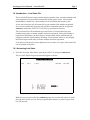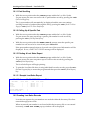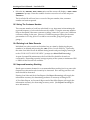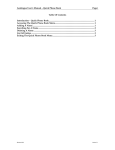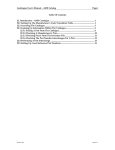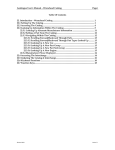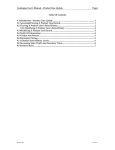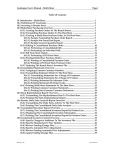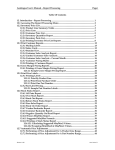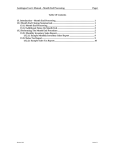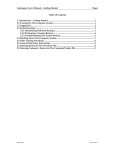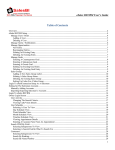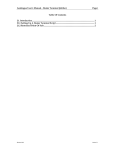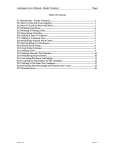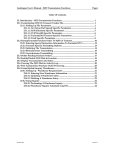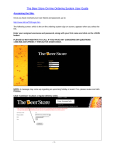Download Autologue User`s Manual – Lost Sales File Page i Table Of Contents
Transcript
Autologue User’s Manual – Lost Sales File Page i Table Of Contents 10. Introduction – Lost Sales File.......................................................................................... 1 10.1 Accessing Lost Sales........................................................................................................ 1 10.1.1 Part Scrolling........................................................................................................... 2 10.1.2 Calling Up A Specific Part ................................................................................... 2 10.1.3 Printing A Lost Sales Report................................................................................ 2 10.1.3.1 Sample Lost Sales Report............................................................................ 2 10.2 Creating Lost Sales Records .......................................................................................... 2 10.3 Using The Customer Number ....................................................................................... 3 10.4 Deleting Lost Sales Records .......................................................................................... 3 10.5 Improved Inventory Stocking....................................................................................... 3 10.6 Fields Of Information..................................................................................................... 4 10.7 Function Keys................................................................................................................... 4 Revision 3/02 Version 7.1 Autologue User’s Manual – Lost Sales File Page 1 10. Introduction – Lost Sales File The Lost Sales File menu option tracks the part number, date, customer number and units requested of non-stocked merchandise within point of sale. Non-stocked merchandise is defined as a part number not found within the inventory file. A lost sale record can only be created for a part number if the number requested does not exist within the inventory file and the counterman enters 2 and presses <Return> within the PART NOT FOUND pop up selection window. The Lost Sales File will accumulate up to three lines of current detail per part number listing date, customer number and units requested. If the part number is requested a fourth time, the three lines of current detail will be totaled and will reappear under the Last Summary Heading. Current detail will now only display the fourth request with date, customer number and units requested. Lost sales records may be screen displayed one at a time or a report of the entire file can be printed at any time. 10.1 Accessing Lost Sales • From the Autologue Main Menu, enter 9 (Lost Sales File) and press <Return>. The Lost Sales Update Program screen will appear as shown: With the cursor positioned at the OPTION prompt, the user has the option to scroll through the lost sale records, call up a specific part number or print a report of all lost sale records. Autologue User’s Manual – Lost Sales File Page 2 10.1.1 Part Scrolling • With the cursor positioned at the OPTION prompt within the Lost Sales Update Program screen, the user can scroll to the 1st part number record by pressing the <F8> (Part Scrolling) key. The 1st part number will automatically be displayed and the user can continue scrolling forward or backward through the file by pressing the <F8> (Scroll To Next Page) or <F9> (Scroll To Prior Part) keys. 10.1.2 Calling Up A Specific Part • With the cursor positioned at the OPTION prompt within the Lost Sales Update Program screen, the user can call up a specific part number lost sale record by pressing the <F1> (Call Up Part #) key. • With the cursor positioned at the ENTER PART # prompt, enter the specific part number lost sale record to be viewed and press <Return>. If the part number entered exists as a lost sale record, the record information will be displayed. If not, a PART NOT FOUND message will be displayed. 10.1.3 Printing A Lost Sales Report • With the cursor positioned at the OPTION prompt within the Lost Sales Update Program screen, the user can print a report of all lost sale records by pressing the <F10> (Print Report) key. The Lost Sales Report will begin printing. • To print the Lost Sales file after viewing individual lost sales records, press the <F1> (Restart Program) key to restart the program and then press the <F10> (Print Report) key. 10.1.3.1 Sample Lost Sales Report DATE: MM/DD/YY PART NUMBER FRM-PH12 HAY-511290 MAE-3451 RED-OS99012 LOST SALES TRACKING REPORT ========================== #OCCUR 1 1 1 1 TOTAL PART NUMBERS TRACKED : TOTAL # UNITS REQUESTED : #UNITS 2 1 1 4 DATE CUST# MM/DD/YY MM/DD/YY MM/DD/YY MM/DD/YY 335 360 325 360 PAGE 1 #UNITS 2 1 1 4 4 8 10.2 Creating Lost Sales Records Lost sales are requests for part numbers not stocked within the Inventory file when entered through point of sale. When an entered part number is not found within the inventory file or was entered incorrectly, a PART NOT FOUND pop-up window will be displayed. Autologue User’s Manual – Lost Sales File • Page 3 Select the 2) RECORD LOST SALE option and the screen will display a LOST SALE QUANTITY? prompt. Enter the number of units to record as a lost sale and press <Return>. The Lost Sales file will now have a record of the part number, date, customer number and units requested. 10.3 Using The Customer Number The customer number of each lost sales detail is very important in determining the type and frequency of a lost sale before stock is added. Using the customer number helps to determine if the same customer is calling 3 times for a part or are 3 different customers calling for the part. (Beware of 3 different garages calling for the same part number in a 3-day period. It could be one customer going from garage to garage.) 10.4 Deleting Lost Sales Records Individual lost sales records can be deleted one at a time by displaying the part number to be deleted and pressing the <F4> (Delete Current Part) key. Optionally, the entire Lost Sales file can be deleted during month end processing by entering Y to the CLEAR LOST SALES RECORDS ? prompt (see Month End Processing). As part of normal file maintenance, the Lost Sales file should be cleared out occasionally. Depending upon the storage capacity of the system, a maximum of 500 or 1000 lost sales records are available. 10.5 Improved Inventory Stocking Based upon customer demand, it is recommended that stocking levels on parts with frequent lost sales and stock out activity be increased. Slow moving and zero sale items should be decreased. Printing Lost Sales and Stock Out Reports (See Report Processing) will supply the information necessary for determining increases to inventory stocking levels. A Zero Sales Report, an Overstock Report and a Best Seller Report will supply the information necessary for decreasing inventory stock. (See Report Processing for more information). Autologue User’s Manual – Lost Sales File Page 4 10.6 Fields Of Information Listed below is an explanation of the screen fields: Field Name LAST SUMMARY: Description Accumulates total sum of previous Current Detail. The 4th, 7th, 10th, etc., request of a Lost Sales record will add the Current Detail Totals to the Last Summary Totals and delete the 3 lines of Current Detail. Total sum of up to three lines of detail by the number of times and units requested. Total sum of last summary plus current detail. CURRENT DETAIL: TOTAL: 10.7 Function Keys Function Key F1 F4 F8 F9 F10 F11 Action Call Up Part Number/Restart Program. Delete Current Part Part Scrolling/Scroll To Next Page Scroll To Prior Part Print Program Exits back to the Autologue Main Menu.