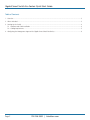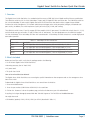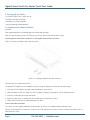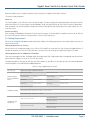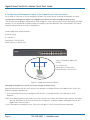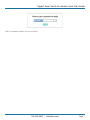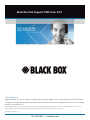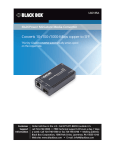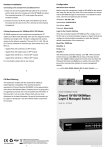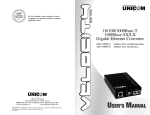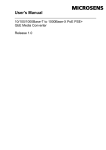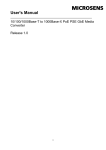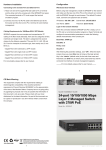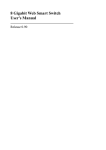Download Quick Start Guide
Transcript
LGB2118A LGB2124A Gigabit Smart Switch Eco Fanless Quick Start Guide Supports http and SNMP interfaces for switch management. Customer Support Information Order toll-free in the U.S.: Call 877-877-BBOX (outside U.S. call 724-746-5500) FREE technical support 24 hours a day, 7 days a week: Call 724-746-5500 or fax 724-746-0746 www.blackbox.com • [email protected] Gigabit Smart Switch Eco Fanless Quick Start Guide Table of Contents 1. Overview................................................................................................................................................................................3 2. What’s Included.....................................................................................................................................................................3 3. Starting Up the Switch...........................................................................................................................................................4 3.1 Hardware and Cable Installation....................................................................................................................................4 3.2 Cabling Requirements....................................................................................................................................................5 4. Configuring the Management Agent of the Gigabit Smart Switch Eco Fanless......................................................................6 Page 2 724-746-5500 | blackbox.com Gigabit Smart Switch Eco Fanless Quick Start Guide 1. Overview The Gigabit Smart Switch Eco Fanless is a standard switch that meets all IEEE 802.3/u/x/z Gigabit and Fast Ethernet specifications. The LGB2118A switch has (16) 10-/100-/1000-Mbps TP ports and (2) Gigabit SFP fiber transceiver slots. The LGB2124A switch has (20) 10/100/1000Mbps TP ports and (4) Gigabit dual media TP/SFP transceiver slots. Both switches support http and SNMP interfaces for switch management. The network administrator can logon to the switch to monitor, configure, and control each port’s activity. In addition, the switch implements Quality of Service (QoS), VLAN, and Trunking. The LGB2118A switch’s Ports 17 and 18 support SFP fiber modules (with LC connectors). The LGB2124A switch’s Ports 21, 22, 23, and 24 include two types of media—TP and SFP Fiber (with LC connectors). The four combo ports on the LGB2124A support 10-/100-/1000-Mbps TP or 1000-Mbps SFP Fiber with auto-detection. A 1000-Mbps SFP Fiber transceiver is used for high-speed connection expansion. Table 1-1. 1000-Mbps SFP fiber transceivers. Product Code Description LFP411 SFP, 1.25-Gbps Fiber with Extended Diagnostics, 850-nm Multimode, LC, 300 m LFP412 SFP, 1.25-Gbps Fiber with Extended Diagnostics, 1310-nm Multimode, LC, 2 km LFP413 SFP, 1.25-Gbps Fiber with Extended Diagnostics, 1310-nm Single-Mode, LC, 10 km LFP414 SFP, 1.25-Gbps Fiber with Extended Diagnostics, 1310-nm Single-Mode, LC, 30 km 2. What’s Included Before you install the switch, verify that the package contains the following: • 18- or 24-Port Gigabit Smart Switch Eco Fanless • Mounting accessory (for 19" Rack Shelf) • AC power cord • This Quick Start Guide How to Download the User Manual The Gigabit Smart Switch Eco Fanless user manual gives specific information on how to operate and use the management functions of the switch: To download the Gigabit Smart Switch Eco Fanless user manual from the Web site: 1. Go to www.blackbox.com 2. Enter the part number (LGB2118A or LGB2124A) in the search box: 3. Click on the “Resources” tab on the product page, and select the document you wish to download. If anything is missing or damaged, contact Black Box Technical Support at 724-746-5500 or [email protected]. You might also need: • SFP Modules (optional, LFP411, LFP412, LFP413, or LFP414, described in Table 1-1). 724-746-5500 | blackbox.com Page 3 Gigabit Smart Switch Eco Fanless Quick Start Guide 3. Starting Up the Switch This section will give users a quick start for: • Hardware and cable installation. • Management station installation. • Software booting and configuration. 3.1 Hardware and Cable Installation CAUTION: Wear a grounding device to avoid damage from electrostatic discharge. Make sure that the power switch is OFF before you insert the power cord into the power source. Installing Optional SFP Fiber Transceivers to the Gigabit Smart Switch Eco Fanless NOTE: If you have no modules, please skip this section. Figure 3-1. Installing an optional SFP fiber transceiver. Connecting the SFP module to the chassis: The optional SFP modules are hot swappable, so you can plug or unplug them before or after powering on. 1. Verify that the SFP module is the right model and conforms to the chassis. 2. Slide the module into the slot. Make sure that the module is properly seated against the slot socket/connector. 3. Install the media cable for network connection. 4. Repeat the above steps, as needed, for each module to be installed into the slot(s). 5. Power ON the switch after the above procedures are done. TP Port and Cable Installation The switch’s TP ports support MDI/MDI-X auto-crossover, so you can use straight-through or crossover cable. Connect CAT5 grade RJ-45 TP cable to a TP port of the switch and connect the other end to a network-aware device such as a workstation or a server. Page 4 724-746-5500 | blackbox.com Gigabit Smart Switch Eco Fanless Quick Start Guide Repeat the above steps, as needed, to connect each RJ-45 port to a Gigabit 10/100/1000 TP device. The switch is ready to operate. Power On The switch supports a 100–240 VAC, 50–60 Hz power supply. The power supply will automatically convert the local AC power source to DC power. The switch‘s ports are hot-swappable, so you can plug in devices or SFPs while the switch is powered on. After the power is on, all LED indicators will light on and then all will go off except for the power LED, which remains on. This resets the system. Firmware Loading After resetting, the bootloader will load the firmware into the memory. It will take about 30 seconds; after that, all the LEDs on the switch will flash once while the switch performs a self-test and is ready to use. 3.2 Cabling Requirements For successful installation and good network performance, follow these cabling requirements. Low-quality cables can cause the switch to malfunction. Cabling Requirements for TP Ports For Fast Ethernet TP network connections, use CAT5 or CAT5e cable that’s up to 328 feet (100 m) long. For Gigabit Ethernet TP network connections, use CAT5 or CAT5e cable that’s up to 328 feet (100 m) long. We recommend using CAT5e cable. Cabling Requirements for 1000SX/LX SFP Modules There are two categories of fiber: multimode (MM) and single-mode (SM). Single-mode cable is categorized into several classes by the distance it supports. They are SX, LX, LHX, XD, and ZX. The following table lists the types of fiber that the switch supports. If you don’t see the cable type you need, contact Black Box Technical Support at 724-746-5500 or [email protected]. Table 3-1. Fiber supported by the switch. Fiber cable type Multimode Fiber Cable and Modal Bandwidth Multimode 62.5-/125-µm IEEE 802.3z Gigabit Ethernet 1000BASE-SX, 850 nm Multimode 50-/125-µm Modal Bandwidth Distance Modal Bandwidth Distance 160 MHz-km 721.7 ft. (220 m) 400 MHz-km 1640.4 ft. (500 m) 200 MHz-km 902.2 ft. (275 m) 500 MHz-km 1804.5 ft. (550 m) Single-mode fiber 9/125 m 1000BASE-LX/LHX/ZX Single-mode transceiver 1310 nm, 6.2 mi. (10 km), or 18.6 mi. (30 km) Single-mode transceiver 1550 nm, 31.1 mi. (50 km) TX (Transmit) 1310 nm Single-mode 12.4 mi. (20 km) RX (Receive) 1550 nm 1000BASE-LX single fiber (BiDi SC) TX (Transmit) 1550 nm Single-mode 12.4 mi. (20 km) RX (Receive) 1310 nm 724-746-5500 | blackbox.com Page 5 Gigabit Smart Switch Eco Fanless Quick Start Guide 4. Configuring the Management Agent of the Gigabit Smart Switch Eco Fanless Via the Web, the switch can set up the management function. Use any one of them to monitor and configure the switch. Configuring the Management Agent of the Gigabit Smart Switch Eco Fanless through the Ethernet Port There are two ways to configure and monitor the switch through the switch’s Ethernet port. They are Web browser and SNMP manager. The user interface for the SNMP manager is management software-dependent and is not described in this manual. Using the Web-based UI for the switch is described here. 24-Port Gigabit Smart Switch Eco Fanless Default IP setting: IP = 192.168.1.1 Subnet Mask = 255.255.255.0 Default Gateway = 192.168.1.254 Assign a reasonable IP address, for example: Ethernet LAN IP = 192.168.1.100 Subnet Mask = 255.255.255.0 Default Gateway = 192.168.1.254 Figure 4-1. Gigabit Smart Switch Eco Fanless. Managing the Gigabit Smart Switch Eco Fanless through the Ethernet Port Before you communicate with the switch, you must first configure its IP address or know the IP address of the switch. Then, follow the procedures described next. 1. Set up a physical path between the configured switch and a PC, using a qualified UTP CAT5 cable with an RJ-45 connector. NOTE: If a PC directly connects to the switch, you have to set up the same subnet mask between them. However, the subnet mask may be different for the PC in the remote site. See Figure 4-1 for default IP address information of the 24-Port Gigabit Smart Switch Eco Fanless. 2. Run a Web browser and follow the menu. Please refer to Chapter 5 in the user manual for more information. Page 6 724-746-5500 | blackbox.com Gigabit Smart Switch Eco Fanless Quick Start Guide NOTE: For installation examples, see the user manual. 724-746-5500 | blackbox.com Page 7 Black Box Tech Support: FREE! Live. 24/7. Tech support the way it should be. Great tech support is just 60 seconds away at 724-746-5500 or blackbox.com. About Black Box Black Box provides an extensive range of networking and infrastructure products. You’ll find everything from cabinets and racks and power and surge protection products to media converters and Ethernet switches all supported by free, live 24/7 Tech support available in 60 seconds or less. © Copyright 2015. Black Box Corporation. All rights reserved. Black Box® and the Double Diamond logo are registered trademarks of BB Technologies, Inc. Any third-party trademarks appearing in this manual are acknowledged to be the property of their respective owners. LGB2118A Quick Start Guide, rev2 724-746-5500 | blackbox.com