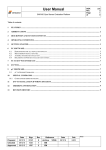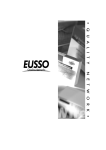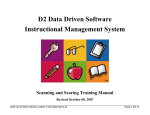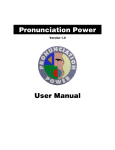Download GPS Locator 107 Operation Manual - TMG
Transcript
GPS Locator 107 Operation Manual Facets Product Design & Development Ltd. Taiwan Microwave Group www.TMG-FACETS.com TMG, the TMG logo, and other TMG marks are owned by TMG and may be registered. All other trademarks are the property of their respective owners. www.TMG-FACETS.com Chapter 1 Installation Introduction Thank you for purchasing TMG 107 GPS Locator, one of the most innovative and sophisticated road safety monitoring devices available today. Please be sure to read this manual to familiarize yourself with the features and operation of this product. Enjoy the trip with TMG and drive safely. ! Caution Motorists are expected to exercise all due caution while using this product, and to obey all applicable traffic laws. To prevent theft, always conceal this product before you leave the vehicle. ! Be sure that the following items and accessories have been included with the device. If anything is missing, contact your dealer. 1. Windshield Bracket with Suction Cups 2. USB Cable 3. Power Cord 4. User’s Manual It is easy to install the product. No professional help is required. 1. Attach suction cups to bracket. 2. Attach bracket to windshield. 3. Attach device to bracket. 4. Remove device from the bracket to adjust bracket angle if necessary, then attach device back to bracket. 5. Connect power cord between device and cigarette lighter socket. Connect it to 12V socket only; 24V power source will damage the product. 6. Push the red button on the power plug to turn it on. Always turn it off first when you want to remove the plug. Warning TMG 107 only takes a 12V power source; A 24V power source will damage the product. 1 2 Chapter 2 Features & Specifications Features 1. Fixed Pole Speed/ Red Light Camera Alerts A voice alert is activated while you are approaching a camera spot whose coordination data is stored in the database. To minimize driver distraction, 107 only reacts to cameras targeting the traffic flow you are in. The display will start to count down the distance to the spot, and a speeding alert will be activated if current speed is beyond the local speed limit in the case of approaching a speed camera spot. You will hear a chime when the countdown reaches zero. The higher the speed limit is, the longer the countdown distance will be. 2. Mobile Speed Camera/ Point-to-point Speed Zone Alerts A voice alert is activated when you are approaching a mobile speed camera spot or a point-to-point speed zone whose coordination data is stored in the database. 5. GPS Time/ Location/ Direction/ Speed Indicators Please refer to following chapters for more information. 6. User Programmable Spots User can add speed enforcement spots by him/herself. Please refer to Operation Guide- Setting up User Spots for more information. 7. Over Speed Warning A warning is activated once the vehicle exceeds a user defined speed. Please refer to Operation Guide- Acquiring Additional Information and Customizing GPS Settings for more information. 8. Battery Voltage Indicator Please refer to Operation Guide- Acquiring Additional Information and Customizing GPS Settings for more information. Specifications Input: DC 12V GPS: SiRF III / 1575.42 MHz ± 1.023 MHz 3. “Drive with Caution” Spots A voice warning is activated while you are approaching a dangerous intersection, a school or a railway crossing. School zone warning is only activated in school zone hours. Operation Temperature: - 25 oC ~ + 85 oC Size: 101*70*23 mm Weight: 100 g Material: PC, ABS. Product Origin: Taiwan 4. Highway Exit Voice Reminder A voice announcement is activated while you are approaching an exit on a primary highway with grade separated junctions. 3 This device complies with part 15 of FCC rules: Operation is subject to the following two conditions: (1) this device may not cause harmful interference, and (2) this device must accept any interference received, including interference that may cause undesired operation. 4 Turning On/ Off Always turn on and off 107 by pressing the red button on the power plug. Chapter 3 Adjusting Volume 1. Click left button to increase volume. 2. Double-click left button to decrease volume. 3. Press and hold left button to mute. Operation Controls, Connections & Indicators Right Left Ear Phone N W E S DC-IN USB Compass Time/ Speed/ Distance Fixed Camera Indicator <<Quick Reference>> Left Right Click Vol Up/Forward Next Double-click Vol Down/Backward Function On/Off User Spot On/Off Hold Hold & Power-on 5 Mute Setting up User Spots Use right button to set up user programmable spots. 1. Double-click right button at the spot you want to set up. 107 will store the data and activate a warning voice next time when you approach that spot. 2. To delete a user spot, double-click right button while you are driving in the warning zone of such spot. 3. To delete all user spots, turn 107 off first. Press and hold right button and turn the power back on. Adjusting Time Use right and left buttons to adjust time when daylight saving time is applied. 1. Click right button to make 107 show and pronounce time. 2. While 107 is pronouncing time, click left button to adjust the clock forward or double-click left button to adjust the clock backward. Back to Top User Spot Reset 6 Click Left Button .... 05:30 Time 05:00 OFF .... Overspeed Warning Click Right Button 60 Left Button 8 Double-click 50 .... Chime Right Button Voice Double-click Battery Voltage 70 Click Left Button Click Right Button Double-click ON School Zone Right Button Click Right Button Click Right Button ON OFF Highway Exit Speeding Alert Right Button Click Right Button Double-click OFF .... Mobile Camera GPS Warning ON Right Button Click Right Button Left Button 04:30 Location Double-click Click Right Button Double-click 7 Click Right Button Hold Right Button Acquiring Additional Information and Customizing GPS Settings Use right button to acquire additional information and customize GPS settings. 1. Click right button while 107 is pronouncing time to make 107 pronounce GPS location. 2. Click right button while 107 is pronouncing GPS location to make 107 pronounce “Mobile Camera GPS Warning ON”. 3. Double-click right button to turn mobile camera GPS warning off. Double-click right button to turn mobile camera GPS warning back on. 4. Click right button to make 107 pronounce “Highway Exit On”. 5. Double-click right button to turn highway exit off. Double-click right button to turn highway exit back on. 6. Click right button to make 107 pronounce “School Zone On”. Doubleclick right button to turn school zone warning off. Double-click right button to turn school zone warning back on. 7. Click right button to make 107 pronounce “Over speed warning at speed of XX kilometers per hour”. 8. Use left button to change warning speed from 40 km/h to 200 km/h. Click left button to increase warning speed. Double-click left button to decrease warning speed. 9. Click right button to make 107 pronounce “You are speeding”. Doubleclick right button to switch speeding warning to chime. Double-click right button to switch speeding warning back to voice. 10. Click right button to show battery voltage. 11. Press and hold right button to go back to the top of menu anytime during the process. 4.Direct the computer to look for the drivers. a. Right–click My Computer, click Manage, and then click Device Manager. Chapter 4 b. Under Ports(COM & LPT) or others, double-click AT91. Database Update d. Choose to select from list. We provide free database updates for 107. Don’t install our database onto any product from other manufacturers. Beside copyright issues, unauthorized installation will seriously damage software of such product. To update database, go to http://www.TMG-FACETS.com and find Database page. ! Caution Current Software is cpmpatible with Windows 7, VISTA and XP only. c. Choose to install drivers. Don’t connect to Windows Update. e. Direct the computer to look for the drivers. OK. f. Re-start your computer. 5. Lauch Updater. 6. Click “Scan”. The program will search for 107. 7. Click “Test”. The program will test the connection between computer and 107. 8. Click “Browse” to direct the program to look for the database you just downloaded. 9. Click “Start”. It will take a few minutes to update the database. Next time, you only have to download new Database file, connect 107 to your computer then start from step 5. 1. The first time you update the database, download following four files from our website, www.TMG-Facets.com, into a new folder and un-zip them. Updater Installation Wizard / Driver 1 / Driver 2 / Database 2. Double click Installation Wizard to install the program GPS_ Update_TMG_Plus onto your computer. Follow the instructions on the computer display. 3. Connect 107 to your computer through the USB cable. 9 10 Chapter 5 Maintenance & Troubleshooting Devices are designed to give years of trouble-free performance. No routine maintenance is required. The most common problems are listed below, along with likely causes and solutions. If a solution to your problem cannot be found here, contact your dealer or an authorized Facets Service Agent. Symptom Cause Action Power doesn’t turn on. The fuse is blown. Rectify the reason for the fuse blowing, then unscrew the end of power cord plug and replace the old fuse with a new 2-amp one. Alerts don’t stop, or the system doesn’t proceed. System error. Re-boot the system. You can not position your vehicle, or the positioning error is large. Satellite signals are blocked by obstacles. Keep driving until reception improves. Relocate your device. Windshield film is too dark. Ask for professional help to make a small hole above the device on the film. 11 One Year Limited Warranty For period of one year from the date of first consumer purchase, Facets Product Design and Development Limited will, without charge, repair or replace, at its option, defective TMG products upon delivery to Facets Service Department or an authorized Facets Service Agent, accompanied by proof of the date of first consumer purchase from an authorized dealer, such as a duplicated copy of a sales receipt. The customer has to pay shipping charges to deliver the product for service. The return charge will be at our expense, if the product is proven to be under warranty. For efficiency reason, be sure to talk to one of our service representatives first, either through phone, e-mail or forum, before shipping the product for service. From our experience, most problems can be solved by our representative’s instructions. Our authorized dealers and service agents can be found on our website at www.TMGFACETS.com This limited warranty does not apply: 1. To any product damaged by accident; 2. In the event of misuse or abuse of the product or as a result of unauthorized alterations or repairs; 3. If the serial number has been altered, defaced or removed. All implied warranties, including warranties of merchantability and fitness for a particular purpose are limited in duration to the length of this warranty. Facets shall not be liable for any incidental, consequential or other damages; including, without limitation, damages resulting from loss of use or cost of installation. It is the user’s responsibility to use the product prudently and responsibly. This product is intended to be used only as a travel aid and must not be used for a precise measurement of direction or distance. License Agreement TMG products are made by Facets Product Design and Development Ltd. in Taiwan. Facets and its licensors grant to the purchaser a non-transferable, non-exclusive license to use the software and data installed on Facets’ products and the related documentation solely for personal use only on such Facets products. The purchaser should not copy, reverse engineer, translate, port, modify or make derivative works of the software and data. The purchaser should not loan, rent, disclose, publish, sell, assign, lease, sublicense, market or otherwise transfer the software and data or use it in any manner not expressly authorized by this agreement. By using this product, the purchaser agrees to be bound by the terms and conditions of this license agreement. Facets and its licensors shall retain all copyright, trade secret, patent and other proprietary ownership rights in the software and data. The software and data is copyrighted and may not be copied, even if modified or merged with other products. The purchaser shall not alter or remove any copyright notice or proprietary legend contained in or on the software and data. The purchaser may transfer all of his/her license rights in the software, data, the related documentation and a copy of this License Agreement to another party, provided that the party reads and agrees to accept the terms and conditions of this License Agreement. The software and data are provided to the purchaser “AS IS”. Facets and its licensors make and you receive no warranty for the software and data, whether express or implied, and all warranties of merchantability and fitness for any particular purpose for the software and data are expressly excluded. The software and data is complex. Facets and its licensors intend to provide their customers the most complete and accurate information available at a reasonable cost from government and private data sources. However, all data sources have limitations and some have inaccuracies or are incomplete in some degree. As such, Facets and its licensors do not make any warranty regarding the accuracy or completeness of data used by this product and shall not be liable to the user for any incidental, consequential, special, indirect or exemplary damages including any fine, civil or criminal penalties arising from the use of the product. 12