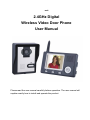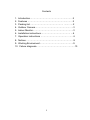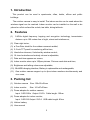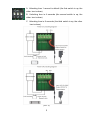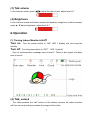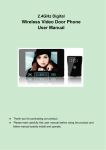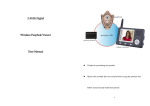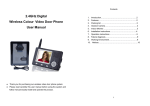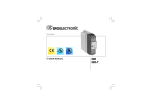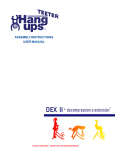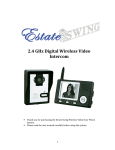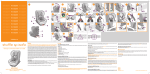Download 一 2.4GHz Digital Wireless Video Door Phone User Manual
Transcript
一 2.4GHz Digital Wireless Video Door Phone User Manual Please read the user manual carefully before operation. The user manual will explain exactly how to install and operate the product. Contents 1. Introduction…………………………………………………2 2. Features ……………………………………………………2 3. Packing list……………………………………… …………2 4. Outdoor Camera……………………………………………3 5. Indoor Monitor………………………………………………3 6. Installation instructions………………………………… …4 7. Operation instructions ……………………………… …… 6 8. Notices ………………………………………………………9 9. Working Environment………………………………………9 10. Failure diagnosis……………………………………………10 1 1. Introduction This product can be used in apartments, villas, hotels, offices and public buildings. The outdoor camera is easy to install. The indoor monitor can be used where the wireless signal can be reached. Indoor monitor can be installed on the wall or be placed on a flat surface like a desk, tea table, dining table etc. 2. Features (1) 2.4GHz digital frequency hopping and encryption technology, transmission distance up to 100 meters line of sight, robust anti-interference; (2) Clear night vision; (3) a Free Rain shield for the outdoor camera is added; (4) 3.5 inch TFT panel for monitoring all the time; (5) Hands-free intercom, Unlocked by wireless control; (6) 16 chord melodies and melody volume is adjustable; (7) Date and time appears on screen; (8) Indoor monitor store up to 100pcs pictures. Pictures mark date and time; (9) Brightness and talking volume are adjustable; (10) MiniUSB charging interface, Battery is replaceable and rechargeable; (11) One outdoor camera support up to 4pcs indoor monitors simultaneously and vice versa; 3. Packing list (1) Outdoor camera Size: 126×93×42mm (2) Indoor monitor Size: 141×87×20mm (3) Power adapter for outdoor camera; Input: 240V 50Hz Output: 5V/1A Cable length: 150cm (4) Power adapter for indoor monitor; Input: 240V 50/ Output: 5V/1A USB cable length: 80cm (5) Lithium battery (6) User manual 2 (7) Screws and stoppers for the installation of outdoor camera 4. Outdoor camera (1) Camera Lens (2) Speaker (5) Infrared light (6) Microphone (3) ‘Call’ Button (4) Indicating light (7) Rain shield (8) Toggle switch (9) ‘Code‘Button (10) Lock Interface (11) Obligate area welding antenna (12) Hole (13) Fixed slot 5. Indoor Monitor 3 (1) Speaker (2) 3.5 inch TFT panel ‘Monitor’ button (6) (8) (3) Antenna ‘Unlock’ button (7) Left (9) ▼Down (10) (4) Microphone (5) ’Talk’ button Right (14) ▲ Up (13) ‘Camera’ (11) LED 1 (12) LED 2 (15) MiniUSB interface (16) Switch (17) Fixed slot (18) Battery lid (19) Battery(Optional) (20) Bracket 6. Installation instructions The outdoor camera should be installed in an upright position for the shield to protect the camera from direct sun, strong light and raining, the installation height is recommended to be 1.5m~1.7m for the camera to focus on the best monitoring range. Com-signal will be weakened if there are obstacles between the installation position of outdoor camera and indoor monitor, check the signal of the monitor when installing the outdoor camera to get the best position. If wiring needs to go through the wall, the plug should be isolated with tape so as to avoid the sand or dirt going into the plug thus resulting in malfunction. (1) Take off the screw on the bottom, remove the back box and fix it. (2) Do select NO/NC unlocking relay for the appropriate electronic lock used, see the jumper settings demonstrated below option A and B, to set the unlock time according to the lock parameters. Picture 2, demonstrate the wire connection diagram to connect the electronic lock. 4 A Unlocking time 1 second is default (the first switch is up, the other two is down) B Unlocking time is 4 seconds (the second switch is up, the other two is down) C Unlocking time is 8 seconds (the third switch is up, the other two is down) (Pic 2) 5 (3) Fix the outdoor camera to the back box and use screws to fix it in place, connect the power adaptor cord and the Indicating light will show red. Note: Before installing the outdoor camera, please unplug the power supply cord. 7. Operation instructions Note: the system in working condition, if there is no block or wall obstruction between the indoor monitor and outdoor camera, a distance of at least 6 meters between the two units must be allowed to avoid distortion - ‘whistle’ sound. A Settings (1) Date and time When the indoor monitor is not in intercom mode, press any key for 3 seconds, on the left of the battery symbol it will show the "T" character on the screen, users can set the date (year/month/day) and the current time (hour/min): time format for 24 hours, Date is only available on one outdoor Camera with one indoor monitor sets, press , button to set, press ▲, ▼ button to adjust the time and date in grey. (2) Melody and volume When the indoor monitor is in no-intercom mode, press the 16 chord melodies for the sound, press button to select one of choose to the volume of melody, adjust level: 1-2 16 chord melodies are Ding-dong, To Alice, Westminster bell, Butterfly lovers, The cygnet, Red river valley, My heart will go on, Turkey’s march, Small dance, Congratulations you, William's prelude, Love romance hudson, Memory, The Little Mermaid, Green sleeves, Romeo and Juliet 6 (3) Talk volume In the intercom mode, press , adjust the talk volume, adjust level: 0-7 (4) Brightness In the intercom mode and indoor monitor has dynamic image from outdoor camera, press ▲, ▼adjust brightness, adjust level: 0-7 B Operation (1) Turning Indoor Monitor on/off Turn on: Turn the power switch to “ON”, LED 1 display red, and rings the melody. Turn off: Turn the power switch to “OFF”, LED 1 light off。 Sign of communication message max is level 6. There is also signal of battery max is level 4. (2) Talk, unlock The visitor presses the “call” button on the outdoor camera; all indoor monitors will then sound a melody and show the image of the visitor. 7 A. Press button on the indoor monitor to speak to the visitor before unlocking. For multiple Indoor monitors, only one can communicate to the camera at a time. Other indoor monitors can see the image but not hear the voices. If you want to allow other indoor monitor to talk, press button to close the current dialogue, then another indoor monitor press button to speak to visitor. When under intercom mode, press button to release the door lock, the unlock symbol will shows on the screen, when you release button, the unlock signal will disappear. Press button to turn off the screen and enter standby mode, or it will turn into standby mode automatically after 30 seconds. B. If you do not want to receive the visitor after seeing the image, ignore operation or press the button to turn off the screen and enter into standby mode. Indoor monitor enter into the standby mode after 30 seconds if no operation. Note: if you use multiple indoor monitors, please keep distance between indoor monitors to avoid affecting intercom effect. (3) Monitor For one camera or more cameras with one indoor monitor, if there is no call from the outdoor camera, and the indoor monitors is in standby mode. The user can press the button once to wake up the indoor monitor; press button again to enter monitor mode and monitor the outdoor area as long as you like, the monitor signal will display on the screen. Press button again to quit and close the screen. For multiple cameras with one indoor monitor, under monitor mode, press button to show the images from the CAM1, CAM2, CAM3, CAM4 in sequence; At the last camera, press button again to quit and close the screen. Note: If only one outdoor camera is used, PLEASE do not try and access non existing camera channels. This may cause the system to hang. 8 (4) Charge The first charge must be more than 5 hours to activate the lithium battery, after that charge 3 hours every time, up to 100 hours of standby time. LED 2 turn red when charging, turn green when the battery is filled, the color of the battery bar will change from green to red when power is low. C Picture (1) Take picture To take a picture from the outdoor camera, press button to take pictures, one press for one picture If the user is not available or no operation, all indoor monitors will save the image from the outdoor activity automatically after 10 seconds. It will replace the first picture taken when the memory is full. (2) Browse picture Press the then press , button to view the stored pictures under the no-intercom mode, button or leave for 10 seconds to quit viewing mode. (3) Delete picture First turn off the indoor monitor, then press the indoor monitor, while pressing and and button together, turn on buttons, the screen will display the following texts: ’Delete all photo, please wait’ ‘no photo , Please Power off’, After that all pictures have been deleted. Please turn off the indoor monitor 8. Working Environment (1) Working temperature: -15℃—+55℃ (2) Working humidity: ≤85% 9. Notices (1) Please do not cover the Microphone or speaker when there is a conversation. (2) Please always use the specified electric power adaptor supplied, or the same type (same standard voltage and electric current). Using the adaptor unspecified may lead to the damage of the circuit and component of the product. 9 (3) Do not attempt to service this product yourself as opening or removing covers may expose you to dangerous voltage or other hazards. Refer all servicing to qualified service personnel. Warranty will be void. (4) Please strictly follow the user manual before you install and test this product. If there is any question, please contact our tech support and customer service; 10. Failure diagnosis Malfunction Checking Debug Is the device turned ON? Turn the switch to ON Lithium batteries may not be fully charged? Charge the Lithium battery Is the power adaptor plug correctly plugged into miniUSB? Re-connect the devices and power adaptor If the power adaptor correctly get through the 240V AC electricity? Re-insert the plug to make sure the power adaptor get AC electricity. Intercom mode no voice Talk volume may not be adjusted correct. Adjust the talk volume to be suitable. The image is flashing or noise Is the indoor device close to induction cookers or microwave ovens which has magnetic waves? Keep indoor monitor far away from magnetic waves. Is the outdoor camera connected to the power? Connect the outdoor camera power Is the outdoor camera far away from the indoor monitor? Keep the distance in 60 meters with wall obstructions Is there other strong magnetic waves in use? Keep indoor monitor far away from strong magnetic waves Fail to start the product Fail to charge Indoor monitor no signal 10