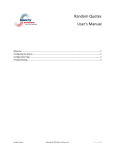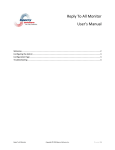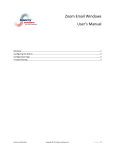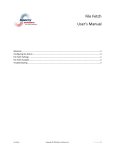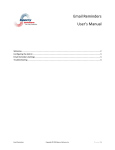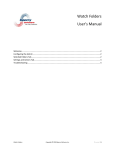Download Time Date Signature User`s Manual
Transcript
Time Date Signature User’s Manual Welcome ................................................................................................................................................. 2 Configuring the Add-In ............................................................................................................................ 2 General Settings Tab ............................................................................................................................... 2 Settings ................................................................................................................................................... 3 Troubleshooting ...................................................................................................................................... 4 Time Date Signature Copyright © 2008 Sperry Software Inc. P a g e |1 Welcome Thank you for choosing the Time Date Signature add-in, created by Sperry Software. This add-in allows you to automatically place a date/time stamp into your outgoing Outlook Emails. You can format the date and time as you prefer, and even add text that shows up when you send the email. Configuring the Add-in Once the installation is complete, you are ready to use Time Date Signature. When you open Outlook you will notice a new button “Sperry Software Add-ins” added to the toolbar. Clicking this button displays the Sperry Software Add-ins configuration screen. It is on this screen that settings are made to control the add-in’s functionality. Time Date Signature Copyright © 2008 Sperry Software Inc. P a g e |2 Settings To setup Time Date Signature 1) In the “Time/Date Signature Text” area type the text that you would like to have added to the bottom of each email. Note that the keywords (in brackets) are replaced with the real thing at the time of sending. 2) Specify the text and format of the date/time stamp. 3) Optionally choose to have the add-in put the Time/Date Signature Text into the subject instead of the body of the email. This feature can be useful for automated processing. To see it work Compose a new email and send it. After it has gone out, look for it in your Sent Items folder and open it. At the bottom will be the text along with the date and/or time you specified earlier. The add-in is aware of replies and forwards, and does not add anything to these emails. Time Date Signature Copyright © 2008 Sperry Software Inc. P a g e |3 Troubleshooting Q. The “Sperry Software Add-ins” button is not visible. A. The add-in may have become disabled. For Outlook 2002, 2003 users: On the Outlook Menu, click Help…About Microsoft Outlook Click the “Disabled Items” button If “Sperry Software” is listed, enable it and restart Outlook For Outlook 2007 users: On the Outlook Menu, click Help…Disabled Items If “Sperry Software” is listed, enable it and restart Outlook The Sperry Software toolbar may not be set to “Visible” On the Outlook Menu, click View…Toolbars and make sure that Sperry Software is checked. Q. The “Sperry Software Add-ins” button does not respond. A. Run the add-in Reset tool. The add-in reset tool can be downloaded from http://www.sperrysoftware.com/outlook/tools.asp Q. How can we contact you for more help? A. For help on more in-depth issues, check out our Knowledge Base. Time Date Signature Copyright © 2008 Sperry Software Inc. P a g e |4