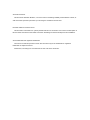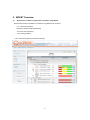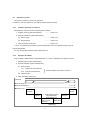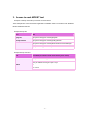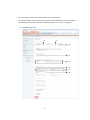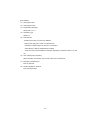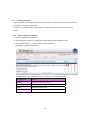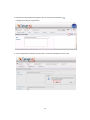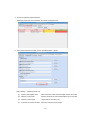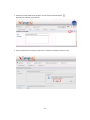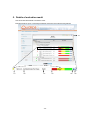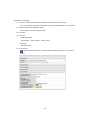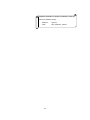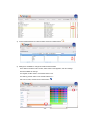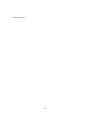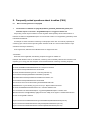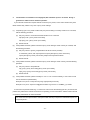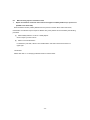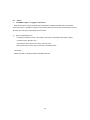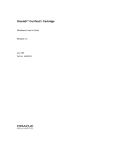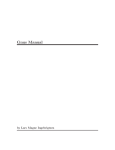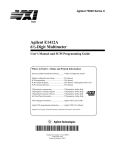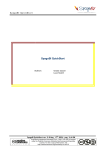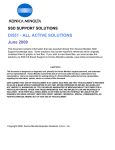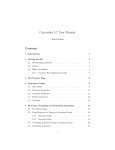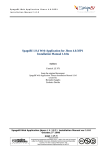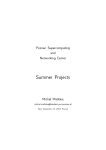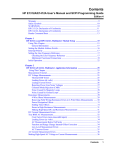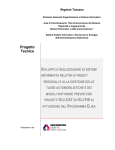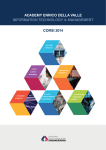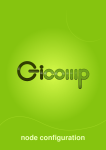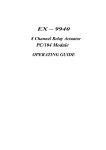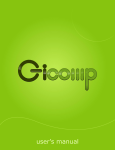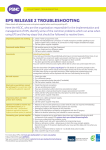Download QualiPSo MOSST Operating Manual
Transcript
QualiPSo MOSST Operating Manual March 2012 Information-technology Promotion Agency, Japan About this document This document describes "MOSST", one of the tools for evaluating reliability trustworthiness of OSS, as well as the basic operation procedure up to showing the evaluation result of OSS. Intended audience of this document This document is intended for IT system professionals who are involved in use of OSS. The description in this document assumes that the reader has a basic knowledge of software development and installation. About trademarks and registered trademarks The names of trades and products used in this document may be the trademarks or registered trademarks of respective owners. Furthermore, TM and (R) are not mentioned in each case in this document. Change History Date Description 2011.8.24 Initial version 2012.3.30 English translation Limitations 1. About StatCVS As of August 2011, StatCVS does not support project which uses Japanese JIS code set for commit log. StatCVS accesses commit log of OSS project to acquire statistical values, which does not support "0x1B" included. An example of character code set which is subject to restrictions of this byte string "0x1B" is JIS code set. 2. About confirmed operating environment Operation has been confirmed only under local environment within the server. Table of Contents 1. 2. Introduction ........................................................................................................................................... 1 1.1. Contents of this document ............................................................................................................ 1 1.2. Intended audience of this document ............................................................................................ 1 1.3. About MOSST .............................................................................................................................. 1 1.4. About use of MOSST ................................................................................................................... 2 1.5. MOSST architecture ..................................................................................................................... 2 MOSST Overview ................................................................................................................................. 3 2.1. Measurement indicators supported for evaluation using MOSST ................................................ 3 2.2. Operation overview ...................................................................................................................... 4 2.2.1. Common operations for each tool ........................................................................................ 4 2.2.2. Operation for JaBUTi ........................................................................................................... 4 2.3. 2.3.1. About OSS available for evaluation using MOSST tool ................................................................ 6 Registered information and evaluation tool .......................................................................... 6 3. Access to each MOSST tool ................................................................................................................. 7 4. Basic operations of MOSST ................................................................................................................. 8 4.1. Registering project ....................................................................................................................... 8 4.2. Executing evaluation .................................................................................................................. 14 4.2.1. Extracting project information ............................................................................................ 14 4.2.2. Preparing automated test (for JaBUTi only) ....................................................................... 17 4.2.3. Automated test (for JaBUTi only) ....................................................................................... 17 4.2.4. Analyzing project information ............................................................................................. 23 4.3. Verifying evaluation result .......................................................................................................... 26 5. Details of evaluation result.................................................................................................................. 29 6. Changing project ................................................................................................................................ 32 7. Changing KPI definition ...................................................................................................................... 34 7.1. 8. 9. Changing KPI threshold value .................................................................................................... 34 Frequently asked questions about troubles (FAQ).............................................................................. 39 8.1. When executing Extractor on Spaga4Q ..................................................................................... 39 8.2. When showing report of evaluation result .................................................................................. 43 8.3. Others ........................................................................................................................................ 44 References ......................................................................................................................................... 45 1. Introduction 1.1. Contents of this document OSS (Open Source Software) has gained wide application, as fundamentals of IT systems, and its trustworthiness and sustainability gains significant importance. Furthermore, evaluation from various perspectives should be required not only for quality of software itself, but also for maintainability, potential legal issues, and support scheme of development community. IPA participates in QualiPSo (Quality Platform for Open Source Software) network initiated by European Commission (EC), and facilitates tools for evaluating OSS trustworthiness under its international cooperation. This document describes basic operations of the tools named "MOSST", for its use in OSS evaluation. For other function details which are not covered by this document, please refer to relevant documents such as user manual of each tool. 1.2. Intended audience of this document This document is intended for IT system professionals who are involved in use of OSS. The description in this document assumes that the reader has a basic knowledge of software development and evaluation. 1.3. About MOSST MOSST (Model for OSS trustworthiness) is an open source software trustworthiness model designed for evaluating quality of OSS products in a quantitative manner. MOSST provides various analyses for source code, as well as user interface with which analysis result can be visually presented. MOSST involves the following tools. Tool Name Description Spago4Q Evaluation result visualization tool Quality Platform Web interface for evaluation tools Kalibro C++ code metrics measurement tool StatCVS/StatSVN Repository statistics measurement tool Macxim Java code metrics measurement tool JaBUTi Test coverage measurement tool For details of each tool used by MOSST, please refer to the following QualiPSo website: <http://www.qualipso.org/mosst-champion> -1- 1.4. About use of MOSST Tools for use of MOSST are available for download at the following URL: <http://www.qualipso.org/mosst-champion> For details on how to install them, please refer to "QualiPSo MOSST Installation Manual". 1.5. MOSST architecture Among several tools which MOSST involves, "Quality Platform" and "Spaga4Q" are major operation interface used in basic steps up to evaluation result display. - Quality Platform Quality Platform displays the result obtained from each measurement tool in a comprehensive manner. It has project registration feature intended for use by system administrator. - Spago4Q Spaga4Q is a BI tool mainly intended for system administrator. It is used to extract/analyze project information and performs other tasks. (actual processing is performed by each measurement tool, and results are stored to database). - Measurement tools Measurement is performed based on registered project information and configured values. - Database Database stores project information and measurement results produced by each tool. Measurement tools Quality Platform Spago4Q Macxim - Displays evaluation result report (for system administrator) Kalibro - Extracts project information (for system administrator) - Project registration - Analyze project information etc. StatCVS/StatSVN JaBUTi [Database] -2- 2. MOSST Overview 2.1. Measurement indicators supported for evaluation using MOSST Measurement indicators available for evaluation using MOSST are as follows: - C++ code metrics (Kalibro) - Repository statistics (StatCVS/StatSVN) - Java code metrics (Macxim) - Test coverage (JaBUTi) < Java code metrics (Macxim) evaluation example> -3- 2.2. Operation overview This section provides an overview of operations. In addition to common operations, only JaBUTi requires its particular step. 2.2.1. Common operations for each tool OSS evaluation is performed in the following basic workflow: 1. Register project (system administrator) ............ Refer to 4.1 2-1. Extract project ............ Refer to 4.2 2-2. Analyze project ............ Refer to 4.2 ............ Refer to 4.3 2. Execute evaluation (system administrator) 3. Verify evaluation result (user) 1. and 2. are operations performed by system administrator. Part of the operations require login as system administrator. For only viewing OSS evaluation result, please refer to 3. 2.2.2. Operation for JaBUTi Only for JaBUTi, additional step is required between 2-1. and 2-2. described in the previous section. 1. Register project (system administrator) 2. Execute evaluation (system administrator) 2-1. Extract project 2-1-1. Prepare for automated test Execute JaBUTi only. Refer to section 4.2. 2-1-2. Execute automated test 2-2. Analyze project 3. Verify evaluation result (user) [Scheme] 1. 3. 2. User (Evaluator) System administrator Operation tool 1. Quality Platform <3>Quality Platform 2-1. Spago4Q <- Extract/analyze tasks -> are performed by measurement tool 2-1-1. 2-1-2. (OS command operation) JaBUTi GUI JaBUTi only -4- <2>-2 Spago4Q (This page is blank) -5- 2.3. About OSS available for evaluation using MOSST tool 2.3.1. Registered information and evaluation tool As described in the previous section, MOSST tool requires registration of OSS project to be evaluated. Evaluation tool can be selected at registration, while different tools are available depending on OSS programming language/repository type. Please confirm tools available for evaluation with the following table: Programming language C/C++ Java Repository SVN StatSVN/CVS Kalibro StatSVN/CVS JaBUTi Macxim type CVS StatSVN/CVS StatSVN/CVS JaBUTi Example 1) For OSS using programming language "C/C++" and repository type "CVS": Tool available for evaluation is "StatSVN/CVS". Example 2) For OSS using programming language "Java" and repository type "SVN": Tools available for evaluation are "StatSVN/CVS" , "JaBUTi" , and "Macxim". -6- 3. Access to each MOSST tool Examples of startup URL/startup command are shown below. These examples are access information applicable to installation made in accordance with "QualiPSo MOSST Installation Manual". Example startup URL Tool URL Spago4Q http://[Host name]:[Port number]/SpagoBI/ Quality Platform http://[Host name]:[Port number]/quality-platform/ StatCVS/StatSVN http://[Host name]:[Port number]/StatToolsService/cacheManager Macxim http://[Host name]:[Port number]/macxim Example startup command Tool Command (executed in folder under which jar file exists) Kalibro java -jar KalibroDesktop.jar java -jar JaBUTi-service-gui-scripts-1.0.jar JaBUTi or sh ./run.sh -7- 4. Basic operations of MOSST Sections "4.1 Registering project" and "4.2 Executing evaluation" involve operations performed by system administrator. For operation performed by user, please refer to section "4.3 Verifying evaluation result". 4.1. Registering project From Quality Platform, register OSS to evaluate. 1. Start and log on to Quality Platform. At Login section on lower-left of the top page, enter Username/Password (*) and click on [Login]. * Please refer to the section of Quality Platform in "QualiPSo MOSST Installation Manual". 2. When login is successful, "Insert Project" appears on Actions menu. Click on "Insert Project". -8- 3. On "Insert Project" screen, enter required data such as repository URL. Once required entries are made and [Insert] is clicked, project information is stored to database. The following part describes major items for repository types of svn and cvs, respectively. (1) Repository type is svn: <1> <2> <3> <4> <5> <6> <7> <8> -9- [Entry details] <1> OSS project name <2> OSS project version <3> Programming language Select java or c/c++. <4> Repository type Select svn. <5> Tool selection - Models (on the left): put a check on MOSST - Tools (on the right): put a check on evaluation tool Selected tool will be subject to execution of evaluation. Select Macxim, JaBUTi, StatSVN/CVS or Kalibro. Some tools may not be available for selection depending on selection made in <3> and <4>. <6> URL of OSS project repository When evaluation is executed, source code at this URL is checked out. <7> Repository user/password Enter as required. <8> Revision eligible for checkout Enter existing revision. - 10 - (2) Repository type is cvs: <1> <2> <3> <4> <5> <6> <7> <8> <9> - 11 - [Entry details] <1> OSS project name Enter folder name which exists in repository. In StatCVS, a folder which has this project name is accessed to check out project. Project cannot be checked out if there is no folder with its project name. Please ensure to specify project name which has been registered to CVS repository. <2> OSS project version <3> Programming language Select java or c/c++. <4> Repository type Select cvs. <5> Tool selection - Models (on the left): put a check on MOSST - Tools (on the right): put a check on evaluation tool Selected tool will be subject to execution of evaluation. Select Macxim, JaBUTi, StatSVN/CVS or Kalibro. Some tools may not be available for selection depending on selection made in <3> and <4>. <6> URL of OSS project repository When evaluation is executed, source code at this URL is checked out. <7> Repository user/password Enter as required. <8> Revision eligible for checkout Enter existing revision <9> CVS connection protocol Select pserver, extssh, pserverssh2 or ext. - 12 - 4. Verify registered information from Spago4Q. Log on to Spago4Q as administrator (*), and select KPI Models > Resources Definition to show list. Verify registered project. * Please also refer to the section of Spaga4Q of "QualiPSo MOSST Installation Manual". - Example) If the following project is registered, resource name is "Checkstyle-5.0R2505". Project name: Checkstyle Version: 5.0 Revision: 2505 - 13 - 4.2. Executing evaluation Select evaluation tool and extract/analyze project information. Extract/analyze operations are performed by Extractor processing of Spaga4Q tool. In addition, only JaBUTi requires "automated test" operation to take place between extraction and analysis. 4.2.1. Extracting project information 1. Log on to Spago4Q as administrator. 2. Select Spago4Q > Extractors > Extraction Processes and show list of evaluation tools. 3. Click on Select button of tool you wish to use for evaluation. Example) For evaluation using Macxim For Name values which correspond to each tool, please refer to the following table: Evaluation tool Name Macxim MACXIM_EXTRACTOR_PRCS StatCVS/StatSVN STATCVS_STATSVN_EXTRACTOR_PRCS Kalibro KalibroExtractionProcess JaBUTi JaBUTiExtractionProcess - 14 - 4. Extraction Process Detail screen appears. Click on Save and Execute button . Example) For evaluation using Macxim 5. Once prompted that "processing may take time", confirm the message and click on "Yes". - 15 - 6. Progress meter appears on the screen. In some cases, internal processing may not be finished when progress meter completes. Processing status can be confirmed on log file. Example log file) [tomcat_root]/logs/catalina.out [tomcat_root]/logs/SpagoBI.log This operation provides access to repository URL registered in section "4.1 Registering project" to check out source code. * Only for JaBUTi, checkout uses OS command operation. For details, please refer to the next section and beyond. - 16 - 4.2.2. Preparing automated test (for JaBUTi only) JaBUTi tool allows to measure test coverage of Java programs. Project environment for executing automated test (build environment for project and test scripts) is required to be prepared and built by the user prior to test execution. For details on how to prepare and build environment, and on how to run test scripts, please refer to information provided by each OSS project, respectively. *Precautions for the 2nd or later "Execute" processing* While test coverage measurement is being executed (during Execute processing), JaBUTi tool embeds its proprietary processing, which is designed for coverage measurement, onto the class files (*.class) being tested. Once it is completed, and if measurement is executed once again, the above class files will produce inconsistency and the result of test coverage measurement will become inaccurate. In order to avoid this problem, at every measurement of test coverage (Execute processing), please clean the build environment (by removing all assets which were generated by the previous build), and rebuild the class files. 4.2.3. Automated test (for JaBUTi only) * It may take several hours to complete this process. 1. Start JaBUTi Service GUI. # sh ./run.sh or # java -jar /jabuti-service-gui-scripts-1.0.jar 2. Select Project List tab and click on Update button. - 17 - (This page is blank) - 18 - 3. The list of registered projects appears. Select the project you wish to evaluate, and select Configuration tab. 4. Once required entries are made, click on [Create/Update F...] button. (1) (2) (3) (4) [Entry details] * Required entries only (1) Directory with original class: Path for directory under which test target classes are located (2) Directory of test script: Directory under which command specified in (4) is executed (3) Directory of test output: Output path for trace file (*.trc) (4) Command to execute the tests: Execution command of test scripts - 19 - 5. Select Execution tab, and click on Execute button. Furthermore, if execution involves a project to which this automated test has once been performed, the project has to be rebuilt, as described in section "4.2.2 Preparing automated test (for JaBUTi only)". - 20 - 6. Measurement by JaBUTi starts. Replacement to Class files to which coverage measurement processes are embedded, execution of automated test, and collection of coverage data are performed, along with log display. Processing and progress logs are shown. - 21 - 7. Once the message "***FINISHED***" appears, all processes are completed. Some projects may require several hours for this execution. Processing and progress logs are shown. 8. Select Results tab, and click on Send button (which sends result to JaBUTi Web Service). - 22 - 4.2.4. Analyzing project information For analysis, run "Extractor" in the same manner as described in section "4.2.1 Extracting project information". 1. Log on to Spago4Q as administrator. 2. Select Spago4Q > Extractors > Extraction Processes and show list of evaluation tools. 3. Click on Select button of tool you wish to use for evaluation. Example) For evaluation using Macxim For Name values which correspond to each tool, please refer to the following table: Evaluation tool Name Macxim MACXIM_EXTRACTOR_PRCS StatCVS/StatSVN STATCVS_STATSVN_EXTRACTOR_PRCS Kalibro KalibroExtractionProcess JaBUTi JaBUTiExtractionProcess - 23 - 4. Extraction Process Detail screen appears. Click on Save and Execute button . Example) For evaluation using Macxim 5. Once prompted that "processing may take time", confirm the message and click on "Yes". - 24 - 6. Progress meter appears on the screen. In some cases, internal processing may not be finished when progress meter completes. Processing status can be confirmed on log file. Example log file) [tomcat_root]/logs/catalina.out [tomcat_root]/logs/SpagoBI.log This operation allows analysis of measurement data produced by each tool using the process described in section "4.2.1 Extracting project information" and later. Once this execution completes, evaluation result can be verified. - 25 - 4.3. Verifying evaluation result Verify result of OSS project evaluation. 1. Show list of evaluation reports Select Quality Platform > Actions > Quality Report, and show list of evaluation reports. Select OSS's report you wish to verify from table. Example) To view report of Checkstyle-5.0R2505 which has been evaluated using Macxim: 2. Verify evaluation result Result display entry form appears. Usually, leave "Behaviour" blank, and click on Execute Document on upper-right. If "Force Recalculation" is selected at "Behaviour", recalculation is performed and result is shown. Please select this option when evaluation result is possibly different from the previous occasion where the result was shown. - 26 - (This page is blank) - 27 - Evaluation result appears. * If evaluation result is not shown: Processing described in section "4.2 Executing evaluation" may not be completed. Please retry after some time. To show result again, please select "Force Recalculation" at "Behaviour". - 28 - 5. Details of evaluation result This section describes details of evaluation result. Example) Details of report of Checkstyle-5.0R2505 which has been evaluated using Macxim: <7> <1> <2> <3> - 29 - <4> <5> <6> [Description of each part] <1> The color indicates which range in threshold area the current KPI value exists. The color represents the position where black line of KPI chart described in <4> terminates. <2> Model Instance name (evaluation scale) In this example, "comment lines per class". <3> KPI value <4> KPI chart - Threshold example Red: Problem Yellow: Warning Green: Good - Black line Actual KPI value <5> KPI overview opens KPI overview window, in which threshold values described in <4> can also be verified. - 30 - <6> Time line view opens time line view window, in which temporal changes of KPI values can also be verified. <7> Save as PDF generates PDF file of evaluation result. - 31 - 6. Changing project This section involves operations performed by system administrator. In general, MOSST tool does not allow to change/delete project once it is registered. However, if project name and version and revision are the same, other project information can be "overwritten", using the same procedure described in section "4.1 Registering project". 1. About changeable items If project name, version, and revision are the same, other project information (such as repository URL) can be overwritten. Example) To change resource "Checkstyle-5.0R2505", which has project name "Checkstyle", version "5.0", revision "2505", and repository type "svn", to the following registration: - Project name Checkstyle - Version 5.0 - Revision 2505 - Repository type cvs [Changed] Resource name "Checkstyle-5.0R2505" remains the same, and repository type "cvs" is overwritten. 2. About unchangeable items Once registered project name, version, and revision cannot be changed any more. Please register a new project. Example) To change resource "Checkstyle-5.0R2505", which has project name "Checkstyle", version "5.0", revision "2505", and repository type "svn", to the following registration: - Project name Checkstyle - Version 5.0 - Revision 2600 - Repository type svn [Changed] Resource name "Checkstyle-5.0R2600" is registered as new resource. - 32 - Registered information of project is available to verify by referencing database directly. - Database: spago4q - Table: QPS_PROJECT_DETAIL - 33 - 7. Changing KPI definition 7.1. Changing KPI threshold value MOSST allows to show graphical chart of OSS evaluation result by using KPI values, in color coding of red, yellow, green etc. (multiple level evaluation) By default, sample threshold values provided by QualiPSo are set for evaluation. Please change each threshold values in accordance with each evaluator's judgment criteria. As an example, this section describes procedure to change range of "Warning" in evaluation result (5-level evaluation: Very good/Good/Regular/Warning/Bad) from 3.1-4.7 to 2.8-4.7, as well as to change display color of "Warning" from orange to violet. 1. Verifying current settings 1) On "5 Details of evaluation result" screen, click on Kalibro - 34 - of KPI threshold value. 2) On pop-up screen, verify current KPI value and KPI threshold/display settings. 3) In this example: KPI value: 2.99806350668687 Regular range: 2.0-3.1 (yellow-colored) Warning range: 3.1-4.7 (orange-colored) can be observed. 2. Change settings Change boundary so that the current Regular KPI value "2.9980636" is made to Warning. In addition, change display color of Warning in chart to violet. [Current display] 5 levels: [VeryGood; Good; Regular; Warning; Bad] [Expected display after change] 1) Log on to Spago4Q as administrator. 2) Select Spago4Q > KPI Model > Threshold Definition, and show Thresholds List. 3) From Thresholds List, select Code of KPI threshold value you wish to change, and then click on Threshold values button . - 35 - 4) From Threshold Values List, select Position and click on Select button . 5) Settings are available for changes in Threshold Values Detail. Once Select is clicked in Color section, Select Color screen appears, and color settings become available for change. For Regular, set Min Value to 2.0 and Max Value to 2.8. For Warning, set Min Value to 2.8 and Max Value to 4.7. Set Color to violet, and then click on Save button - 36 - . (This page is blank) - 37 - 6) Show evaluation result again in accordance with steps described in "7.1 Verifying current settings" of this section, and verify changes. - 38 - 8. Frequently asked questions about troubles (FAQ) 8.1. 1. When executing Extractor on Spaga4Q I run Extractor for StatCVS on Spago4Q (STATCVS_STATSVN_EXTRACTOR_PRCS), but evaluation report is not shown. "IllegalDataException" is logged in catalina.out. A byte string "0x1B" may be included in commit log which OSS repository returns after execution of Extractor for StatCVS. "IllegalDataException" occurs because "0x1B" is not supported by jdom library which is bundled with StatCVS. An example of "0x1B" included in commit log is OSS project which uses JIS code set (Japanese) for commit log (JIS code set uses a byte string which includes "0x1B" as a code to switch between 1-byte characters and 2-byte characters.) As of August 2011, StatCVS used in MOSST does not support this case. *Information* When this case is applicable, the following exception is logged in catalina.out. Example: After Extractor was run for StatCVS, commit log was successfully retrieved from namazu's CVS repository (cvs –Q log), but Java exception occurred while returned commit log was being analyzed: 20:29:28,168 DEBUG ProcessWrapper:42 - Starting process: cvs -Q log 20:30:00,039 DEBUG PSNCStatGenerator:55 - Temp dir for statTool: /usr/local/tomcat/temp/statDir381914070418216938 20:30:00,039 INFO AbstractLogTool:36 - Executing stat task, log: /usr/local/tomcat/temp/log4002628011430765802, projectDir: /tmp/StatToolsService/RepoHolder/namazu/stable-2-0/namazu, out: /usr/local/tomcat/temp/statDir381914070418216938 2011/07/29 20:30:00 net.sf.statcvs.Main generateDefaultHTMLSuite ¥u8b66¥u544a: Log and working copy are out of sync. Reports will be inaccurate. 20:30:00,590 ERROR StatsToolsExtractor:138 - Generate statistics error psnc.se.extraction.err.ExtractionException: org.jdom.IllegalDataException: The data "Add * [$B%$%s%G%C%/%9:n@.$N8zN(2=^[(B [namazu-dev 1088]" is not legal for a JDOM CDATA section: 0x1b is not a legal XML character. at psnc.se.extraction.PSNCStatGenerator.generateStatistics(PSNCStatGenerator.java:62) at psnc.se.extraction.StatsToolsExtractor.analyzeOne(StatsToolsExtractor.java:131) at psnc.se.extraction.StatsToolsExtractor.extractOne(StatsToolsExtractor.java:103) - 39 - at psnc.se.extraction.ws.ExtractionManager.analysisRun(ExtractionManager.java:155) at psnc.se.extraction.ws.ExtractionManager$AnalysisTask.call(ExtractionManager.java:189) at psnc.se.extraction.ws.ExtractionManager$AnalysisTask.call(ExtractionManager.java:176) at java.util.concurrent.FutureTask$Sync.innerRun(FutureTask.java:303) at java.util.concurrent.FutureTask.run(FutureTask.java:138) at java.util.concurrent.ThreadPoolExecutor$Worker.runTask(ThreadPoolExecutor.java:886) at java.util.concurrent.ThreadPoolExecutor$Worker.run(ThreadPoolExecutor.java:908) at java.lang.Thread.run(Thread.java:662) - 40 - 2. I run Extractor of evaluation tool on Spago4Q, but evaluation report is not shown. No log is generated in catalina.out for checkout operation. If your network environment requires Internet access via proxy server, source code checkout may have failed. Please verify if there is any error in proxy server settings. (1) If repository type is svn, please confirm that proxy server setting is correctly made for svn command, with the following procedure. (a) Set proxy server to /root/.subversion/servers file for svn command. http-proxy-host = [Proxy server host name] http-proxy-port = [Proxy server port number] (b) (2) Restart Tomcat. If the problem still exists, please confirm that proxy server setting is made correctly for JavaVM, with the following procedure. (a) Set proxy server to [tomcat_root]/bin/setenv.sh file for Tomcat (JavaVM). To CATALINA_OPTS, add "-DproxySet=true -DproxyHost=[Proxy server host name] -DproxyPort=[Proxy server port number] -Dhttp.nonProxyHosts=localhost". (b) (3) Restart Tomcat. If the problem still exists, please confirm that proxy server setting is made correctly, with the following procedure. (a) Set proxy server to /etc/profile file. http_proxy= [Proxy server URL]:[Proxy server port number] https_proxy= [Proxy server URL]:[Proxy server port number] (b) (4) Restart Tomcat. If the problem still exists, please manually run "svn" or "cvs" command directly, to see if source code can be checked out (downloaded). Example of svn) # svn co http://svn.ruby-lang.org/repos/ruby/trunk ruby Example of cvs) # cvs -d:pserver:[email protected]:/cvsroot co -r SAMBA_2_2 samba If "Unknown host pserver.samba.org." or other error code such as the following (405 etc.) is returned, the problem may reside in the network environment or repository you are connected to. Please contact network or repository administrator for more information. "svn:server sent unexpected return value (405 invalid method) in response to PROPFIND request for '/repos/ruby/trunk'" - 41 - *Information* Please also refer to "QualiPSo MOSST Installation Manual". - 42 - 8.2. 1. When showing report of evaluation result Report of evaluation result from the tool does not appear on Quality Platform (or, report is not updated to the latest data). When evaluation result is possibly different from the previous occasion where result was shown, recalculation of evaluation report is required. Please verify if the problem can be avoided by the following procedure: (1) Select Quality Platform > Actions > Quality Report. Click on report you wish to show. (2) Select "Force Recalculation". In "Behaviour" pull-down, select "Force Recalculation" and click on Execute Document on upper-right. *Information* Please also refer to "4.3 Verifying evaluation result" in this document. - 43 - 8.3. 1. Others "OutOfMemoryError" is logged in catalina.out. Memory allocated to Tomcat (JavaVM) may be insufficient. Installation Manual uses recommended memory size, but it is possible to change it in accordance with user environment. Please increase memory allocation size and verify if the problem can be avoided. (1) - [tomcat_root]/bin/setenv.sh At setting in CATALINA_OPTS="-Xms1024m -Xmx1024m -XX:MaxPermSize=256m", please increase memory allocation size. - Size of heap memory area can be set by -Xms and -Xmx. - Size of permanent memory area can be set by -XX:MaxPermSize. *Information* Please also refer to "QualiPSo MOSST Installation Manual". - 44 - 9. References • MOSST - • • Spago4Q - http://www.qualipso.org/spago4Q-tool - http://www.spago4q.org - http://wiki.spago4q.org/xwiki Quality Platform - • • • • http://www.qualipso.org/mosst-champion http://www.qualipso.org/node/538 Kalibro - http://www.qualipso.org/kalibro-tool - http://ccsl.ime.usp.br/kalibro StatCVS/StatSVN - http://www.qualipso.org/stat-tools - http://www.statsvn.org/ - http://statcvs.sourceforge.net/ Macxim - http://www.qualipso.org/macxim-tool - http://qualipso.dscpi.uninsubria.it/macxim - http://macxim.qualipso.org/ JaBUTi - http://www.qualipso.org/JaBUTi-tool - 45 -