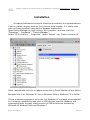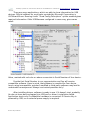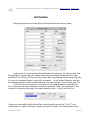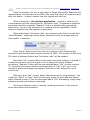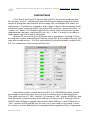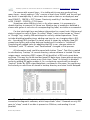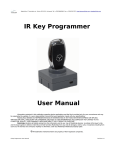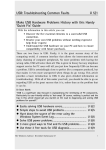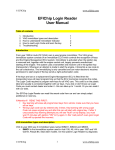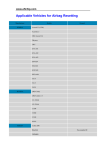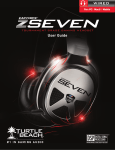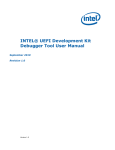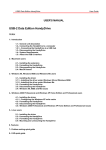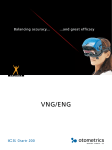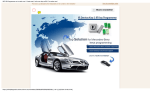Download IR Service Key User Manual
Transcript
Radiolinija, 17 Jasinskio str., Vilnius LT-01111, Lithuania, Tel: +37052685565, Fax: +37052122757, http://www.efichip.com, [email protected] IR Service Key User Manual Information contained in this publication regarding device applications and the like is provided only for your convenience and may be superseded by updates. It is your responsibility to ensure that your application meets with your specifications. RADIOLINIJA MAKES NO REPRESENTATIONS OR WARRANTIES OF ANY KIND WHETHER EXPRESS OR IMPLIED, WRITTEN OR ORAL, STATUTORY OR OTHERWISE, RELATED TO THE INFORMATION, INCLUDING BUT NOT LIMITED TO ITS CONDITION, QUALITY, PERFORMANCE, MERCHANTABILITY OR FITNESS FOR PURPOSE. Radiolinija disclaims all liability arising from this information and its use. Use of Radiolinija devices is entirely at the buyer’s risk, and the buyer agrees to defend, indemnify and hold harmless Radiolinija from any and all damages, claims, suits, or expenses resulting from such use. No licenses are conveyed, implicitly or otherwise, under any Radiolinija intellectual property rights. ® All trademarks mentioned herein are property of their respective companies. IR Service Key User Manual Revision 1.0 Radiolinija, 17 Jasinskio str., Vilnius LT-01111, Lithuania, Tel: +37052685565, Fax: +37052122757, http://www.efichip.com, [email protected] Installation All required software and drivers should be provided by our representatives. If not so, please, request them by Your's device serial number. It is visible even with no drivers installed, using built-in Windows applications. Open Device Manager by right-clicking “My Computer” and after that click “Properties” - “Hardware” - “Device Manager”. Select “IR Service Key” - “Properties”. Select “Details” tab, “Device Instance id”. Value, marked with red color on above screenshot is Serial Number of Your device. Example here is for Windows XP, but on Windows Vista or Windows 7 it is similar. Choice of operating system is up to You, but Windows XP is always recommended for it's native compatibility with most of USB devices, used for hardware and engineering tasks. Anyway, stable version of USB libraries are provided by Microsoft for Windows Vista and Windows 7. IR Service Key User Manual Revision 1.0 Radiolinija, 17 Jasinskio str., Vilnius LT-01111, Lithuania, Tel: +37052685565, Fax: +37052122757, http://www.efichip.com, [email protected] There are many applications, which are able to show information for USB devices. Official software for such tasks provided by Microsoft Corporation is UVCView.x86.exe. Running it with “Show Config Descriptors” option enabled gives required information. Older USBView.exe configured in same way, gives same result. Value, marked with red color on above screenshot is Serial Number of Your device. Provide that Serial Number to our representative and You will receive compatible software. Have in mind, that software is compiled for Your device, hence using incompatible, patched, modified or third-party software may lead to undesirable consequences. Always use trusted providers only! After installing drivers, software is ready to use. If it doesn't start, probably You do not have device plugged into USB port or driver's installation failed. Application starts only if compatible hardware is connected. IR Service Key is powered by USB, so no external power supply is required. IR Service Key User Manual Revision 1.0 Radiolinija, 17 Jasinskio str., Vilnius LT-01111, Lithuania, Tel: +37052685565, Fax: +37052122757, http://www.efichip.com, [email protected] Activation Starting application shows quite self-explainable welcome screen: Lower part of screen shows Serial Number of Interface, it's Version and Life. Percentage of remaining Life, shows how many starts are allowed prior to new activation. At delivery IR Service Key comes with only few percents remaining Life. For security reasons device is not fully activated – it has limited lifetime, enough for testing at factory while manufacturing, but restricting it from commercial use. It will be You to activate it in full for first time and enable it's capabilities. For this purpose button “Request” should be pressed. Field “Serial Number” will change it's data and will give You eight request bytes – it will look like this: Bytes are selected by default and You should copy them using “Ctrl+C” key combination or right-clicking on bytes and select “Copy” from drop-down menu. IR Service Key User Manual Revision 1.0 Radiolinija, 17 Jasinskio str., Vilnius LT-01111, Lithuania, Tel: +37052685565, Fax: +37052122757, http://www.efichip.com, [email protected] Paste those bytes into Your e-mail client or Skype and send to Radiolinia Ltd. representative. Use text service via SMS if You have that option of communication with Your dealer – it doesn't matter how this request will reach us. What is important – do not close application - request is valid only for current session and You should wait for “Activation code”. If software is restarted, procedure should be repeated. “Request” button is disabled after generating session Key - for Your own protection it is random and low repeatable. “Reset” button is enabled only after request is generated. When eight bytes “Activation code” are received, paste them in same field “Serial Number”, replacing request bytes. Activation bytes are unique and onetime usable. In example: Press “Reset” button and if Your device is genuine it will validate eight activation bytes and will reset Lifetime counter to 100%. This means You will have 255 starts of software before new “Activation code” will be needed. Note that “Life” counter doesn't decrement each time software is started. It is refreshed at lower rate, but actual count is always 255 starts between activations. “Request” button will become enabled when “Life” counter reaches 7%. Activation procedure could be performed even if “Life” is 0%, so it is not needed to waste percentage and request “Activation code” before full use of current one. Note also, that “Life” counter doesn't decrement while using software – You could click “Read” or “Save” buttons how many times You want and this doesn't affect Lifetime counter. If You are concerned about “Life” decreasing, simply keep software opened and interface connected. Each time Lifetime counter is zeroed, resetting procedure is the same as above described initial activation. IR Service Key User Manual Revision 1.0 Radiolinija, 17 Jasinskio str., Vilnius LT-01111, Lithuania, Tel: +37052685565, Fax: +37052122757, http://www.efichip.com, [email protected] Instructions Click “Read” and insert IR Service Key into EIS, like inserting ordinary key. Do not hurry to do it – software will wait infinitely and reading process will start when EIS recognizes key inserted. At this stage, You could detect EIS power coil malfunction – if interface is plugged in and it doesn't detect electromagnetic field and doesn't start reading process, this means EIS has either “presence switch” or “power coil” defect. It is common malfunction, which leads to expensive repairs – programming new keys, replacing EIS unit, etc... In fact, it is easy to re-solder or repair power coil if You know it has failed. Remove IR Service Key from EIS when task is completed – keeping it there for long time causes overheating of inductor inside EIS, which powers the key. This may lead to malfunction – it is Your responsibility to observe proper conditions for EIS. On completion of task screen will look like: Hash fields contain current data from EIS. In it's EEPROM few hash records are stored for each Key track, but only one is relevant and it is displayed here. That valid hash has it's “Life” counter – it is same as “Life” counter of MB key, and both decrement simultaneously when MB key is inserted in EIS. Starting value is 196607 when MB key is new and decrements when MB key is used. Difference in “Life” counters of EIS and MB key are rare, but it may lead to car unable to start. For solution, contact Radiolinija Ltd. representatives regarding IR Key Programmer. IR Service Key User Manual Revision 1.0 Radiolinija, 17 Jasinskio str., Vilnius LT-01111, Lithuania, Tel: +37052685565, Fax: +37052122757, http://www.efichip.com, [email protected] Car comes with several keys – it is visible which ones are used and how many times – simply subtract “Life” counter of hash from 196607 and You will get the result. In example Key 2, which was last used on that car as displayed, was used 196607 – 194336 = 2271 times. Previously used Key 1 had been inserted in EIS 196607 – 193876 = 2731 times. Sometimes when MB Key is lost, or for other reason, it is necessary to disable that key to prevent it's future use. Whether key is enabled or disabled is shown with green or red color of corresponding Key label, as visible on screenshot. Car has total eight keys and above information for current hash, lifetime and status is given for each of them. So called “Magic” hash is also known as “Green” or “Orange” key, used by MB workshops for security related operations. Those includes disabling/enabling keys, adding new keys to car, changing data in EIS, etc... Accordingly EIS changes it's status, which is shown by software. New EIS comes from factory with some data pre-loaded and it's status is “Initialized”. Completing all needed tasks for adapting that EIS to car, changes status to “Activated”, with “TP release” and “Personalized” changed in that process. All information read, could be saved with button “Save”. Text file is created in sub-directory “backup” of current directory, where software is located. File has unique name, containing SSID (unique 32-bit identifier) of EIS and current date and time. This way You could read and save EIS data many times without worrying of files being replaced by newer ones. Each time “Save” is clicked it is disabled and only reading EIS again enables it. So, no duplicate records will be stored in “backup” folder. By SSID or/and date/time, contained in file name, You could easy find record you need from all stored in backup directory and view it with Notepad. Remark: Some EIS models could be read only if it is mounted on car or connected to diagnostic software, which keeps them “alive”. Powered-on-only EIS goes to “sleep” mode if no data is present on CAN bus, and reading it is not possible! IR Service Key User Manual Revision 1.0