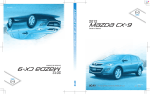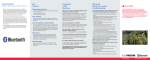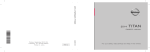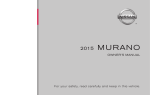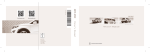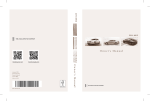Download CAUTION Key Features Bluetooth Hands-Free System
Transcript
ZOOM-ZOOM Hands-Free Phone means more freedom on the road. • Mazda has made hands-free cell phone use easier than pushing a button. Mazda vehicles equipped with Bluetooth Hands-Free capability now allow you to use voice-command and steering wheel mounted controls to make and receive calls through your mobile telephone, while keeping your hands on the wheel and your eyes on the road. • The Bluetooth Hands-Free technology works with your compatible cell phone* placed anywhere inside the vehicle. After completing the simple initial set-up, you can then pair up to 7 cell phones with the system. Once you experience how the Bluetooth Hands-Free system can let you enjoy the drive, without the distraction, Zoom-Zoom will have a whole new meaning. Key Features Frequently Asked Questions Bluetooth Hands-Free System Troubleshooting A short or long press of the phone button is used, depending on the desired operation. Why isn’t my phone automatically detected by the system when I start the vehicle? • Short press (less than 0.7 second) • Long press (more than 0.7 second) Ensure the settings in your mobile phone are correct to keep Bluetooth permanently on. This will allow an immediate connection every time you enter your vehicle. There are also other phone settings that can affect Bluetooth functionality. Please consult your cell phone’s user manual for more information, or contact Mazda Hands-Free System customer service at (800) 430-0153. To prevent the deterioration in voice recognition rate and voice quality, the following points must be observed: • It is not necessary to face the microphone or approach it. Call out the voice commands while maintaining a safe driving position. • Voice commands will only be recognized by the system when “Listening” is shown on the information display. • Voice recognition may not function correctly or voice quality may deteriorate under the following conditions: Phone Button Operation Voice Guidance After pressing the Phone button, audible prompts are given through the driver’s side front stereo speaker to assist in using the system. Voice Recognition Learning Function Your vehicle’s Bluetooth Hands-Free system is equipped with a Voice Recognition learning function (Speaker enrollment) for added safety and convenience. This feature allows you to train the system using the characteristics of your voice. To perform the Voice Recognition learning function, refer to the Owner’s Manual for detailed instructions. * The Bluetooth system functions only with select phones. Go to www.MazdaUSA.com/bluetooth to identify compatible phones. Phone Book Phone numbers can be entered into the Bluetooth Handsfree system and stored by name. This allows you to place a call using a name in the system’s phone book for easy dialing. Refer to the Owner’s Manual for complete, detailed instructions for using this feature. Security Setting A pass code can be used to prevent unwanted use of the Bluetooth system. Refer to the Owner’s Manual for detailed instructions. Call Interrupt (Call Waiting) When a second call comes in while talking, press and release the PHONE button (short press) to switch between calls How many languages are available? • Noise outside of the vehicle is loud. (Construction sites, inside Can I place phone calls by calling out a name instead of a phone number? • There is noise coming from cargo loaded inside of the vehicle. • Command is spoken before system beep. Is there a help function for the Bluetooth system? Yes. Press and release the Phone button (short press), after the system beep say “help”. Follow the prompts to get the appropriate voice guidance. Do I need to speak toward the microphone? It is not necessary to face the microphone or approach it. Call out the voice commands or normal telephone conversation while maintaining a safe driving position. For toll-free Bluetooth Hands-Free customer service call 800-430-0153 or go to www.MazdaUSA.com/ bluetooth for assistance Bluetooth mobile phones must be compliant with Bluetooth specifications and have the appropriate profile to operate correctly with the Bluetooth HandsFree System. Some Bluetooth phones are not compatible or have limited functionality. Please consult www. mazdausa.com/bluetooth for a list of compatible phones or call Mazda Bluetooth Hands-Free System Customer Service at (800) 430-0153. • A passenger is speaking. • Driving with the window and/or the moonroof open. • Driving on bumpy roads. You can select from 3 languages—English, Spanish or French. Manage your language selection through the voice guidance. Refer to the Owner’s Manual for complete instructions. Yes. Refer to the Phone Book section under Key Features. CAUTION tunnels, excess oncoming traffic, or heavy rain.) • Operation noise from turn signals, wipers, or the horn is heard. • A/C airflow is strong or wind is blowing on the microphone. • Voice commands may not be recognized depending on the voice. If the voice commands are not recognized correctly, repeat in a louder voice, close window(s) / moonroof, change AC airflow speed/direction, wait for interference to pass. • Dialects or different wording other than hands-free prompts cannot be recognized by voice recognition. Call out in the wording specified by the voice commands. Please be aware that voice recognition errors may occur despite following the above points. The Bluetooth Hands-Free system will not operate under the following circumstances: • Vehicle ignition switch is off • Vehicle is outside of phone service provider coverage area • Phone has a malfunction • Phone is not connected (paired) to system correctly • Phone battery is weak • Phone is turned off • Phone is placed in vehicle out of Bluetooth connectivity range • Bluetooth function on Phone is not permanently turned on 9999-95-MZ5BLTH-08 ©2007 Mazda Motor of America, Inc. Names and Functions Quick Start Guide (For complete operating instructions, see your Owner’s Manual) Connecting Phone to Bluetooth Hands-Free System (Pairing) • For assistance with Bluetooth Hands-Free system, contact customer service toll-free at 800-430-0153 • The Bluetooth Hands-Free system will only allow the phone to be paired when the vehicle is stopped •For a complete list of Bluetooth Hands-Free system compatible phones, go to www.MazdaUSA.com/bluetooth 1 Without Navigation - Press and release the PHONE button (short press), after system beep, say “setup” 1 1Voice Recognition / Hands-Free Switch (PHONE Button) – Located on steering wheel - Activates Bluetooth Hands-Free features such as placing and ending a call 2Bluetooth Hands-Free Information* – Appears on navigation display† when system is used indicating connectivity, roaming status, phone battery life and phone signal 3Information Display – Displays telephone numbers, Bluetooth messages and connection status † 4 Microphone - Located below information display, used for inputting voice commands or exchanging conversation * If equipped with Navigation System † Displayed information may vary by phone With Navigation - Press and release the PHONE button (short press), after system beep, say “phone” or “telephone”, after system prompt and beep, say “setup” 2After voice guidance and beep, say “pairing options” 3After voice guidance and beep, say “pair a phone” 4 After voice guidance and beep, call out a random 4-digit number “XXXX” (pairing code) - Ensure each number is pronounced separately (Record the 4-digit number, it will be used to program your phone) 5System will repeat the 4-digit number. If number is same as stated in step 4, say “YES”, if not, say “NO” and say the desired 4-digit number “XXXX” when prompted 6System will prompt to start pairing procedures on phone (The number recorded in step 4 will be used during this step) • To identify the correct paring procedures for your specific phone, go to www.MazdaUSA.com/bluetooth or refer to your phone manufacturer’s instructions 7System will prompt for a name for the phone, say “XXXX” 2 (Example: “Stan’s phone”) 8System will repeat the phone name. If name is correct, say “YES”, if not, say “NO” and say the desired phone name Placing a Phone Call 1 Without Navigation - Press and release the PHONE button (short press), after system beep, say “dial” With Navigation - Press and release the PHONE button (short press), after system beep, say “phone” or “telephone”, after system prompt and beep, say “dial” 2System will say “number please”, after system prompt and beep, say the telephone number desired “XXX-XXXX” or “XXX-XXX-XXXX” - Ensure each number is pronounced separately (Use of the area code will depend on location of the vehicle and not the area code of the phone being used) 3System will repeat the phone number. If number is correct, say “YES” and the call will be placed, if number is incorrect, say “NO” and input the correct phone number when prompted TO REDIAL: Without Navigation - Press and release the PHONE button (short press), after system beep, say “redial” With Navigation - Press and release the PHONE button (short press), after system beep, say “phone” or “telephone”, after system prompt and beep, say “redial” All - System will say “Dialing” and redial the last number called on the phone 3 system will automatically select the phone with the highest priority to place and receive calls - see Owner’s Manual for additional information) 10System will repeat the phone name and priority number. If this is correct, say “YES”, if not, say “NO” and input the desired priority number when prompted 11System will say “pairing complete” You may now use the Bluetooth Hands-Free system to place and receive calls using your phone When the Bluetooth Hands-Free system is listing available options for commands, you can press and release the phone button (short press) and wait for the beep, the system will be interrupted and you may speak the desired command. Confirmation prompts can also be cancelled if desired by setting system preferences. Refer to the Owner’s Manual for complete instructions Exiting Voice Guidance To exit voice guidance, press and hold the PHONE button (long press) or say “cancel” when prompted (This command will cancel current interaction, however the phone will remain connected to the system to place and receive calls) Transferring a Phone Call from Bluetooth Hands-Free System to Phone (Example: when exiting the vehicle while talking on phone) Press and release the PHONE button (short press), after system beep, say “transfer call”. System will say “transferred call to phone” (If the ignition switch is turned off while talking, the call will automatically transfer to the phone.) Receiving a Phone Call System will say “Incoming call, press the phone button to answer”, press and release the PHONE button (short press) to answer the call TO REFUSE AN INCOMING CALL: Press and hold the PHONE button (long press) Transferring a Phone Call from Phone to Bluetooth Hands-Free System Ending a Phone Call Press and hold the PHONE button (long press) to end the call Adjusting Volume when prompted 9System will prompt for a priority number for the phone between 1 and 7, with 1 being the phone used most often, when prompted say desired priority number “X” (If 2 or more paired phones are recognized in the vehicle, the 4 Interrupt Voice Guidance / Confirmation Prompts During system voice guidance or during a call, you can adjust the Bluetooth Hands-Free system volume using the power/ volume dial on the audio/navigation unit or by using the volume button on the steering wheel. While being adjusted, the volume level will be indicated on the information display and the navigation screen (if equipped) Muting a Phone Call TO MUTE: Press and release the PHONE button (short press), after system beep, say “mute”. System will say “microphone muted” TO CANCEL MUTE: Press and release the PHONE button (short press), after system beep, say “mute off”. System will say “microphone un-muted” 2008 Mazda5 Bluetooth Hands-Free Phone (Example: when entering the vehicle while talking on phone) Without Navigation - Press and release the PHONE button (short press), after system beep, say “transfer call” With Navigation - Press and release the PHONE button (short press), after system beep, say “phone” or “telephone”, after system prompt and beep, say “transfer call” System will say “transferred call to Bluetooth” Emergency Phone Calls 1 Without Navigation - Press and release the PHONE button (short press), after system beep, say “emergency” With Navigation - Press and release the PHONE button (short press), after system beep, say “phone” or “telephone”, after system prompt and beep, say “emergency” 2System will say “Calling 911, is this correct?”, after system prompt say “YES” and the call will be placed, if incorrect, say “NO” and system will wait for voice command INFORMATION AND QUICK START GUIDE