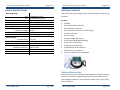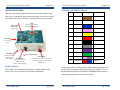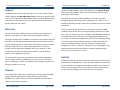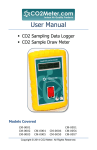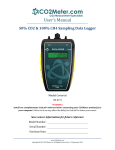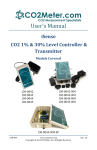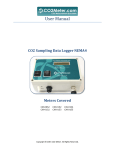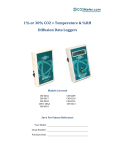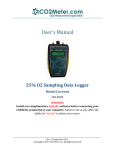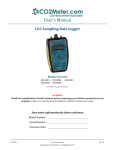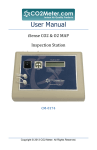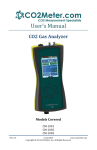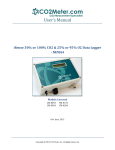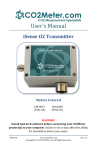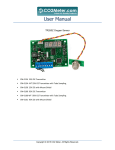Download User Manual - CO2Meter.com
Transcript
CH4 & CO2 Sampling Data Logger– Manual CO2Meter.com Table of Contents TABLE OF CONTENTS ........................................................................................... 2 WELCOME .......................................................................................................... 3 User Manual IMPORTANT SAFEGUARDS .................................................................................. 4 DEVICE SPECIFICATIONS ...................................................................................... 5 PACKAGE CONTENTS .......................................................................................... 6 OPTIONAL ACCESSORIES .............................................................................................. 6 iSense Methane & Carbon Dioxide Sampling Data Logger SOFTWARE CAPABILITIES .................................................................................... 7 MINIMUM SYSTEM REQUIREMENTS ............................................................................... 7 QUICK START GUIDE ........................................................................................... 9 POWER SOURCE ......................................................................................................... 9 OUTPUTS AND CABLE LEGEND .................................................................................... 10 SETUP .................................................................................................................... 11 POWER SOURCE ....................................................................................................... 11 SETUP .................................................................................................................... 11 LCD DISPLAY (IF APPLICABLE) ..................................................................................... 12 USAGE (PUMP ONLY) ................................................................................................ 12 POWERING THE UNIT ................................................................................................ 14 THEORY OF OPERATION ............................................................................................. 15 CALIBRATION ........................................................................................................... 15 CALIBRATION PROCEDURE .......................................................................................... 17 TROUBLESHOOTING GUIDE ......................................................................................... 18 CM-0178 SUPPORT .......................................................................................................... 19 WARRANTY ...................................................................................................... 19 RETURNS .......................................................................................................... 19 LIABILITY .......................................................................................................... 20 CONTACT US ..................................................................................................... 21 Rev. 3 October 2014 Copyright © 2014 CO2 Meter. All Rights Reserved. Pg. 2 of 21 CH4 & CO2 Sampling Data Logger– Manual CO2Meter.com CH4 & CO2 Sampling Data Logger– Manual CO2Meter.com Welcome Important Safeguards Thank you for purchasing our meter. This fixed‐mount meter allows you to measure carbon dioxide, oxygen and methane easily and accurately. To reduce the risk of fire, electrical shock and/or injury to persons, basic safety precautions should always be followed when using electrical appliances, including the following: Inside the unit is a precision micro‐pump connected to two tubing ports on the side of the unit. When the unit is turned on, the pump draws gas from one tube port and expels it from the other. By connecting tubing to the inlet, you can remotely sample gas. By connecting tubing to both ports, you can create a closed‐loop system and return the gas back to the original container. This makes the meter perfect for measuring high concentrations of CO2 and CH4 in biological applications like biogas. 1. READ ALL INSTRUCTIONS BEFORE USING THIS DEVICE. 2. Use only the supplied power supply to operate the unit. 3. Ensure that when sampling in a closed environment that the tubes are securely fashioned to the device. 4. Do not operate with a blocked off sample path. 5. Do not operate the device if it is malfunctioning. 6. Do not operate the device with the cover detached. This meter can Take readings automatically and save them to memory Display changing gas levels in real time SAVE THESE INSTRUCTIONS! The model is capable of reading from 0‐50% CO2 and 0‐100% CH4 Also include a data cable setup and for optional tethered data logging. The backlit LCD can be programmed to changes color according to gasses levels. Please take some time to read through this manual in order to get the most out of your meter. Make sure to visit our website regularly to find more information about this product and to download the GasLab ® software free. Once you download and install the GasLab ® software, you can use the “Check for updates” function under the Help menu to search for new updates. Please also pay special attention to the important safeguards shown on the pages ahead. Rev. 3 October 2014 Pg. 3 of 21 Rev. 3 October 2014 Pg. 4 of 21 CH4 & CO2 Sampling Data Logger– Manual CO2Meter.com CO2 CH4 Accuracy Memory Power Supply: Maximum Voltage Minimum Voltage Power Consumption Sensor Ratings: Life Expectancy Maintenance Interval Warm‐up Time Pump Characteristics: Maximum Flow (STP) Maximum Vacuum Maximum Pressure Maximum System Pressure L CO2Meter.com Package Contents Device Specifications Measuring Range CH4 & CO2 Sampling Data Logger– Manual 0‐500,000 ppm (50%) 0‐1,000,000 ppm (100%) ±3% at > 50% of range value ±5% at < 50% of range value 15,000 data points saved 30 VDC 18 VDC ~100 mA avg. (pump running) > 15 years No maintenance required < 1 min (instant measurements) 0.80 liters/min ‐400 mbar 370 mbar ~1 Atm Please verify that your package contains the following items before using the meter: All units: (1) Meter (1) 12 Position M12 Cable 5 M (1) Quick Power Connector (1) International 24 VDC 0.75 A Power Supply (1) 6‐foot USB Cable (1) User manual (1) 10‐foot length 1/8” tubing (2) 1/8” Barb tubing bulkhead fitting (2) 1/8” Barb 10‐32 fittings (2) Particle Filter (CM‐0118) (2) Hydrophobic Filter (CM‐0117) (2) Moisture Trap (CM‐0112) (1) Extreme Moisture Filter (CM‐0103) Optional Accessories You can purchase Extreme Moisture Filter Replacement Filters separately. These filters are ideal for high‐humidity environments to allow air flow while keeping humidity out. Use anywhere humidity is very high (> 95%). SKU # CM‐0103‐F Rev. 3 October 2014 Pg. 5 of 21 Rev. 3 October 2014 Pg. 6 of 21 CH4 & CO2 Sampling Data Logger– Manual CO2Meter.com CH4 & CO2 Sampling Data Logger– Manual CO2Meter.com Software Capabilities Our GasLab® software will allow users to: • • • • • • • Manage and download logs Configure Sensor Adjust logging intervals Calibrate the meter Automatic data logging when meter is powered ON Data logging session status displayed on LCD screen Collect data real‐time Minimum System Requirements To utilize our free software, your computer must meet the following requirements: Windows XP SP3 or higher Microsoft .Net Framework 3.5 SP1 Pentium 4 (or newer) operating at 2.4Ghz or faster 1GB of Random Access Memory (RAM) Hard disk space with at least 20 Megabytes (MB) free (200+MB recommended for logs and application files) Software is compatible with 64‐bit operating systems and is fully tested with Windows 7. Rev. 3 October 2014 Pg. 7 of 21 Rev. 3 October 2014 Pg. 8 of 21 CH4 & CO2 Sampling Data Logger– Manual CO2Meter.com CH4 & CO2 Sampling Data Logger– Manual Outputs and Cable Legend Quick Start Guide Pin # Wire Color Color Legend Make sure you read through these instructions thoroughly before using your meter. This guide will help you familiarize with your meter in order to be as productive as you need to be in the least amount of time possible. Display Logging Switch Enables/disables logging mode Shows CO2 concentration level and data logging status Power Switch Turns the unit on/off Barb Fittings Figure 1: Components Connect to sampling M12 Connector system for closed Mini USB Port 12‐pin RS‐485 connection for 24VDC power loop sampling Connect to PC for meter source and controller interface (for PLC, configuration, data MODBUS, etc.) transfer, and USB charging Power Source These meters are powered by connecting to a suitable 24VDC power source. This is very convenient for permanent installations. Rev. 3 October 2014 CO2Meter.com Pg. 9 of 21 Description 1 Brown CO2 4‐20mA‐ 2 White CO2 4‐20mA+ 3 Blue NO Relay 4 Pink NC Relay 5 Yellow CM Relay 6 Red Voltage Input 7 Black Power Ground 8 Grey Not Connected 9 Purple Not Connected 10 Green RS‐485 Ground 11 Pink/Grey RS‐485 B 12 Red/Blue RS‐485 A Table 1: Cable legend. These meters feature a 4‐20mA linearly scaled output that matches the current CO2 concentration reading proportionally. In addition, it has a digital RS‐485 interface for connection to a MODBUS network and one relay with 1A @ 30VDC for an external controller. Rev. 3 October 2014 Pg. 10 of 21 CH4 & CO2 Sampling Data Logger– Manual CO2Meter.com Setup Our sampling device will require minimal setup since it is designed to be portable. The most important aspect of the setup involves connecting the sampling hoses and ensuring proper environmental setup. Figure 1 above shows the labeled components of the unit, as referenced throughout the rest of this manual. Data Logging Configuration These meters feature an internal memory capable storing data when not attached to a personal computer. These units will allow you to simultaneously read and store CO2 concentration level data. Due to the nature of their design, these units should be connected to your personal computer first, before operation, to initialize and set the logging period, and real‐time clock. Power Source All units can be powered by the included 24VDC International wall power supply. Setup By default, the meter only requires installation and power for setup. When powered on and logging turned on, after approximately 60 seconds it will display the current ambient CO2 and CH4 levels from the air inlet. Note that because indoor air is normally less than 400 ppm CO2, by default the unit will show low level readings (10,000ppm = 1%). CH4 & CO2 Sampling Data Logger– Manual connected to a personal computer and used with our GasLab ® software to log data samples in real‐time. Data Logging The meter has internal memory capable of storing up to 15,000 data points when not attached to a personal computer. You can view and store CO2, CH4 and O2 levels at the same time Due to the nature of their design, these units should be connected to your personal computer before operation to initialize and set the logging period, and to set the real‐time clock. To start, plug in the USB cable In order to initialize data logging functionality, the unit MUST be connected to the computer with data logging switched to off, and the GasLab ® software started. Once the unit has been connected, click on the “Configure Sensor” button in the GasLab ® interface, set the data logging interval and pump periods as desired. We recommend leaving the pump interval to the default 10‐second period. For the pump period, we recommend 10 or more seconds. Error! Reference source not found. Error! Reference source not found. shows the available settings. LCD Display (if applicable) The Liquid Crystal Display (LCD) screen shows the following features: CO2 in percentage format (##.#%) for 50% CH4 in percentage format (##.#%) for 100% Sampling-Only In sampling mode, the unit can be used to sample closed‐loop CO2 & CH4 gas and optionally collect real‐time data. There is no initialization required. In stand‐alone mode, plug in the power, and turn the unit on. Turn sampling off. After 60 seconds, the levels will be shown on the LED display. While sampling, the meter may also be Rev. 3 October 2014 Pg. 11 of 21 CO2Meter.com Usage (Pump only) To use the unit, for sampling, tubing must be attached to the inlet and outlet fittings on the front of the unit. The pump will draw air from the inlet Rev. 3 October 2014 Pg. 12 of 21 CH4 & CO2 Sampling Data Logger– Manual CO2Meter.com CH4 & CO2 Sampling Data Logger– Manual CO2Meter.com Powering the Unit in a vacuum configuration, push it through the sensing chamber, and exhaust the air out through the outlet. 2 sizes of tubing ports are included depending on your tubing ID size. These meters can be powered by the included power supply. These units CANNOT be powered from the included USB cable. Testing has shown that USB power tends to produce inconsistent supply voltage and degrades sensor accuracy. The pump PWM period can also be tweaked for advanced applications, with 1 being full duty cycle, and values approaching 255 being the shortest duty cycle. The pump mode should always be set to “Data logging” for proper operation of the unit. CM‐0200 data loggers turn themselves on and off as required to log data. The switch on the front enables/disables data logging. As long as the unit has the power adapter is connected, the unit will operate. If the unit is not going to be used for an extended period of time, turn the Power and Logging switch off. All models have an internal coin cell CR‐2032 3V battery backup for the real‐time clock. This battery is inserted in the factory for your convenience and should last the lifetime of the product. Closed Loop Operation Figure 3: Closed loop sampling setup Figure 2: Collecting data in real time Rev. 3 October 2014 Pg. 13 of 21 Rev. 3 October 2014 Pg. 14 of 21 CH4 & CO2 Sampling Data Logger– Manual CO2Meter.com Open Loop with Environmental Exhaust CH4 & CO2 Sampling Data Logger– Manual CO2Meter.com recalibration. All calibration procedures follow a single‐point calibration routine that effectively shifts the zero‐point of the sensors. Figure 4: Opened loop sampling setup We recommend installing the included humidity/particulate filter to ensure the sensing chamber and pump baffle stays clear and corrosion free. Figure 5: Sampling calibration screen for 50% CO2 &100% CH4 Theory of Operation The CO2, NH4 and O2 sensors inside this device use non‐dispersive infrared technology to sense, as a function of transmitted light, the concentration of gases in the air. It has been factory‐calibrated to operate within the specified range and precision. Calibration The calibration of the oxygen sensor in the CM‐0200 is not necessary. The Oxygen sensor is calibrated on manufacture process. Users will not need to calibrate the O2 sensor. All units are factory‐calibrated with multiple reference points of gas, and have been verified to be accurate within their specific functionality before shipment. However, if the unit is severely jolted or otherwise mechanically disturbed, the sensor can drift requiring Rev. 3 October 2014 Pg. 15 of 21 Calibration can be performed using either 0% calibration gas (typically nitrogen, Argon, etc.), or using a fresh source of air, assumed to be approximately 400ppm CO2 and 0% CH4. Attach calibration gas to the unit and connect the unit to a personal computer. Open the calibration screen in the GasLab ® software. Click the “Calibrate” button in the calibration tab for the desired gas, located in the “Configure Sensor” screen. As long as the gas concentration is stable, the unit should instantly reflect the calibrated value. This can be confirmed by watching the display. To see the calibration value in real time, click in the “Collect Real time” button to capture these values before opening the configuration screen. Open the calibration screen in the GasLab® software. Click the “Calibrate” button in the calibration tab, located in the “Configure Sensor” screen. Rev. 3 October 2014 Pg. 16 of 21 CH4 & CO2 Sampling Data Logger– Manual CO2Meter.com Calibration Procedure To calibrate your unit, follow these steps: 1. Expose the unit to ambient air (assumed to be at 400ppm) or connect it to a calibration gas bottle/cylinder (100% nitrogen or argon) with the appropriate demand regulator. 2. Wait 25 seconds to collect a sample. Write down this value as the “before” value. 3. Click the “Calibrate” button after selecting your calibration gas. 4. Wait 25 seconds again. This time, the unit will take a sample and use this data to adjust zero values. The displayed measurements will reflect the new calibration value (0 or 400ppm). 5. Disconnect the Calibration gas and wait 25 seconds. The newly displayed data will now reflect the new sensor calibration. If the sensor is still operating outside of its specified range, repeat this procedure. When the readings vary too greatly, the calibration will silently fail and may need to be performed again. To perform a calibration, attach the unit to your computer, power it with the wall adapter and either expose it to atmosphere or supply it with your calibration gas, fed with a demand‐based regulator. Open the GasLab ® software on your personal computer and click the “Configure Sensor” button. For data logging units, click the “Turn Pump on Continuously” button to ensure continuous flow. (To apply any change has to power cycle the unit) CH4 & CO2 Sampling Data Logger– Manual CO2Meter.com Zero or Fresh Air Calibration Apply gas and select the appropriate concentration in the screen shown in Figure 10. Click the “Calibrate” button. The sensor reading should instantly reflect the calibration. High-Concentration Calibration Write down the original Zero Value before adjustment for future reference. Apply the desired concentration calibration gas; adjust the Zero Value in increments of 10 pressing the large “Save” button on the right until the unit displays the correct concentration. NOTE: DO NOT ADJUST THE SPAN VALUE. Troubleshooting guide Symptom/ Issue PossibleCause/Resolution Device/Sensor isnot recognizedby PC Device doesn’t powerON Yourdevice’sbatteriesmightbedepleted.Replace thebatterieswithfreshones,orifapplicable, connectthedevicetotheincludedpowersupply. Makesurethepoweradapterispluggedproperly andthatthereispowerintheoutlettheadapteris connectedhastheappropriatevoltage.Ifusing batteries,makesuretheyarenotdepleted. TheGasLab® Yoursoftwaremightbeoutofdate.Updateyour software softwarebyeithervisitingourdownloadwebpage doesn’tstart* athttp://www.co2meter.com/pages/downloadsor byselectingthe“CheckforUpdates”undertheHelp menu.MakesureyourPCmeetstheminimum requirements. Slowresponse Checktheairflowchannelstomakesuretheyare notobstructed. Reading Makesurethemeterisinmaximumorminimum doesn’tchange mode. “Bat”andgreen Thepoweradapteroutputvoltageisinappropriate. LEDkeep Pleaseusethepoweradapterwithcorrect5V flashing (±10%),≥0.5A. *FormoretroubleshootingtipsonGasLab®software,seeGasLab®manual locatedatwww.co2meter.com/pages/downloads. Rev. 3 October 2014 Pg. 17 of 21 Rev. 3 October 2014 Pg. 18 of 21 CH4 & CO2 Sampling Data Logger– Manual CO2Meter.com Support The quickest way to obtain technical support is via email. Please send all support enquires to [email protected]. In your email, please include a clear, concise definition of the problem and any relevant troubleshooting information or steps taken so far, so we can duplicate the problem and quickly respond to your inquiry. Warranty This unit comes with a 1YEAR (warranty period) limited manufacturer’s warranty, starting from the date the unit was shipped to the buyer. During this period of time, CO2Meter.com warrants our products to be free from defects in materials and workmanship when used for their intended purpose and agrees to fix or replace (at our discretion) any part or product that fails under normal use. To take advantage of this warranty, the product must be returned to CO2Meter.com at your expense. If, after examination, we determine the product is defective, we will repair or replace it at no additional cost to you. This warranty does not cover any products that have been subjected to misuse, neglect, accident, modifications or repairs by you or by a third party. No employee or reseller of CO2Meter.com’s products may alter this warranty verbally or in writing. Returns If the product fails under normal use during the warranty period, an RMA (Return Material Authorization) number must be obtained from CO2Meter.com. After the item is received, CO2Meter.com will repair or replace the item at our discretion. Rev. 3 October 2014 Pg. 19 of 21 CH4 & CO2 Sampling Data Logger– Manual CO2Meter.com To obtain an RMA number, please call CO2Meter.com at (877) 678‐4259. When requesting an RMA number, please provide the reason for return and original order number. If we determine that the product failed due to improper use (water damage, dropping, tampering, electrical damage etc.) or abuse, or if it is beyond the warranty period, we will inform you of the cost to fix or replace your device. If you are returning your device due to a warranty claim (with an RMA number) and you still have the unit original package, please use it to ship your unit to us. Please make sure to include the provided RMA number on the outside of the box, preferably on the shipping label. Make sure you secure the unit inside the package properly to prevent any damage during transit that could void your device’s warranty. Finally, please ship your device to the address shown under the “Contact Us” section below. CO2Meter.com will not, under any circumstances, be responsible for your shipment expenses and no refund will be issued for shipping charges necessary for you to ship the unit to us. Liability All liabilities under this agreement shall be limited to the actual cost of the product paid to CO2Meter.com. In no event shall CO2Meter.com be liable for any incidental or consequential damages, lost profits, loss of time, lost sales or loss or damage to data, injury to person or personal property or any other indirect damages as the result of use of our products. Rev. 3 October 2014 Pg. 20 of 21 CH4 & CO2 Sampling Data Logger– Manual CO2Meter.com Contact Us We are here to help! For information or technical support, please contact us. [email protected] (386) 256‐4910 ( Technical Support) (386) 872‐7665 (Sales) www.co2meter.com Address: CO2Meter, Inc. 131 Business Center Drive Ormond Beach, FL 32174 USA Rev. 3 October 2014 Pg. 21 of 21