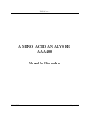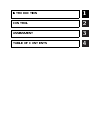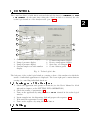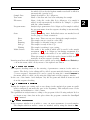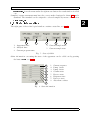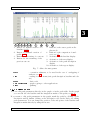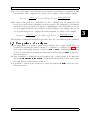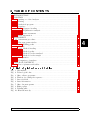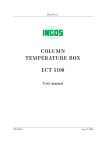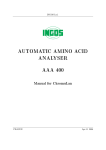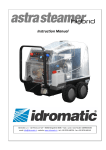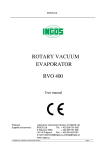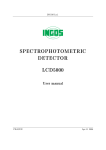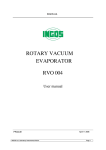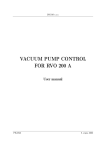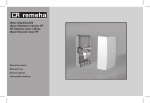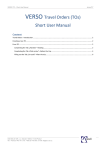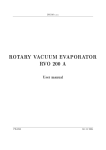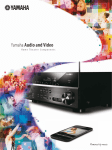Download Amino Acid Analyzer - Manual for CHROMuLAN
Transcript
INGOS s.r.o. AMINO ACID ANALYSER AAA400 Manual for ChromuLan PRAGUE May 4 2001 Producer : INGOS Development Chemical system : : PiKRON V. Havlíček - ZMBD chemik Supplier and service : INGOS s.r.o. K Nouzovu 2090 14316 PRAHA 4 (c) INGOS 2001 Tel: 02/4097683 02/4097692 Fax: 02/4097685 e-mail:[email protected] www.ingos.cz INTRODUCTION CONTROL ASSESSMENT TABLE OF CONTENTS 1 2 3 4 1. INTRODUCTION This is a freely disseminated software serving for controlling the sets of apparatuses and subsequent assessment of results. The project is initialized and subsidized by PiKRON whose instruments support communication and control through the uLAN communication protocol. At present the system is developed in the DELPHI environment for WINDOWS NT or WINDOWS 2000 and an extension for LINUX is expected. This manual deals with the use of the ChromuLan program for the Amino Acid Analyzer AAA 400. In this case the program uses standard assessment and a special program module for the control of the Amino Acid Analyzer. Fig. 1. ChromuLan The program is structured in such a manner that the entire system can operate in a fully automatic mode. Set a sequence in the program, within the framework of which each sample is assigned an analytic program and assessment method. The apparatus will process samples in an automatic manner, ensures the equilibration of the column during the passage between analytical programs and will automatically assess the results according to the method pre-set. INGOS s.r.o. Page 4 1 2. CONTROL The control module for AAA 400 is activated through the function Aplication ) Amino Acid Analyzer . At the same time when the control module is activated, also the technological window of the Analyzer will open (fig. 2). 1. 2. 3. 4. Current puffer number display Pump 1 pressure display Pump 2 pressure display Current sample test tube number display 5. 6. 7. 8. Column temperature display Reactor temperature display State line, see Chapter 2.5 Control button panel Fig. 2. Technologické okno The left part of the technological window contains a chart of the analyzer in which the status of individual apparatuses is displayed. The lower right part contains buttons serving for controlling individual functions. 2.1 turning on of the Analyzer 1. Check the apparatus and operation chemicals (see the User’s Manual for AAA 400 and its chapter on the PUTTING INTO OPERATION) 2. Check the setting of parameters (2.2). 3. Turn on the apparatus by using the button On/O situated in the technological window. 4. Insert samples into the dispensing disk and prepare the sequence (2.4). 5. Wait until the apparatus is ready (2.5). 6. Turn on the sequence by using the Start button. 2.2 Setting INGOS s.r.o. Page 5 2 AAA400 Section 2: CONTROL By pressing the button Setting you will call out the dialog serving for the setting of basic parameters of the program and starting parameters of the apparatus. Sequences directory Directory which contains all sequences. Programs directory Directory which contains analytical programs. Methods directory Directory which contains assessment methods. Current Sequence Current sequence name (2.4). Default Prog. Name Name of the program to be set in the heading during the creation of a new sequence (2.4.1). Default method for new seq.Name of the method to be set in the heading during the creation of a new sequence (2.4.1). P1 Flow [ml/min] Pump 1 flow rate [0.3]. P1 Press Min [MPa] Lower limit of the pump 1 pressure [2.0]. P1 Press Max [MPa] Upper limit of the pump 1 pressure [9.0]. P1 Deviation [%] Permitted oscillation of the pump 1 pressure [50]. P2 Flow [ml/min] Pump 2 flow rate [0.2]. P2 Press Min [MPa] Lower limit of the pump 2 pressure [0.1]. P2 Press Max [MPa] Upper limit of the pump 2 pressure [3.0]. P2 Deviation [%] Permitted oscillation of the pump 2 pressure [80]. Column Temp. [C] Column temperature [60]. Col. Temp. Min Dif [C] Maximum permitted column temperature drop [5]. Col. Temp. Max Dif [C] Maximum permitted column temperature increase [5]. Colum Temp. Dev. [%] Permitted oscillation of the column temperature [10]. React. Temp. [C] Reactor temperature [121]. React. Temp. Min Dif [C] Maximum permitted reactor temperature drop [5]. React. Temp. Max Dif [C] Maximum permitted reactor temperature increase [5]. React. Temp. Dev. [%] Permitted oscillation of the reactor temperature [10]. 2.3 Analytical program The analytical program serves for controlling the apparatus during the sample analysis. Each line of the program defines activities of the apparatus at a given time. By pressing the Program button in the technological window call out the menu which has three items: New Calls out the window for editing a new program. Open Calls out the menu for opening a program. Edit Calls out the window for editing the program which was edited during the last session. The program editing window is in fig. 3. The program lines are automatically arranged according to the time. Inserting new lines and deleting old lines can be carried out by using the Insert and Deletekeys or from the menu which can be called out by using the right mouse button. With regard to the automatic arrangement of the lines it is possible that at a change of time the line will move to another position. During modifications being made in INGOS s.r.o. Page 6 2 AAA400 Section 2: CONTROL 1. Time 2. Column temperature 3. Puffer number 4. Command 5. Note Fig. 3. Okno editace programu a program it is necessary to work with this function carefully and always, after a change in time, to check whether the right line is being edited. The following commands may appear in the AA Command column: Inject Dispense the sample from the loop. This command should always be in the time 0. Zero Zero the detector. This command should be addressed to the place for which it is sure that there is a baseline. StartEquil From this command the equilibration analysis starts (2.4.2). H2O Switch the pump 2 entry to water. NHD Switch the pump 2 entry to ninhydrin. StopAcq terminates the data record. Load Prepares another sample to the loop. None No action is being made. After modification it is necessary to save the program. Saving will be carried out by using the Save command from the menu which is called out with the help of the right button. If you are correcting a program while an analysis is running, the changes will only be applied during the next sample. 2.4 Sequence INGOS s.r.o. Page 7 2 AAA400 Section 2: CONTROL The sequence specifies an arranged set of samples during processing. Each line of the sequence corresponds to one sample. The sequence is automatically named according to the date of creation. At the same time when the sequence is created, a directory of the same name is created on the disk and individual analyses are stored into it. By pressing the Sequence button in the technological window call out the menu which has three items: New Makes it possible to create a new sequence. Before actual editing it is necessary to fill the heading of the sequence first (2.4.1). Open Calls out the menu for the opening and editing of a sequence which has already been saved. At the same time it will set this sequence as the current one. Edit Calls out the window for editing the current sequence. If the sequence is being executed, you will call out directly the editing of the current sequence. In the sequence being executed it is only possible to change the samples which are in the ”Waiting” state. The window for editing the sequence is in fig. 4. Individual columns have the following meaning: 1 1. 2. 3. 4. 2 3 4 Name of sample Number of test tube Sample description Name of the user who has been analyzing the sample 5 5. 6. 7. 8. 6 7 8 File name Analytical program name Sample processing state Method name Fig. 4. Window for editing the sequence Sample name Vial Nr. INGOS s.r.o. Sample name. If it remains undefined, the file name will be filled in automatically. Number of test tubes from which the sample in question will be taken. It must be filled in. if a sample is added, the numPage 8 2 AAA400 Section 2: CONTROL ber which follows by the highest number used will be filled in automatically (greater by 1). Sample Desc. Sample description. Not obligatory. User name Name of the user who has been analyzing the sample File name Name of the file on the disk. It is obligatory, if a sample is added, it will automatically be filled in as ”Sample”, together with the ordinal number. Program name Analytical program name. It is obligatory. If a sample is added, the program name from the sequence heading is automatically added (2.4.1). State Sample processing state. Individual states are marked in red for the purpose of fast orientation. Error Error state. There was an error during the sample analysis. Done The sample was processed in order (OK). Running The sample is currently being processed. InLoop The sample is ready in the loop. Waiting The sample is waiting for processing. Method name The name of the method which will be used for the sample assessment (3.3). It is obligatory, but during assessment it is possible to change the method on an additional basis (3.3). When the sample is added, the method name is filled in automatically from the sequence heading (2.4.1). Inserting new lines and deleting lines can be carried out by using the Insert and Deletekeys or from the menu called out by means of the right mouse button. 2.4.1 Sequence heading The sequence heading serves for the entering of parameters common for the entire sequence. The dialog for its editing will be called out automatically during the creation of a new sequence, alternatively it can be opened by using the command Header in the menu, which is called out by using the right button in the sequence window. In the case of the Amino Acid Analyzer only the Program and Method items are used from the sequence heading. 2.4.2 Equilibration analysis During the sequence processing and on any change in the analytical program an equilibration analysis is automatically put on the beginning. This analysis serves for the cleaning and stabilization of the column. The equilibration analysis runs according to the program of the following analysis. It does not begin at zero time, but at the place where the program contains the StartEquil (2.3) command. 2.4.3 mass assessment In the sequence window it is possible to carry out mass assessment of several samples. The samples which we want to assess are marked, and by using the function Show INGOS s.r.o. Page 9 2 AAA400 Section 2: CONTROL result for sel. from the menu under the right mouse button the result window is called out. Samples for mass assessment must have the correct method assigned to them (3.3) and a standard. The standard can be assigned to selected samples by means of a function Assign calib. le . 2.5 State information The right part of the technological window contains a state line, see fig. 5. 1. Apparatus state 2. Analysis time 3. Current program name 4. Current sample name 5. Current sample state Fig. 5. Stavový řádek Other information concerning the state of the apparatus can be called out by pressing the button State see fig. 6. 1 2 3 4 5 6 8 1. 2. 3. 4. 5. 6. 7. 8. Current sequence Pump 1 state Pump 2 state Column state Reactor state Dispenser state Detector state Absorbance values 7 Fig. 6. State information INGOS s.r.o. Page 10 2 3. ASSESSMENT For AAA400 the assessment with the help of a standard is used. With regard to the fact that chemistry used in the Analyzer changes in the time (NHD is getting old), it is necessary to arrange a standard after each 5 to 10 samples. For the purpose of elimination it is possible to use also an internal standard. It is mainly used for the elimination of an error arising during the preparation of the sample. 3.1 Assessment procedure 1. Open the analysis of the standard. Press the button Graph in the technological standard and select a standard. 2. If you did not mark the standard in the sequence, mark it additionally, in the headings (function Setup) mark the field Cal. Standard. 3. If you did not have in the sequence (2.4) a correctly set method, use the function Method ) Load From for reading the right method for the standard, see 3.3.3 and activate the function Peak ) Autodetect . 4. Check whether all peaks have been assessed. If not, correct the method, see 3.3.2 and activate the function Peak ) Autodetect . 5. Save the standard File ) Save. 6. Press the button Graph in the technological window and select the analysis which you want to assess. 7. If you did not have in the sequence (2.4) a correctly set method, use the function Method ) Load From for reading the right method for the analysis, see 3.3.4 and activate the function Peak ) Autodetect . 8. Check whether all peaks have been assessed. If not, correct the method, see 3.3.2 and activate the function Peak ) Autodetect . 9. Read the standard of functions Method ) Load Calibration File and activate the function Peak ) Calculate Amounts . 10. Call out the peak table (fig. 9) Peak ) Browse , where it is possible to check the results, possibly to print them by using the function Print ) Report. 3.2 Chromatogram window It is possible to open the chromatogram window in two ways. By pressing the button Graph in the technological window or from the menu by using the command File ) Open. You can carry out basic operations with the graph with the help of buttons in the lower part of the window, see fig. 7. By pressing the button at the same time with the Shift key you may use the function in question on a repeated basis. By pressing the right mouse button in this window call out the chromatogram menu which would have the following items: Setup - setting the analysis parameters Method - method submenu Baseline - baseline submenu Peaks - peak submenu INGOS s.r.o. Page 11 3 AAA400 Section 3: ASSESSMENT 3 1 2 3 4 5 6 7 8 9 10 1. Button for manual creation of a baseline (3.2.1) 2. Button for manual creation of peaks (3.2.1) 3. Button for the setting of a cut-out 4. Button for the returning of the previous cut-out 5. Button for the cursor position display mode 6. Button for the comparison of analyses, see 3.5 7. Activation of the baseline display 8. Activation of the axes display 9. Activation of the peak description display 10. Activation of the report display Fig. 7. Okno chromatogramu Math - conversion submenu, to be used in the case of overlapping of analyses, see 3.5 View - setting of visible items (axis, peak description, baseline and others) Scale - basic scale Copy to clipboard - graph copying to other applications Print - printing 3.2.1 Editing peaks You can edit peak parameters directly in the graph or in the peak table. In the graph you can edit also the baseline and the integration marks of the peaks, see fig. 8. If you want to edit peak parameters in the graph, mark the peak by clicking on the description and by further clicking on the description call out the dialog for editing peak parameters. You can change the position of the end points of the baseline and integration marks directly by using the mouse. INGOS s.r.o. Page 12 AAA400 Section 3: ASSESSMENT 1. 2. 3. 4. 5. 1 Peak description Data measured Baseline Baseline end point Peak integration marks 2 3 3 4 5 Fig. 8. Editace píku Addition of further peaks and sections of the baseline is carried out with the help of buttons in the lower part of the chromatogram window (3.2). Call out the peak table by using the function Peak ) Browse see fig. 9 3.3 Method The method contains information for the assessment of the analysis. The method forms a part of any analysis. But it can also be saved in a separate file and to be read again from this file. This can also be made by using the function Method ) Save To and Method ) Load From . In the case of the Amino Acid Analyzer the method set in the sequence is automatically inserted into the analysis, see 2.4. The data in the method can be divided into three parts: method heading, peak description ad baseline description. 3.3.1 Method heading Call out the method heading by using the function Method ) Edit see fig. 10. The meaning of individual items is as follows. Method Template Name of the file from which the method was created Calibration File Name of the standard Calibration File Method file name Duration This parameter is not used for the time being Base min. interval To be used during automatic detection of the baseline, it says how long the straight section must be so that it can be considered as a baseline. INGOS s.r.o. Page 13 AAA400 Section 3: ASSESSMENT 1 2 3 4 5 6 7 8 3 1. 2. 3. 4. 5. Retention time Peak area peak name amino acid quantity Coefficient for the computation of quantity, see 3.3.4 and 3.4 6. Window for the assignment of the method peaks, see 3.3.2 7. Response, see 3.4 8. Name of the line from which the peak is assessed. If the field is empty, it is assessed according to a green color, while the ”B” letter means that it is assessed from a blue color. Fig. 9. Tabulka píků Fig. 10. Hlavička metody Base max. diff Min. peak height INGOS s.r.o. Specifies maximum noise which could appear on the section which is considered to be the baseline. Minimum peak height. The peaks which are lower are ignored during the self-detection. Page 14 AAA400 Section 3: ASSESSMENT Min. peak width Minimum peak width The peaks which are narrower are ignored during the self-detection. Use negative peaks Mark the field if you want to assess negative peaks. It is not used in the case of the Amino Acid Analyzer. Calc Amounts Mark the field if you want to compute the quantity automatically. In the case of the Amino Acid Analyzer it is always marked. Use Calibration File Mark the field if you want to use the standard. In the case of the Amino Acid Analyzer it is always marked. Use Internal StandardMark the field if you want to use the internal standard. Factor Conversion factor, see 3.4 . Calibration File Age Date and time for the reading of the calibration file. During computation it is necessary to check whether the calibration file was not modified after this date. In the case that it was, it is necessary to carry out its new reading. No Unknown Peak If you mark this field, only those peaks are assessed which are defined in the method in question. 3.3.2 Method peaks By using the function Method ) Peaks ) Browse you will call out the method peak table. This table is the same as the peak table. You can add peaks into this table by using the Insertkey, alternatively you can copy the peaks marked from the analysis by using the command Peaks ) Copy Selected To Method . The peaks of the method are assigned to the peaks measured with the help of the retention time and window. If the peak is not assigned correctly, change the retention time in the method peak table, or enlarge the window. If the window is changed, be careful that the windows should not overlap. 3.3.3 Method for the standard The method for the standard must have in the heading (3.3.1) the following setting: Faktor=1. Moreover, the method peak table must have in the column Amount the settings of quantities of individual amino acids in the standard. The column UsrPeakCoef must be 1. Also Multiply Factor and DivideFactor in the sequence must be set to 1. 3.3.4 Method for the sample If you want to know the results in grams, you must set molar weights of individual amino acids in the method peak table in the column UsrPeakCoef. If you are using a constant base and dilution, include it into Faktoru in the method heading, if you do not use Multiply Factor and DivideFactor in a sequence. The name of the peak in the method for the sample and in the method for the standard must be the same, otherwise the peak in question will not be assessed. 3.4 Computation INGOS s.r.o. Page 15 3 AAA400 Section 3: ASSESSMENT In the case of the Amino Acid Analyzer it is necessary to use always a computation with the standard. This computation is carried out according to the following formula: Amount = M utiplyF actor Area U srP eakCoef F actor Response DivideF actor where: Area is the peak area, UsrPeakCoef is the coefficient from the peak table. Th factor is set in the method heading and is the same for all peaks and for all samples assessed by using the method in question. MutiplyFactor and DivideFactor are set for each sample separately in a sequence or in the heading of the sample, they are all for all peaks. Response is computed from the standard according to the formula: Response = Areastd M utiplyF actorstd U srP eakCoefstd F actorstd Amountstd DivideF actorstd The meaning of individual members is the same, they are only taken from the standard. 3.5 Comparison of analyses The program makes it possible to enter several analyses into a single graph. This can be made by pressing the button serving for comparison of analyses, see fig. 7 and then open a subsequent analysis of functions File ) Open. Individual analyses can be moved and enlarged by using the functions from the submenu Math in the chromatogram menu. Another possibility of displaying several analyses into a single graph is by using the function Open selected in one window in the menu which will be called out by using the right button in the sequence window. It is possible to switch active analyses by using the function Overlay from the chromatogram menu. INGOS s.r.o. Page 16 3 4. TABLE OF CONTENTS 1. INTRODUCTION . . . . . . . . . . . . . . . . . . . . . . . . . . . . . . . . . . . . . . . . . . . . . . . . . . . . . . . . . . . . . 4 2. CONTROL . . . . . . . . . . . . . . . . . . . . . . . . . . . . . . . . . . . . . . . . . . . . . . . . . . . . . . . . . . . . . . . . . . . . 5 2.1 turning on of the Analyzer . . . . . . . . . . . . . . . . . . . . . . . . . . . . . . . . . . . . . . . . . . . . . . . . 5 2.2 Setting . . . . . . . . . . . . . . . . . . . . . . . . . . . . . . . . . . . . . . . . . . . . . . . . . . . . . . . . . . . . . . . . . . . 5 2.3 Analytical program . . . . . . . . . . . . . . . . . . . . . . . . . . . . . . . . . . . . . . . . . . . . . . . . . . . . . . . 6 2.4 Sequence . . . . . . . . . . . . . . . . . . . . . . . . . . . . . . . . . . . . . . . . . . . . . . . . . . . . . . . . . . . . . . . . . 7 2.4.1 Sequence heading . . . . . . . . . . . . . . . . . . . . . . . . . . . . . . . . . . . . . . . . . . . . . . . . . . 9 2.4.2 Equilibration analysis . . . . . . . . . . . . . . . . . . . . . . . . . . . . . . . . . . . . . . . . . . . . . . 9 2.4.3 mass assessment . . . . . . . . . . . . . . . . . . . . . . . . . . . . . . . . . . . . . . . . . . . . . . . . . . . . 9 2.5 State information . . . . . . . . . . . . . . . . . . . . . . . . . . . . . . . . . . . . . . . . . . . . . . . . . . . . . . . . 10 3. ASSESSMENT . . . . . . . . . . . . . . . . . . . . . . . . . . . . . . . . . . . . . . . . . . . . . . . . . . . . . . . . . . . . . . . 11 3.1 Assessment procedure . . . . . . . . . . . . . . . . . . . . . . . . . . . . . . . . . . . . . . . . . . . . . . . . . . . 11 3.2 Chromatogram window . . . . . . . . . . . . . . . . . . . . . . . . . . . . . . . . . . . . . . . . . . . . . . . . . . 11 3.2.1 Editing peaks . . . . . . . . . . . . . . . . . . . . . . . . . . . . . . . . . . . . . . . . . . . . . . . . . . . . . 12 3.3 Method . . . . . . . . . . . . . . . . . . . . . . . . . . . . . . . . . . . . . . . . . . . . . . . . . . . . . . . . . . . . . . . . . 13 3.3.1 Method heading . . . . . . . . . . . . . . . . . . . . . . . . . . . . . . . . . . . . . . . . . . . . . . . . . . . 13 3.3.2 Method peaks . . . . . . . . . . . . . . . . . . . . . . . . . . . . . . . . . . . . . . . . . . . . . . . . . . . . . 15 3.3.3 Method for the standard . . . . . . . . . . . . . . . . . . . . . . . . . . . . . . . . . . . . . . . . . . 15 3.3.4 Method for the sample . . . . . . . . . . . . . . . . . . . . . . . . . . . . . . . . . . . . . . . . . . . . 15 3.4 Computation . . . . . . . . . . . . . . . . . . . . . . . . . . . . . . . . . . . . . . . . . . . . . . . . . . . . . . . . . . . . 15 3.5 Comparison of analyses . . . . . . . . . . . . . . . . . . . . . . . . . . . . . . . . . . . . . . . . . . . . . . . . . . 16 4. TABLE OF CONTENTS . . . . . . . . . . . . . . . . . . . . . . . . . . . . . . . . . . . . . . . . . . . . . . . . . . . . . 17 4.1 List of picturtes and tables . . . . . . . . . . . . . . . . . . . . . . . . . . . . . . . . . . . . . . . . . . . . . . 17 4.1 List of picturtes and tables Fig. 1. ChromuLan . . . . . . . . . . . . . . . . . . . . . . . . . . . . . . . . . . . . . . . . . . . . . . . . . . . . . . . . . . . . . . . . 4 Fig. 2. Technologické okno . . . . . . . . . . . . . . . . . . . . . . . . . . . . . . . . . . . . . . . . . . . . . . . . . . . . . . . . . 5 Fig. 3. Okno editace programu . . . . . . . . . . . . . . . . . . . . . . . . . . . . . . . . . . . . . . . . . . . . . . . . . . . . . 7 Fig. 4. Window for editing the sequence . . . . . . . . . . . . . . . . . . . . . . . . . . . . . . . . . . . . . . . . . . . . 8 Fig. 5. Stavový řádek . . . . . . . . . . . . . . . . . . . . . . . . . . . . . . . . . . . . . . . . . . . . . . . . . . . . . . . . . . . . . 10 Fig. 6. State information . . . . . . . . . . . . . . . . . . . . . . . . . . . . . . . . . . . . . . . . . . . . . . . . . . . . . . . . . 10 Fig. 7. Okno chromatogramu . . . . . . . . . . . . . . . . . . . . . . . . . . . . . . . . . . . . . . . . . . . . . . . . . . . . . 12 Fig. 8. Editace píku . . . . . . . . . . . . . . . . . . . . . . . . . . . . . . . . . . . . . . . . . . . . . . . . . . . . . . . . . . . . . . 13 Fig. 9. Tabulka píků . . . . . . . . . . . . . . . . . . . . . . . . . . . . . . . . . . . . . . . . . . . . . . . . . . . . . . . . . . . . . . 14 Fig. 10. Hlavička metody . . . . . . . . . . . . . . . . . . . . . . . . . . . . . . . . . . . . . . . . . . . . . . . . . . . . . . . . . 14 INGOS s.r.o. Page 17 4