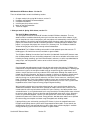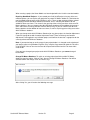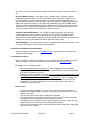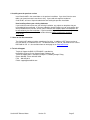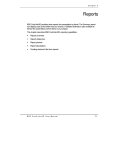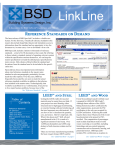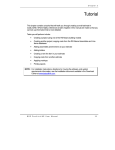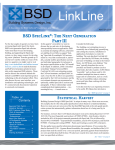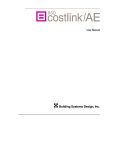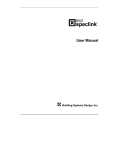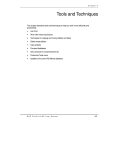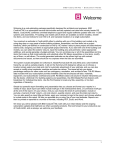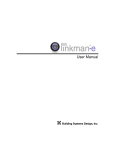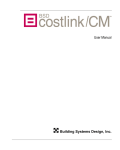Download CostLink/AE Release Notes Version 5.1 Page 1 BSD CostLink/AE
Transcript
BSD CostLink/AE Release Notes - Version 5.1 These Installation Notes contain the following sections: 1. 2. 3. 4. 5. 6. Changes made in the spring 2014 release, version 5.1 Hardware and Software Recommendations Installation Procedures Installing over the previous version Notes on the Documentation Technical Support 1. Changes made in Spring 2014 release, version 5.1: The 2014 RS Means databases The spring 2014 version of CostLink/AE includes the 2014 RS Means database. The new database will be installed automatically when you install the new version of the software. If you use our templates to create a new project, your new projects will automatically use the 2014 RS Means database. Any projects you have created previously and any copies you make of those projects will continue to use the 2013 RS Means database. To determine which database your project is using, open the project, then click on File | Summary Info. The RS Means database section will display the name of the currently referenced database. New for 2014: The RS Means building cost models include updated square foot costs for 77 building types, 25 of which are now also available as green models. The RS Means Building Construction Cost Data 2014 (included with CostLink/AE) features more than 24,500 updated unit costs for building components, with new sustainable construction costs including insulating sheathing, gas-fired infrared heaters and more, as well as expanded data for sump pumps, roof fall protection, column covers and unit masonry stabilization. Green Models Consistent with expanding green trends in the design and construction industry, RS Means has introduced 25 new green building models. Although similar to the standard models in building type and structural system, the new green models meet or exceed Energy Star requirements and address many of the items necessary to obtain LEED certification. Although the models do not include site-specific information, the design assumption is that they are located in climate zone 5. DOE’s eQuest software was used to perform an energy analysis of the model buildings. By reducing energy use, we were able to reduce the size of the service entrances, switchgear, power feeds, and generators. Each of the following building systems was researched and analyzed: building envelope, HVAC, plumbing fixtures, lighting, and electrical service. These systems were targeted because of their impact on energy usage and green building. Wall and roof insulation was increased to reduce heat loss and a recycled vapor barrier was added to the foundation. White roofs were specified for models with flat roofs. Interior finishes include materials with recycled content and low VOC paint. Stainless steel toilet partitions were selected because it is a recycled material and is easy to maintain. Plumbing fixtures were selected to conserve water. Water closets are low-flow and equipped with auto-sensor valves. Waterless urinals are specified throughout. Faucets use auto-sensor flush valves and are powered by a hydroelectric power unit inside the faucet. Energy efficient, low flow water coolers were specified to reduce energy consumption and water usage throughout each building model. Lighting efficiency was achieved by specifying LED fixtures in place of standard fluorescents. Daylight on/off lighting control systems were incorporated into the models. These controls are equipped with sensors that automatically turn off the lights when sufficient daylight is available. Energy monitoring systems were also included in all green models. CostLink/AE Release Notes Version 5.1 Page 1 When creating a project, the Green Models are intermingled within the list of the standard models. Repricing Non-Model Projects – If you created your CostLink/AE project using any of the nonmodel templates, you can reprice your project to any newer RS Means databases. (See below for repricing Model projects to the newer RS Means costs.) There are two separate functions related to changing from one RS Means database to another. One is switching the database for the addition of future cost items. The second is the repricing of the existing cost items to the new RS Means database. You can change to the 2014 RS Means database for the addition of future cost items and leave the existing cost items with the 2013 pricing. Or you can switch to the 2014 RS Means database for the addition of future cost items, as well as repricing your existing costs to the 2014 RS Means database. When you change to the 2014 RS Means Database for any given project, the Location Adjustment Factor will change to the 2014 Location Adjustment Factor. There can be only one Location Adjustment Factor applied in any individual project, and it will be the one that is appropriate for the currently referenced RS Means database. Note: If you want to keep an archive copy of your project before it is changed, make a backup of your project, either using Windows Explorer, or by using the Copy command under the File menu in CostLink/AE. You can also use the Save to Compressed function from the File menu within CostLink/AE. Once you have changed your project to the 2014 RS Means Database, you cannot change it back to 2013. Change RS Means Database: To switch an existing project from 2013 to 2014 RS Means database, open the project. Click on Tools, then on Change RS Means Database. You will be asked to confirm the change. Click Yes when it says: After clicking Yes, you will receive the following message: CostLink/AE Release Notes Version 5.1 Page 2 • If you want to change to the 2014 RS Means database, and also change the costs for the existing RS Means costs in your project, click Yes. The project will close and reopen after changing the RS Means Database and repricing the existing RS Means cost items. • If you want to change to the 2014 RS Means database, but do not want to change the costs for the existing RS Means costs in your project, click No. (Note that your existing costs may change a little because this choice will change the Location Adjustment Factor to the 2014 factor.) The project will close and reopen after changing the RS Means database. • If you do not want to change to the 2014 RS Means database, click on Cancel. Note: If you are trying to change a database from one year to a year more than one year later, you must step through each year one by one. If you have a project created with the 2012 Means database and want to change it to use the 2014 Means database, you must first change it to use the 2013 database and then you can change it to use the 2014 database. Update to RS Means Database - If you have changed to the new RS Means Database, but have not updated the costs for the existing RS Means cost items, this menu choice can be used to update those costs. When you choose this function, you will receive the following confirmation: Click OK to proceed or click Cancel to cancel the operation. If you click OK, the project will close and reopen after repricing the cost items. Note: If you install CostLink/AE on a new computer, only the 2014 RS Means database will be installed. If you need to open and work with projects that reference the 2013 (or previous) RS Means database, it is available in compressed form in the Misc folder on the current BSD SoftLink CostLink/AE Release Notes Version 5.1 Page 3 CD. Extract it to your CostLink AE\System folder. Contact BSD Support if you do not have the CD. Repricing Models projects – Any project that was created using the Uniformat II Project Template with Models template may not be repriced to a different RS Means database. This is because RS Means may have made changes to the models data without providing a way to cross-reference between the old and new data. If you need to reprice a “Model” project, copy the folders from your original project to a new 2014 non-model project (using the No WBS Project Template) and then choose Update to RS Means Database on the Tools menu. Check the Cost Summary tab of the Summary Info dialog box to select the correct Location Adjustment Factor, sales tax, and other markups. The project will no longer be a model. Canadian Location Adjustments – The Canadian Location Adjustments are under each separate province. If you are repricing an estimate that was using an older 2006 Canadian Location Adjustment, when you open it, you will get a message that the previous location adjustment was not found. After clicking OK, open the Summary Info dialog box, click on the Cost Summary tab and select the appropriate location adjustment for the project. Updated database - The 2014 database includes the updated location adjustment factors as well as changes for trade labor rates and other building products. 2. Hardware and Software Recommendations See the Installation Instructions on our Download Center for information on the hardware and software recommendations. 3. Installation Procedures Note: For complete installation instructions print the Installation document, available on the BSD SoftLink CD ROM. They are also available on our web page at our Download Center. For Network Server Installation Updates: • • • Perform the Network Server Installation first. Once the Network Server Installation is complete, the Network Client installations must be performed from the Client folder under the CostLink AE folder on the server. If you are running CostLink/AE on a server, you must perform both the Network Server and the Network Client installations each update. Perform the Network Server Installation from a Client machine. If this is an update, you should perform the server installation from a machine where you have been running CostLink/AE. This way the installation can check the registry entries and install the software in the correct location. Additional Notes: • • • • • If you are installing on Windows™ 7 or later, you may get messages indicating that oleaut32.dll and stdole2.tlb did not register. You can click OK and continue. This will not affect the installation. You must have administrator rights to perform the installation. If you are installing on a peer-to-peer network, the “server” machine needs to have both the network server and the network client installation performed. The Network Server installation creates a Projects folder on the server, so you will have a Projects folder in both the Server and the Client application folders. If you have customized the toolbar, you may need to customize it again after installing the new version of the software. CostLink/AE Release Notes Version 5.1 Page 4 4. Installing over the previous version Install CostLink/AE in the same folder as the previous installation. If you install it to the same folder, you should not need a new Access Key. If you need to change the location of CostLink/AE, call for an Unpermit code before uninstalling the previous installation. How installing affects your existing databases If you install the new version over your existing installation, any projects or templates that you have added will be unaffected. If you have edited the sample project or any of our templates that were provided with the previous version, please note that the sample projects and templates will be overwritten by the new installation. If you have edited any of these and want to keep them, be sure to rename them or move them to another directory before installing this version of CostLink/AE. 5. Notes on the Documentation The CostLink/AE software includes complete on-line help. In addition, a PDF format version of the User Manual is included on the CD. The documentation is in the AE_Doc folder on the current BSD SoftLink CD. It is also available from our web page at our Download Center. 6. Technical Support Technical Support for BSD COSTLINK/AE is provided via the Building Systems Design Support Group in Atlanta, GA. Technical Support Hours: 8:30 am to 5:30 pm ET, Monday through Friday. Phone: 800-266-7732 or 404-365-9226 FAX: 404-365-8912 E-Mail: [email protected] CostLink/AE Release Notes Version 5.1 Page 5