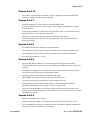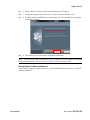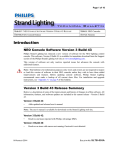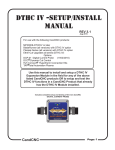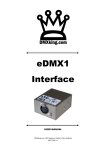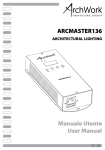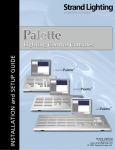Download (ARCHIVE) - NEO OS V 3.4.0.55 Release
Transcript
Page 1 of 10
SUBJECT: NEO CONSOLE SOFTWARE VERSION 3.4.0.55 RELEASE
SERIES: NEO Consoles
DISTRIBUTION: General Release
STATUS: Routine
Introduction
NEO Console Software Version 3.4.0.55
Philips Strand Lighting has released a new version of software for the NEO lighting control
console. This software, Version 3.4.0.55 is available for immediate download from the Support
section of the Philips Strand Lighting web site at www.strandlighting.com.
This version of software not only resolves reported issues but advances the console with
additional features.
Note: This bulletin is for information purposes only. Users and owners are not required to inspect
or load this version of software in their NEO consoles unless they wish to have these added
improvements and features. Before updating console software, Philips Strand Lighting
recommends users make a backup of all current show files. For installation and upgrade
instructions, see “Appendix A” on page 9 of this bulletin.
Version 3.4.0.55 Release Summary
Below is a description of some of the improvements and history of changes in of this software. All
information, features, and software updates are included in the current release - Version 3.4.0.55.
Version 3.4.0.55
•
Fixed patch window having the bottom of the window cut off.
•
Fixed looping cue lists ignoring the loop count if the last cue was set to "follow in time".
•
Shifted the "AF" auto follow indicator to the correct cue in the side bar.
•
Cues set to auto follow will also now setup timecode triggers if necessary.
•
New channel group popup in the live view to follow the "use 3d buttons" setting of the
palettes and shortcuts window.
•
Updated user manual.
Version 3.4.0.54
•
04 JUNE 2015
Fixed possible lockup when typing a name into the group record dialog.
BULLETIN NO. SLTB-069
Page 2 of 10
•
Fixed bug when updating a cue with a channel that did not already exist in the cue and the
only changed value was a palette the channel would not be recorded.
•
Fixed possible crash in command line cue update when trying to replace a generic palette
with a specific palette.
•
Fixed text color issue with the attribute family timing window.
•
Changed "Ch Groups" drop down to show palette type tabs for consistency with the new
palette windows. This provides quick momentary access to the palettes without needing to
keep palette windows open.
Version 3.4.0.48
•
Fixed [CUE] # [@] (level) not applying 1 digit logic.
•
Fixed [CUE] # [@] [CUE] # incorrectly doing a copy rather than a move when it's the last
cue in the list.
•
Added ability for the fade engine to have a new delayed target value set while an existing
fade continues.
•
Changed install script to check that NEO is not already running before trying to upgrade any
files.
•
Added version number to rack screen.
•
Fixed refresh of dimmer panel in patch window after editing patch detail.
•
Fixed updating cues with tracking palette reference.
•
Added option to hold down the [Palette] button and press [Position/Color/Beam/Edge] to
open the appropriate palette button window.
•
Add "P" to palettes to indicate when a palette only has a partial match to the channel list.
•
Added labeling cue parts from the command line [Cue] {optional #} [Part] # [Edit] {custom
label}
•
The copy cue command now includes any part cues in the source cue.
Version 3.4.0.40
•
Fixed hot plugging wings issues.
•
Added "Quick Name" for naming the last recorded cue or group/palette. This is accessed by
pressing the edit button after recording or updating a cue, group or specific palette.
•
Part cues are now indicated by "P#" instead of "-#".
•
Part cue time of 0 now displays correctly.
•
Entering a Part number of 3 digits now triggers a failed notification. (The limit is 99 parts per
cue).
•
Complex Timing on Delay so that [Delay] (Att Family) (#) [Enter] works.
•
[Cue] (#) [@] (#) [Enter] will copy the cue if there are cue numbers in between.
•
In System Properties > Show Defaults, there is now a checkbox for "Mark in Cue Time".
•
[Cue] (#) [Time] [+] (#) [Enter] allows the user to change time on a cue with relative timing
info. This works for both + and - and also for ranges of cue timing.
04 JUNE 2015
BULLETIN NO. SLTB-069
Page 3 of 10
•
[Shift] + [Select Changed] will place all changed channels numerically on the CL.
•
[Shift] + [Select Prev] will place all previous channels numerically on the CL.
•
On the OLE, F2 or pressing the Live display will now go between the Timing screen and the
Level screen.
Version 3.4.0.36
•
Changed part cues over from letters to numbers. The part cue limit has been expanded to 99
parts per cue.
•
Implemented new release key function [Release]+[Sub]
•
Implemented new release key function [Release]+[Fx]
•
Implemented new release key function [Release]+[Group]
•
Implemented new release key function [Release]+[Generic Palette]
•
Fixed bug when selected on the Side Bar Cue List, the down arrow does not go thru the
Scene Breaks.
•
Tracking now processes regardless of links that create orphaned cues (cues that are not
accessed with GO due to linking bypassing them)
•
The Complex Timing indicator CT no longer overlaps with Attribute names/data.
•
Added Complex Timing to selected fixtures. With fixtures selected [Time] (Attribute
Family) (#) [Enter] will assign designated time to the designated attribute family.
•
In the ML Attribute timing screen, there is a "D:" to indicate complex delay timing.
•
[Cue] (#) [@] [Cue] (#) [Enter] now moves the cue.
•
If a channel is patched with dimmer 0, the channel/fixture number is now grey.
•
Fixed bug where RECORD BUMP onto a Palette was assuming EVERY page is page 0.
•
The "System Properties" button now displays "Shift + F6" underneath it.
•
The "DMX View" button now displays "Shift + F9" underneath it.
Version 3.4.0.35
•
[Record] (# label) [Enter] no longer results in the description including the cue number.
•
Added ability to label a cue by entering [CUE] number [EDIT] description. Pressing EDIT in
this context will put the keyword TEXT on the command line.
•
When Fixture Time is applied, there is now an indicator in the Side Bar cue list that says "F
Timing".
•
[Shift] + [View] + (Level Wheel) jumps the Classic View zoom to the default minimum.
•
Scroller lists in the Side Bar Filters tab now displays all gel colors.
•
After editing a fixture in the library, closing and saving, increased stability to keep the
console software from stalling and crashing.
Version 3.4.0.34
•
Classic View zooming has a Command Line solution: [View] + (Level Wheel).
•
Pressing the [Palette] display key opens the Generic Palette window.
04 JUNE 2015
BULLETIN NO. SLTB-069
Page 4 of 10
•
Pressing [Shift] + [Palette] display key open the Palette pulldown.
•
Complex timing (or Attribute timing) is now displayed in the Side Bar cue list as "C
Timing".
•
Complex timing info in the Timing View now has a larger contrast for the color.
•
When Fixture Time is applied (time on the entire fixture), the Classic Block indicator now
displays "FT".
•
Classic View zooming now holds zoom properly when opening another showfile.
•
System Props > Appearances. A note has been added that the first 4 options only apply to
Expanded, Compact and Fader Views only.
•
Added a "System must be restarted for advanced docking to take affect" dialogue box when
you turn on/off the Advanced Docking System.
•
(Channel List) [Record] [Position] (#) [Enter] now records the designated position.
•
When using CL to Record over an existing Palette [Record] [Position] (# Name) [Enter],
Update (Replace) now properly replaces the label.
•
[Record] [Generic Palette] (two word name) no longer skips the 2nd word.
•
[Record] [Generic Palette] now populates the Generic Palette window.
•
When trying to view the channels in the GM groups, it no longer says "System failed to
parch the channel list".
Version 3.4.0.33
•
Changed complex timing so that zero times now work
•
Fixed ML view to display full timing information
•
Fixed display bug in the cue detail window. Font color was not being set correctly.
•
Added ability to zoom the classic view. CONTROL-SHIFT-+/- on the keyboard will increase
or decrease the size of the cells. The width will only resize of fixed column count is not used.
Version 3.4.0.32
•
Fixed command line patching dimmer 512 not working. Incorrectly reporting out of range.
•
New fixture library REV18
•
Added a small "CT" to the display when Complex Timing is set.
•
Command Line Complex Timing is now stored on a record/update.3
•
All Complex Timing values now show the default time (cue time) in grey and the assigned
time show up in red (complex time) until recorded then it goes to white (complex time).
•
The View pulldown is now working as a pulldown. With an additional button, it was too
long.
•
Fixed a bug whereby in the Groups display, the Release box when checked was not releasing
attributes properly.
Version 3.4.0.27
•
04 JUNE 2015
Change display of "Show record timing" to "Display complex timing".
BULLETIN NO. SLTB-069
Page 5 of 10
•
Implemented parking of attribute families by dimmer. (Channel List) [Park] (Attribute
Family) [Dimmer] [Enter]. This parks the DMX outputs of the selected attribute families and
displays the "Dimmers Unpatched" flag on the bottom right of the main monitor. [Dimmer]
[Dimmer] shall restore.
•
Park channels now accurately display that all attributes are parked.
Version 3.4.0.25
•
Fixed refresh issue on the raw DMX view. Could possibly display dirty data.
•
Added ability to set complex timing by attribute family via Command Line. (Channel List)
(Attribute Family) [Time] (#) [Thru] (#) [Enter] or (Channel List) [Time] (#) [Thru] (#)
(Attribute Family) [Enter] (ex. 101 THRU 105 COLOR TIME 1 THRU 4 or 101 THRU 105
TIME 1 THRU 4 COLOR)
•
Added ability to set complex delay via Command Line. (Channel List) (Attribute Family)
[Delay] (#) [Thru] (#) [Enter] or (Attribute Family) [Delay] (#) [Thru] (#) [Enter]. (ex. 101
THRU 105 DELAY 1 THRU 4 COLOR or DELAY 1 THRU 4 BEAM)
•
Added new time display mode to the classic view. (View > Show record timing)
•
Added new time display mode to the ML view. (View > Show record timing)
•
Fixed scroll wheel not working correctly in the group window when filters are applied.
•
Fixed Edit button in the palette drop down (Live view) not working correctly.
•
Updated NEO user guide.
Version 3.4.0.21
•
Improved handling of rack screen disconnection and reconnecting.
•
General stability improvements to rack screen handling.
•
Fixed introduced bugs in encoder screens while fixing rack screen.
•
Fixed clicking on the palette type header asking if you wanted to delete it.
•
Reversed the channel order for running library effects from the channel display.
•
Patch - Added P/T adjustment [Shift] + [Down Arrow] to copy from the previous fixture.
•
Fixed updating a cue could possibly not clear out old palette information when updating
from a palette to hard values.
•
Added the ability to add a family list to the end of the PARK DIMMER command.
•
Marking now takes into account any complex timing to calculate the time to wait for the
dimmer to go out.
•
Added the ability to set complex timing based on the selection order. If a range is entered
after the TIME command then complex timing is set.
Version 3.4.0.13
•
04 JUNE 2015
Fixes a bug causing systems to be unregistered.
BULLETIN NO. SLTB-069
Page 6 of 10
Version 3.4.0.12
•
Fix for Rack screen locking up caused by a routine dropping out under a condition that
should never happen and not resetting vital flags.
Version 3.4.0.7
•
Fixed bug pushing the wrong firmware to the DMX MINI board.
•
Fixed row selection issue in the patch window when using the command line to jump to
channel numbers.
•
Fixed out/down timing for hybrid mode when going back in the cue. Down time was not
using GOTO time as set in the system properties.
•
Added more robust mutex locking around rack display drawing routines.
•
Fixed full tracking color coding issue when going back in a cue. Channels incorrectly
showing as blocked.
Version 3.4.0.6
•
Fixed DELETE SUB not removing the correct submaster.
•
Fixed applying a specific palette from the new button arrays not working in blind mode.
•
Fixed applying a specific palette from the command line not working in blind mode.
•
New rack display firmware (V1.0.4)
Version 3.4.0.5
•
Fixed possible lockup updating a cue caused by specific looping cue list condition
•
Fixed using the mouse to move the rack screen submasters. Submasters above 5 where not
working.
•
Fixed duplicate assignment of a shortcut when one is a special shortcut. Pressing YES to
overwrite the special shortcut was not saving the change.
•
System properties returned to the new Options menu popup.
•
Added SHIFT-F6 keyboard shortcut to open the system properties.
•
Fixed various dialog title inconsistencies with recording chase steps.
•
Fixed creating a new blank show with the option to start with channels unpatched.
Additional information (position, purpose, color etc) would remain.
•
Fixed record group dialog box issue. When typing a name the auto search would set the
palette type options but not return them to the default state once you have typed a new name
not found in the system.
Version 3.4.0.4
•
Shifted to Rad Studio XE8 compiler
•
Fixed bug with new looping cue changes that could cause the exit cue to not be fired.
•
Fixed command line patching over channels that are "Not Patched" (patched to dimmer 0)
now correctly clears the patch before proceeding.
04 JUNE 2015
BULLETIN NO. SLTB-069
Page 7 of 10
•
Fixed "System was not able to identify a network interface" incorrectly being shown on
startup.
•
Fixed possible memory corruption with incorrect encoder wheel assignments.
•
Improved exception handling inside of the command parser.
•
Fixed docking layout engine to apply the state of the split view correctly.
Version 3.4.0.1
•
Added known type "Colour Temp" to the virtual dimmer control.
•
Unpatched channels now show with a darker halo around the number
•
Fixed parser mistaking any label starting with "UP" for the up command.
•
Fixed indexing issue with selection generic palettes from the pull down introduced by
changing the palette order in the last build.
•
Fixed bug when in LightFactory mode where the color picker would hide behind the channel
view.
•
Fixed Channel Group option "Apply channel group shortcuts to selection only" logic not
100% correct when this option was turned off.
•
Fixed matrix effect media not looping during a fade out.
•
Fixed looping cues not working with non auto-follows.
Version 3.4.0.0
•
Added the ability to patch to dimmer 0 thereby setting up a channel as "Not Patched" but
visible in the channel display.
•
Fixed bug preventing the status field from being updated in the channel group window.
•
Fixed the order of generic palettes being different in the Live view palette drop down vs the
palette array buttons.
•
Fixed the "Release" button in the "Ch Groups" drop down of the Live view. Function was not
working at all.
Firmware Version.
Firmware Version
Version Number
DMX Board*
V1.27.103
Playback Board
V1.22.1
Program Board
V1.22.1
Encoder Board
V1.7.1
Wing Control
V1.1.12
Wing Display
V1.1.5
DMX Mini Board
V1.31.105
Rack Display Board
V1.0.4
Note: *The DMX board also contains the MIDI/SMPTE chip. The DMX Board firmware is
V1.27.xxx while the MIDI/SMPTE chip firmware is Vx.xx.101.
04 JUNE 2015
BULLETIN NO. SLTB-069
Page 8 of 10
Note: For earlier changes / updates to previous software releases, refer to their associated
technical bulletin.
Contact Information
For assistance, please contact Strand Lighting / Selecon technical support at 1.800.4.STRAND or
1.214.647.7880.
04 JUNE 2015
BULLETIN NO. SLTB-069
Page 9 of 10
Appendix A
NEO Console OS Software Installation
To install or update NEO Console software, follow these simple instructions…
Step
1. Download the current upgrade file (file name example: Neo_Setup_3_X_XX.exe) from
the Strand Lighting website (www.strandlighting.com).
Step
2. Copy the software file onto a USB key.
Step
3. Plug the USB key into the console.
Step
4. On the console, open the Control Panel (More > Control Panel).
Example only. Actual version will be seen.
Step
04 JUNE 2015
5. Go into the Maintenance environment and select “Update NEO Software”. The updater
will look for the latest version of the software both on the hard drive first and then any
USB key. Confirm that it is the right version. If not, then copy the correct version onto
the hard drive before proceeding.
BULLETIN NO. SLTB-069
Page 10 of 10
Step
6. On the console, the User Account Control dialogue box will appear.
Step
7. Confirm the program name is the correct version of software and click "Yes".
Step
8. The NEO software installation screen will appear. Click "Next" and follow all prompts
to install the software.
Example only. Actual version will be seen.
Step
9. The console will need to reboot to complete the installation.
Note: If you have not done so already, be sure to register to receive updates and product
information notifications. Click here to go to the NEO Console OS Sign Up Page.
Have questions? Need assistance?
Contact Strand Lighting Customer Service at: 1-800-4STRAND (North America) or 1-214-6477880 (international).
04 JUNE 2015
BULLETIN NO. SLTB-069