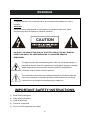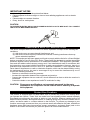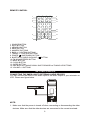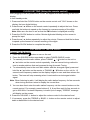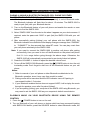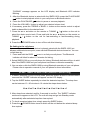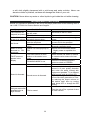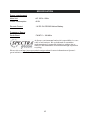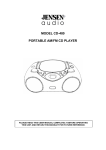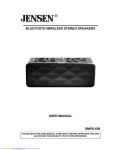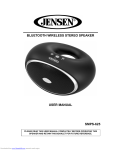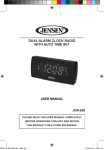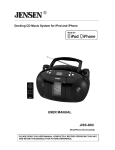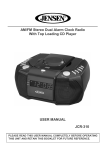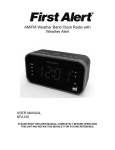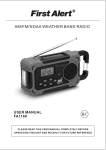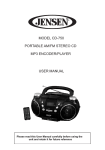Download USER MANUAL SMPS-1000 - Home Health and Fitness
Transcript
BLUETOOTH STEREO SPEAKER WITH FM RADIO USER MANUAL SMPS-1000 PLEASE READ THIS USER MANUAL COMPLETELY BEFORE OPERATING THIS UNIT AND RETAIN THIS BOOKLET FOR FUTURE REFERENCE. 0 DEAR JENSEN® CUSTOMER Selecting fine audio equipment such as the unit you've just purchased is only the start of your musical enjoyment. Now it's time to consider how you can maximize the fun and excitement your equipment offers. This manufacturer and the Electronic Industries Association's Consumer Electronics Group want you to get the most out of your equipment by playing it at a safe level. One that lets the sound come through loud and clear without annoying blaring or distortion and, most importantly, without affecting your sensitive hearing. Sound can be deceiving. Over time your hearing "comfort level" adapts to higher volumes of sound. So what sounds "normal" can actually be loud and harmful to your hearing. Guard against this by setting your equipment at a safe level BEFORE your hearing adapts. To establish a safe level: • Start your volume control at a low setting. • Slowly increase the sound until you can hear it comfortably and clearly, and without distortion. Once you have established a comfortable sound level: • Set the dial and leave it there. Taking a minute to do this now will help to prevent hearing damage or loss in the future. After all, we want you listening for a lifetime. We Want You Listening For a Lifetime Used wisely, your new sound equipment will provide a lifetime of fun and enjoyment. Since hearing damage from loud noise is often undetectable until it is too late, this manufacturer and the Electronic Industries Association's Consumer Electronics Group recommend you avoid prolonged exposure to excessive noise. Customer's Record: The serial number of this product is found on its back cover. You should note the serial number of this unit in the space provided as a permanent record of your purchase to aid in identification in the event of theft of loss. Model Number: SMPS-1000 Serial Number: ____________________ 1 WARNINGS WARNING: To reduce the risk of fire or electric shock, do not expose this appliance to rain or moisture. CAUTION: Use of controls or adjustments or performance of procedures other than those specified may result in hazardous radiation exposure. CAUTION DO NOT OPEN CAUTION - TO REDUCE THE RISK OF ELECTRIC SHOCK, DO NOT REMOVE COVER (OR BACK). NO USER-SERVICING TO QUALIFIED SERVICE PERSONNEL. The lightning flash with arrowhead symbol, within an equilateral triangle, is intended to alert the user to the presence of uninsulated “dangerous voltage” within the product’s enclosure that may be of sufficient magnitude to constitute a risk of electric shock to persons. The exclamation point within an equilateral triangle is intended to alert the user to the presence of important operating and maintenance (servicing) instructions in the literature accompanying the appliance. IMPORTANT SAFETY INSTRUCTIONS 1) Read these Instructions. 2) Keep these Instructions. 3) Heed all Warnings. 4) Follow all Instructions. 5) Do not use this apparatus near water. 2 6) Clean only with a dry cloth. 7) Do not block any ventilation openings. Install in accordance with the manufacturer’s instructions. Minimum distances 2 cm around the apparatus for sufficient ventilation. The ventilation should not be impeded by covering the ventilation openings with items, such as newspapers, table-cloths, curtains, etc. 8) Do not install near any heat sources such as radiators, heat registers, stoves, or other apparatus (including amplifiers) that produce heat. 9) No naked flame sources, such as lighted candles, should be placed on the apparatus. 10) Do not defeat the safety purpose of the polarized or grounding-type plug. A polarized plug has two blades with one wider than the other. A grounding type plug has two blades and a third grounding prong. The wide blade or the third prong are provided for your safety. When the provided plug does not fit into your outlet, consult an electrician for replacement of the obsolete outlet. 11) Protect the power cord from being walked on or pinched particularly at plugs, convenience receptacles, and the point where they exit from the apparatus. 12) Only use attachments/accessories specified by the manufacturer. PORTABLE CART WARNING (symbol provided by RETAC) 13) Use only with a cart, stand, tripod, bracket, or table specified by the manufacturer, or sold with the apparatus. When a cart is used, use caution when moving the cart/apparatus combination to avoid injury from tip-over. 14) Unplug this apparatus during lightning storms or when unused for long periods of time. 810-00000S-190 15) Refer all servicing to qualified service personnel. Servicing is required when the apparatus has been damaged in any way, such as power-supply cord or plug is damaged, liquid has been spilled or objects have fallen into the apparatus, the apparatus has been exposed to rain or moisture, does not operate normally, or has been dropped. 16) The apparatus shall not be exposed to dripping or splashing and that no objects filled with liquids, such as vases, shall be placed on apparatus. 17) Main plug is used as disconnect device and it should remain readily operable during intended use. In order to disconnect the apparatus from the mains completely, the mains plug should be disconnected form the mains socket outlet completely. 18) Caution mark and name plate are located at the back of apparatus. 19) Battery shall not be exposed to excessive heat such as sunshine, fire or the like. 20) CAUTION Danger of explosion if battery is incorrectly replaced. Replace only with the same or equivalent type. SAVE THESE INSTRUCTIONS 3 IMPORTANT NOTES Avoid installing the unit in locations described below: • Places exposed to direct sunlight or close to heat radiating appliances such as electric heaters. • Places subject to constant vibration. • Dusty, humid or moist places. CAUTION TO PREVENT ELECTRIC SHOCK, MATCH WIDE BLADE OF PLUG TO WIDE SLOT. FULLY INSERT THE PLUG TO MAIN POWER SOCKET. AC Outlet AC Plug COMPLIANCE WITH FCC REGULATIONS This device complies with Part 15 of the FCC Rules. Operation is subject to the following two conditions: (1) this device may not cause harmful interference, and (2) this device must accept any interference received, including interference that may cause undesired operation. NOTE: This equipment has been tested and found to comply with the limits for a Class B digital device, pursuant to Part 15 of the FCC Rules. These limits are designed to provide reasonable protection against harmful interference in a residential installation. This equipment generates, uses and can radiate radio frequency energy and, if not installed and used in accordance with the instructions, may cause harmful interference to radio communications. However, there is no guarantee that interference will not occur in a particular installation. If this equipment does cause harmful interference to radio or television reception, which can be determined by turning the equipment off and on, the user is encouraged to try to correct the interference by one or more of the following measures: - Reorient or relocate the receiving antenna. - Increase the separation between the equipment and receiver. - Connect the equipment into an outlet on a circuit different from that to which the receiver is connected. - Consult the dealer or an experienced radio/TV technician for help. CAUTION: Changes or modifications not expressly approved by the party responsible for compliance could void the user’s authority to operate the equipment. Protect Your Furniture This product is equipped with non-skid rubber 'feet' to prevent the product from moving when you operate the controls. These 'feet' are made from non-migrating rubber material specially formulated to avoid leaving any marks or stains on your furniture. However certain types of oil based furniture polishes, wood preservatives, or cleaning sprays may cause the rubber 'feet' to soften, and leave marks or a rubber residue on the furniture. To prevent any damage to your furniture we strongly recommend that you purchase small self-adhesive felt pads, available at hardware stores and home improvement centers everywhere, and apply these pads to the bottom of the rubber 'feet' before you place the product on fine wooden furniture. 4 LOCATION OF CONTROLS MAIN UNIT 7 8 1 2 3 4 5 6 9 10 11 12 13 14 1. BLUETOOTH INDICATOR ON/STANDBY BUTTON 2. POWER 3. VOLUME- BUTTON 4. VOLUME+ BUTTON 5. TUNING/SKIP DOWN BUTTON BUTTON 6. TUNING/SKIP UP BUTTON 7. BLUETOOTH PAIR/PLAY/PAUSE 8. SOURCE BUTTON 9. LCD DISPLAY 10. REMOTE INFRARED SENSOR 11. AUX IN L/R RCA CONNECTORS 12. LINE IN JACK 13. RESET BUTTON 14. AC POWER CORD 5 REMOTE CONTROL 1 2 3 4 8 9 10 11 5 12 13 6 14 7 15 1. SOURCE BUTTON 2. MUTE BUTTON 3. MEMORY BUTTON 4. MEM- BUTTON 5. NUMERIC BUTTONS 6. BASS +/- CONTROL BUTTONS 7. TREBLE +/- CONTROL BUTTONS 8. POWER ON/STANDBY BUTTON BUTTON 9. BLUETOOTH PAIR/PLAY/PAUSE 10. FM MONO/STEREO BUTTON 11. MEM+ BUTTON 12. CLOCK BUTTON 13. SLEEP BUTTON 14. SKIP BACK /TUNING DOWN / SKIP FORWARD / TUNING UP BUTTONS 15. VOLUME +/- BUTTONS GETTING STARTED CONNECTING THE SMPS-1000 TO EXTERNAL AUDIO DEVICES You can connect the SMPS-1000 audio input to the audio output of your television or VCR. Please see figure below. NOTE: 1. Make sure that the power is turned off when connecting or disconnecting the other devices. Make sure that the other devices are connected to the correct terminals. 6 2. This unit is not magnetically shielded and may cause color distortion on the screen of some TVs or video monitors. To avoid this, you may need to move the unit further away from the TV or monitor if unnatural color shifts or image distortion occurs. CONNECTING THE AC POWER CORD After connecting the speakers fully unwind the AC power cord and connect it to any convenient household 120V~ 60Hz AC outlet. REMOTE CONTROL BATTERY INSTALLATION The remote control operates on one CR2025 battery (included). To activate the remote control, remove the insulation tab inserted in the battery compartment. To remove the tab, pull it in the direction of the arrow in the illustration as shown. When the operation of the remote control becomes intermittent or unsatisfactory, replace the original battery with a new 3-volt lithium battery. REMOVE BEFORE USE Replacing the battery in the remote control: 1.) Press in on the side of the battery holder and pull the holder out of the remote. 2.) Removed the exhausted battery and then install 1 new “CR2025” lithium battery according to the polarity diagram on the battery compartment. 3.) Insert the battery holder into the remote control and make sure it locks into place. NOTE: Only use a well-known brand of battery to ensure the longest life and best performance. Battery Precautions z Replacement of batteries must be done by an adult. z The supply terminals are not to be short-circuited. z Non-rechargeable batteries are not to be recharged. z Exhausted batteries are to be removed. z Only batteries of the equivalent type are to be used. z Batteries are to be inserted with the correct polarity. z Dispose of batteries properly. Do not dispose of batteries in fire. The batteries may explode or leak. 7 CLOCK SETTING (Using the remote control) After plugging in the AC power cord, “12:00” will appear and start flashing on the LCD display. In unit standby mode, 1. Press and hold the CLOCK button on the remote control until "CLK" shows on the display, the hour digits blinking. 2. Press the / button on the remote control repeatedly to adjust the hour. Press and hold the buttons to speed up the forward or reverse scanning of the digits. Note: Make sure the hour is set so that the PM indicator is displayed correctly. 3. Press the CLOCK button to confirm. Minute digits start blinking on the screen to prompt for input. 4. Press the / button repeatedly to adjust the minute. Press and hold the buttons to speed up the forward or reverse scanning of the digits. 5. Press the CLOCK button to complete the setting. LISTENING TO THE FM RADIO TUNING THE FM RADIO 1. Press the POWER button to turn on the unit. 2. Press the SOURCE button repeatedly to select TUNER (RADIO) mode. 3. To manually tune the radio station, press TUNING / button on the unit or / button on the remote control repeatedly. Use the manual tuning method to tune to weaker stations that are bypassed during Automatic Tuning. 4. To automatically tune to the next radio station with the strongest signal, press and / button on the unit for 1-2 hold the / button on the remote or TUNING seconds until frequency readout on the display begins to scan and then release the button. The tuner will stop scanning when it receives the next strongest station signal. Note: When listening to radio, it will display the radio station frequency for few seconds when tuning and then return to display the current time. 5. You can also direct enter the radio station frequency via the numeric buttons on the remote control. For example, press buttons 8, 9, 8 and then wait for few seconds to get to 89.8 MHz. If entered frequency is invalid (out of range), "ERROR" message will display on the screen. 6. Press the VOLUME +/- button to adjust the volume control to the desired level. 7. If necessary, press the TREBLE or BASS +/- button on the remote control to adjust treble or bass effect to the desired level. 8 FM & FM-STEREO RECEPTION z Press the FM MONO/STEREO button on the remote control to switch between FM STEREO and FM MONO modes. z Set the FM reception to “MONO”, stations will be received in MONO mode. When an FM station is weak or distorted, listening is usually improved by switching the FM reception to MONO mode. z Set the FM mode to the “STEREO” to receive stereo broadcasts. The “STEREO” indicator will show in LCD display to show an FM stereo station is detected. HINTS FOR BEST RECEPTION: The receiver has a build-in FM wire antenna, slightly rotate the unit or reposition for the best reception. NOTE: Automatic tuning depends on the signal strength of the broadcasting station, so weak stations may be skipped. You can manually tune to find the weak stations if a station gets skipped. With strong signals, the tuner may stop before it reaches the actual broadcast frequency, so you may need to manually tune for the best reception. PRESET RADIO STATIONS This unit has 20 preset memories for the FM radio. 1. Press the POWER button to turn on the unit. 2. Press the SOURCE button to select TUNER mode. 3. Tune to the desired radio station either by “manually” or “automatically” tuning method. 4. Tap the MEMORY button on the remote to enable the program function and the preset location “P01” will show on the LCD display and flash. 5. Press the MEM + or MEM - button to select the preset number you want to assign the station to. 6. Tap the MEMORY button on the remote to confirm the setting. 7. Repeat above steps 3-6 to store other stations. RECALLING PRESET MEMORY CHANNELS In radio mode, recall the pre-set channels by tap the MEM+/- button on the remote repeatedly. 9 BLUETOOTH OPERATION PAIRING (LINKING) A BLUETOOTH ENABLED CELL PHONE OR OTHER BLUETOOTH ENABLED DEVICE to the SMPS-1000 1. With the power on, tap the SOURCE button repeatedly to select Bluetooth mode. The Bluetooth indicator will flash blue for about 1.5 minutes. The SMPS-1000 is ready to pair (link) with your Bluetooth device. 2. Turn on the Bluetooth feature of your cell phone and enable the search or scan feature to find the SMPS-1000. 3. Select "SMPS-1000" from the device list when it appears on your device screen. If required, enter the pass code “0000” to pair (link) the SMPS-1000 with your cell phone. 4. After successfully pairing (linking) your cell phone with the SMPS-1000, the Bluetooth indicator turns solid blue and display changes message from “PAIRING” to “CONNECT” for few seconds then show BT mode. You can play music from your cell phone wirelessly to the SMPS-1000. Note: If you want to connect the SMPS-1000 to another cell phone after pairing successfully, then you need to turn off the Bluetooth on the paired cell phone first if it is in range before going through the above steps. Otherwise, the SMPS-1000 will automatically reconnected to previously linked cell phone. 5. Press the VOLUME +/- button to adjust the desired volume level. POWER button to turn the unit 6. To turn off the SMPS-1000 Bluetooth, press the to standby mode. Don’t forget to also turn off the Bluetooth feature on your cell phone. Notes: 1. Refer to manual of your cell phone or other Bluetooth enabled device for Bluetooth operation, since it may vary from model to model. 2. Pairing mode will be canceled and the LED indicator turns off if pairing is unsuccessful within 1.5 minutes 3. If your Bluetooth enabled device does not support A2DP, it will not play the music through the speaker, even after it's paired (linked). 4. If you are pairing (linking) your computer to the SMPS-1000 using Bluetooth, you may need to set the SMPS-1000 as your computer’s default sound device. PLAYBACK MUSIC ON YOUR BLUETOOTH DEVICE USING THE REMOTE CONTROL POWER button to turn on the unit. 1. Press the 2. Turn on Bluetooth of your cell phone or device which has been successful pairing with SMPS-1000 before, press the SOURCE button to select Bluetooth mode, the 10 “PAIRING” message appears on the LCD display and Bluetooth LED indicator Blinking. 3. After the Bluetooth device is paired with the SMPS-1000, press the PLAY/PAUSE button to start playback music in your cell phone or Bluetooth device. button to pause or resume playback. 4. Press the PLAY/PAUSE 5. Press the VOLUME+/- button to adjust your desired volume level 6. If necessary, press the TREBLE or BASS +/- button on the remote control to adjust treble or bass effect to the desired level. / button on the unit to 7. Press the or button on the remote or TUNING select the desire music track. Press and hold the or button on the remote or / button on the unit for fast-rewinding or fast-forwarding during TUNING playback. 8. Press the POWER button to turn off the unit after listening. Re-linking to the cell phone If your cell phone or Bluetooth device is already paired with the SMPS-1000, but became unlinked at some point, even with both Bluetooth devices turned on. You can re-link them by: button to re-link your cell phone. The Bluetooth 1. Press and hold the PAIR/ indicator will blink for about 1.5 minutes for linking. 2. Select SMPS-1000 on your cell phone for linking. Bluetooth indicator will turn to solid blue if the SMPS-1000 and your cell phone have been re-linked successfully. 3. You can also re-link the SMPS-1000 by using Bluetooth operation of your cell phone. Please refer to operation manual of your cell phone for more information. SLEEP TIMER OPERATIONS (Remote Control Only) 1. In Radio, Bluetooth, Line In or AUX mode, press the SLEEP button on remote control once and the “SLEEP” indicator will appear on the LCD display. 2. Tap the SLEEP button repeatedly to select the desired sleep time. The sleep time can be between 10 - 90 minutes in 10 minute the steps shown below. 90 ➨ 80 ➨ 70 ➨ 60 ➨ 50 ➨ 40 ➨ 30 ➨ 20 ➨ 10 ➨ off 3. After sleep timer selected, wait for 3 seconds to confirm. The “SLEEP” indicator continues to appear on the LCD. The unit will stop and go into Standby mode automatically after selected sleep time has expired. 4. To check remained sleep time, simply press the SLEEP button. POWER button once to switch off the unit before the selected sleep 5. Press the time expires. 11 NOTE: If you press the SLEEP button once and the “SLEEP “ indicator appears on the LCD display, the unit will go into Standby mode automatically after selected time has expired. If you are falling asleep to music from an external device connected to AUX input, the sleep timer will shut off the power to this unit but it will not turn off power to the external device. MUTE (Remote Control Only) - Press the MUTE button on remote control to mute the sound output from speaker temporarily, “MUTE” message will appear on display and flashing. - Press the MUTE button again to resume to normal speaker playback. LISTENING TO AUDIO FROM A TV/DVD PLAYER/VCR OR DVR You can connect this unit to other external audio devices using the AUX IN RCA jacks located on the back of the unit. 1. Connect the external TV/DVD/VCR/DVR to AUX IN RCA connectors on the back of the unit (RCA connection cable included). Make sure the color codes of the plugs are correct to the connectors. button to turn the unit on. 2. Press the POWER 3. Select auxiliary audio input by pressing the SOURCE button repeatedly to select AUX mode, “AUX” message shows on display. 4. The volume level can now be controlled through the main unit. Operate all other functions on the external device as usual. AUXILIARY INPUT This unit provides an auxiliary audio signal input jack for connecting external audio devices like MP3 players, CD players and listen to them through the speakers of this unit. 1. Use an audio cable (not included) with one 3.5 mm stereo plug on each end of the cable. 2. Plug one end into the LINE IN (Aux-in) jack on the rear of main unit and the other end of the cable into the Line-out Jack or Headphone Jack of your external audio device. 3. Turn on the external audio device and the main unit. 4. To select auxiliary audio input, press the SOURCE button to select LINE IN mode, “LIN” message shows on LCD display. 5. The volume level can now be controlled through the main unit. Operate all other functions on the auxiliary device as usual. 12 NOTE: If you connect this unit to the Line-Out Jack of your external device then you only need to adjust the volume control of this unit. If you connected the Headphone Jack of your external device then you may need to adjust both the volume control of your external device and the volume control of this unit to find the most desirable volume setting. Press the POWER button to turning off the unit when you finish listening. Don't forget to switch off the power of your external device as well. RESETTING If the system does not respond or exhibits erratic or intermittent operation, you may have experienced an electrostatic discharge (ESD) or a power surge that triggered the internal microcontroller to shut down automatically. If this occurs, you can use a straightened paper clip, toothpick or similar objects to press the RESET button located at the rear of the unit to restore the unit to its factory preset condition. CAUTION: DO NOT USE SHARP, POINTED OBJECT TO PRESS THE RESET BUTTON. IT MAY DAMAGE THE RESET SWITCH INSIDE THE UNIT. Please note that current time will be cleared and will need to be reset, so be sure to set up the clock again according to previous sections above. Note: In very rare instances, such as an electrostatic discharge on a dry cold winter day, if the unit still fails to reset after pressing the RESET Button, you should unplug it from the AC power source for at least 3 minutes. After 3 minutes, plug the unit back in and press the RESET button again. CARE AND MAINTENANCE 1. Do not subject the unit to excessive force, shock, dust or extreme temperature. 2. Do not tamper the internal components of the unit. 3. Clean your unit with a dry cloth. Solvent or detergent should never be used. 4. Avoid leaving your unit in direct sunlight or in hot, humid or dusty places. 5. Keep your unit away from heating appliances and sources of electrical noise such as fluorescent lamps or motors. CLEANING THE UNIT To prevent fire or shock hazard, disconnect your unit from the AC power source when cleaning. The finish on the unit may be cleaned with a dust cloth and cared for as other furniture, Use caution when cleaning and wiping the plastic parts. If the cabinet becomes dusty wipe it with a soft dry dust cloth. Do not use any wax or polish sprays on the cabinet. If the front panel becomes dirty or smudged with fingerprints it may be cleaned with 13 a soft cloth slightly dampened with a mild soap and water solution. Never use abrasive cloths or polishes, as these will damage the finish of your unit. CAUTION: Never allow any water or other liquids to get inside the unit while cleaning. TROUBLESHOOTING GUIDE Should you experience difficulties in the use of this player please refer to the following chart or call 1-800-777-5331 for Product Service and Support. Symptom The unit does not respond (no power) Unit is ON but there is low or no volume No Sound Noise or sound distorted on FM broadcast FM ST does not appear in the display Possible Problem The unit is disconnected from the AC outlet. The AC outlet has not power. The volume control has been turned all the way down. Bluetooth speaker is not linked with the cell phone Speaker placement out of range Station not tuned properly for FM. You have tuned to a mono station or the station is too weak. FM MONO MODE is set. Volume level is set too high. Sound is distorted Sound source is distorted. Unit gets warm after extended play at This is normal. high volume Solution Reconnect to the AC outlet. Try the unit on another outlet. Turn the Volume control to a higher output. Go through “Bluetooth Operations” process to link the speakers. Relocate the speaker within Bluetooth operating range Retune the FM broadcast station. Slightly rotate or reposition the unit. Select another FM station or extend or rotate the wire antenna for best reception. Press the FM MONO/STEREO button to switch to STEREO. Decrease the volume. If the external device original sound source is of poor quality, distortion and noise are easily noticed with high-power speakers. Try a different audio source such as a music CD. If you are using an external sound source like older generation of iPod, try reducing the output volume on the device itself. Also try turning bass boost OFF or change the EQ setting. Turn the unit off for a period of time or lower volume. 14 SPECIFICATION Power requirement: Main Unit Power Consumption AC 120V~ 60Hz 40 W Remote Control 1 X DC 3V CR2025 lithium Battery Frequency Range Radio Band FM 87.5 ~ 108 MHz At Spectra, environmental and social responsibility is a core value of our business. We are dedicated to continuous implementation of responsible initiatives with an aim to conserve and maintain the environment through responsible recycling. Please visit us at http://www.spectraintl.com/green.htm for more information on Spectra’s green initiatives or to find a recycler in your area. 15 90 DAY LIMITED WARRANTY AND SERVICE VALID IN THE U.S.A ONLY SPECTRA MERCHANDISING INTERNATIONAL, INC. warrants this unit to be free from defective materials or factory workmanship for a period of 90 days from the date of original customer purchase and provided the product is utilized within the U.S.A. This warranty is not assignable or transferable. Our obligation under this warranty is the repair or replacement of the defective unit or any part thereof, except batteries, when it is returned to the SPECTRA Service Department, accompanied by proof of the date of original consumer purchase, such as a duplicate copy of a sales receipt. You must pay all shipping charges required to ship the product to SPECTRA for warranty service. If the product is repaired or replaced under warranty, the return charges will be at SPECTRA’s expense. There are no other express warranties other than those stated herein. This warranty is valid only in accordance with the conditions set forth below: 1. The warranty applies to the SPECTRA product only while: a. It remains in the possession of the original purchaser and proof of purchase is demonstrated. b. It has not been subjected to accident, misuse, abuse, improper service, usage outside the descriptions and warnings covered within the user manual or non-SPECTRA approved modifications. c. Claims are made within the warranty period. 2. This warranty does not cover damage or equipment failure caused by electrical wiring not in compliance with electrical codes or SPECTRA user manual specifications, or failure to provide reasonable care and necessary maintenance as outlined in the user manual. 3. Warranty of all SPECTRA products applies to residential use only and is void when products are used in a nonresidential environment or installed outside the United States. This warranty gives you specific legal rights, and you may also have other rights which vary from state to state. TO OBTAIN SERVICE please remove all batteries (if any) and pack the unit carefully and send it freight prepaid to SPECTRA at the address shown below. IF THE UNIT IS RETURNED WITHIN THE WARRANTY PERIOD shown above, please include a proof of purchase (dated cash register receipt) so that we may establish your eligibility for warranty service and repair of the unit without cost. Also include a note with a description explaining how the unit is defective. A customer service representative may need to contact you regarding the status of your repair, so please include your name, address, phone number and email address to expedite the process. IF THE UNIT IS OUTSIDE THE WARRANTY PERIOD, please include a check for $75.00 to cover the cost of repair, handling and return postage. All out of warranty returns must be sent prepaid. It is recommended that you contact SPECTRA first at 1-800-777-5331 or by email at [email protected] for updated information on the unit requiring service. In some cases the model you have may be discontinued, and SPECTRA reserves the right to offer alternative options for repair or replacement. SPECTRA MERCHANDISING INTERNATIONAL, INC. 4230 North Normandy Avenue, Chicago, IL60634, USA. 1-800-777-5331 To register your product, visit the link on the website below to enter your information. http://www.spectraintl.com/wform.htm 0612 Printed in China 16