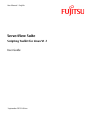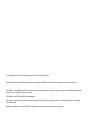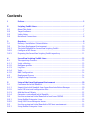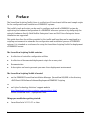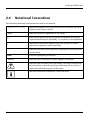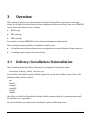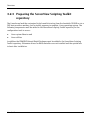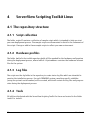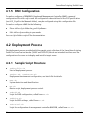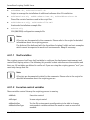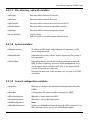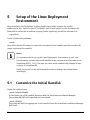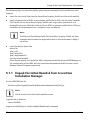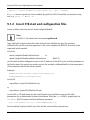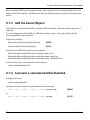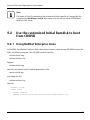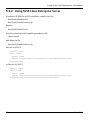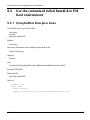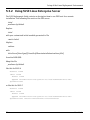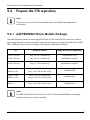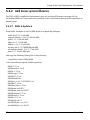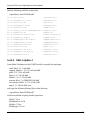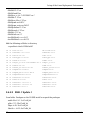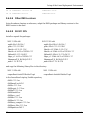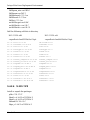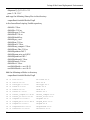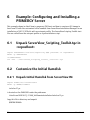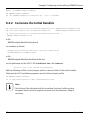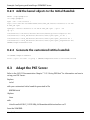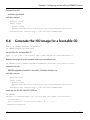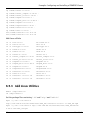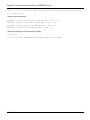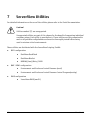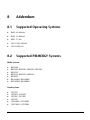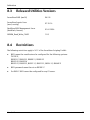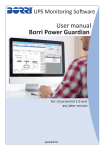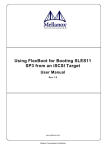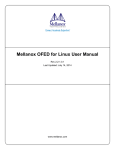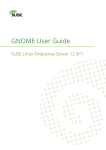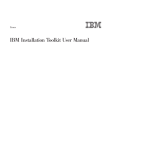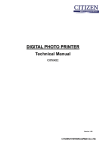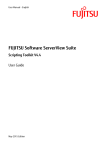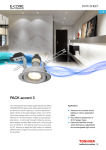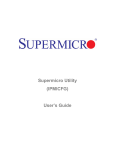Download Scripting Toolkit for Linux V1.7
Transcript
User Manual - English ServerView Suite Scripting Toolkit for Linux V1.7 User Guide September 2015 Edition © Copyright Fujitsu Technology Solutions GmbH 2015 All hardware and software names used are trademarks of their respective manufacturers. All rights, including rights of translation, reproduction by printing, copying or similar methods, in part or in whole, are reserved. Offenders will be liable for damages. All rights, including rights created by patent grant or registration of a utility model or design, are reserved. Delivery subject to availability. Right of technical modification reserved. Contents 1 Preface.................................................................................................................. 5 2 2.1 2.2 2.3 2.4 Scripting Toolkit Linux ......................................................................................... 7 About This Guide ................................................................................................... 7 Target Audience..................................................................................................... 7 Safety Notes .......................................................................................................... 7 Notational Conventions ......................................................................................... 8 3 3.1 3.2 3.2.1 3.2.2 3.2.3 Overview............................................................................................................... 9 Delivery / Installation / Deinstallation .................................................................... 9 The Linux Deployment Environment .................................................................... 10 The Initial Ramdisk for ServerView Scripting Toolkit ............................................. 10 Configure a NFS Server ......................................................................................... 10 Preparing the ServerView Scripting Toolkit repository .......................................... 11 4 4.1 4.1.1 4.1.2 4.1.3 4.1.4 4.1.5 4.2 4.2.1 ServerView Scripting Toolkit Linux .................................................................... 13 The repository structure ....................................................................................... 13 Script collection ................................................................................................... 13 Hardware profiles ................................................................................................ 13 Log files ............................................................................................................... 13 Tools .................................................................................................................... 13 BMC Configuration ............................................................................................... 14 Deployment Process ............................................................................................ 14 Sample Script Structure ........................................................................................ 14 5 5.1 5.1.1 5.1.2 5.1.3 5.1.4 5.2 5.2.1 5.2.2 5.3 5.3.1 Setup of the Linux Deployment Environment ................................................... 19 Customize the Initial Ramdisk.............................................................................. 19 Unpack the Initial Ramdisk from ServerView Installation Manager ...................... 20 Insert STK start and configuration files ................................................................. 21 Add the Kernel Objects ........................................................................................ 22 Generate a customized Initial Ramdisk ................................................................ 22 Use the customized Initial Ramdisk to boot from CD/DVD .................................... 23 Using RedHat Enterprise Linux ............................................................................ 23 Using SUSE Linux Enterprise Server ...................................................................... 24 Use the customized Initial Ramdisk in PXE boot environment ............................. 25 Using RedHat Enterprise Linux ............................................................................ 25 3 User Guide Contents 5.3.2 5.4 5.4.1 5.4.2 5.4.3 5.4.4 5.5 Using SUSE Linux Enterprise Server ...................................................................... 26 Prepare the STK repository ................................................................................... 27 Add PRIMERGY Driver Module Packages ............................................................... 27 Add Linux system libraries ................................................................................... 28 Add Linux Utilities ................................................................................................ 35 Customize the iRMC configuration file .................................................................. 36 Setting up a NFS Server ........................................................................................ 36 6 6.1 6.2 6.2.1 6.2.2 6.2.3 6.2.4 6.3 6.4 6.5 6.5.1 6.5.2 6.5.3 Example: Configuring and Installing a PRIMERGY Server .................................. 39 Unpack ServerView_Scripting_Toolkit.tgz in <reposRoot> ..................................... 39 Customize the Initial Ramdisk .............................................................................. 39 Unpack Initial Ramdisk from ServerView IM ......................................................... 39 Customize the Initial Ramdisk .............................................................................. 40 Add the kernel objects to the Initial Ramdisk ....................................................... 41 Generate the customized intitial ramdisk ............................................................. 41 Adapt the PXE Server ........................................................................................... 41 Generate the ISO image for a bootable CD ........................................................... 42 Prepare the STK Repository .................................................................................. 43 Add PRIMERGY Kernel Modul Packages ................................................................ 43 Add Linux System Libraries .................................................................................. 43 Add Linux Utilities ................................................................................................ 44 7 ServerView Utilities ............................................................................................ 47 8 8.1 8.2 8.3 8.4 Addendum .......................................................................................................... 49 Supported Operating Systems .............................................................................. 49 Supported PRIMERGY Systems .............................................................................. 49 Released Utilities Versions ................................................................................... 51 Restrictions .......................................................................................................... 51 User Guide 4 1 Preface The ServerView Scripting Toolkit Linux is a collection of Linux-based utilities and sample scripts for the configuration and installation of PRIMERGY systems. The toolkit’s tools and scripts can be used to configure and install a PRIMERGY system by replicating the hardware configuration of a PRIMERGY reference system or by configuring the system’s hardware directly. Both RedHat Enterprise Linux and SuSE Linux Enterprise Server installation are supported. This guide describes the utilities provided in this toolkit and how they can be employed in a scripting environment to automate the configuration and installation process of PRIMERGY systems. It is intended as a reference for using the ServerView Scripting Toolkit for deployment of PRIMERGY servers. The ServerView Scripting Toolkit contains: A collection of controller configuration utilities A collection of documented deployment scripts for an easy start Documentation A description on how to generate your own Linux deployment environment The ServerView Scripting Toolkit is located on the PRIMERGY ServerView Installation Manager (ServerView IM) DVD in the directory <DVD Root>/SVSSoftware/Software/Deployment/PRIMERGY Scripting or on Fujitsu Technology Solutions’ support website http://download.ts.fujitsu.com/prim_supportcd/start.html follow ServerView Suite – Deployment Tools. Things you need before getting started: 5 ServerView Suite V11.15.07. or later User Guide 2 Scripting Toolkit Linux 2.1 About This Guide This user guide is intended as a reference for using the ServerView Scripting Toolkit Linux for deployment of PRIMERGY servers. 2.2 Target Audience This guide is targeted at experienced administrators who are familiar with the servers of the PRIMERGY family from Fujitsu Technology Solutions and have a good knowledge of Linux and the installation guides of RedHat Enterprise Linux or SUSE Linux Enterprise Server. 2.3 Safety Notes Caution! Improper use of the toolkit utilities can result in loss of critical data. Because of the potential risk of data loss, only experienced individuals should use the toolkit utilities. Before using the toolkit, you must take all necessary precautions to ensure that mission-critical systems remain online if a failure occurs. 7 User Guide Scripting Toolkit Linux 2.4 Notational Conventions The following notational conventions are used in this manual: Typewriter text Indicates elements of the syntax that must be entered exactly as shown in the ’Syntax’ section. Italics Indicates variables, arguments or file names [] Indicates an optional entry (an option or argument enclosed in square brackets may be specified), i.e. the entry is not mandatory. | Indicates an alternative option (none, one or more of several options or arguments can be specified). … Indicates that one or more options or arguments can be specified several times. Bold Used for highlighting in the text. "Quotes" Indicates cross-references to other chapters or manuals. Warning sign indicating that your health, the correct functioning of your system, or the security of your data may be at risk if you ignore the information given at this point. Indicates additional information, notes and hints. 8 User Guide Overview 3 The scripting toolkit for Linux (ServerView Scripting Toolkit) offers a collection of tools and scripts to configure the hard disks and other components before installing Linux on a PRIMERGY server. The script collection can configure RAID arrays BIOS settings iRMC settings for a single or several PRIMERGY servers with same hardware configuration. The ServerView Scripting Toolkit is intended to enable users to duplicate an existing reference sever configuration to several identical target servers or to configure any number of servers directly. 3.1 Delivery / Installation / Deinstallation The ServerView Scripting Toolkit is delivered as a zipped tar file with the name ServerView_Scripting_Toolkit_<version>.tgz To install the ServerView Scripting Toolkit unpack the.tgz file into a folder of your choice. The following folders will be created: doc hwProf scripts32 svimDVD tools32 tools64 This folder is called the ServerView Scripting Toolkit repository and in this documentation will be referred to as <reposRoot>. For de-installation just remove the ServerView Scripting Toolkit directories. 9 User Guide Overview 3.2 The Linux Deployment Environment 3.2.1 The Initial Ramdisk for ServerView Scripting Toolkit A specifically prepared initial ramdisk on a PXE Server or in the installation media of the Linux distribution (bootable ISO image) is used to boot each server with the Linux operating system to access the configuration tools of ServerView Scripting Toolkit. When the boot process completes, the scripts and tools of ServerView Scripting Toolkit perform the required configuration without manual intervention. The basis for the initial ramdisk used is provided with the ServerView Installation Manager DVD. The ServerView IM ramdisk contains the appropriate driver files for all PRIMERGY servers. You add the start script files of ServerView Scripting Toolkit and a SLES autoyast profile or a RHEL kickstart file to the ramdisk to start the system’s hardware configuration and installation. See chapter 5.1 Customize the Initial Ramdisk for details on how to customize the initial ramdisk and how to use this ramdisk with a bootable CD-ROM or via a PXE boot. 3.2.2 Configure a NFS Server A Linux system configured as an NFS server is required for the ServerView Scripting Toolkit repository. The directory with the path <reposRoot > must be exported for access from NFS clients. Then a PRIMERGY server booted using the customized initial ramdisk can mount the directory <reposRoot> directly after the boot process and the scripts from the ServerView Scripting Toolkit contained in the repository are executed on this PRIMERGY server. The ServerView Scripting Toolkit scripts invoke the tools for configuration while log files within the repository provide information about the configuration process. 10 User Guide Overview 3.2.3 Preparing the ServerView Scripting Toolkit repository The Linux kernel and the customized initial ramdisk starting from the bootable CD-ROM or via a PXE boot provide a working, but for toolkit purposes incomplete, Linux operating system. The following components must be added to the ServerView Scripting Toolkit repository for the configuration tools to access: Linux system libraries and Linux utilities In addition the PRIMERGY Kernel Modul Packages must be added to the ServerView Scripting Toolkit repository. Otherwise drivers for RAID controllers are not installed and the system fails to boot after installation. User Guide 11 4 ServerView Scripting Toolkit Linux 4.1 The repository structure 4.1.1 Script collection The folder scripts32 contains a collection of sample scripts which is intended to help you start your own deployment process. The sample scripts are documented in detail in the comments of the scripts. Change or add to these sample scripts to reflect your own environment. 4.1.2 Hardware profiles The folder hwProf in the toolkit repository holds all files needed for the hardware configuration during the deployment process, where hwProf /<SystemName> contains the hardware-relevant files for the system. 4.1.3 Log files The scripts use the log folder in the repository to create status log files which are intended to monitor the installation process. For each PRIMERGY system a machine-specific subfolder (using the system’s serial number) will be created, which will contain the log files and progress state during the deployment process. 4.1.4 Tools All utilities distributed with the ServerView Scripting Toolkit for Linux are located in the folder tools32 or tools64. 13 User Guide ServerView Scripting Toolkit Linux 4.1.5 BMC Configuration To read or configure a PRIMERGY’s Baseboard Management Controller (BMC) a general configuration file stkScu.cfg is used. All configuration values defined in the SCCI specification (see SCCI_CS.pdf in the Manuals folder), may be configured using this configuration file. To read or configure a BMC do the following: Place stkScu.cfg in folder hw_prof/<SysName> Edit stkScu.cfg according to your needs. See scu.cfg in folder scripts32 for documentation. 4.2 Deployment Process The deployment process provided with the sample script collection of the ServerView Scripting Toolkit for Linux has two modes (‘SAVE’ and ‘DEPLOY’) which are intended to either save the configuration of a server or to deploy and install a target server. 4.2.1 Sample Script Structure stkProfile.sh Start of deployment process. setEnv.sh, newSetenv.sh Deployment environment configuration, see batch file for details. mss.sh System detection and identification. ms.sh Master script, deployment process control. svRaid.sh Script for RAID configuration, called from ms.sh. stkBios.sh Script for BIOS settings, called from ms.sh. svSrvCtrl.sh Script for configuration of management controller BMC/RSB, called from ms.sh. 14 User Guide ServerView Scripting Toolkit Linux stkAddOn.sh, stkPostInstall.sh Scripts to manage the installation of additional software after OS installation stkFunctions.sh, stkBiosFunctions.sh, stkRaidFunctions.sh These files contain functions used in the script files. stkKickstart.cfg, stkYastProfile.xml Unattended installation example files stkScu.cfg SCU (BMC/RSB) configuration example file Notes: All scripts are documented in the comments. Please refer to the scripts for detailed information about the scripting process. The kickstart files delivered with the ServerView Scripting Toolkit are basic examples which cannot be expected to work in all environments. Adapt if necessary. 4.2.1.1 Shell variables The scripting process itself uses shell variables to configure the deployment environment and control the scripting actions. The following list provides a short overview over the variables and their use. All variables are defined in setEnv.sh. If you are using the scripting process “as is” you need only change that file. Note: All scripts are documented in detail in the comments. Please refer to the scripts for detailed information about the scripting process. 4.2.1.2 Execution control variables These variables control the way the scripting process is running. stkMode Execution control. stkOutput Screen output control stkNewSetEnv stkNewSetEnvType 'On the fly' environment reconfiguration to be able to change environment variables without the need to create a new initial ramdisk. User Guide 15 ServerView Scripting Toolkit Linux 4.2.1.3 File, directory, and path variables stkDirSript Directory which contains the scripts stkDirTools Directory which contains the tools stkDirTools64 Directory which contains the tools for a 64bit OS stkDirHardware Directory which contains the hardware profile stkDirTmp Directory which contains temporary output stkLogFileName Log file name. Path to log file is set after system identification. 4.2.1.4 System variables stkReposLocation IP address of NFS server and pathname of repository on NFS server being mounted stkReposMntDir pathname of directory, where remote repository file system is to be mounted stkSvrSecWait Depending on the system and the boot medium ServerView RAID (Fujitsu Technology Solution's RAID management tool) needs some time to initialize itself after it has been started. Usually 30 seconds are sufficient. Increase the wait time if the tool does not 'see' any or all RAID controllers. 4.2.1.5 General configuration variables stkCfgBmc Whether to configure the baseboard management controller (iRMC). stkFileBmc Configuration file name for BMC configuration (iRMC stkBiosSaveRestore Whether to save/restore the BIOS. stkSetBiosPassword Whether to set the BIOS password. stkOldBiosPassword stkNewBiosPassword Note: Setting no stkNewBiosPassword clears the BIOS password; if no BIOS password exists, do not set stkOldBiosPassword. 16 User Guide ServerView Scripting Toolkit Linux stkSetBiosBootorder Whether to set the BIOS boot order. stkBiosBootorder BIOS boot order to be set 4.2.1.6 RAID configuration variables stkRaidSaveRestore Whether to save or restore the system’s array controllers. stkCfgRaidDirect Whether to configure the system’s array controller directly. stkCtrlNo The logical number of the array controller to be configured. stkRaidType RAID type to configure. stkDriveNo Number of drives to be used for the RAID array. stkFastInit Wether to perform a fast initialization of the configured RAID array. stkFileRaid Name of file which contains the RAID configuration when stkRaidSaveRestore=YES 4.2.1.7 AddOn software configuration variables stkCfgAddOnSw Whether to install additional software. stkDirAddOnSw Folder where the additional software is located within the repository. stkSvRaidDir Folder where ServerView RAID Manager is located within the AddOn software folder stkSvAgentsDir Folder where ServerView Agents are is located within the AddOn software folder 4.2.1.8 OS unattend file location stkYastProfile Location of the SLES unattend file within the initial ramdisk. stkKickStart Location of the RHEL unattend file within the initial ramdisk. User Guide 17 5 Setup of the Linux Deployment Environment After installation the ServerView Scripting Toolkit main folder contains the toolkit’s subdirectories doc, hwProf, scripts32, svimDVD, tools32 and tools64. In this document this folder will be called the ServerView Scripting Toolkit repository and will be referred to as <reposRoot>. Create a folder with pathname <work> Here all the work will be done to create the customized initial ramdisk and the bootable ISO image containing this ramdisk. Notes: It is recommended to set up the Linux Deployment Environment as user ‘root’. This document assumes the initial ramdisks to be customized are the same as on ServerView IM V11.15.07. The base for these initial ramdisks may change in later versions of ServerView IM. Check version.txt for the initial ramdisk version and adapt the customization accordingly. 5.1 Customize the Initial Ramdisk Create the subdirectories <work>/adaptIniRamDir In this folder the initial ramdisk delivered with the ServerView Installation Manager (ServerView IM) DVD will unpacked and customized. <work>/SVIMdir This folder will hold the appropriate initial ramdisk from the ServerView Installation Manager DVD itself. 19 User Guide Setup of the Linux Deployment Environment The following steps are necessary before generating a customized initial ramdisk (see next chapter): insert the start script files from the ServerView Scripting Toolkit into the initial ramdisk insert a kickstart file for RHEL or an autoyast profile file for SLES into the initial ramdisk. This file will run the ServerView Scripting Toolkit start scripts after system boot as a preinstallation script. With this kickstart file for RHEL or autoyast profile file for SLES you can define all the parameters for a complete Linux installation. Note: The kickstart files delivered with the ServerView Scripting Toolkit are basic examples which cannot be expected to work in all environments. Adapt if necessary. insert the kernel object files mptctl.ko ipmi_si.ko ipmi_devintf.ko ipmi_msghandler.ko into the initial ramdisk. These kernel objects are needed for RAID configuration with Serverview RAID Manager or the configuration of the iRMC with the ServerView Environment and Enclosure Control Daemon Control Program respectively. 5.1.1 Unpack the Initial Ramdisk from ServerView Installation Manager On the SVIM DVD look for Unix/Linux/[LinuxType]/[LinuxDist]/RemoteInstallation/initrd.[dist].gz Note: Check version.txt for the initial ramdisk version. Copy this file to directory <work>/SVIMdir Unpack initrd.[dist].gz to <work>/adaptIniRamDir with command 20 User Guide Setup of the Linux Deployment Environment gunzip -c <work>/SVIMdir/initrd.[dist].gz | cpio –icvBdum If gunzip cannot unpack the initial ramdisk (eg with the SLES12 ramdisk) use another unzip tool, e.g. p7zip –c or xz –dc . 5.1.2 Insert STK start and configuration files Create a folder stk at the root of <work>/adaptIniRamDir. Note: For RHEL 7 this folder must be named updates/stk. Copy stkProfile.sh and setEnv.sh and the kickstart file stkKickstart.cfg or the autoyast stkYastProfile.xml file from the repository to the stk or updates/stk (RHEL7) directory of the unpacked initial ramdisk. In the file <work>/adaptIniRamDir/stk/setEnv.sh or <work>/adaptIniRamDir/updates/stk/setEnv.sh (RHEL7) set the shell variable stkReposLocation to the IP address of the NFS server and the pathname of the folder where the repository resides and set the variable stkReposMntDir to the mount point of the repository within the initial ramdisk. Example: stkReposLocation=<FTP>:/home/user/repository stkReposMntDir=/localRepository In the file <reposRoot>/scripts32/stkKickstart.cfg or <reposRoot>/scripts32/stkYastProfile.xml set the NFS or FTP pathname for the Linux Distribution installation tree and all other parameters for an unattended kickstart installation. With the %pre (RHEL) respectively the <source> (SLES) keyword and the following command 2>&1 /stk/stkProfile.sh > /stk/stkMessages.log the ServerView Scripting Toolkit start files will be executed after system boot. User Guide 21 Setup of the Linux Deployment Environment When installing SUSE Linux Enterprise Server, add a softlink to the autoyast profile in the root folder of the initial ramdisk. Otherwise the SLES installation program cannot find the autoyast profile. 5.1.3 Add the Kernel Objects To be able to use ServerView RAID to configure RAID controllers, the kernel object mptctl.ko is required. For the configuration of the iRMC the IPMI kernel objects ipmi_si.ko, ipmi_devintf.ko and ipmi_msghandler.ko are required. Unpack the package kernel-[version].[el-version].[arch].rpm (RHEL) kernel-default-[version].[arch].rpm (SLES) from your Linux DVD and copy the kernel objects lib/modules/[version]/kernel/drivers/char/ipmi/ipmi_si.ko lib/modules/[version]/kernel/drivers/char/ipmi/ipmi_devintf.ko lib/modules/[version]/kernel/drivers/char/ipmi/ipmi_ msghandler.ko to the stk-directory of the unpacked initial ramdisk <work>/adaptIniRamDir/stk 5.1.4 Generate a customized Initial Ramdisk Change to directory <work>/adaptIniRamDir and generate the customized initial ramdisk with command find .|cpio –H newc –o|gzip > <work>/initrd.img (RHEL) find .|cpio –H newc –o|gzip > <work>/initrd (SLES) or 22 User Guide Setup of the Linux Deployment Environment Note: The name of the file containing the customized initial ramdisk is changed by this command to initrd.img or initrd. This name is for use on the Linux CD/DVD boot media or PXE server. 5.2 Use the customized Initial Ramdisk to boot from CD/DVD 5.2.1 Using RedHat Enterprise Linux In the RHEL Installation Guide you find a description how to create an own CD-ROM to boot the RHEL installation program. This CD-ROM contains the files isolinux/initrd.img isolinux/isolinux.cfg Replace isolinux/initrd.img with the customized intital ramdisk generated in file <work>/initrd.img and adapt the file isolinux/isolinux.cfg like this default linux label linux kernel vmlinuz append initrd=initrd.img ks=file:/stk/stkKickstart.cfg User Guide 23 Setup of the Linux Deployment Environment 5.2.2 Using SUSE Linux Enterprise Server A bootable CD-ROM for a SLES installation contains the files boot/[arch]/loader/initrd boot/[arch]/loader/isolinux.cfg Replace boot/[arch]/loader/initrd by your customized intital ramdisk generated in file <work>/initrd and adapt the file boot/[arch]/loader/isolinux.cfg like this for RHEL 6 default linux label linux kernel linux append initrd=initrd autoyast=file:/stk/stkYastProfile.xml splash=silent or like this for RHEL 7 default linux label linux kernel linux append initrd=initrd autoyast=file:/stk/stkYastProfile.xml splash=silent install=<PathToInstallationSource> 24 User Guide Setup of the Linux Deployment Environment 5.3 Use the customized Initial Ramdisk in PXE boot environment 5.3.1 Using RedHat Enterprise Linux On the PXE server you find the files initrd.img vmlinuz pxelinux.cfg/default Replace initrd.img with your customized intital ramdisk generated in file <work>/initrd.img Replace vmlinuz with Unix/Linux/[LinuxType]/[LinuxDist]/RemoteInstallation/vmlinuz.[dist] from the SVIM DVD. Adapt the file pxelinux.cfg/default like this default linux label linux kernel vmlinuz append initrd=initrd.img ks=file:/stk/stkKickstart.cfg User Guide 25 Setup of the Linux Deployment Environment 5.3.2 Using SUSE Linux Enterprise Server The SLES Deployment Guide contains a description how to use PXE boot for a remote installation. The following files exist on the PXE server: initrd pxelinux.cfg/default Replace initrd with your customized intital ramdisk generated in file <work>/initrd Replace vmlinuz with Unix/Linux/[LinuxType]/[LinuxDist]/RemoteInstallation/vmlinuz.[dist] from the SVIM DVD. Adapt the file pxelinux.cfg/default like this for RHEL 6 default linux label linux kernel linux append initrd=initrd autoyast=file:/stk/stkYastProfile.xml splash=silent or like this for RHEL 7 default linux label linux kernel linux append initrd=initrd autoyast=file:/stk/stkYastProfile.xml splash=silent install=<PathToInstallationSource> 26 User Guide Setup of the Linux Deployment Environment Prepare the STK repository 5.4 Note: Check version.txt for the initial ramdisk version and adapt the preparations accordingly. 5.4.1 Add PRIMERGY Driver Module Packages The table following shows for each supported Linux OS the archive(s) that must be copied to their target directory in the ServerView Scripting Toolkit repository from their path on the SVIM DVD: <DVDroot>/Unix/Linux/<LinuxType><Distribution>/RemoteInstallation OS name of archive target directory in repository SLES11 SP4 x86 SLES11 SP4 x64 kmp_3.0.101-63-default.tgz kmp_3.0.101-63-default.tgz svimDVD/sles11sp4 svimDVD/sles11sp4/x64 SLES12 SP0 x64 kmp_3.12.28-4-default.tgz svimDVD/sles12sp0/x64 RHEL 6.6 x86 RHEL 6.6 x64 kmp_2.6.32-504.el6.i686.tgz kmp_2.6.32-504.el6.x86_64.tgz svimDVD/rhel66 RHEL 6.7 x86 RHEL 6.7 x64 kmp_2.6.32-573.el6.i686.tgz kmp_2.6.32-573.el6.x86_64.tgz svimDVD/rhel67 RHEL 7.1 kmp_3.10.0-229.el7.x86_64.tgz svimDVD/rhel71 Note: The KMP-file(s) contain the drivers for the OS to be installed. Make sure to keep them as much up-to-date as possible. User Guide 27 Setup of the Linux Deployment Environment 5.4.2 Add Linux system libraries The SLES or RHEL installation environment does not include all libraries necessary for the ServerView RAID tool. They need to be provided in the ServerView Scripting Toolkit repository as shown below. 5.4.2.1 RHEL 6 Update 6 From folder Packages on the OS DVD install or unpack the packages audit-libs-2.3.7-5.el6.i686 compat-libstdc++-33-3.2.3-69.el6.i686 glibc-2.12-1.149.el6.i686 libgcc-4.4.7-11.el6.i686 libstdc++-4.4.7-11.el6.i686 ncurses-libs-5.7-3.20090208.el6.i686 nss-softokn-freebl- 3.14.3-17.el6.i686 pam-1.1.1-20.el6.i686.rpm and copy the following library files to the directory <reposRoot>/tools32/lib/rhel66 in the ServerView Scripting Toolkit repository. /lib/ld-2.12.so /lib/libaudit.so.1.0.0 /lib/libc-2.12.so /lib/libcrypt-2.12.so /lib/libdl-2.12.so /lib/libfreebl3.so /lib/libgcc_s-4.4.7-20120601.so.1 /lib/libm-2.12.so /lib/libnss_files-2.12.so /lib/libpam.so.0.82.2 /lib/libpam_misc.so.0.82.0 /lib/libpthread-2.12.so /lib/libresolv-2.12.so /lib/librt-2.12.so /lib/libtinfo.so.5.7 /usr/lib/libstdc++.so.5.0.7 /usr/lib/libstdc++.so.6.0.13 28 User Guide Setup of the Linux Deployment Environment Add the following softlinks in directory <reposRoot>/tools32/lib/rhel66 ln ln ln ln ln ln ln ln ln ln ln ln ln ln ln ln -s -s -s -s -s -s -s -s -s -s -s -s -s -s -s -s ld-2.12.so libaudit.so.1.0.0 libc-2.12.so libcrypt-2.12.so libdl-2.12.so libgcc_s-4.4.7-20120601.so.1 libm-2.12.so libnss_files-2.12.so libpam.so.0.82.2 libpam_misc.so.0.82.0 libpthread-2.12.so libresolv-2.12.so librt-2.12.so libstdc++.so.5.0.7 libstdc++.so.6.0.13 libtinfo.so.5.7 ld-linux.so.2 libaudit.so.1 libc.so.6 libcrypt.so.1 libdl.so.2 libgcc_s.so.1 libm.so.6 libnss_files.so.2 libpam.so.0 libpam_misc.so.0 libpthread.so.0 libresolv.so.2 librt.so.1 libstdc++.so.5 libstdc++.so.6 libtinfo.so.5 5.4.2.2 RHEL 6 Update 7 From folder Packages on the OS DVD install or unpack the packages audit-libs-2.3.7-5.el6.i686 compat-libstdc++-33-3.2.3-69.el6.i686 glibc-2.12-1.166.el6.i686 libgcc-4.4.7-16.el6.i686 libstdc++-4.4.7-16.el6.i686 ncurses-libs-5.7-4.20090207.el6.i686 nss-softokn-freebl- 3.14.3-22.el6.i686 pam-1.1.1-20.el6.i686.rpm and copy the following library files to the directory <reposRoot>/tools32/lib/rhel67 in the ServerView Scripting Toolkit repository. /lib/ld-2.12.so /lib/libaudit.so.1.0.0 /lib/libc-2.12.so /lib/libcrypt-2.12.so User Guide 29 Setup of the Linux Deployment Environment /lib/libdl-2.12.so /lib/libfreebl3.so /lib/libgcc_s-4.4.7-20120601.so.1 /lib/libm-2.12.so /lib/libnss_files-2.12.so /lib/libpam.so.0.82.2 /lib/libpam_misc.so.0.82.0 /lib/libpthread-2.12.so /lib/libresolv-2.12.so /lib/librt-2.12.so /lib/libtinfo.so.5.7 /usr/lib/libstdc++.so.5.0.7 /usr/lib/libstdc++.so.6.0.13 Add the following softlinks in directory <reposRoot>/tools32/lib/rhel67 ln ln ln ln ln ln ln ln ln ln ln ln ln ln ln ln -s -s -s -s -s -s -s -s -s -s -s -s -s -s -s -s ld-2.12.so libaudit.so.1.0.0 libc-2.12.so libcrypt-2.12.so libdl-2.12.so libgcc_s-4.4.7-20120601.so.1 libm-2.12.so libnss_files-2.12.so libpam.so.0.82.2 libpam_misc.so.0.82.0 libpthread-2.12.so libresolv-2.12.so librt-2.12.so libstdc++.so.5.0.7 libstdc++.so.6.0.13 libtinfo.so.5.7 ld-linux.so.2 libaudit.so.1 libc.so.6 libcrypt.so.1 libdl.so.2 libgcc_s.so.1 libm.so.6 libnss_files.so.2 libpam.so.0 libpam_misc.so.0 libpthread.so.0 libresolv.so.2 librt.so.1 libstdc++.so.5 libstdc++.so.6 libtinfo.so.5 5.4.2.3 RHEL 7 Update 1 From folder Packages on the OS DVD install or unpack the packages audit-libs-2.4.1-5.el7.x86_64 glibc-2.17-78.el7.x86_64 libgcc-4.8.3-9.el7.x86_64 libstdc++-4.8.3-9.el7.x86_64 30 User Guide Setup of the Linux Deployment Environment ncurses-libs-5.9-13.20130511.el7.x86_64 nss-softokn-freebl-3.16.2.3-9.el7.x86_64 pam-1.1.8-12.el7.x86_64.rpm and copy the following library files to the directory <reposRoot>/tools64/lib/rhel71 in the ServerView Scripting Toolkit repository. /lib64/ld-2.17.so /lib64/libaudit.so.1.0.0 /lib64/libc-2.17.so /lib64/libcrypt-2.17.so /lib64/libdl-2.17.so /lib64/libgcc_s-4.8.3-20140911.so.1 /lib64/libm-2.17.so /lib64/libnss_files-2.17.so /lib64/libpthread-2.17.so /lib64/libresolv-2.17.so /lib64/librt-2.17.so /usr/lib64/libfreebl3.so /usr/lib64/libtinfo.so.5.9 /usr/lib64/libpam.so.0.83.1 /usr/lib64/libpam_misc.so.0.82.0 /usr/lib64/libstdc++.so.6.0.19 Add the following softlinks in directory <reposRoot>/tools64/lib/rhel70 ln ln ln ln ln ln ln ln ln ln ln ln ln -s -s -s -s -s -s -s -s -s -s -s -s -s ld-2.17.so libaudit.so.1.0.0 libc-2.17.so libcrypt-2.17.so libdl-2.17.so libgcc_s-4.8.3-20140911.so.1 libm-2.17.so libnss_files-2.17.so libpam.so.0.83.1 libpam_misc.so.0.82.0 libpthread-2.17.so libresolv-2.17.so librt-2.17.so User Guide ld-linux.so.2 libaudit.so.1 libc.so.6 libcrypt.so.1 libdl.so.2 libgcc_s.so.1 libm.so.6 libnss_files.so.2 libpam.so.0 libpam_misc.so.0 libpthread.so.0 libresolv.so.2 librt.so.1 31 Setup of the Linux Deployment Environment ln -s libstdc++.so.6.0.19 ln -s libtinfo.so.5.9 libstdc++.so.6 libtinfo.so.5 5.4.2.4 Other RHEL versions Using the above chapters as reference, adapt the RHEL package and library versions to the RHEL version to be used. 5.4.2.5 SLES11 SP4 Install or unpack the packages SLES 11 SP4 x86 audit-libs-1.8-0.34.1 glibc-2.11.3-17.84.1 libstdc++33-3.3.3-11.9 libstdc++6-4.8.3+r212056-2.17 libfreebl3-3.17.3-0.8.11 libgcc_s1-4.8.3+r212056-2.17 libopenssl0_9_8-0.9.8j-0.70.1 pam-1.1.5-0.15.9 SLES 11 SP4 x64 audit-libs-32bit-1.8-0.34.1 glibc-32bit-2.11.3-17.84.1 libstdc++33-32bit-3.3.3-11.9 libstdc++6-32bit-4.8.3+r212056-2.17 libfreebl3-32bit-3-3.17.3-0.8.11 libgcc_s1-32bit-4.8.3+r212056-2.17 libopenssl0_9_8-0.9.8j-0.70.1 pam-32bit-1.1.5-0.15.9 and copy the following library files to the directory SLES 11 SP4 x86 SLES 11 SP4 x64 <reposRoot>/tools32/lib/sles11sp4 <reposRoot>/tools64/lib/sles11sp4 in the ServerView Scripting Toolkit repository lib/ld-2.11.3.so lib/libaudit.so.0.0.0 lib/libc-2.11.3.so lib/libcrypt-2.11.3.so lib/libdl-2.11.3.so lib/libfreebl3.so lib/libgcc_s.so.1 lib/libm-2.11.3.so lib/libnsl-2.11.3.so lib/libnss_compat-2.11.3.so lib/libnss_files-2.11.3.so lib/libpam.so.0.83.1 32 User Guide Setup of the Linux Deployment Environment lib/libpam_misc.so.0.82.0 lib/libpamc.so.0.82.1 lib/libpthread-2.11.3.so lib/libresolv-2.11.3.so lib/librt-2.11.3.so usr/lib/libcrypto.so.0.9.8 usr/lib/libstdc++.so.5.0.7 usr/lib/libstdc++.so.6.0.19 Add the following softlinks in directory SLES 11 SP4 x86 SLES 11 SP4 x64 <reposRoot>/tools32/lib/sles11sp4 <reposRoot>/tools64/lib/sles11sp4 ln ln ln ln ln ln ln ln ln ln ln ln ln ln ln ln ln -s -s -s -s -s -s -s -s -s -s -s -s -s -s -s -s -s ld-2.11.3.so libaudit.so.0.0.0 libc-2.11.3.so libcrypt-2.11.3.so libdl-2.11.3.so libm-2.11.3.so libnsl-2.11.3.so libnss_compat-2.11.3.so libnss_files-2.11.3.so libpamc.so.0.82.1 libpam_misc.so.0.82.0 libpam.so.0.83.1 libpthread-2.11.3.so libresolv-2.11.3.so librt-2.11.3.so libstdc++.so.5.0.7 libstdc++.so.6.0.19 ld-linux.so.2 libaudit.so.0 libc.so.6 libcrypt.so.1 libdl.so.2 libm.so.6 libnsl.so.1 libnss_compat.so.2 libnss_files.so.2 libpamc.so.0 libpam_misc.so.0 libpam.so.0 libpthread.so.0 libresolv.so.2 librt.so.1 libstdc++.so.5 libstdc++.so.6 5.4.2.6 SLES12 SP0 Install or unpack the packages glibc-2.19-17.72 libstdc++6-4.8.3+r212056-6.3 libstdc++6-4.8.3+r212056-6.3 libfreebl3-3.16.4-5.2 libgcc_s1-4.8.3+r212056-6.3 User Guide 33 Setup of the Linux Deployment Environment libopenssl1_0_0-1.0.1i-2.12 pam-1.1.8-11.57 and copy the following library files to the directory <reposRoot>/tools64/lib/sles12sp0 in the ServerView Scripting Toolkit repository lib64/ld-2.19.so lib64/libc-2.19.so lib64/libcrypt-2.19.so lib64/libdl-2.19.so lib64/libfreebl3.so lib64/libgcc_s.so.1 lib64/libm-2.19.so lib64/libnsl-2.19.so lib64/libnss_compat-2.19.so lib64/libnss_files-2.19.so lib64/libpam.so.0.83.1 lib64/libpam_misc.so.0.82.0 lib64/libpamc.so.0.82.1 lib64/libpthread-2.19.so lib64/libresolv-2.19.so lib64/librt-2.19.so usr/lib64/libstdc++.so.6.0.19 usr/lib64/libstdc++.so.6.0.19 Add the following softlinks in directory <reposRoot>/tools64/lib/sles12sp0 ln ln ln ln ln ln ln ln ln ln ln ln ln 34 -s -s -s -s -s -s -s -s -s -s -s -s -s ld-2.19.so libc-2.19.so libcrypt-2.19.so libdl-2.19.so libm-2.19.so libnsl-2.19.so libnss_compat-2.19.so libnss_files-2.19.so libpamc.so.0.82.1 libpam_misc.so.0.82.0 libpam.so.0.83.1 libpthread-2.19.so libresolv-2.19.so ld-linux.so.2 libc.so.6 libcrypt.so.1 libdl.so.2 libm.so.6 libnsl.so.1 libnss_compat.so.2 libnss_files.so.2 libpamc.so.0 libpam_misc.so.0 libpam.so.0 libpthread.so.0 libresolv.so.2 User Guide Setup of the Linux Deployment Environment ln -s librt-2.19.so ln -s libstdc++.so.6.0.19 ln -s libstdc++.so.6.0.19 librt.so.1 libstdc++.so.5 libstdc++.so.6 5.4.2.7 Other SLES versions Using the above chapters as reference, adapt the SLES package and library versions to the SLES version to be used. 5.4.3 Add Linux Utilities The table following shows for each supported Linux OS the files that must be extracted from the specific package and copied to their target directory in the ServerView Scripting Toolkit. Package extract files target directory in the ServerView Scripting Toolkit repository SLES11 SP4 x86 coreutils-8.12-6.25.32.33.1.i586.rpm util-linux-2.19.1-6.72.1.i586.rpm zip-3.0-4.9.1.i586.rpm id which zip tools32/lnxUtils/sles11sp4 SLES11 SP4 x64 coreutils-8.12-6.25.32.33.1.x86_64.rpm util-linux-2.19.1-6.72.1.x86_64.rpm zip-3.0-4.9.1.x86_64.rpm id which zip tools64/lnxUtils/sles11sp4 SLES12 SP0 x64 coreutils-8.22-5.17.x86_64.rpm which-2.20-3.180.x86_64.rpm zip-6.00-25.70.x86_64.rpm unzip-6.00-25.70.x86_64.rpm id which zip unzip tools64/lnxUtils/sles12sp0 RHEL 6.6 x86 coreutils-8.4-37.el6.i686.rpm which-2.19-6.el6.i686.rpm zip-3.0-1.el6.i686.rpm unzip-6.0-1.el6.i686.rpm id which zip unzip tools32/lnxUtils/rhel66 RHEL 6.6 x64 coreutils-8.4-37.el6.x86_64.rpm which-2.19-6.el6.x86_64.rpm zip-3.0-1.el6.x86_64.rpm unzip-6.0-1.el6.x86_64.rpm id which zip unzip tools64/lnxUtils/rhel66 OS User Guide 35 Setup of the Linux Deployment Environment RHEL 6.7 x86 coreutils-8.4-37.el6.i586.rpm which-2.19-6.el6.i686.rpm zip-3.0-1.el6.i686.rpm unzip-6.0-1.el6.i686.rpm id which zip unzip tools32/lnxUtils/rhel67 RHEL 6.7 x64 coreutils-8.4-37.el6.x86_64.rpm which-2.19-6.el6.x86_64.rpm zip-3.0-1.el6.x86_64.rpm unzip-6.0-1.el6.x86_64.rpm id which zip unzip tools64/lnxUtils/rhel67 RHEL 7.1 coreutils-8.22-11.el7.x86_64.rpm which-2.20-7.el7.x86_64.rpm zip-3.0-10.el7.x86_64.rpm unzip-6.0-13.el7.x86_64.rpm id which zip unzip tools64/lnxUtils/rhel71 5.4.4 Customize the iRMC configuration file To configure the integrated Remote Management Controller (iRMC) for several PRIMERGY servers (e.g. the IP address), an overall configuration file can be used. You can find an example file with the name stkScu.cfg in the repository folder script32 Adapt this file to your needs and copy it to the directory <reposRoot>/hwProf/<chassisType>. See stkScu.cfg for documentation. 5.5 Setting up a NFS Server On the system with the repository directory with pathname <reposRoot> the NFS-service must be running and the directory <reposRoot> 36 User Guide Setup of the Linux Deployment Environment must be released for access from NFS clients, so that the PRIMERGY Server started from the customized CD/DVD image or PXE server will be able to mount the directory <reposRoot> when the boot process is completed. It then can start the scripts from the ServerView Scripting Toolkit residing in the repository. User Guide 37 6 Example: Configuring and Installing a PRIMERGY Server This example shows in detail how to prepare a PXE boot and how to create an ISO image to boot from CD with the customized initial ramdisk from ServerView Installation Manager for an installation of SLES12 SP0 x64 with an autoyast profile. The ServerView Scripting Toolkit start files are called from the autoyast profile as a preinstallation script. 6.1 Unpack ServerView_Scripting_Toolkit.tgz in <reposRoot> export REPOSROOT=/stk/test/repository ### pathname of <reposRoot> mkdir -p $REPOSROOT cd $REPOSROOT tar -xzf ../ServerView_Scripting_Toolkit_<version>.tgz 6.2 Customize the Initial Ramdisk 6.2.1 Unpack Initial Ramdisk from ServerView IM export WORK=/stk/customizeDir mkdir -p $WORK/SVIMdir initrd.se12.gz is located on the SVIM DVD under the pathname Unix/Linux/SUSE/SLES_12-X86_64/RemoteInstallation/initrd.se12.gz Copy this file to directory and unpack $WORK/SVIMdir 39 User Guide Example: Configuring and Installing a PRIMERGY Server mkdir -p $WORK/adaptIniRamDir cd $WORK/adaptIniRamDir xz –dc $WORK/SVIMdir/initrd.se12.gz | cpio -icvBdum 6.2.2 Customize the Initial Ramdisk cp /stk/test/repository/scripts32/stkProfile.sh $WORK/adaptIniRamDir/stk cp /stk/test/repository/scripts32/setEnv.sh $WORK/adaptIniRamDir/stk cp /stk/test/repository/scripts32/stkYastProfile.xml \ $WORK/adaptIniRamDir/stk In file $WORK/adaptIniRamDir/stk/setEnv.sh set variables as follows: stkReposLocation=192.168.10.4:/stk/test/repository stkReposMntDir=/stkMnt/repos In file $WORK/adaptIniRamDir/stk/stkYastProfile.xml set the pathname for the SLES12 SP0 installation tree, for instance: install: ftp://192.168.44.25/SLES12SP0 Add the following softlink to the autoyast profile in the root folder of the initial ramdisk. Otherwise the SLES installation program cannot find the autoyast profile. cd $WORK/adaptIniRamDir ln -s stk/stkYastProfile.xml stkYastProfile.xml Note: The kickstart files delivered with the ServerView Scripting Toolkit are basic examples which cannot be expected to work in all environments. Adapt if necessary. 40 User Guide Example: Configuring and Installing a PRIMERGY Server 6.2.3 Add the kernel objects to the Initial Ramdisk mkdir /tmp/getMptctl cd /tmp/getMptct wget -nH --cut-dirs=3 \ ftp://192.168.44.25/SLES12SP0/suse/x86_64/kernel-default-3.12.284.x86_64.rpm rpm2cpio kernel-default-3.12.28-4.x86_64.rpm | cpio –id cp -p \ lib/modules/*-default/kernel/drivers/message/fusion/mptctl.ko\ lib/modules/*.x86_64/kernel/drivers/char/ipmi/ipmi_si.ko \ lib/modules/*.x86_64/kernel/drivers/char/ipmi/ipmi_devintf.ko \ lib/modules/*.x86_64/kernel/drivers/char/ipmi/ipmi_msghandler.ko\ $WORK/adaptIniRamDir/stk 6.2.4 Generate the customized intitial ramdisk cd $WORK/adaptIniRamDir find .|cpio -H newc -o|gzip > $WORK/adaptBootIsoDir/isolinux/initrd 6.3 Adapt the PXE Server Refer to the SLES12 Documentation Chapter “11.3.3 Using PXE Boot” for information on how to set up your PXE Server. Replace initrd with your customized intital ramdisk generated in file $WORK/initrd Replace linux with Unix/Linux/SuSE/SLES_12SP0-X86_64/RemoteInstallation/vmlinuz.se12 from the SVIM DVD. User Guide 41 Example: Configuring and Installing a PRIMERGY Server Overwrite the file pxelinux.cfg/default with this content: default linux label linux kernel linux append initrd=initrd autoyast=file:/stk/stkYastProfile.xml splash=silent install=ftp://192.168.44.25/SLES12SP0 6.4 Generate the ISO image for a bootable CD mkdir -p $WORK/adaptBootLoaderDir cd $WORK/adaptBootLoaderDir Get the files for the bootable CD wget -r -l0 -nH --cut-dirs=3 ftp://192.168.44.25/SLES12SP0/boot/* Replace the original intital ramdisk with your customized one cp $WORK/initrd $WORK/adaptBootLoaderDir/boot/x86_64/loader/initrd Overwrite the file $WORK/adaptBootLoaderDir/boot/x86_64/loader/isolinux.cfg with this content: default linux label linux kernel linux append initrd=initrd autoyast=file:/stk/stkYastProfile.xml splash=silent install=ftp://192.168.44.25/SLES12SP0 Generate the ISO file stkSLES12SP0.iso cd $WORK/ mkisofs -o stkSLES12SP0.iso -b boot/x86_64/loader/isolinux.bin \ -no-emul-boot \ -boot-load-size 4 -boot-info-table -R -J -v -T \ adaptBootLoaderDir 42 User Guide Example: Configuring and Installing a PRIMERGY Server 6.5 Prepare the STK Repository 6.5.1 Add PRIMERGY Kernel Modul Packages The archives containing the PRIMERGY Kernel Module Packages for SLES12 SP0 x86_64 are located on the SVIM DVD under the pathname Unix/Linux/SuSE/SLES_12-X86_64/RemoteInstallation in the file kmp_3.12.28-4-default.tgz Copy these files to directory $REPOSROOT/svimDVD/sles12sp0 6.5.2 Add Linux System Libraries Make sure that the packages glibc-2.19-17.72 libstdc++6-4.8.3+r212056-6.3 libstdc++6-4.8.3+r212056-6.3 libfreebl3-3.16.4-5.2 libgcc_s1-4.8.3+r212056-6.3 libopenssl1_0_0-1.0.1i-2.12 are installed (e.g. using 'rpm –q <pkgname>') and copy the following library files to the directory $REPOSROOT/tools64/lib/sles12sp0 in the ServerView Scripting Toolkit repository. cd cp cp cp cp cp cp cp $REPOSROOT/tools64/lib/sles12sp0 lib64/ld-2.19.so . lib64/libc-2.19.so . lib64/libcrypt-2.19.so . lib64/libdl-2.19.so . lib64/libfreebl3.so . lib64/libgcc_s.so.1 . lib64/libm-2.19.so . User Guide 43 Example: Configuring and Installing a PRIMERGY Server cp lib64/libnsl-2.19.so . cp lib64/libnss_compat-2.19.so . cp lib64/libnss_files-2.19.so . cp lib64/libpam.so.0.83.1 . cp lib64/libpam_misc.so.0.82.0 . cp lib64/libpamc.so.0.82.1 . cp lib64/libpthread-2.19.so . cp lib64/libresolv-2.19.so . cp lib64/librt-2.19.so . usr/lib64/libstdc++.so.6.0.19 usr/lib64/libstdc++.so.6.0.19 Add these softlinks ln ln ln ln ln ln ln ln ln ln ln ln ln ln ln ln -s -s -s -s -s -s -s -s -s -s -s -s -s -s -s -s ld-2.19.so libc-2.19.so libcrypt-2.19.so libdl-2.19.so libm-2.19.so libnsl-2.19.so libnss_compat-2.19.so libnss_files-2.19.so libpamc.so.0.82.1 libpam_misc.so.0.82.0 libpam.so.0.83.1 libpthread-2.19.so libresolv-2.19.so librt-2.19.so libstdc++.so.6.0.19 libstdc++.so.6.0.19 ld-linux.so.2 libc.so.6 libcrypt.so.1 libdl.so.2 libm.so.6 libnsl.so.1 libnss_compat.so.2 libnss_files.so.2 libpamc.so.0 libpam_misc.so.0 libpam.so.0 libpthread.so.0 libresolv.so.2 librt.so.1 libstdc++.so.5 libstdc++.so.6 6.5.3 Add Linux Utilities mkdir /tmp/lnxUtils cd /tmp/lnxUtils Get the package files containing 'id' and 'zip' and 'which' wget -q -nH --cut-dirs=5 ftp://192.168.44.25/SL12SP0/suse/x86_64/coreutils-8.22-5.17.x86_64.rpm wget -q -nH --cut-dirs=5 ftp://192.168.44.25/SL12SP0/suse/x86_64/which2.20-3.180.x86_64.rpm 44 User Guide Example: Configuring and Installing a PRIMERGY Server wget -q -nH --cut-dirs=5 ftp://192.168.44.25/SL12SP0/suse/x86_64/zip-3.015.18.x86_64.rpm Unpack these packages rpm2cpio rpm2cpio rpm2cpio rpm2cpio coreutils-8.22-5.17.x86_64.rpm | cpio –id which-2.20-3.180.x86_64.rpm | cpio –id unzip-6.00-25.70.x86_64.rpm | cpio –id zip-3.0-15.18.x86_64.rpm | cpio –id Copy the packages to the repository library cd usr/bin cp id which zip $REPOSROOT/tools64/lnxUtils/sles12sp0 User Guide 45 7 ServerView Utilities For detailed information on the use of the utilities please refer to the Tools Documentation. Caution! Utilities marked (*) are unsupported. Unsupported utilities are part of this release for the benefit of supporting individual customer setups. Each utility is provided as is. These utilities are not guaranteed to work in all possible configurations and must be thoroughly tested before being used in mission critical environments. These utilities are distributed with the ServerView Scripting Toolkit: BIOS configuration DeskView DeskFlash DeskView BiosSet NVRAM_Read_Write_CX400 BMC / iRMC configuration Environment and Enclosure Control Daemon (eecd) Environment and Enclosure Control Daemon Control Program(eecdcp) RAID configuration 47 ServerView RAID (amCLI) User Guide 8 Addendum 8.1 Supported Operating Systems RHEL 6.6 x86/x64 RHEL 6.7 x86/x64 RHEL 7.1 x64 SLES11 SP4 x86/x64 SLES12 SP0 x64 8.2 Supported PRIMERGY Systems Blade Systems BX620S6 BX920S1, BX920S2, BX920S3, BX920S4 BX922S2 BX924S2, BX924S3, BX924S4 BX960S1 BX2560M1, BX2560M2 BX2580M1, BX2580M2 Cloud Systems 49 CX122S1 CX250S1, CX250S2 CX270S1, CX270S2 CX272S1 CX2550M1, CX2550M2 CX2570M1, CX2570M2 User Guide Addendum Micro Systems MX130 S1, MX130 S2 Rack Systems RX100S5, RX100S6, RX100S7, RX100S7p, RX100S8 RX200S7, RX200S8 RX300S7, RX300S8 RX350S7, RX350S8 RX500S7 RX600S6 RX900S1, RX900S2 RX1330M1, RX1330M2 RX2510M1, RX2510M2 RX2520M1, RX2520M2 RX2530M1, RX2530M2 RX2540M1, RX2540M2 RX2560M1 RX4770M1, RX4770M2, RX4770M3 Storage Systems SX131S1, SX150 S8, SX350 S8 Tower Systems 50 TX100S1, TX100S2, TX100S3, TX100S3p TX120F, TX120S1, TX120S2, TX120S3, TX120S3p TX140S1, TX140S1p, TX140S2 TX150S7, TX150S8 TX200S7 TX300S7, TX300S8 TX1310M1, TX1310M2 TX1320M1, TX1320M2 TX1330M1 TX2540M1 TX2560M1 User Guide Addendum 8.3 Released Utilities Versions ServerView RAID (amCLI) V6.2-8 ServerView Agents Linux (eecd, eecdcp) V7.10-16 DeskView BIOS Management Linux (deskflash, biosset) V1.62-0036 NVRAM_Read_Write_CX400 1.0.5 8.4 Restrictions The following restrictions apply to V1.7 of the ServerView Scripting Toolkit: BIOS cannot be saved/restored or configured for the following systems : TX120 S2, RX500 S7, RX600 S5, RX900 S1, RX900 S2 BX620 S5, BX620 S6 BX920 S1, BX920 S2, BX922 S1, BX922 S2, BX924 S2, BX960 S1 BIOS password cannot be set on RX100 S7 On RHEL 7 BIOS cannot be configured for any CX server. User Guide 51