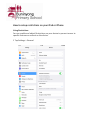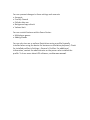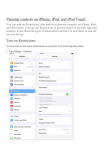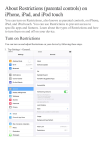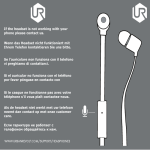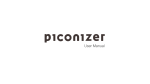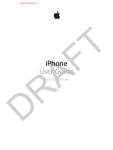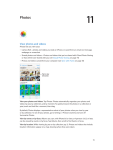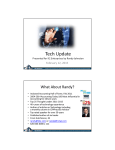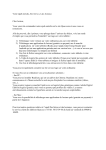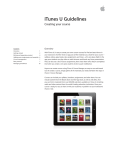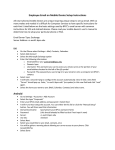Download How to setup restrictions on your iPad or iPhone
Transcript
How to setup restrictions on your iPad or iPhone Using Restrictions You can enable and adjust Restrictions on your device to prevent access to specific features or content on the device. 1 Tap Settings > General. 2 Tap Restrictions. Tap Enable Restrictions and enter a passcode. You can use the passcode to change your settings or turn off Restrictions. Important: If you lose or forget your Restrictions passcode, you'll need to perform a factory restore to remove it. You can restrict access to these applications and features on the device • Safari • Camera (also disables FaceTime) • FaceTime • iTunes Store • iBooks Store • In-App Purchases • Siri • AirDrop • CarPlay • Installing apps • Deleting apps You can prevent access to specific content types • Ratings (select the country in the ratings section to automatically apply the appropriate content ratings for that region) • Music and podcasts • Movies • TV shows • Books2 • Apps • Siri • Websites • You can also adjust the time necessary before a password is required to purchase content You can prevent changes to privacy settings, including • Location Services • Contacts • Calendars • Reminders • Photos • Bluetooth sharing • Microphone • Twitter • Facebook • Advertising You can prevent changes to these settings and accounts • Accounts • Find My Friends • Cellular data use • Background app refresh • Volume limit You can restrict features within Game Center: • Multiplayer games • Adding friends You can also turn on or enforce Restrictions using a profile (typically installed when using the device for business or education purposes). Check for installed profiles in Settings > General > Profiles. For additional information, contact the administrator or the person who installed the profile. To learn more about iOS software, see the user manual.