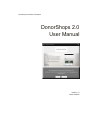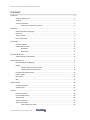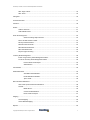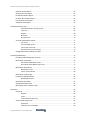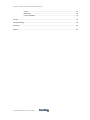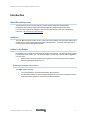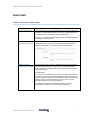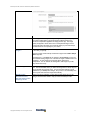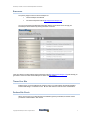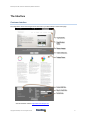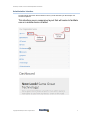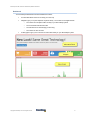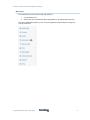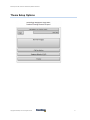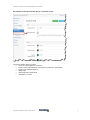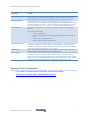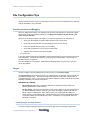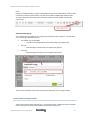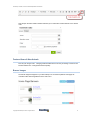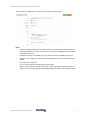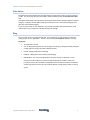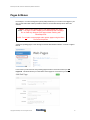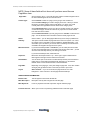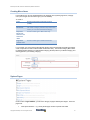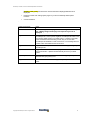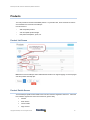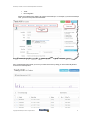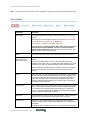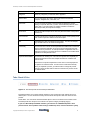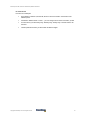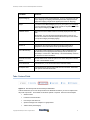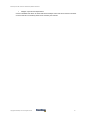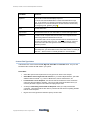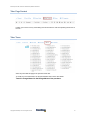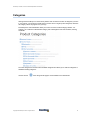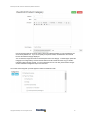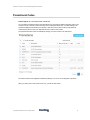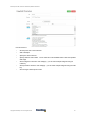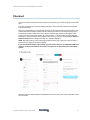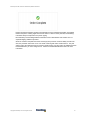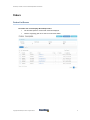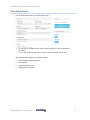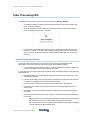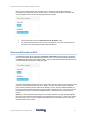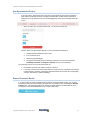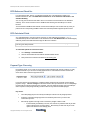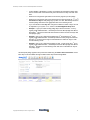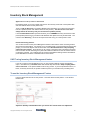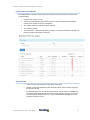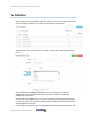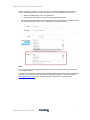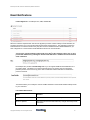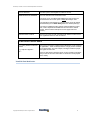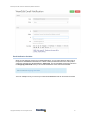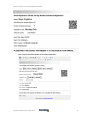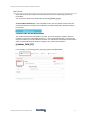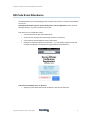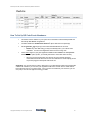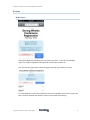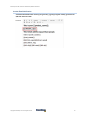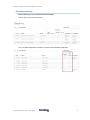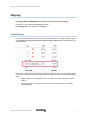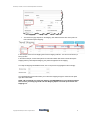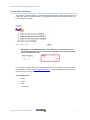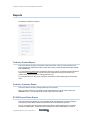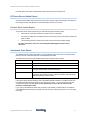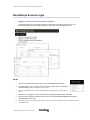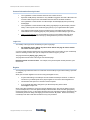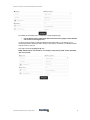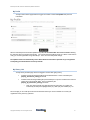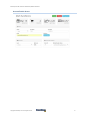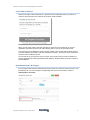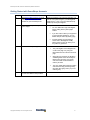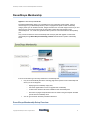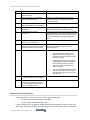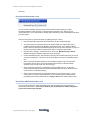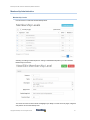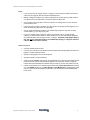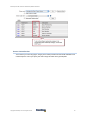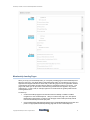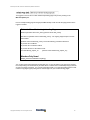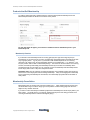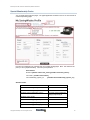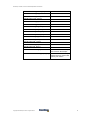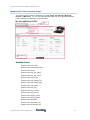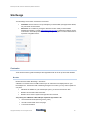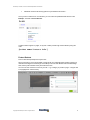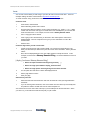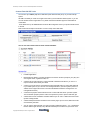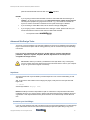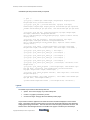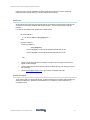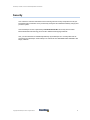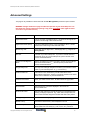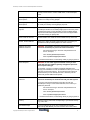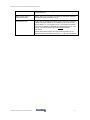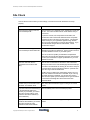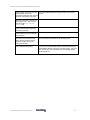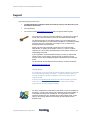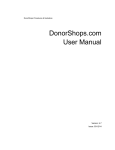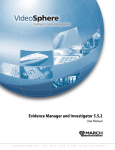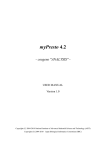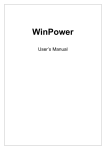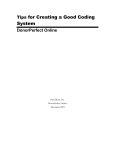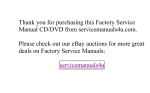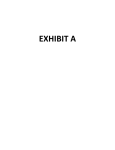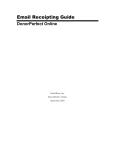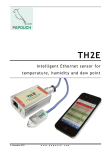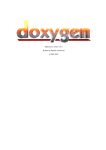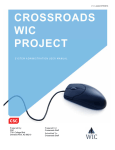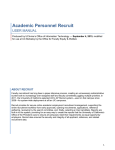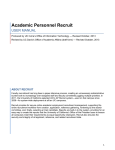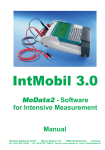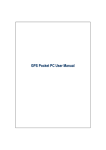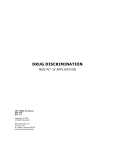Download DonorShops 2.0 User Manual
Transcript
DonorShops Procedures & Guidelines DonorShops 2.0 User Manual Version: 1.3 Issue: 20/08/15 DonorShops.com CMS, eCommerce & Membership Platform User Manual Contents Introduction ..................................................................................................................................................... 6 About DonorShops.com .................................................................................................................... 6 Audience........................................................................................................................................... 6 A Note to the Reader ......................................................................................................................... 6 Summary of changes in this version .................................................................................... 6 Quick Start ...................................................................................................................................................... 7 Gather Information and Images ......................................................................................................... 7 Resources ........................................................................................................................................ 9 Theme Your Site ............................................................................................................................... 9 Perform Site Check ........................................................................................................................... 9 The Interface ................................................................................................................................................ 10 Customer Interface.......................................................................................................................... 10 Administrative Interface ................................................................................................................... 11 Dashboard ........................................................................................................................ 12 Menu Items ....................................................................................................................... 13 Theme Setup Options ................................................................................................................................... 14 Advanced Theme Customization ..................................................................................................... 16 Site Configuration Tips .................................................................................................................................. 17 Item Descriptions and Blogging ....................................................................................................... 17 Images ............................................................................................................................................ 17 Inserting Images into Page Content ................................................................................... 17 Inserting Video into Page Content ..................................................................................... 18 Featured Items & New Arrivals ........................................................................................................ 19 Banner Images................................................................................................................................ 19 Filter Values .................................................................................................................................... 21 Blog ................................................................................................................................................ 21 Pages & Menus ............................................................................................................................................ 22 Creating Menu Items ....................................................................................................................... 24 System Pages ................................................................................................................................. 24 Products ....................................................................................................................................................... 26 Product List Screen ......................................................................................................................... 26 Product Details Screen.................................................................................................................... 26 Tabs: General ................................................................................................................................. 28 Tabs: Stock & Price ......................................................................................................................... 29 Tabs: Custom Fields........................................................................................................................ 31 Custom Field Type Values ................................................................................................. 33 Copyright © DonorShops.com 2015. All rights reserved. 2 DonorShops.com CMS, eCommerce & Membership Platform User Manual Tabs: Page Content ......................................................................................................................... 34 Tabs: Taxes ..................................................................................................................................... 34 Categories .................................................................................................................................................... 35 Promotional Codes ....................................................................................................................................... 37 Checkout ...................................................................................................................................................... 39 Orders .......................................................................................................................................................... 41 Orders List Screen .......................................................................................................................... 41 Order Details Screen ....................................................................................................................... 42 Order Processing FAQ .................................................................................................................................. 43 Order Processing Steps Overview ..................................................................................... 43 Donor and Gift Creation in DPO: ..................................................................................................... 44 Non Synchronized Orders ............................................................................................................... 45 Resend Customer Emails ................................................................................................................ 45 DPO Reference/Check No............................................................................................................... 46 DPO Calculated Fields .................................................................................................................... 46 Payment Type: Recurring ................................................................................................................ 46 Inventory Stock Management ........................................................................................................................ 48 If NOT using Inventory Stock Management feature .......................................................................... 48 To use the Inventory Stock Management Feature ............................................................................ 48 Product Stock Levels Report ............................................................................................. 49 Administration ................................................................................................................... 49 Tax Definition ................................................................................................................................................ 50 Email Notifications ........................................................................................................................................ 52 View/Edit Email Notification ............................................................................................... 53 Email Notification Variables ............................................................................................... 54 Tips & Tricks...................................................................................................................... 56 QR Code Event Attendance .......................................................................................................................... 57 How To Set Up QR Code Event Attendance..................................................................................... 58 Screens .......................................................................................................................................... 59 Mobile Phone .................................................................................................................... 59 Custom Email Notification.................................................................................................. 60 Event Check-Ins Report .................................................................................................... 61 Shipping ....................................................................................................................................................... 62 Tiered Shipping ............................................................................................................................... 62 Courier Based Shipping................................................................................................................... 64 Reports ......................................................................................................................................................... 65 Copyright © DonorShops.com 2015. All rights reserved. 3 DonorShops.com CMS, eCommerce & Membership Platform User Manual Orders by Product Report:............................................................................................................... 65 Orders by Customer Report ............................................................................................................ 65 DP Gift Reconciliation Report .......................................................................................................... 65 DP Donor Reconciliation Report ...................................................................................................... 66 Product Stock Levels Report ........................................................................................................... 66 Abandoned Carts Report ................................................................................................................. 66 DonorShops Account Login ........................................................................................................................... 67 Personal Information Security/Control ................................................................................ 68 Login Link ......................................................................................................................... 68 Register ............................................................................................................................ 68 My Profile .......................................................................................................................... 70 My History Link ................................................................................................................. 70 Accounts Administrative Interface .................................................................................................... 71 List Screen ........................................................................................................................ 71 Account Details Screen ..................................................................................................... 72 Cart: Create an Account .................................................................................................... 73 DonorPerfect Donor_ID Changes ...................................................................................... 73 Getting Started with DonorShops Accounts ..................................................................................... 74 DonorShops Membership.............................................................................................................................. 75 DonorShops Membership Setup Overview ...................................................................................... 75 Membership Configuration .............................................................................................................. 76 DonorPerfect Membership Levels ...................................................................................... 77 DonorShops SHOP Membership Levels ............................................................................ 77 Membership Administration ............................................................................................................. 78 Membership Levels ........................................................................................................... 78 Secure Content Section..................................................................................................... 80 Membership Landing Pages ............................................................................................................ 81 Products that Sell Membership ........................................................................................................ 83 Membership Duration ........................................................................................................ 83 Membership Cancellation ................................................................................................................ 83 Special Membership Codes ............................................................................................................. 84 Membership Codes in System Pages .............................................................................................. 86 Site Design ................................................................................................................................................... 88 Customize....................................................................................................................................... 88 Buckets ............................................................................................................................. 88 Feeds................................................................................................................................ 90 Custom Field Gift UDF Links ............................................................................................. 91 Advanced Site Design Tools: ........................................................................................................... 92 Style Sheet ....................................................................................................................... 92 Customize your Goal Widget ............................................................................................. 92 Copyright © DonorShops.com 2015. All rights reserved. 4 DonorShops.com CMS, eCommerce & Membership Platform User Manual Layouts ............................................................................................................................. 93 Shortcodes ........................................................................................................................ 94 Content Templates ............................................................................................................ 94 Security ........................................................................................................................................................ 95 Advanced Settings ........................................................................................................................................ 96 Site Check .................................................................................................................................................... 99 Support ....................................................................................................................................................... 101 Copyright © DonorShops.com 2015. All rights reserved. 5 DonorShops.com CMS, eCommerce & Membership Platform User Manual Introduction About DonorShops.com The DonorShops.com eCommerce platform provides complete integration with SofterWare DonorPerfect Online (DPO) using the DonorPerfect Application Programming Interface (API). For a list of which features are included in each version of DonorShops (LITE, PRO, UNLIMITED), please see: http://donorshops.com/pricing.php Audience This User Manual supports version V.LIVE_14-06-16 of the DonorShops.com eCommerce platform and explains how to use the various features provided in this application. It has been written primarily for the users of the JPanel administration interface. A Note to the Reader DonorShops.com is founded on the principles of excellence and integrity. This manual is being updated to make it even more useful to you. We would be happy to receive any comments and/or suggestions you might have. Please submit comments, questions and suggestions via the DonorShops Service Request Portal at http://support.donorshops.com Summary of changes in this version This major update introduces: The new DonorShops responsive administrative JPanel interface Provides documentation on the DonorShops Responsive Layout system including new section titled Theme Setup Options for customer theme setup/modification Copyright © DonorShops.com 2015. All rights reserved. 6 DonorShops.com CMS, eCommerce & Membership Platform User Manual Quick Start Gather Information and Images : Item Notes Organizational Logo You will need a copy of your organizational logo in JPG/JPEG, AI (Adobe Illustrator), or PNG (with transparency) format for your DonorShops site. The preferred size for DonorShops 2.0 logo is 270 x 106 This logo is uploaded via the DonorShops JPanel administrative interface Site Design > Customize screen DonorPerfect Online Username & Password Your DonorShops site connects to your DPO system with a DPO User ID and password that is entered in the JPanel administrative interface in: JPanel > Administration > Advanced > DonorPerfect Integration > SafeSave Gateway Username & Password Your DonorShops site also uses a SafeSave username and password to process financial transactions. You can use your existing SafeSave account username and password and do not need to create a separate one for DonorShops. PLEASE NOTE: If you are a new DonorPerfect Online client, we recommend you take the time now to make sure your SafeSave gateway and payment processor accounts have been submitted to DonorPerfect as these can take several weeks to process. You will need these in place in order to process financial transactions on your DonorShops site. The SafeSave username and password are entered in JPanel > Administration > Advanced > eComm Payment Integration > Copyright © DonorShops.com 2015. All rights reserved. 7 DonorShops.com CMS, eCommerce & Membership Platform User Manual Images We strongly recommend you save your images with 70 percent quality. The image quality setting in image processing software refers to the amount of compression applied to an image (not the dpi). The image quality will appear to be the same as an uncompressed image, but the images will load much faster (up to 20 times faster) so your DonorShops site will load much more quickly for your visitors. Front page banner images You can have as many as you like – the system will switch between them in the order you specify. Previous version of DonorShops: All banner images must be 950 x 400 px JPG image files. DonorShops 2.0: The ideal size for images is 1170 x 430 px but you now have flexible resizing images so it is the ratio of height to width that is more significant – to avoid having some images appear stretched or compressed. You can still use all existing 950 x 400 images if you like, they will all show nicely. Product images You will want an image representing each product that will appear on your site. The size is flexible, but if you make the image files too small, they will tend to pixelate and not look great. You can use 400 x 600 as a rough guideline for your JPG product images, but you have a lot of flexibility here as the system will resize the images automatically. DPO GL Codes, Solicitation Codes, Sub-Solicitation Codes, Campaign Codes Before your site is activated, you may want to think about how you are going to use these DPO fields to help you track DonorShops orders. Copyright © DonorShops.com 2015. All rights reserved. 8 DonorShops.com CMS, eCommerce & Membership Platform User Manual Resources The primary support resources for DonorShops are The DonorShops User Manual Our Service Request Portal at http://support.donorshops.com. You can access the Service Request Portal either directly via the above link or through your DonorShops JPanel interface by clicking the HELP menu item: There are videos in the DonorShops Service Request Portal (http://support.donorshops.com) that will help you get started. These are under the DonorShops 2.0 Video Content heading. Theme Your Site Build the 'look' of your DonorShops site using the tools in your DonorShops JPanel administrative interface Site Design > Customize screen. Be sure and watch the video on theme customization. Perform Site Check When you have set up your DonorPerfect and SafeSave gateway credentials, do the Site Check procedures contained later in this manual. Copyright © DonorShops.com 2015. All rights reserved. 9 DonorShops.com CMS, eCommerce & Membership Platform User Manual The Interface Customer Interface The image below shows the arrangement of elements on your DonorShops 2.0 site home page: See this interface online at: http://demo.donorshops.com Copyright © DonorShops.com 2015. All rights reserved. 10 DonorShops.com CMS, eCommerce & Membership Platform User Manual Administrative Interface The DonorShops responsive JPanel interface is where you will administer your DonorShops.com eCommerce platform. This interface uses a responsive layout that will resize to facilitate use on a mobile device or tablet. Copyright © DonorShops.com 2015. All rights reserved. 11 DonorShops.com CMS, eCommerce & Membership Platform User Manual Dashboard The DonorShops administrative interface Dashboard contains: An information block where we can keep you in the loop Widgets to give you a quick snapshot of system activity. The current set of widgets include: o The number of incomplete orders currently in your DonorShops system o The current sales total for this month o The total amount of cloud storage you are using o The number of user accounts A sales graph to give you an overview of recent sales activity on your DonorShops system Copyright © DonorShops.com 2015. All rights reserved. 12 DonorShops.com CMS, eCommerce & Membership Platform User Manual Menu Items The actual options you see when you login, will depend on 1. your permissions and 2. whether you have purchased the Sponsorship Module or not (Sponsorship menu item) Your JPanel administrator (within your own non-profit organization) has the ability to change user account permissions. : Copyright © DonorShops.com 2015. All rights reserved. 13 DonorShops.com CMS, eCommerce & Membership Platform User Manual Theme Setup Options Copyright © DonorShops.com 2015. All rights reserved. 14 DonorShops.com CMS, eCommerce & Membership Platform User Manual DonorShops 2.0 Introduces the Site Design > Customize screen: This screen contains options to control: Colors for various aspects of your theme Footer element control blocks for the Contact Info and Stay In Touch blocks Footer social media link definition Header logo Home Page Call To Action block Feature Box 1, 2 and 3 Copyright © DonorShops.com 2015. All rights reserved. 15 DonorShops.com CMS, eCommerce & Membership Platform User Manual Element Notes Header: Logo Use this field to insert or update your organizational logo. This is the logo that appears at the top of your DonorShops pages. There is another logo that may appear in the footer but that one is controlled in the Footer Contact Info block. The body background color/image parameters allow you to specify either a background color or an image for the main background that will appear behind page and other content on your site. If you are applying a pattern background, consider using a small image (e.g.; 100 x 100 px). The image will automatically be tiled. This element, by default, contains a button which you can link to other content in your site. Body Background Call To Action To set a link for this button: Select the button text Click on the hyperlink (looks like a figure eight) button in the menu panel above Set the URL to the desired value Set the button text to the desired value Feature Block 1/2/3 Contact Info Stay In Touch You can have any page content in here (e.g.; text, images, or even video (although a video may appear too small to be useful in a feature block). The recommended dimensions are listed under each feature block but you can experiment with different image sizes to get it looking the way you want it to! Add in any text images (typically your logo, address, email and phone information. This will appear at the left side of your DonorShops footer. This block allows you to add text that will appear above the first name, last name and email fields. When a client enters their name and email and clicks the Sign Up button, the info is entered into DonorShops as a DonorShops account with no login privileges. The Export Emails button in the Accounts window allows you to generate a list of all accounts, including the ones entered via the Stay In Touch tool. Advanced Theme Customization If you would like more advanced theme customization, this is absolutely possible! Click here to request theme customization services Copyright © DonorShops.com 2015. All rights reserved. 16 DonorShops.com CMS, eCommerce & Membership Platform User Manual Site Configuration Tips We’ve included this section to give you some ideas on how to set up your DonorShops site so that it will really be irresistible to your supporters! Item Descriptions and Blogging When we designed DonorShops, our philosophy was to be the polar opposite to a virtual cash register. We wanted to create a tool that would allow you to engage your supporters in your mission, your values and your activities. When you are building your product descriptions, you have the opportunity to do exactly this by Giving your DonorShops site visitors details about the work you are doing Show them pictures and video from the location(s) where you are working Have your staff talk about the people you are helping Show them the field where you are going to build the well Tell them when the truck is leaving with supplies … you get the idea. In the past, people would support organizations because they believed in the overall values and work of your organization. This is true less and less. People these days want specifics – they will rally to a cause that is going on right now. Give them updates on your progress. The DonorShops blogging feature is a great way to give them day-by-day updates! Images On the front page of your DonorShops site, you will have one or more banner images: Your banner images can be used to promote your organization but can ALSO be used to promote your product/donation/event items. Each banner image can be linked to a Page, Blog or Product item in your DonorShops site. Also, you can have as many banner images as you like, so make full use of this capability to advertise your projects and products! REGARDING ALL IMAGES: • Banner Images: Make sure you follow the directions for image size and type listed in the Planning Ahead section of this document • For ALL images: We recommend that when you are saving images for use in DonorShops that you adjust the Quality setting to 70 percent. This would, for example, reduce the file size of a th banner image from 1MB down to 50kb (1/20 the size of the original) without making your images appear to have reduced quality. This file size reduction has direct and significant impact on how long it takes your DonorShops site to load – especially for your supporters with lower bandwidth connections. Inserting Images into Page Content For banner images and product images, there are Choose File buttons for inserting and uploading Copyright © DonorShops.com 2015. All rights reserved. 17 DonorShops.com CMS, eCommerce & Membership Platform User Manual these. Images for insertion into page or product content fields are stored in the Image Library (under the Files menu item) so that they can be stored in one place and re-used in multiple pages and/or products. To insert an image from the Image Library into a page of product content window, use the image insertion icon: Advanced Image Styling: You can apply some cool styling to your images using the Advanced Tab > Style box. This box allows you to enter image related CSS such as: box-shadow: 7px 7px 5px #888 o float: left; o as shown in the example below, places a drop shadow around the image floats the image to the left so text can appear to the right of it float: right o floats the image to the right so text can appear to the left of it There's lots of information on the web on other types of CSS styling you can apply to images. Inserting Video into Page Content Video content would be stored externally (e.g.; on YouTube or Vimeo or whatever) and you would add these to your page or product content window using the video insertion icon: Copyright © DonorShops.com 2015. All rights reserved. 18 DonorShops.com CMS, eCommerce & Membership Platform User Manual This will open the video insertion window and allow you in insert either a video URL link or the embed code: Featured Items & New Arrivals Don’t let your site get ‘stale’. Changing Featured & New Items is as easy as clicking a check box in a Product Detail screen. Change these items frequently. Banner Images The banner images that appear on your DonorShops.com eCommerce platform home page are controlled under Home Page Banners in the main menu: Copyright © DonorShops.com 2015. All rights reserved. 19 DonorShops.com CMS, eCommerce & Membership Platform User Manual When you edit an existing banner or add a new one, you will see these options: Notes: • Date and End/Expiry Date fields: You can use these to set a Date when the banner image will automatically appear on your site. If you like, you can also set an End/Expiry date when it will automatically be hidden. • Headline & Summary: These fields are for your reference and are not displayed on the site. • Sequence: The number here controls the order of appearance when you have multiple banner images • File: Upload your image here • Link: If you want to link to something when they click here • Status: Online to appear in the set of banners on the web page, Offline to disable this banner image. For banner images with Date and End/Expiry Date field values, set the Status to Online. Copyright © DonorShops.com 2015. All rights reserved. 20 DonorShops.com CMS, eCommerce & Membership Platform User Manual Filter Values DonorShops has a filter field that may be called Project or Project Area or Author or Artist or whatever you like. You can change the name of this field in Advanced Settings Using the Product Filter Label field. This field is used to allow your supporters to narrow down the list of items displayed within the selected Category. A category will only display a filter choice if there are one or more items belonging to that filter value in the selected category. If you can come up with an even distribution of your product, donation items and event items; it will make it easier for your supporters to browse through your offerings. Blog You can create a blog in your DonorShops site! This is a great way to keep people up to date with what’s going on in your organization. The key is to provide regular (frequent) updates to your blog. Key Points: The blog itself is a Feed. You can display the blog feed on a content page by creating (or opening if it already exists) the content page then using a shortcode to display the feed: Format: [display_feed name='feedname'] Example: [display_feed name='Hammy Hamster Blog'] IMPORTANT: You must use single quotes to wrap the the name of the feed. If it isn't working, check and make sure you haven't used smartquotes by mistake. Some word processors convert quote symbols to smartquotes which may look the same but are different symbols that word processors can use to decide whether to insert opening quotes or closing quotes. Copyright © DonorShops.com 2015. All rights reserved. 21 DonorShops.com CMS, eCommerce & Membership Platform User Manual Pages & Menus DonorShops is a content management system (CMS) that allows you to create content pages in your site. It is this feature that makes it possible for clients to use their DonorShops site as their main website! NOTE: There is one system page in your DonorShops Site called ‘Home’. This page is used to display your DonorShops site homepage. Do not make any changes to this page without checking with DonorShops first. ALSO: Do not place content pages under system pages using the Menu Placement drop-down. Adding and updating pages is done through the JPanel Administrative Interface: Content > Pages & Menus: In this screen you will see a list of any existing pages and also a menu item at the top to Add Page/Link. This button allows you to add either content pages or menu items to your site. Copyright © DonorShops.com 2015. All rights reserved. 22 DonorShops.com CMS, eCommerce & Membership Platform User Manual NOTE: Some of these fields will not show until you have saved the new Page/Menu item: Page Name: Give the page a name. If you make the page ‘visible in website navigation’ this is the name that will appear as the menu item name Content Type: Choose Normal Content for a page you are going to write content into Choose Product Category to create a category menu item. When you choose this option, a Product Category selector will appear. For clarity, you would normally make the Page Name value the same as the category name. Choose Menu Item Only if you are only going to use this as a link to an internal or external web page. Choose this value for any top level menu items that will have sub-menu items under it. Choose Advanced Content if you are going to insert <IFRAME> content into the page. You can still have other normal html content in these pages as well. Status: Online / Offline - you can keep pages offline until you are ready to publish them Visibility: This option controls whether the page will show in the menu system. You could, for example, have a page that is online but Hidden in Website Navigation. This would allow you to access it if you sent the link to somebody, but it would not be accessible via navigation through the menu system. Menu Placement: If you have DonorShops PRO or UNLIMITED, you can either place menu items as main menu links (Main Link) or have them under another menu item – you will see a list under this drop-down of your existing menu items. If you have DonorShops LITE, select Main Link Sequence: Menu items are sequenced from 1 up – left to right – higher numbered menu items appear to the right of lower numbered menu items New Window: You can either open a menu item in the DonorShops window (recommended for pages that you create within DonorShops OR ‘Open link in a new browser window’ which is recommended for links to external websites Page URL: Depending on the page type, it may auto-assign a page URL if not, then read the small grey text just below the box to see what you need to put in here. Layout: Select ‘Content’ – if you do not do this, the page will show on a white background – select ‘Content’ to set the page within DonorShops SEARCH ENGINE OPTIMIZATION: Browser Title: This will appear in the browser window tab Meta Description: Description used by search engines to index this page. Meta Keywords: List of any keywords to further help search engines index this page. Previous Versions: Allows you to return to a previously published version of this web page. Copyright © DonorShops.com 2015. All rights reserved. 23 DonorShops.com CMS, eCommerce & Membership Platform User Manual Creating Menu Items In DonorShops 2.0, we have amalgamated the two separate menu systems (page menu, category menu) into a single menu structure to give you more flexibility! To create a: Page Set the content type to Normal Content (HTML) Category Menu Item Set the content type to Product Category. This will reveal a category selection drop-down menu where you can select the desired category. Top Level Menu item that will have sub menu items Set the content type to Menu Item Only Page with custom code Set the content type to Advanced Content If, for example, you want to have a Merchandise category with sub-categories for Books and Clothing, create a top level menu item for Merchandise as Menu Item Only. Then create Category Menu Items for All Merchandise (linked to your Merchandise category), Books (linked to your Books category) and Clothing (linked to your Clothing category). System Pages Under Content : Pages & Menus, you will see a category of pages called System Pages. These are pages that have special functions – e.g.; the My Profile page contains a special code called Copyright © DonorShops.com 2015. All rights reserved. 24 DonorShops.com CMS, eCommerce & Membership Platform User Manual [display_profile_form] that causes the member information display/update fields to be displayed. Please be careful when editing system pages so you don’t accidentally delete special functions. Cannot be deleted . System Page Name Notes Home DO NOT Modify the HOME page without checking with DonorShops first. Making changes to this page can impact how your site is displayed Register This page allows site visitors to register for an account on your DonorShops site. When a person registers, DonorShops will check to see if the person already exists in your DPO system. If, based on the email, name and address information they provide, they do not exist then DonorShops will ask DPO to create a new Donor. The resulting Donor ID number will be associated with the new account. Login Registered DonorShops account holders will use this page to log into your DonorShops site. My Profile Logged in account holders will use this page to view and update their account information. Updates will automatically be sent to your DPO system. My History Logged in account holders can view both their shop giving history and also their DPO giving history here. Forgot Your Password Valid account holders can use this page to request a password reset email. Copyright © DonorShops.com 2015. All rights reserved. 25 DonorShops.com CMS, eCommerce & Membership Platform User Manual Products The main products screen lists all available products. Any donation item, event and items for sale are all considered to be Products to DonorShops. Use this screen to: • Add and update products • View and update product images • Edit product descriptions, prices, etc. Product List Screen Note that the new DonorShops JPanel administrative interface now supports paging on some list pages and also provides inline help tips: Product Details Screen The DonorShops Jpanel Product Details screen has also received a significant 'make-over'. Tabs have been added to organize the content into sections for greater clarity: General Stock & Price Custom Fields Page Content Copyright © DonorShops.com 2015. All rights reserved. 26 DonorShops.com CMS, eCommerce & Membership Platform User Manual Taxes DPO Integration NOTE: Not all fields will be visible in all versions of DonorShops. For example, if you have DonorShops LITE, you will not see product download fields. Also, a Sales Report button allows you to see your sales for this item by taking you to the Orders By Product screen for the viewed product: Copyright © DonorShops.com 2015. All rights reserved. 27 DonorShops.com CMS, eCommerce & Membership Platform User Manual And… if you hold your mouse over any points in the graph, it will give you date and sales numbers for that day. Tabs: General Field Name Comments Code (SKU) DonorShops automatically assigns a value to these that you can change if you like. SKU values may contain letters and numbers but must NOT contain any spaces or special characters – e.g.; !@#$%^&*(). Underscore (_) and dash (-) are valid characters. If you are going to change the default SKU values, please keep in mind that SKU values must be UNIQUE. You may not have two products with the identical SKU code because the SKU forms part of the web link address used to access the product page. Name The name of the product that your site visitor will see and can search for Filter value (or other filter name such as Author/Project/etc.} The field under the Name field corresponds to the filter box in the category window. Your site may call this ‘Filter’, ‘Author’, ‘Project Area (like in the above example) or some other name. The label for this field depends on what you selected for your site in the Advanced Settings Product Filter Label field. When the site visitor is looking at the product items in a particular category, they can select this filter to narrow down the list of products within the category Image At this time, only JPG, GIF and PNG images are supported. These images will automatically be resized by DonorShops, but if you use images that are too small they will look pixilated and if you use very large images they will take a very long time to load. Please respect the patience of your site visitors by saving all product images as 70 % image quality. They will look the same but load much faster Payment Type Select 'Add to Cart' for non- recurring items or Recurring Payment for pledge items. Please note that while DonorShops creates the initial pledge, DPO runs subsequent recurring payments using the DPO EFT Transactions function. If you select 'Recurring', an additional drop-down field will appear to let you select the desired payment interval. Price Type Choose Fixed Price when you want to pre-set the price. Use Let Customer Choose when you want to allow the site visitor to fill in an amount. Goal Amount Allows you to set a fundraising goal for a particular product and display progress towards that goal. See separate subheading on this topic for more information. For products where no goal amount is to be set, leave this at the default (0) Copyright © DonorShops.com 2015. All rights reserved. 28 DonorShops.com CMS, eCommerce & Membership Platform User Manual value. Categories Check any categories you want this item to appear in. ‘Add to’ Label You can change the value of the ‘Add to Cart’ button with this field. Examples: ‘Register Now’, ‘Give Now’, etc. Active Date You can use these two fields to have DonorShops display the product starting on a specific date and, if you like, have it hide the product as of the Ending date. The 'Show product on website' checkbox must also be selected (checked) for the product to display. Out of Stock Controls what DonorShops will do when the particular variant of the product reaches zero. Limit # of Sales Provides a product level override for the Stock & Price variant quantity levels when used in conjunction with the Out of Stock option URL This displays the URL associated with the product. You can, for example, copy this URL value for use in banner image links. Email Notify You can enter one or more comma separated email addresses in this field to cause an automatic notification to be sent to the person/people when this particular item is purchased. An example would be a registration item for a particular event where you wanted the event coordinator to be notified about registrations for this particular event. Duplicate This Product You can duplicate products for situations where you want to create a new item based on an existing one! This can be a big time saver especially for product/event/donation items with multiple Stock & Price variations and Custom Fields. Please Note: The product duplication function does not currently duplicate the Options for select box fields. You will need to create these manually. When you duplicate a product, you will also want to change the product name and check all other fields to make sure that the new product has all the desired values Tabs: Stock & Price Applies to: DonorShops PRO and DonorShops UNLIMITED DonorShops allows you to specify multiple Variants for your products and each Variant can have a different price. You can also track Inventory Stock levels for each product and each variant of each product. Please Note: You must set the Is Default Variant option to Yes for one Stock & Price variant so that DonorShops will show the price of the variant in the product category list display page(s). If you are a DonorShops Unlimited customer, you will also see a Membership field in each product variant. If this product is NOT selling a membership level, leave this field set to [none] Copyright © DonorShops.com 2015. All rights reserved. 29 DonorShops.com CMS, eCommerce & Membership Platform User Manual for each variant. Here are some examples: Event seating in Section A, Section B, Section C where the seats in each section have different prices Golf shirts in different sizes or colors – you can charge more for the XL and XXL if you like An event where you offer Friday Only, Saturday Only, Sunday Only or Premier Pass to all sessions Theatre productions where you offer tickets for different nights Copyright © DonorShops.com 2015. All rights reserved. 30 DonorShops.com CMS, eCommerce & Membership Platform User Manual Field Name Comments Requires Shipping Set to Yes if this product requires shipping. If one or more items in the cart require shipping, the shipping information panel will be displayed and the appropriate shipping charges will be applied (see section on Shipping). Weight If you have Courier Based Shipping set up on your system, you must apply a non-zero shipping weight to all product variants for all products where the above Requires Shipping option is set to Yes. Is Default Variant Set to Yes if the is the default variant to be initially displayed in the dropdown. IMPORTANT: You must set the Is Default Variant option to Yes for one Stock & Price variant so that DonorShops will show the price of the variant in the product category list display page(s). Quantity Left This is the field where you do a manual inventory adjustment. Restock At This field sets the inventory level where the product variant will be highlighted in the Product Stock Levels report Remaining column. Link To Membership If this product variant includes the purchase of a DPO membership level, use this field to set the appropriate membership level as defined in your DonorShops > eCommerce > Membership. See the Membership section in this document for more information. Show File Download Options Reveals additional file download options to be used if this product includes the sale of downloadable content File for Download This field allows you to select a file from the Download Library File Expires After This field defines the amount of time that the link in the Order: eDownload Links system email will remain valid. Tabs: Custom Fields Applies to: DonorShops PRO and DonorShops UNLIMITED Custom Fields allow you to have the purchaser fill in additional information you want to capture when they make a purchase. These fields can be either optional or required. Here are some examples: Student names Parental contact information How did you hear about us? Special message to the recipient of a gift purchase Tribute names (Unmanaged) Copyright © DonorShops.com 2015. All rights reserved. 31 DonorShops.com CMS, eCommerce & Membership Platform User Manual Allergies or special meal requirements Custom Field labels and values are stored with the DonorShops orders and can be viewed in the Order screen as well as in the Track My Order screen viewed by the customer. Copyright © DonorShops.com 2015. All rights reserved. 32 DonorShops.com CMS, eCommerce & Membership Platform User Manual Field Name Comments Sequence This number controls the field display sequence. It is ALSO used in Email Notifications Custom Field Notifications merge tags. If, for example, you wanted to include the value from a custom field with sequence '2' in an email notification, this field would be referenced by the merge tag code: [[custom_field_02]] Name The field label value Type of Field See subsection below for more information on Custom Field Type values Is Required If a field is set as a required field, the site visitor must complete the field before being allowed to add the item to the cart. If a checkbox field is set as required, the field must be checked before the site visitor can add the item to the cart. You could, for example, use this to confirm that a site visitor has agreed to certain conditions before being allowed to proceed. Map to DPO UDF If you have custom gift User Defined Fields (UDFs) mapped to your DonorShops site, you will be able to link a custom field value to a custom gift UDF here. See the section on custom gift UDFs for more information. Custom Field Type Values Custom fields can now be created as Text, Big Text, Select Box or Check Box fields. They can also be linked to DPO custom Gift UDF fields in your system. Please Note: Select Box options must be placed as one entry per line as shown in the example. Select Boxes allow a single item to be selected. If you need multiple selections, just create additional select box fields - e.g.; Person 1 Meal Choice, Person 2 Meal Choice, etc. If a Check Box is set as 'Required', the customer will not be allowed to check out the item unless they have checked the checkbox. This can be really useful for situations where you need the purchaser to agree to terms before accepting the purchase. As always, avoid setting custom fields as 'Required' unless you really need the field completed. DonorShops will not allow them to purchase the item without completing all fields that are set as 'Required' Big Text is a memo type field for multi-line input by the site visitor Copyright © DonorShops.com 2015. All rights reserved. 33 DonorShops.com CMS, eCommerce & Membership Platform User Manual Tabs: Page Content Position your mouse over any of the editing icons shown above to view text explaining the function of the icon. Tabs: Taxes Select any taxes that will apply to the purchase of this item. To modify any of the listed taxes, see the Tax Definition section of this User Guide. Taxes are charged based on the billing address of the purchaser. Copyright © DonorShops.com 2015. All rights reserved. 34 DonorShops.com CMS, eCommerce & Membership Platform User Manual Categories Although the DonorShops.com eCommerce platform does not limit the number of categories you have in your system, you should not normally have more than seven or eight top level categories; otherwise the category names may appear over your logo. DonorShops Pro and Unlimited also allow you to have one level of nested category headers. For example, you could have a Merchandise category with subcategories under this for Books, Clothing, and DVDs. The main Categories screen lists all the available categories and allows you to add new categories or edit/delete existing categories: Use the edit icon on the categories list page to access details for the desired item. Copyright © DonorShops.com 2015. All rights reserved. 35 DonorShops.com CMS, eCommerce & Membership Platform User Manual Use the Sequence field to control the order in which the categories display on your DonorShops.com eCommerce platform site. If you do not specify a sequence number, it will default to zero and will become the leftmost category displayed. You can add text, images and video to the Description field in the category. To add images, upload the image(s) to the Image Library and then include reference links to these the same way you would if including images into page content. For more information on how to do this, please see the Images section under Site Configuration Tips in this document. You control which categories a product appears in within the Products screen: Copyright © DonorShops.com 2015. All rights reserved. 36 DonorShops.com CMS, eCommerce & Membership Platform User Manual Promotional Codes Feature Applies To: DonorShops PRO, UNLIMITED You can define promotional codes in the DonorShops.com eCommerce platform that allow users to get a discount on the contents on their cart if they enter a valid promotional code. The DonorShops.com eCommerce platform also allows you to specify a valid 'from' and 'to' date so that your promotional codes become active on the 'from' date and become inactive on the 'to' date. The Promotional Codes screen is available by clicking on 'Promo Codes' in the main menu: Promotional codes can be applied to individual product(s) or to one or more categories of products: When you edit a promo code or add a new one, you will see this screen: Copyright © DonorShops.com 2015. All rights reserved. 37 DonorShops.com CMS, eCommerce & Membership Platform User Manual Use this screen to: • Set the promo code in the Code field • Add a description • Specify the discount amount • Specify Valid from and to dates. Promo codes will not be available before or after the specified date range • Select categories to which the code will apply – you can select multiple categories using he CTRL key • Select products to which the code will apply – you can select multiple categories using he CTRL key • Save changes or delete promo codes Copyright © DonorShops.com 2015. All rights reserved. 38 DonorShops.com CMS, eCommerce & Membership Platform User Manual Checkout This screen shows the purchaser the items they have purchased, prices, taxes, shipping and total order price. They also use this screen to enter their Billing Information, enter comments if desired as well as their Payment Information. When they click the button to complete their purchase, the DonorShops.com ecommerce platform will communicate with DonorPerfect Online and either add the purchase to an existing DPO donor (if the information they filled in matches the name, address and postal (zip) code of an existing donor OR create a new donor in DPO and add this gift to the new donor. If the purchaser put slightly different information in with the purchase than you have on file in DPO, you can use the DonorPerfect Utilities > Duplicate Removal tool to identify and merge any undesired duplicates. NOTE: Site visitors will only see the Shipping Information panel if one or more items in their card is a product that you tagged as ‘Requires Shipping’. If you have the DonorShops Login Feature, your site visitors will also see a Remember Me panel under the credit card information where they can register for an account on your DonorShops system. When they fill in the required fields and complete their order, they will see the order confirmation screen as shown below. Copyright © DonorShops.com 2015. All rights reserved. 39 DonorShops.com CMS, eCommerce & Membership Platform User Manual Please note that DonorPerfect is always provided with the name & address information in the Billing fields as the person ordering might have sent the order to a friend or family member, but the Billing information always corresponds to the person paying. DPO will always use the Billing Address information for donor identification and creation even if a separate shipping address is provided. When the customer completes their order and the payment processor confirms validity of credit card data, the purchaser will receive one or more email confirming their order and the amount. They will always receive the Order Received: To Customer email but they may also receive an additional Custom Email Notification if you have configured one. Please see the Email Notifications section for more information. Copyright © DonorShops.com 2015. All rights reserved. 40 DonorShops.com CMS, eCommerce & Membership Platform User Manual Orders Orders List Screen The Orders List screen displays DonorShops orders. Use the Filter Options to control which orders are displayed. Click the magnifying glass for an order to access order details. Copyright © DonorShops.com 2015. All rights reserved. 41 DonorShops.com CMS, eCommerce & Membership Platform User Manual Order Details Screen Use the Order Details screen to view and update orders: To mark orders completed from this screen, click the check box for 'This order has been processed'. You can also use the Renotify Customer button to re-send customer order emails. This screen also lists additional order details including: Custom Billing & Shipping field data Items ordered Shipping method selected Shipping and Tax charges Copyright © DonorShops.com 2015. All rights reserved. 42 DonorShops.com CMS, eCommerce & Membership Platform User Manual Order Processing FAQ DonorShops.com eCommerce orders are processed through the SafeSave Gateway. Your SafeSave gateway interface is accessed via DonorPerfect Online interface (DPO: App Links: Processing Gateway). When the payment processor confirms the credit card purchase, the purchaser is shown a screen confirming that their order is complete: If you open the Order within DonorShops JPanel, you will also see a confirmation number in the Confirm. No field. This number is the SafeSave Gateway transaction ID number which you can search on in your DPO SafeSave Gateway interface (DPO: App Links: Processing Gateway). Order Processing Steps Overview The the site visitor clicks the button to process their order, the first thing that happens is that DonorShops communicates with your payment processor via the SafeSave gateway. If your payment processor rejects the order, no order is created by DonorShops. Instead, you can see the attempted order in the Abandoned Carts report. If, on the other hand, the payment processor accepts the order, DonorShops will then communicate with DonorPerfect and… Determine whether the site visitor already exists in DonorPerfect based on their name, email and address information If the site visitor already exists in DonorPerfect, DonorShops will use their donor ID number for the creation of the gift(s) that will be associated with this donor. If the site visitor is not found, DonorShops will create a new donor in DonorPerfect. DonorShops then communicates with DonorPerfect to have the gift(s) added to the new or existing donor. DonorShops uses the DonorShops Product DPO Integration fields to determine what gift(s) are created. Gift amount(s) will include the price of the donation or purchase but do not include shipping or tax amounts. o Shipping amounts can be viewed in DonorShops in the Order Details window and are also included in a column of the Export Selected CSV order export output o Tax amounts can be viewed in DonorShops Order Details and tax totals are displayed in the DonorShops Tax Reconciliation report Copyright © DonorShops.com 2015. All rights reserved. 43 DonorShops.com CMS, eCommerce & Membership Platform User Manual When you open (edit) the order from the orders list, you will see the order details including the DonorShops.com confirmation number (Code column). You will also see the Donor ID to whom the order was applied and the Gift ID number(s) that have been created: The purchaser will receive the ‘Order Received: To Customer’ email. If a Custom Email has been set up for one or more products in the order, the purchaser will also receive the corresponding Custom Email notification(s). Donor and Gift Creation in DPO: A separate DPO Gift ID will be created for each unique combination of the DonorPerfect Integration field code values within all purchased products within an order. This ensures that all items purchased are always tagged with the correct values in DPO. If the purchaser ordered several items that use ALL the same codes, they will appear as ONE gift in DPO. The Donor ID and Gift ID numbers show at the bottom of the order are links that can be opened to show key Donor / Gift field data retrieved from DPO. NOTE: The Donor ID number show in the Gift ID# popup window will always show the same Donor ID# that you see in the Donor ID# link UNLESS you have done a DPO Duplicate Removal and merged this Donor ID# with another. In that case, go by the Donor ID# that is shown in the Gift ID# link popup window. It will have the correct (new) Donor ID number. NOTE: If you have merged the purchasing donor into another DPO donor through the DPO Duplicate Removal tool, the Donor ID# field will still show the original Donor ID number. To view the new merged Donor ID number, click on any of the gift ID numbers and the Donor ID number you see in there will reflect the new Donor ID number. Copyright © DonorShops.com 2015. All rights reserved. 44 DonorShops.com CMS, eCommerce & Membership Platform User Manual Non Synchronized Orders If, for some reason, DonorShops does not receive an appropriate response from DonorPerfect when asked to find/create the donor and gift(s) in DonorPerfect, the DonorShops order will be marked as a non-synchronized order and will be highlighted in red in the DonorShops Orders list screen. When you open up a non-synchronized order, you will see a Re-Sync link Click this link to have DonorShops attempt to communicate with DonorPerfect to: 1. Ask DonorPerfect whether the donor exists 2. If not, create the donor 3. Create any appropriate gifts 4. As payment has already been successfully processed for non-synchronized orders, DonorShops will NOT re-charge the customer when you run the Re-Sync The most likely causes of non-synchronized orders are: 1. DonorPerfect was busy and unable to respond at the time 2. If you have a series of non-synchronized orders, it is likely that your organization has changed the DonorPerfect connection credentials in DonorPerfect but has not made the corresponding change in DonorShops > Advanced Settings Resend Customer Emails If, for some reason, a customer indicates that they did not receive their order email(s), you can have DonorShops resend the order email(s) by going into the order details screen and clicking the Renotify Customer link. This will tell DonorShops to resend any emails that were associated with the order including any custom Email Notifications (e.g.; eTicket or Gift eCard): Copyright © DonorShops.com 2015. All rights reserved. 45 DonorShops.com CMS, eCommerce & Membership Platform User Manual DPO Reference/Check No. In a DonorShops order, there is a Confirmation Number field. This will appear in DPO in the Reference/Check No. field The DPO Reference/Check No. is the Transaction ID number in the SafeSave Gateway. You can copy the number from this field to use it in the search for the transaction in the SafeSave Gateway. There is also a reference in the Gift Memo field showing the DonorShops.com Order Number: The DonorPerfect Gift Memo field will also contain the DonorShops order number and any value you placed into the corresponding Gift Memo field in the DonorShops DPO Integration product screen. DPO Calculated Fields Any calculated fields in your DPO system which rely on gifts created by DonorShops – e.g.; a calculated Receipt Amount field based on the Gift Amount minus Fair Market Value are handled slightly differently in DPO than fields entered through the DPO user interface. If you do NOT have any DPO fields which calculate their results based on DonorShops gift/UDF fields, you can ignore this procedure. To make DPO update the calculated results: 1. Go to Settings > Calculated Fields 2. Click the ‘Recalculate All User Defined Calculated Fields’ button. 3. DPO performs the selected calculations for all existing gifts. Payment Type: Recurring DonorShops allows you to create recurring payment items (Pledges) with monthly, quarterly or yearly payment intervals or you can set a recurring payment item to ‘Let Customer Choose’ and then the donor will be able to select the payment interval. In previous versions of DonorShops, it created the pledge in DPO but did not make an initial pledge payment charge. This has changed so that when the site visitor processes their cart, an initial pledge payment will be made and charged to the purchaser. We have made this change due to DonorShops client requests to make pledge handling consistent with the way WebLink handles pledges. Key Points: The initial pledge payment is made by DonorShops at the time of the pledge purchase As before, subsequent pledge payments are handled by DPO when you do the EFT Transactions process DonorShops applies some logic when it creates the pledges in DPO so that: o If either Weekly or Bi-Weekly is chosen, the customer is presented with day of week options instead of day of month options. Both the day-of-week and day-of-month options are selected in the /settings panel. Copyright © DonorShops.com 2015. All rights reserved. 46 DonorShops.com CMS, eCommerce & Membership Platform User Manual o If either Weekly or Bi-Weekly is chosen, DonorShops will schedule the pledge start date for the first date of the selected day that is at least seven days from their order date. o DPO will not charge them again within the month they signed up for the pledge o DPO will not charge them again if the selected payment date (typically the 1 or 15 ) falls within ten days of their pledge sign-up date. If it does, DonorShops will move the DPO pledge start date to the appropriate date on the following month. o If you want the above ‘ten day rule’ changed to a different number of days, this can be adjusted on your system. If so, contact us at [email protected] o Example: I sign up for a $30 monthly pledge Sept. 28 and choose the 1 as my regular pledge withdrawal date. DonorShops will set the DPO pledge start date as st November 1 because the automatic date would have been less than ten days after their pledge signup o Example: I sign up for a $30 monthly pledge Sept. 3 and select the 15 as my regular pledge withdrawal date. DonorShops will set the DPO pledge start date as th October 15 because even though the selected date isn’t within ten days, it waits until the following month o Example: I sign up for a $30 monthly pledge on Sept. 12 and choose the 1 as my regular pledge withdrawal date. DonorShops will set the DPO pledge start date as st October 1 because it is in the following month and does not fall within ten days of the pledge signup. st th st rd th st All subsequent pledge payments are processed in DPO using the Tasks > EFT Transactions screen. More help on this is available through the DPO Online Help and Knowledge Base: Copyright © DonorShops.com 2015. All rights reserved. 47 DonorShops.com CMS, eCommerce & Membership Platform User Manual Inventory Stock Management Applies To: DonorShops PRO and UNLIMITED DonorShops allows you to enter, update and report on the inventory stock level of each product item and each defined variant of each product item. There is a Qty On Hand field in the Product Details screen that allows you to set the stock inventory level for a product (and for each defined variant of each product). The value shown in this field always reflects the inventory level you last set for this product (variant). It is the Product Stock Levels report that will show you the CURRENT inventory stock level for each product(variant) based on any purchases made since the last update of the Qty On Hand field. The number in the ‘Remaining’’ column of this report shows how many you currently have in stock. Events and Training Classes: You can also use the Inventory Stock Management feature to limit sales to events or training classes where there is limited seating. For example, if you are selling seats in a seminar that has space for fifty people, you can set the Qty On Hand to 50 and also set the Out Of Stock field to “Stop accepting orders when out of stock”. When the item is out of stock or the person tries to purchase more seats than the number of seats remaining, the system will indicate that this item is OUT OF STOCK and will not allow the purchase. You could also host an event that had different seating sections with different prices AND different numbers of available seats for each section. If NOT using Inventory Stock Management feature If you are not going to use this feature for now, you can ignore this feature and the corresponding report. Just make sure you do NOT set the Out Of Stock drop-down field to “Stop accepting orders when out of stock.” in the product details screen for any product. If you have products that are at, or below, 0 inventory stock level, the system would then prevent your customer from purchasing them. To use the Inventory Stock Management Feature Inventory Stock levels are set for each product – and each variant of each product – in the Product Detail screen. Adjust the Quantity Left field ONLY when you want to do a manual stock level adjustment. Copyright © DonorShops.com 2015. All rights reserved. 48 DonorShops.com CMS, eCommerce & Membership Platform User Manual Product Stock Levels Report The Product Stock Levels report shows stock level information for each Stock & Price variant of each product including: Product name, variant and code The Qty and Last Updated columns which indicate the last manual stock level adjustment quantity value and date on which it was adjusted The number of items purchased through DonorShops The remaining quantity The restock level. If the remaining quantity is equal to or less than the Restock At quantity, the Remaining quantiy will be listed in a red box. Administration Check inventory levels using the Product Stock Levels report Perform manual stock adjustments within the product Stock & Price variant by adjusting the Quantity Left field If a site visitor encounters an indication that the item is OUT OF STOCK, it indicates that the product Out Of Stock field has been set to "Stop accepting orders when out of stock" and the remaining quantity is less than or equal to the Restock At level specified in the product Stock & Price variant. Copyright © DonorShops.com 2015. All rights reserved. 49 DonorShops.com CMS, eCommerce & Membership Platform User Manual Tax Definition Taxes are defined through the Tax Rules menu item. When you click on this, you will see a list of taxes that have already been defined for your system and also a button to add new taxes: When you click on the edit icon (first column on the left), you will be able to edit all the parameters for the tax: Taxes are applied when the Billing state/province for the order corresponds to a selected state/province in this window AND also the product screen has a checkbox checked for this state/province for this product. Note the addition of the City(s): field. This allows you to specify an additional regional/municipal tax amount on top of the state/provincial tax. If you have created a city tax, DonorShops will also look at the value they entered in the City field of the Billing Address to determine whether the City tax should ALSO be applied to the purchase. In this example, we already have a provincial North Dakota tax specified as a separate tax entry. This Copyright © DonorShops.com 2015. All rights reserved. 50 DonorShops.com CMS, eCommerce & Membership Platform User Manual Fargo municipal tax is added as a new tax and we have specified municipalities affected and also a common mis-spelling as well in the City(s): box above. You can list multiple items to account for Different possible spellings of the municipality name Different local municipalities that all fall under the regional/municipal tax This municipal tax will be added when the person specified a shipping address within North Dakota with a city name specified as one of the entries listed in the City(s) field below: Notes: If your site is using the Tiered Shipping Method, tax amounts are calculated based on product prices, not on shipping charges. If your site is using the Courier Based Shipping Method available in DonorShops PRO and DonorShops Unlimited, then the default is to not apply taxes to shipping charges BUT you can send a request to [email protected] to have this option changed to 'Apply taxes to shipping charges'. Copyright © DonorShops.com 2015. All rights reserved. 51 DonorShops.com CMS, eCommerce & Membership Platform User Manual Email Notifications Feature Applies To: DonorShops LITE, PRO, UNLIMITED When the customer completes their order and the payment processor confirms validity of credit card data, the purchaser will receive one or more email confirming their order and the amount. They will always receive the Order Received: To Customer email but they may also receive an additional Custom Email Notification if you have configured one. Please see the Email Notifications section for more information. You can have your DonorShops system send you a ‘BCC’ of the customer order to one or more preset email addresses by entering the desired email addresses in the BCC field for the desired email notification. DonorShops also provides an Email Notify field so you can append additional email addresses on a per product basis. This allows you to have a particular person (or persons) who are managing a particular product and to send a copy of the order confirmation email as well when an order for the product is received. This feature allows you to modify the content and BCC addresses of the emails that DonorShops sends to your customers: List of Email Notifications: Name Function Account: Password Reset Sent when an account holder resets their password Account: Updated Sent when the account holder makes any changes to their My Profile information Copyright © DonorShops.com 2015. All rights reserved. 52 DonorShops.com CMS, eCommerce & Membership Platform User Manual Account: Welcome Sent when person uses Register to create an account Order Received: To Customer This is the standard order confirmation email. If you enter one or more BCC email addresses for this email, those email addresses will receive copies of every DonorShops order. If you want BCC email address for certain products, enter the desired email address(es) in the Email Notify field in the desired product(s). If you want an additional product specific email with different content sent, create a separate Email Notification and link it to the desired product. (like the eTicket example on the next page of this user manual). Order Received: To Admin Use this if you want an order confirmation with different content sent to your organization when an order is received. OTHER PRODUCT SPECIFIC EMAILS e.g.; Saving Whales Conference eTicket e.g.; Sept 2013 Uganda…. Etc…. This is just an example an additional Email Notificaiton email created by an organization. These are always linked to a single product and allow you to do things like, as in this example, sending an eTicket to people who register for this event. These are also ideal for situations where you are registering volunteers and you need to send them information on what to do next to prepare for the activity. View/Edit Email Notification Copyright © DonorShops.com 2015. All rights reserved. 53 DonorShops.com CMS, eCommerce & Membership Platform User Manual Email Notification Variables When you are editing the content of your Email Notifications, you can insert values into them such as the person's name/address information, the number of items purchased and the name of the product variant they selected using Email Notification merge tags. The list of available merge tags is shown in the merge tag cheat sheet which you can access at the bottom of the email content window: This is an example of how you can set up a custom Email Notification that can be used as an eTicket. Copyright © DonorShops.com 2015. All rights reserved. 54 DonorShops.com CMS, eCommerce & Membership Platform User Manual This is the Product Detail window for this Email Notification: Copyright © DonorShops.com 2015. All rights reserved. 55 DonorShops.com CMS, eCommerce & Membership Platform User Manual Tips & Tricks Notice that this email also includes a QR Code (barcode) that can be automatically generated by DonorShops. You can include a simple event checkin QR code with the [[checkin_qr]] tag… To Resend Email Notifications: In the order details screen, there is a 'Renotify Customer' link that causes DonorShops to resend any email notifications, including standard order notification emails, to the customer. Custom Fields in Email Notifications You can also include Custom Field data in your email. The key to doing this is using the sequence numbers in your product custom fields (shown as 1, 2, and 3 in the example below). Just refer to the sequence number in your email notification shortcode. For example, this code (below) would cause the value of custom field sequence number 2 to appear in your custom email notification: [custom_field_02] In this example, you would use [[custom_field_01]] to get the Participant Names, Copyright © DonorShops.com 2015. All rights reserved. 56 DonorShops.com CMS, eCommerce & Membership Platform User Manual QR Code Event Attendance DonorShops allows you to automatically generate a Check-In QR code into a custom email notification for an event. DonorShops does NOT require a specific mobile phone scanning application. There are lots of free apps out there. Try a few out and find one you like! This allows your event registration staff to: scan the eTicket at the gate with a mobile device view the number of people who have already checked in on this ticket check people in with the displayed ‘Check In Now’ button display any custom field options set for the ticket – e.g.; if the people requested a seat near the band, it will display on the QR Check-In page shown on the mobile device And allows your desktop users via JPanel to: display the event-specific Event Check-Ins Report to see who has checked in Copyright © DonorShops.com 2015. All rights reserved. 57 DonorShops.com CMS, eCommerce & Membership Platform User Manual How To Set Up QR Code Event Attendance This feature must be enabled on your system and is included in both DonorShops PRO and DonorShops UNLIMITED configurations You MUST enable the ‘Enable Event Check-Ins’ option within the event product(s). Add the [[checkin_qr]] merge tag to the Custom Email Notification for the event o Remove any other QR coding you may have already had in your custom email notification. You don’t want registration staff to scan the wrong code. Create JPanel logins for your gate registration staff BUT ONLY ENABLE the ‘Can process event Check-Ins option (unless you actually want them to have other JPanel access) o When they scan their first ticket, they will have to log into JPanel with these credentials and this will allow them to view the mobile device checkin display (shown on previous page) for subsequent ticket check-ins Suggestion: You may also wish to create a Test Event on your DonorShops system with a sample QR code checkin eTicket so you can show your registration staff how to use this on their mobile devices before the doors open for your actual event. Once you have one eTicket for your test event, you can use (scan) it over and over again for training your staff. Copyright © DonorShops.com 2015. All rights reserved. 58 DonorShops.com CMS, eCommerce & Membership Platform User Manual Screens Mobile Phone Note that the display automatically shows any Custom Field values – in this case, the participant names, the number of vegetarian meals requested and where they wanted to sit. Here, the user has scrolled down a little on the page to see when the 2 Check-Ins occurred: So, if somebody else comes in with a bogus BCC of the event registration email, when they get to the door, it will show that there were already 2 check-ins for this ticket six minutes ago. Copyright © DonorShops.com 2015. All rights reserved. 59 DonorShops.com CMS, eCommerce & Membership Platform User Manual Custom Email Notification A Custom Email Notification showing the [[checkin_qr]] merge tag that actually generates the QR code within the email Copyright © DonorShops.com 2015. All rights reserved. 60 DonorShops.com CMS, eCommerce & Membership Platform User Manual Event Check-Ins Report Back in JPanel, you can see the Event Check-Ins Report. First, the list of events and event variants: Then, the detailed attendance information for a particular Event/Variant Combination: Copyright © DonorShops.com 2015. All rights reserved. 61 DonorShops.com CMS, eCommerce & Membership Platform User Manual Shipping DonorShops PRO and UNLIMITED have the option of using Courier based shipping. DonorShops LITE provides the Tiered shipping method. Feature Applies To: DonorShops PRO, UNLIMITED Tiered Shipping The Tiered Shipping feature of DonorShops Pro and Unlimited allows you to assign shipping charges to orders based on the value of items in the order that require shipping and the Shipping Option (e.g.; shipping method). When your site visitors get to the cart page to process their order, they will see a list of shipping options. In the above example, the shipping price being displayed is based on using the Express Post shipping option. Shipping options are only displayed if one or more of the items in the cart are set to require shipping. The shipping price is only calculated on the items in their cart for products you indicated Requires Shipping: Copyright © DonorShops.com 2015. All rights reserved. 62 DonorShops.com CMS, eCommerce & Membership Platform User Manual The amount they pay depends on the Shipping Tiers defined and the value of the portion of their order that requires shipping: In this example, there are four Shipping Tiers and two shipping methods. You can have more tiers (or less) if you like. In the above example, if a site visitor places an order that includes $150 worth of items that require shipping and they select Express Shipping, they will be charged $27.45 for shipping. To modify the Shipping Tier Min/Max values, click on the pencil icon (highlighted in above image): The Tiered Shipping method also allows you to offer lower shipping charges to customers who place high dollar value orders. NOTE: We recommend you create your Shipping Tiers BEFORE filling in your Shipping Options. This will save you having to go back into each Shipping Option to fill in the prices for the new Shipping Tier. Copyright © DonorShops.com 2015. All rights reserved. 63 DonorShops.com CMS, eCommerce & Membership Platform User Manual Courier Based Shipping This feature is new for DonorShops. It provides shipping prices based on actual shipping charges from FedEx, UPS, USPS, Canada Post based on your organizations location, the purchaser’s location and the ship-able product weight: IMPORTANT: In the View/Edit Product screen, make sure you set a weight value of greater than 0 pounds for any items that require shipping otherwise shipping charges will not be added to the order If your system is currently configured to use Tiered Shipping, but you would like to switch it to Courier Based Shipping, contact us at [email protected] . Courier Based Shipping requires setup of accounts with your existing courier(s). Currently Supported: FedEx USPS UPS Canada Post Copyright © DonorShops.com 2015. All rights reserved. 64 DonorShops.com CMS, eCommerce & Membership Platform User Manual Reports DonorShops includes these reports: Orders by Product Report: This report shows a summary of purchases of each product item. When you click the edit icon, the system will show the individual purchasers of this item and any product variants selected (DonorShops PRO, UNLIMITED). If you click the Export Selected link, DonorShops will export a CSV file containing all order fields for the selected item(s) including product variants and Custom Field values input by the purchaser (e.g.; student names, meal requirements, seating preference, etc.) If you click the edit icon in this screen, the system will retrieve the order details page for the selected order. Orders by Customer Report This report shows a summary of total purchases by each customer: When you click the Edit icon, the system provides a detailed report on all purchases made by the selected customer. You can filter this list by date range and/or order status: DP Gift Reconciliation Report This report shows DonorPerfect GL Code, Solicitation Code, Sub-Solicitation Code and Campaign Code values for each Gift ID created in DonorPerfect that was a DonorShops purchase. This can be especially useful in situations where DonorShops created multiple gifts for a customer purchase of multiple items. Remember that DonorShops will create multiple gifts for a customer Copyright © DonorShops.com 2015. All rights reserved. 65 DonorShops.com CMS, eCommerce & Membership Platform User Manual purchase ONLY when there are different DP Code values that need to be preserved DP Donor Reconciliation Report The Donor Reconciliation report shows a summary of the number of gifts, the total given, the maximum amount given and the first gift date for each DonorShops customer on your site. Product Stock Levels Report The Product Stock Levels report shows your DonorShops product inventory levels: Items that are out of stock will show in red text at the top of the report. The value in the Qty column is always based on the inventory level you manually set within the product variant The Remaining amount is the last set Inventory value minus the purchased quantity For more information, please see the Inventory Stock Management section of this document. Abandoned Carts Report The Abandoned Carts report shows visits to your DonorShops system where one or more items were placed in the cart, but the site visitor did not complete their purchase. The Abandoned Carts report can be filtered both by date range and also by Status: Status Meaning Any Show all entries Pre-Checkout The site visitor did not attempt to complete their purchase Checking Out The site visitor filled in form fields and possibly product items but did not click the checkout button to process payment Failed Payment The site visitor attempted to checkout, but their payment information was rejected by the payment processor. Reason for failure, if returned by the SafeSave gateway, will be included. If the person left the site before filling in their name/address/email information in the Bill To fields, then the Abandoned Carts list report will show 'n/a' in the 'Bill To' column. If, on the other hand, they did complete these fields, then this gives you the opportunity to contact the site visitor to offer assistance completing the order If you open up the Abandoned Carts order to view the order details, you will be able to see whatever name/address/email information they did fill in as well as the items they placed in their cart. (see image next page) Copyright © DonorShops.com 2015. All rights reserved. 66 DonorShops.com CMS, eCommerce & Membership Platform User Manual DonorShops Account Login Applies To: DonorShops PRO and DonorShops UNLIMITED The DonorShops Account Login feature allows your site visitors to register for an account on your DonorShops system either when they are making a purchase or via a self-registration form. NOTES: 1. This front-end login is NOT used to log into the JPanel Administrative Interface 2. The visibility of the option to create an account in the checkout screen is controlled in Advanced Settings: Show 'Create an Account' option 3. You can control whether you want to include the DPO giving history in the My History report 4. When the user is logged in, they go to My Profile to add shipping field information if desired 5. When the user is logged in and adds item(s) to the cart, the My Profile Billing/Shipping information is automatically filled in for them 6. When logged in, the users first name is shown and they can select the My Profile or My History from the drop-down menu: Copyright © DonorShops.com 2015. All rights reserved. 67 DonorShops.com CMS, eCommerce & Membership Platform User Manual Personal Information Security/Control Your organization controls activation status for each member account My Profile and My History information is only available to logged in users with a DPO Donor ID connection that is keyed to the email address stored in DPO for this DPO constituent Your organization controls whether Your DonorShops site will display My History and/or My Profile pages Your organization controls whether the My History page displays only DonorShops purchase history or also reports on the constituents giving history in your organizations DPO system. On a password reset request (Forgot my Password), the re-activation email is sent to the email address of the requesting party only if they already have a DonorShops Login account. Under no circumstances can your DonorShops Login account holders modify their giving history information (other than indirectly by making additional purchases or donations). Login Link The visibility of the Login link is controlled by a system Login page. Use the Status Online / Offline drop down menu item for this page to control whether site visitors see the Login link. A common usage example is keeping the Login page Offline while you are setting up your membership and then switching it Online when you are ready for site visitors to log into your site. This page includes the [display_login_form] code. This page also includes a link to the Forgot Your Password page. NOTE: Passwords are case sensitive. For example, if they entered ‘jOhN’ as their password, ‘john’ will not work. Register The Register page allows site visitors to create their own DonorShops Login without making a purchase or donation. When your site visitor registers for an account using the Register screen, A system-wide setting in DonorShops controls whether DonorShops checks for or creates a new donor in your DPO system when people register for an account via the Register form . The default for this option is to check and create if required If you would like this setting changed for your DonorShops site, please contact [email protected]. When a site visitor registers for an account using the Register screen, they gain the ability to log into your DonorShops site, to view and update their My Profile information and to view their giving history using the My History screen. It also means that when they login and make purchases, DonorShops will automatically retrieve the billing and shipping information stored in My Profile. Please note that they must always enter their credit card information for any new purchases. Copyright © DonorShops.com 2015. All rights reserved. 68 DonorShops.com CMS, eCommerce & Membership Platform User Manual The visibility of the Register link is controlled by a system Register page. Use the Status Online / Offline drop down menu item for this page to control whether site visitors see the Register link. A common usage example is keeping the Register page Offline while you are setting up your membership and then switching it Online when you are ready for site visitors to create DonorShops Login accounts on your site. This page includes the [signup_form] code. NOTE: Passwords are case sensitive. For example, if they entered ‘jOhN’ as their password, ‘john’ will not work. Copyright © DonorShops.com 2015. All rights reserved. 69 DonorShops.com CMS, eCommerce & Membership Platform User Manual My Profile The My Profile member page allows the logged in member to review and update their personal information: When a DonorShops account holder updates their profile, the account holder will receive an email indicating the change(s) they have made to their profile. You can also have DonorShops send you a ‘BCC’ of this email to notify you - as the organization using DonorShops - of the account holder profile change. The updated values are automatically sent to DonorPerfect! This makes it possible for your supporters to help keep your DonorPerfect records up to date! My History Link The My History member page shows the logged in member their giving history: Includes a section showing DonorShops purchases/donations. This is controlled by the [display_transaction_history] shortcode. Includes section showing all DPO gifts (via DonorShops or not) if the member has a Donor ID number and is synched with DPO. This is controlled by the [display_dp_transaction_history] shortcode. o Note: This report includes only gifts with a Record Type value of ‘G’ (Gift) and intentionally exclude parent pledge entries (‘P’), Main (‘M’), Soft Credits (‘S’), etc. We encourage you to include phone and email information where your account holders can contact your organization if they have any questions. Copyright © DonorShops.com 2015. All rights reserved. 70 DonorShops.com CMS, eCommerce & Membership Platform User Manual In the above example, two additional shortcodes are used. The line that shows “Shop History for Roger Sandstone” is set up in the My History system page (accessed via Content: Manage/Edit Pages) as: Shop History for [member value='first_name'] [member value='last_name'] Accounts Administrative Interface List Screen Copyright © DonorShops.com 2015. All rights reserved. 71 DonorShops.com CMS, eCommerce & Membership Platform User Manual Account Details Screen Copyright © DonorShops.com 2015. All rights reserved. 72 DonorShops.com CMS, eCommerce & Membership Platform User Manual Cart: Create an Account When the site visitor makes a purchase on a system that has membership running, they will see a Create an Account panel in their checkout cart under the credit card fields: When your site visitor makes a purchase and enters a Create an Account password, an account registration email will be sent to the site visitor allowing them to log into your DonorShops site. The Create an Account registration checks your DPO system to find out if the person already exists in your DPO database and creates a new DPO constituent if required. The Donor ID of the constituent is recorded in the DonorShops account. You can also set up your system to send you a ‘BCC’ of this email so that you receive notification of account registrations by entering the desired email address in the BCC field of the Account: Welcome Email Notification. DonorPerfect Donor_ID Changes If you change the DonorPerfect Online (DPO) Donor ID number of a donor who has an account in your DonorShops site, you must change the corresponding value for the account holder in JPanel > Administration > Accounts: Copyright © DonorShops.com 2015. All rights reserved. 73 DonorShops.com CMS, eCommerce & Membership Platform User Manual Getting Started with DonorShops Accounts Step Action Notes 1 Email [email protected] to let us know you would like this feature activated on your DonorShops site When DonorShops Login has been activated, you will see new System Pages in your Manage/Edit Pages list for: Login, Forgot Your Password, My Profile, My History and Register 2 Make any desired updates to your System Pages Example: 5 6 Communicate with your supporters You can disable the Login and Register links by taking these system pages ‘Offline’ If you don’t want to allow your supporters to view their DPO gift history, you can disable this part of the My History page. Consider adding your phone/email contact info to the Register and My History pages so they can reach you if they have any questions Let them know.. They can Register via the Register link on the home page or by using the Remember Me link on the checkout cart page. When they are logged in, the Shipping and Billing fields in the cart will be prefilled for them and they only need to enter their credit card information to make a purchase They can update their profile information and view their shop purchasing history (and their DPO giving history if you are enabling this). Activate the Login and Register pages if you took them offline in step 2 above. Copyright © DonorShops.com 2015. All rights reserved. 74 DonorShops.com CMS, eCommerce & Membership Platform User Manual DonorShops Membership Applies To: DonorShops UNLIMITED DonorShops Membership brings your organization and your supporters closer together. When a member logs into your DonorShops site, they land on a page that is specific to their membership category where you can tell them with text, images and video how much their support means to you and about how you want to honor their loyalty by giving them member discounts specific to their membership level. You could even give them links to product or event items that aren’t listed publicly yet! They can also review their current membership level and expiry date and upgrade or extend their membership through DonorShops membership products that are linked to specific membership levels. If the account holder logs in and they ALSO have a membership level, they can be automatically directed to a landing page that is specific to their membership level where you can do things like o displaying their membership expiry date, o offer them opportunities to renew or upgrade their membership o let them know about the discounts available to their membership level o direct them to pages and products that are not visible to the general public but ARE specific to their membership level. You can give members automatic promotional discounts DonorShops Membership Setup Overview Copyright © DonorShops.com 2015. All rights reserved. 75 DonorShops.com CMS, eCommerce & Membership Platform User Manual Step Action Notes 1 Make sure your DonorShops login features are set up. See previous section in this document. 2 Check and update your membership levels in your DPO system Ensure your existing membership levels and settings for all your constituents (donors) are current and correct. 3 Set up promotional codes as required for each membership level in DonorShops 4 Setup Membership landing pages in DonorShops Can either be a shared landing page for all membership categories or one per category 5 Create Membership levels in DonorShops These levels will normally correspond to your DPO membership levels. Remember that when you are creating matching levels in DonorShops, you must use the CODE value of the DPO membership level 6 Setup any membership products you will offer on your DonorShops site . 7 Create any members-only products, categories and pages and then tag your membership level(s) with these items If you have multiple membership levels, make sure you tag these items properly for each membership level. 8 Communicate with your supporters Let them know.. 9 They will be able to Register via the Register link on the home page or by using the Create an Account link on the checkout cart page. When they are logged in, the Shipping and Billing fields in the cart will be prefilled for them and they only need to enter their credit card information to make a purchase They can update their profile information and view their shop purchasing history (and their DPO giving history if you are enabling this). Activate the Login and Register pages if you took them offline in step 1 above. If you want to create DonorShops Login accounts for your existing members, contact theteam@donorshops com to request uploading of these Membership Configuration DonorShops gives you a choice on how you want to configure membership. Use DonorPerfect Online Membership Levels OR… Use DonorShops SHOP Membership Levels If your DonorShops site is configured to use DonorPerfect Online Membership Levels, whenever a site visitor logs in using their DonorShops Login, DonorShops will check and update their membership level Copyright © DonorShops.com 2015. All rights reserved. 76 DonorShops.com CMS, eCommerce & Membership Platform User Manual from DPO. DonorPerfect Membership Levels You can use the membership functionality built into DonorPerfect Online (DPO) by creating DonorShops Member Levels that have a corresponding DonorPerfect Level. With this type of membership setup, you are responsible for setting up and maintaining correct membership levels within your DPO system. There are some points you should be aware of regarding this type of setup: DPO provides Online Help that provides information on DPO membership setup The easiest way to do a global member level update in DPO is to create a DPO export template that includes at least the DONOR_ID and MCAT fields. Then update the MCAT levels in Excel (or equivalent spreadsheet program) and re-import them into DPO. For help on importing CSV files into DPO, see DPO Online help on ‘Using the Import Module’. See also: DPO: Settings > Code Maintenance: Show Only: Membership Type / Donor Screen to modify the available membership levels within DPO Create membership levels in DonorShops to match any DPO membership levels you want to ‘activate’ in DonorShops. This is done via the DonorShops eCommerce > Membership menu item. When a Donor ID has been specified for a DonorShops Supporter Login account holder, DonorShops will pick up the current membership level from DPO for the DonorShops Supporter Login account holder each time they log in. When a site visitor purchases a membership level they already have (i.e.; renews their membership), DonorShops will extend their membership expiry date by the Duration (Days) value set for the membership category. When a site visitor purchases a membership level they do not currently hold (e.g.; a new membership or change in membership level), the new membership level will be effective immediately and the expiry date will be set to today’s date plus the Duration (Days) value. DonorShops SHOP Membership Levels You can create DonorShops SHOP membership levels that are independent of (and ignore) the membership levels in DPO. This is only available if your DonorShops site is NOT configured to synchronize memberships with DPO Copyright © DonorShops.com 2015. All rights reserved. 77 DonorShops.com CMS, eCommerce & Membership Platform User Manual Membership Administration Membership Levels Use this screen to create and edit membership levels. Selecting an existing membership level or clicking on Add Membership takes you to the View/Edit Membership Level screen: The rest of the screen is shown below and highlights your ability to control access to pages, categories and products for each membership level. Copyright © DonorShops.com 2015. All rights reserved. 78 DonorShops.com CMS, eCommerce & Membership Platform User Manual Notes: If you check the box for a page, product or category, it will no longer be visible to site visitors unless they are logged in with the selected membership level Making a Category members-only, stops the category from showing, but any public products can still be found in the Search bar or if a person knows the direct link. To stop people from being able to search for a product or arriving there via a link, check the product name as well. If someone tries to access a members-only page, product or category without logging in, they will be automatically redirected to the Login page. You can assign membership durations of up to 9999 days to allow for long-term recurring memberships. E.g.; 9131 days is 25 years. If you have marked a page, product or category as members-only for one membership category, you would need to select the same checkbox for any other membership categories who should be able to see this page, product or category. A marked product/page/category item will only be visible/searchable to the membership category or categories that have a Secure Content checkbox selected. Use this screen to enter the membership level name, connect it to a promotional code discount level that will be automatically applied whenever the logged in member makes purchases specify a landing page for this membership level specify the duration of the membership Assign a specific PROMO code level for this membership level. Discounts associated with this promotional code level will automatically be applied to any purchases made by a logged in member with this membership level without having to enter any Promo Code value in the cart. link this membership level to a membership level that exists in your DPO system by inserting one of the CODE values from your DPO Settings > Code Maintenance > Membership Levels / Donor Screen into the DonorPerfect Level field in your DonorShops View/Edit Membership Level screen: Copyright © DonorShops.com 2015. All rights reserved. 79 DonorShops.com CMS, eCommerce & Membership Platform User Manual Secure Content Section This is where you control any pages, category items and/or product items that will be available to this membership level. Items you specify here will no longer be visible to the general public: Copyright © DonorShops.com 2015. All rights reserved. 80 DonorShops.com CMS, eCommerce & Membership Platform User Manual Membership Landing Pages When you set up your membership levels, you can specify a landing page for each membership level. When the user logs in, they will be taken to this landing page where you can tell them how much you appreciate their support and tell them about what you are doing right now as an organization because of the help they are providing and also tell them about any special discounts they can receive. This page is also where you can put in links to members-only products that don’t appear in any product categories yet – so they could, for example, register for an event before the general public sees the event registration item. To set this up: Create a DonorShops page that is online but where the Visibility is ‘Hidden in website navigation’ for each membership level. Add your content to this page. Also, see Special Membership Codes below if you want to have the page welcome them personally and tell them their membership level and expiry date. use the Default Page (URL) field that appears in the View/Edit Membership Level screen and paste in the appropriate membership landing page URL for each membership level. Copyright © DonorShops.com 2015. All rights reserved. 81 DonorShops.com CMS, eCommerce & Membership Platform User Manual The logged in user can return to their membership landing page at any time by clicking on the Welcome {Name} link. Here is a sample landing page showing Special Membership Codes to make the page personal to the logged in member: This is the Silver Member Login Landing Page. Welcome [member value="first_name"] [member value='last_name']! We value our [member value='membership_name']. Your ongoing support helps us to save more whales. [member value='membership_name'] receive the following promotional discounts: 15 percent off on all Books 15 percent off on all Posters & Stuff 15 percent discount on all Theatre events Your membership_expires_on: [member value='membership_expires_on'] Members Only News! [display_feed name='Members Only Blog'] You can also create other pages that are members-only. If they are listed in your page menu structure, the corresponding menu items will only be visible when a member with a membership category that has access to the page is logged in. You can also create direct links in your member landing pages to other members-only pages by just putting links or linked images into your member landing pages. Copyright © DonorShops.com 2015. All rights reserved. 82 DonorShops.com CMS, eCommerce & Membership Platform User Manual Products that Sell Membership To create a product that sells a membership level, select the appropriate membership level in the Membership field within the Stock & Price section of the product. For this drop-down to appear, you must have created at least one membership level in your DonorShops site. Membership Duration If you decide to sell membership levels as recurring gifts (Payment Type: Recurring Payment) in DonorShops, we recommend you set up the corresponding membership levels in DonorShops to have very long expiry dates - .e.g; 25 years. If you decide to sell membership levels as non-recurring (Payment Type: Add to Cart), set the membership duration to a standard value – e.g.; 365 days – and set your product ‘Add to Label’ to ‘Membership Year(s)’. The reason for this is that in the non-recurring scenario, DonorShops will multiply the membership duration by the number of membership items purchased so that your site visitor can, say, purchase 3 years of membership and DonorShops would set the expiry date to 365 x 3 days from the purchase date. Remember that if they are renewing an existing membership, the membership expiry date will be set based on the current expiry date of their existing membership. If they are changing their membership level or purchasing a membership for the first time, the membership expiry date will be set based on today’s date. Membership Cancellation Membership expiry is checked every time the member logs in. If their membership has expired, they will still be able to log in but will no longer go to their previous member landing page and will not be eligible for any member discounts. If you want to cancel somebody’s membership, adjust their membership level and/or expiry date in your DPO system. You might do this if, for example, membership payments were being processed via a recurring membership and the member had stopped paying. Copyright © DonorShops.com 2015. All rights reserved. 83 DonorShops.com CMS, eCommerce & Membership Platform User Manual Special Membership Codes You can insert these codes into pages. The typical application would be to use one or more of these in membership landing pages: Here are some examples you could past into your member landing pages. Note: The codes are the parts you see in [square brackets]. The rest is just explanation. User Related: Welcome [member value="first_name"] [member value='last_name'] ! Your email: [member value='email'] Your membership_expires_on: [member value='membership_expires_on'] Available Codes: Code Notes [member value=”first_name”] [member value=”last_name”] [member value=”membership_name”] The name of the membership category they belong to [member value=”email”] [member value=”ship_first_name”] [member value=”ship_last_name”] [member value=”ship_address_01”] Copyright © DonorShops.com 2015. All rights reserved. 84 DonorShops.com CMS, eCommerce & Membership Platform User Manual [member value=”ship_address_02”] [member value=”ship_city”] [member value=”ship_state”] [member value=”ship_country”] [member value=”ship_zip”] [member value=”ship_phone”] [member value=”bill_first_name”] [member value=”bill_last_name”] [member value=”bill_address_01”] [member value=”bill_address_02”] [member value=”bill_city”] [member value=”bill_state”] [member value=”bill_country”] [member value=”bill_zip”] [member value=”bill_phone”] [member value=”created_at”] Date when their membership was created in DonorShops [member value=”membership_expires_on”] Date when their membership expires based on creation date (above) and duration Copyright © DonorShops.com 2015. All rights reserved. 85 DonorShops.com CMS, eCommerce & Membership Platform User Manual Membership Codes in System Pages The System Pages that relate to membership are: Login, Forgot Your Password, My Profile, Register and My History. You can add content into these pages such as the Special Membership Codes, additional text explanations, images and video. Available Codes: [member value=”first_name”] [member value=”membership_name”] [member value=”email”] [member value=”ship_first_name”] [member value=”ship_last_name”] [member value=”ship_email”] [member value=”ship_address_01”] [member value=”ship_address_02”] [member value=”ship_state”] [member value=”ship_zip”] [member value=”ship_country”] [member value=”ship_phone”] [member value=”bill_first_name”] [member value=”bill_last_name”] [member value=”bill_email”] [member value=”bill_address_01”] [member value=”bill_address_02”] Copyright © DonorShops.com 2015. All rights reserved. 86 DonorShops.com CMS, eCommerce & Membership Platform User Manual [member value=”bill_state”] [member value=”bill_zip”] [member value=”bill_country”] [member value=”bill_phone”] [member value=”created_at”] [member value=”membership_expires_on”] Copyright © DonorShops.com 2015. All rights reserved. 87 DonorShops.com CMS, eCommerce & Membership Platform User Manual Site Design The Site Design menu section contains two menu items: Customize: Use this section to set up and adjust your site Buckets (front page feature blocks, etc.) and social connection links Advanced: Do not make any changes to items this section unless you have website development expertise. Contact [email protected] for assistance modifying content in this section. DonorShops assistance making changes or repairs to content in this section is a premium chargeable service. Customize These are items that a typical DonorShops client organization will use to set up various site variables. Buckets Buckets are found under Site Design > Customize. A Bucket is a container of text or HTML code that you can reference from multiple places on your DonorShops site. The benefit is that if something changes in the content, you only need to update it in one place. If Buckets are disabled on your DonorShops system, you will not see this menu item. Buckets cannot contain other shortcodes Buckets can be used in Layouts and Pages but not in Products The primary use of Buckets in DonorShops responsive layout sites is for the three feature blocks (featured_product_1/2/3) the Call To Action block on the front page. The Footer information Copyright © DonorShops.com 2015. All rights reserved. 88 DonorShops.com CMS, eCommerce & Membership Platform User Manual Additional customer site theming options may be added to this section… Once you have created one or more buckets, you can invoke the specified bucket with this code: Example: A bucket called Contact Info: Could be made to appear on pages, in Layouts or within product Page Content fields by using this code: [bucket name=’Contact Info’] Feature Buckets Found in DonorShops Responsive Layout sites. We recommend you use an image width of 370px for all your Feature Buckets and also suggest you make all three images the same height. DonorShops can work with different Feature Bucket image sizes, but they will look better if they are all the same size. You can Link each of these to content in your site – e.g; a category or product or page – using the link icon (highlighted in red box below). Copyright © DonorShops.com 2015. All rights reserved. 89 DonorShops.com CMS, eCommerce & Membership Platform User Manual Feeds You can use a feed to allow you add a blog to your site, list video content or audio files. There are examples of Blog and Video Content feeds in http://demo.donorshops.com To create a feed for a blog, audio feed or video feed all involve the same process: Create the Feed: Under Feeds, click Add Feed Select either Blog, Audio Feed or Videos Give the feed a Name that doesn’t use any special characters (e.g.; avoid &, / , etc.). Make careful note of the name and copy it into a text editor such as Notepad so you can insert this exact feed name later. In our example, the Feed name is Hammy Hamster Videos Put in a copyright notice if desired. If this is going to be a Podcast feed, you will need to click ‘More Options’ and fill in the additional fields. There is a help link here to give you more information on how to fill in Podcast fields. Save the feed. Create the Page where you will view the feed: 1. Create a Page and set the type to Normal HTML. You can leave the page offline for now. Enter your feed name (we called ours by the same name as the feed name: Hammy Hamster Videos. 2. Now, enter the displayFeed link in the main editing window in exactly this format. In this example, the feed name is Hammy Hamster Blog. You would substitute the name of your feed. [display_feed name='Hammy Hamster Blog'] Notice the square brackets at the beginning and end [ Notice the single space between display_feed and ‘name’ Notice the single quotes at the beginning and end of the feed title. 3. You can place other text above or below this displayFeed link 4. Set the page status to Online 5. Save your page ] Add Posts to your Feed: 1. Select the feed under the Feeds menu item and use Add Post to add your blog/audio/video feed items. If you are entering video feed items, click on the HTML menu item at the top of the Body field and paste the <iframe> embed code from the video and paste it in. You should now see a new menu item at the top of your DonorShops site the the feed name. When you click on it, you should see the feed and the post you just created. Copyright © DonorShops.com 2015. All rights reserved. 90 DonorShops.com CMS, eCommerce & Membership Platform User Manual Custom Field Gift UDF Links You can have up to fifteen (15) custom Gift UDFs (User Defined Fields) set up in your DonorShops system. Gift UDFs are fields you create on the gifts screen tab of your DonorPerfect Online system. If you are not sure whether a field is a gift UDF or not, please contact DonorPerfect support for clarification & confirmation. These fields show up as additional fields under the DPO Integration area in your product details screen in JPanel. Refer to DPO Online help for information on how to setup custom Gift UDFs. You can now link Custom Fields to these custom Gift UDFs! Possible Applications: Meal Preference fields in your DPO system that record the number of people in your party who want regular meals, vegetarian meals, etc. A 'Where did you hear about us?' custom field that is linked back to DPO so you can run a report to retrieve these directly from DPO A 'Give In Honor Of' field on a DonorShops product that links back to a custom Gift UDF field in your DPO system so you can have non-managed tributes in your DPO system (search on 'tributes' in this support site to learn more about the difference between managed and nonmanaged tribute items) A select list of people's names that link back to a custom Gift UDF field in your DPO system. This would allow people to pick the name of the person they want to sponsor with their gift! A linked 'Send me the newsletter' checkbox field that you can use in a DPO Constant Contact dynamic mailing list filter A linked 'Participant Names' text field so when a family signs up for an event, DPO has the list of all the family members You can use the same Gift UDF over and over again in different products – e.g.; a ‘Participant Names’ field that gets used by many different DonorShops event items but you cannot use a Copyright © DonorShops.com 2015. All rights reserved. 91 DonorShops.com CMS, eCommerce & Membership Platform User Manual particular Linked Gift UDF field more than once within a product.. NOTES: If you are using a linked custom field that connects to a DPO Gift UDF with a Data Type of ‘Number’, we strongly recommend you use a Select Box with the number choices filled in. This will prevent people from typing text into the field – e.g.; ‘two’ instead of 2 as DPO will reject non-numeric text entries in fields that are set up with a Data Type of ‘Number’ If you are linking to a DPO Memo field, use the Custom Field type of Big Text If you are going to link to a DPO Gift UDF with a data type of ‘Date’, please make sure your custom field Label text shows the site visitor the date format that DPO . o The required format is mm/dd/yyyy Advanced Site Design Tools: The layout of your DonorShops.com eCommerce platform screens can be modified from the standard layout. These functions require web site coding proficiency and are accessed through the Site Design menu items. If you are not an experienced web developer, do NOT make any changes to Site Design parameters. Repairs to Layouts, Templates, Buckets, Style Sheets or Java Script are a chargeable site design services. IMPORTANT: Before you make any modifications to the Style Sheet or any of the layouts, copy the contents of the style sheet and each layout and save these in a file on your computer so you can go back to the originals if necessary. Style Sheet The style sheet should only be modified by web developers who have a clear understanding of CSS style sheets. Tip: To remove the search filter from the category list pages, modify the line in the style sheet that begins with .c .filter Add the style attribute: display: none; NOTE: DonorShops cannot be responsible for repair or maintenance of style sheets that have been modified by the client. Any work to repair or restore style sheets that have been modified by the client organization or their representatives will be performed at the current DonorShops Creative Services rate. Customize your Goal Widget If you are a web developer and want to modify the look of the goal oriented widget for your DonorShops client, pasted these lines into the bottom of the DonorShops style sheet (after saving a copy of the Copyright © DonorShops.com 2015. All rights reserved. 92 DonorShops.com CMS, eCommerce & Membership Platform User Manual unmodified style sheet) and then modify as required: /* goal */ .goal_wrap { border:0px; width:550px; height:45px; display:block; margin:20px auto; position:relative; } .goal_wrap .goal_bar { position:absolute; top:0px; left:50px; width:450px; height:20px; display:block; box-shadow:1px 1px 3px #333; -webkit-box-shadow:1px 1px 3px #333; -moz-box-shadow:1px 1px 3px #333; } .goal_wrap .goal_bar_bg { position:relative; top:0px; height:20px; left:0px; width:100%; background:#a8a8a8 url('//code.donorshops.com/bg_highlight.png') repeat-x center center; display:block; } .goal_wrap .goal_bar_progress { position:relative; top:-20px; height:20px; left:0px; width:0%; background:#035203 url('//code.donorshops.com/bg_shadow.png') repeat-x center center; display:block; } .goal_wrap .goal_label { position:absolute; top:27px; left:50px; margin-left:-20px; text-align:center; font-size:10px; color:#666; } .goal_wrap .goal_label.goal_label_0 { left:50px; } .goal_wrap .goal_label.goal_label_20 { left:140px; } .goal_wrap .goal_label.goal_label_40 { left:230px; } .goal_wrap .goal_label.goal_label_60 { left:320px; } .goal_wrap .goal_label.goal_label_80 { left:410px; } .goal_wrap .goal_label.goal_label_100 { left:500px; color:#000; fontweight:bold; } .goal_wrap .goal_label_progress { text-align:right; text-shadow:-1px 1px 0px #000; color:#fff; font-weight:bold; position:absolute; top:2px; margin-left:-124px; width:120px; } .goal_wrap .goal_label_progress.outside { text-align:left; color:#c00; margin-left:4px; } .goal_wrap.loading .goal_label_progress { color:#999; text-shadow:1px 1px 0px #fff; font-weight:normal; } .productfields-required-asterix { font-weight:bold; color:#f00; } Layouts The default Layout sheets for DonorShops sites are: Splash: This is the front page of your DonorShops site Content: Any pages you build into your site eCommerce Pages: Category lists and individual product pages Layout sheets control the appearance of header and footer information displayed on each of these pages. The header controls everything down to the top of the large white background area displaying category/product/page information. The footer element controls everything that follows this area. The behavior of the white background area in the middle of the page is controlled by the DonorShops Copyright © DonorShops.com 2015. All rights reserved. 93 DonorShops.com CMS, eCommerce & Membership Platform User Manual engine and is not currently adjustable via Layout sheets with the exception of items specifically mentioned within the Style sheet (e.g.; the filter example shown above). Shortcodes Shortcodes are active elements within layouts that are controlled by the DonorShops engine and are accessed via code values contained within square brackets. They invoke pre-built DonorShops functions. For example, the following code appears in the Splash layout: <div class="sMenu"> <!---<ul class="jc-ddMenu">[list_pages]</ul>---> </div> <div class="mMenu"> <ul class="jc-ddMenu"> [list_categories] <li class="highlight"><a href="/products/featured">Featured</a></li> <li class="highlight"><a href="/products/new">New Arrivals</a></li> </ul> The [list_pages] shortcode tells DonorShops to show the top level page menu items that appear on the homepage The [list_categories] shortcode tells DonorShops to display the top level category names on the homepage Contact [email protected] to get a full list of available shortcodes Content Templates These use the phalcon Volt Template Engine. Contact DonorShops for assistance before making any attempt to modify these. Assistance with modification of (or repairs to) Content Templates is a chargeable service. Copyright © DonorShops.com 2015. All rights reserved. 94 DonorShops.com CMS, eCommerce & Membership Platform User Manual Security Your customer’s credit card information has the same high level of security and protection as all your DonorPerfect EFT information as it is processed by exactly the same SafeSave Gateway and payment processor system. Your DonorShops.com site is protected by Comodo Essential SSL site security which includes Microsoft Authenticode technology and Comodo’s 2048 bit Code Signing Certificate. Also, your site information is automatically backed up by DonorShops.com on a daily basis and are stored both as local backups at DonorShops.com and also at the LIGHTWAVE DATA CENTER in San Diego, California. Copyright © DonorShops.com 2015. All rights reserved. 95 DonorShops.com CMS, eCommerce & Membership Platform User Manual Advanced Settings This page is only available to JPanel users with the Can Manage Admin permission option checked. WARNING: Changes made to this page can affect the operation of your DonorShops site. Do NOT make any changes without first printing a copy of the unmodified values (right-click and select ‘Print’ in your web browser). Field Notes Organization Name This is your FULL organization name. It is referenced throughout the system in email merge codes and shortcodes. Organization Name (Short) This is the abbreviated version of your organization name. It is also referenced in email merge codes and short codes. Default Page Title Page titles show as page name – default page title; e.g; “Support Us – SavingWhales” Site URL The URL of your DonorShops site. If you have a custom domain or subdomain set up for your DonorShops site, put the full URL of the custom domain/subdomain. Custom Domain Migration Mode Set this to Enabled if you want to be able to access your DonorShops site via the actual location (___.donorshops.com) as well as the custom domain/subdomain Google Analytics ID You may enter a Google Analytics ID number if you would like to track traffic on your DonorShops site. E.g.; ‘UA-xxxxxxxx-y’ Facebook Admin ID Instructions on how to determine your FB Admin ID are on the DonorShops support site. Search on ‘facebook’ and look for the article titled ‘How to: Determine my Facebook Admin ID’ Twitter Account Name Enter your twitter account name. Do NOT include the ‘@’ symbol Cart Label Province/State Sets whether the word that is displayed in the cart for the province/state field. Product Filter Label Sets the label assigned for the filter dropdown that is displayed when viewing a category of products. E.g.; Filter, Author, Project Area, etc. Also controls the label assigned to the filter field within each product. Category Images Enables/disables category images Default Country Controls the default country value displayed in the cart Force Country Normally blank, but you can set a country code here if you only want to allow orders from one country (e.g.; US, CA, AU, etc.) Full list of Copyright © DonorShops.com 2015. All rights reserved. 96 DonorShops.com CMS, eCommerce & Membership Platform User Manual countries can be found in DPO > Settings > Code Maintenance > Country / Donor Screen. Use the CODE value, not the Description value. Recurring Payment Day of Month Options Select the date(s) in any month that you want to allow people to choose for monthly recurring pledges Recurring Payment Day of Week Options Select the day(s) of the week that you want to allow people to select for weekly or bi-weekly recurring pledge payments Min Days to First Recurring Payment This value is used for monthly pledge payment start date calculations. DonorShops will take an immediate pledge payment when the person completes their order, but the calculation of when the NEXT pledge payment start date will be adjusted so that it does not happen within the number of days you specify here. Show ‘Create an Account’ Controls whether the ‘Create an Account’ fields show up in the cart. eComm: Order Fulfillment Allows you to define the packing slip header that is used when you generate DonorShops Packing Slips from orders received. SafeSave Username, SafeSave Password WARNING: The SafeSave username and password values must be correct for DonorShops to process financial transactions. We recommend using a username and password that is secure. Example.; User: r4k56imgbaab003ajf8mn34k5h Pwd: 4mjlo689dnk4l6j6jmjt4ll6n45itmr4 … not these actual values, but something nobody is going to guess at. Card’s Accepted WARNING: Do not enable payment methods unless you have confirmed that your SafeSave gateway and payment processor will accept the card type. For example, you have to complete a separate application form through your SofterWare account representative to allow you to accept payments via American Express. Do not add American Express in this field unless you have actually done that - otherwise your site visitors will get their AMEX cards rejected. DPO Username, DPO Password WARNING: The DPO username and password values must be correct for DonorShops to communicate with your DPO system. If you have changed the password for the DPO account that DonorShops is using to communicate with DPO, this is where you update the password. We recommend using a username and password that is secure. Example.; User: r4k56imgbaab003ajf8mn34k5h Pwd: 4mjlo689dnk4l6j6jmjt4ll6n45itmr4 … not these actual values, but something nobody is going to guess at. Currency Enter the currency code value corresponding to your default currency. E.g.; USD, CAD Sync Memberships If your DonorShops site is set up for membership functionality (DonorShops UNLIMITED), then this should be set to YES to allow Copyright © DonorShops.com 2015. All rights reserved. 97 DonorShops.com CMS, eCommerce & Membership Platform User Manual DonorShops to retrieve the logged in account holders current membership level. Allow Account Users to Update DPO Profile Set this field to yes if you want your supporters ‘My Profile’ updates to change their donor information in DPO. Use NOCALC Field If set to Yes, the JPanel product detail screens will show an additional ‘NoCalc’ field which defaults to ‘N’ (or blank) but can be set on a perproduct basis to ‘Y’. If this value is set to ‘Y’ for a product, then when the product is ordered, the DPO NOCALC gift field will be set to ‘Y’ for the gift. This field causes the gift to be excluded from DPO calculations. Contact DonorPerfect support for more specific information on the effect of setting the DPO NOCALC field to ‘Y’ on DPO gift calculations. Copyright © DonorShops.com 2015. All rights reserved. 98 DonorShops.com CMS, eCommerce & Membership Platform User Manual Site Check This test will check and confirm your site settings, connections and email notifications are set up properly: Step Notes Place a $5.00 (or higher) order via your DonorShops site You will need to use a legitimate name, address and credit card for this. Your order should include an email address that you can access. In previous versions, a $1.00 purchase would suffice, but DonorPerfect has increased the default minimum acceptable purchase amount to $5.00 for security reasons. This provides better security for your organization against foreign hackers who try to test credit cards by running $1.00 purchases. If you want the default changed back in DonorPerfect, contact DonorPerfect support. Confirm that the order appears in your DonorShops JPanel Orders list If the order was unsuccessful, check your Advanced Settings SafeSave Username and Password. These must be correct for an active SafeSave account on your DPO system. You can access and update your SafeSave user/password information through the DPO SafeSave payment user interface. Contact your DonorPerfect support representative if you need assistance with this. Open the order and note the DonorPerfect Donor ID and Gift ID(s). You can click on these links to retrieve the order information directly from DPO on the order details page within DonorShops. If the Donor ID and Gift ID are showing as zero with a ‘Resynch to DonorPerfect’ link, this indicates that there is a problem with your DPO Login Username/Password. Double check your DPO login credentials by logging into your DPO user interface with the same credentials. If you can’t log into DPO with these credentials, you will need to fix them in DPO and then update your DonorShops DPO Login information in the Advanced Settings DPO Username and/or DPO Password fields. Confirm that you received the Order Received: To Customer email See JPanel Email Notifications page for listing of the various emails. If you had entered email address(es) in the Email Notify field for the product you purchased, you should have also received a ‘BCC’ of the customer email at this address (or these addresses) The Email Notify field is in the DonorShops product If you specified an Order Received: To Admin email address, you should have also received an order notification email at that address See JPanel Email Notifications page for listing of the various emails. Copyright © DonorShops.com 2015. All rights reserved. 99 DonorShops.com CMS, eCommerce & Membership Platform User Manual If you ordered an item that includes downloadable content, the purchaser should have also received the Order: eDownload Links email See JPanel Email Notifications page for listing of the various emails. Note the confirmation number in the DonorShops order. This shows in the Confirm No. From Payment Gateway field. Log into DPO and go to App Links: Processing Gateway In the SafeSave payments window, select Reports In the Search Transactions area (lower portion of reports screen), paste the Confirm No. into the Transaction ID field You should see the transaction in the resulting report. This completes initial testing. You have now confirmed that orders are processed properly by the SafeSave gateway and sent to your DPO system. Also, that the customer and your organization are receiving appropriate email notifications. Copyright © DonorShops.com 2015. All rights reserved. 100 DonorShops.com CMS, eCommerce & Membership Platform User Manual Support Your primary support resources are: The DonorShops Service Request Portal accessed by clicking on the Help link in your DonorShops JPanel menu This User Manual You can also contact [email protected] with non-support related inquiries Our top priority is customer service and experience. We always do our best to ensure every client has what they need to be successful with DonorShops. The DonorShops team is committed to making sure your DonorShops site functions as described in your DonorShops User Manual. DonorShops provides support for this Core Functionality at no charge on a 24 x 7 basis via the DonorShops Service Request Portal. Please note that Core Functionality support does not include the setup, administration or updating of site specific content (e.g.; banners, products, categories, etc.) as the setup and administration of site specific content is the responsibility of the client. If your organization would like additional training, coaching or help with site specific content, we are happy to provide this type of assistance via the premium service options available through the DonorShops Service Request Portal. The DonorShops Service Request Portal can also be accessed via this link: http://support.donorshops.com Please Note: We are doing our best to make sure that support requests are handled as quickly and efficiently as possible. An important part of this is having all support requests submitted via the DonorShops Service Request Portal. Emails sent to [email protected] will be treated as general enquiries. Emails to other staff email addresses will be treated personal emails, not as support requests. The setup, administration and updating of site specific content is considered to be training. In other words, training is the explanation and/or demonstration of functionality described in this User Manual. If an organization would like assistance because they are unfamiliar with how DonorShops works, we are happy to offer training related services through the DonorShops Service Request Portal. Copyright © DonorShops.com 2015. All rights reserved. 101