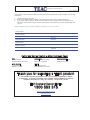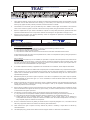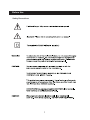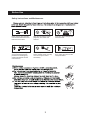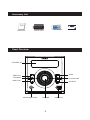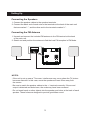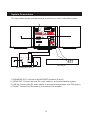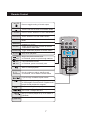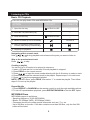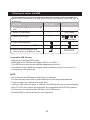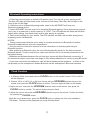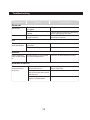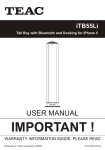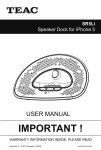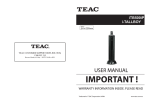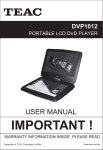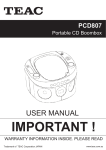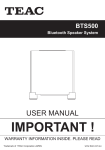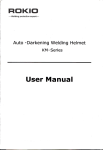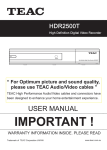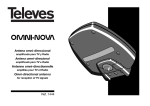Download Product Manual
Transcript
MCD65BT CD Micro System WARRANTY PROCEDURE v1.5.2: DEC 2011 Please read the owner’s manual carefully and ensure that you have followed the correct installation and operating procedures. 1. 2. 3. Please read this warranty card. Keep your purchase receipt to enable you to proceed quickly in the event of a Warranty Service. If you require Warranty Service, please contact the TEAC Customer Support Hotline at 1300 553 315 for assistance. Please ensure that you have the model number, serial number and purchase receipt ready when you call. Please complete the section below and keep this information for your own records. Owner’s Name Owner’s Address Postcode Model Name/No. Serial No. Dealer’s Name Dealer’s Address Postcode Authorised Service Centres in Major Australian Cities NSW 151 Arthur Street Homebush West, NSW 2140 Queensland Unit 1, 320 Curtin Ave West Eagle Farm, QLD 4009 South Australia 11 McInnes Street Ridleyton, SA 5008 Victoria 282 Normanby Road South Melbourne, VIC 3205 Western Australia Unit 2, 50 Pilbara Street Welshpool, WA 6106 Thank you for selecting a TEAC product . If you should require assistance with your product regarding its setup or operation, or if any difficulties arise, please call us directly for advice between Monday to Friday at 8.30AM – 6PM AEST at the TEAC Customer Support Hotline 1300 553 315 [email protected] www.teac.com.au WARRANTY INFORMATION v1.5.2: DEC 2011 Our goods come w ith guarantees that cannot be excluded under the Australian Consumer Law . You are entitled to a replacement or refund for a major failure and for compensation for any other reasonably foreseeable loss or damage. You are also entitled to have the goods repaired or replaced if the goods fail to be of acceptable quality and the failure does not amount to a major failure. Warranty Terms & Conditions 1. TEAC warrants that this product is free from defects in material and workmanship under normal domestic use with reasonable care and skill. Maintenance and cleaning (i.e. laser head) is not covered by this warranty. The TEAC warranty only applies to TEAC products purchased, used and serviced in Australia. 2. The benefits to the consumer given by this Warranty are in addition to other rights and remedies of the consumer under a law in relation to goods or services to which the warranty relates, being the Australian Consumer Law. 3. Refund or replacement via your retailer is available for a period of 14 days after purchase for goods that have been inspected and determined to have a major failure. Refund and exchange is not applicable for change of mind. 4. Subject to the terms herein, this warranty effectively covers the equipment as specified in the Warranty Periods Table below from the date of purchase. TEAC PRODUCT LED/LCD TV 32” (80 cm) and above All other TEAC products 5. WARRANTY PERIOD 1 Year (In-Home Service/ Pick up Available)* 1 Year (Carry-in Service) In Home Service/Pick up* Service This service will only be provided as part of this warranty if all the following conditions are met; a) The product is indicated in the Warranty Period Table. b) The product is within the warranty period. c) The product is located within the normal service area of the local TEAC Authorised Service Centre. If TEAC determines that the product is not repairable on site, TEAC can complete the repair by taking the product to a TEAC Authorised Service Centre. Carry-in Service Where In-Home service/Pick up* is not available, the purchaser is required to send the product to the nearest TEAC Authorised Service Centre for repair. In this event, proof of purchase is required to support a warranty claim. After the repair, the product will be available for collection by or return to the purchaser at a fee upon request. TEAC inhome service can be made available at a fee upon request. 6. A 12-month replacement warranty is applicable to all Accessories such as Remote, Power Adaptors and Cables. 7. TEAC will ensure to the best of its abilities that all required parts are made available for any required service/repair. 8. TEAC Australia Pty Ltd and its Authorised Service Centres will use their best endeavours to complete product repairs within a reasonable period based on available resources and workload during the time when service is requested and performed. 9. Refurbished parts may be used to repair the product. In the case of a replacement, the product may be replaced, with a refurbished unit of the same type or, if one is unavailable, a similar refurbished model with equal or better features & specifications. 10. Please be advised that if the product presented for repair is capable of retaining user-generated data, the data may be lost during servicing. Customers are strongly encouraged to back up all important information/data before sending the product in for service/repair. 11. Service will be provided only during normal business hours and under safety conditions and circumstances. TEAC and its authorised service agents can refuse any repair if safety, in relation to OH&S, becomes a concern to its staff or authorised service agents’ personnel. 12. The warranty is void and warranty claims may be refused, subject to the Australian Consumer Law, if: a) The product was not transported, installed, operated or maintained according to manufacturer instruction, or b) The product was abused, damaged, tampered, altered or repaired by any unauthorised persons, or c) Product failure is due to accidents during use, installation or transit, power surges, use of defective or incompatible external devices, exposure to abnormal conditions such as excessive temperatures or humidity, or entry of liquids, objects or creatures into the product. 13. No one is authorised to assume any liability on behalf of TEAC or impose any obligation on it, in connection with the sale of any equipment other than as stated in this warranty and outlined above. 14. TEAC reserves the right to inspect and verify whether the product is exhibiting a major failure as claimed by customers/retailers. 15. LCD dead pixel policy, please contact TEAC Customer Support Hotline on 1300 553 315 for assistance. Before Use Safety Precautions 1 Before Use Safety Instructions and Maintenance Power source: Only use this unit with the electrical current indicated on the label. Keep the unit and the power plug away from water and moisture. Avoid rain, direct sunlight and excessive heat. Never open the cover if you are not authorised service personnel. Avoid dropping small metal objects into the unit enclosure. Protect the power cable from heavy weights and do not step on it. Do not pull or bend excessively. If the unit is not used for a long time, unplug the unit from the wall power outlet. 2 Contents Accessory list 4 Panel overview 4 Setting up 5 System connections 6 Remote control 7 Listening to CDs 8 Listening to music via LINE IN 9 Listening to the radio 10 Listening to music via USB 10 Listening to music via wireless Bluetooth 11 Clock Function 11 Troubleshooting 12 Unit Specifications 13 The making of unauthorized copies of copy-protected material, including computer programs, files, broadcasts and sound recordings, may be an infringement of copyrights and constitute a criminal offense. This equipment should not be used for such purposes. 3 Accessory List CUSTOMER SUPPORT HOTLINE: 1300553315 www.teac.com.au [email protected] User Manual 2x AAA Batteries Remote Control Contact Card Panel Overview LED DISPLAY STOP PREV/CHSTANDBY PLAY/PAUSE NEXT/CH+ SOURCE HEADPHONE JACK VOLUME 4 USB JACK Setting Up Connecting the Speakers 1. Connect the speaker cables to the speaker terminals. 2. Connect the black end of each wire to the terminals at the back of the main unit that are marked “-”, and the other end to the terminals marked “+”. Connecting the FM Antenna 1. Unravel and connect the included FM antenna to the FM terminal at the back of the main unit. 2. Stretch out and position the antenna to find the best FM reception in FM Mode. SPEAKER OUT FR FL SPEAKER OUT FR FL R R L AUDIO OUT L LINE IN FM ANT NOTES: - If the unit is set up near a TV screen, interference may occur where the TV picture becomes distorted. In this case, move the speakers at least 30cm away from the screen. - Be sure to match the speaker cables to the +/- terminals correctly. If the sound output is distorted and lacks bass, the cords may have been reversed. - Do not insert hands or other objects into the speaker port holes at the back of each speaker. These holes are designed to provide good bass sound. 5 System Connections The figure below shows possible optional connections to other multimedia systems. MODEL No.:MCD65BT CD PLAYER POWER:AC 110-240V~ 50/60Hz MAX.POWER CONSUMPTION:20W MADE IN CHINA In case of operational difficuilty or service requirements,contact the TEAC Customer Support Hotline (TCS)1300 553 315 www.teac.com.au SERIAL NUMBER: 30*10mm AUDIO OUT AUDIO IN R R L L R L AUDIO OUT DVD Player External Amplifier System 1. SPEAKERS OUT: Connect to the MCD65BT speakers (R and L) 2. AUDIO OUT: Connect with with R/L audio cables to an external speaker system 3. LINE IN: Connect with R/L audio cables to an external media player (eg. DVD player) 4. FM ANT: Connect the FM antenna (included) for FM reception 6 Remote Control MUTE Press to toggle muting of sound output STANDBY Turn the unit ON or back to STANDBY Mode CD/USB Press to switch between CD and USB Modes SOURCE Switch between CD/LINE IN/BT Modes SEARCH Press to start auto channel search in Radio Mode MEMORY Manual search to FM channel, press the MEMORY key storage INTRO Toggle INTRO playback to listen to the first 15 seconds of each track MEMORY RANDOM Toggle RANDOM playback to shuffle tracks STOP/ /CH+ /CH/FF/FF+ Stop music playback Skip to the previous/next track In FM Mode, press to cycle through stations REPEAT A-B Fast rewind/fast forward In FM Mode, press to manually tune DSP LOUDNESS Start or Pause playback 0-9 Numbers FUNCTION Key in numbers to play a specific track In FM Mode, use to select a saved station Cycle through available repeat modes During music playback, press once to mark A. Press again to mark Point B. Playback will loop A-B until playback is stopped Press to switch preset equaliser effects Press to go to Tone Control. Then, press VOL+/VOL- to adjust the tone Set up a custom playlist of up to 20 tracks in CD Mode Enhance the Bass sound output 7 Listening to CDs Basic CD Playback This unit can play Audio CDs and MP3/WMA CDs. ACTION 1. Open the disc tray O N UNIT OPEN/CLOSE 2. Insert the CD (label facing up) 3. Close the disc tray -OPEN/CLOSE 4. Select CD Mode (if not in CD Mode) ON REMOTE ---SOURCE 5. Start CD playback (Audio CDs will normally start playing automatically) 6. Stopping CD playback Navigating within a music track Hold during playback and release at the point you want to listen to. / Skip to the previous/next track Press / to skip. Creating a playlist You can set up to 20 tracks to be played in sequence. 1. Insert a CD and wait for it to be read. Ensure playback is stopped. 2. Press PROG on the remote control. 3. Press / or input the track number directly with the 0~9 buttons to select a track. 4. Press PROG to add the selected track to the playlist. Repeat steps 3-4 to add more. 5. Press to play the programmed playlist. NOTE: With MP3 discs, press PROG, then select “1” to create the playlist. Then follow steps 2-5 to set up the playlist. Repeat/Shuffle 1. Press REPEAT or RANDOM on the remote control to cycle through available options. 2. To turn off repeat/random playback, press REPEAT/RANDOM to find the OFF option. MP3/WMA Discs MP3/WMA support is as follows: - Sampling frequency: 32-48 (MP3/WMA) - Bitrate: 32-320kbps (MP3), 40-320kbps (WMA) - Filenames should not contain special characters such as /:*?<> etc - Up to 999 files on the disc. If the disc contains more than 999 files, only the first 999 tracks will be listed. 8 Listening to music via LINE IN Play audio from external devices like DVD players or TVs. ACTION 1. Connect the external device to the LINE IN terminals behind the unit. >If the device has only one audio out (mono), connect it to the white jack. 2. Switch to LINE IN Mode. Listening to FM Radio Make sure that the FM antenna is connected. ACTION 1. Switch to FM Mode. 2. Manually tune radio stations. Hold the button to tune faster. 3. Switch between preset stations 4. Auto search radio stations Saving FM channels to preset numbers 1. Tune to the desired channel frequency. 2. Press the MEMORY button on the remote control, then press the desired station number. 3. Press the MEMORY button again to confirm and save. Up to 20 presets can be saved. 9 Listening to music via USB Listen to MP3 files saved on a USB Flash Drive by connecting it to the USB port on the unit. ACTION ON UNIT ON REMOTE 1. Connect the USB device to the USB port – – 2. Switch to USB Mode – CD/USB 3. Select a file to play – / / / or 0~9 numbers 4. Start media playback 5. To stop playback, press STOP 6. Before disconnecting the USB device, switch to a different mode SOURCE Compatible USB Devices - MP3 player: Flash type MP3 player - USB Flash Drive: Devices that support USB 2.0 or USB 1.1 - The USB function may not be available depending on device. - Devices that require additional program/driver installation when you connect it to a computer are not supported. NOTE: - Do not remove the USB device while unit is in operation. - The unit may take some time to read USB devices with large data capacities. - To prevent data loss, always back up all data. - If using a USB extension cable or USB hub, the USB device may not be recognised. - Only FAT16/32 file systems are supported. Not compatible with NTFS file systems. - The unit can not read more than 999 files on the USB device. - External HDDs or locked devices are not supported. 10 Bluetooth Operating Instructions 1. Press the SOURCE button to switch to Bluetooth input. The unit will go into ‘pairing mode’. The blue LED light will flash three times, and the unit will beep. After that, the red light on the front of the unit will flash. 2. While the unit is in Bluetooth pairing mode, scan for the MCD65BT unit from your Bluetooth-enabled device. 3. Select MCD65BT from the scan list to complete Bluetooth pairing. Some devices may prompt you to key in a passcode, in which case key in “0000”. The LED indicator will flash red and blue rapidly while pairing, then flash slowly in blue after pairing is complete. 4. Start music playback on your device. The LED indicator will flash red and blue slowly when streaming music via Bluetooth. NOTES: - Pairing mode means that the unit is ready to connect wirelessly via Bluetooth to another Bluetooth-enabled device such as a smartphone. - See your device’s instruction manual for more information on activating and using its Bluetooth function. - After switching to Bluetooth input, the unit will automatically search for the last connected Bluetooth device. To pair a new device, make sure that the unit is not already connected to the last paired device. - Obstacles and distance between the unit and your device will affect Bluetooth connectivity. If the connection drops, move back into range (6-10m without obstacles) to continue using Bluetooth. - If you have connected a smartphone, calls will be broadcast on the speakers – to listen to the call privately on the smartphone, disable Bluetooth via the smartphone’s Bluetooth interface. Clock Function 1. In Standby Mode, press and hold the CLOCK button on the remote control. 12CH or 24CH will be displayed. 2. Choose 12CH or 24CH (12- or 24-hour format) with the UP/DOWN direction keys on the remote, then press the CLOCK button to confirm. The hour digits will flash on the display. 3. Adjust the hour value with the UP/DOWN direction keys on the remote, then press the CLOCK button to confirm. The minute digits will start to flash. 4. Adjust the minute value with the UP/DOWN direction keys on the remote. Confirm and finish by pressing the CLOCK button. While the unit is powered on, press the CLOCK button to display the time (not available in FM Mode). The time will be displayed too during Standby Mode. 11 Troubleshooting Symptom General No power. No sound. Cause Correction The power cord is not plugged Check whether electricity failed. Check whether you select right function. Plug in the power cord. Check the condition by operating other electronic devices. Press SOURCE and check the selected function. CD The unit dose not An unplayable disc is inserted start playback. Insert a playable disc Clean the disc The disc is dirty RADIO The antenna is positioned Radio stations cannot be tuned or connected poorly. in. Connect the antenna securely. Remote control The remote control The remote control is too Operate the remote control within does not work far from the unit . about 23ft(7M). properly. There is an obstacle in the Remote the obstacle. path of the remote control and the unit. The battery in the remote Replace the battery with new one. control is exhausted. 12 Specifications SYSTEM Power supply 110-240V/50Hz RATED WORKING POWER CONSUMPTION 20W Channel separation 40dB Distortion 0.7% CD Frequency response 70Hz-20KHz(+/-3dB) Audio S/N 80dB Audio output(analog audio)..................................Electric level output:1.0-2.0v Resistance:10ks Audio output(digital audio)................................... Electric level output:0.5vp-p Resistance:75s TUNER FM Frequency range ................................................................87.5-108MHZ AMPLIFIER Output power.....:................................................................................................5W+5W BASS......................................................................................................... -14dB~+14dB TREBLE......................................................................................................-14dB~+14dB Frequency Response........................................................................70Hz~20KHz+/-3dB S/N.........................................................................................................................>80dB SPEAKER System Impedance 2-way shieided 1X4inch 8Ωfull range speaker * Specifications are subject to change without notice 13