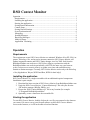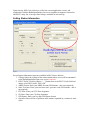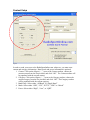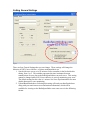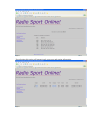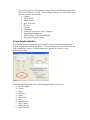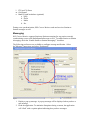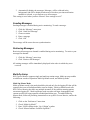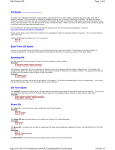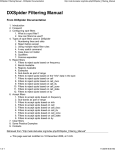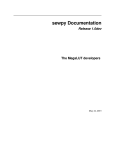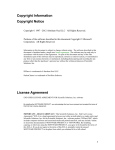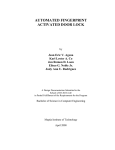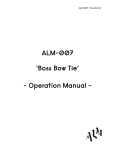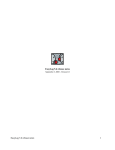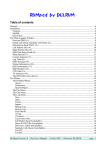Download RSO Contest Monitor
Transcript
RSO Contest Monitor Operation............................................................................................................................. 1 Requirements .................................................................................................................. 1 Installing the application................................................................................................. 1 Starting the application ................................................................................................... 1 Setting Station Information............................................................................................. 2 Contest Setup .................................................................................................................. 3 Setting General Settings.................................................................................................. 4 Score Synchronization .................................................................................................... 6 Messaging ....................................................................................................................... 7 Sending Messages........................................................................................................... 8 Retrieving Messages ....................................................................................................... 8 Multi-Op Setup ............................................................................................................... 8 Application Versioning................................................................................................... 9 Operation Requirements The requirements to run RSO Contest Monitor are minimal: Windows 98 or XP, IE 6.0 or greater, WriteLog v10.x, and an active internet connection. RSO Contest Monitor self updates supported contests and DXCC Entity changes via a live XML feed from the RadioSportOnline.com web server. RSO Contest Monitor synchronizes with the RadioSportOnline.com web site periodically via HTTP (the same way your browser works, so there are no security issues) to update your score and send and retrieve Station-to-Station messages. Currently, RSO Contest Monitor works only with WriteLog v10.x (big thanks to Wayne, W5XD and Ron, K5DJ for their help!). Installing the application RSO Contest Monitor is a single executable with no additional required components. Installation is quite simple: 1. Download the latest version of RSO Contest Monitor from RadioSportOnline.com 2. Unzip the RSO Contest Monitor “Contest Monitor.zip” file with your favorite .ZIP archive manager (WinZip, PKZip, etc.) 3. Extract the “RSO Contest Monitor.exe” file to any location (for example “C:\ProgramFiles\RadioSportOnline” 4. Optionally, create a shortcut to the executable file Starting the application To start RSO Contest Monitor, double click on the .exe file you extracted or the shortcut you created. Be sure to set up your firewall software to allow RSO Contest Monitor access to the Internet, or it will not be able to load and function. Upon start-up, RSO Contest Monitor verifies the current application version, and synchronizes with the RadioSportOnline.com server to update its supported contest list and DXCC entity list, so an up to date listing is available at each start-up. Setting Station Information Figure 1 Several station information items are available in RSO Contest Monitor: 1. Callsign: Enter the callsign of the contest station whose score will be transmitted to the RadioSportOnline.com score server (required) 2. DXCC Prefix: Click the ellipsis (“…”) button next to the DXCC Prefix field and choose your DXCC prefix, click “OK” 3. ARRL Section: Enter your ARRL Section (DX Stations – this is not required) 4. State / Province: Enter your two letter state / province code (DX Stations – this is not required) 5. ITU Zone: Enter your ITU Zone designator 6. CQ Zone: Enter your CQ Zone designator 7. Grid Square: Enter your six digit Grid Square locator 8. Operators: Enter the list of operators at the station, separated by a comma or semicolon. Contest Setup Figure 2 In order to send your score to the RadioSportOnline.com webserver, you must enter contest and category information. Band, mode and power information is optional. 1. Contest: Click on the ellipsis (“…”) next to the Contest textbox, choose the current contest from the list provided, and click “OK”. The Contest textbox will be populated with the current contest. 2. Category: Click on the ellipsis (“…”) next to the Category textbox, choose the current category from the list provided, and click “OK”. The Category textbox will be populated with the current category. 3. Band Entry: Select either “All Band” or “Single Band” 4. Mode: Select either “SSB”, “CW”, “RTTY”, “FSK” or “Mixed” 5. Power: Select either “High”, “Low”, or “QRP”. Setting General Settings Figure 3 There are four General Settings that you can change. These settings will change the behavior of RSO Contest Monitor, so please understand their use. 1. Synch with score server every X minutes: Select a number in the list beside this setting, from 1 to 5. This number represents the time in minutes between transmissions of score data to the RadioSportOnline.com web server. This setting cannot be changed while RSO Contest Monitor is actively monitoring your score. The default setting for this value is 1 minute. See Score Synchronization for more details about active score monitoring. 2. Upload Band Breakdown: Selecting this setting will send your band breakdown along with your total contest score and station information, which will be available for viewing on the RadioSportOnline.com score server in the following format: Figure 4 Not selecting this setting will transmit only your score and station information. Figure 5 3. Save Settings on Exit: Selecting this setting will save the following values when RSO Contest Monitor is closed. These settings will be pre-set when RSO Contest Monitor is started the next time. a. Callsign b. DXCC Prefix c. ARRL Section d. State / Province e. ITUZone f. CQ Zone g. Grid Square h. Synch with score server every X minutes i. Upload Band Breakdown j. Enable Station To Station Messaging k. Message notification settings Score Synchronization RSO Contest Monitor synchronizes your station’s contest score and messaging at the default interval or the interval you define. To begin sending your contest data, click the “Start Monitoring” button. To stop sending your contest data, click the “Stop Monitoring” button. Figure 6 The following information is sent to the RadioSportOnline.com servers: a. Station callsign b. Contest c. Mode d. Category e. Power f. Band Entry g. Score h. Operator List i. DXCC Entity j. ARRL Section k. State / Province l. ITU and CQ Zones m. Grid Square n. Band by band breakdown (optional) a. QSO b. Prefix c. Mults d. Etc. During score synchronization, RSO Contest Monitor sends and receives Station-toStation messages as well. Messaging RSO Contest Monitor supports Station-to-Station messaging for any station currently synchronizing scores to the RadioSportOnline.com servers. To enable Station-to-Station messaging, check the “Enable Station to Station Messaging?” checkbox. The following preferences are available to configure message notification. Select the”Message” menu item, and select “Preferences” Figure 7 1. Display a pop-up message: A pop-up message will be displayed when you have a new message 2. Flash the application: To minimize disruptions during a contest, the application will “flash” with a caption update indicating that you have messages. 3. Automatically display the messages: Messages will be collected in the background, and will be displayed when one of the three previous notification methods is selected, or you request to see all messages. This setting is saved when you have selected “Save settings on exit?” Sending Messages Sending messages is enabled during active monitoring. To send a message: 1. 2. 3. 4. 5. Click the “Message” menu item Click “Send New Message” Choose a station Enter a message Click “OK” The message will be sent at the next synchronization. Retrieving Messages Retrieving all messages on demand is enabled during active monitoring. To retrieve your messages on demand: 1. Click the “Message” menu item 2. Click “Retrieve All Messages” All waiting messages will be immediately displayed in the order in which they were received. Multi-Op Setup RSO Contest Monitor supports single and multi-op station setups. Multi-op setup enables two different modes of operation: Multi-Op Master mode, and Multi-Op mode. Multi-Op Master Mode Multi-op Master mode is the mode should be selected only for the logging PC that will be reporting the score to RadioSportOnline.com for display. Multi-op Master mode tells RSO Contest Monitor that there are multiple instances of the software running against one master logging PC. Multi-op Master mode sets what call sign, demographics and contest specifics are being reported to RadioSportOnline.com. To enable Multi-Op Master mode, follow all preceding instructions to set up RSO Contest Monitor, and do the following: 1. 2. 3. 4. Click on the “Preferences” menu item Check “Multi Op Mode?” Enter YOUR callsign in the “Op. Callsign” textbox Check “Master Instance for Multi Op Mode?” a. This will automatically change the call sign of this instance of RSO Contest Monitor to the station call sign. 5. Click “OK” Multi-Op Mode Multi-op mode is the mode should be selected only for logging PC’s that will not be reporting the score to RadioSportOnline.com for display, but whose operators would like to enable station-to station messaging. Multi-op mode tells RSO Contest Monitor that there are multiple instances of the software running against one master logging PC. Multi-op mode sets what call sign will be displayed in the messaging “To station” list. The callsign used in Multi-Op mode will not be displayed on the RadioSportOnline.com site. To enable Multi-Op mode, follow all preceding instructions to set up RSO Contest Monitor, and do the following: To enable Multi-Op Master mode, do the following: 1. 2. 3. 4. Click on the “Preferences” menu item Check “Multi Op Mode?” Enter YOUR call sign in the “Op. Callsign” textbox Click “OK” Application Versioning RSO Contest Monitor and RadioSportOnline.com are each in synch with the other application’s version. At start up, RSO Contest Monitor automatically compares its version with that of the RadioSportOnline.com web site, and will notify you if a newer version exists. If RSO Contest Monitor detects a newer version, the “Start Monitoring” button is automatically disabled to prevent errors in the application. Simply download and uncompress the newer version, and start contesting!