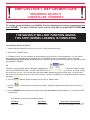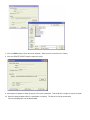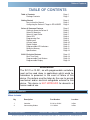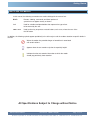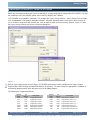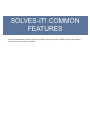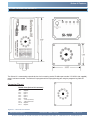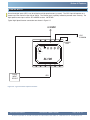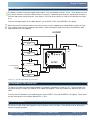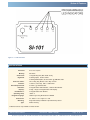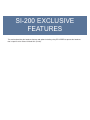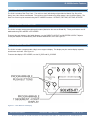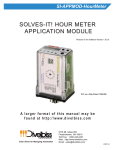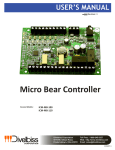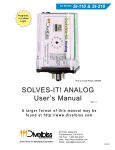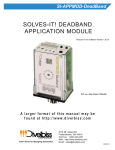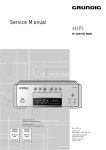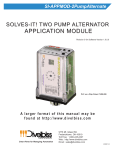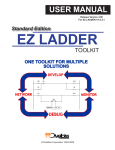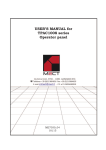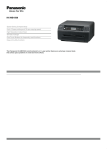Download SOLVES-IT! User`s Manual
Transcript
for REV 2.0 Models of SI-101 & SI-201 Programs in Ladder Logic PLC on a Chip Patent 7,299,099 SOLVES-IT! User’s Manual Smart Parts for Managing Automation REV .1 9778 Mt. Gilead Rd. Fredericktown, OH 43019 Toll Free: 1-800-245-2327 Web: http://www.divelbiss.com Email: [email protected] 2008017.1R2 ! IMPORTANT INFORMATION REGARDING SOLVES-IT CONTROLLER SHIPMENTS ! To provide greater flexibility and reliability, Solves-It shipments are factory programmed without a KERNEL. You must install the kernel prior to being able to download EZ LADDER programs. THE SOLVES-IT WILL NOT FUNCTION UNLESS THIS STEP (KERNEL LOADING) IS COMPLETED. To install the Solves-It’s kernel: 1. Connect the serial cable from the PC to the SI-101 / SI-201 (Programming Port). 2. Open the EZ LADDER Toolkit. 3. To load the kernel, you must configure the target and have at the minimum a one-rung program. For your convenience a program is pre-loaded on your computer (for EZ LADDER versions 1.0.4.4 and later). The file is named GetStarted_SI-100_SI-101_SI-200_SI-201.dld and can be found in the Kernal Install Start Programs sub-directory where you installed EZ LADDER. OR Otherwise, create your own using the Projects....Settings Menu, select the “Solves-IT” target and click the PROPERTIES button. Using the drop down menu, select the SI-100 if using the SI-101 or SI-200 if using the SI-201 and click OK. You may also load a pre-saved ladder diagram that uses the same target. Verify the COM port is set correctly and click OK to exit the Project Settings. See the EZ LADDER User’s Manual for details on configuring targets. 4. Click the 5. Click the loaded. (Monitor) button to change from the ‘Edit’ to ‘Monitor’ Mode. (Connect) button to connect to the target. A dialog will appear automatically when no kernel is 6. Click the BROWSE button and select the target’s kernel (by partnumber) located by default at C:\Program Files\EZ Ladder\Kernel\ The following are kernel names and descriptions: File Name Solves-IT.dat Solves_IT_SI_100.dat Description Kernel for Solves-It Kernel for Solves-it To be Used on (Partnumber) SI-101, SI-201 (EZ LADDER V1.0.3.0 or earlier) SI-101, SI-201 (EZ LADDER V1.0.4.0 or later) 7. Click the OPEN button to finish the kernel selection. Make sure the correct kernel is chosen. 8. Click the UPDATE TARGET button to install the kernel. 9. A dialog box will appear to show the status of the kernel installation. This could take a couple of minutes to install. 10. When the dialog windows close, the installation is complete. The Solves-It may be connected to normally and programs may be downloaded. Table of Contents TABLE OF CONTENTS Page 1 Page 1 Table of Contents Package Contents Getting Started How to Use this Manual Configuring the Solves-It! Target in EZ LADDER Solves-It! Common Features Getting to Know the Solves-It! Solves-It! Mounting Solves-It! Input Power Status LED Programming Port Digital Inputs Counter Inputs Digital Outputs Programmable LED Indicators Retentive Memory Specifications Page 2 Page 3 Page 4 Page Page Page Page Page Page Page Page Page Page Page Page Page Page Page Page SI-201 Exclusive Features Real Time Clock Programmable Push Buttons Programmable Display 5 6 7 7 8 8 9 10 11 11 11 12 13 14 14 14 WARNING! The SI-101 or SI-201, as with programmable controllers, must not be used alone in applications which would be hazardous to personnel in the event of failure of this device. Precautions must be taken by the user to provide mechanical and/or electrical safeguards external to this device. This device is NOT APPROVED for domestic or human medical use. PACKAGE CONTENTS Whats Included Qty 1 4 Description Part Number Location Controller Commutating Diodes SI-101 or SI-201 111-101012 In Box In Box Solves-It! User’s Manual Document #: 2008017.1R2.pdf Page 1 of 14 Divelbiss Corporation 9778 Mt. Gilead Rd. Fredericktown, Ohio 43019 1-800-245-2327 www.divelbiss.com GETTING STARTED This section explains how to read this manual and understand the symbols. Getting Started HOW TO USE THIS MANUAL In this manual, the following conventions are used to distinguish elements of text: Denotes labeling, commands, and literal portions of syntax that must appear exactly as shown. BOLD Used for variables and placeholders that represent the type of text to be entered by the user. italic SMALL CAPS Used to show key sequences or actual buttons, such as the OK button. OK, where the user clicks In addition, the following symbols appear periodically in the left margin to call the readers attention to specific details in the text: Warns the reader of a potential danger or hazard that is associated with certain actions. Appears when the text contains a tip that is especially helpful. Indicates that the text contains information to which the reader should pay particularly close attention. All Specifications Subject to Change without Notice Solves-It! User’s Manual Document #: 2008017.1R2.pdf Page 3 of 14 Divelbiss Corporation 9778 Mt. Gilead Rd. Fredericktown, Ohio 43019 1-800-245-2327 www.divelbiss.com Getting Started CONFIGURING THE SOLVES-IT! TARGET IN EZ LADDER Before you can program and use the Solves-It! Controller, it must be configured as a target within EZ LADDER. For help with installing or using EZ LADDER, please refer to the EZ LADDER User’s Manual. In EZ LADDER, select PROJECT....SETTINGS. This will open the Project Settings Window. Select “Solves-It” for the target. Click on PROPERTIES. The Solves-It dialog box will open. Using the drop down menu, select the SI-100 if using the SI101 or SI-200 if using the SI-201 and click OK. Click OK again to close the Project Settings Window. Figure 1.1 show the Project Settings Window and Solves-It Properties dialog box. Figure 1.1 One you have configured the Solves-It! target, EZ LADDER automatically creates variables for the Inputs, Outputs, Programmable LEDs and Programmable Push Buttons (SI-200 only). For each variable, the appropriate I/O address is automatically programmed for quick reference to use in the ladder program. The following are created automatically: Variable Name GPI0 I/O Address GPI0 GPO2 GPO2 GPI1 GPI2 GPI3 GPO0 GPO1 GPI1 GPI2 GPI3 GPO0 GPO1 Solves-It! User’s Manual Digital Input 0 (GPI0) Variable Name GPO3 Digital Output 2(GPO2) PB2 Description Digital Input 1 (GPI1) Digital Input 2 (GPI2) Digital Input 3 (GPI3) Digital Output 0 (GPO0) Digital Output 1(GPO1) LED1 LED2 LED3 LED4 PB1 I/O Description Address GPO3 Digital Output 3 (GPO3) LED1 LED2 LED3 LED4 PB1 PB2 Document #: 2008017.1R2.pdf Programmable Programmable Programmable Programmable Programmable LED # 1 (I1) LED # 2 (I2) LED # 3 (I3) LED # 4 (I4) Pushbutton # 1 Programmable Pushbutton # 2 Page 4 of 14 Divelbiss Corporation 9778 Mt. Gilead Rd. Fredericktown, Ohio 43019 1-800-245-2327 www.divelbiss.com SOLVES-IT! COMMON FEATURES This section describes the hardware features and options including using EZ LADDER to operate the hardware that are common for all Solves-It! models. Solves-It! Features GETTING TO KNOW THE SOLVES-IT! The Solves-It! is connected to external devices via its mounting socket, Divelbiss part number 115-105328 (not supplied), once it has been mounted. The Solves-It! is programmed via its programming port using the programming cable SIPGM. Connector Pin out Bottom View (Solves-It! Connector) Pin Pin Pin Pin Pin Pin Pin Pin Pin Pin Pin 1 2 3 4 5 6 7 8 9 10 11 Output 1 Output 0 Input 0 Input 1 Input 2 Input 3 EGnd - Power (Common) +VDC Input Power Output 3 Output 2 Figure 2.1 - Solves-It! Connections Solves-It! User’s Manual Document #: 2008017.1R2.pdf Page 6 of 14 Divelbiss Corporation 9778 Mt. Gilead Rd. Fredericktown, Ohio 43019 1-800-245-2327 www.divelbiss.com Solves-It! Features SOLVES-IT! MOUNTING The Solves-It! Controller mounts to industry standard 11-pin Octal relay socket. To mount the Solves-It!, align with the socket and firmly push into position. SOLVES-IT! INPUT POWER The Solves-It! may be powered using 8-32VDC. The input power must be of sufficient supply to drive the Solves-It! controller and all the digital outputs (based on the load currents for each) Maximum current for the Solves-It! is 150mADC and maximum load for each outputs is 500mADC. See Figure 2.2. Chassis ground is recommended for noise immunity. 8-32VDC +10-24VDC POWER IN 11 10 9 8 7 Status CHASSIS GND Programming Port SOLVES-IT! CONNECTION USING OCTAL SOCKET P/N: 115-105328 SI-101 1 2 3 4 -DC / POWER COMMON 5 6 Figure 2.2 - Solves-It! Input Power Solves-It! User’s Manual Document #: 2008017.1R2.pdf Page 7 of 14 Divelbiss Corporation 9778 Mt. Gilead Rd. Fredericktown, Ohio 43019 1-800-245-2327 www.divelbiss.com Solves-It! Features STATUS LED The operating status of the Solves-It! can be determined the by Status LED. When the Status LED is flashing at a slow rate, approximately once per second, then there is no program executing. When the Status LED is flashing at a fast rate, approximately 10 times per second, a program has been loaded and it is executing. Should the Status LED not flash at all, first check the input power. If the input power is correct and there is still no Status LED, contact Divelbiss Technical Services. PROGRAMMING PORT The Solves-It! is programmed using its Programming Port. This RS232 serial port is only to be used for programming using Divelbiss’ EZ LADDER. The Programming Port defaults to 57600,N,8,1. This is not a general purpose port. See Figure 2.3. Figure 2.3 - Programming Port Solves-It! User’s Manual Document #: 2008017.1R2.pdf Page 8 of 14 Divelbiss Corporation 9778 Mt. Gilead Rd. Fredericktown, Ohio 43019 1-800-245-2327 www.divelbiss.com Solves-It! Features DIGITAL INPUTS The Solves-It! includes 4 on-board digital inputs. They are identified as GPI0 - GPI3 and will sink an input voltage of 1032VDC. All digital inputs are optically isolated to promote noise immunity. GPI1 may be used as a general purpose input or high speed counter; while GPI0, GPI2 & GPI3 can only be used as general purpose inputs. For information on using GPI1 as a high speed counter input, refer the COUNTER INPUTS Section, page 10 of this manual . To access the digital inputs in the ladder diagram, use the DIRECT CONTACT and INVERTED CONTACT objects. 8-32VDC +10-24VDC 11 10 9 8 7 5 6 Status CHASSIS GND -VDC COMMON Programming Port SI-101 1 2 3 4 GPI0 GPI1 GPI2 GPI3 Figure 2.4 - Typical Digital Input Connections Solves-It! User’s Manual Document #: 2008017.1R2.pdf Page 9 of 14 Divelbiss Corporation 9778 Mt. Gilead Rd. Fredericktown, Ohio 43019 1-800-245-2327 www.divelbiss.com Solves-It! Features COUNTER INPUTS One of the digital inputs (GPI1) may be utilized as a high speed counter (up count). The GPI1 input will operate as a counter up to the maximum input rate of 25KHz. The counter input is optically isolated to promote noise immunity. The High speed counter input uses the EZ LADDER function: CNTRTMR. Typical High Speed Counter connections are shown in Figure 2.5. +10-24VDC 8-32VDC 11 10 9 8 7 5 6 Status CHASSIS GND -VDC COMMON Programming Port SI-100 1 PULSE INPUT DEVICE 2 3 4 GPI1 Figure 2.5 - Typical Counter Input Connections Solves-It! User’s Manual Document #: 2008017.1R2.pdf Page 10 of 14 Divelbiss Corporation 9778 Mt. Gilead Rd. Fredericktown, Ohio 43019 1-800-245-2327 www.divelbiss.com Solves-It! Features DIGITAL OUTPUTS The Solves-It includes 4 sinking on-board digital outputs. They are identified as GPO0 - GPO3. These outputs can sink up to 32VDC and drive a load up to 500mA maximum (resistive). Depending upon the device connected to an output, a minimum load resistor may be required. If the output is “ON” at all times, connect a 470Ω to 1KΩ load from the output to +V. To access the digital outputs in the ladder diagram, use the DIRECT COIL and INVERTED COIL objects. When connecting DC inductive loads such as valves or coils, use the supplied commutating diodes as shown in Figure 2.6 to improve noise immunity and protect the outputs. When switching AC loads using relays, install MOVs or other suppression devices (not supplied). 8-32VDC +10-24VDC LOAD GPO3 11 LOAD Commutating Diode on Output 1N4004 GPO1 LOAD GPO0 10 9 8 7 5 6 Status GPO2 LOAD -VDC COMMON CHASSIS GND Programming Port SI-101 1 2 3 4 Figure 2.6 - Typical Digital Output Connections PROGRAMMABLE LED INDICATORS The Solves-It includes 4 on-board programmable LED indicators (labeled on the case as I1-I4). These indicators may be used to identify or indicate any condition in the ladder logic program. These LED indicator I/O addresses are LED1LED4 To access the LED Indicators in the ladder diagram, use the DIRECT COIL and INVERTED COIL objects. These indicators are automatically have variables labeled LED1 - LED 4. RETENTIVE MEMORY The Solves-It model SI-201 does support the use of retentive memory variables. Each variable must be ‘declared’ as retentive for proper operation. Solves-It! User’s Manual Document #: 2008017.1R2.pdf Page 11 of 14 Divelbiss Corporation 9778 Mt. Gilead Rd. Fredericktown, Ohio 43019 1-800-245-2327 www.divelbiss.com Solves-It! Features Figure 2.7 - LED Indicators SPECIFICATIONS Processor: Memory: Serial Ports: Digital I/O: Real Time Clock*: Counters: Power Requirements: Indicators: Display*: Push Buttons*: Operating Temp: Program Language: Dimensions: Mounting: Type: PLC on a ChipTM 64K Flash 1 Programming Port (Max baud: 57.6K); 4 Sinking Inputs, rated 8-32VDC. 4 Sinking SSR Outputs, rated 8-32VDC @ 500mADC Max. Time of Day, Day, Month, Year & Day of Week 1 Channel, Count Up. GPI1 = 25KHz Max. 8-32VDC @ 150mADC Max 4 Programmable LED Indicators, 1 Status LED Indicator 4 Digit, 7 Segment Programmable LED Display 2 Programmable Push Buttons -40-65º C Ladder Logic using Divelbiss EZ LADDER 2.4” Wide x 1.75” Length x 4.2” Tall. Plugs into Industry standard 11-pin Octal Relay Socket Plastic Housing * Indicates features only available on model SI-201. Solves-It! User’s Manual Document #: 2008017.1R2.pdf Page 12 of 14 Divelbiss Corporation 9778 Mt. Gilead Rd. Fredericktown, Ohio 43019 1-800-245-2327 www.divelbiss.com SI-200 EXCLUSIVE FEATURES This section describes the hardware features and options including using EZ LADDER to operate the hardware that is specific to the Solves-It! Model 201 (SI-201). SI-200 Exclusive Features REAL TIME CLOCK The SI-20` includes a Real Time Clock. The real time clock (after being set) provides the Month, Day, Day of the Week, Year, Hour, Minute and Second. The real time clock maintains time when power is lost via lithium battery. The Real Time Clock may be accessed using the EZ LADDER functions: GETDATE, GETTIME, SETTIME, SETDATE. PROGRAMMABLE PUSH BUTTONS The SI-201 includes two programmable push buttons (labeled on the case as B1and B2). These push buttons are I/O addressed using PB1 and PB2 in EZ LADDER. To access the push buttons in the ladder diagram, use the DIRECT CONTACT and INVERTED CONTACT objects. These push buttons are automatically have variables labeled PB1, PB2. See Figure 3.1. PROGRAMMABLE DISPLAY The SI-201 includes a programmable 4 digit, seven-segment display. This display may be used to display setpoints, actual timers and more. See Figure 3.1. To access the display in EZ LADDER, use the SI_DISP and SI_CLRDISP Figure 3.1 - Push Buttons and Display Solves-It! User’s Manual Document #: 2008017.1R2.pdf Page 14 of 14 Divelbiss Corporation 9778 Mt. Gilead Rd. Fredericktown, Ohio 43019 1-800-245-2327 www.divelbiss.com Limited Warranty Divelbiss Corporation warrants equipment will be free from defects in material and workmanship for a period of one (1) year from the date of the Divelbiss invoice that the equipment was furnished. Divelbiss Corporation will not be liable for any design furnished by Buyer and incorporated into the equipment. In no event shall Divelbiss Corporation be liable for anticipated profits, consequential damages or loss of use of equipment or of any installation into which the equipment covered by this order may be put. Divelbiss Corporation shall not be liable or responsible for any loss, injury, or damage resulting directly or indirectly from the use of software and/or programming in any way associated with the equipment of this order. Obligations are to be limited to the repair or replacement at the Divelbiss Corporation plant, Fredericktown, Ohio, upon return of the part or component in question, prepaid by Buyer. The return freight charges to be paid by Divelbiss. The part or component is only to be returned to Divelbiss with a Returned Material Authorization number issued by the Divelbiss Service Department. Any warranty service (consisting of time, travel, and expenses related to such services) performed other than at Divelbiss Corporation plant, shall be at Buyer's expense. Warranty of repaired or replacment products will be limited to ninety (90) days or the remainder of the original warranty whichever is greater. Warranty is available only if Divelbiss Corporation is promptly notified in writing upon discovery of any alleged defect and examination of the subject product discloses, to Divelbiss satisfaction, that any defect has not been caused by misuse; neglect; improper installation; improper operation; improper maintenance, repair, or alteration; accidents; or unusual deterioration or degradation of the equipment or parts thereof due to physical environment or due to electrical or electromagnetic noise environment. This warranty is in lieu of all other warranties, expressed, implied, or statutory, including warranties of merchantability or fitness for a specific purpose.