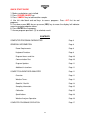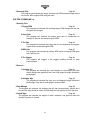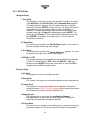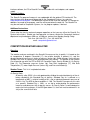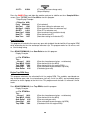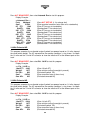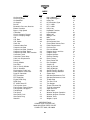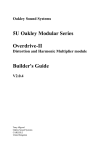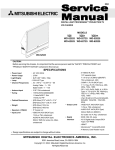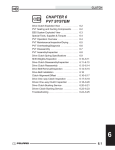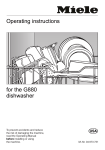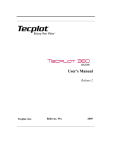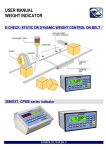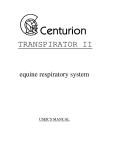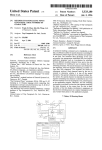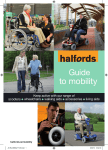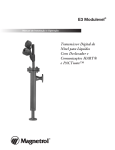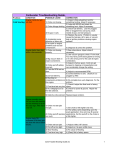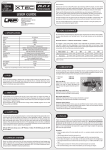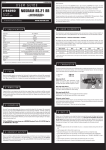Download USER`S MANUAL for v2
Transcript
29962 Killpeck Creek Ct. Charlotte Hall, MD 20622 RACEAIR PRO 301-884-5712 301-884-5763 fax TM COMPETITION WEATHER ANALYZER AND COMPUTER USER'S MANUAL for v2 COPYRIGHT 2002 COMPUTECH SYSTEMS, INC. 29962 KILLPECK CREEK COURT CHARLOTTE HALL, MD 20622 email: [email protected] 1 QUICK START GUIDE 1. Make sure batteries are installed. 2. Press POWER ON/OFF key. 3. Press SAMPLE key to take weather sample. 4. Use left side black and red keys to access programs. Press ALT first for red programs. 5. Use down arrow (NO) key or up arrow (YES) key to move the display left indicator arrow to navigate program menus. 6. Press ENTER to use program. 7. Answer program questions (?) to calculate result. CONTENTS COMPUTER PROGRAM CAPABILITIES Page 3 GENERAL INFORMATION Page 9 Power Requirements. Page 9 Keyboard Functions. Page 9 Program Access and Use. Page 10 Communication Port. Page 10 Program Updates. Page 11 Additional Instructions Page 11 COMPETITION WEATHER ANALYZER Page 11 Overview Page 11 Weather Terms. Page 11 Good Air / Bad Air. Page 14 Sampling Information. Page 15 Calibration Page 15 Specifications Page 16 Weather Analyzer Operation. Page 16 COMPUTER PROGRAMS OPERATION Page 17 2 COMPUTER PROGRAM CAPABILITIES This list is indented to show access menu levels. Refer to Program Access and Use. TUNE-UP key Page 17 1 Jetting Menu Page 18 1 Holley This program will calculate the proper Holley carburetor jet to use based on a change in weather conditions. It also allows the user to adjust the air/fuel ratio to achieve the proper engine tune. Page 19 2 Prec Jets This program will calculate the proper jet diameter, in inches or millimeters, to use based on a change in weather conditions for any carburetor. It also allows the user to adjust the air/fuel ratio to achieve the proper engine tune. Page 19 3 Mikuni Jets This program will calculate the proper Mikuni carburetor jet to use based on a change in weather conditions. It also allows the user to adjust the air/fuel ratio to achieve the proper engine tune. Page 19 4 Keihin Jets This program will calculate the proper Keihin carburetor jet to use based on a change in weather conditions. It also allows the user to adjust the air/fuel ratio to achieve the proper engine tune. Page 20 5 Injection This program will calculate the proper continuous flow mechanical fuel injection main jet (pill) to use based on a change in weather conditions using jet and nozzle areas. It allows the user to adjust the air/fuel ratio to achieve the proper engine tune. Additionally, a fuel rail pressure change is calculated for use in adjusting a high speed lean out system relief valve. Page 21 6 F/G Injection This program will calculate the proper continuous flow mechanical fuel injection main jet (pill) to use based on a change in weather conditions without knowing the injector nozzle sizes. It also allows the user to adjust the air/fuel ratio to achieve the proper engine tune. Page 21 7 High Speed This program will calculate a bypass flow jet change for a continuous flow mechanical fuel injection high speed lean out system. Page 22 8 Square Area This program will easily calculate the area of several nozzles or jets and provide a single orifice diameter equivalent. 3 Page 22 2 Blower OD This program will calculate blower drive speed in relation to crankshaft speed based on pulley tooth count or circumference. Page 23 3 Meth. Spec. This program is used in conjunction with a hydrometer and thermometer to correct the specific gravity of methanol when checking for moisture contamination. Page 23 4 Gas. Spec. This program is used in conjunction with a hydrometer and thermometer to correct the specific gravity of gasoline. Page 23 5 Nitro % This program is used in conjunction with a hydrometer and thermometer to determine the corrected nitro percentage of a measured sample. Page 24 6 EGT Correct'n This program will correct the indicated or observed engine exhaust gas temperature (EGT) for variations in engine air inlet temperature. The corrected EGT value can be used as a tuning aid. Page 24 7 EGT Predict'n This program will calculate the indicated or observed engine exhaust temperature (EGT) from a corrected EGT and the current engine air inlet temperature. DIAL-IN key Page 25 1 Standard This program will predict an elapsed time (ET) dial-in, for 1/8 and 1/4-mile Drag Racing, based on 1 previous good run and the change in horsepower correction factor due to a weather change. Note: This program requires changing the fuel selection in SET-UP, Program Setup, Fuel Setup when using methanol. Page 26 2 Density Altd This program will predict an elapsed time (ET) dial-in based on 3 previous good runs and the change in density altitude due to a weather change. T-STOP key Page 27 This program will calculate the throttle closed timer setting to produce a desired elapsed time (ET) based on 2 previous runs, 1 faster than the index and 1 slower than the index. The program capacity allows data storage for 3 different cars or 3 different indexes. DRAG FORMULAS key Page 29 1 Gear Ratio This program will calculate the vehicle gear ratio based on tire size, MPH, engine RPM, and torque converter slip. Page 29 2 Trap RPM This program will calculate the trap engine RPM based on tire size, MPH, gear ratio, and torque converter slip. 4 Page 30 3 Converter Slip This program will calculate the torque converter slip RPM and percentage based on tire size, MPH, engine RPM, and gear ratio. CIR.TRK. FORMULAS key 1 Gearing/Tires Page 33 1 Engine RPM This program will calculate the resulting engine RPM change with tire size and gear ratio changes. Page 33 2 Gear Ratio This program will calculate the proper gear ratio to compensate for changes in tire size and desired engine RPM. Page 34 3 Tire Size This program will calculate the proper tire size to compensate for changes in gear ratio and desired engine RPM. Page 37 4 MPH Calc This program will calculate the vehicle MPH based on engine RPM, gear ratio, and tire size. Page 34 5 Tire Stagger This program will suggest a tire stagger condition based on track measurements. 2 Chassis Page 34 1 Setup by Pct This program will calculate the scale weights for each wheel from total vehicle weight and requested front, rear, and diagonal weight distribution percentages. Page 35 2 Setup by Wgt This program will calculate the front, rear, and diagonal weight distribution percentages from actual scale weights for each wheel. Page 35 3 Fuel Mileage This program will calculate fuel mileage from pit stop measurements, predict when the next fuel stop should be made, and calculate the fuel required to finish the race. Page 36 4 Liquid Wgts This program will calculate the weight of water, methanol, and gasoline when the quantity in gallons is entered. 5 ALT - AIR CORR. key Page 17 This program will calculate the horsepower correction factor, density altitude, air density ratio (ADR), dry barometer, wet bulb temperature, dew point, partial vapor pressure, water vapor grains, and pressure altitude from an input of temperature, relative humidity, and absolute barometer. Use this program to calculate weather data when taking an actual air sample is not desired (i.e. from logbook entries of temperature, relative humidity, and barometric pressure or evaluating other than sampled conditions). ALT - RUN COMP key Page 30 This program will estimate the 1/8 or 1/4 mile elapsed time (ET) and MPH for a run where the throttle was closed before the finish line. The program uses information from a previous full pass to predict performance. ALT - DRAG PERF key Page 30 1 Full Run Std This program will correct observed finish line elapsed time (ET) and MPH performance to Standard Day weather conditions. This information can be used to compare runs done on different days to evaluate vehicle changes or driving techniques. Page 31 2 Intermed. Run This program will correct observed 60', 330', 660', 1000', and 1320' elapsed times (ETs) to Standard Day weather conditions. This information can be used to compare runs done on different days to evaluate vehicle changes or driving techniques. Page 32 3 Est. 1/8 HP This program will estimate the horsepower output required to move the vehicle to the 660' track marker based on vehicle weight and elapsed time (ET). It will also adjust horsepower corrected to Standard Day weather conditions. Page 32 4 Est. 1/4 HP This program will estimate the horsepower output required to move the vehicle to the 1320' track marker based on vehicle weight and elapsed time (ET). It will also calculate horsepower corrected to Standard Day weather conditions. Page 32 5 Est. ET/MPH This program will estimate the 1/8-mile elapsed time (ET) and MPH plus the 1/4mile ET and MPH from engine horsepower and vehicle weight. ALT - ENGINE FORMULAS key 1 C/R Menu Page 37 1 Calc Ratio This program will calculate engine compression ratio from cylinder bore, crankshaft stroke, combustion chamber volume, and piston dome volume. Piston deck height, head gasket volume, and supercharger boost pressure are included in the equation. 6 Page 38 2 Calc Chamber This program will calculate the required combustion chamber volume from cylinder bore, crankshaft stroke, and piston dome volume when a compression ratio is specified. Piston deck height, head gasket volume, and supercharger boost pressure are included in the equation. Page 38 3 Calc Dome This program will calculate the required piston dome volume from cylinder bore, crankshaft stroke, and combustion chamber volume when a compression ratio is specified. Piston deck height, head gasket volume, and supercharger boost pressure are included in the equation. Page 39 4 Pour Chamber This program will calculate the engine compression ratio using the cylinder bore, crankshaft stroke, and the measured liquid volume poured into the combustion chamber of an assembled engine with the piston on top dead center (TDC). Page 39 5 Pour Dome This program will calculate the effective piston dome volume by measuring the piston deck height, installing a clear plastic plate in place of the cylinder head, then measuring the poured liquid volume in the void. 2 C.I.D. Menu Page 40 1 Calc C.I.D. This program will calculate engine displacement in cubic inches and liters from cylinder bore, crankshaft stroke, and the number of cylinders. Page 40 2 Calc Bore This program will calculate the cylinder bore required for a specified engine displacement when crankshaft stroke and the number of cylinders are given. Page 40 3 Calc Stroke This program will calculate the crankshaft stroke required for a specified engine displacement when cylinder bore and the number of cylinders are given. 7 ALT - SET-UP key 1 Program Setup 1 Fuel Setup This program is used to set the fuel type (gasoline, methanol, or special) in the Std. Dial-In, the Full Run Std, and the Intermed. Run programs. The default setting is gasoline. Press the down arrow key to view the other fuels then press ENTER to select that fuel. The proper fuel factor is automatically set into the programs when gasoline or methanol is selected. To compensate for other fuels or to use another factor, press the down arrow key until Special is displayed then press ENTER. The display will show Factor?. Press in the desired multiplication factor and press ENTER. For example, a fuel factor that is 10% less than the standard would be 0.90. 2 T-Stop Setup This function is discussed in the Throttle Stop program. It only needs to be done to predict throttle stop timer settings. 3 D.A. Setup This function is discussed in the Density Altd Dial-In program. It is used to determine the slope of run data for that program. 4 SAE HP vs. STD This function changes the horsepower correction method from Standard to SAE. The default setting is STD. When the SAE HP? NO line is displayed, press ENTER to cause the cursor block to flash then YES to change to the new SAE correction factor. 2 Factory Setup 1 Set Clock This program is used to set the date and time. 2 Show Calib. This screen is for factory use to show the weather sensors calibration file. 3 Factory Reset This program will remove the weather sensor calibration file from the computer memory. DO NOT use this program without specific instructions from Computech on how to save the calibration file. 4 Empty Recycle This program can be used when the Loading User Memory… Message remains on the screen for several seconds. Emptying the recycle bin will speed up the computer operation. 5 Clr User Mem This function is not normally used. Clearing the user memory will reset all computer variables to 0. All set-up functions will need to be reentered. 8 Battery= This line indicates the measured voltage in the computer circuit. When on battery power, it can show when the batteries are getting weak. 3 Calculator This program is a 4 function calculator (i. e. add, subtract, multiply, and divide). The + key (YES) and the -- key (NO) are used to add and subtract. To multiply, press ALT then + or to divide press ALT then --. Press ENTER to see the answer. Important: The calculator can be accessed from within any program by pressing ALT then ENTER. The calculator function will remember the number from the computer program line where the left indicator arrow is positioned. The calculator functions can then be used with that number. The computer will insert the new calculated value back in the program line by pressing ALT then ENTER again. Dynamometer Horsepower Correction The = Sampled Wthr = screen can be used to quickly correct observed dyno torque and horsepower values. Press the SAMPLE key and place the RaceAir Pro near the engine air intake. Allow the unit to finish sampling. Make sure the left side indicator arrow is on the STD Corr= (or SAE Corr=). Press ALT then ENTER to transfer the correction factor to the calculator. Press ALT then + (to multiply). Press in the observed number (torque or horsepower) and press ENTER to see the corrected value. Pressing ALT ENTER again will send the computer back to the = Sampled Wthr = screen. The process can be repeated again for the next value. The same technique can be used for previously recorded weather conditions using the AIR CORR. program. GENERAL INFORMATION Power Requirements. The RaceAir Pro uses 6 AA batteries. Note the polarity markings on the battery tray when installing the batteries. The unit will automatically turn off after 10 minutes of inactivity. The highest current draw on the batteries is the fan that comes on when the air SAMPLE key is pressed. Use the display LIGHT only as necessary, to preserve battery life. The computer will display a caution message when the battery voltage is too low for acceptable operation. If the display stops responding to keystrokes, including the POWER ON/OFF key, it may be necessary to remove and reinstall the batteries to restart the computer. The computer may also be powered with a 12-V dc adapter through the upper connector provided on the left side of the case. The 110-V ac to 12-V dc adapter is available from Computech Systems, Inc. The unit may be safely powered by the adapter while the batteries are installed. Keyboard Functions. The keyboard has several multifunction keys. The YES key also functions as an up arrow key and a + (plus) key. The NO key functions as a down arrow key and a -- (minus) key. The split black and red keys have 2 functions. When a black and red key is pressed the computer will go to the function labeled in black. When the red ALT key is pressed then a black and red key is pressed the computer will go to the function labeled in red. 9 The POWER ON/OFF key must be pressed and momentarily held to turn on the computer. The ENTER key is discussed in Program Access and Use below. The CLEAR key may be used anytime to exit a menu or program. CLEAR is also used to backspace an incorrect entry. When the computer is powered, pressing the red SAMPLE key will turn on the fan and take a weather sample. The weather sampling process may be aborted by pressing SAMPLE again. Several of the included programs use weather information in the calculations. When a program asks for current weather information, pressing the IMPORT WEATHER DATA key will automatically transfer that data. The RaceAir Pro powers up in the ==Live== Fan OFF mode. The actual air data from the last sample may be viewed by pressing ALT then IMPORT WEATHER DATA. Program Access and Use The COMPUTER PROGRAM CAPABILITIES list can be used to select a program. The list is indented to show the access menu levels. The indicator arrow on the left side of the display may be repositioned in a menu or in a program screen by pressing the up or down arrow keys. The up and down arrow keys will repeat or continue to move the indicator arrow when held. Pressing the ENTER key will make the computer go to the item where the left indicator arrow is positioned. An alternate quick program access method is to use the number shown to the left of a program. For example - to access the Holley carburetor jetting program, press TUNE-UP, then 1 to access the Jetting Menu, then 1 again to get to the Holley program. When a program needs a user input a ? will appear at the end of a statement. A number from the computer memory may appear after the ?. Either accept this number by pressing ENTER or press in a new number on the keyboard then press ENTER. When an answer is presented, an = will appear at the end of the statement. A blinking cursor block will appear on the right side of a statement when the computer is expecting a user input. Recalculate Function. The up and down arrow keys may be used to reposition the left side indicator arrow to a program input line. Pressing ENTER will open that input and show a blinking cursor block to accept a new entry. It is not necessary to restart the program from the beginning to calculate a new answer. Communication Port. The lower of the 2 ports on the left side of the computer is for communication with a personal computer (PC). The optionally available Computech Weather Pro software will interface with the RaceAir Pro. When the communications link is established, the sensors in the RaceAir Pro send information to the PC that is running the Weather Pro program. The Weather Pro calculates the various air conditions, logs the information, and presents a graphic view of what the weather is doing. A weather file is saved for future reference. The Weather Pro software, with the required cables and power supply, is available from Computech Systems, Inc. Additionally, the Comm port is used to update the RaceAir Pro program firmware. An interface kit is available from Computech Systems, Inc. to perform these updates. The kit contains the PC 10 interface software, the PC to RaceAir Pro interface cable with serial adapter, and a power supply. Program Updates. The RaceAir Pro program firmware is user updateable with the optional PC interface kit. The latest version of the program will be posted on the Computech Systems, Inc. web site: www.computechracing.com The downloads are free for the life of the computer. As changes or additions are made to the program, new files will be posted on the web site. The RaceAir Pro may be sent back to Computech Systems, Inc. for program updates, if desired. Additional Instructions Please take the time to read each program operation so that you can utilize the RaceAir Pro System to the fullest. Should you need personal assistance, contact the Computech technical department anytime between 9:00 a.m. to 5:00 p.m. eastern time, Monday through Friday. Tech Line: 301-884-5712 Fax: 301-884-5763 email: [email protected] COMPETITION WEATHER ANALYZER Overview The weather analyzer contained in the RaceAir Pro measures the air quality. It is based on the air temperature in degrees Fahrenheit (°F), the relative humidity in percent (%), and the absolute barometric pressure in inches of mercury (Inches Hg). Subtle changes in any of these variables can have an impact on the performance of your vehicle. This portion of the RaceAir Pro will provide you with: the STD or SAE HP Correction Factor, Density Altitude (ft), Air Density Ratio (%), Dry Barometer pressure (Inches Hg), Dew Point temperature (°F), Wet Bulb Temperature (°F), water Vapor Pressure (Inches Hg), and Pressure Altitude (ft). Weather Terms. This list is in alphabetical order. Air Density Ratio Air density ratio (ADR) is the ratio produced by dividing the calculated density of the air being sampled by the Standard Day air density. Standard Day air is defined as a temperature of 60°F, a relative humidity of 0%, and an absolute barometric pressure of 29.92 In. Hg. The ADR for those conditions is 1.00. The RaceAir Pro expresses this ratio as a percent, Standard Day = 100%, as an aid to understanding the performance increases and decreases that air density causes. Air Density Ratio is used to determine engine fuel tuning changes. If the ADR goes down 2%, then fuel must be reduced 2% to stay at the same air/fuel ratio. 11 Absolute Barometric Pressure Absolute barometric pressure, measured in inches of mercury (Inches Hg), is the pressure that is present at the location of the sensor from the atmosphere. The term ‘barometric’ comes from the weather instrument, the mercury barometer, which is used as a laboratory precision measuring device. The term ‘absolute’ refers to absolute zero, where without the earth’s atmosphere, the measured pressure would be 0 Inches Hg. Normal pressure gages have a scale that sets the atmospheric pressure of 14.7 pounds per square inch (29.92 Inches Hg) as the zero point. This is referred to as gage pressure. The RaceAir Pro provides the absolute barometric pressure that is used in the calculations for ADR, Density Altitude, and the Correction Factor. It has the biggest influence on air quality. Absolute barometric pressure normally varies between 25 and 31 Inches Hg depending on the elevation above sea level where the sensor is. The atmospheric pressure defined as Standard Day at sea level is 29.92 Inches Hg and decreases about 1 Inch Hg per 1000 ft. of elevation. Altitude Altitude is the elevation above mean sea level (MSL) in feet. Altitude – Density See ‘Density Altitude’. Altitude – Pressure See ‘Pressure Altitude’. Barometric Pressure - Absolute See ‘Absolute Barometric Pressure’. Barometric Pressure - Corrected to Sea Level In order to provide a standard method of stating barometric pressure, the National Weather Service (NWS) adjusts the absolute barometric pressure observations to sea level elevation (0 feet). Without this standard the barometer readings would be meaningless at different geographic elevations around the world. The correction adds about 0.001 Inches Hg per foot of elevation to the absolute barometric pressure number. Corrected barometric pressure cannot be used for performance calculations without subtracting the local elevation from the NWS value. Even then it would be an approximation because the barometer is at another location. Barometric Pressure - Dry See ‘Dry Barometric Pressure’. Correction Factor The correction factor is a Society of Automotive Engineers (SAE) equation that uses the calculated dry barometric pressure and the measured local temperature to compensate for changes in dynamometer observed horsepower readings due to air density differences. This method allows performance comparison of observed readings taken on different days or in different parts of the world. The correction factor can also be applied to track performance. There are 2 correction factor equations in common use in the industry - the current SAE and STD or the old SAE standard. The STD and SAE methods also have different reference points (where correction factor 1.000 occurs). Therefore, values corrected with one method cannot be compared to values corrected by the other. 12 Density Altitude Density altitude is a value in feet that relates the local measured atmospheric conditions (absolute barometric pressure or pressure altitude, temperature, and relative humidity) to the aeronautical industry defined standard day atmosphere. The density altitude for an absolute barometric pressure of 29.92 Inches Hg or a pressure altitude of 0 ft, a temperature of 60°F, and a humidity of 0% is 0 ft. A good air day in the spring or fall might be below 0 ft (i.e. –831 ft). Conversely, a hot summer day might have a density altitude of 4500 ft. (equivalent to 4500 ft of altitude on a standard day). Dew Point The dew point temperature is the calculated temperature at which the measured partial saturation of water vapor in the air will turn to liquid and form dew. Moisture can cause inconsistent traction and, in certain circumstances, effect engine performance. The warmer the air is the more water vapor it can hold. See ‘Relative Humidity’ for more information. An air sample has a specific amount of water vapor present. As the temperature drops and reaches the dew point, the air can no longer hold the water vapor suspended so it condenses and turns to water. This condensation will occur on cooler surfaces first. Computech research with methanol fuel, and to a lesser extent with gasoline, has shown that when the ambient temperature falls to within 5 to 10°F of the dew point temperature there will be an unexpected slight fall off in performance due primarily to fuel degradation in the intake manifold that is caused by water contamination. By keeping accurate records as to when the performance actually falls off in relation the outside temperature versus the dew point temperature, performance degradation can be predicted. Dry Barometric Pressure The dry barometric pressure (Inches Hg) is the absolute barometric pressure with the partial saturation water vapor pressure from humidity subtracted. The measured absolute barometric pressure is from a combination of oxygen, nitrogen, argon, and some other trace gases plus water vapor. The portion of the air that is water vapor will not contribute to combustion of the fuel and therefore must be factored out. Dry barometric pressure is used to calculate ADR, Density Altitude, and the Correction Factor. Dry Bulb Temperature See ‘Temperature’. Pressure Altitude Pressure altitude is the aircraft altimeter indicated value in feet that results from setting the pressure adjustment window to 29.92 Inches Hg. This number relates to the aeronautical industry defined Standard Day altitude. An indication of 0 ft is equal to an absolute barometric pressure of 29.92 Inches Hg. Lower or negative values (i.e. –180 ft) indicate more air pressure. Higher values (i.e. 2500 ft) show less air pressure. An altimeter will also show absolute barometric pressure (Inches Hg) in the pressure window when the altitude pointer is rotated to indicate 0 ft. Note that this number is pressure only. Until it is adjusted for temperature and humidity via the density altitude process it is not an indication of total air quality. 13 Relative Humidity Relative humidity (% RH) is a value to indicate how much water vapor is present in an air sample. Air has the ability to hold more water vapor as the temperature increases. This phenomenon makes comprehending water vapor content difficult. By always relating the amount of water vapor present to the maximum amount that air could hold at that temperature, the relationship is easier to understand (i.e. 50% RH is always 50% of the possible saturated water vapor content for air at any temperature). Temperature Temperature (°F) is also referred to as dry bulb temperature. In order to correctly calculate the effect of temperature on performance, the measured temperature needs to be similar to the engine intake air temperature. Vapor Pressure Vapor pressure (Inches Hg) is a value calculated from the sensed temperature and relative humidity. The RaceAir Pro uses numbers derived from mechanical engineering steam tables to calculate the partial saturation vapor pressure of the moisture in the sampled air. That value is displayed and used in the ‘Dry Barometric Pressure’ computation. The vapor pressure number indicates the portion of air pressure that is actually from water vapor and, of course, will not support combustion. Water Vapor Water vapor (grains, Gr) is the same information as ‘Vapor Pressure’ expressed in different units. Some race teams use 100 Gr as the threshold for making water vapor related tuning changes. Engine fuel flow and ignition timing may need to be increased above the threshold. Wet Bulb Temperature Wet bulb temperature refers to using an expanding liquid type thermometer with a water soaked cotton wick over the sensing bulb. This technique produces a lower temperature indication for lower humidity conditions due to evaporation. The wet bulb temperature and the dry bulb temperature can be used to calculate ‘Relative Humidity’. Good Air / Bad Air. The atmospheric conditions that make air quality better for racing are: lower temperature, lower humidity, and higher air pressure. Conditions that make the air worse for racing purposes are: higher temperature, higher humidity, and lower air pressure. Lower Correction Factor numbers, lower Density Altitude numbers and higher Air Density Ratio numbers all mean better air quality. The variables that cause the Correction Factor and the Density Altitude to decrease (smaller numerically), as well as the Air Density Ratio to increase (larger numerically), are: a lower temperature, a lower relative humidity, a higher barometric pressure (as measured with a barometer), or a lower pressure altitude (as measured with an altimeter). Typically, the STD Correction Factor will be between .98 (better) and 1.15 (worse); the Density Altitude will be between -300 ft. (better) and 8,000 ft. (worse); the Air Density Ratio will be between 85% (worse) and 103% (better). Atmospheric changes can be experienced when going from track to track or from Spring to Summer to Fall at the same track. The typical change in air quality from the heat of the day to 14 the cool of the night is usually not very large. However, the RaceAir Pro will compensate for changes in all of the weather variables, no matter how small. Remember, as the Correction Factor and the Density Altitude increase (larger numerically), performance will decrease. As the Correction Factor and Density Altitude decrease (smaller numerically), performance will increase. The lower the Air Density Ratio (smaller numerically), the leaner the jetting needs to be and the higher the Air Density Ratio (larger numerically), the richer the jetting needs to be. Sampling Information. The top portion of the RaceAir Pro, where the red stripe is, contains the weather sensors. During the sampling process, air is drawn in through the diagonal slits in the faceplate by the internal fan. The air is then exhausted through the vents on the upper left side of the case. These air passages must remain clear for accurate measurements. Also, the temperature, humidity, and pressure readings may not be accurate when the fan is not operating. When the SAMPLE key is pressed, the RaceAir Pro automatically samples current weather conditions, locks in a set of good sample readings, and then displays those readings along with a number of calculated weather values. These values may be used independently, or in conjunction with the programs contained within the RaceAir Pro computer for accurate performance prediction and tuning assistance. Important: Air samples should be taken at approximately engine air intake height above the same type of surface as the racetrack (i.e. dirt, asphalt, or concrete). Keep the unit out of direct sun and away from engine exhaust or other heat sources while sampling. Also, keep your body heat away from the intake vents on the front. Use the RaceAir Pro the same way each time an air sample is taken. When in use, keep the RaceAir Pro in an environment similar to that being sampled. For example, don’t pull the RaceAir Pro directly out of a hot trailer and immediately take a sample. The amount of time required for such a sample to stabilize is significantly longer than normal and the result could be less accurate. The sampling process will typically take between 15 seconds to 3 minutes. Don't allow water to enter the vents in the front or on the left side. If this happens orif the display appears confused, remove the batteries and allow the RaceAir Pro to dry out! Calibration Each RaceAir Pro goes through a rigorous calibration process to assure the highest accuracy of the readings. The calibration data is unique to each unit. The data is stored in the computer memory with an internal battery backup so the weather sensor corrections are not lost during battery changes. Under normal operating and storage conditions, it is not necessary to have the unit periodically recalibrated. 15 Specifications Display Resolution: Temperature: 0.1 degree F Relative Humidity: 1% Absolute Barometric Pressure: 0.01 Inches of Mercury Internal Resolution: Temperature: 0.01 degree F Relative Humidity: 0.1% Absolute Barometric Pressure: 0.003 Inches of Mercury Accuracy: Temperature: +/- 1.2 degree F Relative Humidity: +/- 3%; Absolute Barometric Pressure: +/- 0.05 Inches of Mercury Repeatability: Approximately equal to display resolution Weather Analyzer Operation. Press and momentarily hold the POWER ON/OFF key. The computer will power up, show the firmware version, and go to the ==Live== Fan OFF screen. When the fan is not operating, the sensor readings will not be accurate. Press the SAMPLE key. The display will read = Sampling… = until the sensor readings are stabilized - this may take a couple of minutes. Then the display will read = Sampled Wthr = when the sensors have correctly measured an air sample. Display Example: (use down arrow key to reveal more data) = Sampled Wthr = 72.3°° 32 % 29.40" Apr15 11:59:59pm STD Corr=1.0389 Dens Altd= 1686 ADR= 95.2 DryBaro= 29.139 Dew Point= 40.7 Wet Bulb= 56 Vpr Prs= 0.257" Wtr Vpr=38.47Gr Press Alt= 489 (temp °F humidity % barometric pressure Inches Hg) (date and time) (HP correction factor selected: STD or SAE) (density altitude ft) (air density ratio %) (dry barometric pressure Inches Hg) (dew point temp °F) (wet bulb temp °F) (water vapor pressure Inches Hg) (water vapor grains) (pressure altitude ft) The RaceAir Pro will put the current weather data in memory for automatic transfer into any of the programs that use weather information. The air sample data will be lost if the unit is turned off. The unit will also automatically turn off after 10 minutes of inactivity thereby loosing the air sample data. Keeping a logbook record of run information and applicable weather information is recommended. 16 COMPUTER PROGRAMS OPERATION Air Correction Program. This program is used to calculate weather data from keyboard entries of temperature, relative humidity, and barometric pressure. Press ALT then AIR CORR. to start this program. Display Example: === Air Corr === Temp? 71.0 Humidity? 31 AbsBaro? 30.24 STD Corr= 1.0079 Dens Altd= 630 ADR= 98.2 DryBaro= 30.000 Dew Point= 39.1 Wet Bulb= 54 Vpr Prs= 0.241" Wtr Vpr= 36.03Gr Press Alt= -294 (Enter temp °F) (Enter humidity %) (Enter barometric pressure Inches Hg) (HP correction factor selected: STD or SAE) (density altitude ft) (air density ratio %) (dry barometric pressure Inches Hg) (dew point temp °F) (wet bulb temp °F) (water vapor pressure Inches Hg) (water vapor grains) (pressure altitude ft) Tune-Up Information. In order to use any of the RaceAir Pro jetting programs a baseline tune up, which includes a baseline air density ratio (ADR) and a baseline jet, must be established. Once the baseline tune up is established for a particular engine combination, the jet change programs will compute a change in the carburetor jets or the fuel injection bypass jet (pill) based on an air density change. The lower the air density is - the leaner the engine needs to be. The higher the air density is - the richer the engine needs to be. CAUTION: When making any jet change, always monitor the engine exhaust gas temperature (EGT) indications, oxygen sensor (O2) readings, air/fuel ratio indication, etc., - most importantly, take spark plug readings to make sure the air/fuel mixture ratio does not become too lean. Severe engine damage can be caused by excessively lean mixtures. Important: All the Computech Tune-Up Jetting programs require the use of flow tested jets. Modified jets or jets that are not flow tested do not have adequate fuel metering control for use with these programs. To establish a baseline tune up, operate the engine at full throttle in typical racing conditions. Record the jet size (or sizes) used, the ADR, and any pertinent time or speed information. Now, lean the jet (or jets) down one size, make another full throttle run and repeat the process of recording the jet (or jets) size, ADR, plus time and/or speed information. Inspect the spark plugs, exhaust ports, etc. carefully for signs of detonation or other indications that the air/fuel mixture ratio may be too lean. Assuming there are no signs of being too lean and the vehicle picked up performance on the last run, repeat the entire procedure again with the jet (or jets) 17 one size leaner. Continue testing until the time and/or speed slows down or the engine shows signs of the air/fuel mixture ratio being too lean. At that point, richen the jet (or jets) 1 size when tuning for peak performance or 2 sizes when tuning for ET classes (bracket racing). The jet (or jets) and the ADR that you have at that time is the baseline tune up. Record the baseline tune up information for future reference. All the Tune-Up Jetting programs provide jet suggestions that are more accurate than the jet size increments available. This is done so the user can easily see the exact fuel requirement for the measured ADR change from the baseline ADR. Select the actual jet closest to the suggested jet size while being careful not to run the engine overly lean - round the number up for carbureted applications or round the number down for fuel injection bypass systems. Anytime the tune up is slightly rich or slightly lean, the Adjust % line can be used in any of the jetting programs to make adjustments to the tune up by changing engine fuel flow a few percent at a time. When the Adjust %? cursor block is flashing, press a number key corresponding to the desired engine fuel flow percent change (plus for richer, minus for leaner). For example, press 2 then ENTER for a 2% richer engine fuel flow or 2 then -- (NO key) then ENTER for a 2% (-2) leaner engine fuel flow. This tuning function can also be used when compensating for changes in the engine or vehicle combination, such as ignition timing, camshaft, carburetor, headers, fuel injection pump, fuel, etc. Holley Jets. Read the Tune-Up Information section before using this program. The Holley Jet change program is designed to work with Holley carburetor jets from #50 through #100. The program utilizes actual jet flows as opposed to drill sizes when making the computations. Use this program with the baseline tune up information to predict the proper jet to use as the ADR changes. Important: Use only unmodified Holley flowed jets with this program. The Holley Jet program will not make accurate predictions for methanol or nitromethane fuels. The Precision Jet program can be used for carburetors with a single orifice main metering system using other than gasoline fuel. Press the SAMPLE key and allow the weather analyzer to stabilize on the = Sampled Wthr = screen. Press TUNE-UP then Jetting Menu then Holley to start this program. Display Example: == Holley Jet Base ADR? New ADR? Base Jet? Adjust %? New Jet#= == 95.7 99.2 88.0 0.0 89.1 (Enter ADR from baseline tune up) (Press IMPORT WEATHER DATA to import ADR) (Press in baseline tune up jet number) (Enter tune up change, if needed) (Calculated new jet number) Different size primary and secondary jets or staggered jet sizes can be quickly checked by using the Recalculate Function. See the Program Access and Use section for details. 18 Precision Jets. Read the Tune-Up Information section before using this program. The Precision Jet program is designed to work with precision drilled/reamed and flowed jets. Hand drilled jets are not accurate enough for precise fuel metering. This program is designed to accept carburetor jet diameter in inches or millimeters. Make sure to enter the decimal point and zeros to denote the diameter dimension. It will work with any fuel. Use this program with the baseline tune up information to predict the proper jet to use as the ADR changes. Press the SAMPLE key and allow the weather analyzer to stabilize on the = Sampled Wthr = screen. Press TUNE-UP then Jetting Menu then select Prec Jets to start this program. Display Example: == Prec. Jet == Base ADR? 95.7 New ADR? 99.2 Base Dia? 0.032 Adjust %? 0.0 New Dia= 0.033 (Enter ADR from baseline tune up) (Press IMPORT WEATHER DATA to import ADR) (Press in baseline tune up jet size) (Enter tune up change, if needed) (Calculated new jet size) Mikuni Jets. Read the Tune-Up Information section before using this program. This program is designed to accept Mikuni carburetor jet numbers. Use this program with the baseline tune up information to predict the proper jet to use as the ADR changes. Press the SAMPLE key and allow the weather analyzer to stabilize on the = Sampled Wthr = screen. Press TUNE-UP then Jetting Menu then select Mikuni Jets to start this program. Display Example: == Mikuni Jet == Base ADR? 95.7 New ADR? 99.2 Base Jet? 150 Adjust %? 0.0 New Jet= 155.3 (Enter ADR from baseline tune up) (Press IMPORT WEATHER DATA import ADR) (Press in baseline tune up jet size) (Enter tune up change, if needed) (Calculated new jet size) Keihin Jets. Read the Tune-Up Information section before using this program. This program is designed to accept Keihin carburetor jet numbers. Use this program with the baseline tune up information to predict the proper jet to use as the ADR changes. Press the SAMPLE key and allow the weather analyzer to stabilize on the = Sampled Wthr = screen. Press TUNE-UP then Jetting Menu then select Keihin Jets to start this program. Display Example: == Keihin Jet == Base ADR? 95.7 New ADR? 99.2 Base Jet? 150 (Enter ADR from baseline tune up) (Press IMPORT WEATHER DATA to import ADR) (Press in baseline tune up jet size) 19 Adjust %? New Jet= 0.0 152.6 (Enter tune up change, if needed) (Calculated new jet size) Fuel Injection Jets, Area Method. Read the Tune-Up Information section before using this program. This program is designed to work with mechanical fuel injection systems. The first time this program is used, all the engine fuel nozzle sizes must be entered in the setup. When the setup is completed the computer will remember the total nozzle area for future calculations. This program and the Fuel Injection, High Speed Bypass Adjust program use the same total nozzle area number from computer memory. Use this program with the baseline tune up information to predict the proper jet to use as the ADR changes. Press the SAMPLE key and allow the weather analyzer to stabilize on the = Sampled Wthr = screen. Press TUNE-UP then Jetting Menu then select Injection to start this program. Setup Display Example: == Calc Area == # Orifices? 8 Diameter? 0.052 More? Yes # Orifices? 2 Diameter? 0.020 More? No (Nozzle area setup routine) (Enter number of nozzles of this size) (Enter nozzle diameter in inches) (Press ENTER to input more nozzles, NO to stop) (Enter number of nozzles of this size) (Enter nozzle diameter in inches) (Press NO to stop) == Total Area == Area= 0.017618 Orifices= 10 Equiv Dia= 0.150 (Total nozzle area screen) (Total nozzle area in square inches, RECORD this) (Number of nozzles) (Single orifice diameter equivalent in inches) (Setup complete, press ENTER to continue) Injection Display Example: == Select Jet == Area= 0.017618 Base Pill? 0.065 Bypass = 15.85 Base ADR? 95.7 New ADR? 99.2 BaseBoost? 0.00 New Boost? 0.00 Adjust %? 0.0 Rail Chg= 5.2 New Pill= 0.057 (Total nozzle area square inches from memory) (Enter baseline main bypass jet diameter in inches) (Calculated % of pump fuel being bypassed) (Enter ADR from baseline tune up) (Press IMPORT WEATHER DATA to import ADR ) (Enter old blower manifold pressure PSI) (Enter new blower pressure PSI) (Enter tune up change, if needed) (High speed relief valve change + or - PSI) (Calculated new main jet size) The next time the program is used, it is not necessary to repeat the setup portion. Press TUNE-UP then Jetting Menu then select Injection and Select Jet. The setup can be repeated anytime by selecting Calc Area. 20 Fuel Injection Jets, French Grimes' Method. Read the Tune-Up Information section before using this program. This program has been designed by French Grimes, a well known expert in continuous flow fuel injection systems. It will work without knowing the injector nozzle sizes. Use this program with the baseline tune up information to predict the proper jet to use as the ADR changes. Press the SAMPLE key and allow the weather analyzer to stabilize on the = Sampled Wthr = screen. Press TUNE-UP then Jetting Menu then select F/G Injection to start this program. Display Example: == F/G Inject == Fuel Pressure…….. (0=Help)? 65 Fuel= Methanol Eng. CID? 410.0 Max RPM? 7500 Base ADR? 95.7 New ADR? 99.2 Base Jet? 0.060 Adjust %? 0.0 Rail Chg= 2.0 New Jet= 0.057 (Enter fuel rail pressure PSI) (Press down arrow to select fuel, ENTER) (Enter engine displacement cubic inches) (Enter peak engine RPM) (Enter ADR from baseline tune up) (Press IMPORT WEATHER DATA to import ADR) (Enter baseline main bypass jet diameter in inches) (Enter tune up change, if needed) (High speed relief valve change + or - PSI) (Calculated new main jet size) Fuel Injection, High Speed Bypass Adjust. This program will calculate a high speed bypass (lean out) orifice diameter change for mechanical fuel injection systems. The program is based on a percentage of engine fuel being bypassed back to the fuel tank. It will calculate the current bypass percent and then size an orifice for a desired bypass change. The first time this program is used, all the engine fuel nozzle sizes must be entered in the setup. When the setup is completed the computer will remember the total nozzle area for future calculations. This program and the Fuel Injection Jets, Area Method program use the same total nozzle area number from computer memory. Press TUNE-UP then Jetting Menu then select High Speed to start this program. Setup Display Example: == Calc Area == # Orifices? 8 Diameter? 0.028 More? No (Nozzle area setup routine) (Enter number of nozzles of this size) (Enter nozzle diameter in inches) (Press NO to stop) == Total Area == Area= 0.004926 Orifices= 8 Equiv Dia= 0.079 (Total nozzle area screen) (Total nozzle area in square inches, RECORD this) (Number of nozzles) (Single orifice diameter equivalent in inches) (Setup complete, press ENTER to continue) 21 High Speed Display Example: == High Speed == Area= 0.004926 Main Pill? 0.060 Old HSDia? 0.040 Old HS %= 16.21 New HS %? 18.00 New HSDia= 0.042 (Total nozzle area in square inches) (Enter baseline main bypass jet diameter in inches) (Enter baseline HS bypass jet diameter in inches) (HS bypass % of engine fuel flow) (Enter desired HS bypass %) (New HS bypass jet diameter) Suggested changes to the high speed relief valve (poppet) pressure setting are presented in both the Fuel Injection Jets programs on the Rail Chg= program line. That line suggests that an increase (positive number) or decrease (negative number) be made to the relief valve cracking pressure (PSI) setting to maintain the same engine RPM operating point. This change is necessitated by the new main bypass jet and the resultant fuel rail pressure change. Orifice Square Area. This program will calculate the square area of round orifices such as jets, pills, or nozzles. Varied quantities and diameters are easily handled. An equivalent diameter for the total square area is also provided. Press TUNE-UP then Jetting Menu then select Square Area to start this program. Display Example: == Calc Area == # Orifices? 1 Diameter? 0.028 More? No == Total Area == Area= 0.000616 Orifices= 1 Equiv Dia= 0.028 (Enter number of orifices of this size) (Enter orifice diameter in inches) (Press NO to stop) (Total area screen) (Total orifice area in square inches) (Number of orifices) (Single orifice diameter equivalent in inches) (Press ENTER to continue) Blower Overdrive. This program calculates the percentage of overdrive between the blower and the crankshaft . Press TUNE-UP then select Blower OD to start this program. Display Example: == Blower OD == BtmPulley? 65.0 TopPulley? 51.0 Overdrv= 27.5% (Enter bottom pulley teeth) (Enter top pulley teeth) (Blower overdrive % or 127.5% of crankshaft RPM) 22 Gasoline Specific Gravity. This program corrects the specific gravity readings of racing gasoline based on the temperature of the fuel. Hydrometer readings of the same fuel will vary with the temperature. The fuel supplier can provide the reference specific gravity and the reference temperature at which that specific gravity was taken. Knowing what the specific gravity reading should be at a given temperature will verify that the fuel is not degraded. Press TUNE-UP then select Gas. Spec. to start this program. Display Example: ==Gas Spec Grav= Ref SpGr? 0.7265 Ref Temp? 60.0 Fuel Temp? 67.5 SpecGrav= 0.7231 (Enter factory reference specific gravity) (Enter factory reference temp °F) (Enter measured fuel temp °F) (Specific gravity fuel should measure) Methanol Specific Gravity. This program corrects the specific gravity readings of methanol (alcohol) racing fuel based on the temperature of the fuel. Methanol will absorb condensation inside a fuel container or moisture from the air. If moisture is present in a fuel sample the hydrometer reading will be higher than expected. Knowing what the specific gravity reading should be at a given temperature will verify that the fuel is not degraded. Press TUNE-UP then select Meth. Spec. to start this program. Display Example: =Meth Spec Grav= Fuel Temp? 85.0 SpecGrav= 0.7823 (Enter measured fuel temp °F) (Specific gravity fuel should measure) Nitromethane Percent. This program corrects the measured nitromethane content of a fuel sample for temperature. This program is designed to be used with special nitromethane hydrometers that are based on either a 60 or 68 degree Fahrenheit temperature standard. These hydrometers read in percent of nitro as opposed to the actual specific gravity. Press TUNE-UP then select Nitro % to start this program. Display Example: = Nitro Percent = Hydro? 60 Fuel Temp? 78.0 Nitro %= 85.0 Corr Ntr%= 89.5 (Enter hydrometer temperature standard) (Enter measured fuel temp °F) (Enter hydrometer measured nitro %) (Corrected nitro %) 23 Exhaust Gas Temperature Correction. Monitoring cylinder exhaust gas temperatures (EGT) can assist in maintaining a consistent and repeatable tuneup. However, changes in engine inlet air temperature affects the exhaust gas temperature readings. Use this program to correct an observed exhaust gas temperature reading to a standard 60 degree Fahrenheit day. Then the Exhaust Gas Temperature Prediction program can be used to predict an indicated or observed EGT for a different air temperature. Many things affect EGT (i.e. engine type and design, fuel mixture, ignition timing, engine RPM, thermocouple location, etc.). Typically, properly tuned methanol fueled engines will have a corrected EGT between 1050 and 1200 °F. The typical gasoline fueled engine EGT will be between 1250 and 1400 °F. These corrected EGT ranges are not necessarily ideal for your engine. The only way to find the desired EGT for a particular engine combination is by dyno testing or track testing. See the Tune-Up Information section for information on establishing a baseline tune up. Press TUNE-UP then select EGT Correct'nto start this program. Display Example: =EGT Correction= EGT? 1217 Inlet Temp? 77 Corr EGT= 1164 (Enter observed EGT °F) (Enter measured air temp °F) (Corrected EGT °F, RECORD this) Exhaust Gas Temperature Prediction. Use the Exhaust Gas Temperature Correction program fisrt to obtain a corrected exhaust gas temperature (EGT). This program will predict what the indicated or observed EGT should be based on a previously recorded corrected EGT and the current engine inlet air temperature. Press TUNE-UP then select EGT Predict'nto start this program. Display Example: =EGT Correction= Corr EGT? 1164 Inlet Temp? 77 EGT= 1217 (Enter recorded corrected EGT °F) (Enter measured air temp °F) (Target observed EGT °F) 24 Dial-In, Standard Method. This program is designed to help class and bracket racers predict an elapsed time (ET) for the next run based on changes in the horsepower correction factor. The Standard Dial-In method is Computech's easiest to use and more accurate ET prediction program. The correction factor method used can be changed from STD to SAE in the program setup area. The SAE method should produce more consistent results for large barometric pressure changes or different track elevations. The program works for all length tracks and is compatible for use with either gasoline or methanol fuel. However, a setup fuel choice must be made to get accurate ET predictions. The program will automatically go to the fuel setup program during the first use. The Dial-In is predicted from 1 previous reference run (no database of runs is used or required). The reference run, on which the prediction is based, is selected by the user. The reference run should be the most recent good full run when the vehicle performed as expected. Runs that had tire spin, unusual 60 ft times, or gusty wind conditions should not be used for the reference run. Change the run used as the reference (old) run as the race day progresses. It is important to use the most recent good full run as the reference. The most recent run will best represent the current traction and weather conditions. This program works best when the engine fuel/air mixture is slightly rich so the vehicle performance will change appropriately with the weather changes. This may require periodic jet changes during the race season. The benefits gained in consistency and predictability are well worth the effort. If the vehicle runs quicker than the computer is predicting when the correction factor is improving (number getting smaller) then the fuel/air mixture is probably too rich and should be leaned slightly. Conversely, if the vehicle will not run as quick as the computer is predicting when the correction factor is improving then the fuel/air mixture is probably too lean and should be richened slightly. Efforts spent on getting the fuel/air mixture correct will be well worth the rewards in increased predictability. See the Tune-Up Information section for more details. Press the SAMPLE key and allow the weather analyzer to stabilize on the = Sampled Wthr = screen. Press DIAL-IN then Standard to start this program. Fuel Display Example: == Fuel Setup == Fuel = Methanol Done. (Press down arrow to change fuel, then ENTER) (Press CLEAR to return to program) Std Dial-In Display Example: ==Std. Dial-In == Fuel = Methanol Old Corr? 0.9887 Old ET? 8.829 New Corr? 0.9792 New ET= 8.812 (Press ALT, SET-UP, 1, 1 to change fuel) (Fuel selected) (Enter reference run correction factor) (Enter reference run ET) (Auto transferred new correction factor) (Predicted new ET - recommend subtracting 0.003 from prediction for Dial-In of 8.80) 25 Dial-In, Density Altitude Method. This program is designed to help class and bracket racers predict an elapsed time (ET) for the next run based on changes in the density altitude. This program requires that the Dens Alt Setup function be run for each vehicle so that the program can calculate an elapsed time versus density altitude ratio. The program has memory for 3 different data sets. The Dial-In is predicted from 3 previous runs that are entered into the computer memory during the Dens Alt Setup program and a recent reference run. The reference run. on which the prediction is based, is selected by the user. The reference run should be the most recent good full run when the vehicle performed as expected. Runs that had tire spin, unusual 60 ft times, or gusty wind conditions should not be used for the reference run. Change the run used as the reference (old) run as the race day progresses. It is important to use the most recent good full run as the reference. The most recent run will best represent the current traction and weather conditions. Since this program utilizes runs from memory, it is compatible with whatever fuel being used. This program works best when the engine fuel/air mixture is slightly rich so the vehicle performance will change appropriately with the weather changes. This may require periodic jet changes during the race season. The benefits gained in consistency and predictability are well worth the effort. If the vehicle runs quicker than the computer is predicting when the density altitude is improving (getting lower) then the fuel/air mixture is probably too rich and should be leaned slightly. Conversely, if the vehicle will not run as quick as the computer is predicting when the density altitude is improving then the fuel/air mixture is probably too lean and should be richened slightly. Efforts spent on getting the fuel/air mixture correct will be well worth the rewards in increased predictability. See the Tune-Up Information section for more details. DA DIAL-IN SETUP. It is likely that several runs will need to made to get 3 good runs for the setup. Record the run data for all the runs, including the density altitude. The runs you select should all be good, full runs with at least 100 feet of difference in density altitude between any two runs. This will allow the program to calculate the amount of elapsed time change the vehicle experiences in comparison to the respective change in the density altitude. The setup runs should be made on the same day, preferably in the same lane so that the traction conditions will be similar. Make sure the 60 foot times are within 0.01 seconds of each other. Also, verify that as the density altitude gets higher, the vehicle slows down. Conversely, as the density altitude gets lower the vehicle should go quicker. The setup function may be run as often as you desire or whenever the accuracy of the program is not up to par. The entire setup routine must be repeated for each vehicle. Important: When any change is made that might affect vehicle performance the setup program should be run again to assure accuracy. Remember, the Density Altitude Dial-In program predictions can only be as good as the information put into the setup. 26 Press DIAL-IN, select Density Altd, select D.A. Setup then select 1 Car #0 to start this program. Setup Display Example: =Dens Alt Setup= Car #? 228 Run 1 DA? 862 Run 1 ET? 8.921 Run 2 DA? 1020 Run 2 ET? 9.005 Run 3 DA? 1184 Run 3 ET? 9.109 .01 SEC= 17' (Enter car or combination ID number) (Enter density altitude for run #1) (Enter ET for run #1) (Enter density altitude for run #2) (Enter ET for run #2) (Enter density altitude for run #3) (Enter ET for run #3) (ET change for density altitude change ratio) (Setup complete) Press the SAMPLE key and allow the weather analyzer to stabilize on the = Sampled Wthr = screen. Press DIAL-IN, select Density Altd, then 1 Car #228 to start this program. DA Dial-In Display Example: =Dial-In Car#228 Last DA? 1291 Last ET? 9.112 New DA? 1220 New ET= 9.071 (Enter reference run density altitude) (Enter reference run ET) (Auto transferred new density altitude) (Predicted new ET - recommend subtracting 0.003 from prediction for Dial-In of 9.06) Throttle Stop Timer Settings. This program is designed to help super class racers predict the throttle stop timer settings for the next run based on changes in the correction factor. The correction factor method used can be changed from STD to SAE in the program setup area. The SAE method should produce more consistent results for large barometric pressure changes or different track elevations. This program requires that the T-Stop Setup function be run for each vehicle or combination so the program can calculate an elapsed time versus throttle stop timer setting ratio. The program has memory for 3 different data sets. The program works for all length tracks and is compatible for use with either gasoline or methanol fuel. However, a setup fuel choice must be made to get accurate timer predictions. The program will automatically go to the fuel setup program during the first use. The setup function must be redone if you change anything that affects vehicle performance. The timer setting is predicted from 2 previous runs that are entered into the computer memory during the T-Stop Setup program and a recent reference run. The reference run, on which the prediction is based, is selected by the user. The reference run should be the most recent good full run when the vehicle performed as expected. Runs that had tire spin, unusual 60 ft times, or gusty wind conditions should not be used as the setup runs or the reference run. Change the run used as the reference (old) run as the race day progresses. It is important to use the most recent good full run as the reference. The most recent run will best represent the current traction and weather conditions. 27 The throttle stop program works best when the engine fuel/air mixture is slightly rich so the vehicle performance will change appropriately with the weather changes. This may require periodic jet changes during the race season. The benefits gained in consistency and predictability are well worth the effort. If the vehicle runs quicker than the computer is predicting when the correction factor is improving (number getting smaller) then the fuel/air mixture is probably too rich and should be leaned slightly. Conversely, if the vehicle will not run as quick as the computer is predicting when the correction factor is improving then the fuel/air mixture is probably too lean and should be richened slightly. Efforts spent on getting the fuel/air mixture correct will be well worth the rewards in increased predictability. See the Tune-Up Information section for more details. T-STOP SETUP. Most current throttle stop systems utilize two timers in the same unit. Typically, the first timer allows the throttle to remain wide open for some period of time and the second timer controls the throttle closed time. This program assumes that, once adjusted, the first timer setting will remain constant. Any time the first timer setting is changed, this setup procedure must be repeated. The program also assumes that the more time put into the second timer, the slower the car will run (higher elapsed time). The program needs data from 2 runs to calculate the relationship between the second timer setting and elapsed time. The setup runs should be made on the same day, preferably in the same lane so that the traction conditions will be similar. Make sure the 60 foot times are within 0.01 seconds of each other. Make 1 of these runs with a timer setting that will allow the vehicle to run approximately 0.1 seconds faster than the target index. The other run should be made with a timer setting that will cause the vehicle to run approximately 0.1 seconds slower than the target index. It is likely that several runs will need to made to get 2 good runs for the setup. Record the run data for all the runs, including the correction factor and the timer setting. Then select the 2 runs that more closely represent the setup criteria. The setup procedure may be run as often as desired or whenever the accuracy of the program is not up to par. The entire setup routine must be repeated for each vehicle or combination. Important: When a change is made to the first timer setting or any change is made that might affect vehicle performance, the setup procedure should be performed again to assure accuracy. Remember, the T-Stop program predictions can only be as good as the information put into the setup. Press T-STOP, select T-Stop Setup then select 1 Car #0 to start this program. Setup Display Example: ==T-Stop Setup== Fuel = Methanol Car#? 228 Run #1… …Corr? 0.9875 …ET? 8.861 …Timer? 1.190 Run #2… …Corr? 0.9882 …ET? 9.109 …Timer? 1. 770 (Press down arrow to change fuel, then ENTER) (Enter car or combination ID number) (ENTER to go to next line) (Enter correction factor for run #1) (Enter ET for run #1) (Enter timer setting seconds for run #1) (ENTER to go to next line) (Enter correction factor for run #2) (Enter ET for run #2) (Enter timer setting seconds for run #2) 28 .01 ET= 0.0234 (ET change for timer change ratio) (Setup complete) Press the SAMPLE key and allow the weather analyzer to stabilize on the = Sampled Wthr = screen. Press T-STOP, then 1 Car #228 to start this program. T-Stop Display Example: =T-Stop Car #228 Fuel= Methanol Old Tmr? 1.540 Old Corr? 0.9878 Old ET? 8.914 New Corr? 1.0004 New ET? 8.900 New Tmr= 1.457 (Fuel selected) (Enter timer setting for reference run) (Enter correction factor for reference run) (Enter ET for reference run) (Auto transferred new correction factor) (Enter desired new ET) (New timer setting to run desired ET) Gear Ratio, Drag. This program will calculate the necessary gear ratio to obtain the desired finish line engine RPM while accounting for tire size and torque converter slip. This program works for 1/8 mile as well as 1/4 mile drag racing. Press DRAG FORMULAS, then Gear Ratio to start this program. Display Example: == Est. ET/MPH== Tire… …Circum? 106.0 Trap MPH? 154.00 Trap RPM? 7800 Conv Slip? 800 Gear Ratio= 4.56 (Enter tire circumference inches - not diameter) (Enter desired finish line MPH) (Enter desired finish line engine RPM) (Enter estimated torque converter slip RPM) (Calculated gear ratio) Engine Trap RPM, Drag. This program calculates the estimated finish line engine RPM. The variables considered are: ring and pinion gear ratio, tire circumference (roll out), finish line MPH, and estimated torque converter or clutch slippage at the finish line. This program works for both 1/8 mile and 1/4 mile tracks. Press DRAG FORMULAS, then Trap RPM to start this program. Display Example: == Est. ET/MPH== Tire… …Circum? 106.0 Trap MPH? 154.00 Gear Ratio? 4.56 Conv Slip? 800 Trap RPM= 7800 (Enter tire circumference inches - not diameter) (Enter desired finish line MPH) (Enter rear end gear ratio) (Enter estimated torque converter slip RPM) (Calculated finish line engine RPM) 29 Torque Converter Slip, Drag. This program estimates the actual finish line torque converter or clutch slippage in RPM. The variables considered are: gear ratio, tire circumference (roll out), finish line MPH, and finish line RPM This program works for both 1/8 mile and 1/4 mile tracks. Press DRAG FORMULAS, then ConverterSlip to start this program. Display Example: == Est. ET/MPH== Tire… …Circum? 106.0 Trap MPH? 154.22 Trap RPM= 7825 Gear Ratio? 4.56 Conv Slip= 829 Pct Slip= 10.59% (Enter tire circumference inches - not diameter) (Enter finish line MPH) (Enter finish line engine RPM) (Enter rear end gear ratio) (Calculated torque converter slip RPM) (Calculated torque converter slip %) Run Completer, Drag. This program will predict what the elapsed time and MPH would have been on a run that was aborted prior to the finish line. In break-out classes it is common practice to lift off of the throttle or to brake the vehicle prior to the finish line in an effort to take only enough win light to get there first and to avoid the possibility of breaking out. This program utilizes the 1000 ft elapsed time, the 1/4 mile elapsed time, the 1/4 mile MPH from a previous full run, and the 1000 ft elapsed time from the aborted run. To use this program for 1/8 mile racing, substitute the 330 ft elapsed time for the 1000 ft elapsed time, the 1/8 mile elapsed time for the 1/4 mile elapsed time, and the 1/8 mile MPH for the 1/4 mile MPH. Press ALT, RUN COMP. to start this program. Display Example: = Run Completer= Old… Part ET? 5.774 Full ET? 6.918 Full MPH? 194.30 New… Part ET? 5.638 Est ET= 6.755 Est MPH= 198.99 (Enter 1000 ft ET from full run) (Enter 1/4 mile ET from full run) (Enter 1/4 mile MPH from full run) (Enter to continue) (Enter 1000 ft ET from aborted run) (Calculated 1/4 mile ET for aborted run) (Calculated 1/4 mile MPH for aborted run) Standardized Performance, Drag, Full Run Times. This program corrects the elapsed time and MPH for any run to the correction factor reference standard conditions (i.e. correction factor 1.0000). This allows comparison of runs, even runs made on different days, as if the weather conditions were the same for all the runs. Performance modifications can be realistically evaluated by removing the amount of change caused by the weather differences. The program uses the fuel selected in ALT, SET-UP, 30 Program Setup, Fuel Setup for the calculations. Important: This program can be used with either the STD or SAE correction factor method. However, since the different methods have different reference standards, runs corrected with one method cannot be compared to runs corrected with the other. The AIR CORR. program can be used to input the actual weather conditions for a run and convert the correction factor number to the desired method. The SAE method should produce more consistent results for large changes in barometric pressure or temperature. Press ALT, DRAG PERF., then Full Run Std to start this program. Display Example: === Full Run === Fuel= Gasoline Corr? 0.9943 ET? 6.918 MPH? 194.30 Std ET= 6.931 Std MPH= 193.93 (Press ALT, SET-UP, 1, 1 to change fuel) (Enter recorded correction factor from run to standardize) (Enter ET from run to standardize) (Enter MPH from run to standardize) (Standardized ET for selected run) (Standardized MPH for selected run) Standardized Performance, Drag, Intermediate Times. This program corrects all of the intermediate times for any run to the correction factor reference standard conditions (i.e. correction factor 1.0000). This allows comparison of runs, even runs made on different days, as if the weather conditions were the same for all the runs. Performance modifications can be realistically evaluated by removing the amount of change caused by the weather differences. The program uses the fuel selected in ALT, SET-UP, Program Setup, Fuel Setup for the calculations. Important: This program can be used with either the STD or SAE correction factor method. However, since the different methods have different reference standards, runs corrected with one method cannot be compared to runs corrected with the other. The AIR CORR. program can be used to input the actual weather conditions for a run and convert the correction factor number to the desired method. The SAE method should produce more consistent results for large changes in temperature or barometric pressure. 31 Press ALT, DRAG PERF., then select Intermed. Run to start this program. Display Example: ==Intermed. Run = Fuel= Methanol Corr? 0.9784 60' ET? 1.083 Std ET= 1.088 330' ET? 2.928 Std ET= 2.940 660' ET? 4.445 Std ET= 4.464 1000' ET? 5.774 Std ET= 5.798 1320' ET? 6.918 Std ET= 6.947 (Press ALT, SET-UP, 1, 1 to change fuel) (Enter recorded correction factor from run to standardize) (Enter ET from run to standardize) (Standardized ET for selected run) (Enter ET from run to standardize) (Standardized ET for selected run) (Enter ET from run to standardize) (Standardized ET for selected run) (Enter ET from run to standardize) (Standardized ET for selected run) (Enter ET from run to standardize) (Standardized ET for selected run) 1/8 Mile Estimated HP. This program computes the estimated engine flywheel horsepower based on 1/8 mile elapsed time and vehicle weight. The HP corrected for the weather conditions is also shown. Use both the 1/8 mile and the 1/4 mile HP estimates to show the effective HP at the different parts of the track. Press ALT, DRAG PERF., then select Est. 1/8 HP to start this program. Display Example: == Est. 1/8 HP == 1/8mi ET? 4.445 Weight? 1677 Est. HP= 966 Corr? 0.9784 Corr. HP= 945 (Enter 1/8 mile ET) (Enter vehicle starting line weight in pounds) (Estimated flywheel HP) (Enter correction factor at time of run) (Estimated corrected HP) 1/4 Mile Estimated HP. This program computes the estimated engine flywheel horsepower based on 1/4 mile elapsed time and vehicle weight. The HP corrected for the weather conditions is also shown. Use both the 1/8 mile and the 1/4 mile HP estimates to show the effective HP at the different parts of the track. Press ALT, DRAG PERF., then select Est. 1/4 HP to start this program. Display Example: == Est. 1/4 HP == 1/4mi ET? 6.918 Weight? 1677 Est. HP= 1001 Corr? 0.9784 Corr. HP= 979 (Enter 1/4 mile ET) (Enter vehicle starting line weight in pounds) (Estimated flywheel HP) (Enter correction factor at time of run) (Estimated corrected HP) 32 Elapsed Time and MPH Estimate from HP. This program calculates the estimated elapsed time and MPH for 1/8 and 1/4 mile drag runs. It is based on engine flywheel horsepower and vehicle weight. The program can be used to see what effect changes in the vehicle weight or available horsepower will have on elapsed time and MPH. Press ALT, DRAG PERF., then select Est. ET/MPH to start this program. Display Example: == Est. ET/MPH == Est. HP? 405 Weight? 3250 1/8mi ET= 7.405 1/8mi MPH= 95.84 1/4mi ET= 11.662 1/4mi MPH= 116.88 (Estimated flywheel HP) (Enter vehicle starting line weight in pounds) (Estimated 1/8 mile ET) (Estimated 1/8 mile MPH) (Estimated 1/4 mile ET) (Estimated 1/4 mile MPH) Gear Ratio, Circle. This program will assist in selecting the proper final drive gear ratio based on the old engine RPM, the old tire circumference, the old gear ratio, the new engine rpm, and the new tire circumference. Press CIR.TRK. FORMULAS, then Gearing/Tires, then select Gear Ratio to start this program. Display Example: == Gear Ratio == Old RPM? 7250 Old Tire? 89.00 Old Gear? 5.13 New RPM? 7500 New Tire? 89.00 New Gear= 5.31 (Engine RPM was) (Tire circumference was inches - not diameter) (Final drive gear ratio was) (Desired engine RPM) (Desired tire circumference inches - not diameter) (Calculated gear ratio to use) Engine RPM, Circle. This program will calculate a new peak engine RPM based on the old engine rpm, the old tire circumference, the old gear ratio, the new tire circumference, and the new gear ratio. Press CIR.TRK. FORMULAS, then Gearing/Tires, then select Engine RPM to start this program. Display Example: == Engine RPM == Old RPM? 7250 Old Tire? 89.00 Old Gear? 5.13 New Tire? 89.00 New Gear? 5.31 (Engine RPM was) (Tire circumference was inches - not diameter) (Final drive gear ratio was) (Desired tire circumference inches - not diameter) (Desired gear ratio) 33 New RPM= 7504 (Calculated engine RPM for this combination) Tire Size, Circle. This program will calculate the required tire circumference based on the old engine RPM, the old tire circumference, the old gear ratio, the new engine RPM, and the new gear ratio. Press CIR.TRK. FORMULAS, then Gearing/Tires, then select Tire Size to start this program. Display Example: == Tire Size == Old RPM? 7250 Old Tire? 89.00 Old Gear? 5.13 New RPM? 7500 New Gear? 5.31 New Tire= 89.05 (Engine RPM was) (Tire circumference was inches - not diameter) (Final drive gear ratio was) (Desired engine RPM) (Desired gear ratio) (Calculated tire circumference inches to use) Tire Stagger, Circle. This program computes the required tire circumference for the inside drive tire based on the race track turn diameter, the circumference of the outside drive tire, and the center to center spacing of the drive tires. Press CIR.TRK. FORMULAS, then Gearing/Tires, then select Tire Stagger to start this program. Display Example: == Tire Stagger == Turn Dia? 950' OutrCirc? 89.00 Tire Spec? 54.50 InnrCirc= 88.57 (Enter track turn diameter feet) (Outside tire circumference inches - not diameter) (Center to center drive tire spacing inches) (Calculated inside tire circumference inches) Chassis Setup by Percent. This program computes the static weight to expect at each wheel of a vehicle for a given chassis setup based on the total vehicle weight, the desired left side weight distribution percentage, the desired rear weight distribution percentage, and the desired right front to left rear diagonal weight distribution percentage. Press CIR.TRK. FORMULAS, then select Chassis, then Setup by Pct to start this program. Display Example: ==Setup by Pct == Car Wgt? 2250 %Left? 58.2 %Rear? 47.0 %Diagonal? 53.5 Wgt LF= 649 Wgt LR= 660 Wgt RF= 543 Wgt RR= 397 (Enter total vehicle weight in pounds) (Enter desired left bias %) (Enter desired rear bias %) (Enter desired right front to left rear bias %) (Calculated left front scale indication in pounds) (Calculated left rear scale indication in pounds) (Calculated right front scale indication in pounds) (Calculated right rear scale indication in pounds) 34 Chassis Setup by Weight. This program will calculate the total vehicle weight, the percentage of left side weight distribution, the percentage of rear weight distribution, and the percentage of right front to left rear diagonal weight distribution for a given chassis setup based on the actual wheel scale indications. Press CIR.TRK. FORMULAS, then select Chassis, then select Setup by Wgt to start this program. Display Example: ==Setup by Wgt == Wgt LF? 649 Wgt LR? 660 Wgt RF? 543 Wgt RR? 397 Car Wgt= 2249 %Left= 58.2 %Rear= 47.0 %Diagonal= 53.5 (Enter left front scale indication in pounds) (Enter left rear scale indication in pounds) (Enter right front scale indication in pounds) (Enter right rear scale indication in pounds) (Calculated total vehicle weight in pounds) (Calculated left bias %) (Calculated rear bias %) (Calculated right front to left rear bias %) Fuel Mileage, Circle. This program is designed to compute fuel consumption during a race. It calculates the number of laps to the next required fuel pit stop, the current miles per gallon, and the required number of gallons to complete the race. A unique feature of this program takes into account the number of caution laps run between fuel stops and automatically compensates for the reduced fuel consumption during those caution laps. The program is broken down into two sections, the prerace setup program and the actual race program. Press CIR.TRK. FORMULAS, then select Fuel Mileage, then New Race to start this program. Setup Display Example: == New Race == Fuel(1=G,2=M)? 2 Capacity? 22.0 # MIles? 100.0 # Laps? 160 Caution Factor (0=none)? 0.280 Miles/Lap? 0.625 Setup Done… Press CLEAR to Return… (Enter fuel type, 1 for gasoline, 2 for methanol) (Enter fuel capacity gallons) (Enter miles for race) (Enter number of laps for race) (Press ENTER to continue) (Enter fuel SAVED on caution lap, 28%, as decimal) (Calculated miles per lap) (Press ENTER to continue) (Press ENTER to continue) (Press CLEAR to continue) 35 Press CIR.TRK. FORMULAS, then select Fuel Mileage, then select Next Stop to start this program. Next Stop Display Example: == Fuel Stop == Last Stop was.. ..lap= 0 This Stop is... ..lap= 42 Laps Since= 42 Caution Laps? 5 Eff.Laps= 40.6 Empty catch can Into can #1. Fuel can wgt… ..#1 Gross? 80.5 ..#2 Gross? 78.3 ..#1 Empty? 22.8 ..#2 Empty? 42.1 Max laps 'till. ..Nxt Stp= 62.3 Curr MPG= 1.77 Gal. Needed to. ..finish= 41.7 Stop Done… Press CLEAR to Return… (Press ENTER to continue) (Laps since last stop, 0 for first stop, ENTER to continue) (Press ENTER to continue) (Enter lap number for this fuel stop) (Calculated laps since last fuel stop) (Enter yellow laps since last fuel stop) (Equivalent green laps for fuel consumption) (Press ENTER to continue) (Reminder, put catch can fuel into can #1 before weighing) (Press ENTER to continue) (Enter can #1 weight full of fuel) (Enter can #2 weight full of fuel) (Enter can #1 weight after fuel stop, include catch can fuel) (Enter can #2 weight after fuel stop) (Press ENTER to continue) (Estimated green laps before next fuel stop) (Calculated fuel mileage miles per gallon) (Press ENTER to continue) (Estimated fuel required to end of race) (Fuel stop completed, press ENTER) (Press ENTER to continue) (Press CLEAR to continue) The CIR.TRK. FORMULAS, Fuel Mileage, Same Stop program can be used to recalculate all the fuel mileage information if an error occurred during the process or if the calculated data is lost. Important: The New Race data must be entered before the first fuel pit stop for each race. Liquid Weights. This program will provide the weights of water, gasoline, and alcohol based on the number of gallons input. Press CIR.TRK. FORMULAS, then select Liquid Wgts to start this program. Display Example: ===Liquid Wgts=== Gallons? 1 Water= 8.41lb Alky= 6.61lb Gas= 6.01lb (Enter number of gallons) (Water weight pounds for US gallons) (Methanol weight pounds for US gallons) (Gasoline weight pounds for US gallons) 36 MPH. This program is designed to calculate the actual vehicle speed in MPH using a 1:1 transmission ratio. The calculations are based on the tire circumference, the engine RPM, and the final gear ratio. This program assumes no wheel spin and no clutch slippage. Press CIR.TRK. FORMULAS, then Gearing/Tires, then select MPH Calc to start this program. Display Example: === MPH Calc === RPM? 7250 GearRtio? 5.13 TireCirc? 89.00 MPH= 118.84 (Engine RPM) (Final drive gear ratio) (Tire circumference inches - not diameter) (Calculated MPH) Compression Ratio, Values Known. This program computes the true compression ratio of an engine. All important factors are considered including bore, stroke, boost pressure, deck height, gasket bore, gasket thickness, combustion chamber volume, and effective piston dome volume. Press ALT, ENGINE FORMULAS, then C/R Menu, then Calc Ratio to start this program. Display Example: == Comp Ratio == Bore? 4.250 Stroke? 3.750 Boost? 0.000 Deck Hgt? 0.020 Gskt Vol? 0.000 Calc Gskt Vol: …Bore? 4.275 …Thck? 0.080 …Vol= 18.80 Chamb Vol? 77.00 Dome Vol? 8.30 Ratio= 10.46 :1 (Enter cylinder bore diameter inches) (Enter crankshaft stroke inches) (Enter max manifold pressure PSI gage) (Enter TDC piston to block deck clearance inches use negative number for piston above deck -0.020) (Enter head gasket volume CC, enter 0 if not known) (Press ENTER to continue) (Enter head gasket bore diameter inches) (Enter head gasket thickness inches) (Calculated head gasket volume cubic centimeters) (Enter head combustion chamber volume CC) (Enter piston dome popup volume CC) (Calculated engine compression ratio) 37 Compression Ratio, Find Combustion Chamber Volume. This program computes the combustion chamber volume in cubic centimeters (CC) required to achieve a desired compression ratio. Press ALT, ENGINE FORMULAS, then C/R Menu, then select Calc Chamber to start this program. Display Example: ==Calc Chamber== Bore? 4.250 Stroke? 3.750 Boost? 0.000 Deck Hgt? 0.020 Gskt Vol? New C/R? Dome Vol? Chamber= 12.600 11.00 8.30 78.20 (Enter cylinder bore diameter inches) (Enter crankshaft stroke inches) (Enter max manifold pressure PSI gage) (Enter TDC piston to block deck clearance inches use negative number for piston above deck -0.020) (Enter head gasket volume CC, enter 0 if not known) (Enter desired engine compression ratio) (Enter piston dome popup volume CC) (Calculated head combustion chamber volume CC to achieve desired compression ratio) Compression Ratio, Find Piston Dome Volume. This program computes the effective piston dome volume in cubic centimeters (CC) required to achieve a desired compression ratio. Press ALT, ENGINE FORMULAS, then C/R Menu, then select Calc Dome to start this program. Display Example: === Calc Dome=== Bore? 4.250 Stroke? 3.750 Boost? 7.500 Deck Hgt? 0.020 Gskt Vol? 12.600 New C/R? 11.00 Chamber? 78.200 Use FLAT TOP with 0.131 deck or dome= -25.70 Dome Vol= -25.70 (Enter cylinder bore diameter inches) (Enter crankshaft stroke inches) (Enter max manifold pressure PSI gage) (Enter TDC piston to block deck clearance inches use negative number for piston above deck -0.020) (Enter head gasket volume CC, enter 0 if not known) (Enter desired engine compression ratio) (Enter head combustion chamber volume CC (Use flat top piston and piston down in bore dimension inches) (Press ENTER to continue) (Calculated piston dome popup volume CC, negative number indicates dished piston) 38 Compression Ratio, by Pouring Combustion Chamber. This program will calculate the compression ratio of an assembled engine by pouring the cylinder full of light oil or alcohol through the spark plug hole. It assumes that the piston is at top dead center and the head gasket is installed. Press ALT, ENGINE FORMULAS, then C/R Menu, then select Pour Chamber to start this program. Display Example: ==Pour Chamber== Bore? 4.250 Stroke? 3.750 Boost? 0.000 Deck Hgt? 0.000 Gskt Vol? 0.001 Pour Vol? 87.4 Ratio= 10.97 :1 (Enter cylinder bore diameter inches) (Enter crankshaft stroke inches) (Enter max manifold pressure PSI gage) (Enter 0 for this line) (Enter 0.001 for this line) (Enter poured volume measured CC) (Calculated engine compression ratio) Compression Ratio, Find Piston Dome Volume by Pouring. Use this program to calculate the piston dome volume for a piston when the popup size is not known. Install the piston, with rings, in the bore at a measured distance below the deck of the block. Next, attach a flat clear plastic plate over the cylinder. The plate should have 1 or 2 holes over the bore to fill the area above the piston with light oil or alcohol. Then measure the exact volume of fluid required to fill the entire void. The program will also work with available compression ratio tools that have an area above the piston notched for dome clearance. The tool will have a volume number marked on it to indicate the notched area volume. Provide this information to the computer to calculate the dome volume. Press ALT, ENGINE FORMULAS, then C/R Menu, then select Pour Dome to start this program. Display Example: == Pour Dome == Bore? 4.250 Deck Hgt? 0.400 Plate Vol? 0.000 Pour Vol? 86.700 Dome Vol= 6.3 (Enter cylinder bore diameter inches) (Enter measured piston flat to block deck inches) (Enter 0 for flat plate or marked volume CC for tool) (Enter poured volume measured CC) (Calculated piston dome volume CC) 39 Cubic Inch Displacement, Values Known. This program computes the displacement of an engine. Values considered are bore, stroke, and number of cylinders. Press ALT, ENGINE FORMULAS, then select C.I.D. program. Display Example: == Calc C.I.D. == Bore? 4.250 Stroke? 3.750 No. Cyl? 8 C.I.D.= 425.6 Liters= 6.97 Menu, then Calc C.I.D. to start this (Enter cylinder bore diameter inches) (Enter crankshaft stroke inches) (Enter number of cylinders) (Calculated engine cubic inch displacement) (Calculated engine displacement CC/1000) Cubic Inch Displacement, Find Cylinder Bore. This program computes the cylinder bore diameter required to obtain a desired engine displacement. Press ALT, ENGINE FORMULAS, then select C.I.D. Menu, then select Calc Bore to start this program. Display Example: == Calc Bore C.I.D.? Stroke? No. Cyl? Bore= == 358.0 3.480 8 4.046 (Enter desired engine cubic inch displacement) (Enter crankshaft stroke inches) (Enter number of cylinders) (Calculated cylinder bore diameter inches) Cubic Inch Displacement, Find Crankshaft Stroke. This program computes the crankshaft stroke length required to obtain a desired engine displacement. Press ALT, ENGINE FORMULAS, then select C.I.D. Menu, then select Calc Stroke to start this program. Display Example: == Calc Bore C.I.D.? Bore? No. Cyl? Stroke= == 358.0 4.035 8 3.500 (Enter desired engine cubic inch displacement) (Enter cylinder bore diameter inches) (Enter number of cylinders) (Calculated crankshaft stroke inches) 40 INDEX Subject Air Correction Air Density Ratio Air Good/Bad Air Sample Bad Air Barometric Pressure, Absolute Blower Overdrive Bypass, High Speed Calibration Chassis Setup by Percent Chassis Setup by Weight CID CID, Bore CID, Stroke Clock Set Communication Port Compression Ratio Compression Ratio, Chamber Compression Ratio, Dome Compression Ratio, Pour Chamber Correction Factor Correction Factor Setup Cubic Inch Displacement Date Set Density Altitude Dew Point Dial-In, Density Altitude Dial-In, Standard Displacement, Cubic Inch Dome Volume, Piston Pour Dyno HP Correction EGT Correction EGT Prediction Engine RPM, Drag RPM, Drag ET & MPH from HP Fuel Injection, Area Fuel Injection, French Grimes Fuel Injection, HS Bypass Fuel Mileage Fuel Setup Gear Ratio, Circle Gear Ratio, Drag Good Air Page 17 11 14 15 14 12 22 21 15 34 34 40 40 40 8 10 37 38 38 39 12 8 40 8 13 13 26 25 40 39 9 24 24 29 29 33 20 21 21 35 8 33 29 14 Subject Help, Additional High Speed Bypass Holley Jets HP Correction, Dyno HP, 1/4 Mile HP, 1/8 Mile Keihin Jets KeyBoard Functions Liquid Weights Mikuni Jets Mileage, Fuel MPH Nitro Percent Orifice Square Area Piston Dome Volume, Pour Power Requirements Precision Jets Pressure Altitude Program Access and Use Program Setup Program Updates Relative Humidity Reset, Factory Reset, Power Off Run Completer Sample, Air Setup by Percent Setup by Weight Specific Gravity, Gasoline Specific Gravity, Methanol Square Area Standard Performance, Full Standard Performance, Inter. Throttle Stop Tire Size, Circle Tire Stagger Torque Converter Slip Tune-Up Information Vapor Pressure Water Vapor Weather Analyzer Operation Weather Analyzer Overview Weather Terms Weights, Liquid COPYRIGHT 2002 COMPUTECH SYSTEMS, INC. 29962 KILLPECK CREEK COURT CHARLOTTE HALL, MD 20622 41 Page 11 21 18 9 32 32 19 9 36 19 35 37 23 22 39 9 19 13 10 8 11 14 8 9 30 15 34 34 23 23 22 30 31 27 34 34 30 17 14 14 16 11 11 36