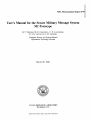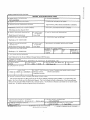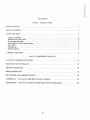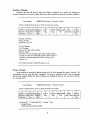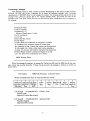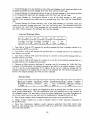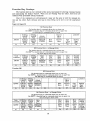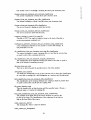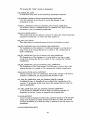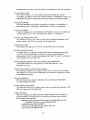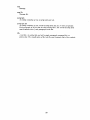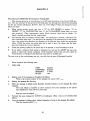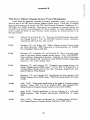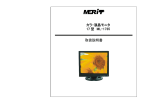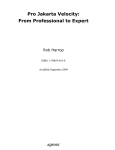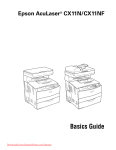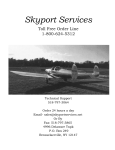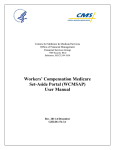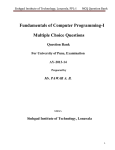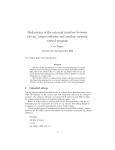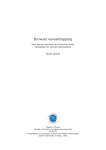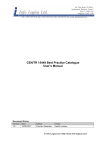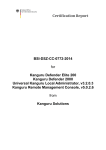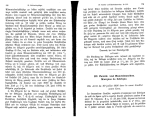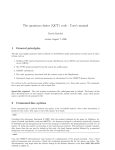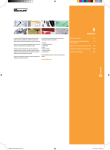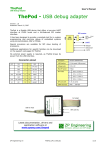Download User`s Manual for the Secure Military Message
Transcript
NRL Memorandum Report 5757F User's Manual for the Secure Military Message System M2 Prototype B. T. TRETICK, M. R. CORNWELL, C. E. LANDWEHR, R. J. K. JACOB AND J. M. TSCHOHL Computer Science and Systems Branch Information TechnologyDivision March 28, 1986 NAVAL RESEARCH LABORATORY Washington, D.C. Approved for public release; distribution unlimited. C.. C ID _rr 1, SECURITYCLASSIFICATION OF THIS PAGE -1 REPORT DOCUMENTATION PAGE Urn C=d lb, RESTRICTIVE MARKINGS la. REPORTSECURITYCLASSIFICATION UNCLASSIFIED 3. DISTRIBUTION!AVAILABILITYOF REPORT AUTHORITY 2a. SECURITYCLASSIFICATION Approved for public release; distribution unlimited. 2b. DECLASSIFICATION / DOWNGRADING SCHEDULE S. MONITORINGORGANIZATION REPORTNUMBER(S) 4. PERFORMINGORGANIZATIONREPORTNUMBER(S) NRL Memorandum Report 5757 6a. NAME OF PERFORMINGORGANIZATION 7a. NAME OF MONITORING ORGANIZATION 6b OFFICESYMBOL (If applicable) Naval Research Laboratory Code 7593 7b. ADDRESS(City, State, and ZIPCode) 6c. ADDRESS (City, State, and ZIPCode) Washington, DC 20375-5000 Ba. NAME OF FUNDING/SPONSORING 8b. OFFICESYMBOL ORGANIZATION 9. PROCUREMENT INSTRUMENTIDENTIFICATIONNUMBER (If applicable) Naval Surface Weapons Sys. Center Code 8144 Bc. ADDRESS(City, State, and ZIP Code) Washington, 10. SOURCEOF FUNDING NUMBERSi PROGRAM PROJECT TASK DC 20363-5001 ELEMENT NO. WORK UNIT ACCESSION NO. NO. NO. O&MN DN880-204 11. TITLE(IncludeSecurityClassification) User's Manual for the Secure Military Message System M2 Prototype 12. PERSONALAUTHOR(S) Tretick, B. T., Cornwell, M. R., Landwehr, C. E., Jacob, R. J. K. and Tschohl, J. M. 13a. TYPE OF REPORT 13b. TIME COVERED FROM 6/85 TO Interim 14. DATE OF REPORT(YearMonth,Day) 15. PAGE COUNT 28 1986 March 8/85 16. SUPPLEMENTARYNOTATION 17. COSATICODES FIELD GROIJP 18 SUBJECTTERMS (Continue on reverse if necessary and identify by block number) SUB-GROUP Message systems User documentation Computer security 19.ABSTRACT (Continueon reverseif necessaryand identify by block number) This manual describes the M2 prototype of the Secure Military Message System (MMS). It is organized in two parts: the User's Guide and the Reference Manual. The User's Guide includes a discussion of how one performs various tasks using the MMS, followed by a sample session. The Reference Manual is provided for the more experienced user. It supplies tables and guides for quick reference. 20. DISTRIBUTION/AVAILABILITYOF ABSTRACT MIUNCLASSIFIED/UNLIMITED Em SAME AS RPT. 22a. NAME OF RESPONSIBLE INDIVIDUAL 21. ABSTRACTSECURITYCLASSIFICATION E DTIC USERS UNCLASSIFIED 22b. TELEPHONE(Include Area Code) 122c. OFFICESYMBOL Mark R. Cornwell DD FORM 1473, 84 MAR (202) 767-3365 83 APRedition may be used until exhausted. Allother editionsare obsolete i I Code 7596 SECURITYCLASSIFICATION OF THIS PAGE r-- trr CONTENTS PART I: USER'S GUIDE INTRODUCTION ................... 1 BASIC CONCEPTS .................... 1............................ 1 USING THE MMS ................... 2 Login and Logout ................... Reading and Filing Mail ................... Composing Messages ..................... Sending and Fonvarding Messages ........................... Text Files ........................... Permissions ........................... 2 2 3 3 3 3 Further Details 4 ........................... A SHORT SCENARIO .............................. 5 PART II: REFERENCE MANUAL A LIST OF COMMANDS BY MENU ........................... FUNCTION KEY OVERLAYS EDITOR COMMANDS 9 ............................ 12 ............................ 13 ERROR MESSAGES ............................. 14 KEY WORDS AND ABBREVIATIONS .................................. 19 APPENDIX A - The Secure MMS M2 Prototype Tourguide ......................... APPENDIX B - NRL Secure Military Message System Project Bibliography iii 21 .... ......... 23 I r31" 1n, USER'S MANUAL FOR THE SECURE MILITARY MESSAGE SYSTEM M2 PROTOTYPE ".1 mrl r=- Part I: User's Guide Introduction The Secure MNilitaryMessage System (HEVIS)supports composition, transmission, receipt, and filing of military messages. It is designed to control the access that users with different clearances have to messages of different classifications. Security markings are maintained on messages and message fields, and operations are permitted only if they are consistent with the MN4S security model. This manual is organized in two parts: the User's Guide and the Reference Manual. The User's Guide includes a discussion of how one performs various tasks using the Lfi .11-1 I . IlI Nbye File MMS, followed by a sample session. It does F/"Mv Filearacwxy not cover all details of MMS operations; in particular, security officer functions are omitted. The Reference Manual is provided for the more experienced user. It supplies tables and guides for quick reference. TtFn l '-Fie 'TZ Fl Basic Concepts The electronic world of the system provides analogs for familiar objects in the physical world.. There are three concepts basic to the system: the entity hierarchy, the electronic mail functions, and the security enforcement. The MMS provides an environment for file management similar to that of a physical file cabinet. A file cabinet contains drawers, which in turn contain the files of messages and documents. In the MINS, you will have your own message file directory analogous to the file cabinet. The message file directory contains message files that in turn contain the messages. You will also have a text file directory that contains text files. The following diagram illustrates that arrangement. oSWl Dkea Messages are sent and received in a way similar to conventional mail systems. The send operation places the message in each recipient's inbo, the system's version of the mailbox.. The recipient can then read, store, and (if permitted) forward the message to others. A message is either formal or informal. Informal messages can be sent by any user. Formal messages correspond to military communications of record. They are usually sent between commands rather than individuals, and they can only be sent by designated individuals, called releasers. Manuscript approved January 17, 1986. 1 The MMS security model governs what actions the system may perform on your behalf. This model is based on the same policy that controls the handling of classified paper documents. It requires that a classification be associated with each directory, file, and message in the system and that these classifications must be ordered in entity hierarchy as they would be the 2MMS in the physical world. For example, a files or message files. When you complete a session with the NMS, you logout. The screen is cleared and the terminal is set up for a new login. Reading and Filing Mail Displaying your message file directory lists all of your message files and their security classifications. In turn, displaying a message file lists an entry for each message currently in that file. The message entry shows the message's sender, subject, type, and classification. The entry is marked (N) Confidential message may only contain fields at that security level or below, a Secret file must only contain messages at that security level or below, and a Top Secret directory must only contain files at that level or below. The MMS protects classified information by checking security if it is new, and (D) if it has been deleted, and its date-time-group (DTG) is shown. The DTG is a unique identifier for a mes- labels (eg. (T), (S sage, composed of the date and time of its creation and the site where it was created. If a message's classification is greater than the current screen classification, its entry will show only the DTG. nato)) associated with users and data to determine whether a requested operation is consistent with the policy. Using the MMS To view a specific message, use the Display command, supplying either the file name and message number within the file or by specifying its DTG. A hard copy of the message can be produced with the Print command. The Create Message File command adds a new message file to your directory; you designate its name and classification. Login and Logout During the login sequence, you identify yourself to the MNIS by supplying your uteend and your password. Your userid is usually your last name (in lower case), and also serves as your address for receiving mes- Sometimes, observing a collection of messages at one security level (say, Confidential) sages. Your password should be kept private, so that it is known only by you. The message may permit a user to infer more sensitive information (say, Secret). This is called the aggregation problem. To help you deal with this problem, the MMS allows you to restrict system accepts it as proof of your identity. The screen classification you choose limits the classification of information displayed on the terminal screen. Only data with a security classification that is less than or equal to that of the screen may be displayed on it. You cannot choose a screen classification higher than your clearance. Your choice of roles determines the operations you can perform with the MMS. Each person is authorized for one or more roles. At login, you select an initial set of roles for the current session. You can change this selection during a session. The User role permits you to perform normal message handling tasks. Other roles are required for some operations; for example, the Releaser role is required to send a Formal message, and the Downgrader role is required to lower the classification of text a message file so that even though another user is cleared to read individual messages in that file, he is not permitted to do so unless his clearance is at least equal to the classification of the file as a whole. To impose this discipline on a message file, it must be designated Container Clearance Required (CCR) when it is created. Thus, a file of aggregation-sensitive Confidential messages might properly be created as Secret CCR. The Copy and Move commands are used to move messages between files. Copy causes a message to appear in a new file. The two files will share the same message: changing one copy changes the other. Move is like Copy, except that Move deletes the 2 Sent mark. Only Draft messages may be sent. To send a Formal message, you must have Releaser as a current role. copy of the message in the file it was moved from. A deleted message can be retrieved with the Undelete command. The Expunge command removes all deleted messages from Forward delivers a copy of the message the file and destroys them. to specified addressees with a tag attached, marking the message for Action, Information, Release, or Coordination. Composing Messages The Create Message command invokes Reply the message editor, which displays a skeleton message made up of several fields. function key. You will fields, respectively, the classification ing function key. Text Files A text file is a list of paragraphs, like the text field of a message. It can be used to store or edit text fields or other message fields (for example, address lists from To or CC fields) as well. It is composed and edited be in the same manner as a text field. Your text file directory contains all of your text files, which you refer to by name. Operations (selected from the Copy and Duplicate Menu ) are provided for copying message fields into text files and vice versa. When file is deleted, it cannot be Permissions By default, none of your messages can be read or edited by anyone else. Sharing a of each message field message with others can be accomplished by changing the permissions on a particular message. Each message, message file, text file, and directory has a set of permissions that defines the commands each person can invoke on that entity. Initially, only the owner has any permissions. One of these permissions allows him to edit the permis- When you Edit a message, the message is put back into the message editor, where you can make the necessary changes using the same techniques. sions of his files to provide others with access to his data. He can, for example, allow another person to read a particular message, or, if he is working jointly on a message, he Sending and Forwarding Messages makes a text recovered. is less than or equal to that of the message as a whole, and report any faults. These must be corrected before the message can be updated. To end an editing session without saving the changes, select Finished Editing and Abort. The message will not be updated. Send of the message to which you are replying. Send and related commands are located in the Send Message Menu, which can be selected by pressing the correspond- prompted to classify the paragraph before typing the text. You can correct an error by positioning the cursor just after the error, backspacing over it, and typing the correction, or you may use the function keys. The Undo operation undoes the last command you gave, and then prompts you to decide whether you want to undo more. When you are satisfied with the edited message, select Finished Editing and Update. The MMS will then check the syntax, check that Message, except that the To and Subject fields are automatically filled in with the From and Subject To com- pose the message, move the cursor to the desired fields with the arrow keys, and enter the appropriate information. Three of the fields (From, Security, and Originator) appear above a bar on the screen; these fields are unalterable. The text field of a message has an overall classification (initially set to that of the message), but you must also enter an explicit classification for each paragraph within the text field, including the first. To create a new paragraph, press the Make New Paragraph is like Create can grant co-authors editing permissions. The other persons must still have proper clearances to have access to classified data. a copy of the message appear in the inbox of each recipient, and changes the Draft mark on the message to a 3 red D=- -Ir Z_l The Show Permits and Change Permits commands are located in the Security Menu, which can be selected by pressing the appropriate function key. Show Permits displays the permissions of the specified object on the screen as a table with users along the top and commands down the side. A permission is either yes (%) or no (-). Print Permits sends the permission table to the printer. The Change Permits command ailows you to edit the table. Use the arrow keys to position the cursor at the appropriate entry, and click the space bar to make the change. If the entry was 'no', it will change to 'yes', and vice versa. When you have finished, either update or abort the edit. Further Details The best way to develop an understanding of the TMMSis to experiment with it. The following sample session presents the message system pictorially for an introductory walk-through. The Reference Manual contains a listing of other useful commands, describes the editor in more detail, and closes with a bibliography of related MMS project papers. 4 A Short Scenario C- The purpose of this scenario is to provide new users with an idea of how the MMS operates. In this example, a user logs into the message system, reads an incoming message, files it, and composes and sends a reply. We will monitor his progress by means of snap shots of the terminal screen. The screen images will be bounded by lines. The Login Sequence To gain access to the MMS, the user (Ben Franklin) must first authenticate his identity to the system by logging in. He does this by supplying his userid (franklin) and his password (not echoed) to the login prompt. He then selects a screen classification (Top Secret white) and a role (User). User: *unidentified* SMMS M2 Prototype Screen:(U) Login: franklin TOP SECRET white User Checking login permissions... The system then checks the login permissions. Upon a valid login, Franklin has access to the message system's resources. The Inbox Initially, the screen shows the display of Franklin's inbox. Listed here are the message entries for messages currently in this message file. The message entry shows the message's sender, subject, type, and security classification. Notice that Franklin can not see the message entry for message #1. The reason for this is that the message classification exceeds that of the screen. Commands for the message system that are invoked by pressing the number keys are listed in the menu on the screen. Other commands are issued with the function keys. User:franklin SMMS M2 Prototype Screen:(T white) Choose command from menu or from function key overlay 1 2 3 4 DISPLAY CREATE DELETE/ Msg/File/ Msg/File/ Text/Dir Text UNDEL-ETE 5 COPY MOV Msg Msg Welcome to M2 prototype message system I N CC091448AUG75 2 (S white)N CC110412AUG75 From:(U) ross Subject:(U) About Ben Arnold 3 (S)N CC131423AUG75 From:(U) hancock Formal Informal Sent Subject:(U) Adam's latest excuse 5 Sent E File 7 8 EDIT PRINT Msg/Text Msg/File/ Text ree Reading a Message Franklin can read his mail by using the Diaplay command. As a result, the message he choose is displayed on the lower half of the screen, and the system is ready for another command. User:franklin Screen:(T white) SMMS M2 Prototype Choose command from menu or from function key overlay 1 2 3 DISPLAY CREATE DELETE/ Msg/File/ Text/Dir Msg/File/ Text UNDEL- 4 5 6 7 8 EDIT PRINT MOVE EXPUNG Msg File Msg/Text Msg/File/ Text COPY Msg -ETE Security: (S white) From: (U) ross Originator: (U) CC To: (U) franklin Cc: (U) adams Subject: (U) About Ben Arnold Text: (S white) (S white) I've been hearing some pretty strange things around the Olde Inn about Ben Arnold. There's alot of talk about treason connected to him. George won't believe me. (C) Would you talk to him? He listens to you. Filing a Message After reading the message, Franklin wishes to file it in his message file named "rumors". He accomplishes this by using the Move command. The inbox is updated to show that his message #2 has been marked deleted (D). He now displays his message file rumors, and sees that it has the new message entry. User:franklin SMMS M2 Prototype Screen:(T white) Choose command from menu or from function key overlay 1 2 3 5 4 DISPLAY CREATE DELETE/ Msg/File/ Msg/File/ UNDELText/Dir Text -ETE COPY Msg 1 (S white)N CC110412AUG75 From:(U) ross Subject:(U) About Ben Arnold Formal 6 6 7 8 MOVE EXPUNGE EDIT PRINT Msg File Msg/Text Msg/File/ Text Sent If-) Composing a Message Now Franklin wants to write a letter to George Washington on the subject of Ben Arnold's behavior. He uses the Create command (2) to make an informal message with a security classification of 'SECRET white' in his message file rumors. The message system places him in the message editor, where he simply fills in the various message fielda, and writes the body of the message in the Tezt field. Notice that the text field has the same classification that he assigned to the message. Security:(S white) From:(U) franklin Originator:(U) CC Message Classification:S white To:(U) washington Cc:(U) ross Subject:(U) Ben Arnold Text:(S white) (S white) Betsy has reinforced my suspicions of Arnold by bringing to my attention rumors of treason that are connected to him. I know that rumors can be concocted by idle minds, but I believe that there is some substance to these. To my eyes, his behavior warrants close inspection. (S white) Please consider a formal investigation on this case - the lives of our countrymen are at stake. SMMS Me88agcEditor When the message is complete, he presses the Update key (f8) and the MMS checks the message syntax and security hierarchy. If these checks succeed, the message is written to the file, as shown below. User:franklin SMiMS M2 Prototype Screen:(T white) Choose command from menu or from function key overlay 1 2 3 DISPLAY CREATE DELETE/ Msg/File/ Msg/File/ UNDEL-ETE Text/Dir Text ~~~4 COPY Msg 5 Formal 2 (S white)N Informal Draft CC162345AUG75 Subject:(U) Ben Arnold 7 7 8 MOVE EXPUNGE EDIT PRINT Msg/Text Msg/File/ Msg File Text 1 (S white)N CC110412AUG75 From:(U) ross Subject:(U) About Ben Arnold From:(U) franklin 6 Sent c C.r red 1- rn r1- Sending a Message Now that the message is written, Franklin wants to mail it. He selects the Send Message Menu from the function key overlay. A new menu appears on the screen. User:franklin SMMS M2 Prototype Screen:(T white) Choose command from menu or from function key overlay 1 2 3 4 5 6 7 Send Reply Readdres, Forward Forward Forward Forward Message Go Message Message Msg for Action MY&sg for info NMsgfor Coord Msg for Release 1 (S white)N CC110412AUG75 From:(U) ross Subject:(U) About Ben Arnold Formal 2 (S white)N CC162345AUG75 From:(U) franklin Subject:(U) Ben Arnold Informal Draft i Sent He invokes the Send message command, and the message is sent to Washington's and Ross's inboxes. The message file is updated to show that the Draft mark on the message has changed to a Sent mark. Logout Franklin has finished this session with the MMS and presses the Logout key. The terminal is now ready for a new login. 8 Part II: Reference Manual rr1 A List of Commands by Menu These menus list commands invoked by pressing the number keys on your terminal. The different menus are selected by pressing the corresponding function key. Main Menu DISPLAY 2REATE D3LETE! DISPLAY CREATE DELETE/ Msg/File/ Msg/File/ UNDELText -ETE Text/Dir UG EDIT PRINT8 COPY MOVE COPY Msg PRINT MOVE EXPUNGE EDIT Msg File Msg/Text Msg/File/ Text 1. Display prints a message, text file, message file, or directory on the screen. 2. Create is used to compose new messages, text files and message files. 3. DeletceUndelete allows the removal of messages, text files, and message files. Deleted messages are marked with a D, and remain in the message file until the file is expunged. Deleted messages can be recovered if they are undeleted before the file is expunged. This is not true with text files or message files - once they are deleted, they are irrevocably destroyed. 4. Copy Mcasage makes a duplicate of a message and places it into a target message file. The two messages are tied together - if a change is made in one of them, the other changes also. See also Duplicate an Object in the Copy and Duplicate Menu . 5. Move Message is like Copy Message, except that it marks the original message deleted. 6. Expunge Message File causes all deleted messages in the specified message file to be irreversibly destroyed. Only prior to an expunge can deleted messages be undeleted. 7. Edit allows the user to make changes to messages and text files. 8. Print is similar to Display, except that the output is sent to the hard copy printer instead of the screen. The printer marks the security level of the object at the top and bottom of each page. Send Message Menu 1 2 Send Message Reply to Message 3 Readdress Message 4 5 8 7 Forward Msg for Action Forward Msg for Info Forward Msg for Coord Forward Msg for Release 1. Send Message converts a draft message to a sent message and places a copy of the sent message in each addressee's inbox. Any User may send a draft informal message, but only a person with the Releaser role may send a draft formal message (see Forward for Release). 2. Reply Message is similar to Create Message, but the Reply function fills in the To and Subject fields of the message with the From and Subject fields of the message being replied to. 3. Readdress Message makes a draft copy of the specified sent message and allows you to change the address list. Only formal messages can be readdressed. 9 4. Forward Message for Action delivers a copy of the sent message to each person specified in the command and marks each new message entry with 'New' and 'for Action' tags. 5. Forward Message for Information delivers a copy of the sent message to each person specified in the command and marks each new message entry with 'New' and 'for Info' tags. 6. Forward Message for Coordination delivers a copy of the draft message to each person specified in the command and marks each new message entry with 'New' and 'for Coordination' tags. 7. Forward Message for Release delivers a copy of the draft message to a specified person and marks the recipient's message entry with 'New' and 'for Release' tags. The addressees must have the Releaser role. Only draft formal messages can be forwarded for release, and only a Releaser may send a formal message. The addressee may send the message. Copy and Duplicate Menu 1 2 3 4 5 6 CPY Field CPY Field CPY Text CPY Text CPY Text Duplicate to Text to Text to Field to Field to an by DTG by MF by DTG by MF Text object 1. Copy Field to Text by DTG appends the specified message field from a message referred to by date-time-group (DTG) to a text file. 2. Copy Field to Text by MF appends the specified field in a message referred to by message file and number to a text file. 3. Copy Text to Field by DTG copies the contents of a text file to the specified message field in a message referred to by DTG. 4. Copy Text to Field by MF copies the contents of a text file to the specified message field in a message referred to by message file and number. 5. Duplicate an Object creates a duplicate of a message, text file, or message file. Unlike the Copy command of the Main Menu, the duplicate message is not linked to the original message. A duplicate of a text file is also independent of the original. In the case of a duplicate message file, the messages contained in the original file are copied to the duplicate file. The duplicate messages arc linked to the original messages, like with the Copy command. Security Menu 1 2 3 4 RECLASS. SHOW CHANGE SHOW Text/File/ Permits Permits User User Info Role Term 1. Reclassify 5 6 CHANGE CHANGE 7 8 SHOW PRINT Password Terminal Permits Info allows you to change the classification labels of message files, text files, or the ter- minal (screen classification). The new classification must still dominate that of the contents of the reclassified entity. You may raise or lower the screen classification, but unless Downgrader is one of your current roles, you may only raise the classification of message files and text files. 2. Show Permits displays which commands others may invoke on the specified entity. 3. Change Permits enables you to allow or disallow others to invoke particular commands on the specified entity. 4. Show User Information displays a user's clearance, authorized roles (with current roles starred *), and terminal name. You must have SSO as a current role to show information about users other than yourself. 10 5. Change User Role allows you to modify your current roles. 6. Change Password replaces your old password with a new one of your choice. It requires that the current password first be entered correctly. 7. Show Terminal Information displays the maximum and the current screen classification of a specified terminal. 8. Print Permits is like Show Permits, except that the output is sent to the hard copy printer instead of the screen. Security Officer Menu 1 CREATE New User 2 3 4 5 REMOVE CHANGE CHANGE CHANGE User User User User Password Clearance Roles 6 7 CREATE New Terminal 8 REMOVE CHANGE Terminal Terminal Classif Note: these commands can only be invoked when SSO is one of your current roles. 1. Create New User creates a new user for authorized use of the MMS. This requires that a userid, clearance, password, and authorized role set be specified. The system then creates an message file directory, text file directory, and inbox for the new user. 2. Remove User removes a user from authorized use of the MMS and destroys the associated directories and any text files, message files, and messages that are solely in those directories. 3. Change User Password changes a user's password. Unlike the Change Password command of the Security Menu, the current password is not required. 4. Change User Clearance changes a user's clearance. 5. Change User Roles adds or removes a role from a user's authorized role set. 6. Create New Terminal adds a terminal to the list of terminals permitted to access the MMS. 7. Remove Terminal removes a terminal from the list of terminals permitted to access the MMS. 8. Change Terminal specified terminal. Classification raises or lowers the maximum 11 screen classification for a Function Key Overlays The function keys on your terminal invoke special operations for selecting command menus and maintaining the display window. When you are working with the editor, these keys are redefined with specialized editing commands. Most of the commands are self-explanatory, many are the same in both the message system and the editor. Each terminal type has its own overlay, so be sure to use the appropriate one. Regent 40, Regent 80 M2 Function Keys Use function keys for commands shown here on lower row Use SHIFT + function keys for commands shown here on upper row Use digit keys for commands shown on screen ABORT 3 Fl SCROLL LARGE BACK SCROLL SMALL SCROLL LARGE FWD SCROLL SMALL BACK FWD F2 F3 CLEAR WINDOW REDRAW SCREEN Main Menu F4 F5 LOGOUT Security Officer Menu Security Menu _ Copy + Dup Sending Msgs. Menu II M2 Function Keys - F6 X F7 I I Menu I F8 in Message Editor Use function keys for commands shown here on lower row Use SHIFT + function keys for commands shown here on upper row Use arrow keys to move cursor Undo Command _________ - ABORT SCROLL LARGE FWI) SCROLL Make New Parag. REDRAW Move Fwd Field Delete Move Back Word Delete Move Fwd Word Delete SMALL SMALL SCREEN Char Word This Editing __BACK FWD Line + Uvdate F7 F8 F3 F2 F1 Finished Editing + Abort Finished SCROLL LARGE BACK SCROLL F4 F6 F5 Freedom 220 M2 Function Keys Use function keys for commands shown here on lower row UseSHIFT + function keys for commands shown here on upper row Use digit keys for commands shown on screen SCROLL LARGE BACK SCROLL SMALL BACK F2 ABORT Fl SCROLL LARGE FWD SCROLL SMALL FWD F3 Main Menu Security Officer Menu Security Menu F6 F7 CLEAR WINDOW REDRAW SCREEN LOGOUT Copy + Dup F8 Sending Msgs. Menu F9 Move Fwd Word Delete Finished Editing + Abort Finished Menu _ FS _ M2 Function Keys in Message Editor - Use function keys for commands shown here on lower row Use SHIFT + function keysfor commands shown here on upper row Use arrow keys to move cursor Undo Command ABORT | Fl SCROLL LARGE BACK SCROLL SCROLL LARGE FWD SCROLL SMALL SMALL Make New Parag. | REDRAW | | l l FWD I I ... E...F2 F3 I l F4 Move Back Word Delete Char SCREEN BACK Move Fwd Field Delete l 12 Word I F7 . This | l F6 FSIl l Line F8 | Editing + Update F9 CC 7,~ Editor Commands C- Message Editor The function key commands are given below. Most of them are self-explanatory, many are the same in the message system and in the editor. M2 Function Keys - in Message Editor Use function keys for commands shown here on lower row Use SHIFT + function keys for commands shown here on upper row Use arrow keys to move cursor Undo Command ABORT F I SCROLL LARGE BACK SCROLL SCROLL LARGE SCROLL Make New Paray. REDRAW Move Fwd Field Delete Move Back Word Delete Move Fwd Word Delete SMALL SMALL SCREEN Char Word This BACK F2 FWD F3 FWD | Line F4 F5 F6 F7 Finished Editing + Abort Finished Editing + UDdate F8 Other Commands CONTROL-A CONTROL-E ESCAPE-a ESCAPE-e ESCAPE-[ ESCAPE-] ESCAPE-< ESCAPE-> CONTROL-K CONTROL-Y CONTROL-S CONTROL-R ESCAPE-R ESCAPE-q ESCAPE-j CONTROL-O CONTROL-T ESCAPE-SHIFT-F2 ESCAPE-SHIFT-F3 CONTROL-Q CONTROL-X-CONTROLI ESCAPE-? ESCAPE-x Move cursor to beginning of current line Move cursor to end of current line Move cursor backward by one sentence Move cursor forward by one sentence Move cursor backward by one paragraph Move cursor forward by one paragraph Move cursor to beginning of message Move cursor to end of message Delete (kill) from cursor to end of current line, saving text in special buffer Insert (yank) text saved in special buffer Search for a string, forward from the cursor position Search for a string, backwardfrom the cursor position Global replace one string with another Global replace one string with another, but ask individually whether each occurrence should be replaced Justify the current paragraph Make a blank line above current line Transpose the two characters immediately before the cursor Scroll the header window backwards Scroll the header window forward Quote next character (to insert a control or other special character into your text) Insert the contents of a Unix file into your message Search KWIC index of all emacs commands Exesute-extended-command (for hard-core emacs users only) The "Undo" key undoes the last command you gave, then asks if you want to undo the next-to-the-last, etc. Type a space to continue undoing or a carriage return to stop undoing. All function keys have synonyms defined for terminals that don't have these keys, but they are less convenient to use. Function key N can also be entered as ESCAPE-N. The arrow keys can be entered as ESCAPE-U, D, L, and R, for up, down, left, and right. Permissions Editor The Permissions Editor is a limited version of the Message Editor. The only keys you need are the arrows for positioning the cursor, the scrolling function keys, the edit abort and update keys, and the space bar for turning permissions on or off. 13 Cr Crn Error Messages This section provides additional explanation of error messages you may encounter in your Most error messages are generated by the precondition checker. Once a syntactiuse of the IMMS. cally correct command has been constructed using the menu interface, it is passed to the precondition checker, which determines whether or not the command can be executed. Both security constraints (is the message to be displayed classified at or below the level of the terminal screen?) and other operational constraints (does the requested message file exist?) are checked. Two of the error messages are generated by the editor. Before a message is updated, it is checked for proper syntax and security hierarchy. The errors must be corrected before the text file or message can be updated. The same error messages can be evoked by many different commands. The error messages are listed alphabetically below, along with an explanation of probable causes and remedies for special cases. Key words and abbreviations used in the messages are explained in the next sec- tion. actionaddresslist-empty No addressces were given to the Forward for Action command. action_addressee_clearancedoes_not.dominatemsgclassification A for action addressee is not cleared for this message. The message was forwarded to no one. addressee_doesnothavereleaser-role A for release addressee is not an authorized releaser. The message was forwarded to no one. cannotappendparagraphjistttoparagraph The Subject field or single paragraph text file can only contain a single paragraph. You attempted to append a paragraph list to it. cannotremove_your.. only currentrole Each person must have at least one role current when logged in. canonlyappendaddress_to_address Paragraphs cannot be copied to address fields. Address message fields (To, Cc) can only contain addresses. ccfield_addressee_clearancedoesnot dominatemsgclassification One of the addressees in the Cc field is not cleared to receive this message. The message was sent to no one. Edit the message appropriately. clearance_does_not_dominate_dir_classification You are not cleared to print this directory. clearance_does_notdominateentity_classification You are not cleared to display or print the permissions on this entity. clearancedoes_notdominate.msg.classification You are not cleared to print or display this message. clearancedoes_notjdominate_msgfile.classification You are not cleared to print a message file of this classification. clearancedoes_not_dominate_new_msgfile.-classification 14 YoU cannot create or reclassify a message file above your clearance level. clearancedoes_not_dominate_new_terminalclawsification You cannot reclassify the terminal above your clearance level. clearancedoesnotdominatenew tfiie classification You cannot reclassify or create a text file above your clearance level. clearance-does-not-dominate tfile classification You are not cleared to display or print this text file. clearance-doesnotdominate.tfiledirclassification You are not cleared to print this directory. .for.msgfile containerclearancejrequired This file is CCR. You must be cleared at least to the level of this file to access any messages contained in it. coordinationaddresseeclearancedoes_notdominate_msg_classification A for coordination addressee is not cleared to receive this message. It was forwarded to no one. dir_classificationjdoesnot.dominatenewmsgsfile__classification You cannot reclasasfy or create a message file at a level that is not less than or equal to that of the containing directory. dirclassificationdoesnotdominate.msgfileclassification The classification of the duplicate message file must be less than or equal to that of the intended containing directory. directorydoes_not_exist There is no directory with the specified name. Check the spelling. downgraderrole.required You must have downgrader as one of your current roles to lower the classification on a text file or mesagefile. Add downgrader as a current role (if authorized). field-classification doesHnotdominate tfile.classification The classification of the message field you are copying to must be greater than or equal to that of the text file you are copyingfrom. file_name_alreadyexists There is already a file in this directory with the specified name. Choose a different name, or rename the existing file. from_6field_classificationjdoes._.notdominatereply.classification The contents of the from field of the source message ti copied to the to field of the reply. The classification of the reply must be at least as high as the from field of the source. inbox_..cannotbedeleted The message file "inbox" cannot be deleted. inboxpannotbe_downgraded 15 The message file "inbox" cannot be downgraded. infoaddressjist._empty No addressees were given to the Forward for Information command. info-addressee-clearancedoesnotdominatemsg.classification A for info addressee is not cleared to receive this message. It was forwarded to no one. maximum-classification does not dominatenewterminalclassification The terminal cannot be reclassified above its maximum level. Show terminal information to ace the maximum classification. msg entryalready_deleted This messge entry has been deleted or moved. To remove the entry permanently, expunge the message file. To restore the entry, undelete it. msgentrynot-deleted This entry cannot be undeleted because it has not been deleted or moved. msgjfileclassificationdoes_not_dominate_.msg-classification The classification of the duplicate or readdressed message is not less than or equal to that of the message file that is to contain it. Use a message file of higher classification. msg.file-classificationdoesnotdo minatenewmsgclassification The classification of the message to be created must be less than or equal to that of the message file that is to contain it. Use a message file of higher classification. msg_file classification3doesnaot-dominatereply-classification The classification of the reply message is not less than or equal to that of the message file that is to contain it. Use a message file of higher classification. msgmustbeformaltobe.readdressed Informal messages cannot be readdressed. Forward the message to the desired recipients. If authorized, you may forward this messagefor info. new msgfileclassification.doesnotdominatemsgfilecontents A messagefile must be classified at least as high as the classification of its contents. To downgrade the file, first remove the messages that are above the desired classification. new-tfile.classificationdoes_not_dominate-..contentszclassific ation A text file must be classified at least as high as its highest paragraph. To downgrade the text filc, remove or downgrade the paragraph first. no.accesspermitted You do not have permission to perform the requested operation on the specified entity. If the requested operation specified more than one entity, you lack the necessary permission for at least one entity. If authorized, you may change the permtsssons. no_forwardingaddress given 16 No addressees were given to the Forward for Coordination or Release command. nojsuchentityexists The reference made is to a non-existent directory, message file, text file or message. Specifying an incorrect message number or misspelledfile name can Display the directory or message file for proper spelling and message number. not_a_draftrmessage Only draft messages can be sent or forwarded for release or coordination. A sent message can be forwarded for information or action, or readdressed. not_a_sentmessage Only sent messages can be forwarded for information or action, or readdressed. A draft message can be sent or forwarded for release or coordination. only.ssocanjdisplay._otherusers You must have SSO as one of your current roles to display information about another person. Add SSO as a current role (if authorized). password-not .valid The password you typed is not correct. The password was not replaced. Recheck Security Hierarchy A message field or paragraph has been labeled with an inappropriate security level. The overall classification of the file or message must dominate the classification of all the contained paragraphs and fields. The cursor is positioned at the location of the security error. release_addresseeclearancedoesnotdominatenmsgclassification A for release addressee is not cleared to receive this message. It was forwarded to no one. releaserrole_.requiredtosendformalmessages You must have releaser as one of your current roles to send a formal message. Add releaser as a current role (if authorized) or forward the messagefor release to an authorized releaser. rolesnotauthorized The role chosen is not in your authorized role set. Show user information for a list of authorized roles. securitypofficerrole_required You must have SSO as one of your current roles to perform this operation. Add SSO as a current role (if authorized). syntax error line n Thiserror message can signal countless possible mistakes in the message or text file structure. The detected error occured n lines down from the black bar. Common errors include: missing overall security level (this includes text typed after the text field label, but before a new paragraph label); modified message field identifiers; more than one paragraph in the subject field; and text in any of the address fields. 17 subjectfield_classification_doesnotdominate-reply-classification The contents of the subject field of the source message are copied to the subject field of the reply. The classification of the reply must be at least as high as the subject field of the source. target tfileclassification-does_notdominate._source_tfile_classification The text file you are copying to must have a classification at least as high as that of the text file you are copying from. terminal_already_exists A terminal of the specified name already exists. It must be removed before a new terminal of this name can be created. terminal classificationdoes_not_dominate-msg classification In order to display, edit, or reply to a message, the screen classification must be at least as high as that of the specified message. Reclassify the screen to the appropriate level. terminalclassification doesnotdominatenewmsgzclassification The terminal screen classification must be at least as high as that of the message to be created. Reclassify the screen to the approporiate level. terminalclassificationdoesnotdominatenewtfile_classification The terminal screen classification must be at least as high as that of the text file to be created. Reclassify the screen to the appropriate level. terminalclassification does-not dominate tfile classification The terminal screen classification must be at least as high as that of the text file to be displayed or edited. Reclassify the screen to the appropriate level. terminaldoesnot exist No terminal with the specified name exists. Show terminal information. Check the spelling. textfile_typeisnot-compatible Only text files of the same type can be appended to each other. Text file types are paragraph, paragraphlist, and address list. The To, From, and Cc message fields can only contain an address list. The Subject field can only contain a paragrph. The Text field can contain a paragraph or a paragraph list. tfile-classificationdoesnot_dominatefield classification The classification of the text file must be at least as high as that of the message field to be copied. tfilejdirclassification doesnot dominatenew tfileclassification A text file cannot be created or reclassified to a level greater than that of the containing directory. tfiledirclassification_doesnotdominate_tfileclassification The text file to be duplicated has a classificationgreater than that of the intended target directory. The directory cannot contain this file. tfile_directorydoesnot_exist 18 A directory of this name does not exist. Check the spelling. tofield_.addresseeclearance_doesj_not dominate.msg.classification One of the addressees in the To field is not cleared to receive this message. It was sent to no one. Edit the message appropriately. tofield empty No addresses were given in the To field of the message. It was sent to no one. Edit the message appropriately. useralreadyexists A user by that name is already authorized to use the AIMS. Reassign the new user another name or remove the current userfrom the system. userdoesnot-exist One or more of the addresses is not a valid uscrid. The message was not sent orforwarded. Check the spelling and capitalization. Userids contain no blanks or punctuation. users.that._arecurrentlyjogged_in-cannot_be-destroyed An SSO cannot destroy a user who is logged in. Key Words and Abbreviations address A uscrid denoting the person or organization to whom a message is to be sent or forwarded. In practice, an individual's last name, in lower case, is frequently used as his userid. address list A list of addresses separated by blanka.An address list can appear in a text file, a message field (To, Cc) and in Forward and Readdreas commands. dir Directory. directory Either a message file directory or text file directory, depending on the context. dominates 'Greater than or equal to' in the usual sense applied when comparing security levels. For example, Top Secret dominates Secret; Top Secret white dominates Top Secret; but Top Secret white does not dominate Top Secret red. entity A data structure in the MM'S that has an explicit classification. Directories, files, messages, message fields, paragraph liets, paragraphs, and address lists are entities. field Message field. file name Either a message file name or text file name, depending on the context. 19 msg Message. msg file Message filc. paragraph An entity consisting of one security label and text. paragraph list An entity consisting of one overall security label and one or more paragraphs. Each paragraph in the list has its own security label. The overall security label must dominate that of each paragraph in the list. tfile A text file. An entity that can hold a single paragraph, paragraph list, or address list. The classification of the text file must dominate that of its contents. 20 Appendix A The Secure MMS M2 Prototype Tourguide This exercise serves as an introduction to the M2 rapid prototype of the Secure MMS project. The user interface of this prototype will help guide you through this exercise by prompting you for any needed information. However, there are a few things of which you should be aware before you start: When typing security levels, just type a "T" for TOP SECRET to appear, "S" for SECRET, "C" for CONFIDENTIAL and "U" for UNCLASSIFIED (lower case t,s,c,u are also accepted). When compartment names follow, separate them only by blanks. No blank is needed preceding the first compartment. B. The function keys are assigned certain tasks. You should have received a two-sided template describing these keys. One side gives the meaning of the function keys in the normal case; the second side describes the meaning of the function keys within the prototype's editor. Within the editor, the arrow keys can be used to move the cursor, and the backspace key deletes the current character. C. Unless the prototype asks for the return key to be entered, it is not necessary to do so. D. If you make a mistake while typing a command, you can use the ABORT key (see template) to cancel the current command. If the prototype detects that you have typed an erroneous key, it will ignore that keystroke and cause an audible beep. The tour is set in the revolutionary war era; you will play the part of Benjamin Franklin. A. Please complete the following tasks: 1. Login using USER: PASSWORD: SECURITY: ROLES: 2. 3. 4. franklin fireplace T white user Display each of the messages in Franklin's file inbox. What is the citation number of the message you cannot view? Display the message file directory. Move the message in inbox about Benedict Arnold's behavior to the message file called rumors. Note that inbox is classified at user's clearance level, but messages do not inherit this classification when moved to other files. 5. 6. Was the move successful? Forward the same message for ACTION to washington (Hint: look at the Sending Mews Menu). Copy the message in inbox about Adams' delegation of work to the message file admin. Was the copy successful? 21 7. Create a FORMAL message with the security level of CONFIDENTIAL in the message file admin and enter some fields. (Don't forget to flip over your function key guide to the editor side.) Try entering things like a paragraph with a classification higher than the security level of the message. 8. Display the text file directory and any text files in it. 9. Copy the text file into the text field of the message you just created. 10. Print this draft formal message. 11. Send the formal message. Was the send successful? 12. Display the user information on franklin (Hint: look at the Security Menu). 13. Add the releaser role to your current set of roles. 14. Send the formal message. Was the send successful? 15. - Raise the current classification of the terminal to T red white. Display your inbox. Is there anything new? 16. Reply to the message from adams with an INFORMAL message. 17. Logout (or continue to experiment as you wish). Thank you for your assistance in this project. Please write any comments or suggestions in the space below: 22 Appendix B NRL Secure Military Message System Project Bibliography Listed below are significant, externally distributed memoranda, papers, and reports produced as part of the NRL Secure Military Message Systems project. Copies may be obtained from the cited sources or by writing Code 7590, Naval Research Laboratory, Washington, D.C., 20375-5000, Attn: SMIMS documents. Please specify the documents you wish and whether you would like to be included on the mailing list for future documents. For those unfamiliar with the project, Land82 and Heit85 are basic references. Corn84 documents the internal structure of the M2 rapid prototype. Corn84 Cornwell, M., and Jacob, R. J. K., "Structure tary Message System," Gaithersburg, Heit8O Secure Mili- MD, 24-26 Sept. 1984, pp.48-57. Heitmeyer, C.L., and Wilson, S-H., "Military Message Systems: Current Status and Future Directions," IEEE Transactions on Communications, Vol. COM-28, No. 9, September Heit82 of a Rapid Prototype Proc. 7th DoD/NBS Computer Security Conference, 1980, pp.1645-1654. Heitmeyer, C.L., Landwehr, C.E., and Cornwell, M., "The use of quick prototypes in the secure military message systems project," Proc. ACM SIGSOFT Second Software Engineering Symposium: Workshop on Rapid Prototyping, April, 1982, Columbia, MDI. Reprinted in ACM SIGSOFT Software Engineering Notes. Vol. 7, No. 5 (Dec. 1982) pp. 85-87. Heit84 Heitmeyer, C.L., and Landwehr, C.E., "Designing secure message systems: the Military Message Systems (MMS) project," In Proc. IFIP 6.5 Working Conf. on Computer-Based Message Services, May 1984, Nottingham, England (proc. pub- lished by Elsevier, North Holland). Heit85 Heitmeyer, C.L., and Cornwell, M.R. "Specifications for three members of the Military Message System (MMS) family," NRL Memorandum Report 5645, Sept. 9, 1985. Jaco83a Jacob, R.J.K., "Using formal specifications in the design of a human-computer interface," Comm. ACM Vol. 26 pp. 259-264 (1983). (also appeared Proc. Human Factors in Computer Systems Conference, pp. 315-321 (1982),). Jaco83b Jacob, R.J.K., "Formal specification of the user interface of a receive-only SMMS prototype," NRL Technical Memorandum 7590-203:RJ:rj, 11 August 1983. Jaco83c Jacob, R.J.K., "Executable specifications for a human-computer interface," Proc. Human Factors in Computer Systems Conference, (1983), p.28-34. 23 Jaco84 Jaco8sa Jacob, R.J.K., "Designing a human-computer interface with software specification techniques" Proc. Second Symposium on Empirical Foundations of Information and Software Sciences, Atlanta, Ga., 1984. Jacob, R.J.K., "An executable specification technique for describing humancomputer interaction," in Advances in Human-Computer Interaction, Hartson, Ablex Publishing Co., Norwood, N.J. (1985), pp. 2 1 1 - 2 4 2 . ed. H.R. Jaco85b Jacob, R.J.K., "A State Transition Diagram Language for Visual Programming," IEEE Computer, Vol. 18(8) (August 1985) pp. 51-59. Land8O Landwehr, C.E., "Assertions for verification of multi-level secure military message systems," Workshop on Formal Verification, SRI, Menlo Park, CA, April 1980. Reprinted in ACM SIGSOFT Software Engineering Notes, Vol. 5, No. 3 (July 1980) pp.46-47. Land82a Landwehr, C.E., "What security levels are for and why integrity levels are unnecessary," NRL Technical Memorandum 7590-308:CL:uni, 23 February 1982. Land82b Landwehr, C.E., and Heitmeyer, C.L., "Secure military message systems: requirements and security model," NRL Memorandum Report 4925, Sept. 1982. ADA119960 Land83 Landwehr, C.E., "The best available technologies for computer security," IEEE COMPUTER, Land84a July 1983, pp.86-100. Landwehr, C.E., and Carroll, J. "Hardware requirements for secure computer systems: a framework," Proc. IEEE 1984 Symposium on Security and Privacy, pp. 34-40. Land84b Landwehr, C.E., Heitmeyer, C.L., and McLean, J., "A security model for mili- tary message systems," ACM Trans. on Computer Systems, August, 1984. Also published as NRL Report 8806, May 31, 1984. ADA142355 Land85 Landwehr, C.E., "Some lessons from formalizing a security model," Proceedings VERkshop m, February, 1985, reprinted in ACM SIGSOFT Software Engineering Notes, August, 1985. McLe84 McLean, J., Landwehr, C., and Heitmeyer, C.L., "Formalizing the MMS security model," Proc. 1984 IEEE Symp. on Sec. and Priv., Oakland, CA. McLe85 McLean, J., "A comment on the 'Basic Security Theorem' of Bell and LaPadula," Information Processing Letters 20 (1985) 15 February 1985, pp.6 7 -7 0 . 24