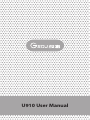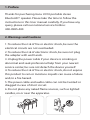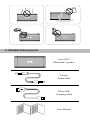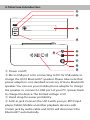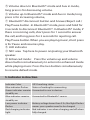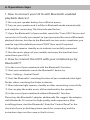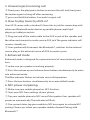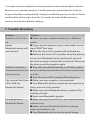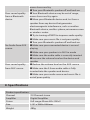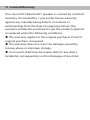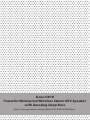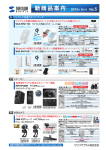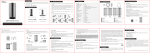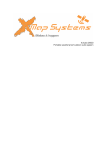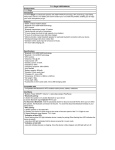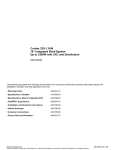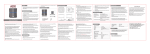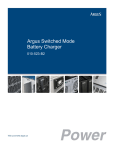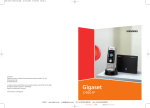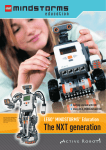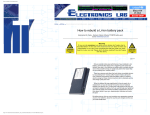Download GSOU U910 Bluetooth speaker User Manual
Transcript
U910 User Manual 1. Preface Thanks for purchasing Gsou U910 portable stereo Bluetooth® speaker. Please take the time to follow the instructions in this User manual carefully. If you have any query, please call our national service hotline: 400-0985-400 2. Warnings and Cautions 1. To reduce the risk of fire or electric shock, be sure the electrical circuits are not overloaded. 2. To reduce the risk of electronic shock, be sure not plug the adapter with wet hands. 3. Unplug the power cable if your device is smoking or abnormal and seek professional help from your nearest service center, be sure not detach the device yourself. 4. To reduce the risk of fire or electric shock, do not expose this product to rain or moisture. Liquids can cause a failure and/or a fire hazard. 5. The power cable and audio cable can not be twisted or dragged in case of short circuit. 6. Do not place any naked flame sources, such as lighted candles, on or near the apparatus. 3. Standard Accessories Gsou U910 Bluetooth® speaker 3.5mm Audio cable Micro USB charging cable User Manual 4. Structure Introduction 1 2 3 4 10 5 6 7 8 9 ① Power on/off; ② Micro USB port is for connecting to DC 5V USB cable, to charge the U910 Bluetooth® speaker. Please take note that power adaptor is not standard accessory of Gsou Bluetooth speaker. You can use your mobile phone adaptor to charge the speaker or connect to USB port of your PC /power bank to charge the device. The limited voltage is 5V. ③ Hand strap for easier portability. ④ AUX-in jack. Connect the U910 with your pc, MP3/mp4 player, Tablet, Mobile and other playback devices with 3.5mm jack by audio cable and U910 will disconnect the Bluetooth® automatically. ⑤ Volume down. In Bluetooth® mode and Aux in mode, long press is for decreasing volume. ⑥ Volume up. In Bluetooth® mode and Aux in mode, long press is for increasing volume, ⑦ Bluetooth® disconnect button and Answer/Reject call./ Play/Pause button .In Bluetooth® mode, press and hold for 3 seconds to disconnect Bluetooth®. In Bluetooth® mode, if there is incoming calls, short press for 1 second to answer the call, and long press for 3 seconds for rejecting call. Play/Pause button. When you are playing music, short press is for Pause and resumes play. ⑧ LED indicator. ⑨ NFC area Tap here to power on/pairing your Bluetooth speaker. ⑩ Enhanced mode:Press the volume up and volume down button simultaneously to enter into enhanced mode while playing music. Press the two buttons simultaneously to resume default mode. 5. Indicator instruction Indicator Color U910 working status Blue indicator flashes Status of waiting for connecting Green indicator remains Connected to aux in devices. steadlily on Blue indicator remains Connected to Bluetooth® source steadlily on Low power indicator flashes Battery voltage lower than 3.3v, Red light flashes means your speaker need to be charged Red charging indicator Red indicator is on when charging, and off when light fully charged. 6. Operation steps 1. How to connect your U910 with Bluetooth-enabled playback devices? ① Be sure your speaker battery has sufficient power. ② Turn on your speaker and it will be in Bluetooth mode automatically and ready for connecting. The blue indicator flashes.. . ③ Open the Bluetooth® of your mobile, search the “Gsou U910” device and connect to it. Usually you needn’t to input password for most of Bluetooth playback devices, but due to the Bluetooth version varies, sometimes, you need to input the default password “0000”(four zero) if required. ④ Blue light remains steadily on to indicate successfully connected. ⑤ Run the music player of your mobile, and enjoy the loud but clear sound from your U910. 2. How to connect the U910 with your notebook pc by Bluetooth®? (1) In the case of your notebook with the Bluetooth® function. ① Start your notebook, search the Bluetooth® device by “Start—Setting—Control Panel”. ② Start the Bluetooth® searching function of your notebook, blue light flashes when searching the Audio-in devices. ③ Blue indicator light remains steadily on after connecting successfully. ④ You can play the audio music of the notebook by the speaker. (2) In the case of your notebook without Bluetooth® function. Please buy the Bluetooth® adaptor additionally. We suggest the adaptor with Bluetooth 4.0 version for high quality audio experience. After installing please start the Bluetooth® from the “Control Panel” or the shortcut of your pc desktop, please search for connecting, and the instruction steps are the same as the first case. 3. Answer/reject incoming call ① Short press the play/pause button to answer the call, and short press the button again to hang off after answering. ② press and hold the button 3 seconds to reject call. 4. How to play music by AUX-in? Your U910 comes with a standard 3.5mm Aux in jack for connecting with other non-Bluetooth audio devices,eg mobile phones,mp3/mp4 players.pc. tablet pc and etc. ① Plug one end of the audio cable to the AUX in jack of the speaker and the other end connect to audio source AUX jack.The green indicator will remains steadily on. ② Your speaker will disconnect the Bluetooth®, switches to the external source play, as the external source of AUX-in mode is prior. 5. Enhanced mode Enhanced mode is designed for a premium level of sound intensity and bass. ① make sure you speaker is working properly. ② Press the volume up and volume down button simultaneously to enter into enhanced mode. The Blue indicator flashes to indicate successful operation. ③ Press the two buttons simultaneously to resume default mode. 6. NFC power on/pairing. ① Make sure your mobile phone has NFC function. ② Start your NFC from settings of your phone. ③ Tap your mobile phone to NFC area of the speaker. Your speaker will power on automatically. The indicator will flash. ④ Five seconds later, tap your mobile to NFC area again to activate NFC pairing. Choose yes when your speaker mobile showed: Pairing with Bluetooth”? ⑤ Your mobile phone will indicates “Paired with Gsou U910” Now you can enjoy wireless music. ⑥ Tap your mobile phone to NFC area again to disconnect Bluetooth. 7. Pair your speaker with two playback devices Your Bluetooth speaker support to pair two playback devices at the same time. ① Follow step one to pair your Bluetooth-enabled playback device 1 to your speaker. ② Press and hold the play/pause button for two seconds to disconnect the Bluetooth connection. then the speaker will memorize the mac address of the playback device 1. ③ Follow step one to pair your Bluetooth-enabled playback device 2 to your speaker. ④ Then pair your Bluetooth-enabled device 1 again. Now you can play music by two playback devices Please note the other playback device can not play audio when one playback device is playing. You need to pause one player if you want to play music by other device. Note: 1. Your speaker will power off automatically within 15 minutes if you did not pair it with playback devices in order to save energy. You need to power on speaker again when use.. 2. Bluetooth® compatibility note: U910 can be compatible with most of Bluetooth® devices with the different brands and models, but some individual Bluetooth® devices may have compatibility problem with the U910. If you need further assistance, please contact our technical customer service: 0086-755-83222871. 3. If your speaker paired with over 8 playback devices already. There will be 2 or more seconds delay for scanning and pair with new playback devices. Because your speaker need to scan the previous paired devices firstly to re-pair with them automatically. Simply to hold the previous track and next track button at the same time for 3 seconds to clean all the memory devices and resume default settings. 7. Trouble Shooting Problem Speaker will not turn on Paired Bluetooth device will Solution ●Make sure your speaker battery has sufficient power. ●If your device requires a pass code, make sure to input “0000”four zero. ●Turn the Gsou U910 speaker off and back on ●Remove the Gsou U910 speaker from the pairing list on your Bluetooth device pairing list (consult the device owner’s manual for assistance).Then pair the device and the speaker again. Speaker indicates a ●Turn off or disable Bluetooth on all other paired connection, but it not devices nearby and reconnect the device you want not connect playing music to listen ●Turn the Gsou U910 speaker off and back on Can not pair the Gsou ●Make sure your speaker is discoverable U910 with my ●Your Bluetooth device maybe out of range-try to Bluetooth device move closer to your speaker ●Make sure your Bluetooth device supports the transfer of audio ●Reset your Bluetooth speaker No audio from a Bluetooth device ●Make sure your Gsou U910 is not muted and the volume is up. ●Make sure your Bluetooth device is playing audio and volume is up ●Your Bluetooth device may be out of range, move closer and try Poor sound quality from a Bluetooth device No Audio from AUX source Poor sound quality from AUX source ●Turn your Bluetooth speaker off and back on ●Your Bluetooth device may be out of range, move closer and try again ●Move your Bluetooth device and /or Gsou u speaker from any device that generates electromagnetic interference, such as another Bluetooth device, cordless phone, microwave oven or wireless router. ●Try to turning off WIFI to improve audio quality ●Make sure your music file is not poor quality. ●Turn your Bluetooth speaker off and back on. ●Make sure your connected device is on and playing ●Make sure you speaker is in AUX in mode ●Make sure the audio cable is correctly inserted ●Increase the volume level on the device and speaker ●Reduce the volume level on the AUX source ●Make sure the 3.5mm audio cable is fully inserted into the speaker and device. ●Make sure your audio source and music file is not of poor quality 8. Specifications Product specification Channel 2.0 Channel stereo Amplifier Digital Amplifier Driver Full range 40mm 4Ω× 5W×2 Size Weight L151 x W65x H66mm 480g Technical Parameters Bluetooth® chipset CSR Bluetooth® version Supported protocol and profile V4.0 A2DP、AVRCP、HFE、HFP Battery Charging voltage limitation AAC(Advanced Audio Coding) Playback time Frequency response Working temperature AUX in jack 1400mAh PLB 5V Supported About 6 hours 90Hz-20KHz -10℃~50℃ 3.5mm 9. Statement The Gsou trademark and logo are registered trademarks of Gsou Technology (Shenzhen)Co.,Ltd. All Rights Reserved. All other trademarks, logos or service marks are the property of their respective owners. 10. Contact us Gsou Technology (Shenzhen)Co.,Ltd Add:14c, Block A, First World plaza, No.7002 West Hongli Road, Futian District, Shenzhen, China. Tel: 0086-755-8326 6570 Fax:0086-755-8325 5400 E-mail: [email protected] Website: www.gsoutech.com 11. Limited Warranty Your Gsou U910 Bluetooth® speaker is covered by a limited warranty. It is backed by 1 year performance warranty against any manufacturing defects in material or workmanship from the date of original purchase. This warranty entitles the purchaser to get the product repaired or replaced under the following conditions: ◆ The warranty applies to the original purchaser, Proof of original purchase is required ◆ The warranty does not cover the damage caused by misuse, abuse or improper storage. ◆ In no event shall Gsou be responsible for any direct, incidental, consequential or other damages of any kind. Gsou U910 Powerful Waterproof Wireless Stereo NFC Speaker with Amazing Deep Bass http://www.gsoutech.com/product/2014526194248.html