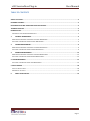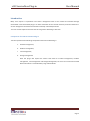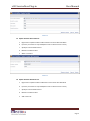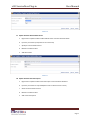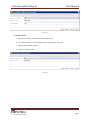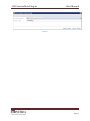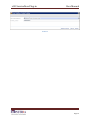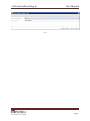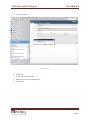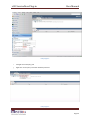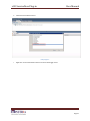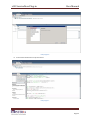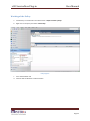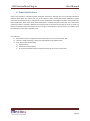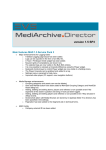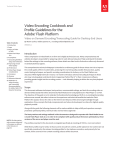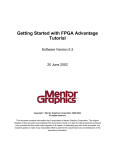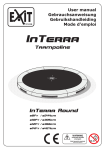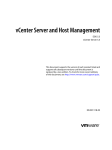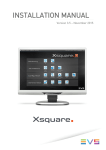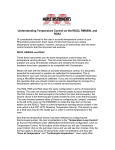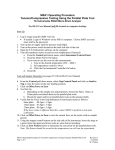Download vCO ServiceNow Plug-in
Transcript
vCO ServiceNow Plug-in User Manual Interra Information Technologies Page 0 vCO ServiceNow Plug-in User Manual TABLE OF CONTENTS ABOUT THIS BOOK ........................................................................................................................................... 2 INTENDED AUDIENCE ....................................................................................................................................... 2 PROCURING PLUG-IN & ADDITIONAL SUPPORT SERVICES ............................................................................... 2 TECHNICAL SUPPORT ....................................................................................................................................... 2 INTRODUCTION ............................................................................................................................................... 3 COMPONENTS FOR VCO SERVICENOW PLUG-IN ............................................................................................................ 3 1. INCIDENT MANAGEMENT ..................................................................................................................... 4 MONITORING SERVICENOW FOR EVENTS IN INCIDENT MANAGEMENT ............................................................................... 4 EXECUTION OF WORKFLOWS UNDER INCIDENT MANAGEMENT.......................................................................................... 4 2. CHANGE MANAGEMENT ...................................................................................................................... 9 MONITORING SERVICENOW FOR EVENTS IN CHANGE MANAGEMENT ................................................................................ 9 EXECUTION OF WORKFLOWS UNDER CHANGE MANAGEMENT ........................................................................................... 9 3. PROBLEM MANAGEMENT .................................................................................................................. 12 MONITORING SERVICENOW FOR EVENTS IN PROBLEM MANAGEMENT ............................................................................ 12 EXECUTION OF WORKFLOWS UNDER PROBLEM MANAGEMENT ....................................................................................... 12 4. TASK MANAGEMENT ................................................................................................................................. 15 EXECUTION OF WORKFLOWS UNDER TASK MANAGEMENT ............................................................................................. 15 5. POLICY ENGINE .......................................................................................................................................... 18 STEPS TO CREATE A POLICY:...................................................................................................................................... 18 WORKING OF THE POLICY: ....................................................................................................................................... 23 6. EMAIL NOTIFICATION: ........................................................................................................................ 25 Page 1 vCO ServiceNow Plug-in User Manual About This Book The ServiceNow Plug-in Deployment Guide explains how to deploy the Service Now Plugin in VMware Orchestrator Intended Audience This information is intended for anyone who is installing and configuring the ServiceNow Plug-in, and using the workflow library, actions, and API classes. The information in this document is written for experienced users who are familiar with vCenter Orchestrator workflow development, and VMware vSphere. For more information about vCenter Orchestrator, see http://www.vmware.com/support/pubs/orchestrator_pubs.html. For more information about vCenter Server 5.0, see http://www.vmware.com/support/pubs/vsphere-esxivcenter-server-pubs.html. Procuring Plug-in & Additional Support Services For any queries and information on the process for receiving the plug-in and additional services, you may contact ServiceNow Plug-in Sales Support through email: Email support: [email protected] Technical Support For any technical queries, suggestions or more information, you may contact ServiceNow Plug-in Technical Support through email: Email support: [email protected] Page 2 vCO ServiceNow Plug-in User Manual Introduction Many users require IT operational and service management tasks to be tracked and handled through ServiceNow. A vCO ServiceNow plug-in can offer automation of the common business processes related to IT service management and allow customization of already automated processes. This user manual explains basic know how of using Service Now Plug-in with vCO. Components for vCO ServiceNow Plug-in The vCO implements the following components of the Service Now Plug-in a. Incident management, b. Problem management, c. Task management, d. Change management Once the plug-in will expose the Service Now APIs for Incident management, Problem management, Task management and Change Management, the users can use the Service Now API functionalities in automated way using vCO workflows. Page 3 vCO ServiceNow Plug-in User Manual 1. Incident Management The Service-Now platform supports the Incident Management process. Few of the features related to incident management may be automated through vCO by providing following set of operationsPossible Operations: a. Insert Incident: This enables the automatic creation of incidents b. Update Incidents: 1. Resolve Incident: vCO checks for any resolved incident and updates its status to “Resolved” 2. Update Incident by adding comments. 3. Update Incident- Add Watch List: Add self or user or an email to Watch list 4. Update Incident- Add Workflow Notes: Append incident to facilitate communication and serve as updates between the concerned parties 5. Update Incident by editing it short description c. Retrieve Incident: Allow escalating and managing the incidents d. Delete Incident: Delete existing Incident Monitoring ServiceNow for Events in Incident Management Monitoring the incidents logged in ServiceNow by periodically checking for changes in ServiceNow, where the polling time will be configurable and propagating the events as vCO events. This will allow vCO workflows to be executed using the information from the events. Execution of workflows under Incident Management 1.1 Insert Incident: a. Right Click on Insert Incident and select Start Workflow b. Input the parameters as requested(Please refer screenshot for the same) Incident 1 Page 4 vCO ServiceNow Plug-in User Manual 1.2 Resolve Incident: a. Right Click on Resolve Incident and select Start Workflow b. Input the parameters as requested(Please refer screenshot for the same) c. Specify the ServiceNow Instance d. Mention Incident Number Incident 2 1.3 Retrieve Incident: a. Right Click on Retrieve Incident and select Start Workflow b. Input the parameters as requested(Please refer screenshot for the same) c. Specify the ServiceNow Instance d. Mention Incident Number Incident 3 1.4 Update incident: a. Right Click on Update Incident and select Start Workflow b. Input the parameters as requested(Please refer screenshot for the same) Page 5 vCO ServiceNow Plug-in User Manual Incident 4 1.5 Update Incident Add Comments: a. Right Click on Update Incident Add Comments and select Start Workflow b. Input the parameters as requested(Please refer screenshot for the same) c. Specify the ServiceNow Instance d. Mention Incident Number e. Write a comment Incident 5 1.6 Update Incident Add Watch List: a. Right Click on Update Incident Add Watch List and select Start Workflow b. Input the parameters as requested(Please refer screenshot for the same) c. Specify the ServiceNow Instance d. Mention Incident Number e. Add a watch list Page 6 vCO ServiceNow Plug-in User Manual Incident 6 1.7 Update Incident Add Workflow Notes: a. Right Click on Update Incident Add workflow Notes and select Start Workflow b. Input the parameters (as depicted in the screenshot) c. Specify the ServiceNow Instance d. Mention Incident Number e. Add Work Notes Incident 7 1.8 Update Incident Short Description: a. Right Click on Update Incident Short Description and select Start Workflow b. Input the parameters as requested(Please refer screenshot for the same) c. Select the ServiceNow Instance d. Mention Incident Number e. Add a Short description Page 7 vCO ServiceNow Plug-in User Manual Incident 8 1.9 Delete Incident: a. Right Click on Delete Incident and select Start Workflow b. Input the parameters as requested(Please refer screenshot for the same) c. Specify the ServiceNow Instance d. Mention Incident Number Incident 9 Page 8 vCO ServiceNow Plug-in User Manual 2. Change Management Service-Now helps implement your Change Management process by providing on-demand capabilities for creating, assessing, approving and implementing changes to your environment. Possible Operations: a. Insert a new change: Enabling the automatic creation of incidents b. Allow assigning of change to appropriate groups and or users c. Updating change: d. Retrieve Change: Allow escalating and managing the change e. Delete Change: Delete existing Change Monitoring ServiceNow for Events in Change Management Monitoring the change requests logged in ServiceNow by periodically checking for changes in ServiceNow, where the polling time will be configurable and propagating the events as vCO events. This will allow vCO workflows to be executed using the information from the events. Execution of workflows under Change Management 2.1 Insert Change: a. Right Click on Insert Change and select Start Workflow. b. Input the parameters as requested(Please refer screenshot for the same) Change 1 2.2 Retrieve Change: a. Right Click on Retrieve Change and select Start Workflow b. Input the parameters as requested(Please refer screenshot for the same) c. Specify the ServiceNow Instance Page 9 vCO ServiceNow Plug-in d. User Manual Mention Change Number Change 2 2.3 Update Change: a. Right Click on Update Change and select Start Workflow b. Input the parameters as requested(Please refer screenshot for the same) c. Specify the ServiceNow Instance d. Mention Change Number e. Add a Short description f. Add a Description Change 3 2.4 Delete Change: a. Right Click on Delete Change and select Start Workflow b. Input the parameters as requested(Please refer screenshot for the same) c. Specify the Service Now Instance d. Mention Change Number Page 10 vCO ServiceNow Plug-in User Manual Change 4 Page 11 vCO ServiceNow Plug-in User Manual 3. Problem Management Problem Management helps to identify the cause of an error in the IT infrastructure reported as occurrences of related incidents. The ServiceNow platform supports the Problem Management process with capabilities to record problems, create knowledge from problems, request changes, assign to appropriate groups, escalate, and manage through to resolution and reporting. Possible Operations: a. Insert a new Problem: Enabling the automatic creation of incidents b. Allow assigning of problem to appropriate groups and or users c. Updating Problem: d. Retrieve Problem: Allow escalating and managing the problem e. Delete Problem: Delete existing Problem Monitoring ServiceNow for Events in Problem Management Monitoring the problems logged in ServiceNow by periodically polling for changes in ServiceNow, where the polling time will be configurable and propagating the events as vCO events. This will allow vCO workflows to be executed using the information from the events. Execution of workflows under Problem Management 3.1 Insert Problem: a. Right Click on Insert Problem and select Start Workflow. b. Input the parameters as requested(Please refer screenshot for the same) Problem 1 Page 12 vCO ServiceNow Plug-in User Manual 3.2 Retrieve Problem: a. Right Click on Retrieve Problem and select Start Workflow b. Input the parameters as requested(Please refer screenshot for the same) c. Specify the ServiceNow Instance d. Mention Problem Number Problem 2 3.3 Update Problem: a. Right Click on Update Problem and select Start Workflow b. Input the parameters as requested(Please refer screenshot for the same) Problem 3 3.4 Delete Problem: a. Right Click on Delete Problem and select Start Workflow b. Input the parameters as requested(Please refer screenshot for the same) c. Specify the ServiceNow Instance d. Mention Problem Number Page 13 vCO ServiceNow Plug-in User Manual Problem 4 Page 14 vCO ServiceNow Plug-in User Manual 4. Task Management Task Management is about harmonizing the processes creating tasks. Tasks are basic units of repeatable IT activities. High frequency, repeatable and consistent activities are candidates for automation via vCO. Possible Operations: a. Insert a new Task: Enabling the automatic creation of incidents b. Allow assigning of task to appropriate groups and or users c. Updating Task: d. Retrieve Task: Allow escalating and managing the incidents e. Delete Task: Delete existing Incident Execution of workflows under Task Management 4.1 Insert Task: a. Right Click on Insert Task and select Start Workflow. b. Input the parameters as requested(Please refer screenshot for the same) Task 1 4.2 Retrieve Task: a. Right Click on Retrieve Task and select Start Workflow b. Input the parameters as requested(Please refer screenshot for the same) c. Specify the ServiceNow Instance d. Mention Task Number Page 15 vCO ServiceNow Plug-in User Manual Task 2 4.3 Update Task: a. Right Click on Update Task and select Start Workflow b. Input the parameters as requested(Please refer screenshot for the same) c. Specify the ServiceNow Instance d. Mention Task Number e. Add a Short Description f. Add a Description Task 3 4.4 Delete Task: a. Right Click on Delete Task and select Start Workflow b. Input the parameters as requested(Please refer screenshot for the same) c. Specify the ServiceNow Instance d. Mention Task Number Page 16 vCO ServiceNow Plug-in User Manual Task 4 Page 17 vCO ServiceNow Plug-in User Manual 5. Policy Engine The policy engine allows monitoring and event generation to react to changing conditions. Policies can aggregate events from the platform or any of the plug-ins, which allows you to handle changing conditions on any of the integrated technologies. Monitor certain events in the plugged-in technology and start operations in the Orchestrator server if the events occur. Policies can monitor policy triggers and policy gauges. Policy triggers define an event in the plugged-in technology that, when it occurs, causes a running policy to start an operation in the Orchestrator server, for example running a workflow. Steps to create a policy: a. Navigate to policy tab b. Click on the drop down arrow c. Select Create New Policy Policy Engine 1 Page 18 vCO ServiceNow Plug-in User Manual d. Input Policy Name Policy Engine 2 e. Click on OK f. A new policy will be created g. Right click on the newly created policy h. Click on Edit Page 19 vCO ServiceNow Plug-in User Manual Policy Engine 3 i. Navigate to the Scripting Tab j. Right Click on the policy and select Add Policy Element Policy Engine 4 Page 20 vCO ServiceNow Plug-in k. User Manual Select the ServiceNow Instance Policy Engine 5 l. Right Click on the ServiceNow Instance and select add trigger event Page 21 vCO ServiceNow Plug-in User Manual Policy Engine 6 m. In the screen below write a script and save it Policy Engine 7 Page 22 vCO ServiceNow Plug-in User Manual Working of the Policy: a. Create Policy as mentioned in the above section “Steps to create a policy” b. Right click on the policy and select “Start Policy” Policy Engine 8 c. d. Go to the Workflow Tab Start the Poll workflow for Incident Creation Page 23 vCO ServiceNow Plug-in User Manual Policy Engine 9 e. Poll would check if there is any new instance created in the ServiceNow Instance f. If an instance is created, it would generate an event which will be listened by the policy g. After execution of the above step, triggering starts h. On initiation of the trigger, Provision_VM_vDC workflow would be called and hence user interaction would be required i. This would in turn create a VM Page 24 vCO ServiceNow Plug-in User Manual 6. Email Notification: Service now provides a subscription-based notification mechanism, allowing users to pro-actively subscribe to different items within the system that may be of interest to them. Subscription-based notification enables users with the appropriate role to subscribe to certain notifications and configure conditions and schedules for those notifications. When subscription-based notification is enabled, the system checks the user's subscription preferences before a message is delivered. If the system finds an appropriate subscription record, it checks any filter and schedule preferences relevant to the message. If the preferences permit delivery, the system sends the notification to the device specified email. How it Works? 1) ServiceNow Instance (configured to send email) will send an email to the Email Box 2) vCO has in-build Email Plug-in which polls the Mail Box using POP3 Protocol 3) Email Plug-in does the following: a) Parse the Email b) Extract the number/details. c) Go to the ServiceNow Instance and get the Details of the various components. Page 25