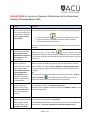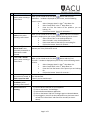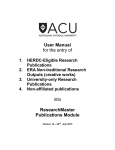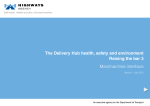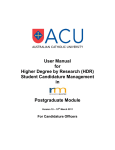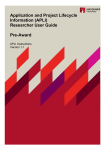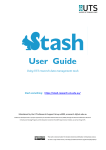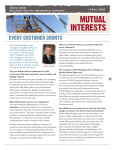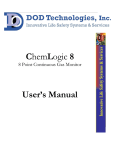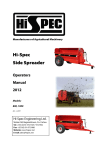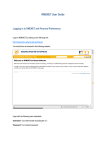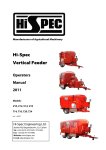Download Handy Hints for the entry of Research Publications
Transcript
Handy Hints for the entry of Research Publications into the Publications Module of ResearchMaster (RM) Issue 1. When searching through You need to refresh the ‘Control Desk’ by performing the following steps: the list of records on the ‘Control Desk’ window, I can’t find the record I Click on the button on the left hand side of the screen. just created. This will open the ‘Publications Selection Criteria’ window. Click on the button ‘Find Records’ Your newly‐created record should now be displayed on the ‘Control Desk’ window. I spend too much time When you click on the button to find records, and the searching for a new Publications Selection Criteria window is displayed, use the ‘Publication publication record that I Title’ field by entering a few words of the title of the publication you wish just entered on the to retrieve. control desk. When you have selected the record you wish to edit from the ‘Control When I go back to modifying a new record I Desk’ window, you need to click on the button ‘View Selected Record’. just created, I can’t This will bring you straight to the bottom part of the Publications Entry access the bottom part window. of the Publications OR Entry window to edit If you already have your publication record open on the screen, click on the data I entered for the ‘Save’ button on the left hand side of the screen. This will authors, classifications enable the bottom part of the Publications Entry window. or linked AOUs. The naming convention is ‘Surname, Given name’. How do I enter the Example: Patrick McArdle should be entered as McArdle, Patrick in the author’s name in the First ACU Author field. First ACU Author field when creating a new record? When creating a new B1 You should enter the Book’s code number. (Please take care to follow the instructions set out in section 4.3.4 of the Book Chapter record, User Manual – the value entered here should be numerical only) what do I enter in the Full Book Title field? 2. 3. 4. 5. Solution Page 1 of 2 Issue 6. I can’t find a Publisher quickly when creating a new record 7. I can’t find a School Code quickly when creating a new record 8. I can’t modify the School Code I have previously entered for a publication record I created. I can’t find a Journal quickly when creating a new record 9. Solution After you’ve clicked on the ‘list data’ button and the ‘Find Publishers...’ window is displayed on your screen, use the following search criteria: Select ‘Category Name’ in the 1st drop down list. Select ‘Starts With’ in the 2nd drop down list. Enter the first few letters of the publisher you are looking for. Click on the button ‘Search for Publishers...’. After you’ve clicked on the ‘list data’ button and the ‘Find Schools...’ window is displayed on your screen, use the following search criteria: Select ‘School Title’ in the 1st drop down list. Select ‘includes’ in the 2nd drop down list. Enter some letters of the AOU you are looking for. Click on the button ‘Search for Schools...’. You can only modify it through the ‘Linked AOU’ related item in the bottom part of the publication record. After you’ve clicked on the ‘list data’ button and the ‘Find Journals...’ window is displayed on your screen, use the following search criteria: Select ‘Category Name’ in the 1st drop down list. Select ‘Starts With’ in the 2nd drop down list. Enter the first few letters of the journal you are looking for. Click on the button ‘Search for Journals...’. 10. When creating a new C1 Yes, this is correct. The ISSN is recorded in the Journal Name field and in Journal Article record, 2 the ISSN No field. These 2 entries should match. fields record the ISSN. 11. Which fields are All the fields written in Italics are mandatory. mandatory when creating a new record? 12. ResearchMaster is 1) Press CTRL+ALT+DELETE on your keyboard freezing 2) Click on the button ‘Task Manager’ 3) Select the ResearchMaster application 4) Click on the button ‘End Task’ and login again on ResearchMaster 5) Once logged in, check if the last publication entry has been saved: refresh the ‘Control Desk’ and search for records (see issue 1 above). Page 2 of 2