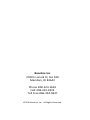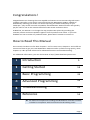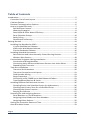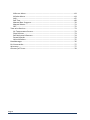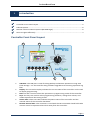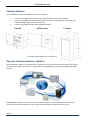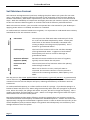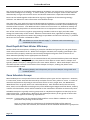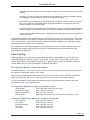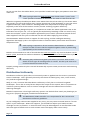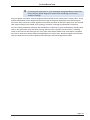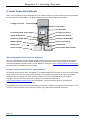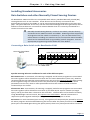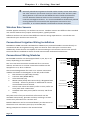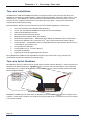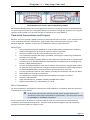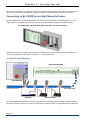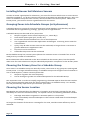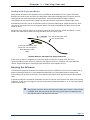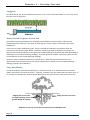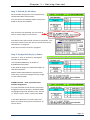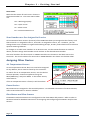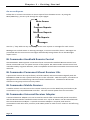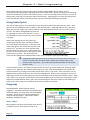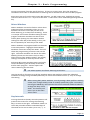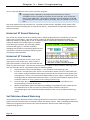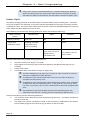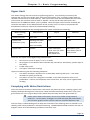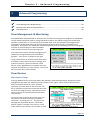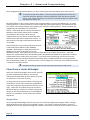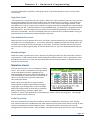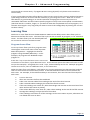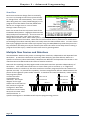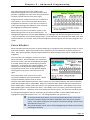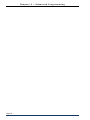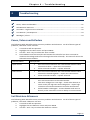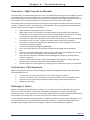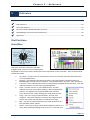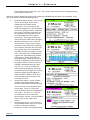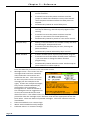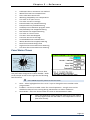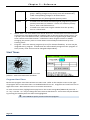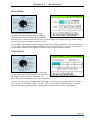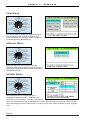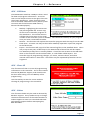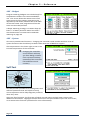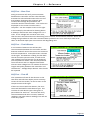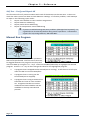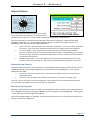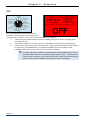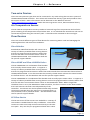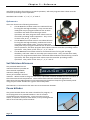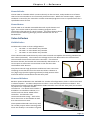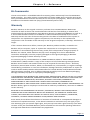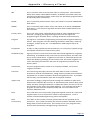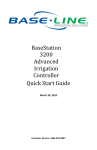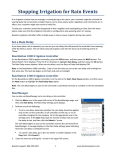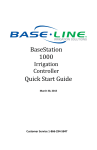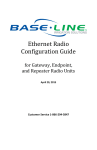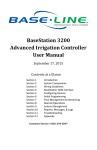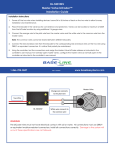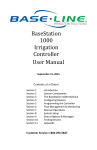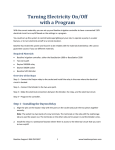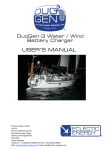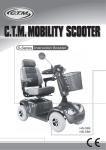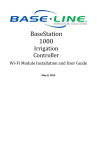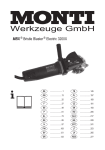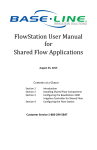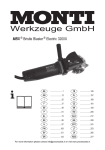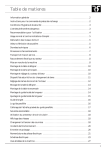Download BaseStation™ 3200 - Baseline Systems
Transcript
B a se St a t i o n ™ 3 2 0 0 Advanced Irrigation Controller Baseline Inc 2700 E Lanark St, Ste 100 Meridian, ID 83642 Phone 208-323-1634 FAX 208-323-1834 Toll Free 866-294-5847 ©2010 Baseline, Inc. All Rights Reserved. Congratulations! Congratulations on choosing the most capable and easiest to use commercial grade smart irrigation controller in the world! You will find that the BaseStation 3200 is capable of dramatically reducing your water use while improving the health and quality of your landscape. Fully central controls compatible, the BaseStation 3200 controller will typically pay for itself in one to two seasons based on water waste reduction alone. At Baseline, our Mission is to change the way people water plants by providing the smartest, easiest and most capable irrigation control products ever made. If you have feedback on how to make our products better, please don’t hesitate to contact us. How to Read This Manual This manual is broken into five basic chapters. For first time users, chapters 1 and 2 offer an overview of how to get your new BaseStation 3200 controller up and running quickly, while chapters 3, 4 & 5 provide reference for advanced functions and troubleshooting. For additional information, you can also browse to http://www.baselinesystems.com. i Introduction 5 1 Getting Started 14 2 Basic Programming 35 3 Advanced Programming 43 4 Troubleshooting 51 5 Reference 55 All electrical components including the BaseStation controller must be installed in compliance with local electrical and building codes. Page 1 Baseline 3200 Table of Contents Introduction ..............................................................................................................5 Controller Front Panel Layout ..............................................................................5 Cabinet Options ...................................................................................................6 Remote Communications Options .......................................................................6 How to Irrigate Efficiently ....................................................................................7 Soil Moisture Content .....................................................................................8 Watering Strategies ........................................................................................9 Root Depth & Plant Water Efficiency ............................................................10 Zone Schedule Groups ..................................................................................10 Soak Cycling ..................................................................................................11 Distribution Uniformity .................................................................................12 Getting Started .......................................................................................................14 Installing the BaseStation 3200 .........................................................................14 C-series Wall Mount Cabinets .......................................................................14 X/XS-series Wall Mount Cabinets .................................................................15 P-series Pedestals Cabinets ..........................................................................16 Installing Standard Accessories ..........................................................................17 Rain Switches and other Normally Closed Sensing Devices ..........................17 Wireless Rain Sensors ...................................................................................18 Conventional Irrigation Wiring Installation ........................................................18 Conventional Wiring Modules ......................................................................18 Connecting Valve Wires and Moisture Sensors over Valve Wires ................19 Expanding with Two-wire .............................................................................19 Two-wire Installation .........................................................................................20 Two-wire Serial Numbers .............................................................................20 Two-wire Connections and Layout ...............................................................21 Field Decoder Wiring ....................................................................................23 Surge Protection ...........................................................................................23 Connecting to BL-5200R Series Wall Mount biCoders ..................................24 Total Supported Devices & Limits .................................................................25 Installing biSensor Soil Moisture Sensors ..........................................................26 Grouping Zones into Schedule Groups (or Hydrozones) ...............................26 Choosing the Primary Zone for a Schedule Group ........................................26 Choosing the Sensor Location .......................................................................26 Burying the biSensor .....................................................................................27 Searching for and Assigning Devices ..................................................................30 Zone Numbers vs. Serial Numbers ................................................................30 Assigning Valve biCoders to Zone Numbers .................................................30 Assigning Other Devices................................................................................32 Setting the Controller Date and Time ................................................................33 Auto Run Main Screen .......................................................................................33 Page 2 Baseline 3200 BL Commander Handheld Remote Control ....................................................... 34 BL Commander Permanent Mount Receiver Kits ......................................... 34 BL Commander Mobile Receiver .................................................................. 34 BL Commander Universal Receiver Adapter ................................................ 34 Basic Programming ................................................................................................ 35 Time Based Watering ........................................................................................ 35 Zones – Timed, Primary and Linked ............................................................. 35 Using Soak-Cycles ......................................................................................... 36 Programs ...................................................................................................... 36 Historical ET Based Watering ............................................................................ 38 Historical ET Calendar .................................................................................. 38 Soil Moisture Based Watering ........................................................................... 38 Micro-Climates and Zone Scheduling Groups .............................................. 39 Lower Limit ................................................................................................... 40 Upper Limit ................................................................................................... 41 Complying with Water Restrictions ................................................................... 41 Advanced Programming ......................................................................................... 43 Flow Management & Monitoring ...................................................................... 43 Flow Devices ................................................................................................. 43 Flow Device Limits & Budget ........................................................................ 44 Mainline Limits ............................................................................................. 45 Managing Zone Concurrency........................................................................ 46 Learning Flow ............................................................................................... 47 Multiple Flow Devices and Mainlines ................................................................ 48 Pause biCoders .................................................................................................. 49 Troubleshooting ..................................................................................................... 51 Zones, Valves and biCoders ............................................................................... 51 Soil Moisture biSensors ..................................................................................... 51 Two-wire – High Current or Shorted ................................................................. 53 Lost devices | No Response .......................................................................... 53 Messages | Alerts .............................................................................................. 53 Reference ............................................................................................................... 55 Dial Positions ..................................................................................................... 55 Auto/Run ...................................................................................................... 55 Zone Water Times ........................................................................................ 59 Start Times ................................................................................................... 60 Day Intervals ................................................................................................. 61 Soak Cycle..................................................................................................... 62 MV/Pump Start ............................................................................................ 62 Date/Time .................................................................................................... 63 Event Days .................................................................................................... 63 Flow Menu ................................................................................................... 64 Page 3 Baseline 3200 biSensor Menu ..............................................................................................64 biCoder Menu ...............................................................................................64 AUX ...............................................................................................................65 Self-Test ........................................................................................................68 Manual Run Program ....................................................................................70 Manual Water ...............................................................................................71 OFF ................................................................................................................72 Two-wire Devices ...............................................................................................73 Air Temperature Sensor ................................................................................73 Flow Devices .................................................................................................73 Soil Moisture biSensors ................................................................................74 Pause biCoder ...............................................................................................74 Valve biCoders ..............................................................................................75 BaseManager .....................................................................................................76 BL-Commander ..................................................................................................77 Warranty ............................................................................................................77 Glossary of Terms ..............................................................................................78 Page 4 Baseline 3200 Introduction i Introduction Section Contents Controller Front Panel Layout ...............................................................................................5 Cabinet Options ....................................................................................................................6 Remote Communications Options (BaseManager) ...............................................................6 How to Irrigate Efficiently .....................................................................................................7 Controller Front Panel Layout A B D C E F USB Port: The USB port is used for doing Backup and Restore operations using USB Flash Storage. It is also used for doing software upgrades and retrieving operation log files. Display: The TFT Color Display indicates the current state of the controller and is used to display programming. Dial: The dial is used to select the operation or programming mode of the controller. Keys: The keys are used to select programming elements, change their values, and initiate operations like testing a zone. Status LEDs: These two LEDs indicate the power status of the controller and the internal status of the controller hardware. Remote Control Port: This connector is used with the BL Commander hand-held radio remote control to operate valves while away from the controller. Page 5 Baseline 3200 Introduction Cabinet Options The BaseStation 3200 is available in three basic cabinets: C-series: 16 gauge steel powder-coat indoor/outdoor wall mount cabinet X-series: 16 gauge galvanized steel powder-coat (X) or 16 gauge stainless steel (XS) indoor/outdoor large wall mount cabinet P-series: 16 gauge stainless steel pedestal cabinet C-series X/XS-series P-series All cabinet dimensions are in inches (in). Remote Communications Options The BaseStation 3200 is compatible with a number of remote communications options to enable remote access and Central Control using Baseline’s BaseManager system or BaseManager Web service. BaseManager supports a variety of communications options. For installation instructions for remote communication devices, refer to the documentation included with the device. Page 6 Baseline 3200 Introduction How to Irrigate Efficiently This section covers some key concepts essential to better and more efficient irrigation. The BaseStation 3200 is specifically designed to help you irrigate more efficiently than any other commercial irrigation controller. The 3200 supports multiple smart watering strategies, including Historical ET, and smart watering with Soil Moisture Sensors. All other considerations being equal, Soil Moisture Sensors provide the best watering results of any currently available technology. This is because the watering system can become “closed loop” – in other words, the system can directly measure and adjust for exactly what the desired result is: moisture in the root zone. Irrigating properly typically results in the elimination of water waste, and a subsequent improvement in plant health. Water Deeply & Infrequently. Studies show that watering deeply and infrequently promotes deeper root growth and more drought tolerant plants. Watering Deeply means that the soil should be wetted down to a depth of 6” or deeper for grasses, 12” or deeper for trees and shrubs. Watering Infrequently means that the next irrigation event (or start time) should be delayed as long as possible without stressing the plants. Deeper Roots = More Efficient Plants. Plants with deeper roots are able to draw more nutrients from a larger area of soil, making fertilizers and soil treatments more effective. Avoid Runoff. Matching the application rate of irrigation to the infiltration rate of the soil is critical to avoid runoff. Only apply the amount of water needed. Optimum irrigation should account for actual effective rainfall, and avoid applying more water than required at the root zone of the plants Irrigation water is a supplement to natural rainfall – only the amount of water needed to return the soil to optimum moisture is needed. Irrigation water applied above the field capacity of the soil is wasted – water will gravitationally sink through the soil below the root zone of the plants Unlike other irrigation controllers, the 3200 is specifically designed to make efficient irrigation easy. To see how the BaseStation 3200 accomplishes this, there are several key concepts the irrigation programmer should understand: Soil Moisture Content Watering Strategies Root Depth & Plant Water Efficiency Schedule Groups Distribution Uniformity The remainder of this section covers these key concepts in more detail. Page 7 Baseline 3200 Introduction Soil Moisture Content Soil scientists and Agronomists have been studying the plant-water-soil system for over 100 years. Early work in irrigation efficiency focused on the estimation of soil moisture based on weather information, plant water requirements, and soil information such as soil texture and slope. With the availability of inexpensive and highly accurate soil moisture sensors, we are able to take soil moisture based irrigation to a whole new level of efficiency and effectiveness. With soil moisture sensors, your controller can operate like a thermostat for your landscape – applying water when it is needed, and where it is needed. To understand soil moisture based smart irrigation, it is important to understand some industry standard terms for soil moisture content: The soil pores are filled with water and nearly all of the air in the soil has been displaced by water. Gravity will exert force on the water contained in saturated soils, moving it deeper into the ground (if possible). This is known as “gravitational water”. Field Capacity The level of soil moisture left in the soil after drainage of the gravitational water. Irrigation to levels above field capacity will result in runoff or drainage as gravitational water. Maximum Allowed Depletion (MAD) Desired soil moisture deficit at the time of irrigation, typically set well above the wilt point. Permanent Wilt Point The minimal point of soil moisture where the plant(s) wilt and begin to die off. Oven Dry When soil is dried in an oven, nearly all water is removed. This moisture content is used to provide a reference for measuring saturation, field capacity, and MAD. Drier Wetter Saturation One key point is that water applied above Field Capacity is generally wasted – it gravitationally moves down through the soil and becomes unavailable to plants. Excess water will also leech nutrients from the soil into deeper soil layers, reducing the efficiency of fertilizers and soil treatments. To understand field capacity, it is often useful to think of a sponge. If you dunk a sponge in a bucket of water and pull it out, water will gravimetrically drain from the sponge for a period of time. When this stops, the sponge will still be very wet, but will no longer be dripping. This is roughly equivalent to Field Capacity in soils – water is no longer draining into lower soil layers and is held in the root zone of the plants. Best plant health and plant water efficiency results are gained when soil moisture content is maintained between Field Capacity and Maximum Allowed Depletion. Studies also show that appropriately varying the time between irrigation events in order to allow the soil to dry to the chosen depletion point promotes deeper root growth and subsequently more efficiency and drought tolerance from the plants. Page 8 Baseline 3200 Introduction Watering Strategies Each property is unique, and has unique watering requirements. In order to support a broad range of climate zones, plant types, landscape designs, and landscape usage requirements, the BaseStation 3200 supports a variety of watering strategies. The basic watering strategies supported by the 3200 are shown in the table below. Refer to the programming sections for details on how to configure your controller to use these strategies. Timed Historical ET Lower Limit Lower Limit Automatic Upper Limit Upper Limit Automatic Like all irrigation controllers, the 3200 can be programmed to run zones on specific times and dates. Timed irrigation is the default setting for any zone that has not been associated with a moisture sensor. The BaseStation 3200 allows the days between irrigation to be set according to a Historical ET calendar which, unlike typical seasonal adjustments, will promote deeper root growth and healthier plants throughout the season. However, Historical ET based watering will not protect your landscape from unusual weather patterns in any given season. Also called Lower Threshold. In this soil moisture based smart watering strategy, irrigation is suspended or skipped until the soil dries to the lower limit, which may be set manually, or set using the automatic calibration process. This watering strategy naturally waters deeply and infrequently and promotes deeper root growth in plants. The controller will water for a specified run time each time it is allowed to water. Care should be taken to assure that ½” or more of water is applied frequently enough to water sufficiently for the hottest period of the season. Lower Limit Automatic waters according to a lower limit strategy, but automatically performs a calibration cycle each month in order to measure actual soil field capacity. This strategy is particularly useful for newly established landscapes where compaction and organic development of soil can cause field capacity to vary significantly over time. Also called Upper Threshold. In this soil moisture based smart watering strategy, irrigation events are scheduled for specific times and dates, but the total run time is adjusted by the controller to bring soil moisture up and very slightly over field capacity. This watering strategy is particularly useful for landscapes that need to be at a desired moisture level on a regular schedule, such as sports fields or heavy use parks. On these types of properties, damage to turf takes place if the soil is either too wet or too dry. Upper Limit Automatic waters according to an upper limit strategy, but automatically performs a calibration cycle each month in order to measure actual soil field capacity. This strategy is particularly useful for newly established landscapes where compaction and organic development of soil can cause field capacity to vary significantly over time. Page 9 Baseline 3200 Introduction One important thing to remember about watering strategies: any one zone (or valve) can only be watered according to one strategy. In other words, you cannot configure a zone to be watered automatically using a soil moisture sensor and also be watered on a separate timed schedule. Zones can be linked together and watered as a group, regardless of the watering strategy selected. See below for more information on Schedule Groups. Also note that, even with soil moisture based watering strategies, it is important to program the controller to be allowed to put down as much water as required to maintain plant health during the heat of the summer. The 3200 has built-in limits as to how much it is allowed to modify run times or watering days before it assumes that there is an equipment malfunction of some kind. One of the most common irrigation programming mistakes made is to apply too little water during the hottest days of the season. Baseline recommends that, regardless of water strategy, each Zone be programmed to water long enough to put down at least one-half inch (½”) of water each time the controller is allowed to water. Set default run times that will apply ½” of water each time watering is scheduled for best results. Root Depth & Plant Water Efficiency Studies show that most plants, including in particular standard turf grasses, do not grow deeper roots unless promoted to do so. While some turfgrass varietals more rapidly grow deeper root structures when properly watered, even Kentucky bluegrass will grow roots in excess of 12” when watered optimally and in appropriate soil textures. Watering deeply and infrequently on a consistent basis will promote healthier plants with deeper root structures. As roots grow deeper, the plants are then able to access water in deeper and typically wetter soil layers, making them even more water efficient. Plants with deeper roots are also able to draw nutrients and fertilizers from deeper soil layers, making the plants more nutrition efficient as well. Watering deeply and infrequently will promote deeper root growth and healthier plants. Zone Schedule Groups Most landscapes are comprised of areas with different plant types and sun exposures. However, in most cases, these areas will be covered by multiple or even many valves or zones. In order to avoid the requirement of putting a soil moisture sensor in every single zone, the BaseStation 3200 allows users to group zones into a Schedule Group. Each Schedule Group has a Primary Zone, which can be watered according to any of the Watering Strategies outlined above, and any number of Linked Zones, which will be watered on the same basic schedule as the Primary Zone. Schedule Groups are typically used to group zones in a Hydrozone together so that they can be watered similarly. A Hydrozone is defined in the landscape industry as any group of zones that have similar plant types and watering requirements. Example: A sports park has four baseball fields and four soccer fields in addition to some perimeter and parking lot shrub areas. Since it is desired that the infield areas of the baseball fields will be watered differently from the outfields, the infields of all four baseball diamonds are grouped as Page 10 Baseline 3200 Introduction one Schedule Group, and are controlled by a single soil moisture sensor in one of the infields. Likewise, all zones covering the outfields are grouped into a second Schedule Group controlled by a single moisture sensor in one of the outfields. Since all the soccer fields have similar plant types and sun exposures, all zones for all the soccer fields are grouped together and controlled from a single soil moisture sensor located in one of the fields. Lastly, the parking lot and perimeter shrub beds are broken into two schedule groups representing sunny and shady exposures, and are placed into two Schedule Groups. In this way, 42 individual zones are configured into 5 Schedule Groups controlled by 5 moisture sensors. In the example above, all 5 Schedule Groups are each watered using a soil moisture sensor, and would be configured to an Upper or Lower Limit watering strategy as outlined earlier. However, this is not required – each Schedule Group can be watered according to any watering strategy appropriate to that section of the landscape. One additional benefit of grouping Zones into Schedule Groups is for ease of adjustments. By adjusting the programming of the Primary Zone, the programming of all Linked Zones will automatically be adjusted. Soak Cycling When irrigating, it is important to understand the difference between the rate at which the irrigation application devices, such as spray heads, impact heads, rotor heads, multi-stream rotors, drip emitters, subsurface drip tubing, etc., apply water may be very different than the rate at which the soil in your landscape can take up that water. Precipitation Rates vs. Infiltration Rates Precipitation Rates, or the rate at which sprinkler heads or drip emitters apply water to the soil, are typically measured in inches, like rainfall. Many soils only allow water infiltration at a rate of .25” per hour or less, whereas most head types put down .50” per hour or more (much more in the case of some spray heads). It is also important to remember that head spacing and overlap directly influence the total precipitation rate for any specific zone. Precipitation Rates for Common Sprinkler Types: Spray Heads Gear Driven Rotors Multi-stream Rotors Drip Emitters 1.00” to greater than 5.00” per hour 0.25” to 0.65” per hour 0.40” to 0.60” per hour Depends on area covered, rarely exceeds infiltration rate Estimated Infiltration Rates for Common Soil Types: Course Sand: Fine Sand: Find Sandy Loam: Silt Loam: Clay Loam: 0.75” to 1.00” per hour 0.50” to 0.75” per hour 0.35” to 0.50” per hour 0.15” to 0.40” per hour 0.10” to 0.20” per hour Page 11 Baseline 3200 Introduction As you can see from the tables above, most sprinkler heads have higher precipitation rates than most soils. Soak Cycling breaks the total run time into shorter water “cycles” with “soak” periods in between to allow time for water to soak into the soil. When the irrigation schedule puts down more water than the soil can take up, the excess water will typically run off to the lowest point, leaving some areas of the landscape, or even the entire irrigated landscape, under watered. Standing water also evaporates at a fairly high rate, especially in the heat of the summer months, further reducing irrigation efficiency. Even on a perfectly designed system, it is important to match the water application rate to the infiltration rate of your soil. This is typically accomplished by breaking a total run-time for any Zone into multiple “cycles” (timed water applications) and “soaks” (timed wait periods for the water applied in the last cycle to infiltrate into the soil before applying more water). The BaseStation 3200 has built-in support for soak cycling, and has intelligent watering algorithms that apply cycles in the optimal order to maximize water penetration and minimize evaporation loss. Soak Cycling is required on all soil moisture based Zones or Schedule Groups in order to insure that the applied irrigation water is penetrating appropriately to the moisture sensor. Baseline recommends as a rule-of-thumb that the total run time for any zone be broken into at least 3 cycles, and that the soak time between cycles be at least twice the length of the cycle time. One easy way to determine good cycle times is to turn a zone on and watch for first signs of standing water or runoff. Set the cycle time to be no more than this amount of time. Properly setting soak and cycle times will dramatically improve water penetration and watering efficiency. Distribution Uniformity Distribution Uniformity (DU) refers to how evenly water is applied over the area in a particular zone or landscape. This is generally driven by the choice of heads (spray, rotor, multi-stream, etc.) and the irrigation design. Sadly, it is very common that distribution uniformity is fairly low in real-world irrigated landscapes. This is due to many factors beyond the scope of this manual, but it is important to note that system problems such as uneven coverage will limit the effectiveness of smart watering strategies. Baseline’s experience is that high-uniformity systems can be built from nearly any head type, as long as it is properly designed, installed and maintained. The BaseStation 3200 controller can compensate for but cannot solve distribution uniformity problems. As you intelligently reduce water applied to any zone, you may notice stressed areas or “brown spots” in your landscape. When this happens, you should first adjust your heads to make coverage as even as possible. In extreme cases it may be advantageous to retrofit older heads with new types of heads such as multi-stream rotors that apply water more evenly. Page 12 Baseline 3200 Introduction If you do get brown spots in your landscape, fixing distribution uniformity issues will give better long term results than increasing run times or moisture settings. Every irrigation controller must be programmed to water to the “driest spot” in each zone. If the difference between water applied at the driest spot is too great (especially if the wettest spot has more than 3 times the water applied in the same period as to the dries spot) then you should take steps to adjust your heads, their spacing, and their coverage to gain better uniformity. You can quickly and easily measure the distribution uniformity of your landscape by placing catch cups in any particular zone and then running that zone for a specific period of time. Auditing zones in this manner will also give you very exact information about how much water is applied per hour in that zone, which makes setting default run-times easy. Baseline highly recommends that you audit zones in order to determine uniformity and actual application rates. Page 13 Baseline 3200 Chapter 1 – Getting Started 1 Getting Started Section Contents Installing the BaseStation 3200 .......................................................................................... 14 Installing Standard Accessories .......................................................................................... 17 Conventional Irrigation Wiring Installation......................................................................... 18 Two-wire Installation .......................................................................................................... 20 Searching for and Assigning Valves .................................................................................... 26 BL-Commander................................................................................................................... 34 Installing the BaseStation 3200 This section covers the basic installation of the various 3200 controllers. C-series Wall Mount Cabinets The C-series Wall Mount cabinet is designed for outdoor or indoor wall or pole mounting. The cabinet features four screw or bolt mounting holes on tabs above and below the controller chassis as shown below: Mounting Holes The screw holes are approximately 1/4” x 1/3”, and are located 3” apart. For exterior and especially for pole or post mounted applications, care should be taken to avoid direct spray from sprinkler heads or other water sources. For detailed dimensions and installation drawings, please visit the documentation library on the Baseline web site. Connecting power & ground All C-series Wall Mount 3200 controller ship with a conduit ready ½” male exposed thread connection point as shown in the diagram: AC power connections should be made in an approved electrical connection junction box, and in accordance with all local electrical codes. Wire nuts for AC power connections are provided. Page 14 Baseline 3200 110VAC Conduit connection (240VAC for –INT units) Chapter 1 – Getting Started X/XS-series Wall Mount Cabinets The X and XS series Wall Mount cabinets are designed for outdoor or indoor wall or post mounting. The cabinet features a center located key-hole main mounting screw assembly for easy mounting, plus an additional center mounted hole as indicated in the diagram below. The X & XS cabinets feature a ¼” air gap between the chassis and the mounting surface – this reduces long term risk of water incursion or ice-dam buildup during inclement weather. For security purposes, all mounting screw heads are protected behind the locked front cover, making theft or vandalism materially more difficult. Post or pole mounted units should use an appropriate wood or metal back-plate behind the cabinet to insure best long term reliability and secure connections. Keyhole Mount #10 Pan Head Screw Standoffs Through-hole Mount #10 Pan Head Screw Side View Rear View Connecting power & ground Main AC Power connection is via a small built-in electrical box in the lower left of the enclosure. Remove the screw on the right and the access panel to access the box. The box has a knock out suitable for direct connection of a ½” conduit. 24VAC Transformer Integrated Electrical Box (remove screw and panel to access) 110VAC Power & Ground Wires (240VAC for –INT units) Wire nuts included. Case Ground Lug All installations should comply with local and national electrical codes Front View Remote Connection Modules and Antennas If installed, antennas for WiFi, Cell Modem, and Mesh Radio communication units mount through the top mounted access port. BL Commander permanent receiver unit antennas mount on the right access port (typically factory installed). To install a communications module in an existing cabinet, consult the documentation that came with the communications module. Page 15 Baseline 3200 Chapter 1 – Getting Started P-series Pedestals Cabinets The P-series Pedestal units are designed to be pad-mounted, and come with a concrete template for locating all mounting bolts, AC power and two-wire and/or valve wire conduits. Locking Top Cover Front Panel Fan Assembly Control Board (R-series shows) AC surge protection 24VAC Transformer Keyed Power Switch Accessory Outlet (GFIC) AC Power Junction Box Mounting Bolts Chassis Ground Lug Grade Level Cement Pad Power Conduit Valve & Two-Wire Conduit Mounting pedestal to concrete platform All P-series Pedestal units are shipped with a metal form to locate mounting bolts and conduits. The concrete pad should be installed to Baseline specifications with proper slope for drainage. Consult the Documentation Library on the Baseline web site at http://www.baselinesystems.com for CAD details and additional instructions. Remote Connection Modules and Antennas If installed, antennas for WiFi, Cell Modem, and Mesh Radio communication units mount through the access port on the left side of the pedestal, and include a stainless steel mounting body to protect antenna cabling and raise antennas above the top of the pedestal for best signal strength. Consult the Documentation Library on the Baseline web site at http://www.baselinesystems.com for CAD details, communications options, and internal locations for communications modules. If equipped with a permanent mounted BL Commander handheld remote control receiver kit, the receiver antenna will be mounted on the upper right side of the Pedestal enclosure. Page 16 Baseline 3200 Chapter 1 – Getting Started Installing Standard Accessories Rain Switches and other Normally Closed Sensing Devices All BaseStation 3200 controllers are compatible with industry standard Normally Closed (NC) sensing devices such as rain switches. These devices can be directly connected to the appropriate terminals on the 3200, or can be connected using Pause biCoders to the two-wire path. The pause behavior of the unit, and the associated messages and alerts generated, will be different if the NC device is connected to a Pause biCoder than if it is directly connected to a sensor terminal on the 3200. Normally Closed sensing devices, such as a rain switch, that are directly connected to the 3200 cannot be overridden. Watering will be stopped for all programs until the switch re-connects (i.e., the rain switch dries out.) Pause devices including rain switches can be connected to Pause biCoders, which can be associated with (or ignored by) specific programs. See the appropriate programming section below for more details. Connecting a Rain Switch to the BaseStation 3200 Normally Closed Rain Switch PAUSE |RAIN |FLOW |COM BLACK RED BLACK RED | AC+ | AC- | PAUSE |RAIN |FLOW |COM BLACK RED BLACK RED Standard 3200 Connection Module Specific watering behavior is different for each of the different ports: Rain Sensor Port: on activation, all watering is stopped, and all active programs are terminated. No new irrigation will be allowed to start until the rain switch deactivates (dries out). Baseline recommends that rain switches connected this way are set to the shortest possible delay setting. Smart irrigation using soil moisture sensors will automatically account for all rainfall which penetrates into the soil, which is often quite different that the amount of total rainfall as measured by a rain switch. Flow Sensor Port: on activation, all watering is stopped, and all active programs are terminated. No new irrigation will be allowed to start until (1) the flow sensor input is cleared (no longer open), and (2) the flow alert is cleared in the controller. The flow alert can be cleared remotely using BaseManager central control, but requires user intervention. Manual intervention is required to protect against landscape damage caused by broken pipes or valves. Pause Port: on each activation (open circuit), all irrigation will temporarily be paused for 4 hours. All active programs and scheduled watering will resume after the pause period has ended. If the pause port is activated again during the pause period, the 4 hour pause period will be restarted. Page 17 Baseline 3200 Chapter 1 – Getting Started Normally Closed sensing devices should not be wired in series with either the valve common (on R-series units) or either side of the two-wire path. Wiring devices in this manner will defeat the wire health and solenoid current detection features built into the controller, and will generate incorrect messages and alerts. It is recommended that all Normally Closed sensing devices be connected to the appropriate terminal on the controller, or to a Pause biCoder connected to the two-wire path. Wireless Rain Sensors Another popular accessory is a wireless rain sensor. Wireless sensors are different than standard rain sensors because they require external power, typically 24VAC. Different wireless rain sensors have different receiver wiring requirements. Consult the user manual with your wireless rain sensor for Conventional Irrigation Wiring Installation BaseStation 3200R controllers and Baseline 5200R series powered biCoders connect directly to conventional 24V AC irrigation wiring, with one wire for each valve plus a common wire. Additionally, these devices are capable of communicating to soil moisture sensors over specific terminals that are enabled to search for and communicate with Baseline biSensors. Conventional Wiring Modules Each 3200R controller can be equipped with 12, 24, 36, or 48 zones, depending on the cabinet. Rain Sensor Two-wire: Black/Red Valve COMMON 12 VE----1 & VE----2 11 One 12 or 24 zone connection module will fit in a C-series cabinet, and two 12 or 24 zone connection modules can be equipped in an X, XS or P cabinet. 9 4 5 6 7 8 Page 18 Baseline 3200 3 2 6 5 4 2 3 biSensor Connection biSensor Connection A1 Wiring examples are shown in the section below. 7 Only two zones of any 12 zone block of terminals can be activated concurrently, plus VE1 and VE2, resulting in a total concurrency of 6 zones for a 24 zone unit. Baseline biSensors can be connected directly to valve wires on the Sensor-over-valve-wire ports (A1, A2 and B1, B2). B1 11 12 biSensor Connection 10 Read biSensors biSensor Connection 9 Rain Sensor Port (Normally Closed) Two-wire Port (Red & Black) Valve Common (x2) Master Valve/Pump Start terminals (2, designated VE1 and VE2) – these may also be re-addressed to control conventional zones if desired. Sensor-over-valve-wire Ports (x2 for 12 zone, x4 for 24 zone) each with a status LED. Standard valve wire ports (x10 for 12 zone, x20 for 24 zone). 8 10 The terminal designations for each 12 or 24 zone connection module are shown in the diagram on the left, and include: Chapter 1 – Getting Started Connecting Valve Wires and Moisture Sensors over Valve Wires Baseline biSensors can be connected directly to the valve wires on the Sensor-over-valve-wire Ports (A1, A2, B1, B2) on any 12 or 24 zone connection module: Conventional Wiring Example with one biSensor: Baseline biSensor connected over valve wires. Note waterproof connectors Existing valve and common wires used. Expanding with Two-wire All BaseStation 3200 controllers are capable of communicating with Baseline biCoders and biSensors connected to a two-wire path. Any supported two-wire devices may be connected: Baseline biSensor connected over valve wires Expansion using twowire, including field biCoder and biSensor All wire connections should be water-proof! Page 19 Baseline 3200 Chapter 1 – Getting Started Two-wire Installation All BaseStation 3200 and 3200R controllers are equipped with a full-function two-wire port capable of connecting to field biCoders, powered retrofit biCoders, biSensors, flow meters, and other devices. Since Baseline’s two-wire features full bidirectional communications, you can connect all your irrigation accessories to the same two-wire path – saving time and money compared to conventional wiring. The BaseStation 3200 can communicate with all of the following Baseline accessories: One, two and four valve biCoder field decoders 12, 24, 36, and 48 zone 5200R series powered retrofit biCoders biSensor Soil Moisture Sensors PFS Series Smart PVC Flow Sensors BFM Series Smart Metal-body Flow Meters BHM Series Hydrometers – Metal-body Flow Meter and Master Valve combination Flow Sensor biCoders for connection to 3rd party flow sensors and master valves Pause biCoder – compatible with any standard Normally Closed pause device such as a rain switch, wind switch, etc. Air Temperature biCoder Pause Button (a.k.a. “Coach’s Button”) Pump Relay biCoder Lightning Arrestor/Surge Suppression devices Every BaseStation 3200 can be expanded to support up to 200 zones using virtually any combination of two-wire and conventional wiring. Two-wire Serial Numbers Each Baseline two-wire device has a unique serial number used to identify it. Serial numbers are labeled on all Baseline devices. For devices such as two or four zone biCoders, each output for the biCoder has a unique serial number, even if it only has one serial number listed on its label. See the diagram below: Serial Numbers for Four-zone biCoder BaseStation 3200R systems have built-in decoders, and each screw terminal has a unique serial number. These serial numbers are listed on the wiring label that is included in the unit as shown in the picture below. Page 20 Baseline 3200 Chapter 1 – Getting Started Serial Numbers for zones 1-24 in a BaseStation 3200R BaseStation 3200R systems are preconfigured at the factory to assign zones 1 to 48 (depending on how many zones the unit is equipped with) to terminals 1 through 48. However, by using the specific serial number, any terminal can be re-mapped to any zone address. Two-wire Connections and Layout Baseline uses a proprietary digital protocol to communicate over two-wire. For a complete and most up-to-date two-wire specification, please refer to the Documentation Library on the Baseline web site. Below is a summary of the Baseline two-wire Specifications: Wire Type Only polyethylene double-jacketed or UF-B UL PVC double-jacketed two-conductor solid core designed for direct burial systems will be supported. All wire insulation shall be intact and free of nicks and cuts. The conductors shall be soft drawn, annealed, solid copper conforming to ASTM 33 (tinned or non-tinned). Conductor insulation shall be 4/64-inch thick polyvinyl chloride (PVC) or polyethylene, conforming to UL Standard #493 for thermoplastic-insulated style UF (Underground Feeder), rated at 60 degrees C. The two insulated conductors are laid in parallel and encased in a single outer jacket of 3/64-inch thick, high density, sunlight resistant polyethylene conforming to ICEA S61-402 and NEMA WC5, having a minimum wall thickness of .045-inch. The two conductors shall be color-coded: normally one conductor red and one black. Both conductors shall be the same size. The following is a sample of approved manufacturers and part numbers: Coleman Cable #51452 Paige P7072D-Rev 12, P7296D, P7295D, P7350D and P7354D Regency 14/2 and 12/2, “Maxi Cable” or “UF-B” Wire Connections All wire connections should be fully waterproof, and installed in compliance with the connector manufacturer’s instructions. All two-wire connections should be water-proof, using a water proof connector conforming to the Baseline specification. All connectors should be 3M DBR-6 or 3M DBR/Y equivalent. Strain relief of 24 to 36 inches is recommended at each wire connection to make valve box installation and troubleshooting easier, and to provide protection against thermal expansion pulling connections apart on long wire runs. Page 21 Baseline 3200 Chapter 1 – Getting Started Wire Lengths Total wire length supported depends on the gauge of the wire used. Straight Run Looped Run Wire Layout Straight line, star, looped and combination configurations are supported (see next page for diagrams). It is suggested that only one continuous loop be laid out around the site. This usually follows the main water lines. The loop will start at the BaseStation™ Controller, continue around the site and then return to the controller. This provides the best communication and power path for the system. This loop provides a redundant path for the power and signal allowing the system to continue operation if the loop is cut. Page 22 Baseline 3200 Straight Line Looped Combination Star Chapter 1 – Getting Started Wire Burial Wire should be buried at a depth appropriate to protect the wire from mechanical damage due to digging or aeration. Baseline’s two-wire system operates under 30VAC RMS, which is considered safe for shallow burial as outlined in the National Electric Code. All installations should comply with local electrical codes. Field Decoder Wiring Baseline field biCoders are deisgned for direct burial and are tested to very rigorous standards of durability. All connections in valve boxes must be fully waterproof. The connectors on the twowire path must conform to 3M DBR-6 or 3M DBR/Y specifications and be properly installed. Connectors on the valve side must conform to 3M DBY specifications. BiCoders include status and activity LEDs for troubleshooting purposes. The biCoders should be installed such that LEDs are visible when the valve box is open. Valve side wire may be extended up to 100 feet, allowing one decoder to control valves in multiple valve boxes. Surge Protection Lightning Arrestors should be installed according to the specification below, and in general every 600 feet along the wire path. Each Lightning Arrestor will protect roughly a 300 foot circle and should be grounded using an appropriate ground rod or plate as per the Baseline BL-LA01 Surge Arrestor Specification. Page 23 Baseline 3200 Chapter 1 – Getting Started For R-series controllers, a lightning arrestor and appropriate ground rod or plate are required for each moisture sensor connected to a valve wire that is more than 300’ from the controller. Connecting to BL-5200R Series Wall Mount biCoders Baseline 5200R series powered biCoders are specifically intended for retrofit applications, and make combining several old controllers into a single BaseStation 3200 easy and affordable. BL-5200X-R48 – 48 Zone Wall Mount biCoder in X-Series Cabinet 5200R series biCoders require 110VAC power (240VAC for –INT versions), and are available in Cseries and X/XS-series wall mount cabinets, or P-series pedestals. Example Wiring Diagram BaseStation 3200R BL-5200C-R24 Two-wire Path biSensor Field biCoders Up to 20 5200R series biCoders can be connected to a single BaseStation 3200, allowing a large site with multiple controllers to be cost effectively retrofitted with a single BaseStation 3200 unit. Page 24 Baseline 3200 Chapter 1 – Getting Started Total Supported Devices & Limits Listed below are the total numbers of devices by type that can be connected to a BaseStation 3200. The BaseStation 3200 can communicate with a maximum of 110 devices (device loads) on the two-wire path within the layout and length limits outlined later in this section. Two-Wire Device Type Total Device Loads Field (Valve) biCoders 200 1 per biCoder 5200R series biCoders 20 2 per biCoder biSensors 25 1 Master Valves/Pump Starts 4 1 Flow Meters 4 3 Pause Devices 4 1 Up to 110 total device loads are supported, and only 200 zones may be configured in the 3200 or 3200R controller. Unused ports or serial numbers on biCoders do not occupy a zone address and do not count towards the 200 zone limit. Maximum Concurrent Valves The maximum number of concurrently operating valves is shown in the two tables below, and varies based on the total load count and wire length to the farthest device: Maximum Wire Distances for 3200R and 5200R series biCoders Page 25 Baseline 3200 Chapter 1 – Getting Started Installing biSensor Soil Moisture Sensors In order to locate a good place for a biSensor, you must first choose which zone or zones sensors should be installed in. To do this requires that zones be grouped into Schedule Groups. Only one zone in a Schedule Group will have a sensor, which will make it the Primary Zone. Within this Primary Zone, you can then choose a good location for the sensor. Grouping Zones into Schedule Groups (or Hydrozones) A Schedule Group is a group of zones that have been linked together such that they can all be controlled with a single watering strategy, typically with a single biSensor. A Schedule Group can be made of any zones that: Require irrigation on the same frequency (i.e., same days) Have similar plant types (turf, shrubs, etc.) Do not have excessive difference in sun or wind exposure Are irrigated with similar water application technologies. Assuming zones meet the criteria above: Spray, rotor & multi-stream zones can be combined, as long as there is not a 10x or greater difference in application rates Drip zones can be combined Subsurface drip zones can be combined Each Schedule Group has a Primary Zone (where the moisture sensor is located if one is to be used), and any number of Linked Zones. Each Linked Zone will be watered on the same schedule as the Primary Zone, but the specific water time for each Linked Zone may be individually adjusted in comparison to the Primary Zone. Choosing the Primary Zone for a Schedule Group Since zones in a Schedule Group are naturally similar, most zones in any group can make a good Primary Zone. For larger Schedule Groups, or Schedule Groups with a higher level of variation in sun or wind exposure, choose a Primary Zone that: Requires irrigation the most frequently Has an average or greater sun and wind exposure for the Schedule Group One important note: in order to simplify programming, the 3200 requires that the zone number for any Primary Zone be lower than the other Linked Zones in a Schedule Group. For retrofits, this may occasionally require that you renumber your zones. Choosing the Sensor Location Best Results are achieved when the biSensor is located in an area that is average for the zone, and ideally for the entire Schedule Group. For optimal results, the following should be avoided: Drainage areas where irrigation or rainwater pools or is channeled Areas immediately around hardscapes or that receive runoff water from hardscapes or buildings. As long as the location of the sensor is average for the zone, excellent water efficiency can be achieved. Page 26 Baseline 3200 Chapter 1 – Getting Started Dealing with Slopes and Berms Steep slopes and berms are possibly the most difficult landscape areas to irrigate efficiently. Runoff is the main issue, but there are also often subsurface drainage issues that can result in soaking wet low areas and bone dry high areas. Construction of berms often requires compaction of the central mass, which can also cause water movement and drainage issues. Soil Moisture Sensors can be an excellent tool to optimize watering for slopes and berms, since the sensor can detect how much irrigation water is actually infiltrating the upper levels of the slope or berm. Particular care must be taken to set proper soak and cycle times for slopes and berms – some slopes can require that total run time is broken into 5 or more cycles. Top 1/3 of the slope, and not at the crown In the top 1/3 of the root zone (2-3” for turf grass) Not sideways to the slope. Optimal biSensor Placement for Slopes and Berms If the slope or berm is irrigated as a part of a larger zone that is mostly level, then it is recommended that the sensor is placed in the larger level area. However, for most efficient results, slopes and berms should generally be broken into separate zones. Burying the biSensor The biSensor should be installed in accordance with the installation instructions included with it. When installing a biSensor in an established landscape, care should be taken to disturb the surrounding soil as little as possible – this reduces the chance that adjustments will be needed later. In general, biSensors should be installed in the top 1/3 of the root zone for the plant that is being irrigated. In the case of turfgrass, the top of the sensor blade should be 2” to 3” from the bottom of the thatch layer. Burying the moisture sensor too deep can cause poor results. If the sensor is deeper than the top 1/3 of the root zone, these roots can become too dry and the plants may become stressed. Page 27 Baseline 3200 Chapter 1 – Getting Started Turfgrass As stated above, the sensor should be buried 2” to 3” to the top of the blade, or in the top 1/3 of the root zone of the grass: Newly Seeded Turfgrass or New Sod The default watering strategies for the 3200 are intended to optimize water efficiency for established plants and turf. This style of watering can result in poor performance for newly seeded turf. In the case of newly seeded turf grass, sensors should be installed in accordance with the instructions and at the proper depth. However, watering should be applied according to an appropriate timed schedule until the grass has rooted sufficiently (typically 60 to 90 days) before enabling a sensor based watering strategy. Once the grass has rooted, the Primary Zone can be converted to a sensor based watering strategy. Likewise, newly installed sod has very shallow roots. New sod should be watered on an appropriate time schedule until it has rooted sufficiently to enable a sensor based watering strategy (typically 30 to 60 days). Trees and Shrubs If trees and shrubs are watered separately, a moisture sensor is an excellent tool to maintain health and beauty of trees and shrubs. Typically, multiple trees are watered by the same zone. If so, choose an average tree, and install the biSensor in the top 1/3 of the root zone of the tree. Angling the sensor will average readings across greater depth if needed. Top 1/3 of the root zone biSensor in the top 1/3 of the root zone of an established tree Page 28 Baseline 3200 Chapter 1 – Getting Started Angling the sensor can profile a deeper soil column for trees that have deeper root structures as well. If the tree is watered with drip emitters or bubblers, install the sensor in a location that is not directly under the emitter or bubbler to avoid partial watering of the whole root zone of the tree. If multiple emitters are used for a single tree, a good rule of thumb is to install the sensor roughly half way between two emitters and as much inside the root mass of the tree as possible without damaging the roots. Root depth and water requirements for trees and shrubs vary much more greatly than for turf. Consult an experienced Arborist for or Master Gardener for specific guidelines for watering trees. Most trees are watered along with turf in commercial landscapes. In this case, Baseline recommends that biSensor(s) be installed for the turf areas, and that the default run time(s) of zones with trees be adjusted to insure water application to 12” or whatever is required to optimize tree health. Installing biSensors with New Trees In the case of new landscape with newly installed trees that are watered separately from turf zones, it is important to make sure that the sensor is located as close to the root ball in the top 1/3 of the root ball as possible. Watering new trees with a sensor based watering strategy is a good way of avoiding inadvertently “drowning” new trees and shrubs due to overwatering. Shrubs and Other Ornamental Plants Many landscapes feature shrub zones that are separately watered from turf zones. Shrubs generally have very different water needs from turf, so this is a good thing! For shrub zones, a representative plant should be chosen, and the biSensor should be installed in or close to the top 1/3 of the root zone for the plant, without damaging the root structure of the plant. If drip emitters or bubblers are used, install the sensor in a location that is not directly under the emitter or bubbler to avoid partial watering of the whole root zone of the plant. Gardens and Crop Plants Sensors are excellent tools for maximizing crop results, and have been used for decades in irrigated agriculture. Garden and crop plant watering depends greatly on the type of plants being grown, and is beyond the scope of this manual. To plan a watering strategy for larger gardens or crops, Baseline recommends that you contact your local Cooperative Extension Office. You can find a national register of the extension offices at: http://www.csrees.usda.gov/Extension/. Page 29 Baseline 3200 Chapter 1 – Getting Started Searching for and Assigning Devices Before any biCoders or biSensors can be programmed in the controller, the controller must find that device and assign it as appropriate. There are different types of biCoders and other twowire devices that can be connected directly to the 3200 two wire path, including: Valve biCoders (decoders) biSensors (soil moisture sensors) Pause biCoders Air Temperature Sensor Flow Meters & Flow Sensors Pause Button The 3200 is capable of searching for all devices connected to the two-wire path, and reporting these devices back to the controller. However, before they can be used, they must be “assigned” to an appropriate use. Searches for different types of biCoders are accomplished in different dial positions as outlined in the sections below. Zone Numbers vs. Serial Numbers The BaseStation 3200 controller can be attached to valves, master valves and pump start devices either with a screw terminal (for “R” series conventionally wired systems and 5200R series powered biCoders) or via an output wire on a two-wire biCoder. In the 3200, any valve biCoder serial number can be mapped or assigned to any zone number. BaseStation 3200R conventionally wired controllers are pre-programmed at the factory such that zones 1 up to 48 (depending on the specific configuration purchased) will already be assigned to terminals 1 to 48 to make installation quick and easy. For field biCoders, or for 5200R series wall mount biCoders, you must search for and then assign each serial number you wish to use to a zone number or master valve. You may also wish to reassign and/or reorder certain zones in order to properly combine Primary and Linked zones in a Scheduling Group. The 3200 makes these assignments quick and easy to do, but care should be taken to document changes made to the system. Failure to properly document assignments can cause confusion and frustration for maintenance staff. Assigning Valve biCoders to Zone Numbers The 3200 controller is capable of mapping any valve biCoder serial number to any zone Number. Page 30 Baseline 3200 Any valve terminal (in R-series controllers or 5200R biCoders) and any output on any field biCoder can be assigned to any unique zone address. Care should be taken to document addressing changes, since it can be confusing for maintenance personnel when terminal #1, for example, is assigned to a different zone number. Chapter 1 – Getting Started Step 1: Search for biCoders Valve biCoder assignment is accomplished in the biCoder Menu dial position. Turn the dial to the biCoder Menu, then press ENTR to Search for biCoders. Like all menus on the 3200, you can look at the on-screen help for instructions. The Search may take several minutes to complete. You will see a status screen like the one shown here while the search is in progress. Press CLR to cancel a search in progress. Step 2: Assign biCoder(s) to Zones Use the +/- keys to select any unassigned biCoder serial number. Use the NEXT/PREV keys to select an available Zone Number. Press ENTR to Assign the selected biCoder to that Zone Number. Master Valves MV1-MV4 are assigned this same way, and can be assigned to any single or two valve biCoder. CLEAR Function – clear a previous zone number assignment. To clear a biCoder serial number previously assigned to a Zone Number, use NEXT/PREV to highlight that Zone Number, then use the +/- keys to select “Clear”, then press ENTR. In the Zone Number list, Zones that have been set to be Primary Zones will have a “P” next to them. Page 31 Baseline 3200 Chapter 1 – Getting Started Zone Status Note that the status of each zone is shown in the Zone Number list. The zone status codes are: OK – Working properly OP – Open circuit SC – Short circuit ER – Communication error Zone Numbers are Pre-Assigned in R-series All conventional wire versions (R-series) of the 3200 have been pre-assigned at the factory such that terminal 1 is assigned to zone 1, terminal 2 is assigned to zone 2, etc. However, you can change these zone numbers to organize Scheduling Groups, Primary and Linked zones to achieve optimal watering behavior. To change or re-order zone numbers in an R-series unit, use the CLEAR function as outlined above, and then Assign each biCoder serial number to the desired Zone Number. The serial numbers for all terminals in 3200R controllers are shown on the label next to the terminals. The serial numbers for terminals in 5200R biCoders are shown on the door label. Assigning Other Devices Air Temperature Sensors An Air Temperature Sensor does not need to be assigned to any address, but it must be found by the controller. To search for an air temperature sensor, turn the dial to the AUX position, choose Temp/Pause using the NEXT/PREV keys, and press ENTR. In the Pause Screen, select Search. If the air temperate sensor is found, it will show here. Pause Devices Pause Devices are assigned in the AUX dial position. For detailed instructions for Pause devices, refer to Pause biCoders in Section 3 below. Flow Meters and Flow Sensors Flow Meters and Flow Sensors are configured on the Flow Menu dial position. Refer to Flow in Section 3 below for detailed instructions for assigning and configuring Flow Meters and/or Flow Sensors. Page 32 Baseline 3200 Chapter 1 – Getting Started Assigning biSensors to Primary Zones Refer to Section 2, Moisture Based Watering below for instructions to assign sensors to Primary Zones. Setting the Controller Date and Time To set or change the controller date and time, turn the dial to the Date/Time menu, then use the +/- and NEXT/PREV keys to set or change each field as desired. Warning: changing the date and time can cause watering events to be missed! Note that all menu screens on the 3200 include specific help text to tell you what to do next. Auto Run Main Screen The Main Screen is shown while the dial is in the Auto Run position, and shows status for all elements of the 3200 controller. Air Temp: will show “None” if no air temperature sensor connected to the system, otherwise will show current air temperature. Remote: indicates the status of remote communications to the 3200. Possible indicators include: None: No remote communication devices were detected. Idle: One or more remote communication devices were detected, but none are in use at this time. BL Commander: A BL Commander remote control is currently active. BaseManager: BaseManager central control software is currently connected to and communicating with the controller. Two-wire: indicates the active electrical current on the Two-wire. This will indicate 0.00 Amps when two-wire is off, Flow: shows the real-time flow readings in GPM. If multiple flow sensors are connected to the system, this indicator will cycle through each flow sensor. Prog: Shows the status of all programs. The color indicator will cycle through the meaning of each color, and this is shown on the inside door label of the controller. MV: Shows the status of each master valve. Zone Status: Shows the status of each zone. Page 33 Baseline 3200 Chapter 1 – Getting Started On-screen Reports Follow the on-screen instructions to access reports from the Main Screen. By using the NEXT/PREV keys, you can cycle through the report pages: Main Screen Program Reports Moisture Reports Flow Reports Messages Use the +/- keys while on any report page to see more reports or messages for each screen. Messages can include status or warning messages, or serious controller alarms. Messages are prioritized with the most serious messages automatically being shown first in the Messages report screen. BL Commander Handheld Remote Control The BaseStation 3200 supports connection of a BL Commander Handheld Remote Control unit. The BL Commander unit is a special version of the popular TRC Commander remote control unit manufactured by Irrigation Remotes, and is compatible with all TRC Commander Accessories and antennas. BL Commander Permanent Mount Receiver Kits A permanent receiver kit may be factory or field installed, and communicates digitally with the BaseStation 3200 unit via a special internal port in the controller. With this option, controllers so equipped can be controlled using a BL Commander handheld unit. The Receiver Kit has DIP switches to set group and unit security codes. BL Commander Mobile Receiver A mobile receiver unit connects to the remote control port on the 3200 front panel and may be connected to any compatible 3200 controller. The unit receives power from the controller. BL Commander Universal Receiver Adapter A Universal Receiver Adapter unit can be used to control older conventionally wired controllers with the BL Commander handheld remote control unit. Up to 32 stations can be controlled with the Universal Receiver Adapter. A special connection adapter is required, and must be connected to each valve wire, common, and 24VAC power in order to turn zones on and off using the unit. Page 34 Baseline 3200 Chapter 2 – Basic Programming 2 Basic Programming Section Contents Time Based Watering ..........................................................................................................35 Historical ET Based Watering ..............................................................................................38 Moisture Based Watering ...................................................................................................38 Complying with Water Restrictions ....................................................................................41 Time Based Watering The BaseStation 3200 has two different methods for controlling the amount of water that is applied to a zone: application based on time and schedule and application based on soil moisture. The use of soil moisture to control how much water to apply is an additional programming step after the basic time based watering schedule is determined and programmed. Zones – Timed, Primary and Linked When a biCoder is assigned to a zone number, the zone is given a consistent set of default programming values. These values can be seen and modified by turning the dial to the “Zone Run Times” position. You can observe the default values in the sample screen to the right. After all the biCoders have been assigned to zone numbers, each zone will have this default programming. Each of the zone values can be highlighted by pressing the NEXT or PREV key and moving the highlight to the field that needs to be changed. Once a field is highlighted, its value can be modified by pressing the + or – key. This same navigation model is used on all programming screens. There are three different types of zones: Timed, Primary, and Linked. A timed zone operates independently from other zones, except zones in the same program will have the same start time and daily schedule as others in the same program. To ease the programming and to provide some structure to the programming job, the BaseStation 3200 provides a way to group zones that have simular watering requirements. This is done by designating the first zone number of the group as a primary zone and then setting each of the following group zones as linked. This allows programming to be changed on the primary zone, and then each of the linked zones will follow the changes made to the primary zone. If your group is ten zones, you need only make changes to the primary zone and then all these changes flow down to the other nine zones. Page 35 Baseline 3200 Chapter 2 – Basic Programming Even within a group of zones there will be a need to have different run times. This is accomplished by changing the tracking ratio of the linked zone. When the water time tracking ratio of a likned zone is set to 75% of the primary, it will run for that percent of the run time of the primary zone (75% of one hour will be 45 minutes). Changing the run time for the primary zone will then get set for each linked zone, by their individual tracking ratio values. Using Soak-Cycles The use of soak-cycles is very important to get the full benefit of the sprinkler run time. Each type of soil has a different rate at which it can absorb water. Applying water at 0.4” per hour, when the soil has a high clay content and can only absorb water at 0.2” per hour will result is run-off. The water being applied to an area isn’t getting into the soil at that area. This is run-off becomes even more of an issue if there is a slope. Soak cycle settings can be set quickly by pressing the CLR key once the dial has been set to the Soak Cycle position. If there are no soak-cycle values, this action will set the cycle time to 1/3rd the zone run time and the soak time to twice the cycle time. These values can be seen on the screen shot to the right for a 60 minute zone run time. The soak and cycle times can be changed as needed based on the zone conditions (soil type and slope). Setting the soak-cycle times for a primary zone will set this for all linked zones The cycle time of linked zones will be the tracking ratio of the primary zone cycle time. The soak times will be the same as that of the primary zone. In this example, zone 1 will water for 20 minutes and then go into a soak cycle, allowing other zones to run. After the 40 minutes soak cycle time, zone 1 will be allowed to run another 20 minutes when any running zones either finish their cycle or run times. Zone 1 will then run an additional 20 minutes, and then move into its soaking time. Zone 1 will complete its 1 hour of watering in three 20 minute segments, with at least a 40 minute soak time between them. With many zones in a program, zones will be cycled and soaked until all have been completed. Zones that have completed their soak cycles are prioritized higher that zones that are still waiting to water so the first zones to start watering will be the first to complete. Programs The BaseStation 3200 supports twenty programs. A program provides a schedule when zones will water, or when they may be allowed to water. There are three key programming areas for each program: start times, water windows, and day intervals. Start Times Each program can have up to eight start times in a 24 hour period. Start times are set in 15 Page 36 Baseline 3200 Chapter 2 – Basic Programming minute increments from the top of the hour. If there is no start time, then the program is considered to be OFF or disabled and no watering will be allowed on the zones of that program. Start times are set from the Start Times dial position. To add a start time, highlight an empty start time and use the + or – keys to set the time. A start time can be cleared by pressing the CLR key. Water Windows Water windows are used to further select when watering will be permitted or when it is not allowed. Each hour of the day can be set to allow watering, or to keep from watering. There is a unique set of water window setting for each program and water windows can be set on a weekly basis (having the same water widow settings for each day of the week), or they can be set separately for each day of the week. Water windows are programmed from the Start Times dial position. Highlight the Set Water Windows menu item and press ENTR. This will show the programming screen as seen on the right. The water windows can be set for either Weekly (shown on the screen shot) or daily – when moving from weekly to daily, the weekly settings are copied to each day of the week. Selecting daily water windows gives you hourly control of watering for each day of the week, and for each program. A white square will restrict watering for that hour. Use white squares to enforce watering restrictions. Use the Set All To function to set all the windows ON or OFF and then select the individual windows to change using the NEXT/PREV keys to select the window and the +/- keys to change the setting. When setting daily water windows, start by setting a basic profile in wekoly mode, then change to daily mode to modify specific days (like a mow day). Pressing the ENTR key will maintain the current selected field and advance through the days of the week. The CLR key will return you to the Start Times menu. Day Intervals Turning the dial to the Day Intervals position will present the screens for setting the watering days, as seen to the right. The default mode is a seven day schedule and the individual days of the week can be set to either yes or no (‘-‘). A Page 37 Baseline 3200 Chapter 2 – Basic Programming yes on a day will allow a start time to start the program. A program that is started on one day will continue to run until it completes, even if it needs to continue to the next day, even if the next day is not a water day – this means starting a six hour program at 10 PM on Monday will finish up at 4 AM on Tuesday, even if Tuesday is not a yes day.. The other options for Day Intervals are: even days of the month, odd days of the month, odd days of the month excluding the 31st day of the month, and historical ET calendar (explained in the next section). Historical ET Based Watering One of the key recipe points for a healthy lawn is watering deep and less frequently to train the grass roots to grow deep. This Day Interval mode was specifically developed to enable this watering practice by being able to set an adjusting water interval for the entire year without having to adjust times and frequency multiple times during the season. By selecting a water time that will apply ½” of water and then changing the frequency of watering based on the historical ET needs of the lawn provides a great step beyond flat schedules. Historical ET Calendar The Historical ET Calendar screen, seen to the right, gives a view of the year. Each month is given two intervals, one for the first half and the other for the second half. The intervals represent the number of days between watering cycles. The day intervals can be customized using the following steps: Set zone water times that will apply ½ inch of water each watering cycle For each ½ month of the year, there is a historical ET deficit, which is converted into the number of days between watering to maintain the soil moisture level (each cycle putting down ½ inch). For historical ET deficit data for your region, consult with your local Agricultural Cooperative Extension office – you can find a national register of the extension offices at: http://www.csrees.usda.gov/Extension/. Each of these day interval values is then programmed into the calendar for the corresponding ½ month of the year. When coupled with upper limit watering strategy using biSensors (this mode will do fine adjustments on the run time to maintain proper moisture real-time – compensating for non-historical weather behavior) this is a very effective watering setup. Soil Moisture Based Watering Using soil moisture biSensors allows watering decisions to move from calculated guess work to grass root level measurement of moisture where the plants need it. After installing the biSensors need to be programmed, and there are several decisions that must be made curing this programming process. Page 38 Baseline 3200 Chapter 2 – Basic Programming Micro-Climates and Zone Scheduling Groups Your site is composed of multiple areas that can be thought of as having similar watering needs (the zones of the softball field have a different set of watering needs than the north lawn between the sidewalk and the building). These areas can be thought of as micro-climates. Grouping the zones together (a primary zone with linked zones) and then installing a biSensor in each of these areas provides customized water for each of these micro-climates. Moving the dial to the biSensor Menu position will allow you to assign each of the biSensors to their corresponding primary zone. This is done in the Assign biSensors sub-menu. Use the + or – keys to select the serial number of the biSensor and the NEXT/PREV keys to select the associated primary zone (only primary zones are displayed). Press ENTR to make the assignment. Continue with these steps to assign all biSensors to their primary zones. Make sure to assign the right biSensor to its primary zone. Making a wrong assignment here will result it unexpected and confusing water behavior. Once the biSensors have been assigned, return to the top level menu by pressing the CLR key. Then select the Configure biSensors menu and press ENTR to continue programming soil moisture based watering. The screen to the right shops the default settings. New grass should not be watered with biSensors as there is not an established root zone. Change the Water Strategy to Timed. There are three basic water strategies, with some variations for each of the biSensor strategies: Timed – this will run without biSensor control, but will log daily moisture levels. Lower Limit – watering cycles will be held off until the moisture level drops below the limit, and then a full water cycle will run. Upper Limit – water cycles will run on each start time, but the run time will be adjusted to replenish the moisture to field capacity. Page 39 Baseline 3200 Chapter 2 – Basic Programming Soak-cycles must be used with biSensors – besides allowing the applied water to soak into the soil, soak-cycles allow time for the water to reach the biSensor depth so the biSensor can be used to control the water cycle. Lower Limit This water strategy provides an excellent way to achieve healthy, deep-rooted grass. The lower limit may be either set manually, or the limit may be calculated by having the controller perform a calibration cycle. The lower limit needs to be set at the maximum allowable depletion moisture level, before the lawn begins to stress or wilt. The following summarizes the setting options for lower limit biSensor watering: Water Strategy Option Manual Limit Adjust Calibrate Lower (manual) User sets NA OFF Lower (one calibration cycle) Pending until after calibration cycle NA Once After calibration cycle, user can set an adjustment to calculated limit Next water cycle User can modify Lower Auto Locked First water cycle of each month These are the lower limit programming requirements: Set zone run times to apply ½” of water Set program to start every day of the week (biSensor will block watering until it is needed) Enable soak-cycles Use default lower limit water strategy to begin with The first calibration cycle will occur on the first start time after a bisensor has been installed for at least 48 hours. A calibration cycle will calculate limits 12 to 15 hours after watering is complete on the primary zone. A calibration cycle will extend the programmed zone water time if needed to determine the soil saturation point - if the ground is very dry (or if the run time is too short), the run time could extend to twice the programmed time. If a calibration cycle cannot determine the soil saturation point, the calibration cycle will fail – posting an alert and setting a default limit. Lower limit watering has the following behaviors: It is uncertain which days of the week that watering will occur – use water windows to specify a mow day. The water run time for a program is fixed, so the end time is predictable to the extent that multiple programs may all be trying to water on the same day Page 40 Baseline 3200 Chapter 2 – Basic Programming Upper Limit This water strategy also has several programming options. As previously mentioned, this strategy will vary the zone water time each time the program runs, to apply enough water to raise the moisture level to field capacity. Soak cycles are critical for this mode as the controller will monitor the moisture level as water is applied. At the end of each soak cycle it will determine if an additional water cycle is needed. Once the upper limit has been reached, the controller will water for an additional 50% of the primary zone run time to compensate for distribution uniformity issues and increased deep watering. The following summarizes the setting options for upper limit biSensor watering: Water Strategy Option Manual Limit Adjust Calibrate Upper (manual) User sets NA OFF Upper (one calibration cycle) Pending until after calibration cycle NA Once After calibration cycle, user can set an adjustment to calculated limit Next water cycle User can modify Upper Auto Locked First water cycle of each month These are the upper limit programming requirements: Set zone run times to apply ½” to ¾” of water Set program to use Historical ET Calendar day intervals (or alternately, specific days of the week) Enable soak-cycles Use upper auto water strategy Upper limit watering has the following behaviors: The water schedule is known as far as what days watering will occur – use water windows to specify a mow day. The water run time for a program is variable, so the end completion time is not predictable – if there are completion time constraints, this may not be a good water strategy Complying with Water Restrictions There are times and seasons when water restrictions are placed on areas. Keeping a green and healthy landscape during these restrictions is best achieved with deep rooted turf! Train your grass before the crisis to grow deep roots (water deep and only when the grass needs it) Under sevier water restrictions, do not try to water using moisture biSensors – set the water strategies to Timed and apply permitted water. The moisture graphs can be used to track the moisture depletion rate. The first step in understanding how to keep the controller from watering when it shouldn’t is to identify under what conditions it will allow watering. The BaseStation 3200 controller will start a program when all of the following conditions have been met: Page 41 Baseline 3200 Chapter 2 – Basic Programming Program start time Valid water day If a moisture biSensor is used, then the moisture level at the program start time is less than the limit There isn’t an event day There isn’t a rain sensor stop condition There isn’t another controller stop condition (high flow shut-down, etc.) The program will run to completion, spanning days if needed. The running program may be paused for some period of time by one of the following conditions, after which it will resume until it has completed: Water window (white square) Pause switch or pause biCoder Turning the dial to make a programming change – when the dial is left in a programming position, the controller will return to run mode in two hours just as if the dial had been move back to Auto/Run. If there are specific days that can’t be used for watering then there are a couple of ways to address this: Start programs after midnight and provide enough time for them to complete during a single day so they don’t span into the next day. Use water windows to block out specific days, Page 42 Baseline 3200 Chapter 3 – Advanced Programming 3 Advanced Programming Chapter Contents Flow Management & Monitoring .......................................................................................43 Multiple Flow Devices and Mainlines .................................................................................48 Pause biCoders ...................................................................................................................49 Flow Management & Monitoring The BaseStation 3200 provides an extensive set of flow monitoring and management capabilities to help understand how water is being used and to reduce the effects of pipe line breaks and sprinkler malfunction. It can monitor actual water flow rates and compare them against the expected or design flow rates and provide alerts and action when limits or boundaries are exceeded. The system can reduce the overall completion time of a watering cycle by running the number of zones that best use the available water at each minute of the watering cycle. The main menu system for flow management is shows by turning the dial to the Flow Menu position. This screen is shown to the right. Using a flow device to monitor water flow rates and water used is the best way to manage this precious resource, but even without a flow device, many capabilities are available that can improve the efficiency of your system. These will be covered in the sections below. Flow Devices Flow Device Setup Pressing ENTR from the main Flow Menu dial position, with the Flow Device Setup menu item highlighted, will show the following screen (shown to the right). After the flow devices have been connected to the two-wire, a Search operation must be done so the controller can do an inventory of devices on the two-wire and list them for programming. This Search can be done from any of the dial positions that have this function. As can be seen in the screen to the right, one flow device has been found from a Search operation. Pressing the + or – key will scroll through the list of flow devices. Each flow device is given a number, one to four, in the order that they are found. This number is used Page 43 Baseline 3200 Chapter 3 – Advanced Programming when programming the flow device, or when referring to the flow device from other menus. To remove a two-wire device, you must physically diconnect it from the two-wire and then perform a Search operation from the device specific menu. This means a biSensor can only be removed by doing a search from the biSensor menu, etc.. Each flow device in the system needs to be configured with a K-value and Offset pair, or with a pulses/gal value. These numbers are used to take the pulses generated by the flow device and turn them into a more useable value, gallons per minute (or total gallons). These numbers are supplied by the manufacturer of the flow device. If the flow device was purchased from Baseline, and is either a PFS-series or BHMseries device then these values are preprogrammed into the device and will be read and set when the Search operation is done. In the screen to the right the Pulses/Gal has been set to 20.0 The flow device in this example also has a builtin Normally Open Master Valve (NOMV) decoder. Because this is flow device #1, the NOMV can be used if desired, but is only available as MV1. This make the paring from flow device #1 to MV1 automaticly. This flow device can monitor flow rates and automatically shut down the NOMV on a high flow condition, independent of the state of the controller. To provide 24x7 monitoring, the device must be powered up and can be either powered externally with a 24 VAC power or by setting the twowire to be always power on. If the two-wire is set to always on, it will only turn off when the dial is moved to the OFF position. Use the CLR key to return to the top menu level from a sub menu. Flow Device Limits & Budget There are limits and budgets that can be set both for each individual flow device, and for the mainline that these flow devices attach to (more on mainlines in the next section). Turning the dial to the Flow Menu, selecting the Flow Device Limits menu and pressing ENTR will show the programming screen like the one to the right. There are four values that can be set for each flow device, with three of these having the option to shut down watering to some degree if the limit is exceeded. These values will now be explained. Design Flow This is the specified design flow for the point of connection (POC) that supplies water through the flow device to the rest of the irrigation system. This value is one factor when a system is designed, and can be used to manage the number of concurrent zones so that the water source Page 44 Baseline 3200 Chapter 3 – Advanced Programming is used as efficiently as possible. Setting this value to zero will disable its use to control zone concurrency. High Flow Limit This represents a critical limit for the system. When this value is greater than zero, the limit will be compared against the measured reading from the flow device very minute. If the flow rate reading exceeds the limit for three or four minutes in a row, an alert will be generated. If the shut down box is set to Y (yes), then programs using this POC will be stopped and corresponding MVs will be shut off. If the flow device is a Flow+NOMV type, the flow limit is programmed into the flow device. Then the high flow limit will be monitored and the NOMV shut off when the flow limit is exceeded – this can still happen with the controller off or powered down as long as this flow device is powered up (external power required). Unscheduled Flow Limit When this limit is set to greater than zero, the flow is monitored 24x7 for any flow that does not correspond to running programs. This is often used with a NOMV to allow some flow that is off schedule, allowing for some manual taps or hose bibs. If the flow exceeds the limit for several minutes then an alert is generated. If the shut down box is Y, then the associated MVs will turn off. Monthly Budget When this value is greater than zero it performs a policing function for the total water used in a single month. If the monthly water used exceeds this number then an alert is generated. If the Shut Down box is set to Y, then the associated MVs and shut off and water is stopped until the first of the next month Mainline Limits The next set of limits is set in the Mainline Setup menu. This screen is reached by turning the dial to the Flow Menu position, highlighting the Mainline Setup menu item and pressing ENTR. If you are already in a flow sub-menu, press CLR to return to the top level, select the new menu item and press ENTR. Most sites are served with a single mainline, meaning that all water is distributed through a single pipe, even though there may be multiple POCs that supply water to that pipe or mainline. Most programming, therefore, deals with mainline 1, which is the default for all flow devices, master valves, and programs. The settings for this screen will be explained: Valid Flow Delay This time represents the time that it takes to achieve a steady flow rate after a valve change. This needs to take into consideration the valve open and close times (some zones turning on and others turning off) and possible pipe fill times. The default value is 2 minutes, but may be changed from 1 to 30 minutes. Zone changes are made at the top of the minute – after changes, Page 45 Baseline 3200 Chapter 3 – Advanced Programming the zone is considered stable after the delay time. One minute after the delay time a valid flow is calculated (over the last minute interval). Design Flow This is the flow rating for the mainline and is likely different from the design flow of the POC/flow device. When a mainline has multiple POCs of different capacity, the controller will use the constrained design flow to determine the actual available flow for watering. For example, consider the following design flows: flow device #1 = 50 GPM, flow device #2 = 100 GPM, and mainline #1 = 85 GPM. The controller would use 85 GPM for managing zone concurrency unless flow device #2 was shut off (over budget) in which case it would use 50 GPM. With the Limit by Flow box set to Y (yes) the controller will use the design flow of the individual zones (or learned flow) and will turn on zones waiting to water until their design flow is equal or less than the available flow on the mainline. For example, with 85 GPM available, three zones at 20 GPM and a fourth at 15 GPM can be run at one time – later there may be two zones at 30 GPM and one at 20 GPM (it can’t always hit 85 exactly). Variance Limit This is the key to single zone shut down. The variance limit can be set from 0% (off) to 100%. During normal program watering, the controller compares the sum of the design flow (or learned flow) from all running zones against the measured flow of the flow device (or the sum of all flow devices supplying water to the mainline). The measured flow may be higher or lower than the expected flow. When the ratio becomes greater than the variance, then an alert is generated. For example, if the expected flow is 50 GPM, and the flow variance is 10%, then the acceptable flow range is 45 to 55 GPM (10% of 50 GPM is 5 GPM). The variance can either be high or low. If the Zone Off is set to Y (yes), a high flow variance alert will trigger a zone isolation algorithm to determine the zone (or set of zones) that is causing the high or low flow variance alert. Once al alert is triggered, the currently running zones are marked as “suspects” and shut off. The program continues to water with another set of zones and one of the suspect zones. If the variance is within limits, the zone will be marked as good and watering will continue. If the variance is out of limit, then the zone will be marked as a failure and shut down (two strikes and you’re out). This isolation algorithm allows for watering to continue almost without interruption, while isolating the faulty zone or zones. Managing Zone Concurrency There are two factors that determine zone concurrency. One of these has been cover in the previous section and controls zone concurrency based on flow. The next factor is strictly set by program and at a controller level. These limits are the ultimate constraint. If the controller is going to water more than one zone at a time, it must be configured to do so in the Zone Concurrency menu under the Flow Menu dial position. From the top level menu of the flow menu dial position, highlight the Zone Concurrency menu item and press ENTR – see screen example to the right. Zone concurrency is controlled at a total for the controller, and then for each program. In this example (with infinate water) if program A, B, and C all started at the same time, only seven Page 46 Baseline 3200 Chapter 3 – Advanced Programming zone would run concurrently. If program B was running by itself, only three zones would run concurrently. If your system does not have a flow device, then you can control zone currency without having to input design flows for all zones and the mainline, by just using this screen. With one or more flow devices, a good strategy is to set the controller and program concurrency limits to a reasonable maximum and then lower specific programs if they have some special considerations (mainline branch is smaller, longer, or you want to slow the compleation time of a program, or if the two-wire length is very long and you want to control the voltage drop by limiting the current to those valves). Learning Flow With one or more flow devices the BaseStation 3200 has the ability to do a learn flow cycle to determine the flow for zones. The learn flow cycle can be set either by program, or for individual zones. The learn flow cycle can be delayed from 15 minutes to 23 hours and 45 minutes. Program Learn Flow To set up a learn flow cycle for a program enter the Program Learn Flow menu of the top Flow Menu dial position. Highlight the desired program using the NEXT/PREV keys. In this example, all programs are disabled except program A. Press the + key to set the learn time in 15 minute increments in the future, up to about 24 hours. At the 24 hour point the status will return to Not Yet (in this example). Using both the + and – keys, a desired delay can be set. Multiple programs can be set to learn, each at a different time, or the same time. When the learn flow cycle begins, it will pause any running programs (on that mainline) and will then run one zone at a time to learn its flow. It will take several minutes to learn the flow for each zone. For example, if the valid flow delay is two minutes, here are the learn flow steps for each zone: Turn on the zone After two minutes the flow has stabilized Take a one minute stable flow reading at the end of the third minute Take a second stable reading at the end of the fourth minute If the two readings are within 5%, take the average and set this as the zone learn flow value and set the status as passed If the values differ by more than 5%, take a third reading at the end of the fifth minute Average the readings and set the learn flow value If the readings are within 5% of the average, set the zone status to pass, otherwise set it to failed and issue an alert. Page 47 Baseline 3200 Chapter 3 – Advanced Programming Zone Flow Each zone can have a design flow set manually, or it can run through a learn flow cycle and have its “design flow” set automatically. This is useful after doing work on a zone (head changes) or if a program learn flow had a zone that failed to be able to run a single zone or a set of zones through a learn flow cycle. Enter this screen from the top menu level of the Flow Menu dial position. Highlight the Zone Flow Setup and press the ENTR key. As can be seen on the screen to the right, each zone can have a design flow entered. Once a learn flow cycle is completed successfully, the design flow value is replaced by the learn flow value. Note that the learned flow value is retained so a modification to the design flow value manually does not totally erase the learned flow value. To start a learn flow cycle, highlight the Learn Flow Cycle square using the NEXT/PREV keys and then press the + key to advance the delay time by 15 minutes (this works the same as the delay time for doing a program learn flow cycle). Advance to the next zone by pressing ENTR. Multiple Flow Devices and Mainlines The BaseStation 3200 has the power to manage four mainlines, independent and separate from each other. A mainline is defined as a primary water delivery pipe that delivers water to a specific set of zones (valves and heads). Mainlines are different and separate if the water in one mainline cannot be delivered to the zones of another mainline. Sites with this topology can be programmed so that each mainline operates independently of each other. This means that while there is a learn flow cycle on mainline 1, or a high flow shutdown event on mainline 2, the other mainlines and their programs/zones can continue to operate normally. To provide this capability, there are assignments that are made between the pieces of the irrigation system and a mainline. A mainline can have flow devices, master valves, and programs (which contain the zones MV Master Valve #1 MV Master Valve #2 MV #3 connected to the F F Flow Device #2 F #3 Flow Device #1 mainline). The simple diagram to the right Mainline 1 Mainline 2 shows how a site that has two mainlines might be V V V V V V V V V V V V V V V V configured. Note that mainline 2 has two POCs, Program A Program B Program C Program D each with a master valve Zones Zones Zones Zones and flow device. A specific site diagram is needed and will help the programming process. Page 48 Baseline 3200 Chapter 3 – Advanced Programming The mainline assignments are made in the Mainline Configure menu of the Flow Menu dial position. Highlight the menu item and press ENTR to show a screen like the one to the right. Assignments are made from the item or device to the mainline. This means that flow device #1 is assigned to a mainline, in this case to mainline 1. If the pipe topology was different, then it should be assigned to the physical mainline. Most sites only have one mainline, which is the default assignment for all items and devices. To change an assignment, use the NEXT/PREV keys to highlight the desired change and use the + or – keys to make the new mainline assignment. In this example, two mainlines are used, each with one flow device, one master valve, and two programs (assuming only the first four programs are used). Pause biCoders Pause biCoders provide a means to pause watering on a program basis through a switch or set of electrical contacts. When the contacts open, programs can be paused for a preset amount of time. Each pause bicoder may be programmed for a different delay time and to a different set of programs. The controller can configure and use up to four pause biCoders. Pause biCoders are numbered from one to four, and are automatically assigned a number when they are found during a search operation. To program the pause biCoders, turn the dial to the AUX position and highlight the Temp/Pause menu item. Press ENTR to display the programming screen, like the one to the right. The Pause Delay Time may be set in hour increments between zero and 24 hours. When the pause biCoder detects that its pause contacts have been opened (closed = don’t pause), the specified programs will move to paused state and all water will be suspended. When the pause bicoder detects that the contacts have been closed again, a delay timer will start for the specified delay time. If the delay time is zero, then watering will resume without a delay. If the delay time is one hour, then watering will be delayed for an hour. The delay timer start when the contacts close, not when the contacts open. To change the programs that are controlled by the pause bicoder, use the NEXT/PREV keys to highlight the program and then use + or – to change between yes (Y) and no (-). To remove a two-wire device, you must physically diconnect it from the two-wire and then perform a Search operation from the device specific menu. This means a biSensor can only be removed by doing a search from the biSensor menu, etc.. The pause bicoder can be set to off by highlighting the delay time and then pressing the CLR key. Page 49 Baseline 3200 Chapter 3 – Advanced Programming Page 50 Baseline 3200 Chapter 4 – Troubleshooting 4 Troubleshooting Section Contents Zones, Valves and biCoders ................................................................................................51 Soil Moisture biSensors ......................................................................................................51 Two-Wire – High Current or Shorted ..................................................................................52 Lost Devices | No Response ................................................................................................53 Messages | Alerts ...............................................................................................................53 Zones, Valves and biCoders The following table identifies some common problems and solutions. For all of these types of problems, start with a zone self-test. 1. 2. 3. 4. Turn dial to Self-test position. Highlight the Test Zone menu and press ENTR. Use the + and – keys to select the zone number. Press ENTR to test the zone (this will activate the valve for less than a second to measure the voltage and current through the valve solenoid). This test will return the solenoid current and the Self-test status Open circuit Cause/Action Short circuit No response Wire connection between the valve biCoder and the valve solenoid is broken – repair wire connections. Valve solenoid is broken – replace solenoid. Wire connection between the valve biCoder and the valve solenoid is shorted together – repair wire connections. Valve solenoid is broken – replace solenoid. Two-wire connection to the valve biCoder is broken – repair wire and connections to the valve biCoder. Two-wire voltage loss is too high – check other devices in same vicinity for high two-wire voltage loss – repair high resistance connections between controller and devices. Valve biCoder is damaged – remove biCoder and move it directly to the controller to test its ability to communicate. Soil Moisture biSensors The following table identifies some common problems and solutions. For all of these types of problems, start with a biSensor self-test. 1. 2. 3. Turn dial to Self-test position. Highlight the Test biSensor menu and press ENTR. Use the + and – keys to select the biSensor number. Page 51 Baseline 3200 Chapter 4 – Troubleshooting 4. Press ENTR to test the biSensor. This test will return the current moisture, soil temperature, and two-wire voltage drop. Self-test status No response Cause/Action Zero Reading Two-wire connection to the biSensor is broken – repair wire and connections to the biSensor. Two-wire voltage loss is too high – check other devices in same vicinity for high two-wire voltage loss – repair high resistance connections between controller and devices. The biSensor is damaged – remove biSensor and move it directly to the controller to test its ability to communicate. The biSensor detection blade is damaged – if the soil temperature reading is valid replace the biSensor. There are additional categories of biSensor conditions that are a result of biSensor placement or programming that are covered in the following table. These conditions are only valid where the biSensor is buried. Condition Ground is too dry with low biSensor moisture reading Causes/Action Ground is too dry with high biSensor moisture reading Ground is too wet with high biSensor moisture reading Ground is too wet with low biSensor moisture reading Page 52 Baseline 3200 Not enough zone water time – increase water time to apply at least 0.5” of water biSensor not being watered by its primary zone – change assignment or move biSensor to correct location Program start times are too infrequent – increase the program start time frequency biSensor limit is too low – raise limit or run a biSensor calibration cycle (refer to page 38) biSensor not being watered by its primary zone – change assignment or move biSensor to correct location biSensor is buried too deep – rebury biSensor to be only 3” deep biSensor is buried in low area where water collects – move biSensor from low area biSensor not being watered by its primary zone – change assignment or move biSensor to correct location Program start times are too often – increase the interval between start times biSensor limit is too high – lower limit or run a biSensor calibration cycle (refer to page 38) biSensor not being watered by its primary zone – change assignment or move biSensor to correct location biSensor is buried too deep – rebury biSensor to be only 3” deep Not enough zone water time – increase water time to apply at least 0.5” of water Chapter 4 – Troubleshooting Two-wire – High Current or Shorted The first step in troubleshooting the two-wire is to isolate what works from what does not work. A complex system with many branches in the two-wire path can be difficult to troubleshoot while everything is interconnected. Once a short can be isolated to a single segment of the twowire system, or to a single component, it becomes much easier to fix the problem. This process will mean physically disconnecting two-wire segments and components from the system in a logical manner. This allows for us to add back two-wire segments and components one at a time in order to isolate the problem. Begin by disconnecting half of the two-wire. Next check to see if the system is running properly with just half of the two-wire connected. If it is we know the short is with the other half of the two-wire. If it does not we know the problem is with the connected half of the two-wire. Once the short has been isolated to one half of the two-wire you can start breaking connections, one at a time, in order to isolate exactly where the problem is. Once the short has been isolated you need to find out what changed recently that may have caused the problem. Is there the possibility of lightning damage? Any recent work done on the site that could have damaged the buried wire? Etc… If there is no apparent damage to the two-wire start disconnecting devices, one at a time, from the shorted segment until the problem is fixed. Once the short has been isolated as either damage to the wire or a faulty device, repair or replace it. Connect components on the newly corrected two-wire segment. Verify that that adding these components does not cause additional failures. Connect other two-wire segments, verifying correct operation as each is connected. Lost devices | No Response Begin by walking the two-wire and checking for what has changed that may have caused the communication errors. Is there just one communication error or is there a group of them? If there is more than one, are they all on the same wire? The same physical area? If this is the case check the connections and wiring in that area of the biLine. Repeat as necessary Messages | Alerts Before you begin troubleshooting a problem, run a “Test All” from the Self-Test dial position. Once a “Test All” has been run rotate the dial back to Auto/Run and access the Message Summary Screen. There are dozens of messages that attempt to explain the detected condition and provide some steps that can fix the most common causes of the condition. As you approach problem solving situations, separate problems into two major categories: 1) it has never worked, or 2) it worked before and now it doesn’t. In case two find out what has changed as this might provide some insight or a place to start looking for problems. Page 53 Baseline 3200 Chapter 4 – Troubleshooting Page 54 Baseline 3200 Chapter 5 – Reference 5 Reference Section Contents Dial Positions ......................................................................................................................55 Two-wire Devices ................................................................................................................73 BL-Commander (Handheld Radio Control) ..........................................................................77 BaseManager (Central Control Software) ...........................................................................76 Warranty.............................................................................................................................76 Dial Positions Auto/Run This is the dial position for normal watering operation once the controller has been programmed. There is a lot of information displayed on this main screen about the current operation of the controller. Each of these fields will be described: Air Temp – if there is an air temperature sensor on the two-wire this will display the current temperature. Remote – this displays that status of either a BL-Commander handheld radio or a BaseManager central control interface. The possible states are none, idle, and active. Two-wire – this indicates the current in amps being supplied to the two-wire. This will indicate off when the two-wire is powered down. Flow – if there are one or more flow devices, this will indicate the most recent flow reading. With multiple flow devices, the display will rotate between each of them every few seconds. Flow readings are read each minute. Prog – this is an array of colored boxes, one for each program. The color codes are common for programs and valves and a color key has been included to the right. MV – this set of boxes represents the state of each of the four possible master valves Zones – the array of zone status boxes show fifty zones at a time, with the default being zones 1 to 50. To see the next Page 55 Baseline 3200 Chapter 5 – Reference block of fifty zones, press the + key. The + and – keys can be used to navigate among each block of fifty zones. There are several additional status screens that are available with the dial in this position. They can be accessed using the NEXT/PREV keys. Detailed Program Status – this screen shown to the right shows some additional information about program A. For convenience, the mainline assignment is also indicated next to the program letter. While on this screen, the other programs can be viewed by pressing the + key to scroll through each of the status summaries. Pressing the NEXT key will move to the next status category. Moisture biSensor Chart – each of the biSensors in the system can be viewed in a two week chart showing the moisture levels for four intervals during each day. Also indicated on the chart is either the upper or lower limit. The lower limit is indicated by a green line (start watering) and the upper limit is shown by a red line (stop watering). The biSensor serial number is displayed at the bottom of the graph and the current moisture reading is displayed along the top. Use the + or – keys to change the biSensor being displayed. Pressing the ENTR key will change the vertical moisture graph range to higher or lower moisture ranges can be seen. Press the NEXT key to move to the next status screen. Flow Device Status – these screens provide information about water used as measured by the flow device, as can be seen in the sample screen to the right. There is a screen for each of the flow devices configured in the system. Use the + or – keys to scroll between each of the flow device status screens. Press the NEXT key to move to the next status screen. Pause Status Screen – this screen is only available when there is an active pause or controller stopped condition. If there are multiple pause Page 56 Baseline 3200 Chapter 5 – Reference conditions then use the + or – keys to scroll between each of them. Each pause condition can be cleared by pressing the CLR key, however, if the cause of the pause condition has not be changed, the pause state will return. As seen in this example of a water window pause, it cannot really be cleared with the CLR key. This will clear itself when the water window has expired, or when the water window programming is changed. The following is a list of pause conditions: BL-Commander (handheld radio) BaseManager (central control software) Event Day Flow Devices Flow Switch Low Temperature Pause biCoder All programs will be paused while running a zone using the remote handheld radio – all programs will resume when the zone is shut off. Use CLR to terminate the manual zone. Automatically cleared with zone is done. Normal operation will continue while the controller is accessed by BaseManager. Use CLR to terminate the BaseManager connection. Automatically cleared with BaseManager logs off. An event day will stop all watering and keep programs from starting. Use CLR to terminate the event day. Automatically cleared when the event day ends. A high-flow shutdown or an over-budget shutdown will stop watering from using the specific flow device. Use CLR to reset a high flow shutdown condition. A CLR will not clear an over budget condition – change the budget or wait until next month. Not automatically cleared – user must clear this. An open jumper or flow switch will stop all watering and keep all programs from starting. A CLR will not reset this condition. Replace the jumper or reset the flow switch hardware. Not automatically cleared – user must clear this. A temperature below 38 F. will pause all watering. A CLR will not reset this condition and you must wait until the temperature rises. Automatically cleared with higher temperatures. A pause bicoder will pause watering on specific programs. A CLR will reset the pause condition before the delay time has elapsed. Automatically cleared at end of delay time. Page 57 Baseline 3200 Chapter 5 – Reference Pause Switch Rain Switch Rain/OFF days Water Window An open jumper or wired switch will pause all watering on the controller. A CLR will not reset the pause condition until the jumper or switch has closed the circuit, then CLR will reset the pause condition before the delay time has elapsed. Automatically cleared at end of delay time. An open jumper or wired rain sensor that is wet (open) will stop all watering, and will stop all programs from starting. A CLR will not reset the pause condition until the jumper or rain sensor has closed (dried out). Automatically cleared by switch or rain sensor closure. Setting a rain/off value for the number of days will stop all watering for that period of time. A CLR will reset the delay days to zero, clearing the pause condition. Automatically cleared when delay days are over. A water window (white squares) will pause a program. A CLR will not reset the water window pause condition – you must wait or change the water window programming. Automatically cleared when the water window expires (time advances to a blue square). Press the NEXT key to move to the next status screen. Message Screen – this screen lists the messages that have been caused by alerts and other events which are notified to the user. This screen can be seen only when there is an active message (see the example to the right). If there are multiple messages, they can be viewed individually by pressing the + key to advance through the list. Note the details of the message as well as suggestions to correct the issue and the time and date of the alert – this reflects when this alert first happened. The CLR key can be pressed to clear the message once it has been read and the appropriate action has been taken. There are dozens of possible messages. The more common ones are listed below. biSensor Disabled: error rate too high Water used exceeded monthly budget Calibrate Failure: no moisture change Page 58 Baseline 3200 Chapter 5 – Reference Calibrate Failure: saturation not reached Water flow rate has exceeded limit Learn Flow Zone Successful Watering Stopped by Low Temperature The valve is an open-circuit The valve current is too high Pause biCoder has paused watering Pause Switch has paused watering Insufficient time between program starts Rain/Off Delay has stopped watering Rain Switch has stopped watering The valve is a short-circuit The Start Time was Skipped Two-wire Current is too High Unscheduled Flow exceeded limit Water Window has stopped watering Zone flow exceeds design flow High Flow has terminated zone watering Low Flow has terminated zone watering Zone Water Times This dial position is used to configure zones after they have been assigned to a valve decoder. Refer to the sample screen to the right for the following field functions. Press ENTR to quickly move to the next zone. Zone – when highlighted use the + and – keys to change the zone number to be programmed. Enabled – use this to enable a zone for normal operation. A single zone can be disabled to keep it from running during maintenance or other conditions. Zone Mode – there are three modes for zones in the BaseStation 3200 Timed This is the default for newly assigned zones and in this mode it can be programmed and will water in an independent manner (like other clocks). Page 59 Baseline 3200 Chapter 5 – Reference Primary Linked This zone type is used for the first zone in a zone scheduling group. Making changes to a primary zone will automatically make corresponding changes in all linked zones. A biSensor can only be assigned to primary zones. A linked zone will follow the watering and programming of the primary zone that it is linked to. If zone 2 is linked to primary zone 1, then it will follow zone 1. A linked zone must have a higher number than the primary zone it is linked with. Water Time – the zone water time can be set from 1 minute to 23 hours 30 minutes. Linked zones are programmed as a tracking ratio or percent of the primary zone. For a primary zone set to 60 minutes, a linked zone that is programmed at 150% would have a water time of 90 minutes. Linked zone ratios range from 30% to 1000%. Changing the primary zone to a new water time will adjust linked zones by their tracking ratios. Program – there are twenty programs (A to T) for ultimate flexibility. A zone may be assigned to any program. Linked zones are automatically assigned to the program of their primary zone and cannot be changed independently. Start Times There are two sections of the Start Times dial position: start times and water windows. Program Start Times Each active program must have at least one start time. Refer to the sample screen to the right. If a program has no start time then it is disabled and will not run. Programs can have from one to eight start times. Start times are set in 15 minute increments. To set a new start time, highlight an empty box on the screen using NEXT/PREV and press the + or – key. Use the + or – key to change the start time to that desired. A start time may be deleted by pressing the CLR key with the start time highlighted. Page 60 Baseline 3200 Press ENTR to quickly move to the next program. Chapter 5 – Reference Program Water Windows Enter the water windows screen by highlighting the Set Water Window menu and then press the ENTR key. A sample screen is shown to the right. Water windows can be set for either Weekly (shown on the screen shot) or daily – when moving from weekly to daily, the weekly settings are copied to each day of the week. Selecting daily water windows gives you hourly control of watering for each day of the week, and for each program. A white square will pause watering for that hour. Use the Set All To function to set all the windows ON or OFF and then select the individual windows to change using the NEXT/PREV keys to select the window and the + or – keys to change the setting. Day Intervals This dial position is used to specify the calendar days that will allow watering for each program. There are five different day interval modes, each providing a different calendar scheduling methodology. A program that is started on one day will continue to run until it completes, even if it needs to continue to the next day, even if the next day is not a water day – this means starting a six hour program at 10 PM on Monday will finish up at 4 AM on Tuesday, even if Tuesday is not a yes day.. Press ENTR to quickly move to the next program. Seven Day Schedule This is the default for new programs and uses a seven day schedule to determine possible watering days. The individual days of the week can be set to either yes or no (‘-‘). A yes on a day will allow a start time to start the program. Historical ET Calendar Please refer to a previous section that covers this programming in detail. See page 38 – Historical ET Calendar. Page 61 Baseline 3200 Chapter 5 – Reference Even Days This day interval mode will allow programs to start on even days of the month. Odd Days This day interval mode will allow programs to start on odd days of the month. Odd Days and Skip 31st This day interval mode will allow programs to start on odd days of the month, but will also not allow watering on the 31st of the month, thus maintain a better every two day schedule when crossing to a new month. Soak Cycle Please see a previous section for this information. Refer to page 36, Using Soak cycles. MV/Pump Start This dial position can be used to assign master valves to the corresponding mainline, and to also assign programs to the appropriate mainline. This screen shown to the right is nearly a duplicate of the mainline configure screen in the Flow Menu dial position. Normally closed master valves have a vale decoder assigned to them in the biCoder menu dial position, and then they are assigned to a mainline in this screen. Normally Open Master Valves (shown in MV1 in this sample screen) are based on the flow device number (#1 in this case). For additional information, refer to page 48, Multiple Flow Devices and Mainlines. Page 62 Baseline 3200 Chapter 5 – Reference Date/Time The date and time should be set when the controller is installed, and when it is powered back up after being shut down for an extended period of time. The real-time clock circuit is maintained for several days during a power outage, but will lose track of time after a week or more. Set the date by using NEXT/PREV to select the date field and then adjust the field value using the + and – keys. When the desired date has been set, press the ENTR key, or just turn the dial to a new location to write the new date and time into the real-time clock electronics. Event Days The BaseStation 3200 supports eight event days. An event day will stop all watering, and will keep all programs from starting on that date. An event day can be scheduled up to a year in advance. To set a new event day, use NEXT/PREV to highlight an empty event day box and then use the + and – keys to set the desired date. Use the + and – keys to edit existing event days. An event day may be cleared by pressing the CLR key when the day to be removed is highlighted. Page 63 Baseline 3200 Chapter 5 – Reference Flow Menu This dial position provides the programming for flow management and control. Please see a previous section for this data. Refer to page 43, Flow Management & Monitoring. biSensor Menu There are two sub-menu levels in this dial position. Please see a previous section for this data. Refer to page 38, Micro-Climates and Zone Scheduling Groups. biCoder Menu This is the first step is programming the BaseStation 3200 controller – assigning valve biCoders to zone numbers. In order to activate a valve, the valve biCoder that is attached to the valve solenoid must be assigned a zone number. Then activating the valve is easily done by turning on the zone, either manually or by a program start. Page 64 Baseline 3200 Chapter 5 – Reference The after the first valve biCoders have been connected to the two-wire, a Search operation is done to inventory each of the two-wire devices – the valve biCoders will then be available in a list to assign to their corresponding zone numbers. A search operation is done by highlighting the first menu item in the biCoder menu dial position and pressing the ENTR key when search is selected (see sample screen shot). To assign a valve biCoder to a zone, use the + or – keys to select the desired valve biCoder serial number in the left selection box and then use the NEXT/PREV keys to select the desired zone number. Once both values have been selected, press the ENTR key to make the assignment – the controller will power up the two-wire and write the zone number to the valve biCoder, and do a quick test of the solenoid. This solenoid status is displayed in the last column. A summary of possible status codes is listed to the right. Master valves and pump start biCoders are also assigned in this same dial position. Select MV1 to MV4 for the zone number during the assignment process. OK – solenoid current is acceptable OP – solenoid is “open” SC – solenoid is shorted ER – unable to communicate with biCoder If there is a Flow + NOMV device, assign it first in the Flow Menu dial position, then use remaining free MV locations for other master valves or pumps. To remove a two-wire device, you must physically diconnect it from the two-wire and then perform a Search operation from the device specific menu. This means a biSensor can only be removed by doing a search from the biSensor menu, etc.. AUX There are many functions and operations that are accessed from the AUX dial position. Select the desired function from the top level menu and then press ENTR to display the specific screen you desire. The CLR key will return you to the top level menu. Refer to the screen shot to the right for the different menu selection options. Page 65 Baseline 3200 Chapter 5 – Reference AUX – Rain/Off This function will stop all water for a specified number of days. Setting the days to one, will stop watering for the rest of the day, and will resume normal watering at midnight. The number of delay days may be set between 1 and 365. Use the + and – keys to set the number of days to delay watering. Once a Rain/Off stop watering is active, it may be cleared by entering this menu and setting the number of days to zero, or by viewing the pause/stop status from the main screen (dial in the Auto/Run position) and pressing the CLR key. Please refer to page 56, Pause Status Screen. AUX – Temp/Pause This menu will display the presence of an air temperature sensor if one is connected to the twowire. This screen has a search function to find two-wire devices. To remove a two-wire device, you must physically diconnect it from the twowire and then perform a Search operation from the device specific menu. This means a biSensor can only be removed by doing a search from the biSensor menu, etc.. AUX – Passcodes The BaseStation 3200 has two levels of access for BaseManager central control access: read-only and read-write access. These are set in the Passcodes screen in the AUX dial position. When the first menu item is highlighted, it can be changed bewteen Read/Write and Read Only by use the + or – keys. Use the NEXT/PREV keys to move between the digits of the passcode and thenh modify them to form your own unique access codes. This setp is not needed if the controller will be used totally standalone and will not be accessed from the BaseManager central control software. It is important that the codes be changed from their default values to allow access to those authorized and to restrict further those able to make programming changes. Page 66 Baseline 3200 Chapter 5 – Reference AUX – USB Data The BaseStation 3200 has a USB port that is used for data and program information. As can be seen on the sample screen to the right, there are three basic operations. These functions work with a standard, USB Flash memory device (it will not work with multi-function USB memory devices like MP3 players). Backup – highlighting this menu item and pressing ENTR will write a copy of the current controller program to the USB device. This will be saved in a folder that is the same as the serial number of the controller (such as 3K0001). You should do a backup of your program once you have it entered and stable. Restore – this function will replace the controller program with the copy from the USB Flash drive. A restore can only be done after a Backup operation copies the program to the flash drive. Export – this function will copy all of the internal log files to the USB flash drive. There may to up to two years of files kept in the 3200 and all of these files will be copied. The 3200 keeps daily files in monthly folders. These files are written to the USB Flash drive in the controller serial number folder, in a sub-folder called Export. The controller logs all programming changes, run times, moisture levels, and other internal information in these files. These files may be requested by Baseline service engineers. AUX – Clear All This function will clear or erase all programming information in the controller. This is best used as directed by Baseline support, and should never be done with having a current Backup of the programming. Use the CLR key to exit this screen without clearing all progrmming in the controller. AUX – Valves This function should only be used as directed by Baseline support. This provides a way to change the drive characteristics of the valve biCoders to widen support to some non-standard solenoids. Call Baseline support before attempting this, 866-294-5847. Page 67 Baseline 3200 Chapter 5 – Reference AUX – Budget Program watering budgets are included only for completeness and are not recommended for use. This screen allows the water times of all zones on each of the twenty programs to be adjusted up and down, between 25% and 200% of the zone water time programmed from the zone run times dial position. A better watering strategy is to water deep (at least ½” of water) and then water less often – see the discussion on Historical ET Calendar watering on page 38. AUX – System This menu provides two functions: changing the controller serial number and then a set of system functions that should only be done under direction of Baseline support. The temperature in the lower right corner is the internal temperature of the controller. Changing the controller serial number will keep you from doing a restore from a previous backup operation(if the controller had a different serial number). Self-Test This dial position provides a set of diagnostic and self-test operations that are helpful to verify correct operation and to help diagnose problems when they arise. There are four functions, the first two of which are sub-menus and will open screens with additional information. Highlight the decired function and press ENTR to open the next screen, or to execture the function (see below for more information). Page 68 Baseline 3200 Chapter 5 – Reference Self-Test – Zone Test Doing a zone test will verify communication between the controller and the valve biCoder, activate the solenoid and measure the current and voltage, deactivate the solenoid, and measure the voltage drop between the controller and the valve biCoder. The results are displayed on the screen once the test is complete – see the sample screen to the right. In this example, the solenoid is drawing about 0.18 amps and the two-wire voltage loss is 1.4 volts. If this voltage loss increases over time, then the wire and connections are becoming more resistive and should be checked. When the voltage loss get above 5 volts then communication problems can occur and steps need to be taken to find and repair poor connections and degrading wire. Self-Test – Test biSensor A soil moisture biSensor test will test the communication between the controller and the biSensor and will return the current soil moisture and soil temperature. A sample screen is shown to the right. The biSensor reading line has both the soil moisture percent value, as well as the raw reading from the bisensor (in parenthesis). The temperature readin is the soil temperature from the sensor and is in degrees farenheite. The two-wire voltage loss is a meaure of the wire length and quality between the controller and the bisensor. Voltage drops above 5 volts should be repaired. Self-Test – Test All This operation will test all the devices on the two-wire and will then display a test summary screen of the test results, as can be seen in the sample screen to the right. If there are errors with the devices, the error count will be listed for each device type. The number of each device type is also given in parenthesis for each line. This test will verify communication and valve currents, biSensor readings, and other device readings, but will not make any repairs. Page 69 Baseline 3200 Chapter 5 – Reference Self-Test – Verify and Repair All This function will verify communication with each of the devices on the two-wire. It does not check the valve current nor does it check biSensor readings. If it finds a problem, it will attempt to repair in the following repair order: Repair valve biCoder to zone number assignments Repair biSensor addressing Repair pause device addressing Repair air temperature sensor addressing If you are troubleshooting two-wire problems (damaged and repaired), it is a good idea to do a backup before doing search operations. Call Baseline support for help and guidelines, 866-294-5847. Manual Run Program This dial position has three different operations that can be performed. The first menu item can be toggled between the program start/stop and next start date by using the + or – keys. Then use the NEXT/PREV keys to highlight the desired program. Use the + or – key to then change the value for the highlighted program. 1. A program that is stopped can be started (set to running). It will then run a full cycle when the dial is turned to Auto/Run. 2. A program that is running can be terminated (set to stopped). 3. A program that is using a Historical ET Calendar can have its next run date set. Programs that do not use this mode have a fixed schedule and are modified in the Day Intervals dial position. Page 70 Baseline 3200 Chapter 5 – Reference Manual Water This dial position provides a way to run a single zone, the zones of a program, or all zones for a specific amount of time. It is most often used for a system test or walk-around. The first menu item is used to set the operation for zones or programs. With the first field highlighted, use the + or – key to toggle between Zones or zones of a program mode. The following values will control the watering behavior: Zone run time = the time that each zone will run (water). It can be set from 5 seconds to 6 hours. This is the time that each zone will run if multiple zones are specified. First zone delay = this is the time from when the dial is turned to the Auto/Run position to when the first zone will actually start to water. This provides time to walk to the first zone to observe its behavior from start to finish. This time can be set from 0 seconds to 10 minutes. Between Zone Delay = this is the delay time from one zone completing its run time until the next zone is turned on. This time can be set from 0 seconds to 10 minutes. Manually Run Zone(s) With this mode selected in the first field, the second field or box is used to select the zone to run. Highlight this box by pressing the NEXT key one time (OFF is now highlighted). Here are the options for this field: Press the – key once to select ALL. This will run all of the zones in the controller in sequential order. Press the + key to select the desired zone number. This will run a single zone. Use the + key to increment to the desired zone. Once the zone or all zones and times are set, turn the dial to Auto/Run to start the manual run operation. Run Zones of Program With this mode selected in the first field, the second field or box is used to select the program to run. Highlight this box by pressing the NEXT key one time (OFF is now highlighted). Pressing the + and – keys will scroll through the programs. Once the desired program is selected, and the times have been set. Turn the dial to Auto/Run to start the manual run operation. Page 71 Baseline 3200 Chapter 5 – Reference OFF This is the shutdown dial position for the controller. With the dial in this position the controller will not water. Here are the other conditions it enforces: It will continue to take biSensor moisture readings every ten minutes and log them into flash memory. It will power down the two-wire (even if it has been set to always be powered up). It will monitor and record flow rate and water usage and will shut down master valves on high flow, unscheduled flow, or budget exceeded if they are enabled. Flow readings will be taken at the same time as moisture readings Page 72 Baseline 3200 The best high flow shutdown is provided with a Flow+NOMV device that is powered externally from a separate 24 VAC power supply. This device can monitor flow rate 24x7, even with the controller in OFF (or powered down) and can shut down the NOMV if the high flow limit is exceeded. Chapter 5 – Reference Two-wire Devices There are many device types that can be connected in any order along the two-wire system of the BaseStation 3200 controller. This section will enumerate the key types and provide a short description of each. More information can be obtained on the Baseline web site (http://www.baselinesystems.com) under the Learning Center menu, documentation library. Air Temperature Sensor The BL-5303 air temperature sensor provides a historical log of air temperatures and will also pause watering if the temperature drops below 38 F. It is a standard two wire device and can be connected anyplace along the two wire path. It should not be mounted in direct sunlight. Flow Devices There are several different types of flow devices for measuring water used and managing the watering based on real-time flow conditions. Flow biCoders Standard BL-5404 flow biCoder will connect to a variety of industry available flow sensing devices and can be programmed to measure water flow and use and then communicate those values to the BaseStation 3200. See the Baseline web site for specific support details. Flow+NOMV and Flow+NCMV biCoders The BL-5404NCMV is a combination flow biCoder and normally closed master valve. It supports a variety of industry available flow sensing devices and can be programmed to measure water flow and use and then communicate those values to the BaseStation 3200. It can also activate the normally closed master valve at the same location as the flow device. See the Baseline web site for specific support details. The BL-5404NOMV is a combination flow biCoder and normally open master valve. It supports a variety of industry available flow sensing devices and can be programmed to measure water flow and use and then communicate those values to the BaseStation 3200. When a high flow shutdown limit is set in the BaseStation 3200 controller, the limit is written to the flow biCoder and it will monitor the flow rate independently of the controller. This device can also be powered externally and will continue to operate when the two-wire is powered down, or the controller if off or powered down. See the Baseline web site for specific support details. PFS Flow Device The BL-PFS series of flow sensors are available in a variety of sizes and are standard PVC for easy installation. These flow sensors are two-wire ready and connect directly to the twowire path. They are also pre-programmed with the K-value Page 73 Baseline 3200 Chapter 5 – Reference and offset and when found during a search operation, will auto-program these values into the controller providing instant operation. Standard sizes include: 1”, 1.5”, 2”, 3” and 4”. Hydrometer There are three lines of brass hydrometers: The BL-BFM line of flow meters are industrial brass for long life and high durability. They are two-wire ready and are pre-programmed with the K-value and offset and when found during a search operation, will auto-program these values into the controller providing instant operation. They come in three sizes, 0.75”, 1” and 1.5”. The BL-BHM line of flow meters are industrial brass for long life and high durability, and have a built-in normally closed master valve. They are two-wire ready and are pre-programmed with the K-value and offset and when found during a search operation, will auto-program these values into the controller providing instant operation. They come in four sizes, 1”, 2”, 3” and 4”. The BL-BHM-NO line of flow meters are industrial brass for long life and high durability, and have a built-in normally open master valve. They are two-wire ready and are pre-programmed with the K-value and offset and when found during a search operation, will auto-program these values into the controller providing instant operation. They come in four sizes, 1”, 2”, 3” and 4”. Soil Moisture biSensors The patented Baseline soil moisture biSensor provides an accurate and repeatable moisture reading under a variety of conditions and soil mixtures. When buried in the grass root zone, it provides continual feedback to the controller of the moisture and soil temperature. These values and used with advanced algorithms to determine the best adjustments to the base watering schedule to keep the grass healthy while using only the water needed for a green and healthy lawn. The biSensor is connected to the two-wire at a convenient location. Pause biCoder The pause biCoder allows the water schedule of a program, or set of programs to be paused based on a set of contacts connected to the pause biCoder. These contacts can be a switch, or a float in a tank, a wind switch, or any sensing device with a set of normally closed contacts. Page 74 Baseline 3200 Chapter 5 – Reference Pause biCoder The BL-5402 is a biCoder which connects directly to the two-wire, and provides a set of wires that can be connected to a set of normally closed contacts. When the contacts open, a pause condition is sensed by the controller and the associated programs move to a paused state for a specified amount of time. Pause Button The BL-5401 is an outside mountable box with a push button and light. This can be used to pause the watering program and is sometimes referred to as a coach’s button. This pause button allows him to stop the watering during a practice without the use of a baseball bat. Valve biCoders Field biCoders Field biCoders come in three configurations: BL-5201 – 1-valve direct bury biCoder BL-5202 – 2-valve direct bury biCoder BL-5204 – 4-valve direct bury biCoder These valve biCoders attach directly to the two-wire and are capable of activating standard 24 VAC valves (solenoids). The measure the voltage and current delivered to the solenoid and communicate these values back to the controller. If a solenoid becomes shorted, the biCoder will automatically deactivate so as to not cause an excessive current draw on the two-wire that could affect other devices. They have internal surge protection and have a have a two-wire clamping circuit that will short the two-wire when it detects a very high surge (such as lightning induced) to help protect other electrical devices connected to the two-wire path. Powered biCoders Baseline powered biCoders are available in a number of configurations, both in valve count and in cabinet options. The basic component is either a 12 or 24 zone printed circuit board. This board communicates with the BaseStation 3200 controller over the two-wire path, but receives its power from a separate 24 VAC transformer. This board level biCoder is available in a standalone cabinet, or it can be built into the BL-3200X series controller. This biCoder uses conventional valve wiring – each valve has a direct wire to the biCoder as well as a shared common wire. These powered biCoders work very well for retrofit projects where existing valve wires are already in use and are of good Page 75 Baseline 3200 Chapter 5 – Reference quality. These biCoders have the additional ability to communicate with a moisture biSensor over a shared valve wire, provide the ability to easily install biSensors without having to trench for a dedicated moisture sensor wire back to the controller. BL-5200X – this is the powder coated steel enclosure housing one or two of the powered biCoder boards. Configurations range from 12 to 48 zones per enclosure. BL-5200XS – this is the stainless steel enclosure housing one or two of the powered biCoder boards. Configurations range from 12 to 48 zones per enclosure. BL-3200X-R – this is the powder coated steel enclosure for the BaseStation 3200 controller with one or two powered biCoder boards built in. Configurations range from 12 to 48 zones, as well as a two-wire connection for expansion outside the main enclosure. BL-3200XS-R – this is the stainless steel enclosure for the BaseStation 3200 controller with one or two powered biCoder boards built in. Configurations range from 12 to 48 zones, as well as a two-wire connection for expansion outside the main enclosure. BaseManager BaseManager is central control software that is used to manage and control numerous BaseStation 3200 controllers. The software runs on a standard Windows® base computer, and communicates with the 3200 controllers over a variety of connection options. . More information is available on the Baseline web site (http://www.baselinesystems.com). Communication options include the following: Cellular Modem Ethernet Wireless Ethernet (WiFi) Wireless RF spread spectrum radio Direct RS-232 connection Analog phone modem Page 76 Baseline 3200 Chapter 5 – Reference BL-Commander The BL-Commander is a handheld radio for activating valves while away from the BaseStation 3200 controller. The radio receiver is powered from the BL-3200X series controller and can be easily moved between controller for field service and repair (see page 34). More information is available on the Baseline web site (http://www.baselinesystems.com). Warranty Baseline warrants to the original consumer purchaser that new BaseStation 3200 Series controller as well as the 12 and 24 valve biCoders will be free from defects in material and workmanship for the Standard One Year Warranty Period. The Baseline biSensor™ as well as 1, 2 and 4 valve biCoders will be free of defects in material and workmanship for a Five Year Warranty Period. The start of the warranty period is the date of installation of the system or component. For replacement irrigation components, the warranty on the replacement component is the remainder of the warranty on the original component, or 90 days, whichever is longer. If the customer discovers a defect, contact your Baseline product installer, or Baseline Inc. Baseline will, at its option, repair or replace the component at no charge to the customer, provided it is returned during the warranty period, with transportation charges prepaid, to Baseline Inc in Boise, Idaho. Baseline will pay return shipping of its choice. BaseStation controllers and displays must be properly packaged in the original packaging or Baseline approved packaging to obtain warranty service. For warranty service, contact Baseline at 1-866-294-5847 to obtain a "Return Material Authorization” (RMA) number. A copy of the receipt or a bill of sale bearing the appropriate Baseline serial number and model number may be required for warranty service. Warranty Exclusions; Normal wear and tear, Abuse, unreasonable use, mistreatment, or neglect. Damage caused during installation or incorrect installation, damage caused by modification or repair not made or authorized by Baseline whose Manufacturer’s Serial Number and/or Material Number label have been removed, torn or defaced, damage caused by use of non-Baseline packaging, damage caused by improper or improperly used packaging. THIS WARRANTY AND REMEDIES SET FORTH ABOVE ARE EXCLUSIVE AND IN LIEU OF ALL OTHERS, WHETHER ORAL OR WRITTEN, EXPRESSED OR IMPLIED. BASELINE SPECIFICALLY DISCLAIMS ANY AND ALL IMPLIED WARRANTIES, INCLUDING, WITHOUT LIMITATION, WARRANTIES OF MERCHANTABILITY AND FITNESS FOR A PARTICULAR LIMITATION, WARRANTIES OF MERCHANTABILITY AND FITNESS FOR A PARTICULAR PURPOSE AND AGAINST INFRINGEMENT. No Baseline dealer, agent or employee is authorized to make any modification, extension or addition to this warranty. BASELINE IS NOT RESPONSIBLE FOR SPECIAL, INCIDENTAL, INDIRECT OR CONSEQUENTIAL DAMAGES RESULTING FROM ANY BREACH OF WARRANTY, OR UNDER ANY OTHER LEGAL THEORY, INCLUDING BUT NOT LIMITED TO LOSS OF DATA, LOSS OF PROFITS, DOWNTIME, GOODWILL, DAMAGE OR REPLACEMENT OF EQUIPMENT AND PROPERTY. Some states do not allow the exclusion or limitation of incidental or consequential damages or exclusions of implied warranties, so the above limitations or exclusions may not apply to you. This warranty gives you specific legal rights, and you may have other rights that vary from state to state. A five year extended Warranty will be available on the controller pending submission and approval of Baselines extended warranty application. Page 77 Baseline 3200 Appendix – Glossary of Terms Glossary of Terms Auto Calibration The controller is able to determine the water holding capacity (Field Capacity) of soil when using biSensor based watering strategies. A single calibration cycle, or automatic monthly calibration cycles can be scheduled. biCoder This is Baseline’s term for several types of two-wire devices. A Baseline valve decoder is referred to as a valve biCoder. Baseline decoders are called biCoders because they are capable of full, bidirectional communications. This allows biCoders to report back to the controller with specific information, including valve solenoid current and voltage, two-wire communications health and voltage, and other rich diagnostics information. biSensor This is Baseline’s name for their patented digital Time Domain Transmissibility soil moisture sensor. Decoder This generic term refers to a two-wire device that can actuate a valve when the controller sends a message to do so. Depletion This term refers to the amount of moisture that has been used or removed from the soil. Design Flow This is the GPM that is expected for a zone or the capacity of a mainline, based on the physical components and topology used in construction. Distribution This refers to the precipitation rate for different areas of the landscape. This is based on head types, spacing, layout topology, pressure, etc. Having a uniform distribution is very important. Distribution Uniformity (DU) This term is used to describe how evenly a sprinkler system applies water to any specific zone or area. High distribution uniformity means that the measured precipitation rate at any point in a zone will be roughly the same. Low distribution uniformity means that some areas get much more water per minute of run time than others. Field Capacity This is the maximum water holding capacity of the soil, i.e., the level of soil moisture left in the soil after drainage of the gravitational water. Irrigation to levels above field capacity will result in runoff or drainage as gravitational water. Flow Device This is a device that is capable of measuring water flow and water used. Linked Zone Within a zone group, there is one primary zone and all other zones are then “linked” to the primary and will get their programming information from the primary (water time, program, schedule, etc.) Lower Limit This water strategy is programmed by setting the schedule to water every day, and then setting the biSensor to allow watering when the moisture level drops below this limit – the controller can automatically set this lower limit after a calibration cycle, or it can be set manually. Page 78 Baseline 3200 Appendix – Glossary of Terms MV This is a master valve, and may also refer to a pump start. The controller allows four master valves (MV1 to MV4). By default, all master valves are assumed to be Normally Closed, unless they are specifically programmed to be Normally Open (see below). NCMV This is a normally closed master valve, and it built in to the BL-5402NCMV flow device. NOMV This is a normally open master valve, and it built in to the BL-5402NOMV flow device. It can monitor high flow and shut down independently from the controller. Primary Zone This is the zone within a Schedule Group that all other Linked Zones are linked to. Changing the programming on this zone will adjust the programming on all linked zones, resulting saved time and consistency. Program A program is a controller programming concept used to organize watering events. Each program can have differing schedules, water days, watering strategies, master valves, etc. The BaseStation 3200 support up to 20 programs. Pump Start A relay or relay-type device that initiates turn on of a pump, typically a high horsepower electrical or motor driven pump. Schedule Group A group of one or more zones that have been linked together for irrigation scheduling. A Schedule Group must have one Primary Zone, and may have one or more Linked Zones. Irrigation for all zones in a Schedule Group will follow the Watering Strategy of the Primary Zone, but actual irrigation run times and soak/cycle behavior will scale as programmed relative to the Primary Zone. Timed Zone Any zone programmed to water on a time/day schedule, not a smart irrigation schedule. Two-wire This site wiring technique consists of a cable with an outer insulation, around two internal insulated wires, being used to provide communication and power for all valves and other devices throughout the site. It provides full two-way communication much like a computer network. Upper Limit This water strategy if programmed by setting the schedule to water with Historical ET Calendar day intervals, or alternatively with specific days of the week, and then setting the biSensor to adjust the water run time to “fill up” the moisture to the upper limit (field capacity). The controller will water a program at each start time and will modify the run time based on the moisture depletion level. Zone This is the basic unit of controller programming and consists of a valve that supplies water to a set of sprinkler heads or drip equipment. It has a number of associated programming values and options Zone Concurrency This refers to the number of zones (valves) that can be operated at the same time. This is often limited by the amount of water available and the design flow of each of the zones. This can be set on a per program basis, and can be automatically managed using a flow device. Page 79 Baseline 3200 Baseline Inc 2700 E Lanark St, Ste 100 Meridian, ID 83642 Phone 208-323-1634 FAX 208-323-1834 Toll Free 866-294-5847 ©2010 Baseline, Inc. All Rights Reserved.