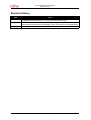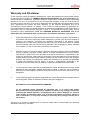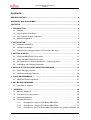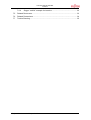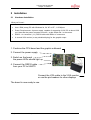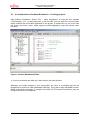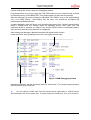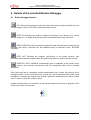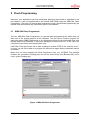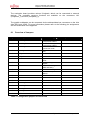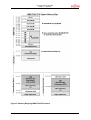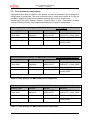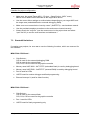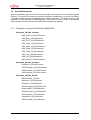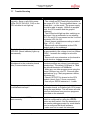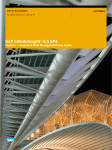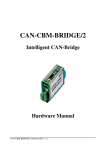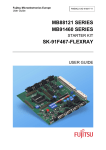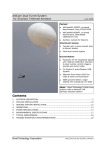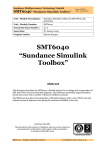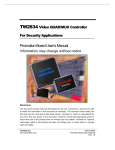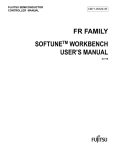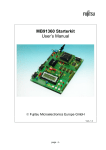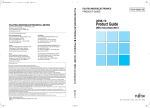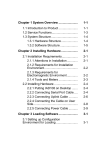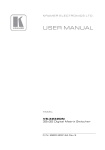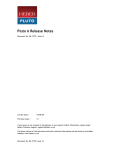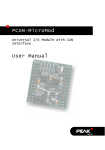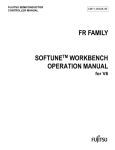Download Cremson Modular Starterkit
Transcript
Fujitsu Microelectronics Europe User Guide FMEGDC-xxxx-xxxx EVALUATION BOARD CREMSON MODULAR STARTERKIT USER GUIDE Cremson Starterkit User Manual Revision History Revision History Date March 2001 Sep 2003 Issue 1.0 MM first version based on MB91F361 CPU module Seperated used manuals for Cremson and Lavender Family 2.0 MM New combined user manual including F369 CPU board for all configurtaions -2- © Fujitsu Microelectronics Europe GmbH Cremson Modular Starterkit Warranty and Disclaimer Warranty and Disclaimer To the maximum extent permitted by applicable law, Fujitsu Microelectronics Europe GmbH restricts its warranties and its liability for CREMSON MODULAR STARTERKIT and all its deliverables (eg. software include or header files, application examples, target boards, evaluation boards, engineering samples of IC’s etc.), its performance and any consequential damages, on the use of the Product in accordance with (i) the terms of the License Agreement and the Sale and Purchase Agreement under which agreements the Product has been delivered, (ii) the technical descriptions and (iii) all accompanying written materials. In addition, to the maximum extent permitted by applicable law, Fujitsu Microelectronics Europe GmbH disclaims all warranties and liabilities for the performance of the Product and any consequential damages in cases of unauthorised decompiling and/or reverse engineering and/or disassembling. Note, the CREMSON MODULAR STARTERKIT and all its deliverables are intended and must only be used in an evaluation laboratory environment. 1. Fujitsu Microelectronics Europe GmbH warrants that the Product will perform substantially in accordance with the accompanying written materials for a period of 90 days form the date of receipt by the customer. Concerning the hardware components of the Product, Fujitsu Microelectronics Europe GmbH warrants that the Product will be free from defects in material and workmanship under use and service as specified in the accompanying written materials for a duration of 1 year from the date of receipt by the customer. 2. Should a Product turn out to be defect, Fujitsu Microelectronics Europe GmbH´s entire liability and the customer´s exclusive remedy shall be, at Fujitsu Microelectronics Europe GmbH´s sole discretion, either return of the purchase price and the license fee, or replacement of the Product or parts thereof, if the Product is returned to Fujitsu Microelectronics Europe GmbH in original packing and without further defects resulting from the customer´s use or the transport. However, this warranty is excluded if the defect has resulted from an accident not attributable to Fujitsu Microelectronics Europe GmbH, or abuse or misapplication attributable to the customer or any other third party not relating to Fujitsu Microelectronics Europe GmbH. 3. To the maximum extent permitted by applicable law Fujitsu Microelectronics Europe GmbH disclaims all other warranties, whether expressed or implied, in particular, but not limited to, warranties of merchantability and fitness for a particular purpose for which the Product is not designated. 4. To the maximum extent permitted by applicable law, Fujitsu Microelectronics Europe GmbH´s and its suppliers´ liability is restricted to intention and gross negligence. NO LIABILITY FOR CONSEQUENTIAL DAMAGES To the maximum extent permitted by applicable law, in no event shall Fujitsu Microelectronics Europe GmbH and its suppliers be liable for any damages whatsoever (including but without limitation, consequential and/or indirect damages for personal injury, assets of substantial value, loss of profits, interruption of business operation, loss of information, or any other monetary or pecuniary loss) arising from the use of the Product. Should one of the above stipulations be or become invalid and/or unenforceable, the remaining stipulations shall stay in full effect © Fujitsu Microelectronics Europe GmbH -3- Cremson Starterkit User Manual Contents Contents REVISION HISTORY.............................................................................................................. 2 WARRANTY AND DISCLAIMER ........................................................................................... 3 CONTENTS ............................................................................................................................ 4 1 INTRODUCTION................................................................................................................ 6 1.1 Abstract ..................................................................................................................... 6 1.2 Key Features CPU-Board ......................................................................................... 7 1.3 Key Features Graphic Subboard............................................................................... 7 1.4 Board Configuration .................................................................................................. 8 2 INSTALLATION ................................................................................................................. 9 2.1 Hardware Installation ................................................................................................ 9 2.2 Software Installation................................................................................................ 10 2.3 Download the debugging kernel (CPU-board F369 only) ....................................... 10 3 GETTING STARTED ....................................................................................................... 11 3.1 Using the MB91F362 CPU-module......................................................................... 11 3.2 Using the MB91F369 CPU-module......................................................................... 11 3.3 An Introduction to Softune Workbench – Creating projects .................................... 12 3.4 Debugging with Softune Workbench....................................................................... 14 4 DETAILS OF THE INCLUDED MONITOR-DEBUGGER ................................................ 16 4.1 Basic debugger features ......................................................................................... 16 4.2 Advanced debugger features .................................................................................. 18 5 FLASH PROGRAMMING ................................................................................................ 21 5.1 MB91360 Flash Programmer .................................................................................. 21 6 CPU BOARD HARDWARE ............................................................................................. 23 6.1 Overview of Jumpers .............................................................................................. 24 7 . APPENDIX ..................................................................................................................... 26 7.1 Memory Mappings................................................................................................... 26 7.2 Tool options for own projects .................................................................................. 28 7.3 Starterkit limitations................................................................................................. 29 7.4 Provided Examples ................................................................................................. 30 7.4.1 Examples for using the CPU-Board MB91F362 :...................................... 30 7.4.2 Examples for using the CPU-Board MB91F369 :...................................... 31 7.4.3 Examples for the CPU-Board MB91F369 without any graphic subboard : 32 -4- © Fujitsu Microelectronics Europe GmbH Cremson Modular Starterkit Contents 7.4.4 Segger “emWin” example for Jasmine...................................................... 32 7.5 Related Documents................................................................................................. 33 7.6 Related Partnumbers .............................................................................................. 34 7.7 Trouble Shooting..................................................................................................... 35 © Fujitsu Microelectronics Europe GmbH -5- Cremson Starterkit User Manual Chapter 1 Introduction 1 Introduction 1.1 Abstract The Fujitsu Cremson Modular Starterkit is a stand-alone application board that makes it easy to evaluate and demonstrate almost all features of a particular graphic system (MCU + Graphic Controller). The board is a combination of a CPU-main board and a graphic subboard. Fujitsu has a number of graphic controllers for embedded systems organized in different device families. All graphic controllers from one particular family are software-compatible. Therefore, this evaluation system has different software packages, manuals etc. depending on the device family. To control the graphic device, Fujitsu offers 2 CPU modules with 32-bit MCUs MB91F362 and MB91F369. The MB91F369 CPU board has a debugging option to allow high-level source code debugging. The board can be programmed and used as a stand-alone evaluation unit. When using the system with the MB91F369 CPU-board, a full-features monitor debugger is available in addition to allow high-level debugging using Softune Workbench. All peripheral functions are available on external pin-headers in order to design and test user applications cost- and time-effectively. For some resource functions, additional hardware is already present on the board (e.g. CAN- and UART-transceivers, LEDs, Buttons, etc). The included Windows-based Software “Softune Workbench” is an integrated front-end for development and debugging. It allows fast development of “ANSI C”-based applications for the evaluationboard. To get started quickly, a number of example projects and templates are available. Related documents such as hardware manuals, software API descriptions etc. are available and should always be used in addition to this manual (see appendix). Be sure to have the latest information available – check our websites for updates and last minute informations : Fujitsu Microelectronics Europe website : http://www.fme.fujitsu.com Technical website : http://www.fme.gsdc.de/gsdc.htm -6- © Fujitsu Microelectronics Europe GmbH Cremson Modular Starterkit Chapter 1 Introduction 1.2 Key Features CPU-Board < Available CPU-boards : MB91F362 or MB91F369 MCU < DC Power-supply circuit (incl. testpins for Vcc, GND, LED and switch) for the entire system < 1MB external flash ROM < 2MB external debugging RAM (MB91F369 CPU-board only) < MAX232 + DB9 (female) connectors for monitor and internal UART < CAN tranceiver and DB9 (male) for internal CAN0 < External Interrupt 0 and 1 connected to buttons for user interaction < Various jumpers for individual configuration < 8 LEDs < External bus connector for attaching graphic subboards < Resources logically grouped on pin-headers < Software includes Softune Workbench, a set of tools (e.g. flashloader) and example projects. 1.3 Key Features Graphic Subboard < Available Subboards: MB87J2120 “Lavender”, MB87P2020A “Jasmine”, MB86290A “Cremson” or MB86291A “Scarlet” GDC < PALs for user connections to other CPUs < External bus connector for attaching CPU boards < VGA connector for monitor < External SDRAM for MB87J2120 and MB86290A < External Video processor for MB87P2020A,MB87J2120 and MB86291A < Composite + S-Video Input connector for MB87P2020A, MB87J2120 and MB86291A < Pin-headers for digital displays, sync-signals and other graphic signals < Seperated Reset circuit for Graphic subsystem © Fujitsu Microelectronics Europe GmbH -7- Cremson Starterkit User Manual Chapter 1 Introduction 1.4 Board Configuration This page shows the available CPU-boards and graphic subboards for this system : Available CPU modules : MB91F362 or MB91F369 MCU Available Graphic Subboards : Cremson, Lavender, Scarlet and Jasmine. Make sure you have both, the CPU-module and the Graphic subboard available for your system. The boards can be purchased individually. -8- © Fujitsu Microelectronics Europe GmbH Cremson Modular Starterkit Chapter 2 Installation 2 Installation 2.1 Hardware Installation What you’ll need : < Host : IBM(-comp) PC with Windows 9x, 2k, XP or NT ; 1 COM-port < Power Requirements: A power supply, capable of supporting 9-12V DC at about 1200 mA. Note that the power connector must be + at the shield and - in the centre. < RS232 : An ‘extension’ (1:1) RS232 cable with DB9 m+f connectors < A second VGA monitor (or any suitable display) for the graphic output 1. Combine the CPU-board and the graphic subboard 2. Connect the power supply 3. Switch on the board the power-LEDs should light up 4. Connect the RS232 cable from your PC to UART0 Connect the VGA cable to the VGA monitor or use the pin-headers for other displays The board is now ready to use. © Fujitsu Microelectronics Europe GmbH -9- Cremson Starterkit User Manual Chapter 2 Installation 2.2 Software Installation Insert the provided CD-ROM, browse to the installation page for the “Modular Starterkit” and select the Installation option for Softune Workbench. Follow the instructions in the “Installation Guide” to unpack and install Softune Workbench for FR, as well as some example projects and additional tools. It is recommended to use the default installation path C:\Softune. Please use the available registration form to receive the installation password. After the installation, you will find all language tools, the IDE and other system files within the directory Softune\Bin. Samples for the Starterkit can be found in the Softune\sample directory. The tools directory contains additional software tools (flashloader etc.). Execute “FR Family Softune Workbench” from your Start-Menu. If any errors occur during installation, remove any previous versions of Softune Workbench from your PC and retry. Make sure you have enough disk space available and you have a supported Windows OS installed. For more information see the provided installation information and last-minute information. Refer to the getting started session (next chapter) for more details on how to use Softune Workbench for developing and debugging. 2.3 Download the debugging kernel (CPU-board F369 only) You have to make sure that the debugging kernel is loaded to the internal flash ROM of the MB91F369 MCU before you can use the monitor debugging features of the MB91F369 CPU module. To do so, please follow these steps : 1. Locate the monitor debugger project in your sample-directory “MonDebADA91369”. In this project you will find the load module “mondeb\Debug\ABS\MonDeb-ADA-91369.mhx” which you have to program to the embedded flash. If this load module should not be present, you have to open this workspace in Softune Workbench and re-build the project to have the mhxfile available for download. 2. To download the debugger kernel, open the provided MB91360 flash programmer (contained in your tools-directory). 3. Select device type “MB91F365,6,7,8,9Gx” 4. Use browse to specify the above mhx file in the “file to program” field. 5. Select your COM-port (default is COM1) and any desired baudrate (default is 38400). 6. Make sure the CPU-module is switched off or in permanent reset. Now click on Automatic Mode and immediately switch on the starterkit (or release the reset) to start the flash programming. The flash programming sequence will be executed automatically. CAUTION : DO NOT INTERRUPT THE FLASH PROGRAMMING OR CUT OFF THE POWER DURING PROGRAMMING ! 7. Wait until the programming sequence is finished. Reset the CPU-module after having programmed the kernel successfully. Now your board is ready to be used with the Softune workbench monitor debugger. See the flashprogramming chapter for more details on how to program the embedded flash of the MB91F369 MCU. - 10 - © Fujitsu Microelectronics Europe GmbH Cremson Modular Starterkit Chapter 3 Getting Started 3 Getting Started Make sure you have Softune Workbench for FR and the additional tools (e.g. the flashprogrammer) installed on your PC and the evaluation board is ready to use. Refer to Chapter 2 for details on the hardware and software installation. 3.1 Using the MB91F362 CPU-module If you have a system with the MB91F362 CPU module, you can not use the monitor debugger. Instead, you have to program the application to the embedded flash. Therefore, the provided examples are already linked for the embedded flash area of the MB91F362 (08:0000…0F:FFFF). Creating applications for this board configuration could look like this : 1. Modify an existing project for the F362 CPU board and the GDC subboard 2. Compile&Link (Build) the project to create a valid loadmodule for the embedded flash 3. Use the MB91360 flash programmer tool to program the embedded flash 4. Test the application in stand-alone mode and continue at step 1. 3.2 Using the MB91F369 CPU-module If you have a system with the MB91F369 CPU module, you are able to use the monitor debugger of Softune workbench. Hence, the examples are linked for the additional debugging RAM of the F369 CPU-module (80:0000…8F:FFFF). Your application will be downloaded to the debugging RAM automatically by starting the debugger. Alternatively, you can also program the application to the embedded flash of the MB91F369 to create a stand-alone application which starts immediately after a reset. To do so, you have to re-link the application to the internal flash area (08:0000..0F:FFFF). Creating applications for this board configuration could look like this : 1. Modify an existing project for the F369 CPU board and the GDC subboard 2. Compile&Link (Build) the project to create a valid loadmodule for the ext. RAM 3. Start the debugger to download the application to the ext RAM 4. Test and debug the application in the debugger 5. Return to the development area of Softune Workbench to make changes 6. Continue at step 2 until your project has reached a stable stage 7. Change the linker settings for internal flash (see Appendix) 5. Use the MB91360 flash programmer tool to program the embedded flash 6. Test the application stand-alone 7. Change the linker-settings and continue at step 1. if necessary L Make sure to not overwrite the “security vector” (0x0FFEF4) – see hardware manual L Use the provided templates to make sure the sections are located correctly © Fujitsu Microelectronics Europe GmbH - 11 - Cremson Starterkit User Manual Chapter 3 Getting Started 3.3 An Introduction to Softune Workbench – Creating projects Start Softune Workbench. Select “File – Open Workspace” to load “VGATemplate_ xxx”. In the project tree on the left side, you can open which contains the source-files registered to this project. A double-click will invoke the built-in editor, which supports syntax-highlighting, tags functions. the first example the “source”-folder on one of the files and various other Figure 1: Softune Workbench Editor L You may customize the editor by a right-click on the editor window. Whenever you make changes to your source-files, you have to re-compile and link the related files to produce a valid loadmodule (ABS-file). This is done using the MAKE-function. MAKE invokes the assembler, C-compiler and linker for FR whenever necessary (only the changed files will be re-compiled). - 12 - © Fujitsu Microelectronics Europe GmbH Cremson Modular Starterkit Chapter 3 Getting Started If you wish to re-compile the entire project regardless of any changes, you can use the BUILD-function. To check for syntax-errors on a specific source-file, use the COMPILE/ASSEMBLE function. These three functions are available on the button-bar or from the main menu (Project – Compile / Make / Build / Abort). Click on MAKE or BUILD. Messages from the individual language tools will be fed into the output window at the bottom of the main screen. If the tool chain (C-compiler → Assembler → Linker) was completed successfully, the message “No Error” will appear. If you get any errors during compilation, an appropriate message will be generated. Try this with a simple syntax-error (e.g. delete a semicolon “;” from the end of a C-line) and click on MAKE again. You will now see a message like this: Now Making... main.c *** c:\softune\sample\template_cpu369\src\main.c(42) E4062C: syntax error near `for' -----------------------------Error detected. ------------------------------ To locate the position in the source-file, where the error has occurred, double-click on the message. The editor will open the appropriate source-file, indicating the error highlighted in red, depending on the customise settings of the editor. Correct the error and re-compile the project as explained above. If more errors occurred, you can go through the error list step by step using the menu “Edit – Top/Previous/Next/Bottom Error” or using the appropriate buttons which have the same functions: L To get on-line help about a specific error, select the error message and press F1. In many cases, you can get some useful hints how to solve the problem. Of cource, you can also use the HELP-menu anytime during development or debugging. © Fujitsu Microelectronics Europe GmbH - 13 - Cremson Starterkit User Manual Chapter 3 Getting Started 3.4 Debugging with Softune Workbench Note : You can use the Softune Workbench Monitor Debugger only with the F369 CPUboard ! However, the Simulator Debugger is always available (does not require any hardware units). Whenever you have successfully created a valid load module, you may switch from the development mode to the debugging mode of Softune Workbench. Basically, there are 3 types of debugging systems supported : 1. The software simulator: This type of debugger is always present and does not require any special hardware extensions. The simulator will cover the FR-core features, but no peripheral functions. Therefore, you can use the simulator to verify program flow, check for dynamic errors, look at the generated assembler code and so on. 2. The monitor debugger: This debugger type requires an evaluation board like the modular Starterkit (MB91F369 module) connected to one of the COM-ports of your PC. Therefore, make sure you have the evaluation board connected and powered-up as described before. Explanations in this manual refer to the monitor debugger only. 3. The emulator debugger: The in-circuit-emulator (ICE) is a system, which allows a connection to any target system using a probe-cable. The appropriate system for the MB91360 series is the MB2197-01 system. More information about this system can be found on the Fujitsu website. Which debugger is used for the actual project can be configured in the Project tree as shown below or in the “Project – Setup Project – Debug” menu. By default, the monitor debugger is selected for MB91F369 project examples : The default settings for the monitor debugger are : COM-Port 1 at 57600Baud. If you wish to change the COM-port, please right-click on the “MonDeb 57k6 COM1” entry and select change. Note : If you wish to change the Baudrate, you have to change the UART-settings in the debugging kernel source project, re-compile and flash the new kernel to your MB91F369 first before you can use another baudrate. - 14 - © Fujitsu Microelectronics Europe GmbH Cremson Modular Starterkit Chapter 3 Getting Started If these settings are correct, start your debugging session : First please make sure you are using the F369 CPU-board and your monitor-kernel is stored in the flash memory of the MB91F369. Then please power up and reset the starterkit. Start the debugger by double clicking the “MonDeb 57k6 COM1” entry in the project/debug tree - or by using “Debug – Start Debug” from the menu. You should see a progress bar indicating the download process. If nothing happens, there will be an error message after some time (“Invalid communication status”). Double-check the settings again as explained above. Also make sure the evaluation-board is powered on, ready to use and the RS232-cable is connected properly. Also see the trouble-shooting section in the appendix. After starting the debugger, additional windows will appear which contain locate-arrows for each (possible) source-line, the original source-code, Figure 2: SWB Debugging window breakpoint-indicators and the assembler code (in “mixed view”). The actual program position will be indicated by a yellow line. L You can choose “mixed view” from the context menu (right-click) to display source and assembly code at the same time. To easily locate the actual line, use “go to current” ! © Fujitsu Microelectronics Europe GmbH - 15 - Cremson Starterkit User Manual Chapter 4 Details of the included Monitor-Debugger 4 Details of the included Monitor-Debugger 4.1 Basic debugger features GO: Executes the program continuously from the memory location pointed to by the current program counter (PC) until a termination factor occurs. STEP IN: Executes the program stepwise according to the listing in the source window (steps in C- or ASM). Note that Interrupts are disabled during step execution ! STEP OVER: Executes the program stepwise except call-instructions (which will be executed until return). Interrupts are not disabled during a continuous CALL...RETURN execution. STEP OUT: Executes the program continuously to the parent function (until RETURN). Interrupts are enabled. Note, that debug information is required for this function. EXECUTE UNTIL CURSOR: Automatically sets a breakpoint at the actual cursor position and executes continuously until this breakpoint, which will be deleted afterwards. Each valid code line in a debugger window automatically has a locator (blue arrow) and a breakpoint-option (circle). Note that some C-lines may not be displayed with locators and breakpoints, because the compiler has created “optimized” assembler-code. Select “mixed view” in order to check the compiler output. Instead of single-steps, you may also use the arrows to directly execute your program until a certain line of your source-code : - 16 - © Fujitsu Microelectronics Europe GmbH Cremson Modular Starterkit Chapter 4 Details of the included Monitor-Debugger ABORT: Forcibly terminates execution. CAUTION: This function can be used in single code line operations only (example: for(k=DELAY_CONSTANT; k>0; k--); ) !! To abort continous execution on the Starterkit, you have to use an external interrupt. All examples provided use the „USER0“-button for this purpose. L The USER0-button is an external interrupt source which will be initialized at the highest priority. In the interrupt service routine you will find a software trap (INTE), which will force the debugger to stop at this specific point. You may use traps also to intentionally stop in your code for debugging purposes. © Fujitsu Microelectronics Europe GmbH - 17 - Cremson Starterkit User Manual Chapter 4 Details of the included Monitor-Debugger 4.2 Advanced debugger features TOGGLE BREAKPOINT: Sets or deletes breakpoint at the current source line or : To set or delete a breakpoint, click the circles at the beginning of a source-line. A indicates an active breakpoint. Hit “go” to execute until this line. A list of all breakpoints can be found under the “Debug – Breakpoint” menu. 255 Software-Breakpoints (using TRAP replacement) are possible. L To set breakpoints at positions which are currently not visible (e.g. because the sourcewindow of that module is not open), you can also enter a symbolic label directly in the “Breakpoint” menu. Example: Enter “main” in the address-field and confirm. The new breakpoint will automatically be assigned to the address of the “main()”-function. REGISTER WINDOW: Displays the CPU-register window. Updated registers appear in red. Setup in context menu defines which Registers should be displayed. WATCH WINDOW: Displays the current variables to „watch“. Double-click on any variable in your code then specify watch in context menu to add to watch window. All listed variables in a watch window can be displayed in any number format. Use Edit to directly change the contents. MEMORY WINDOW: Displays memory areas in various formats defined by Setup (context menu). Changing of address/data is possible when debugger is not executing. Note : If you make changes to the ROM-area (800000..8FFFFF) it can affect the currently loaded program ! The memory window can be very helpful to check the registers or the frame memory of the connected graphic controller ! DISASSEMBLER: Disassembles the contents of the code memory beginning from actual PC position and displays the result in a separate window. Individual assembler-lines can be changed using the „inline assemble“-function. - 18 - © Fujitsu Microelectronics Europe GmbH Cremson Modular Starterkit Chapter 4 Details of the included Monitor-Debugger DEBUG - STACK: Displays the current stack contents in terms of function calls. Parameters, if any, are given in brackets. DEBUG - VECTOR: Reads out and displays the actual interrupt-vector table. Use the „jump“ function to display any code areas pointed to by an interrupt vector (e.g. interrupt service routines used in your program). DEBUG - CALL: This function can be used to „call“ any routine defined in your code when the debugger is halted. Example: Enter „LCDprinthex(0x1234,4)“ from any example project. The number 1234 will appear on the LCD. The function-call will be terminated by showing the result (here : none). You may restore the debugging context by „Clear call“ if execution was stopped during the function-call. Note that this example assumes that „LCDinitdisp“ was executed before. DEBUG – LOAD TARGET FILE: Starts a new download of the current load module (ABS file). Usually this function will be executed automatically after starting the debugger (defined in debug settings ; see „Project-Setup-Debug“). However, this function can be useful to reinitialize the debugger for the current debug session. VIEW - SYMBOL: This function displays all (global) symbols of the current project. Information about the type (char, integer etc.) and the location (address in RAM or register) can be shown using „detail“. VIEW - LOCAL: Similar to View-Symbol, but only local variables of the current function are shown. VIEW - COMMAND: From this window, the debugger can be controlled using a command line input. All GUI functions are available as individual commands. Examples : go step examine PDRN set break main Dump/Halfword 100000..1000ff Shortcuts to complex commands can be defined (“alias”) and parameter strings can be substituted by variables. Example: candump = Dump/Halfword 100000..1000ff A set of commands can be combined to a “macro”. Aliases and macros can be defined using the command window context menu. © Fujitsu Microelectronics Europe GmbH - 19 - Cremson Starterkit User Manual Chapter 4 Details of the included Monitor-Debugger Example: restart: set register PC=8f4000 set break main go In order to document or save debugging details such as memory contents, all outputs fed to the command console can be written to a file (“logging”). A whole “program” of commands (incl. flow control) can be written to a PRC-file and executed. Procedure-files are simple text-files with the extension “.PRC” and can be created by the Softune Workbench editor or any other text editor. To execute a procedure-file, use the command window menu or the “file-open” menu during debugging. L Procedure-files can be very helpful to automatically configure the debug-environment, perform automated tests (e.g. when a new C-module has to be tested) or to enhance basic emulator functions such as breakpoints. Using a procedure file, breakpoints can be dynamically defined depending on program conditions. See the “Command Reference Manual” (on-line help) for detailed information about the available command and parameter syntax. Some procedure file are already contained in your project directory as examples. - 20 - © Fujitsu Microelectronics Europe GmbH Cremson Modular Starterkit Chapter 5 Flash Programming 5 Flash Programming Whenever your application has been developed, debugged and tested as explained in the last chapter, it can be programmed to the internal flash ROM using the „MB91360 Flash Programmer“. This tool is a general flash programming utility, which allows programming the internal flash ROM without any restrictions given by the starterkit. 5.1 MB91360 Flash Programmer The tool „MB91360 Flash Programmer“ is a general flash programming tool which does not take care of the special features of this Starterkit. The tool can be used to program the debugging kernel (MB91F369 board) or any applications linked for the embedded flash area directly (without the possibility to have any debugging functions later on). In this case, the evaluation board will act as a target system only. CAUTION: Take special care not to write anything to location 0FFEF4, the „security vector“. If you do, you will not be able to re-program the device ever again! See the hardware manual for details! Make sure you have installed the Flash Programmer from your CD-ROM. The package includes the executable (Flashprg.exe) as well as some binary files (Brloadxx.bin) and a user’s guide (Flashprg.pdf). Figure 3: MB91360 Flash Programmer © Fujitsu Microelectronics Europe GmbH - 21 - Cremson Starterkit User Manual Chapter 5 Flash Programming Follow these steps to use the MB91360 Flash Programmer : 1. Be sure to have the starterkit in single-chip mode. Check the position of the Mode DIP-switches onboard according to table1. 2. Connect the RS232-cable from your PC-COM-port to “UART0” (female UART connector on the left side of the board). 3. Specify a (hex-)file in the “file to program”-field (use the browse-button to select). This file must be a converted linker output file from Softune in the Motorola HexFormat “*.MHX” (for programming your own applications, be sure to have the load module converter started in Softune Workbench to generate MHX-files !). 4. Select the appropriate device type “MB91F365,6,7,8,9Gx” for the F369-board or “MB91F362” for the F362-board 5. Select your COM-port (default is COM1) and any desired baudrate (default is 38400). 6. Make sure the CPU-module is switched off or in permanent reset. Now click on Automatic Mode button and immediately switch on the starterkit (or release the reset) to start the flash programming. The flash programming sequence will be executed automatically. 7. CAUTION : DO NOT INTERRUPT THE FLASH PROGRAMMING OR CUT OFF THE POWER DURING PROGRAMMING ! 8. Wait until the programming sequence is finished. 9. After a successful programming procedure, press reset on the Starterkit and close the program on the PC. L The Flash Programmer uses the internal Boot-ROM functions instead of the monitor kernel for flash programming. See the MB91360 hardware manuals for details. For more information and trouble shooting, see the „MB91360 Serial flash programmer user’s guide“ (Flashprg.pdf) which is included in the installation. - 22 - © Fujitsu Microelectronics Europe GmbH Cremson Modular Starterkit Chapter 6 CPU Board Hardware 6 CPU Board Hardware 9-12V 1MB DC Input flash ROM Power Switch MCU MB91F362 MCU Peripherals1 or MB91F369 (+RAM) 8 LEDs MCU Peripherals2 Bus connector UART0 connector CAN0 connector MCU Mode Power DIP-Switch Regulators © Fujitsu Microelectronics Europe GmbH - 23 - Reset and User buttons Cremson Starterkit User Manual Chapter 6 CPU Board Hardware The evaluation board provides various IO-signals, which can be connected to external devices. The controller resource functions are available on the connectors JH1 (Peripheral_1) and JH2 (Peripheral_2). The graphic subboards can be connected via the address/data bus connectors on the richt side JDH1 and JDH2. For more information please refer to the following pin assignments and the schematics in the appendix. 6.1 Overview of Jumpers Jumper Description Standard Setting Æ Jumper Position JP7 UART1_RxD 2-3 JP8 UART1_TxD JP9 UART1_Clock JP10 Flash_enable JP11 FR_3V3 Choose RxD of synchron or asynchron UART1 Choose TxD of synchron or asynchron UART1 Clock-Select for UART1 in syncronous mode Enable Flash on CS2 or CS3 3,3 Volts CPU-net JP12 FR_5V0 5,0 Volts CPU-net Closed JP13 Vcc3/C Closed JP14 HVdd JP15 Avcc JP16 HSTX Bypass-Condensator on/off 5,0 Volts of high current outputs 5,0 Volts of analog net (ADC and DAC) Hardware-Standby JP17 SELCLK JP18 2-3 2-3 1-2 Closed Closed Closed 1-2 2-3 4MHz Clock-Source (4Mhz / 32kHz) 4MHz-Oszillator JP19 32kHz 32kHz-Oszillator 2-3 JP20 VCI Filter for 32kHz-Oscillator 2-3 JP21 UART0_TxD MAX232 TxD to UART0 Closed JP22 UART0_RxD MAX232 RxD to UART0 Closed JP23 CAN0_TX PCA82C250 TxD to CAN0 Open JP24 CAN0_RX PCA82C250 RxD to CAN0 Open JP25 LEDs Enable LEDs Closed 1-2 Table 1: Configuration jumpers on CPU-board - 24 - © Fujitsu Microelectronics Europe GmbH Cremson Modular Starterkit Chapter 6 CPU Board Hardware Jumper Description JP1 Direct DC-Input (9-12V) Vcc/Gnd array for testpurposes JP2 5V Vcc/Gnd array for testpurposes JP3 3.3V Vcc/Gnd array for testpurposes JP4 2.5V Vcc/Gnd array for testpurposes JP5 2.5V Vcc/Gnd array for testpurposes JP6 2.5V Vcc/Gnd array for testpurposes JH1 MCU Peripherals 1 JH2 MCU Peripherals 2 TP1 GND Testpin TP2 Monitor Clock output of MCU Testpin JDH1 Bus connector for graphic subboards JDH2 Table 2: Grouped jumpers on CPU Starterkit (see schematics for pin assignment!) L Refer to the schematics of the CPU-board for details on the pin-assignment of the grouped jumpers ! © Fujitsu Microelectronics Europe GmbH - 25 - Cremson Starterkit User Manual Chapter 7 . Appendix 7 . Appendix 7.1 Memory Mappings Figure 4: Memory Mapping MB91F369 CPU-board - 26 - © Fujitsu Microelectronics Europe GmbH Cremson Modular Starterkit Chapter 7 . Appendix Figure 5: Memory Mapping MB91F362 CPU-board © Fujitsu Microelectronics Europe GmbH - 27 - Cremson Starterkit User Manual Chapter 7 . Appendix 7.2 Tool options for own projects Valid load module files for different CPU boards can only be achieved if the language tool configuration is appropriate. The most convenient way to create own projects is to copy the provided Template-Projects from the sample-directory and use it as “blank sheet”. Always check the Linker Settings (“Project – Setup Project – Linker – Disposition”) to make sure the following memory map is applied according to your project configuration : Recommended linker settings for MB91F369 CPU-Board for debugging Memory Type Used for Area(s) Sections Data RAM, F-Bus RAM Variables,Stack, Displaylist 3D000..3FFFF 40000..43FFF DATA, INIT, STACK, (DISPLIST) = RAM_AREA External Debug RAM Code 88:0000.. 8F:3FFF CODE = CODE_AREA External Debug RAM Boot-Code 8F:4000..8F:FFFF START,INIT,CONST =ROM_AREA Note : Startup code must be located at 0x8F:4000 ! Table 3: Linker Settings for MB91F369 Debug-Configuration Recommended linker settings for MB91F369 CPU-Board for embedded flash execution Memory Type Used for Area(s) Sections Data RAM, F-Bus RAM Variables,Stack, Displaylist 3D000..3FFFF 40000..43FFF DATA, INIT, STACK, (DISPLIST) = RAM_AREA Internal flash ROM Code 08:0000.. 0F:3FFF CODE = CODE_AREA Internal flash ROM Boot-Code 0F:4000..0F:FFFF START,INIT,CONST =ROM_AREA Note : Startup code must be located at 0x0F:4000 ! Table 4: Linker Settings for MB91F369 Flash-Configuration Recommended linker settings for MB91F362 CPU-Board (embedded flash only) Memory Type Used for Area(s) Sections Data RAM, F-Bus RAM Variables,Stack, Displaylist 3D000..3FFFF 40000..40FFF DATA, INIT, STACK, (DISPLIST) = RAM_AREA Internal flash ROM Code 08:0000.. 0F:3FFF CODE = CODE_AREA Internal flash ROM Boot-Code 0F:4000..0F:FFFF START,INIT,CONST =ROM_AREA Note : Startup code must be located at 0x0F:4000 ! Table 5: Linker Settings for MB91F369 Debug-Configuration - 28 - © Fujitsu Microelectronics Europe GmbH Cremson Modular Starterkit Chapter 7 . Appendix Checklist for project configuration : • Make sure, the corect Target MCU (“Project – Setup Project - MCU” menu) MB91F369 or MB91F362 is selected as the target MCU device. • Use the correct linker settings as outlined above depending on your target MCU and the target area (embedded flash or external debugging RAM). • Make sure to not overwrite the “security vector” (0x0FFEF4) – see hardware manual. • Use the provided templates to make sure the sections are located correctly. • Always check the “map file” (use the context menu in the project-view and select “open list file”) to see the used sections and addresses ! 7.3 Starterkit limitations If creating new projects, be sure not to use the following functions, which are reserved for the Starterkit: MB91F369 CPU-Board : < Chip Selects : CS0 is used for the external debugging RAM CS2 is used for the external flash CS3, CS4, CS5 are used for the graphic controller < Memory area 0x0F:4000…0xF7:FFFF (embedded flash) is used by debugging kernel < Memory area 0x9F:E000…0x9F:FFFF (external RAM) is used by debugging kernel < Port N used for LEDs < UART0 used for monitor debugger and flash programming < External Interrupt 0 (used for Abort function) MB91F362 CPU-Board : < Chip Selects : CS2 is used for the external flash CS3, CS4, CS5 are used for the graphic controller < Port J used for LEDs < UART0 used for flash programming only © Fujitsu Microelectronics Europe GmbH - 29 - Cremson Starterkit User Manual Chapter 7 . Appendix 7.4 Provided Examples After the installation you will find the follwing example sub-directories in your Softune/sample directory. For each CPU-module and graphic subboard combinations you will find a number of samples showing almost all features of the graphic controllers. The basis of most of the examples is VGA resolution (640x480@60Hz). This allows to easily connect any standard VGA-computer monitor and check the provided examples and features. 7.4.1 Examples for using the CPU-Board MB91F362 : Examples_CPU362_Jasmine SGA_Metrics_CPU362Jasmine VGA_Bmp_CPU362Jasmine VGA_CLUT_CPU362Jasmine VGA_Layer_CPU362Jasmine VGA_Metrics_CPU362Jasmine VGA_Ortho_CPU362Jasmine VGA_Temp_CPU362Jasmine VGA_Text_CPU362Jasmine VGA_VIC_CPU362Jasmine XGA_Metrics_CPU362Jasmine Examples_CPU362_Cremson PrimDemo_CPU362Cremson SVGATemplate_CPU362Cremson VGATemplate_CPU362Cremson XGATemplate_CPU362Cremson Examples_CPU362_Scarlet BMPinextflash_CPU362 GeoDemo_CPU362Scarlet PrimDemo_CPU362Scarlet QVGATemplate_CPU362Scarlet ShowExtBMP_CPU362Scarlet SVGATemplate_CPU362Scarlet VGATemplate_CPU362Scarlet VideoDemo_CPU362Scarlet XGATemplate_CPU362Scarlet - 30 - © Fujitsu Microelectronics Europe GmbH Cremson Modular Starterkit Chapter 7 . Appendix 7.4.2 Examples for using the CPU-Board MB91F369 : Examples_CPU369_Jasmine SGA_Metrics_CPU369Jasmine VGA_Bmp_CPU369Jasmine VGA_CLUT_CPU369Jasmine VGA_Layer_CPU369Jasmine VGA_Metrics_CPU369Jasmine VGA_Ortho_CPU369Jasmine VGA_Temp_CPU369Jasmine VGA_Text_CPU369Jasmine VGA_VIC_CPU369Jasmine XGA_Metrics_CPU369Jasmine Examples_CPU369_Cremson PrimDemo_CPU369Cremson SVGATemplate_CPU369Cremson VGATemplate_CPU369Cremson XGATemplate_CPU369Cremson Examples_CPU369_Scarlet BMPinextflash_CPU369 GeoDemo_CPU369Scarlet PrimDemo_CPU369Scarlet QVGATemplate_CPU369Scarlet ShowExtBMP_CPU369Scarlet SVGATemplate_CPU369Scarlet VGATemplate_CPU369Scarlet VideoDemo_CPU369Scarlet XGATemplate_CPU369Scarlet © Fujitsu Microelectronics Europe GmbH - 31 - Cremson Starterkit User Manual Chapter 7 . Appendix 7.4.3 Examples for the CPU-Board MB91F369 without any graphic subboard : Examples_CPU369only MonDeb-ADA-91369 Monitor Debugger kernel MonDeb-ADA-91369-RLTimer Example using a Timer MonDeb-ADA-91369-Template Example for projects with debugger Template_CPU369 Example for projects without debugger NOTE : The project MonDeb-ADA-91369 is the debugger kernel itself. This project needs to be programmed to the embedded flash of the MB91369 before you can use the debugging features of Softune Workbench. If you want to change UART, Abort-Button or other settings you need to modify this project. We recommend that you save a copy of the original monitor debugger on your local hard disk anyway. The project Template_CPU369 is a project for using the CPU-board with F369 without debugger (linked for the embedded flash). 7.4.4 Segger “emWin” example for Jasmine The provided example project for Jasmine demonstrates how to use the “emWin” graphic library from Segger. emWin is designed to provide an efficient, processor- and LCD controller-independent graphical user interface (GUI) for any application that operates with a graphical LCD. It is compatible with single-task and multitask environments, with a proprietary operating system or with any commercial RTOS. emWin is shipped as "C" source code. For more information please refer to the readme-information in the project directory or read about emWin here : http://www.segger.de - 32 - © Fujitsu Microelectronics Europe GmbH Cremson Modular Starterkit Chapter 7 . Appendix 7.5 Related Documents Other available manuals for the starterkit : < Board Manual and schematics for F362 CPU Module < Board Manual and schematics for F369 CPU Module < Board Manual and schematics for Jasmine Graphic Subboard < Board Manual and schematics for Lavender Graphic Subboard < Board Manual and schematics for Cremson Graphic Subboard < Board Manual and schematics for Scarlet Graphic Subboard < MB87J2120 and MB87P2020A Hardware Manual < MB86290A Hardware Manual < MB86291A Hardware Manual < API Manual for MB8629x Series < API Manual for Lavender/Jasmine Series < MB91360 Hardware Manual < FR Family C-Compiler Manual < FR Family Instruction Manual < FR Family Assembler Manual < FR Family Simulator Manual < FR Family Linkage Kit Manual < FR Family Softune Workbench Manual Note : More updated documents are available from the provided CD-ROM, Fujitsu’s Microcontroller CD-ROMs or from our technical web-site : http://www.fme.gsdc.de/gsdc.htm © Fujitsu Microelectronics Europe GmbH - 33 - Cremson Starterkit User Manual Chapter 7 . Appendix 7.6 Related Partnumbers Graphic Controller related Partnumbers Description CREMSON-STARTERKIT-CPU CPU Module using MB91F362 for the Cremson Modular Starterkit CREMSON-STARTERKITCPU369 CPU Module using MB91F369 + Debugging RAM for the Cremson Modular Starterkit CREMSON-STARTERKIT-CRM Cremson (MB86290) sub-board for the Starterkit CREMSON-STARTERKIT-ROSE Scarlet (MB86291) sub-board for the Starterkit CREMSON-STARTERKIT-JAS Jasmine (MB87P2020) sub-board for the Starterkit CREMSON-STARTERKIT-LAV Lavender (MB87J2120) sub-board for the Starterkit MB86290EB01 Cremson PCI board for standard PC's MB86291EB01 Scarlet PCI board for standard PC's MB86292EB01 Orchid PCI board for standard PC's MB8629XEB01 Coral Family - PCI Motherboard (Coral Q & B) MB86293EB01 Coral Q Daughterboard MB86294EB01 Coral B Daughterboard MB86295EB01 Coral P PCI Evaluationboard Table 6: Related Graphic Controller Partnumbers Microcontroller related Partnumbers Description ADA-91362-91369-RAM CPU Adapter for MB91F369 + RAM MB2197-01 FR Emulator Main Unit MB2197-10 DSU cable MB2197-120 Emulation Adapter Board MB21197-127-3V3 Probe-Cable for MB91F362 FR360-PROBE-160 Probe-Cable for MB91F369 MB91FV360GA-CR Evaluation Chip Table 7: Related Microcontroller Partnumbers - 34 - © Fujitsu Microelectronics Europe GmbH Cremson Modular Starterkit Chapter 7 . Appendix 7.7 Trouble Shooting Problem Evaluationboard does not power-on correctly. Some or all of the power LEDs (D4,D7,D10,D13, D16) on the CPU module do not light up. Evaluationboard stays in reset. LED D25 (Reset indicator) ligths up permanently. The communication from Softune Workbench to the evaluation board fails (Communication errors) Solution Check voltage supply and jumpers : ∗ The voltage on DC-Power plug should be in the range of 9-12V. The plug should have + on shield and – on the center. The power supply should be able to supply 1200mA to support both, the CPU-module and the graphic subboard. * The LEDs should light up after switching on the board. Use a multimeter to see whether 5V,3.3V and 2.5V are present on the Vcc/Gnd terminals (JP2,3,4,5,6). ∗ Check jumper positions according to table 1 (Esp. : JP11 – JP15) ! ∗ Remove all user extensions on the CPU module and on the subboard ∗ LED D25 (Reset) should flash. If D25 lights up permantantly, the voltage is too low (below 4.25V) - Increase the voltage to solve the problem. ∗ Remove all user extensions on the board to avoid shorts or leakage currents ! ∗ Make sure your COM-port number and the baudrate settings are correct (see debugger introduction). The default COM-port is 1 and the default baudrate is 57600Baud. ∗ Make sure no other programs are using the same COM-port on your PC. Close all other applications (e.g. Flash programmer utilities, terminals etc.) * Check if RTS/CTS is closed on the CPU module (check if pin 7-8 are connected). * Use only an RS232 extension 1:1 cable The program stops at the label „uninitialized interrupt !“ ∗ Before downloading a new project to the evaluation board, re-initialize your CPU-board using the reset button. This will erase all valid interrupt definitions from previous programs executed on the starterkit. The abort switch (USER0) does not work correctly. * make sure you are using a debugging kernel which is configured for using the USER0button as abort switch. See the description of the monitor debugger project for more details how to configure the kernel software. * make sure not to mask the interrupts © Fujitsu Microelectronics Europe GmbH - 35 - Cremson Starterkit User Manual Chapter 7 . Appendix Problem The windows of the debugger are empty. When trying to program the application to the embedded flash, the programmer stops at first address with “loading error” ! Hardware units such as LEDs, user buttons, UART0 or CAN are not working. CAN devices do not respond Solution * This is due to a wrong (maybe old) path information. Closing all windows in the debugger should fix the problem. * You are probably trying to program a program to the flash which is linked for the external RAM area. See Appendix for details on the linker settings. ∗ Make sure you have enabled these units on the evaluation board using the appropriate jumpers (e.g. JP25 for LEDs). See the provided examples and the hardware manual for information on how to control the peripherals. ∗ Adjust the potentiometer RV2 (slew rate) according to the line. Table 8: Trouble Shooting For more information see the Softune Workbench on-line help, the provided manuals, last minute information and additional or updated documentation on our web-site. - 36 - © Fujitsu Microelectronics Europe GmbH