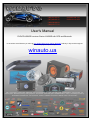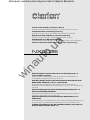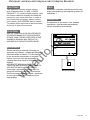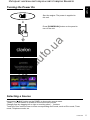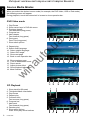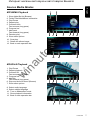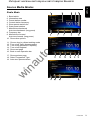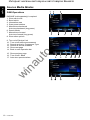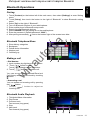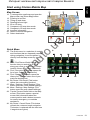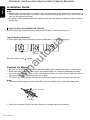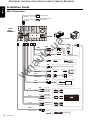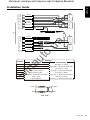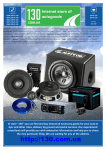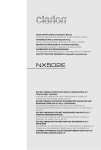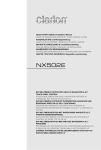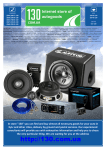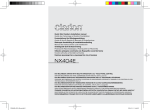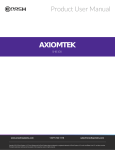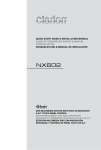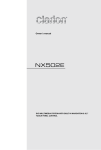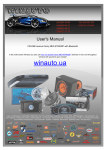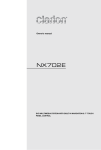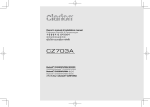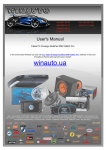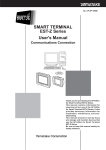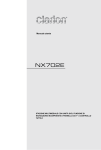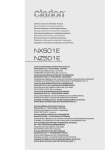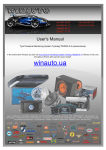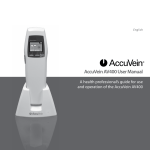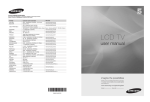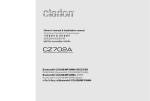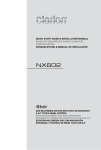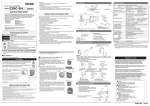Download DVD/CD/USB/SD receiver Clarion NX502E with GPS and
Transcript
(044)361-05-06 ICQ:495-089-192 (067)469-02-12 ICQ:613-211-859 (099)048-99-03 (093)672-77-76 User's Manual DVD/CD/USB/SD receiver Clarion NX502E with GPS and Bluetooth In the online store Winauto you also can buy DVD/USB receiver Clarion NX502E. Delivery in Kyiv and throughout Ukraine with payment upon receipt! winauto.ua Sale - Car Receivers - Facia Plates - Head Units - Car TVs and Monitors - Antennas - Car Audio - DVR - GPS Navigation - Trip Computers - Car Alarm Systems - Mechanical Locking - Parking Systems - Car Cameras - Xenon and Lights - Established Optics - Tuning - Car Heating and Cooling Sound Marine and Electronics - Car Accessories - Isolation - Installation Components - Batteries, Power - Oils and Fluids - Интернет-магазин автозвука и автотоваров Винавто au to . ua QUICK START GUIDE & Installation Manual GUIDE DE DÉMARRAGE RAPIDE ET GUIDE D'INSTALLATION KURZANLEITUNG und Montageanleitung GUIDA DI AVVIO RAPIDO E MANUALE DI INSTALLAZIONE BEKNOPTE HANDLEIDING & installatiehandleiding GUÍA DE INICIO RÁPIDO Y MANUAL DE INSTALACIÓN SNABBGUIDE OCH BRUKSANVISNING PODRĘCZNIK WPROWADZAJĄCY I PODRĘCZNIK użYtKOWNIKA ΟΔΗΓΟΣ ΓΡΗΓΟΡΗΣ ΕΚΚΙΝΗΣΗΣ & Εγχειρίδιο εγκατάστασης w in NX502E DVD MuLtIMEDIA StAtION WItH BuILt-IN NAVIGAtION & 6.2” TOUCH PANEL CONTROL STATION MULTIMÉDIA DVD AVEC NAVIGATION INTÉGRÉE ET COMMANDE PAR ÉCRAN tACtILE DE 6,2” DVD-MuLtIMEDIA-StAtION MIt INtEGRIERtER NAVIGAtION uND BEDIENuNG ÜBER EIN 6,2-ZOLL-tOuCHPANEL StAZIONE MuLtIMEDIALE CON uNItÀ DVD, FuNZIONE DI NAVIGAZIONE INCORPORAtA E PANNELLO DA 6,2” A CONtROLLO TATTILE DVD MuLtIMEDIAStAtION MEt INGEBOuWDE NAVIGAtIE & 6.2” AANRAAK-BEDIENINGSPANEEL ESTACIÓN MULTIMEDIA DVD CON NAVEGACIÓN INTEGRADA Y CONtROL DE PANEL tÁCtIL DE 6,2” DVD MuLtIMEDIAStAtION MED INBYGGD NAVIGERING & 6,2” PEKSKÄRM MuLtIMEDIALNY ODtWARZACZ DVD Z WBuDOWANĄ NAWIGACJĄ I Z OBSŁuGĄ ZA POŚREDNICtWEM PANELu DOtYKOWEGO 6,2” ΣΤΑΘΜΟΣ ΠΟΛΥΜΕΣΩΝ DVD ΜΕ ΕΝΣΩΜΑΤΩΜΕΝΗ ΠΛΟΗΓΗΣΗ ΚΑΙ ΕΛΕΓΧΟ ΜΕΣΩ ΟΘΟΝΗΣ ΑΦΗΣ 6.2” Интернет-магазин автозвука и автотоваров Винавто OBS! This appliance contains a laser system and is classiied as a “CLASS 1 LASER PRODUCT“. To use this model properly, read this Owner’s Manual carefully and keep this manual for your future reference. In case of any trouble with this player, please contact your nearest “AUTHORIZED service station”. To prevent direct exposure to the laser beam, do not try to open the enclosure. Apparaten innehåller laserkomponenten som avger laserstrålning överstigande gränsen för laserklass 1. English CAUTIONS: VAROITUS Suojakoteloa si saa avata. Laite sisältää laserdiodin, joka lähettää näkymätöntä silmille vaarallista lasersäteilyä. !CAUTION NX502E AM FM 531-1602kHz 87.5-108MHz ** **** ua USE OF CONTROLS OR ADJUSTMENTS OR PERFORMANCE OF PROCEDURES OTHER THAN THOSE SPECIFIED IN THE OWNER’S MANUAL MAY RESULT IN HAZARDOUS RADIATION EXPOSURE. This product includes technology owned by Microsoft Corporation and cannot be used or distributed without a license from MSLGP. ADVARSEL. au to . Denne mærking er anbragt udvendigt på apparatet og indikerer, at apparatet arbejder med laserstråler af klasse 1, hvilket betyder, at der anvendes laserstråler af svageste klasse, og at man ikke på apparatets yderside kan blive udsat for utilladelig kraftig stråling. APPARATET BØR KUN ÅBNES AF FAGFOLK MED SÆRLIGT KENDSKAB TIL APPARATER MED LASERSTRÅLER! Indvendigt i apparatet er anbragt den her gengivne advarselsmækning, som advarer imod at foretage sådanne indgreb i apparatet, at man kan komme til at udsaætte sig for laserstråling. CHINA PN:12707000XXXX w in TX-1091E-A NX502E 1 Интернет-магазин автозвука и автотоваров Винавто Contents English This guide is intended to guide you through the basic functions of the unit. w in au to . ua Precautions ........................................................................................................................... 3 Operational Panel ................................................................................................................. 4 Turning the Power On .......................................................................................................... 5 Selecting a Source ............................................................................................................... 5 Source Media Modes ............................................................................................................ 6 DVD Video mode............................................................................................................... 6 CD Playback...................................................................................................................... 6 MP3/WMA Playback.......................................................................................................... 7 MP4/DivX Playback ........................................................................................................... 7 iPod ® Audio Playback ....................................................................................................... 8 iPod video playback .......................................................................................................... 8 Radio mode ....................................................................................................................... 9 Bluetooth Operations ......................................................................................................... 11 Pairing ............................................................................................................................. 11 Bluetooth Telephone menu ............................................................................................. 11 Making a call ................................................................................................................... 11 Bluetooth Audio Playback ............................................................................................... 11 Start using Clarion Mobile Map ......................................................................................... 12 Selecting the destination of a route ................................................................................. 12 Map screen...................................................................................................................... 13 Quick menu ..................................................................................................................... 13 Installation Guide ............................................................................................................... 14 Before Starting ................................................................................................................ 14 Package Content ............................................................................................................. 14 Cautions On Installation .................................................................................................. 14 Installing The Main Unit ................................................................................................... 15 Cautions On Wiring ......................................................................................................... 16 Installing The GPS Antenna ............................................................................................ 17 Wire Connection .............................................................................................................. 18 Notes • F ordetailsoffunctionsandoperationofthisproduct,referto“Owner’smanual”. • Thescreensshownintheexamplesmaydifferfromactualscreens.Actualscreensmaybe changedwithoutnoticeforperformanceandfunctionimprovements. 2 NX502E Интернет-магазин автозвука и автотоваров Винавто Precautions English WARNING For your safety, the driver should not operate the controls while driving. Also, while driving, keep the volume to a level at which external sounds can be heard. w in au to . ua 1. When the interior of the car is extremely cold and the player is used soon after switching on the heater, moisture may form on the disc or the optical parts of the player and proper playback may not be possible. If moisture forms on the disc, wipe it off with a soft cloth. If moisture forms on the optical parts of the player, do not use the player for about one hour. The condensation will disappear naturally allowing normal operation. 2. Driving on extremely bumpy or rough roads can cause the disc to skip during playback. 3. This unit uses precision parts and components for its operation. In the event that trouble arises, never open the case, disassemble the unit, or lubricate the rotating parts. Contact your Clarion dealer or service center. 4. “Made for iPod,” and “Made for iPhone” mean that an electronic accessory has been designed to connect speciically to iPod, or iPhone, respectively, and has been certiied by the developer to meet Apple performance standards. Apple is not responsible for the operation of this device or its compliance with safety and regulatory standards. Please note that the use of this accessory with iPod or iPhone may affect wireless performance. iPhone and iPod are trademarks of Apple Inc., registered in the U.S. and other countries. 5. Manufactured under license from Dolby Laboratories. “Dolby” and the double-D symbol are trademarks of Dolby Laboratories. 6. This product incorporates copyright protection technology that is protected by U.S. patents and other intellectual property rights. Use of this copyright protection technology must be authorized by Rovi Corporation, and is intended for home and other limited viewing uses only unless otherwise authorized by Rovi Corporation. Reverse engineering or disassembly is prohibited. Use of this product by the customer is restricted to play program materials to which the Rovi copyright protection process has been applied. 7. The Bluetooth® word mark and logos are registered trademarks owned by Bluetooth SIG, Inc. and any use of such marks by Clarion Co.,Ltd, is under license. 8. DivX ®, DivX Certified ® and associated logos are trademarks of Rovi Corporation or its subsidiaries and are used under license. DivX Certiied® to play DivX® video, including premium content. Covered by one or more of the following U.S. patents: 7,295,673; 7,460,668; 7,515,710; 7,519,274 ABOUT DIVX VIDEO: DivX® is a digital video format created by DivX, LLC, a subsidiary of Rovi Corporation. This is an oficial DivX Certiied® device that plays DivX video. Visit divx. com for more information and software tools to convert your iles into DivX videos. ABOUT DIVX VIDEO-ON-DEMAND: This DivX Certiied® device must be registered in order to play purchased DivX Video-on-Demand (VOD) movies. To obtain your registration code, locate the DivX VOD section in your device setup menu. Go to vod.divx.com for more information on how to complete your registration. NX502E 3 Интернет-магазин автозвука и автотоваров Винавто Operational Panel English [ ALL ] ALL MENU [MIC] [ Disc Slot ] EJECT RESET [ ] NAVI/AV [POWER/VOL] ua SD Card Slot AUX Jack Micro SD card slot au to . Dummy SD card already inserted in this unit for prevent misinsertion of micro SD card. Please remove the dummy SD card before inserting SD card. . Only navigation map card is available and don't remove it when unit is power on. w in [POWER/VOL] Knob • Press to power on the system when ignition on. • When power on, short press to mute the volume. • Rotate the knob to increase or decrease the volume. • Press and hold this key more than 1 second to turn off the system. [ ALL ] ALL MENU Button • Short press to show/exit shortcut menu. • Long press to show/exit main source menu. [ ] NAVI/AV Button • Press to enter navigation mode; • Press again to return current source. [ ] EJECT Button • Press to eject disc. [ MIC ] Hole • Internal microphone [RESET] Button • Press to load original settings. Note:Whenthe[RESET]buttonispressed,frequenciesofradiostations,titles,etc.stored inmemoryarecleared. 4 NX502E Интернет-магазин автозвука и автотоваров Винавто Turning the Power On English Start the engine. The power is supplied to this unit. w in au to . ua Press [POWER/VOL] button on the panel to turn on the unit. Selecting a Source Long press [ ALL ] button on the PANEL to show main source menu. Touch [ - ] on the bottom of screen to show front zone sources. Change page by dragging left or right or touching other [ - ] buttons. Touch the icons on the screen to enter corresponding work mode, such as Disc mode, Tuner mode, Telephone mode, etc. NX502E 5 Интернет-магазин автозвука и автотоваров Винавто Source Media Modes English When you select the desired source mode (for example, the DVD Video, USB or iPod mode), the following screen will appear. During playback, touch the bottom half of screen to show operation bar. 1. Play/Pause 2. Show cursor keys in DVD title menu 3. Previous chapter Fast backward (long press) 4. Progress bar 5. Next chapter Fast forward (long press) 6. Root menu Root Title (long press) 7. Show other options Show previous page Turn on Widescreen mode Direct search Adjust picture effect Show playback information Mute indicator w in 14. 15. 16. 17. 18. 19. au to . 8. Repeat play 9. Select audio language 10. Select subtitle language 11. Select DVD angle 12. Show next page 13. Back to main operation bar CD Playback 1. 2. 3. 4. 5. 6. 7. 8. 9. 6 ua DVD Video mode Show track list (Browse) Title/Artist/Album information Play/Pause Repeat play Previous track Fast reverse (long press) Progress bar Next track Fast forward (long press) Random play Show other options Scan: Scan play stored stations NX502E Интернет-магазин автозвука и автотоваров Винавто Source Media Modes English MP3/WMA Playback 6. 7. 8. 9. Show folder/ile list (Browse) Folder/Title/Artist/Album information Play/Pause Repeat play Previous track Fast reverse (long press) Progress bar Next track Fast forward (long press) Random play Show other options au to . 10. Scan play 11. Rotate the album image 12. Back to main operation bar ua 1. 2. 3. 4. 5. w in MP4/DivX Playback 1. Play/Pause 2. Repeat playback 3. Previous ile Fast reverse (long press) 4. Progress bar 5. Next ile Fast forward (long press) 6. Stop and show list menu (Browse) 7. Show other options 8. Select audio language 9. Select subtitle language 10. Turn on Widescreen mode 11. Show playback information 12. Back to main operation bar NX502E 7 Интернет-магазин автозвука и автотоваров Винавто Source Media Modes English iPod ® Audio Playback Show ile list (Browse) Switch between iPod Audio and Video Song/Artist/Album information Play/Pause Repeat play Previous track Fast reverse (long press) 7. Progress bar 8. Next track Fast forward (long press) 9. Random play 10. Show other options au to . 11. Turn on / off Simple Control 12. Select Audiobook play speed 13. Back to main operation bar ua 1. 2. 3. 4. 5. 6. iPod Video Playback w in 1. Play/Pause 2. Repeat play 3. Previous ile Fast reverse (long press) 4. Progress bar 5. Next ile Fast forward (long press) 6. Show iPod list menu 7. Show other options 8. Turn on / off Simple Control 9. Turn on Widescreen mode 10. Back to main operation bar 8 NX502E Интернет-магазин автозвука и автотоваров Винавто Source Media Modes English Radio Mode Band switch Information area Preset station number Current station frequency Show preset stations list Scan preset stations Manual tune backward Auto tune backward. (long press) 8. Frequency bar 9. Manual tune forward Auto tune forward. (long press) 10. Show other options Choose local or distant seeking mode Turn on/off Trafic Announcement Turn on/off Alternative Frequency Turn on/off Regional Show next page Back to main operation bar au to . 11. 12. 13. 14. 15. 16. ua 1. 2. 3. 4. 5. 6. 7. w in 17. Show previous page 18. Select Programme Type 19. Auto store preset stations NX502E 9 Интернет-магазин автозвука и автотоваров Винавто Source Media Modes English DAB Operations DAB302E (sold separately) is required. Show service list Band switch Information area Scan preset stations Manual tune backward Auto tune backward (long press) 6. Search Mode 7. Manual tune forward Auto tune forward (long press) 8. Show other options au to . 9. Turn on/off Service Link 10. Turn on/off trafic announcement 11. Search service by Programme Type 12. Search all service available 13. Show next page 14. Back to main operation bar ua 1. 2. 3. 4. 5. w in 15. Show previous page 16. Turn on/off L Band 17. Auto store preset stations 10 NX502E Интернет-магазин автозвука и автотоваров Винавто Bluetooth Operations English Pairing Bluetooth Telephone Menu Show history categories Backspace Paired device information Number pad Call/Hang up Making a call au to . 1. 2. 3. 4. 5. ua 1. Touch [Custom] on the bottom left of the main menu, then select [Settings] to enter Setting menu. 2. Touch [Setup], then touch the button to the right of “Bluetooth” to show Bluetooth setting menu. 3. Select [On] to the right of “Bluetooth”. 4. Turn on Bluetooth function of your mobile phone. 5. Enter mobile phone’s Bluetooth setup menu. 6. Search for new Bluetooth devices. 7. Select NX502E from the pairing list on the mobile phone. 8. Enter the password. (Default password: “0000” ) 9. After pairing successfully, icon on the bottom right of the screen turns blue. w in • Dial Number 1. Input numbers by digit-keys on the screen. ] button to dial. 2. Touch [ ] button to delete characters. Touch [ ] button to terminate call. 3. Touch [ You can access Dialled/Missed/Received Call History and your phone book by touching button. • Answering a cal You can answer an incoming call by pressing the [ ] button. * Touch [ ] button to reject an incoming call. Bluetooth Audio Playback 1. Title/Artist/Album information 2. Play/Pause 3. Previous track Fast reverse (long press) 4. Stop 5. Next track Fast forward (long press) NX502E 11 Интернет-магазин автозвука и автотоваров Винавто Start using Clarion Mobile Map English When Clarion Mobile Map is started the irst time, you need to do the following: 1. Select the written language of the application interface. Later you can change it in Settings. 2. Select the language and speaker used for voice guidance messages. Later you can change it in Settings. 3. Read and accept the End User Licence Agreement. 4. Read and accept the road safety warning. After this, the Navigation menu appears and you can start using Clarion Mobile Map. Selecting the destination of a route au to . 1. If you are on the Map screen, tap to return to the Navigation menu. ua To enter an address as the destination, do as follows: 2. In the Navigation menu, tap the following , . w in buttons: 3. Selecting a destination by entering the address or the postal code 4. Selecting the destination from the Places of Interest 5. Selecting a map location as the destination 6. Selecting the destination from your Favourites 7. Selecting your Home location 8. Searching for a Place of Interest by its phone number 9. Entering the coordinate of the destination 10. Selecting a recent destination from the History 11. Additional options • Fortheinformationaboutotherways,seetheusermanual. 12 NX502E Интернет-магазин автозвука и автотоваров Винавто Start using Clarion Mobile Map English Map Screen au to . Quick Menu ua 12. To enlarge this small map and open the Map screen, tap [Show Map] button 13. Zooming in and out 14. Tilting up and down 15. Rotating left and right 16. 2D or 3D view 17. Compass in 2D map view mode 18. Compass in 3D map view mode 19. Location information 20. Return to normal navigation 21. Select destination 22. The Quick menu is a selection of controls and functions that are frequently needed during navigation. It can be opened directly from the Map screen by tapping . w in 23. Find / Find Places /Quick Search (This function lets you search for a Place along your route or around your current location if there is no route calculated) 24. Find / Favourite (This button opens the list of your Favourite destinations) 25. Find / History (This button opens the History list. You can select one of your previous destinations) 26. My Route / Edit Route (This button opens the route editing function) 27. More / Settings / Route Settings (This button opens the route related settings) 28. More / Settings / Map Settings (This button opens the map related settings) 29. Tap the Current Street ield on the Map screen (This button opens a special screen with information about the current position and a button to search for nearby emergency or roadside assistance. 30. My Route / Cancel Route (This button cancels the route and stops navigation. The button is replaced with the next one if waypoints are given) NX502E 13 Интернет-магазин автозвука и автотоваров Винавто Installation Guide English Before Starting Car battery 1. This set is exclusively for use in cars with a negative ground, 12 V power supply. 2. Read these instructions carefully. 3. Be sure to disconnect the battery “ ” terminal before starting. This is to prevent short circuits during installation. Package Content ua Flush mount bolts(M5x6) ...........................8 Hexagon Head Screw(M5x6) ....................8 Rear Stud Bolt ...........................................1 Rubber Parts .............................................1 AV cable ....................................................1 Line out cable ............................................1 Rear Zone out cable ..................................1 SWC cable.................................................1 DAB cable..................................................1 External Microphone cable ........................1 Camera Visual IN AUX2 cable ..................1 USB cable..................................................1 au to . Source unit ................................................1 Wire connector ..........................................1 GPS antenna .............................................1 CLAMP for GPS antenna’s cable ..............3 DOUBLE FACE TAPE for GPS Antenna...1 Remote control unit ...................................1 Battery (CR2025).......................................1 (Installed in remote control) Cleaning cloth ............................................1 Warranty Card ...........................................1 Quick Start Guide ......................................1 Owner’s manual (CD-R) ............................1 Electro tap .................................................2 w in Cautions On Installation 1. Prepare all articles necessary for installing the main unit before starting. 2. Install the unit within 30° of the horizontal plane. Max. 30° Chassis 3. If you have to do any modiication on the car body, such as drilling holes, consult your car dealer beforehand. 4. Use the included screws for installation. Using other screws can cause damage. 5. This unit has a fan motor in the back of the main unit so as not to raise the temperature in the source unit. When the fan motor vent is covered with cords or mounting bracket, it may cause a malfunction. Be sure not to cover it when wiring cords. 14 NX502E Damage Max. 6 mm (M5 screw) Fan motor vent Интернет-магазин автозвука и автотоваров Винавто Installation Guide This unit is designed for ixed installation in the dashboard. 1. When installing the main unit in NISSAN vehicles, use the parts attached to the unit (see “ NISSAN”). When installing the main unit in TOYOTA vehicles, use the parts attached to the vehicle (see “ TOYOTA”). 2. Wire as shown in “Wire Connection”. 3. Reassemble and secure the unit in the dashboard and set the face panel and center panel. English Installing The Main Unit ua Mounting Screw Holes (Side View of the Main Unit) NISSAN TOYOTA au to . NISSAN 6-Spacer (thickness: 1 mm) w in 6-Flat head screw (M5 × 6) (attached to the main unit) Mounting bracket (1 pair for the left and right sides) TOYOTA 8-Hexagonal screw (M5 × 6) Mounting bracket (1 pair for the left and right sides) Center Panel *1 *2 Screws marked and mounting bracket are attached to the vehicle. NX502E 15 Интернет-магазин автозвука и автотоваров Винавто Installation Guide English Note: *1Somepanelopeningsaretoosmallfortheunitdependingonthevehicletypeandmodel.In suchacase,trimtheupperandlowersidesofthepanelframebyabout0.5to1.5mmsothe unitcanbeinsertedsmoothly. *2Ifahookontheinstallationbracketinterfereswiththeunit,bendandflattenitwithanipperor similartool. Vehicles other than NISSAN and TOYOTA In some cases the center panel may require modiication. (Trimming, illing, etc.) au to . ua Typical Mounting Brackets In some cases the center panel may require modiication. (Trimming, illing, etc.) Example 1-3 Afix the screws to the marks. w in Cautions On Wiring • Be sure to turn the power off before wiring. Be particularly careful where you route the wires. • Keep them well away from the engine, and exhaust pipe, etc. Heat may damage the wires. • If the fuse should blow, check to see if the wiring is correct. If a fuse is blown, replace it with a new one of the same speciication as the original. • To replace the fuse, remove the old fuse of the power supply cord and insert the new one. Note: • Therearevarioustypesoffuseholder.Donotletthebatterysidetouchothermetalparts. Fuse (15A FUSE) Fuse holder • After the connection, ix the cord by a clamp or insulation tape for protection. 16 NX502E Интернет-магазин автозвука и автотоваров Винавто Installation Guide English Installing The GPS Antenna WARNING • • Do not install the GPS antenna in a place where it may interfere with the operation of the airbag or hinder the driver’s visual range. Do not use the navigation system with the GPS antenna cord cut off. The power cables in the cord may be short-circuited. Note: au to . ua • T he supplied GPS antenna is for installing inside the vehicle. Do not install it outside the vehicle. • InstalltheGPSantennamorethan50cmawayfromthemainunit,otheraudiodevicessuch asCDplayer,andaradardetector.Ifitisinstallednearthesedevices,GPSreceptionmaybe impaired. • ToimprovetheGPSsignalreception,installtheGPSantennahorizontallyonaflatplane. • DonotwaxorpaintthecoveroftheGPSantenna.Thismayreducetheperformanceofthe GPSantenna. • InstalltheGPSantennaatleast10cmawayfromthewindshield. • WipeoffthedirtofthemountingsurfacebeforeinstallingtheGPSantenna. w in GPS antenna • Mount the GPS antenna. Stick it surely on a lat plane of the passengerside dashboard where GPS signal interruption is minimized. • Wire the GPS antenna cord. Fasten the cord using the cord holders. Cord holder Double-sided tape Bottom face of the GPS antenna • Stick the double-sided tape to the bottom face of the GPS antenna. NX502E 17 Интернет-магазин автозвука и автотоваров Винавто Installation Guide English Wire Connection GPS GPS Antenna Antenna (Black) (Black) (Black) Black (Black) Black External External Microphone Microphone Connection Connection (Black) (Black) C Radio Radio Antenna Antenna B 1 2 3 4 5 6 7 8 ua Referto to next next page. Refer page. A 1 2 3 4 5 6 7 8 ® iPod/iPhone iPod/iPhone au to . Red Red Red Red AUX IN AUX IN 22 White White Black Black VISUAL VISUAL IN IN Video Video Out Out CCA-750(sold (sold separately) CCA-750 separately) Yellow w in Black Black CAMERA CAMERA Yellow Yellow Gray Gray Gray Gray Video Video Out Out Rear Vision Rear VisionCamera Camera Steering Steering Wheel Wheel Remote Remote Control Control Terminal Terminal Yellow Yellow Black Black VIDEO OUT VIDEO OUT Red Red Green Green 2 ZONE OUT OUT 2 ZONE White White Video Video In In Rear Rear Zone Zone Monitor Monitor Audio In In Audio Black Black Black Black DAB DAB302E(sold (sold separately) DAB302E separately) Gray Gray Red Red White White Black Black Red Red White White Purple Purple Line Line Out Out Front Front Right Right Line Line Out Out Front Front Left Left Line Line Out Out Rear Rear Right Right Line Line Out Out Rear Rear Left Left White White 6-Channel Ampliier 6-Channel Amplifier Subwoofer Subwoofer 11 Red Red Subwoofer Subwoofer 22 Black Black USB USB connector connector or or USB Memory USB Memory 18 NX502E Интернет-магазин автозвука и автотоваров Винавто Installation Guide English B 18 16 14 12 10 8 6 4 2 Rear left - 1 3 5 7 Rear left + Front left Front left + Front right + Front right - 2 4 6 8 Rear right + Rear right Fuse 15A Battery + C A Location Reverse ua Parking ACC + AUTO ANT AMP Remote Illumination Phone Mute Groundd au to . 17 15 13 11 9 7 5 3 1 1 3 5 7 2 4 6 8 Function Connector A Connector B Rear right (+) / Purple w in Rear right (-) / Purple with black stripe Front right (+) / Gray Battery 12V(+) / Yellow Front right (-) / Gray with black stripe Auto Antenna / Blue Front left (+) / White Illumination / Orange with white stripe Front left (-) / White with black stripe ACC+ / Red Rear left (+) / Green Ground / Black Rear left (-) / Green with black stripe Yellow Yellow Red Red VW, Audi NX502E 19 Интернет-магазин автозвука и автотоваров Винавто Installation Guide English Note: *1ConnecttotheAUXaudioinputterminalandtheiPodvideoinputterminal.(Audioconnection isrequiredonlywhen[Analog]isselectedfortheiPodoutputsignal.SeeOwner’sManual.) *2Incertainvehicles-Volkswagen/Opel/Vauxhall-itisnecessarytoexchangetheaccessory <<Red>>andthemainpower<<Yellow>>connection,toavoidoverloadandlossofmemory. *3Whentheunitisinstalledina1998orlaterVolkswagenmodel,makesuretointerruptthe <<Remote>>output. D isconnectthe<<blue/white>>wireandinsulatethefrontendsofthiscord.Abreakdownmay occurifthecordisnotdisconnected,orfrontendsarenotinsulated. Connecting the parking brake cord Connect the cord to parking brake lamp ground in the meter panel. Note: Parking brake lamp au to . ua • C onnectingtheparkingbrakecordtolampgroundallowsyoutowatchvideoimageswhen theparkingbrakeisengaged. • Whentheparkingbrakecordisnotconnected,themonitorwillnotdisplayvideoimages. cord to battery Electro-tap w in Parking brake signal cord Parking brake cord (Grass-green) Parking brake signal cord Stopper 20 NX502E Parking brake cord (Grass-green) Parking brake Интернет-магазин автозвука и автотоваров Винавто English: Español: Declaration of conformity Declaración de conformidad We Clarion declares that this model NX502E is following the provision of Directive 1999/5/EC with the essential requirements and the other relevant regulations. Clarion declara que este modelo NX502E cumple con los requisitos esenciales y otras disposiciones aplicables descritos en la Directiva 1999/5/CE. Svenska: Français: Intyg om överensstämmelse Déclaration de conformité Härmed intygar Clarion att denna modell NX502E uppfyller kraven i direktiv 1999/5/EG gällande väsentliga egenskaper och övriga relevanta bestämmelser. Nous, Clarion, déclarons que ce modèle NX502E est conforme aux exigences essentielles et aux autres dispositions pertinentes de la directive 1999/5/CE. ua Polski: Deutsch: Deklaracja zgodności Konformitätserklärung Firma Clarion niniejszym oświadcza, że model NX502E jest zgodny z istotnymi wymogami oraz innymi odpowiednimi postanowieniami Dyrektywy 1999/5/WE au to . Wir, Clarion, erklären, dass dieses Modell NX502E den Bestimmungen der Richtlinie 1999/5/EG im Hinblick auf die grundlegenden Anforderungen und andere relevante Bestimmungen entspricht. Ελληνικά: Italiano: Δήλωση συμμόρφωσης Dichiarazione di conformità Εμείς στην Clarion δηλώνουμε ότι αυτό το μοντέλο NX502E τηρεί τις διατάξεις της Οδηγίας 1999/5/ΕΚ σχετικά με τις ουσιώδεις απαιτήσεις και τους άλλους σχετικούς κανονισμούς. w in Clarion dichiara che il presente modello NX502E è conforme ai requisiti essenziali e alle altre disposizioni pertinenti stabiliti dalla direttiva 1999/5/ CE. Nederlands: Conformiteitsverklaring Clarion verklaart dat het model NX502E in overeenstemming is met de essentiële eisen en andere relevante voorschriften van de bepalingen van Richtlijn 1999/5/EC. Clarion Europe S.A.S. Z.I. du Pré à Varois, Route de Pompey, 54670 Custines, FRANCE (Γαλλία) Clarion Co., Ltd. All Rights Reserved. Copyright © 2012: Clarion Co., Ltd. Printed in China / Imprimé en Chine / Gedruckt in China Stampato in Cina / Gedrukt in China / Impreso en China tryckt i Kina / Wydrukowano w Chinach / Εκτυπώθηκε στην Κίνα PN: 127075003989