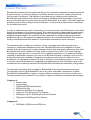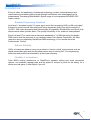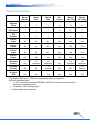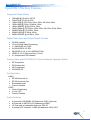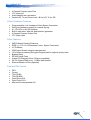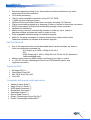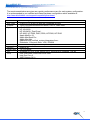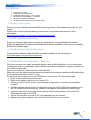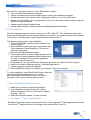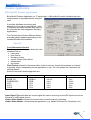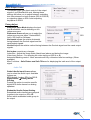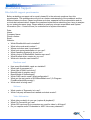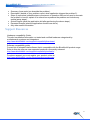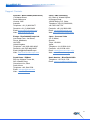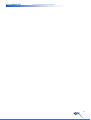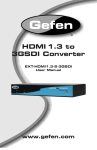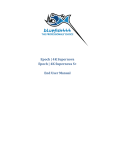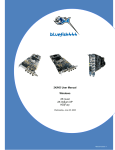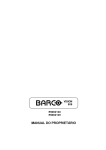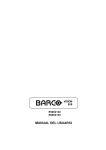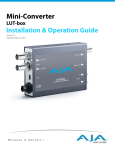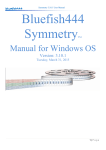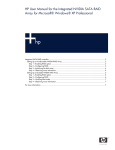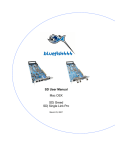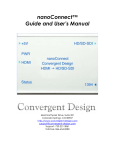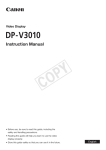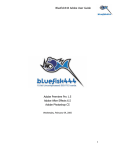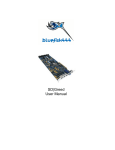Download Windows User Manual for Create 3D
Transcript
Create Range Windows User Manual Bluefish444 Windows User Manual for Epoch | Horizon Epoch | Core Epoch | Ultra Epoch | 2K Horizon Epoch | 2K Core Epoch | 2K Ultra November 20, 2014 1 Create Range Windows User Manual Limited Warranty Bluefish444 warrants that this product will be free from defects in materials and workmanship for a period of three (3) years for category A products and two (2) years for category B products from the date of purchase. This warranty is provided only to customers who register the Bluefish444 serial number at the place nominated on the Bluefish444 homepage. If a product proves to be defective during the warranty period, Bluefish444, at its option, will either repair the defective product without charge for parts and labor, or will provide a replacement in exchange for the defective product. In order to obtain service under this warranty, the customer must notify Bluefish444 of the defect before the expiration of the warranty period. The customer shall be responsible for packing and shipping the defective product to a designated service centre nominated by Bluefish444 with shipping charges prepaid. The customer will be responsible for shipping charges and duties payable on return of the repaired or replaced product to the customer’s address. The customer must provide Bluefish444 with details of its nominated international courier company. This warranty shall not apply to any defect, failure or damage caused by improper use or improper or inadequate maintenance and care. Bluefish444 shall not be obligated to furnish service under this warranty a) to repair damage resulting from attempts by personnel other than Bluefish444 authorized resellers to install, repair or service the product, b) to repair damage resulting from improper use or connection to incompatible equipment, c) to repair any damage resulting or malfunction caused by the use of non Bluefish444 parts or supplies, d) to service a product that has been modified or integrated with other products when the effect of such a modification or integration increases the time or difficulty of servicing the product, or e) to repair or service a product that has been integrated and shipped as part of a workstation which may increase the risk of damage caused to the Bluefish444 card within the workstation during transit. This warranty specifically shall not apply to Bluefish444 products purchased second hand This warranty is given by Bluefish444 in lieu of any other warranties, expressed or implied. Bluefish444’s responsibility to repair or replace defective products is the whole and exclusive remedy provided to the customer for any indirect, special, incidental or consequential damages. Category A: Epoch range Create range SD|Greed& SD|Greed Express SD|Dual Link Pro SD|Lite Pro&SD|Lite Pro Express Iridium AV Pro &Iridium AV Pro Express SD|Single Link Pro & SD|Single Link Pro Express SD|Ingest Pro&SD|Ingest Pro Express. Category B: SD|Fidelity, SD|Prime and SD|Focus 2 Create Range Windows User Manual Introduction Every so often, the application of advanced technology, modern industrial design and manufacturing processes yields a break-through that delivers real advantages over its predecessors. Introducing Bluefish444's Epoch range of uncompressed 2K/HD/SD SDI capture cards. Broadcast Engineering Redefined Let’s face it, “broadcast quality” 10 years ago is much like comparing VHS is to Blu-ray today! Everyone’s quick to spruik their product as being “broadcast quality” but with the advent of 3G-SDI, 12bit video processing and Stereoscopic 3D capability, Bluefsh444’s new Epoch truly delivers what others just talk about. The quality & flexibility of our scalers is unsurpassed! Epoch’s 4 lane PCI-e cards have a maximum bandwidth of 1.1GB/s delivering full duplex DMA. Add to that the precision of our hardware based Color Space Conversion, 2K video resolution and our proprietary RapidFlow+MR2 technology, it’s no wonder we’re the Professionals’ Choice! Extreme Reliability 1000’s of customers attest to using our products in “mission critical” environments such as digital intermediary post and live broadcast where they’re running 24/7. Our engineering, know-how and products are backed by a three year warranty. Flexibility of our hardware From MR2’s routing architecture, to RapidFlow’s agnostic scaling and cross conversion options, our hardware upgrade path and the power to choose is yours for the taking. It’s a whole new ball game. A new Epoch if you will. 3 Create Range Windows User Manual Epoch Product Matrix Epoch Horizon Epoch Core Epoch Ultra Epoch 2K | Horizon Epoch 2K | Core Epoch 2K | Ultra Streams Video *1 *1 *1 *2 *2 *2 SDI Inputs 1 1 1 2 2 2 SDI Outputs 2 2 2 2 2 2 4:4:4:4 Input No No No Yes Yes Yes 4:4:4:4 Output No No No Yes Yes Yes 4:2:2:4 Input No No No Yes Yes Yes 4:2:2:4 Output Yes Yes Yes Yes Yes Yes Hardware Scalers NIL 1X Jetstream 1X Jetstream NIL 2X Jetstream 2X Jetstream NIL NIL 1X VariVue NIL NIL 1X VariVue Yes Yes Yes Yes Yes Yes DVI/HDMI Preview Windows & Linux SDK *Full Duplex DMA up to 1.1Gb/s for simultaneous capture & playback All Epoch models support: 7.1 & 5.1 surround sound via AES/EBU or SPDIF connections and includes16 channels of embedded audio. 2 channels of RCA analog output. Audio sample rate converters 4 Create Range Windows User Manual Epoch|2K Ultra Key Features Supported Video Modes 720x486i @ 59.94 Hz NTSC 720x576i @ 50.00 Hz PAL 1280x720p @ 23.976Hz, 24Hz, 50Hz, 59.94Hz, 60Hz 1920x1080i @ 50Hz, 59.94Hz, 60Hz 1920x1080PsF @ 23.976Hz, 24Hz 1920x1080p @ 23.976Hz, 24Hz, 25Hz, 29.97Hz, 30Hz, 60Hz 2048X1080p @ 23.976Hz, 24Hz 2048X1080i @ 47.96Hz, 48Hz 2048x1556PsF @ 14.98Hz, 15Hz Digital Video Input and Output Signal Formats 3G-SDI capable 12 bit I/O and Video Processing 1 x 2K/HD/SD 4:2:2 SDI 2x 2K/HD/SD 4:2:2 SDI 2K/HD/SD 4:4:4, 4:4:4:4 (RGBA/YUVA) HD/SD 4:2:2:4 Video and Key (YUVA) 2 x Independent SDI streams Analog Video and DVI/HDMI I/O (Future Hardware Upgrade Option) SD Composite SD Component HD Component DVI/HDMI I/O Ancillary Data HANC: RP188 timecode In RP188 timecode Out Embedded Audio Custom Packets VANC: Closed Captioning 3 Line VITC Custom Packets Audio Features 6 channels of AES/EBU I/O (Balanced, XLR) (Optional) 8 Channels of AES ID3 I/O (Unbalanced, BNC) 16 Channels of embedded audio per SDI I/O 2 analog OUT channels -10dBu (Unbalanced, RCA) OUT 5 Create Range Windows User Manual Input Hardware Features 4 General Purpose Input Pins LTC Input port Audio sample rate converters Genlock Bi, Tri and Cross Lock = Bi for HD, Tri for SD Output Hardware Features Programmable 4 x 4 Hardware Colour Space Conversion Real time hardware overlay for internal keying 4 x 1D LUTs on all SDI Outputs Built-in safe area, safe title and letterbox generator 4 General Purpose Output Pins LTC Output port Other Features (MR2) Master Routing Resource RGB <=> YUV 12 bit Hardware Colour Space Conversion 3:2 Pulldown ISIM (Input Stream integrity management) 12 bit video processing throughout signal path for highest quality video Bypass Relay RS 422 Serial Ports 4-lane PCI-Express (8 and 16 lane compatible) 2K Full Duplex DMA up to 1.1GB/s data transfer External Break out Box (Optional) Pixel and File Format DPX Cineon TGA (RGB) TGA (RGBA) QuickTime v210 QuickTime 2VUY Microsoft Uncompressed AVI 6 Create Range Windows User Manual Jetstream Module Resolution agnostic scaling of any horizontal and vertical resolution to any other horizontal and vertical resolution 12 bit scale processing Sinc(x) video interpolation algorithm using 25 X 25 TAPS 1/128th sub pixel scaling accuracy Up/Down/Cross and related frame rate conversion including 3:2 Pulldown Frame store enabling repeating or dropping of fields or frames for frame rate conversion AFD/Closed caption and timecode transcoding through format converters Hardware De interlacing Master routing resource controlled by software to scale any input, output or framestore image and pass the result to output or host Field upgradable firmware design via software upgrade Ability for 3rd party developers to custom develop each scaler module within Jetstream hardware via firmware and software upgrade VariVue Module Any of the supported video modes described above can be hardware up, down or cross converted and previewed via: DVI Output up to 1920 x 1200p 60 Hz 4:4:4 OR HDMI Output up to 1920 x 1200p 60 Hz 4:2:2/4:4:4 & 8 Channels of 24bit embedded audio Master routing resource (MR2) allows monitoring of any input or output. 3 x 1D LUT for color calibrating preview from LCD/Plasma/Projector and log/linear conversion Supported APIs: Windows API C++ DirectShow Filters API Mac OS X QuickTime API Linux API Compatible with popular retail applications: Adobe Creative Suite™ Apple Final Cut Studio ™ AVID Media Composer ™ Bluefish444 Symmetry™ Assimilate Scratch™ Eyeon Digital Fusion™ Drastic Technologies Quick Clip Pro™ Drastic Technologies Media NXS™ 7 Create Range Windows User Manual Hardware Details Minimum System Requirements The following system requirements are for capturing, playback and export/master to tape using Symmetry. Sequential file formats (Targa, DPX and Cineon) are far more intensive than clip based formats (AVI & QuickTime) due to the need for the disk array to read and write files at a rapid rate. Fragmentation is a common side effect and most apparent cause of performance regardless of free space available especially for sequential file formats. This issue can be resolved using Symmetry Pre Create Files option from the General Settings. Please ensure your storage solution is certified to support sequential file format in HD and 2K resolutions. For further information and an updated list of tested storage solutions go to the Bluefish444 website at: http://www.bluefish444.com/support/compatibility/hardware/storage.asp CPU RAM Intel Dual/Quad Core Xeon Intel Duo Core 2 AMD Opteron 242+ Windows XP 32 bit SP2 QuickTime 7.4.5+ 2003 Server Direct X 9.0C Windows Vista 64-bit Windows 7 64-bit 2GB or more for compositing applications Chipset 7505/7525/5000X/5400/5520 series, Core i7, AMD Slot One PCI-e; 4-Lane; Full-length (8 & 16 lane are compatible as well) Refer to the Storage Bandwidth Guide, use controllers supporting these bandwidths and above. e.g. SAS/SCSI-U320 Refer to the Storage Bandwidth Guide, use controllers supporting these bandwidths and above. e.g. SCSI to SCSI/SATA/SAS, FC to SATA* RAID 0 Operating System Video Storage Controller Device Video Storage Type 8 Create Range Windows User Manual Recommended System Hardware The requirements below are given as a guide, performance vary for each system configuration. It is recommended to use certified and tested hardware configuration which available at: http://www.bluefish444.com/support/compatibility/hardware/ Card Slot Type Chipset System Memory Direct X QuickTime OS CPU Create range 4 lane PCI-e (8 and 16 lane are compatible as well) 7505/7525/5000X/5400/5520 series, Core i7, AMD 200+ HP XW9300, HP XW 8200, HP XW 8400 ( Dual Core), HP 8600, HP Z200, Z400, Z600, HP Z800, HP Z820 Apple MacPro 3,1 Apple Mac Book Pro Apple Mac Mini Additional self certified system integrators from: Globalstor, 1 Beyond, Boxx, VDS, XENON 2GB minimum ( Application dependant) Direct X 9C 7.4.5 or above Windows XP SP2 32-bit, server 2003, Vista 64-bit & Windows 7 64-bit Intel Dual/Quad Core/Hexa Core Xeon Intel Duo Core 2 AMD Opteron 242+ 9 Create Range Windows User Manual Storage Requirements The Create product range is primarily an uncompressed capture and playback solution supporting QuickTime, AVI and sequential file format for digitizing and playback, providing an unprecedented level of quality on the Windows, Linux and Apple Mac OS systems. We do not recommend a storage solution that is using the motherboard onboard SATA/SAS controller (such as ATTO or LSI Logic RAID controller), unless the device is a Bluefish444 certified solution. Storage Bandwidth and Capacity Guide W x H x Pixel Byte Size x Frame rate/1024² = MB/sec 1280 X 720P @ 59.94(29.97fps) 1920 X 1080 @ 50 (25fps) 1920 X 1080 @ 59.94(29.97fps) 1920 X 1080 @ 60 (30fps) 1920 X 1080 @ 25p 1920 X 1080 @ 29.97p 1920 X 1080 @ 30p 2048 X 1080P @ 24p 2048 X 1556 @ 24p HSDL @15p RGB(10) (40/10) MB/sec (frame size) 210.72 (3.51) 197.75 (7.9) 237.30 (7.9) 248.83 (7.9) 207.36 (7.9) 248.58 (7.9) 248.83 (7.9) 202.5 (8.43) 291.7 (12.15) 218.8 (12.15) RGBA(8) (40/10) MB/sec (frame size) 210.72 (3.51) 197.75 (7.9) 237.30 (7.9) 248.83 (7.9) 207.36 (7.9) 248.58 (7.9) 248.83 (7.9) 202.5 (8.43) 291.7 (12.15) 218.8 (12.15) RGB (8) (40/13) MB/sec (frame size) 162.09 (2.7) 155.52 (6.08) 186.44 (6.08) 186.63 (6.08) 155.52 (6.08) 186.44 (6.08) 186.63 (6.08) 155.7 (6.49) 194.5 (9.35) 145.8 (9.35) V210 (40/15) MB/sec (frame size) 149.16 (2.34) 132.58 (5.27) 138.24 (5.27) 165.73 (5.27) 165.89 (5.27) 138.24 (5.27) 165.73 (5.27) 165.89 (5.27) 135.0 (5.62) 194.4 (8.10) 2VUY (8) YUVS (8) MB/sec (frame size) 52.68 101.25 118.54 118.66 98.88 118.54 118.65 101.25 145.88 91.18 Note: Performance of systems may vary and is dependent of computer system components, storage configurations and work environments, Results and requirements found in this guide will be subject to change without notice. 10 Create Range Windows User Manual Cable Connections Optional HDMI/DVI Preview Dual & Single Link 4:4:4 HD SD I/O SDI Cameras MMCX to BNC Cable Beta cam SP SDI ‘A’ OUTPUT SDI ‘B’ OUTPUT SDI ‘A’ INPUT SDI ‘B’ INPUT Break-out Cable Break-out Cable SDI Broadcast Monitor Analog /SDI I/O DIG AUDIO IN 1/2 DIG AUDIO IN 3/4 DIG AUDIO IN 5/6 DIG AUDIO IN 7/8 DIG AUDIO OUT 1/2 DIG AUDIO OUT 3/4 DIG AUDIO OUT 5/6 DIG AUDIO OUT 7/8 GENLOCK Analog Audio L Out Digital 5.1 Surround Sound RS 422 Analog Audio R Out Digital 7.1 Surround Sound 11 Create Range Windows User Manual Installation 1. 2. 3. 4. 5. 6. Prepare your system. Install 3rd party applications. Install QuickTime version 7.4.5 or above Bluefish444 card installation - hardware Bluefish444 software installation 3rd party software setup (such as Adobe CS5 ) 1. Prepare your system Ensure you have installed the latest BIOS, operating system, OS updates and drivers for your system. Please refer to the certified hardware guide section or the readme document for more information. http://www.bluefish444.com/support/compatibility/hardware/ 2. Install 3rd party applications Supported 3rd party applications must be pre-install before running Bluefish444 installer. Supported applications installed after Bluefish444 software installation, will require re-installing Bluefish444 installer again. 3. Install the latest QuickTime player Download and install the latest QuickTime installer available at the following site. http://www.apple.com/quicktime/download/ 4. Bluefish444 card installation – hardware Place your system in an easily accessible position with sufficient lighting. It is not recommend inserting the card in an awkward position that will increase the chances of a poorly contacted or incorrectly installed card. Ensure your hands are clean and free of dirt and fluid. Make sure you are earthed and discharge any static build up before handling the Bluefish444 by touching the metal frame of the PC case. Do not touch the components on the PCB and do not touch the PCI slot mating edge. Remove your systems protective case. Remove the power cable from your system (!!!) Identify a free PCI-E slot (check your hardware configuration or contact your hardware supplier) Hold the card by the top of the PCI shield and at the top of the PCB at the opposite end of the PCI shield (this will reduce any chance of damage to the bluefish444 card circuitry). Insert the card into the correctly chosen slot by firmly pressing down on the metal PCI shield and the edge of the PCB. Secure the card with a screw or PCI clip (depending on the chassis). Replace the system chassis cover and connect the power to your system. 12 Create Range Windows User Manual 5. Bluefish444 software installation Key points to remember when to run the Bluefish444 installer: You must have Administrator privileges. Always uninstall any previous installer before running the installation program. Always shut down your system, after installing the drivers, do not do a soft restart. Always run the installer if you change cards, even if it is the same model, as there might be different firmware changes. Always read the latest release notes Always install 3rd party software before installing Bluefish444 software New Installations Windows operating systems come in many forms (XP, Vista & 7). This installation procedure might include dialog-boxes that does not show on your OS or you might encounter dialog-boxes not mention in this document (User Account Control dialog in Win 7) The following steps are for new installation. 1. With the Bluefish44 card physically installed, turn on your system. 2. When Windows loads, you may be presented with “New Hardware Found“ dialog box. Cancel and close this dialog box. 3. Run the latest Bluefish444 installer. 4. Follow the installer on-screen steps (please ensure you read the license agreement before agreeing to it. If you do not agree to the license agreement installation will not continue). 5. In Windows XP, a Logo Certification dialog-box will come up, select Continue Anyway. 6. Select or de-select installing plug-ins to installed applications 7. Confirm applying of firmware upgrade 8. When installation finished, shut-down your system. Then boot up again. To verify installation, start Bluefish444 Feature App and check the Card Information section is correct. Also, Bluefish444 card should come up in Device Manager under Sound, Video & game control. Uninstall Bluefish4444 Software. 1 Make sure you have closed all applications. 2 In the Windows Control Panel, go to “Add or Remove Programs” (XP) or “Uninstall or change program” (Win7) 3 Select Bluefish444 installer, choose uninstall 6. Configure 3rd party applications Bluefish444 provide a quick start guide for many of the supported 3 rd party applications. Please refer to the 3rd party instructions to configure your software for Video I/O. 13 Create Range Windows User Manual Feature Application Bluefish444 Feature Application Bluefish444 Feature Application (or “Feature App“) is Bluefish444 control interface that runs independently to any applications using the card. It provides hardware monitoring and diagnostic tool such as: temperature, video I/O options and audio features that may not be controlled by other supported 3rd party applications. The Feature App will have different feature and tabs made available depending on the installed Bluefish444 hardware, Main Tab Card Information Section Provides general information about the card installed such as: card name pixel format firmware version Input & Output Video Mode temperature fan speed Pixel Format referred to the frame buffer mode or memory format the hardware is currently outputting, which is depending on the application in use. You can update the information by clicking refresh. Some of the pixel formats supported are: Pixel Format ARGB ARGB_PC CINEON/DPX V210 2VUY YUVA Color Space BGR+A RGB+A RGB YUV YUV YUV Link 4:4:4:4 4:4:4:4 4:4:4 4:2:2 4:2:2 4:2:2 Bit Depth 8 bit 8 bit 10 bit 10 bit 8 bit 8 bit Input Signal Type indicates the current signal the card is receiving on the SDI Input source from the deck or other signal source. Output Video Mode indicates the current video mode the card is outputting. Output Video Modeis controlled by the application (e.g. Adobe Premiere Pro, Symmetry, etc) 14 Create Range Windows User Manual Video Output Control This section gives you direct control of the output signal of your Bluefish444 card. Altering these settings will allow you to switch between outputting two video streams on both Outputs (SDI A & SDI B) or outputting video on SDI A and outputting key/alpha on SDI B Timing Adjust Reference Video Mode displays the input type that Bluefish444 card is detecting on the reference source. Reference Source allows you to select the reference source as either: Genlock BNC, SDI link A, SDI link B or Software. Horizontal adjusts the relative horizontal timing between the Genlock signal and the cards output signals. Vertical adjusts the relative vertical timing between the Genlock signal and the cards output signals. Set button commits any changes. Letter Box - Adjust the image matte (black bars) above and below the image. Video Input Source - For selecting the video input port (SDI A or B) Advanced Blanking control - More accurate and fully customize letter box settings. (When available) Misc Functions - Safe Picture and Safe Title are for displaying the ‘safe area’ of the output signal. Audio Tab Default Audio Input Source allows you to select the audio input. Available options are: AES (digital); Analog; SDI A or SDI B. Digital Audio Analog Audio Routing Provide the option to monitor specific digital AES audio channel on analog speakers. Embedded Audio Output Setting Embedded audio channels are grouped together to be output on SDI A/B. Select which embedded audio group to be output. 15 Create Range Windows User Manual Bluefish444 Support Bluefish444 support questionnaire Before submitting a support call or email, please fill in the relevant questions from this questionnaire. This questionnaire will give us a better understanding of the problem/s and the different factors involves. Please be precise and clear, separate fact from speculation and do not include irrelevant detail. Answer the questions below before submitting your issue to analyze by our technical support team. Please attach to email any relevant screenshots and System Information (Run -> msinfo32.exe) for a detailed list of system information. Date: Name: Company Name: Phone number: Email: Website: Which Bluefish444 card is installed? What is the card serial number? Where and when was it purchased? What host system/workstation do you use? What Operating System(s) do you use? Which version of Bluefish444 Installer was used? What Bluefish driver version do you use? Which slot does the card install to? Hardware used How many Bluefish444 cards are installed? What type of processor(s)? What type of RAM, how much? Brand/model of graphics card? Brand/Model of motherboard? Which RAID card is used? What configuration? What are the test results of SCSIBenchMark.exe? (C:/Program Files/Bluefish444/Symmetry/) Which deck is being used? Software What version of Symmetry is in use? Which 3rd party software are installed and what version? Video Information What video mode(s) do you use (capture & playback)? What File Format do you use? Which SDI input and Out connectors are used for video In & Output? Do you capture audio? Embedded or AES? How many channels? 16 Create Range Windows User Manual General Questions Summary (how would you describe the problem): Description (details of your problem report, what application triggers the problem?): Steps to reproduce (possible steps or sequence of operation that can be used to recreate the problem in house, explain it so others can reproduce the problem and include any special setup steps): Actual Results (what the application did after performing the above steps): Expected Results (what the application should have done): Any other useful information: Support Resources Hardware compatibility Guide: This site has detailed information on tested and certified hardware categorized by motherboards, systems and integrators. http://www.bluefish444.com/support/compatibility/hardware/ Software compatibility guide: Current list of released retail software that is compatible with the Bluefish444 product range. Refer to this site often as new supported products a frequently released: http://www.bluefish444.com/support/compatibility/software/ For phone support you must register your product online at: http://www.bluefish444.com/products/warranty/register.asp 17 Create Range Windows User Manual Support Contacts Australia - BlueFish444 (Head Office) 17b Market Street, South Melbourne Victoria, 3205 Australia Telephone: +61 (3) 9682 9477 Facsimile: +61 (3) 9682 9466 Email:[email protected] Web: www.bluefish444.com China - UBS Consulting 601, Block 4, Wanda Square. 93 Jianguo Road 100022 Beijing P.R, China Telephone: +86 (10) 5820 6929, +86 1350 1287 726 Facsimile: +86 (10) 5820 6930 Email: [email protected] Web: www.ubschina.com/bluefish Europe - Bluefish444 Europe Ltd. Joel Street Farm, Joel Street, Pinner, Middlesex, HA5 2PD. United Kingdom Telephone: +44 (0)20 8429 8345 Facsimile: +44 (0)20 8866 8207 Email: jfall@bluefish444Europe Web: www.bluefish444europe.com Japan - Crescent Video 3-2-12 Midori, Sumida Tokyo 130-0021 Japan Telephone: +81-3-5638-1818 Facsimile: +81-3-5638-1819 Email: [email protected] Web: www.crescentinc.co.jp South Korea - DVNest 505 Ace Highend Tower 8th, 345-4 Gasan Dong, Geumcheon Ku, Seoul South Korea Telephone: +82 1544 5596 Email: [email protected] Web: www.dvnest.com North America – Bluefish444 USA Telephone: 1-617-418 1792 Email: [email protected] 18 Create Range Windows User Manual 19