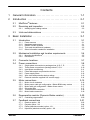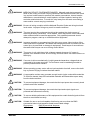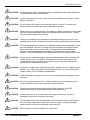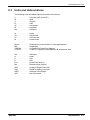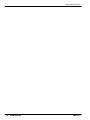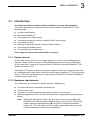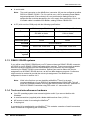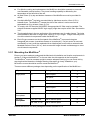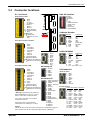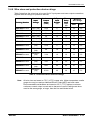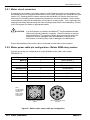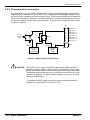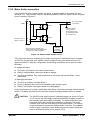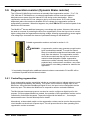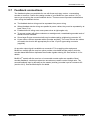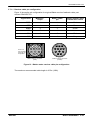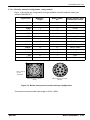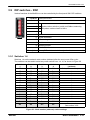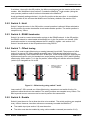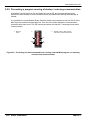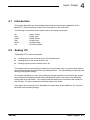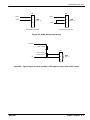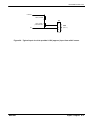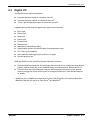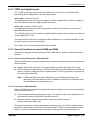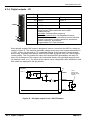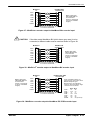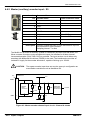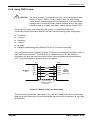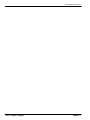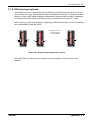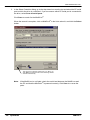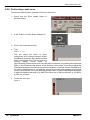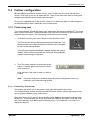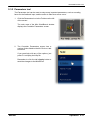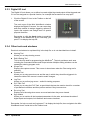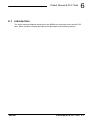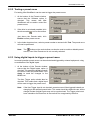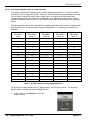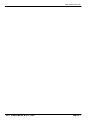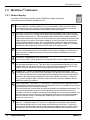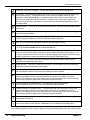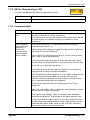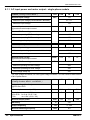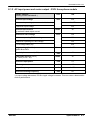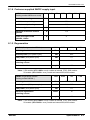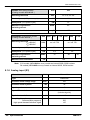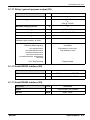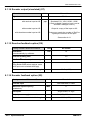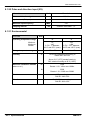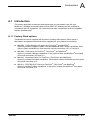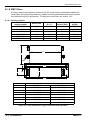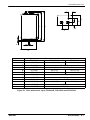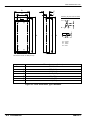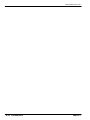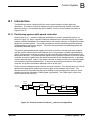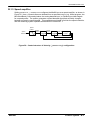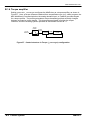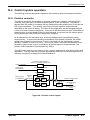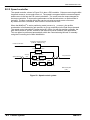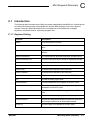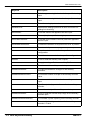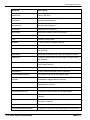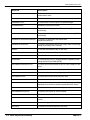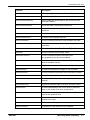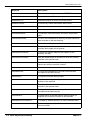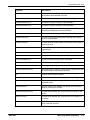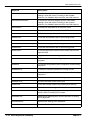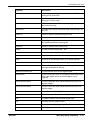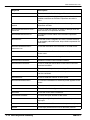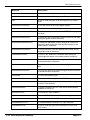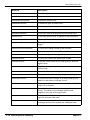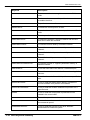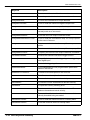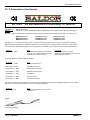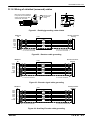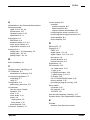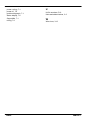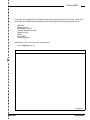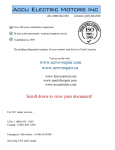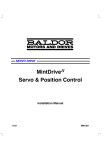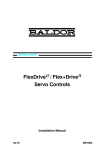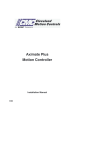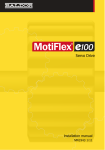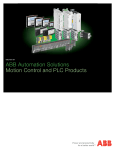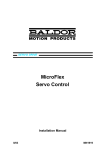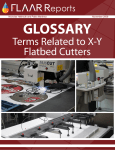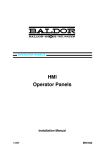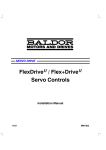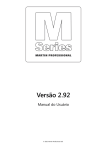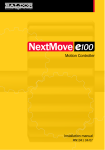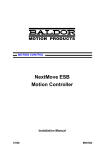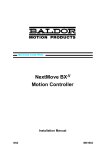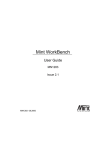Download Mint Drive Manual - Your Source for High Speed and High Precision
Transcript
SERVO DRIVE MintDrive II Servo & Position Control Installation Manual 03/10 MN1901 Contents 1 General Information . . . . . . . . . . . . . . . . . . . . . . . . . . . . . . . . . 1-1 2 Introduction . . . . . . . . . . . . . . . . . . . . . . . . . . . . . . . . . . . . . . . . 2-1 2.1 MintDrive II features . . . . . . . . . . . . . . . . . . . . . . . . . . . . . . . . . . . . . 2-1 2.2 Receiving and inspection . . . . . . . . . . . . . . . . . . . . . . . . . . . . . . . . 2-2 2.2.1 2.3 3 Identifying the catalog number . . . . . . . . . . . . . . . . . . . . . . . . . . . . . . . . . . . . Units and abbreviations . . . . . . . . . . . . . . . . . . . . . . . . . . . . . . . . . . 2-2 2-3 Basic Installation . . . . . . . . . . . . . . . . . . . . . . . . . . . . . . . . . . . . 3-1 3.1 Introduction . . . . . . . . . . . . . . . . . . . . . . . . . . . . . . . . . . . . . . . . . . . . 3.1.1 3.1.2 3.1.3 3.1.4 3.1.5 3.2 Power sources . . . . . . . . . . . . . . . . . . . . . . . . . . . . . . . . . . . . . . . . . . . . . . . . Hardware requirements . . . . . . . . . . . . . . . . . . . . . . . . . . . . . . . . . . . . . . . . . RS485 / RS422 systems . . . . . . . . . . . . . . . . . . . . . . . . . . . . . . . . . . . . . . . . Tools and miscellaneous hardware . . . . . . . . . . . . . . . . . . . . . . . . . . . . . . . . Other information needed for installation . . . . . . . . . . . . . . . . . . . . . . . . . . . Mechanical installation and location requirements . . . . . . . . . . . 3.2.1 3.2.2 Mounting the MintDriveII . . . . . . . . . . . . . . . . . . . . . . . . . . . . . . . . . . . . . . . . . Dimensions . . . . . . . . . . . . . . . . . . . . . . . . . . . . . . . . . . . . . . . . . . . . . . . . . . . 3-1 3-1 3-1 3-2 3-2 3-3 3-4 3-5 3-6 3.3 Connector locations . . . . . . . . . . . . . . . . . . . . . . . . . . . . . . . . . . . . . 3-7 3.4 Power connections . . . . . . . . . . . . . . . . . . . . . . . . . . . . . . . . . . . . . . 3-8 3.4.1 3.4.2 3.4.3 3.4.4 3.4.5 3.4.6 3.4.7 3-9 3-10 3-11 3-11 3-12 3-13 3-14 3.5 Motor connections . . . . . . . . . . . . . . . . . . . . . . . . . . . . . . . . . . . . . . 3-15 3.5.1 3.5.2 3.5.3 3.5.4 3.5.5 3.5.6 3.6 3-16 3-16 3-17 3-17 3-18 3-19 Controlling regeneration . . . . . . . . . . . . . . . . . . . . . . . . . . . . . . . . . . . . . . . . . 3-20 Feedback connections . . . . . . . . . . . . . . . . . . . . . . . . . . . . . . . . . . . 3-21 3.7.1 3.7.2 3.7.3 3.7.4 MN1901 Motor circuit contactors . . . . . . . . . . . . . . . . . . . . . . . . . . . . . . . . . . . . . . . . . Motor power cable pin configuration - Baldor BSM rotary motors . . . . . . . Motor cable pin configuration - Baldor linear motors . . . . . . . . . . . . . . . . . . Sinusoidal filter . . . . . . . . . . . . . . . . . . . . . . . . . . . . . . . . . . . . . . . . . . . . . . . . Thermal switch connection . . . . . . . . . . . . . . . . . . . . . . . . . . . . . . . . . . . . . . . Motor brake connection . . . . . . . . . . . . . . . . . . . . . . . . . . . . . . . . . . . . . . . . . Regeneration resistor (Dynamic Brake resistor) . . . . . . . . . . . . . 3-20 3.6.1 3.7 Single-phase connection to package sizes A, B, C, D . . . . . . . . . . . . . . . . Three-phase connection to package sizes E, G, H . . . . . . . . . . . . . . . . . . . Input power conditioning . . . . . . . . . . . . . . . . . . . . . . . . . . . . . . . . . . . . . . . . . Power disconnect and protection devices . . . . . . . . . . . . . . . . . . . . . . . . . . Power supply filters . . . . . . . . . . . . . . . . . . . . . . . . . . . . . . . . . . . . . . . . . . . . . Wire sizes and protection device ratings . . . . . . . . . . . . . . . . . . . . . . . . . . . External customer supplied 24V control supply . . . . . . . . . . . . . . . . . . . . . . Resolver option - X8 . . . . . . . . . . . . . . . . . . . . . . . . . . . . . . . . . . . . . . . . . . . . Encoder option - X8 . . . . . . . . . . . . . . . . . . . . . . . . . . . . . . . . . . . . . . . . . . . . EnDat (absolute encoder) option - X8 . . . . . . . . . . . . . . . . . . . . . . . . . . . . . . Hiperface (absolute encoder) option - X8 . . . . . . . . . . . . . . . . . . . . . . . . . . . 3-22 3-24 3-27 3-29 Contents i 3.8 Drive enable . . . . . . . . . . . . . . . . . . . . . . . . . . . . . . . . . . . . . . . . . . . 3-31 3.8.1 3.8.2 3.8.3 3.9 Switches 1-4 . . . . . . . . . . . . . . . . . . . . . . . . . . . . . . . . . . . . . . . . . . . . . . . . . . Switch 5 - Hold . . . . . . . . . . . . . . . . . . . . . . . . . . . . . . . . . . . . . . . . . . . . . . . . Switch 6 - RS485 terminator . . . . . . . . . . . . . . . . . . . . . . . . . . . . . . . . . . . . . Switch 7 - Offset tuning . . . . . . . . . . . . . . . . . . . . . . . . . . . . . . . . . . . . . . . . . Switch 8 - Enable . . . . . . . . . . . . . . . . . . . . . . . . . . . . . . . . . . . . . . . . . . . . . . Switch 9 - MODBUS select . . . . . . . . . . . . . . . . . . . . . . . . . . . . . . . . . . . . . . Switch 10 - RS232/RS485 select . . . . . . . . . . . . . . . . . . . . . . . . . . . . . . . . . Factory settings . . . . . . . . . . . . . . . . . . . . . . . . . . . . . . . . . . . . . . . . . . . . . . . . Preventing a program running at startup / restoring communciation . . . . . 3-33 3-34 3-34 3-34 3-34 3-35 3-35 3-35 3-36 Input / Output . . . . . . . . . . . . . . . . . . . . . . . . . . . . . . . . . . . . . . 4-1 4.1 Introduction . . . . . . . . . . . . . . . . . . . . . . . . . . . . . . . . . . . . . . . . . . . . 4-1 4.2 Analog I/O . . . . . . . . . . . . . . . . . . . . . . . . . . . . . . . . . . . . . . . . . . . . . 4-1 4.2.1 4.2.2 4.2.3 4.3 4.4 Analog input - X3 (demand) . . . . . . . . . . . . . . . . . . . . . . . . . . . . . . . . . . . . . . Analog input - X4 . . . . . . . . . . . . . . . . . . . . . . . . . . . . . . . . . . . . . . . . . . . . . . . Analog outputs, bipolar - X4 . . . . . . . . . . . . . . . . . . . . . . . . . . . . . . . . . . . . . . 4-2 4-4 4-6 Digital I/O . . . . . . . . . . . . . . . . . . . . . . . . . . . . . . . . . . . . . . . . . . . . . . 4-7 4.3.1 4.3.2 4.3.3 4.3.4 4.3.5 4-8 4-9 4-9 4-12 4-13 Digital inputs - X3 . . . . . . . . . . . . . . . . . . . . . . . . . . . . . . . . . . . . . . . . . . . . . . CREF and digital inputs . . . . . . . . . . . . . . . . . . . . . . . . . . . . . . . . . . . . . . . . . Special functions on inputs DIN4 and DIN5 . . . . . . . . . . . . . . . . . . . . . . . . . Digital outputs - X3 . . . . . . . . . . . . . . . . . . . . . . . . . . . . . . . . . . . . . . . . . . . . . Relay output / digital output - X3 . . . . . . . . . . . . . . . . . . . . . . . . . . . . . . . . . . Other I/O . . . . . . . . . . . . . . . . . . . . . . . . . . . . . . . . . . . . . . . . . . . . . . 4-14 4.4.1 4.4.2 4.4.3 4.4.4 4.4.5 4.4.6 5 3-31 3-32 3-32 DIP switches - SW1 . . . . . . . . . . . . . . . . . . . . . . . . . . . . . . . . . . . . . 3-33 3.9.1 3.9.2 3.9.3 3.9.4 3.9.5 3.9.6 3.9.7 3.9.8 3.9.9 4 Drive enable - X3 . . . . . . . . . . . . . . . . . . . . . . . . . . . . . . . . . . . . . . . . . . . . . . Drive enable - SW1 DIP switch . . . . . . . . . . . . . . . . . . . . . . . . . . . . . . . . . . . Drive enable command . . . . . . . . . . . . . . . . . . . . . . . . . . . . . . . . . . . . . . . . . . Encoder output - X7 . . . . . . . . . . . . . . . . . . . . . . . . . . . . . . . . . . . . . . . . . . . . Master (auxiliary) encoder input - X9 . . . . . . . . . . . . . . . . . . . . . . . . . . . . . . Serial port - X6 . . . . . . . . . . . . . . . . . . . . . . . . . . . . . . . . . . . . . . . . . . . . . . . . . Using RS232 cable . . . . . . . . . . . . . . . . . . . . . . . . . . . . . . . . . . . . . . . . . . . . . Multidrop using RS485 / RS422 cable . . . . . . . . . . . . . . . . . . . . . . . . . . . . . Connecting Baldor HMI Operator Panels . . . . . . . . . . . . . . . . . . . . . . . . . . . 4-14 4-16 4-18 4-19 4-20 4-21 4.5 Connection summary - minimum system wiring . . . . . . . . . . . . . 4-22 4.6 Option connectors . . . . . . . . . . . . . . . . . . . . . . . . . . . . . . . . . . . . . . 4-23 Operation . . . . . . . . . . . . . . . . . . . . . . . . . . . . . . . . . . . . . . . . . . 5-1 5.1 Introduction . . . . . . . . . . . . . . . . . . . . . . . . . . . . . . . . . . . . . . . . . . . . 5.1.1 5.1.2 5.1.3 5.1.4 5.1.5 5.1.6 ii Contents Connecting the MintDriveII to the PC . . . . . . . . . . . . . . . . . . . . . . . . . . . . . . Installing the software . . . . . . . . . . . . . . . . . . . . . . . . . . . . . . . . . . . . . . . . . . . Starting the MintDriveII . . . . . . . . . . . . . . . . . . . . . . . . . . . . . . . . . . . . . . . . . . Preliminary checks . . . . . . . . . . . . . . . . . . . . . . . . . . . . . . . . . . . . . . . . . . . . . Power on checks . . . . . . . . . . . . . . . . . . . . . . . . . . . . . . . . . . . . . . . . . . . . . . . Offset tuning (optional) . . . . . . . . . . . . . . . . . . . . . . . . . . . . . . . . . . . . . . . . . . 5-1 5-1 5-1 5-2 5-2 5-2 5-3 MN1901 5.2 Mint WorkBench . . . . . . . . . . . . . . . . . . . . . . . . . . . . . . . . . . . . . . . . 5.2.1 5.2.2 5.2.3 5.2.4 5.2.5 5.2.6 5.3 6 5-4 5-5 5-7 5-7 5-7 5-8 5-9 5.3.1 5.3.2 5.3.3 5.3.4 5-9 5-11 5-12 5-12 Fine-tuning tool . . . . . . . . . . . . . . . . . . . . . . . . . . . . . . . . . . . . . . . . . . . . . . . . Parameters tool . . . . . . . . . . . . . . . . . . . . . . . . . . . . . . . . . . . . . . . . . . . . . . . . Digital I/O tool . . . . . . . . . . . . . . . . . . . . . . . . . . . . . . . . . . . . . . . . . . . . . . . . . Other tools and windows . . . . . . . . . . . . . . . . . . . . . . . . . . . . . . . . . . . . . . . . Preset Moves & PLC Task . . . . . . . . . . . . . . . . . . . . . . . . . . . 6-1 6.1 Introduction . . . . . . . . . . . . . . . . . . . . . . . . . . . . . . . . . . . . . . . . . . . . 6-1 6.2 Preset moves . . . . . . . . . . . . . . . . . . . . . . . . . . . . . . . . . . . . . . . . . . 6-2 6.3 6.4 Defining a preset move . . . . . . . . . . . . . . . . . . . . . . . . . . . . . . . . . . . . . . . . . . Testing a preset move . . . . . . . . . . . . . . . . . . . . . . . . . . . . . . . . . . . . . . . . . . . Using digital inputs to trigger a preset move . . . . . . . . . . . . . . . . . . . . . . . . Controlling preset moves . . . . . . . . . . . . . . . . . . . . . . . . . . . . . . . . . . . . . . . . Using presets with the CAN & Auxiliary I/O option . . . . . . . . . . . . . . . . . . . PLC Task . . . . . . . . . . . . . . . . . . . . . . . . . . . . . . . . . . . . . . . . . . . . . . 6.3.1 6.3.2 6.3.3 Defining conditions . . . . . . . . . . . . . . . . . . . . . . . . . . . . . . . . . . . . . . . . . . . . . Enabling and downloading the actions . . . . . . . . . . . . . . . . . . . . . . . . . . . . . Testing the PLC Task . . . . . . . . . . . . . . . . . . . . . . . . . . . . . . . . . . . . . . . . . . . Saving presets or PLC conditions . . . . . . . . . . . . . . . . . . . . . . . . . 6-2 6-3 6-3 6-6 6-6 6-7 6-7 6-8 6-9 6-9 Troubleshooting . . . . . . . . . . . . . . . . . . . . . . . . . . . . . . . . . . . . 7-1 7.1 Introduction . . . . . . . . . . . . . . . . . . . . . . . . . . . . . . . . . . . . . . . . . . . . 7.1.1 7.1.2 7.1.3 7.2 Problem diagnosis . . . . . . . . . . . . . . . . . . . . . . . . . . . . . . . . . . . . . . . . . . . . . . SupportMe feature . . . . . . . . . . . . . . . . . . . . . . . . . . . . . . . . . . . . . . . . . . . . . Power-cycling the MintDriveII . . . . . . . . . . . . . . . . . . . . . . . . . . . . . . . . . . . . MintDrive II indicators . . . . . . . . . . . . . . . . . . . . . . . . . . . . . . . . . . . . 7.2.1 7.2.2 7.2.3 7.2.4 7.2.5 7.2.6 8 5-4 Further configuration . . . . . . . . . . . . . . . . . . . . . . . . . . . . . . . . . . . . 6.2.1 6.2.2 6.2.3 6.2.4 6.2.5 7 Help file . . . . . . . . . . . . . . . . . . . . . . . . . . . . . . . . . . . . . . . . . . . . . . . . . . . . . . Starting Mint WorkBench . . . . . . . . . . . . . . . . . . . . . . . . . . . . . . . . . . . . . . . . Commissioning Wizard . . . . . . . . . . . . . . . . . . . . . . . . . . . . . . . . . . . . . . . . . . Using the Commissioning Wizard . . . . . . . . . . . . . . . . . . . . . . . . . . . . . . . . . Completing the Commissioning Wizard . . . . . . . . . . . . . . . . . . . . . . . . . . . . Performing a test move . . . . . . . . . . . . . . . . . . . . . . . . . . . . . . . . . . . . . . . . . Status display . . . . . . . . . . . . . . . . . . . . . . . . . . . . . . . . . . . . . . . . . . . . . . . . . DB On (Regeneration) LED . . . . . . . . . . . . . . . . . . . . . . . . . . . . . . . . . . . . . . Communication . . . . . . . . . . . . . . . . . . . . . . . . . . . . . . . . . . . . . . . . . . . . . . . . Power on . . . . . . . . . . . . . . . . . . . . . . . . . . . . . . . . . . . . . . . . . . . . . . . . . . . . . Tuning . . . . . . . . . . . . . . . . . . . . . . . . . . . . . . . . . . . . . . . . . . . . . . . . . . . . . . . . Status display shows a digit or ‘E.’ . . . . . . . . . . . . . . . . . . . . . . . . . . . . . . . . 7-1 7-1 7-1 7-1 7-2 7-2 7-5 7-5 7-6 7-6 7-6 Specifications . . . . . . . . . . . . . . . . . . . . . . . . . . . . . . . . . . . . . . 8-1 8.1 Introduction . . . . . . . . . . . . . . . . . . . . . . . . . . . . . . . . . . . . . . . . . . . . 8.1.1 8.1.2 8.1.3 MN1901 AC input power and motor output - single-phase models . . . . . . . . . . . . . . AC input power and motor output - 230V three-phase models . . . . . . . . . . AC input power and motor output - 230-460V three-phase models . . . . . . 8-1 8-2 8-3 8-4 Contents iii 8.1.4 8.1.5 8.1.6 8.1.7 8.1.8 8.1.9 8.1.10 8.1.11 8.1.12 8.1.13 8.1.14 8.1.15 8.1.16 8.1.17 8.1.18 8.1.19 8.1.20 8.1.21 Customer supplied 24VDC supply input . . . . . . . . . . . . . . . . . . . . . . . . . . . . Regeneration . . . . . . . . . . . . . . . . . . . . . . . . . . . . . . . . . . . . . . . . . . . . . . . . . . Analog input (X3) . . . . . . . . . . . . . . . . . . . . . . . . . . . . . . . . . . . . . . . . . . . . . . . Analog input (X4) . . . . . . . . . . . . . . . . . . . . . . . . . . . . . . . . . . . . . . . . . . . . . . . Analog outputs (X4) . . . . . . . . . . . . . . . . . . . . . . . . . . . . . . . . . . . . . . . . . . . . Digital inputs (X3) . . . . . . . . . . . . . . . . . . . . . . . . . . . . . . . . . . . . . . . . . . . . . . Digital outputs (X3) . . . . . . . . . . . . . . . . . . . . . . . . . . . . . . . . . . . . . . . . . . . . . Relay / general purpose output (X3) . . . . . . . . . . . . . . . . . . . . . . . . . . . . . . . Serial RS232 interface (X6) . . . . . . . . . . . . . . . . . . . . . . . . . . . . . . . . . . . . . . Serial RS485 interface (X6) . . . . . . . . . . . . . . . . . . . . . . . . . . . . . . . . . . . . . . Encoder output (simulated) (X7) . . . . . . . . . . . . . . . . . . . . . . . . . . . . . . . . . . Resolver feedback option (X8) . . . . . . . . . . . . . . . . . . . . . . . . . . . . . . . . . . . Encoder feedback option (X8) . . . . . . . . . . . . . . . . . . . . . . . . . . . . . . . . . . . . EnDat (absolute encoder) feedback option (X8) . . . . . . . . . . . . . . . . . . . . . Hiperface (absolute encoder) feedback option (X8) . . . . . . . . . . . . . . . . . . Master (auxiliary) encoder input (X9) . . . . . . . . . . . . . . . . . . . . . . . . . . . . . . Pulse and direction input (X9) . . . . . . . . . . . . . . . . . . . . . . . . . . . . . . . . . . . . Environmental . . . . . . . . . . . . . . . . . . . . . . . . . . . . . . . . . . . . . . . . . . . . . . . . . 8-5 8-5 8-6 8-7 8-7 8-8 8-8 8-9 8-9 8-9 8-10 8-10 8-10 8-11 8-11 8-11 8-12 8-12 Appendices A Accessories . . . . . . . . . . . . . . . . . . . . . . . . . . . . . . . . . . . . . . . . A-1 A.1 Introduction . . . . . . . . . . . . . . . . . . . . . . . . . . . . . . . . . . . . . . . . . . . . A.1.1 A.1.2 A.1.3 A.1.4 A.1.5 A.1.6 A.1.7 A.1.8 A.1.9 Factory fitted options . . . . . . . . . . . . . . . . . . . . . . . . . . . . . . . . . . . . . . . . . . . Motor power cables . . . . . . . . . . . . . . . . . . . . . . . . . . . . . . . . . . . . . . . . . . . . . Motor power cable part numbers . . . . . . . . . . . . . . . . . . . . . . . . . . . . . . . . . . Resolver feedback cables . . . . . . . . . . . . . . . . . . . . . . . . . . . . . . . . . . . . . . . Encoder / Hall feedback cables . . . . . . . . . . . . . . . . . . . . . . . . . . . . . . . . . . . EnDat / Hiperface (absolute encoder) feedback cables . . . . . . . . . . . . . . . Feedback cable part numbers . . . . . . . . . . . . . . . . . . . . . . . . . . . . . . . . . . . . EMC filters . . . . . . . . . . . . . . . . . . . . . . . . . . . . . . . . . . . . . . . . . . . . . . . . . . . . Regeneration resistors . . . . . . . . . . . . . . . . . . . . . . . . . . . . . . . . . . . . . . . . . . A-1 A-1 A-2 A-2 A-3 A-4 A-4 A-5 A-6 A-9 B Control System . . . . . . . . . . . . . . . . . . . . . . . . . . . . . . . . . . . . . B-1 B.1 Introduction . . . . . . . . . . . . . . . . . . . . . . . . . . . . . . . . . . . . . . . . . . . . B.1.1 B.1.2 B.1.3 B.1.4 B.2 Positioning system with speed controller . . . . . . . . . . . . . . . . . . . . . . . . . . . Positioning system without speed controller . . . . . . . . . . . . . . . . . . . . . . . . Speed amplifier . . . . . . . . . . . . . . . . . . . . . . . . . . . . . . . . . . . . . . . . . . . . . . . . Torque amplifier . . . . . . . . . . . . . . . . . . . . . . . . . . . . . . . . . . . . . . . . . . . . . . . . Control system operation . . . . . . . . . . . . . . . . . . . . . . . . . . . . . . . . B.2.1 B.2.2 B.2.3 Position controller . . . . . . . . . . . . . . . . . . . . . . . . . . . . . . . . . . . . . . . . . . . . . . Speed controller . . . . . . . . . . . . . . . . . . . . . . . . . . . . . . . . . . . . . . . . . . . . . . . Torque controller and feedback . . . . . . . . . . . . . . . . . . . . . . . . . . . . . . . . . . . B-1 B-1 B-2 B-3 B-4 B-5 B-5 B-6 B-7 C Mint Keyword Summary . . . . . . . . . . . . . . . . . . . . . . . . . . . . . C-1 C.1 Introduction . . . . . . . . . . . . . . . . . . . . . . . . . . . . . . . . . . . . . . . . . . . . C.1.1 iv Contents Keyword listing . . . . . . . . . . . . . . . . . . . . . . . . . . . . . . . . . . . . . . . . . . . . . . . . C-1 C-1 MN1901 D CE & UL . . . . . . . . . . . . . . . . . . . . . . . . . . . . . . . . . . . . . . . . . . . D-1 D.1 Introduction . . . . . . . . . . . . . . . . . . . . . . . . . . . . . . . . . . . . . . . . . . . . D.1.1 D.1.2 D.1.3 D.1.4 D.1.5 D.1.6 D.2 MN1901 EMC Conformity and CE marking . . . . . . . . . . . . . . . . . . . . . . . . . . . . . . . . . Declaration of conformity . . . . . . . . . . . . . . . . . . . . . . . . . . . . . . . . . . . . . . . . Use of CE compliant components . . . . . . . . . . . . . . . . . . . . . . . . . . . . . . . . . EMC wiring technique . . . . . . . . . . . . . . . . . . . . . . . . . . . . . . . . . . . . . . . . . . . EMC installation suggestions . . . . . . . . . . . . . . . . . . . . . . . . . . . . . . . . . . . . . Wiring of shielded (screened) cables . . . . . . . . . . . . . . . . . . . . . . . . . . . . . . UL file numbers . . . . . . . . . . . . . . . . . . . . . . . . . . . . . . . . . . . . . . . . . D-1 D-1 D-2 D-3 D-3 D-4 D-5 D-6 Contents v vi Contents MN1901 1 1 www.baldormotion.com General Information LT0159A05 Copyright Baldor (c) 2010. All rights reserved. This manual is copyrighted and all rights are reserved. This document or attached software may not, in whole or in part, be copied or reproduced in any form without the prior written consent of Baldor. Baldor makes no representations or warranties with respect to the contents hereof and specifically disclaims any implied warranties of fitness for any particular purpose. The information in this document is subject to change without notice. Baldor assumes no responsibility for any errors that may appear in this document. Mintt is a registered trademark of Baldor. Windows 2000, Windows XP and Windows Vista are registered trademarks of the Microsoft Corporation. UL and cUL are registered trademarks of Underwriters Laboratories. EnDat is a registered trademark of Heidenhain Corporation. Hiperface is a registered trademark of Max Stegmann GmbH. Limited Warranty For a period of two (2) years from the date of original purchase, Baldor will repair or replace without charge controls and accessories that our examination proves to be defective in material or workmanship. This warranty is valid if the unit has not been tampered with by unauthorized persons, misused, abused, or improperly installed and has been used in accordance with the instructions and/or ratings supplied. This warranty is in lieu of any other warranty or guarantee expressed or implied. Baldor shall not be held responsible for any expense (including installation and removal), inconvenience, or consequential damage, including injury to any person or property caused by items of our manufacture or sale. (Some countries and U.S. states do not allow exclusion or limitation of incidental or consequential damages, so the above exclusion may not apply.) In any event, Baldor’s total liability, under all circumstances, shall not exceed the full purchase price of the control. Claims for purchase price refunds, repairs, or replacements must be referred to Baldor with all pertinent data as to the defect, the date purchased, the task performed by the control, and the problem encountered. No liability is assumed for expendable items such as fuses. Goods may be returned only with written notification including a Baldor Return Authorization Number and any return shipments must be prepaid. Baldor UK Ltd Mint Motion Centre 6 Bristol Distribution Park Hawkley Drive Bristol, BS32 0BF Telephone: +44 (0) 1454 850000 Fax: +44 (0) 1454 850001 E-mail: [email protected] Web site: www.baldormotion.com See rear cover for other international offices. MN1901 General Information 1-1 www.baldormotion.com Product Notice Only qualified personnel should attempt the start-up procedure or troubleshoot this equipment. This equipment may be connected to other machines that have rotating parts or parts that are controlled by this equipment. Improper use can cause serious or fatal injury. Only qualified personnel should attempt to start-up, program or troubleshoot this equipment. Safety Notice Intended use: These drives are intended for use in stationary ground based applications in industrial power installations according to the standards EN60204 and VDE0160. They are designed for machine applications that require variable speed controlled three-phase brushless AC motors. These drives are not intended for use in applications such as: H Home appliances H Medical instrumentation H Mobile vehicles H Ships H Airplanes. Unless otherwise specified, this drive is intended for installation in a suitable enclosure. The enclosure must protect the drive from exposure to excessive or corrosive moisture, dust and dirt or abnormal ambient temperatures. The exact operating specifications are found in section 8 of this manual. The installation, connection and control of drives is a skilled operation, disassembly or repair must not be attempted. In the event that a drive fails to operate correctly, contact the place of purchase for return instructions. Precautions WARNING: Do not touch any circuit board, power device or electrical connection before you first ensure that no high voltage is present at this equipment or other equipment to which it is connected. Electrical shock can cause serious or fatal injury. Only qualified personnel should attempt to start-up, program or troubleshoot this equipment. WARNING: Be sure the system is properly earthed/grounded before applying power. Do not apply AC power before you ensure that earths/grounds are connected. Electrical shock can cause serious or fatal injury. WARNING: Be sure that you are completely familiar with the safe operation and programming of this equipment. This equipment may be connected to other machines that have rotating parts or parts that are controlled by this equipment. Improper use can cause serious or fatal injury. Only qualified personnel should attempt to program, start-up or troubleshoot this equipment. 1-2 General Information MN1901 www.baldormotion.com WARNING: MEDICAL DEVICE / PACEMAKER DANGER: Magnetic and electromagnetic fields in the vicinity of current carrying conductors and industrial motors can result in a serious health hazard to persons with cardiac pacemakers, internal cardiac defibrillators, neurostimulators, metal implants, cochlear implants, hearing aids, and other medical devices. To avoid risk, stay away from the area surrounding a motor and its current carrying conductors. WARNING: Be sure all wiring complies with the National Electrical Code and all regional and local codes. Improper wiring may result in unsafe conditions. WARNING: The stop input to this equipment should not be used as the single means of achieving a safety critical stop. Drive disable, motor disconnect, motor brake and other means should be used as appropriate. Only qualified personnel should attempt to program, start-up or troubleshoot this equipment. WARNING: Improper operation or programming of the drive may cause violent motion of the motor and driven equipment. Be certain that unexpected motor movement will not cause injury to personnel or damage to equipment. Peak torque of several times the rated motor torque can occur during control failure. WARNING: The motor circuit might have high voltages present whenever AC power is applied, even when the motor is not moving. Electrical shock can cause serious or fatal injury. WARNING: If a motor is driven mechanically, it might generate hazardous voltages that are conducted to its power terminals. The enclosure must be earthed/grounded to prevent possible shock hazard. WARNING: When operating a rotary motor with no load coupled to its shaft, remove the shaft key to prevent it flying out when the shaft rotates. WARNING: A regeneration resistor may generate enough heat to ignite combustible materials. To avoid fire hazard, keep all combustible materials and flammable vapors away from the brake resistors. CAUTION: To prevent equipment damage, be certain that the input power has correctly sized protective devices installed. CAUTION: To prevent equipment damage, be certain that input and output signals are powered and referenced correctly. CAUTION: To ensure reliable performance of this equipment be certain that all signals to/from the drive are shielded correctly. CAUTION: Suitable for use on a circuit capable of delivering not more than the RMS symmetrical short circuit amperes listed here at rated voltage. Horsepower RMS Symmetrical Amperes 1-50 5,000 MN1901 General Information 1-3 www.baldormotion.com CAUTION: Avoid locating the drive immediately above or beside heat generating equipment, or directly below water or steam pipes. CAUTION: Avoid locating the drive in the vicinity of corrosive substances or vapors, metal particles and dust. CAUTION: Do not connect AC power to the drive terminals U, V and W. Connecting AC power to these terminals may result in damage to the drive. CAUTION: Baldor does not recommend using “Grounded Leg Delta” transformer power leads that may create earth/ground loops and degrade system performance. Instead, we recommend using a four wire Wye. CAUTION: Drives are intended to be connected to a permanent main power source, not a portable power source. Suitable fusing and circuit protection devices are required. CAUTION: The safe integration of the drive into a machine system is the responsibility of the machine designer. Be sure to comply with the local safety requirements at the place where the machine is to be used. In Europe these are the Machinery Directive, the ElectroMagnetic Compatibility Directive and the Low Voltage Directive. In the United States this is the National Electrical code and local codes. CAUTION: Drives must be installed inside an electrical cabinet that provides environmental control and protection. Installation information for the drive is provided in this manual. Motors and controlling devices that connect to the drive should have specifications compatible to the drive. CAUTION: If the drive is subjected to high potential (‘hipot’) testing, only DC voltages may be applied. AC voltage hipot tests could damage the drive. For further information please contact your local Baldor representative. CAUTION: Violent jamming (stopping) of the motor during operation may damage the motor and drive. CAUTION: Do not tin (solder) exposed wires. Solder contracts over time and may cause loose connections. Use crimp connections where possible. CAUTION: Electrical components can be damaged by static electricity. Use ESD (electro-static discharge) procedures when handling this drive. CAUTION: Ensure that resolver or encoder wires are properly connected. Incorrect installation may result in improper movement. CAUTION: The threaded holes in the top and bottom of the enclosure are for cable clamps. Be sure to use a M4 bolt no longer than 12mm in length. Longer bolts might short-circuit the electrical components inside the drive. CAUTION: Removing the cover will invalidate UL certification. 1-4 General Information MN1901 2 2 www.baldormotion.com Introduction 2.1 MintDrive II features The MintDriveII combines a powerful fully featured motion controller and brushless servo control into a compact package. This provides a flexible and powerful motion control solution for single axis rotary and linear positioning systems. Programmable in Mint, applications can be quickly written and tested. Standard features include: H Single axis AC brushless drive with integrated Mint controller H Wide range of models with continuous current ratings from 2.5A to 27.5A H Direct connection to 115VAC or 230VAC single-phase or 230-460VAC three-phase supplies (model dependent) H Resolver, encoder, EnDat or Hiperface feedback H Programmable in Mint, with multi-tasking capability H Position, velocity and current control, preset and point to point moves, software cams and gearing H Auto-tuning wizard (including position loop) and software oscilloscope facilities H 8 optically isolated digital inputs H 3 optically isolated digital outputs H 2 general-purpose analog inputs (can be used as a speed or torque demand reference) H 2 general-purpose analog outputs H 1 control relay H Selectable RS232 or RS485 communications H Flash memory for program storage (128k) H Non-volatile RAM. Factory-fitted options expand the I/O capabilities of the MintDriveII and provide CAN bus, DeviceNet or Profibus connectivity. See Appendix A for details about options. MintDriveII will operate with a large number of brushless servo motors - for information on selecting Baldor servo motors, please see the sales brochure BR1202 (BR1800 for linear motors) available from your local Baldor representative. This manual is intended to guide you through the installation of MintDriveII. The sections should be read in sequence. The Basic Installation section describes the mechanical installation of the MintDriveII, the power supply connections and motor connections. The other sections require knowledge of the low level input/output requirements of the installation and an understanding of computer software installation. If you are not qualified in these areas you should seek assistance before proceeding. MN1901 Introduction 2-1 www.baldormotion.com 2.2 Receiving and inspection When you receive your MintDriveII, there are several things you should do immediately: 1. Check the condition of the shipping container and report any damage immediately to the carrier that delivered your MintDriveII. 2. Remove the MintDriveII from the shipping container and remove all packing material. The container and packing materials may be retained for future shipment. 3. Verify that the catalog number of the MintDriveII you received is the same as the catalog number listed on your purchase order. The catalog number is described in the next section. 4. Inspect the MintDriveII for external damage during shipment and report any damage to the carrier that delivered your MintDriveII. 5. If MintDriveII is to be stored for several weeks before use, be sure that it is stored in a location that conforms to the storage humidity and temperature specifications shown in section 8.1.21. 2.2.1 Identifying the catalog number The MintDriveII is available with different current ratings and package sizes. The catalog number is marked on the front of the unit, just below the Baldor logo. It is a good idea to look for the catalog number (sometimes shown as ID/No: ) and write it in the space provided here: Catalog number: Installed at: MDH______________-________ ________________________ Date: ______ A description of a catalog number is shown here, using the example MDH1A05TB-RC23: MDH 1 A05 Meaning Alternatives MintDriveII family - Requires an AC supply voltage of 115 Volts, 1Φ 2=230V (1Φ or 3Φ); 4=230V-460V (3Φ) Continuous current rating of 5.0A A02=2.5A; A07=7.5A; A15=15A; A20=20A; A27=27.5A T Built in AC power supply - B Dynamic Brake with a built in transistor and resistor (available on 2.5A and 5A models only) R= Requires external braking resistor R Feedback option is a resolver E=Encoder (incremental); D=EnDat (absolute encoder); H=Hiperface (absolute encoder) C Options: 1 CAN channel B=CAN & Auxiliary I/O; D=DeviceNet; P=Profibus DP; N=No options specified 2 Serial port type is combined RS232 / RS485 - 3 Customer’s own 24VDC supply is required to power the internal MintDriveII logic 0= Internally generated 24VDC supply* Additional suffix letters may be used to indicate customer-specific builds. * An external 24VDC supply will always be required to operate the enable input, digital inputs and digital outputs on connectors X3 and X4. See sections 4.3.1 to 4.3.4. 2-2 Introduction MN1901 www.baldormotion.com 2.3 Units and abbreviations The following units and abbreviations are used in this manual: V ............... W .............. A ............... Ω ............... μF . . . . . . . . . . . . . . pF . . . . . . . . . . . . . . mH . . . . . . . . . . . . . Volt (also VAC and VDC) Watt Ampere Ohm microfarad picofarad millihenry Φ............... ms . . . . . . . . . . . . . . μs . . . . . . . . . . . . . . ns . . . . . . . . . . . . . . phase millisecond microsecond nanosecond Kbaud . . . . . . . . . . . MB . . . . . . . . . . . . . CDROM . . . . . . . . . CTRL+E . . . . . . . . . kilobaud (the same as Kbit/s in most applications) megabytes Compact Disc Read Only Memory on the PC keyboard, press Ctrl then E at the same time. mm . . . . . . . . . . . . . m............... in . . . . . . . . . . . . . . . ft . . . . . . . . . . . . . . . lb-in . . . . . . . . . . . . . Nm . . . . . . . . . . . . . millimeter meter inch feet pound-inch (torque) Newton-meter (torque) ADC . . . . . . . . . . . . DAC . . . . . . . . . . . . AWG . . . . . . . . . . . . (NC) . . . . . . . . . . . . Analog to Digital Converter Digital to Analog Converter American Wire Gauge Not Connected MN1901 Introduction 2-3 www.baldormotion.com 2-4 Introduction MN1901 3 3 www.baldormotion.com Basic Installation 3.1 Introduction You should read all the sections in Basic Installation to ensure safe installation. This section describes the mechanical and electrical installation of the MintDriveII in the following stages: H Location considerations H Mounting the MintDriveII H Connecting the AC power supply H Connecting the optional customer supplied 24VDC control supply H Connecting the motor H Installing a regeneration resistor (Dynamic Brake resistor) H Connecting the feedback device H Connecting the drive enable input. These stages should be read and followed in sequence. 3.1.1 Power sources An AC power source (IEC1010 over-voltage category III or less) in the installation area is required. This will need to be single or three-phase depending upon the type of MintDriveII. An AC power filter is required to comply with the CE directive for which the MintDriveII was tested (see section 3.4.5). If the MintDriveII requires an external (customer supplied) 24VDC logic supply then this must be a regulated power supply with a continuous current supply capability of 1.75A (4A power on surge). A 24V filter may be required to comply with the CE directive for which the MintDriveII was tested (see section 3.4.5). 3.1.2 Hardware requirements The components you will need to complete the basic installation are: H The motor that will be connected to the MintDriveII H A motor power cable H A resolver or encoder feedback cable (and Hall cable for linear motors) H With some applications there may be a requirement for a regeneration resistor (Dynamic Brake). Note: MN1901 Without the regeneration resistor, the drive may produce an overvoltage fault. All MintDriveII models have overvoltage sensing circuitry, but only 2.5A and 5A models (catalog numbers MDHxxxxxB-xxxx) have an internal regeneration resistor. For 7.5A, 15A, 20A and 27.5A models a regeneration resistor must be purchased separately if required. See Appendix A. Basic Installation 3-1 www.baldormotion.com H A serial cable. Note: H The serial connector on the MintDriveII (connector X6) can be configured as either RS232 or RS485 / RS422. Pin 9 is used to carry +8V for powering some Baldor keypad peripherals. Ensure that pin 9 is not connected to earth/ground or to equipment that could be damaged by the +8V supply. See sections 4.4.3 to 4.4.4. A suitable cable is available from Baldor, catalog number CBL001-501. A PC (with one free COM port) with the following specification: Processor Minimum specification Recommended specification Intel PentiumIII 500 MHz or faster Intel PentiumIII / 4 or equivalent 1 GHz or faster RAM 128 MB 1 GB Hard disk space 50 MB 50 MB CD-ROM Screen A CD-ROM drive 1024 x 768, 16-bit color Mouse Operating system 1152 x 864, 16-bit color A mouse or similar pointing device Windows 2000, Windows XP or Windows Vista 3.1.3 RS485 / RS422 systems If you will be using RS485 / RS422 and your PC does not have an RS485 / RS422 connector, an RS232 to 4-wire RS485 / RS422 converter will be required. These commercially available devices convert the signals from the RS232/RS485 port (connector X6) to the signals necessary for RS485 / RS422 communications. Special care must be taken with the pin assignment on all RS485 / RS422 devices, as this can differ between products. Connectors might need to be rewired to provide the correct pin assignment. The MintDriveII pin assignment is shown in section 4.4.3. Note: If this is the first time you are installing a MintDriveII then it is strongly recommended that you use RS232 to get started and try RS485 later. This will avoid any potential problems involving the RS232-RS485 converter. Selection of RS232 or RS485 is controlled using DIP switch 10 - see section 3.9.6. 3.1.4 Tools and miscellaneous hardware H Your PC operating system user manual might be useful if you are not familiar with Windows H A small screwdriver (supplied) with a blade width less than 3mm (1/10 in). H M5 screws or bolts for mounting the MintDriveII H Crimping tool. A connector kit is supplied with your MintDriveII. This contains a number of useful connectors and a screwdriver for tightening the connections. 3-2 Basic Installation MN1901 www.baldormotion.com 3.1.5 Other information needed for installation This information is useful (but not essential) to complete the installation: H The data sheet or manual provided with your motor, describing the wiring information of the motor cables/connectors H Knowledge of which digital inputs/outputs will be ‘Active Low’, ‘Active High’ or edge triggered. MN1901 Basic Installation 3-3 www.baldormotion.com 3.2 Mechanical installation and location requirements It is essential that you read and understand this section before beginning the installation. CAUTION: To prevent equipment damage, be certain that the input power has correctly rated protective devices installed. CAUTION: To prevent equipment damage, be certain that input and output signals are powered and referenced correctly. CAUTION: To ensure reliable performance of this equipment be certain that all signals to/from the MintDriveII are shielded correctly. CAUTION: Avoid locating the MintDriveII immediately above or beside heat generating equipment, or directly below water steam pipes. CAUTION: Avoid locating the MintDriveII in the vicinity of corrosive substances or vapors, metal particles and dust. The safe operation of this equipment depends upon its use in the appropriate environment. The following points must be considered: H The MintDriveII must be installed indoors, permanently fixed and located so that it can only be accessed by service personnel using tools. H The maximum suggested operating altitude is 1000m (3300ft). Above 1000m (3300ft) de-rate output current 1.1% per 100m (330ft). H The MintDriveII must operate in an ambient temperature of 0°C to 40°C (32°F to 104°F). De-rate output current 2.5% per 1°C (1.8°F) from 40°C (104°F) to 50°C (122°F) maximum. H The MintDriveII must operate in relative humidity levels of less than 90% for temperatures up to 31°C (87°F) decreasing linearly to 50% relative humidity at 40°C (104°F) (non-condensing). H The MintDriveII must be installed where the pollution degree according to IEC664 shall not exceed 2. H The external customer supplied 24VDC for the logic supply must be installed so that the 24VDC supplied to the unit is isolated from the AC supply using double or reinforced insulation. H The inputs and outputs of the control circuit must be limited to Safety Extra Low Voltage circuits. H Both the AC supply and the external 24VDC supply must be fused. H The atmosphere must not contain flammable gases or vapors. H There must not be abnormal levels of nuclear radiation or X-rays. H The MintDriveII must be secured by the slots in the flange, with the protective earth/ground stud bonded to a safety earth/ground by either a 25A conductor or a conductor of three times the peak current rating - whichever is the greater. 3-4 Basic Installation MN1901 www.baldormotion.com H For effective cooling and maintenance, the MintDriveII should be mounted on a smooth, non-flammable vertical surface. The power handling capability is affected by the temperature of the left side of the unit. H At least 50mm (2 in) top and bottom clearance of the MintDriveII must be provided for airflow. H If multiple MintDriveII are being mounted side by side there must be 13mm (0.5 in) between them. The MintDriveII nearest the side of the cabinet / enclosure must be separated from it by at least 13mm (0.5 in). H To comply with CE directive 89/336/EEC an appropriate AC filter must be installed. The external customer supplied 24VDC logic supply might also require a 24V filter. See section 3.4.7. H The threaded holes in the top and bottom of the enclosure are for cable clamps. The holes are threaded for M4 bolts no longer than 12mm (0.47 in) in length. Longer bolts may short circuit the electrical components inside the MintDriveII. H Each D-type connector on the front panel of the MintDriveII is secured using two hexagonal jack screws (sometimes known as “screwlocks”). If a jack screw is removed accidentally or lost it must be replaced with an identical jack screw with an external male threaded section of 5mm (0.2 in). Jack screws with longer threads could damage or short circuit internal components. 3.2.1 Mounting the MintDrive II Ensure you have read and understood the Mechanical installation and location requirements in section 3.2. Mount the MintDriveII on its rear side, the side opposite to the front panel. The MintDriveII must be mounted upright to ensure adequate cooling (you can check this by ensuring that the Hazardous Voltages warning information is clearly readable to you). M5 bolts or screws should be used to mount the MintDriveII. There are seven different package sizes depending on the specification of the MintDriveII : AC power Current Factory fitted option Single-phase 2A without option A with option B without option C with option D without option D with option D 5A 7.5A Package size 230V Three-phase 15A with or without option E 230-460V Three phase Three-phase 2.5A, 5A, 7.5A with or without option G 15A, 20A, 27.5A with or without option H Detailed dimensions for each package are shown in section 3.2.2. MN1901 Basic Installation 3-5 www.baldormotion.com 3.2.2 Dimensions H4 W3 H3 W2 65mm Package size H only. Mounting keyhole and slot detail H1 H2 A FRONT PANEL A C H B A 5mm (package sizes E, G and H: 6.5mm) B 10mm (package sizes E, G and H: 12mm) C 9mm (package sizes E, G and H: 10mm) Package sizes E, G & H only: W4=9.5mm. W1 H5 W4 D H6 All other sizes: W4 = W2 W Dimensions mm / inches Pack W A 67.5 2.66 B C 84 3.31 92.5 3.64 W1 W2 W3 H H1 H2 Weight H3 H4 H5 H6 D kg / lb 1.25 2.76 15 0.59 40 1.57 40 1.57 173 6.81 195.5 7.70 205 8.07 23.5 0.93 6.5 0.26 8.5 0.33 3 0.12 152 6.00 23 0.91 D 109 4.29 E 55 2.17 36 1.42 27.5 1.08 - G 65 2.56 46 1.81 32.5 1.28 - H 130 5.12 111 4.37 27.5 1.08 75 2.95 1.55 3.42 2.1 4.63 2.3 5.07 357 14.06 384 15.12 400 15.75 26.5 1.04 8 0.31 16.5 0.65 8 0.31 263.5 10.37 3.3 7.28 265.3 10.44 4.9 10.8 265.3 10.44 9.05 19.95 Figure 1 - Package dimensions 3-6 Basic Installation MN1901 www.baldormotion.com 3.3 Connector locations X1 / X1A Power SW1 DIP switches 1 2 3 4 5 6 7 8 9 10 Single-phase models NC L N U V W R1 R2 +24V 0V Earth (NC) AC Line AC Neutral Motor U Motor V Motor W Regen Resistor (Dynamic Brake) (NC) Customer supplied 24V (MDHxxxxxx-xxx3 only) II Three-phase models, 230-460V Earth Earth AC Phase 1 AC Phase 2 AC Phase 3 Motor U X7 Encoder Out Motor V 1 CHA+ Motor W 2 CHB+ Regen Resistor 3 CHZ+ (Dynamic Brake) 4 (NC) Customer supplied 24V 5 DGND 6 CHA(MDH4xxxxx-xxx3 only) 7 CHB8 CHZ9 (NC) Three-phase models, 230V L1 L2 L3 U V W R1 R2 +24V 0V X4 Analog I/O Earth Earth L1 AC Phase 1 L2 AC Phase 2 L3 AC Phase 3 U Motor U V Motor V X3 W Motor W Vcc+ (NC)* Vcc- (NC)* R1 Regen Resistor R2 (Dynamic Brake) +24V Customer supplied 24V 0V (MDH2xxxxx-xxx3 only) 1 2 3 4 5 6 Chassis AIN1+ AIN1AOUT0 AOUT1 AGND Node number selection Hold RS485 terminator Offset tuning Enable (Reserved) RS232/RS485 X9 Master Encoder Encoder 1 CHA+ 2 CHB+ 3 CHZ+ 4 (NC) 5 DGND 6 CHA7 CHB8 CHZ9 +5V X6 RS232/RS485 1 2 3 4 5 6 7 8 9 RS485/422 RS232 (NC) (NC) RXD RXTXD TX(NC) (NC) 0V GND 0V DGND (NC) (NC) RTS TX+ CTS RX+ (NC - see section 4.4.3) X8 Feedback In Resolver option 1 REF+ 2 COS+ 3 SIN+ 4 (NC) General I/O 5 AGND 6 REF1 AIN0+ (Demand+) 7 COS2 AIN0- (Demand-) 8 SIN3 AGND 9 Chassis 4 Relay+ (DOUT3) 5 RelayEncoder options 6 User V+ Incremental 7 CREF 1 CHA+ 8 CGND 2 CHB+ 9 Drive Enable 3 CHZ+ 10 DIN0 * Warning! High voltages are present on 4 Hall U+ 11 DIN1 terminals labeled Vcc+ and Vcc-. Do not 5 Hall U12 DIN2 make a connection to these terminals. 6 CHA13 DIN3 7 CHB14 DIN4 (Pulse) (NC) = Not Connected. Do not make a 8 CHZ15 DIN5 (Direction) connection to this pin. 9 Hall W+ 16 DIN6 10 Hall V+ 17 DIN7 Tightening torque for terminal block 11 +5V 18 DOUT0 connections is 0.5-0.6Nm (4.4-5.3 lb-in) 12 (NC) 19 DOUT1 20 DOUT2 13 DGND Options: 14 Hall WII If there are other connectors on the front panel of your MintDrive , then an 15 Hall Voption is fitted. See the other manuals supplied with your MintDrive II. MN1901 Pulse & Dir. Pulse+ Dir.+ (NC) (NC) (NC) Pulse GND Dir. GND (NC) (NC) EnDat Data+ Data+5V +5V DGND Shield Cos B(NC) ClockClock+ DGND Sin ASin A+ Cos B+ (NC) Hiperface Data+ Data+8V +8V DGND Shield Cos B(NC) (NC) (NC) DGND Sin ASin A+ Cos B+ (NC) Basic Installation 3-7 www.baldormotion.com 3.4 Power connections This section provides instructions for connecting the AC power supply. It is important that you refer to the correct front panel for your MintDriveII package. The installer of this equipment is responsible for complying with NEC (National Electric Code) guidelines or CE (Conformite Europeene) directives and application codes that govern wiring protection, earthing/grounding, disconnects and other current protection. WARNING: Electrical shock can cause serious or fatal injury. Do not touch any power device or electrical connection before you first ensure that power has been disconnected and there is no high voltage present from this equipment or other equipment to which it is connected. The power supply module within all MintDriveII models provides rectification, smoothing and current surge protection. On 2.5A and 5A models a regeneration resistor (Dynamic Brake resistor) is also built-in. The power stage is internally fused and therefore self protected, but fuses or circuit breakers are required in the input lines for cable protection (depending on local codes and regulations). A power disconnect should be installed between the AC supply and the input of the MintDriveII for a fail safe method to disconnect mains power. On models with the internally generated 24VDC logic supply (catalog numbers MDHxxxxx-xxx0), the MintDriveII will remain operational until the internal bus voltage is depleted. Position and I/O information will then be lost. On models with an external customer supplied 24VDC logic supply (catalog numbers MDHxxxxx-xxx3), position and I/O information will be retained while the 24V supply is present. Note: A Residual Current Device (RCD) must not be used for fusing the drive. A circuit breaker or fuse must be used. All interconnection wires should be in metal conduits between the MintDriveII, AC power source, motor, host controller and any operator interface stations. Use UL listed closed loop connectors that are of appropriate size for the wire gauge being used. Connectors are to be installed using only the crimp tool specified by the manufacturer of the connector. Baldor drives are designed to be powered from standard single and three-phase lines (depending on model) that are electrically symmetrical with respect to earth/ground. Due to the importance of system earthing/grounding for increased reliability, earthing/grounding methods are shown in sections 3.4.1 and 3.4.2. Note: When using unearthed/ungrounded distribution systems, an isolation transformer with an earthed/grounded secondary is recommended. This provides three-phase AC power that is symmetrical with respect to earth/ground and can prevent equipment damage. MintDriveII may also be powered from a DC supply. However, details are not provided here since output current derating and other important limitations apply when using a DC supply. Please contact Baldor technical support for advice. 3-8 Basic Installation MN1901 www.baldormotion.com 3.4.1 Single-phase connection to package sizes A, B, C, D Location Connector X1 (Mating connector: Phoenix COMBICON MVSTBW 2,5/9-ST, 5mm pitch) Part number MDH1A... MDH2A... Nominal input 115VAC, 1Φ line to neutral voltage (U.S. single phase supply) 230VAC, 1Φ line to neutral (European single phase supply)* Range 75-125VAC 75-250VAC * The required 230VAC supply may also be derived from two phases of a U.S. 230VAC 3-phase supply, i.e. 230VAC line to line. Connect one phase to L and the other phase to N. For single-phase connection, the voltage ripple on the DC-bus is 25Vp-p for 5A peak current rising to 50Vp-p for 10A peak current. This can limit the maximum speed of the motor. Tightening torque for terminal block connections is 0.5-0.6Nm (4.4-5.3 lb-in). The threaded hole in the top of the enclosure is for protective earth/ground connections. The threaded hole in the bottom of the enclosure may be used as an additional functional earth/ground connection for signals on connector X3. It may also be used to attach strain relief clamps. The holes are threaded for M4 bolts no longer than 12mm (0.47 in) in length. Longer bolts may short circuit the electrical components inside the MintDriveII. AC Supply Route L, N, and Circuit breaker or fuse. earth/ground together See section 3.4.4 in conduit or cable AC filter. See section 3.4.5 Line (L) Neutral (N) * Isolating switch Incoming safety earth/ground (PE) STAR POINT * If filter has no output earth/ground terminal, earth wire may be connected directly to star point. If AC power wires are shielded, earth/ground outer shield using 360º clamps connected to backplane. Figure 2 - Earthing/grounding for single-phase installations Note: MN1901 For CE compliance, a filter must be connected between the AC power supply and the MintDriveII. If local codes do not specify different regulations, use at least the same gauge wire for earth/ground as is used for L and N. Basic Installation 3-9 www.baldormotion.com 3.4.2 Three-phase connection to package sizes E, G, H Location Connector X1A (Mating connector: Phoenix POWER COMBICON PC4/..-ST- 7.62) Part number MDH2A15... MDH4A... Nominal input 230VAC, 3Φ line to line voltage 230-460VAC, 3Φ line to line Range 75-253VAC 75-528VAC Tightening torque for terminal block connections is 0.5-0.6Nm (4.4-5.3 lb-in). The threaded hole in the top of the enclosure is for protective earth/ground connections. The threaded hole in the bottom of the enclosure (if present) may be used as an additional functional earth/ground connection for signals on connector X3. It may also be used to attach strain relief clamps. The holes are threaded for M4 bolts no longer than 12mm (0.47 in) in length. Longer bolts may short circuit the electrical components inside the MintDriveII. AC Supply Route L1, L2, L3 and Circuit breaker or fuses. AC filter. earth/ground together See section 3.4.4 See section in conduit or cable 3.4.5 Line (L1) Line (L2) Line (L3) * Isolating switch Incoming safety earth/ground (PE) STAR POINT * If filter has no output earth/ground terminal, earth wire may be connected directly to star point. If AC power wires are shielded, earth/ground outer shield using 360º clamps connected to backplane. MDH4A... shown for illustration purposes Figure 3 - Earthing/grounding for three-phase installations WARNING: Drives with part numbers MDH2A15... have two additional terminals on the X1 connector labeled Vcc+ and Vcc-. The full DC bus output voltage is present on the these terminals so do not make any connection to them. Note: For CE compliance, a three-phase AC filter must be connected between the AC power supply and the MintDriveII. If local codes do not specify different regulations, use at least the same gauge wire for earth/ground as is used for L and N. 3-10 Basic Installation MN1901 www.baldormotion.com 3.4.3 Input power conditioning Baldor drives are designed for direct connection to standard single and three-phase lines (depending on model) that are electrically symmetrical with respect to earth/ground. Certain power line conditions must be avoided; an AC line reactor, an isolation transformer or a step up/step down transformer may be required for some power conditions: H If the feeder or branch circuit that provides power to the MintDriveII has permanently connected power factor correction capacitors, an input AC line reactor or an isolation transformer must be connected between the power factor correction capacitors and the MintDriveII. H If the feeder or branch circuit that provides power to the MintDriveII has power factor correction capacitors that are switched on line and off line, the capacitors must not be switched while the drive is connected to the AC power line. If the capacitors are switched on line while the drive is still connected to the AC power line, additional protection is required. A Transient Voltage Surge Suppressor (TVSS) of the proper rating must be installed between the AC line reactor (or isolation transformer) and the AC input to the MintDriveII. 3.4.3.1 Input power-cycling If AC power has been removed from the MintDriveII, it should not be reapplied for at least one minute. This delay allows the input surge protection circuit to perform correctly. Power-cycling the drive more frequently could cause nuisance trips when power is reapplied and reduce the lifetime of the MintDriveII. 3.4.4 Power disconnect and protection devices A power disconnect should be installed between the input power service and the MintDriveII for a fail-safe method to disconnect power. The MintDriveII will remain in a powered condition until all input power is removed from the drive and the internal bus voltage has depleted. The MintDriveII must have a suitable input power protection device installed. Recommended circuit breakers are thermal magnetic devices (1 or 3 phase as required) with characteristics suitable for heavy inductive loads (D-type trip characteristic). Recommended time delay fuses are Buss FRN on 230VAC or equivalent. Dual element, time delay fuses should be used to avoid nuisance trips due to inrush current when power is first applied. From supply Circuit Breaker From supply Fuse L L L L N N N N Figure 4 - Circuit breaker and fuse, single-phase (package sizes A, B, C, D) MN1901 Basic Installation 3-11 www.baldormotion.com Note: Power to single phase models may be derived by connecting two phases of an appropriate three-phase supply (L1 and L2 for example). When supplying AC power in this way, the voltage between the two phases must not exceed the rated input voltage of the MintDriveII. A two pole breaker must be used to isolate both lines. Fuses must be fitted in both lines. Circuit breaker or fuse are not supplied. For CE compliance, see Appendix D. From supply Circuit Breaker From supply L1 L1 L1 L2 L2 L2 L3 L3 L3 Fuses Circuit breaker or fuse are not supplied. For CE Compliance, see Appendix C. Figure 5 - Circuit breaker and fuse, three-phase (package sizes E, G, H) Note: Metal conduit or shielded cable should be used. Connect conduits so the use of a line reactor or RC device does not interrupt EMI/RFI shielding. 3.4.5 Power supply filters To comply with EEC directive 89/336/EEC, an AC power filter of the appropriate type must be connected. This can be supplied by Baldor and will ensure that the MintDriveII complies with the CE specifications for which it has been tested. Table 1 lists the appropriate filters: MintDriveII current rating Input voltages 115VAC, 1Φ 230VAC, 1Φ 230VAC, 3Φ 230-460VAC, 3Φ 2.5A FI0015A00 or FI0029A00 FI0018A00 5A FI0015A02 or FI0029A00 FI0018A00 7.5A 15A FI0029A00 FI0018A00 FI0018A01 FI0018A01 20A FI0018A01 27.5A FI0018A01 Table 1 - Baldor filter part numbers All single-phase MintDriveII models can be mounted directly onto the body of filter FI0029A00, reducing the amount of panel area required for filter and drive. 3-12 Basic Installation MN1901 www.baldormotion.com 3.4.6 Wire sizes and protection device ratings Table 2 describes the wire sizes to be used for AC input power and motor output connections, together with the ratings for protection devices. Catalog Number Nominal Input Voltage Continuous Output Amps (RMS) D-Type yp Input Breaker (A) 6 Time Delay Input Fuse (A) 6 Minimum Wire Gauge AWG mm2 14 2.0 MDH1A02xx-xxxx 115V (1Φ) 2.5A MDH2A02xx-xxxx 230V (1Φ) 2.5A 6 6 14 2.0 MDH1A05xx-xxxx 115V (1Φ) 5A 10 10 14 2.0 MDH2A05xx-xxxx 230V (1Φ) 5A 10 10 14 2.0 MDH1A07xx-xxxx 115V (1Φ) 7.5A 16 16 14 2.0 MDH2A07xx-xxxx 230V (1Φ) 7.5A 16 16 14 2.0 MDH4A02xx-xxxx 230-460V (3Φ) 2.5A 6 6 14 2.0 MDH4A05xx-xxxx 230-460V (3Φ) 5A 10 10 14 2.0 MDH4A07xx-xxxx 230-460V (3Φ) 7.5A 16 16 14 2.0 MDH2A15xx-xxxx 230V (3Φ) 15A 32 32 12 3.3 MDH4A15xx-xxxx 230-460V (3Φ) 15A 32 32 12 3.3 MDH4A20xx-xxxx 230-460V (3Φ) 20A 40 40 10 5.3 MDH4A27xx-xxxx 230-460V (3Φ) 27.5A 60 60 10 5.3 Table 2 - Protection device and wire ratings Note: MN1901 All wire sizes are based on 75°C (167°F) copper wire. Higher temperature smaller gauge wire may be used per National Electric Code (NEC) and local codes. Recommended fuses/breakers are based on 25°C (77°F) ambient, maximum continuous control output current and no harmonic current. Earth/ground wires must be the same gauge, or larger, than the Line and Neutral wires. Basic Installation 3-13 www.baldormotion.com 3.4.7 External customer supplied 24V control supply Depending on model (catalog numbers MDHxxxxx-xxx3) a 24VDC control supply must be provided to power the control electronics. This is useful for safety reasons where AC power needs to be removed from the power stage but the control electronics must remain powered to retain position and I/O information. It is recommended that a separate fused 24V supply is provided for the MintDriveII. If other devices are likely to be powered from the same 24V supply then a filter (Baldor catalog number FI0014A00) should be installed to isolate the MintDriveII from the rest of the system. Location Part number Nominal input voltage Range Input current (maximum) Connector X1 / X1A MDHxxxxx-xxx3 24V 20.4-28.8VDC 1.75A continuous (4A power on surge) Tightening torque for terminal block connections is 0.5-0.6Nm (4.4-5.3 lb-in) Note: Connect 24V to connector X1 only if your model has this feature. Connecting 24V to a model that does not require an external 24V supply (MDHxxxxx-xxx0) could damage the unit. Note: The label on filter FI0014A00 correctly indicates that it is designed for connection to AC power supplies. However, this filter has been tested and is suitable for use with a 24VDC input as indicated in Figure 6. Do not attempt to use an alternative AC power filter as a 24VDC input filter. Customer supplied 24VDC (fused) +24V 24V filter * (optional) GND Incoming safety earth/ground (PE) STAR POINT If 24V wires are shielded, earth/ground outer shields using 360º clamps connected to backplane. * An AC input voltage is indicated on the label of filter FI0014A00, but it may also be used with a 24VDC input. Single-phase model shown for illustration purposes Figure 6 - Customer supplied 24V supply connections 3-14 Basic Installation MN1901 www.baldormotion.com 3.5 Motor connections The motor can be connected directly to the MintDriveII or through a motor contactor (M-Contactor). Location Connector X1 / X1A Part number MDH1A... Nominal output voltage 160VDC Output voltage range 135-176VDC MDH2A... MDH2A15... MDH4A... 320VDC 320VDC 565/650V 306-350VDC 258-355VDC 254-746VDC Motor Unshielded lengths should be as short as possible. U V W Optional motor circuit contactors Thermal A switch B See section 3.5.5 See section 3.5.6 Brake C (if present) D To earth/ground outer shield, use 360° clamps connected to backplane Figure 7 - Motor connections CAUTION: Do not connect supply power to the MintDriveII UVW outputs. The MintDriveII might be damaged. CAUTION: The motor leads U, V and W must be connected to their corresponding U, V or W terminal on the motor. Misconnection could result in uncontrolled motor movement. The motor power cable must be shielded for CE compliance. The connector or gland used at the motor must provide 360 degree shielding. The maximum recommended cable length is 30.5m (100ft). For recommended motor power cable sizes, see section 3.4.6. Note: MN1901 For CE compliance the motor earth/ground should be connected to the drive earth/ground. Basic Installation 3-15 www.baldormotion.com 3.5.1 Motor circuit contactors If required by local codes or for safety reasons, an M-Contactor (motor circuit contactor) may be installed to provide a physical disconnection of the motor windings from the MintDriveII (see section 3.5). Opening the M-Contactor ensures that the MintDriveII cannot drive the motor, which may be necessary during equipment maintenance or similar operations. Under certain circumstances it may also be necessary to fit a brake to a rotary motor. This is important with hanging loads where disconnecting the motor windings could result in the load falling. Contact your local supplier for details of appropriate brakes. CAUTION: If an M-Contactor is installed, the MintDriveII must be disabled at least 20ms before the M-Contactor is opened. If the M-Contactor is opened while the MintDriveII is supplying voltage and current to the motor, the MintDriveII may be damaged. Incorrect installation or failure of the M-Contactor or its wiring may result in damage to the MintDriveII. Ensure that shielding of the motor cable is continued on both sides of the contactor. 3.5.2 Motor power cable pin configuration - Baldor BSM rotary motors Figure 8 shows the pin configuration for a typical Baldor motor cable, part number CBL025SP-12: Signal name Motor / cable pin Motor cable wire color Motor U 1 Black, labeled ‘1’ Motor V 4 Black, labeled ‘2’ Motor W 3 Black, labeled ‘3’ Earth/ground 2 Green/Yellow Thermal switch A Green Thermal switch B White Brake C Blue Brake D Red Note: Not all motors are fitted with a brake so pins C and D might not be connected. B C A D C 4 1 B A D 4 3 2 Motor power connector (male) 3 1 2 Cable connector end view (female) Figure 8 - Baldor motor power cable pin configuration 3-16 Basic Installation MN1901 www.baldormotion.com 3.5.3 Motor cable pin configuration - Baldor linear motors The following table shows the core colors used in a typical Baldor linear motor cable set, part number AY1763A00: Signal name Motor cable wire color Motor U Black Motor V Red Motor W White Motor ground Green Thermal switch Blue Thermal switch Orange Signal name Hall 1 (U) Hall cable wire color White Hall 2 (V) Red Hall 3 (W) Black Hall ground Green Hall +5VDC Brown 3.5.4 Sinusoidal filter A sinusoidal filter is used to provide a better quality waveform to the motor, reducing motor noise, temperature and mechanical stress. It will reduce or eliminate harmful dV/dt values (voltage rise over time) and voltage doubling effects which can damage motor insulation. This effect occurs most noticeably when using very long motor cables, for example 30m (100 ft) or more. Baldor motors intended to be used with drives are designed to withstand the effects of large dV/dt and overvoltage effects. However, if very long motor cables are unavoidable and are causing problems, then a sinusoidal filter may be beneficial. MN1901 Basic Installation 3-17 www.baldormotion.com 3.5.5 Thermal switch connection You might wish to wire the motor’s thermal switch contacts (normally closed), using a relay, to a digital input on connector X3 (see section 4.3.1). Using the Mint WorkBench Digital I/O tool, the input can be configured to be the motor trip input. This allows the MintDrive II to respond to motor over-temperature conditions. The Mint keyword MOTORTEMPERATUREINPUT can also be used to configure a digital input for this purpose. A typical circuit, using DIN1 as the input, is shown in Figure 9. X3 10 11 12 13 14 15 16 17 A motor thermal switch Relay B +24VDC 0V Separate customer supplied 24VDC supply +24VDC 0V 7 DIN0 (INX.0) DIN1 (INX.1) DIN2 (INX.2) DIN3 (INX.3) DIN4 (INX.4) DIN5 (INX.5) DIN6 (INX.6) DIN7 (INX.7) CREF Customer supplied 24VDC supply Figure 9 - Motor thermal switch circuit CAUTION: The 24VDC power supply connected to the thermal switch must be a separate supply as shown in Figure 9. Do not use the 24V supply used for the drive enable signal, or the internally generated supply (if present). The thermal switch wires often carry noise that could cause erratic drive operation or damage. The thermal switch contacts must never be wired directly to a digital input. The separate 24VDC supply used for the thermal switch may also be used for the motor brake circuit (section 3.5.6). 3-18 Basic Installation MN1901 www.baldormotion.com 3.5.6 Motor brake connection You might wish to wire a motor’s brake, via relays, to digital outputs on connector X3 (see section 4.3.1). This provides a way for the Mint program to control the motor’s brake. A typical circuit is shown in Figure 10. X3 CGND C D 8 from motor brake connections Relay 1 The inner shield surrounding the brake wires should be earthed/grounded at one point only. DOUT0 (OUTX.0) DOUT1 (OUTX.1) Relay 2 18 19 +24VDC The relays have normally open contacts and are shown deactivated (contacts open, brake engaged). 0V Separate customer supplied 24VDC supply Figure 10 - Motor brake control circuit This circuit uses the drive enable signal (configured using DRIVEENABLEOUTPUT to appear on DOUT0) in conjunction with a brake output (configured using MOTORBRAKEOUTPUT to appear on DOUT1). With this configuration, the following sequences can be used to control the brake. To engage the brake: H The motor is brought to rest under normal control; H Relay 2 is deactivated, causing the brake to engage; H The drive is disabled. This removes power from the motor and causes Relay 1 to be deactivated. To disengage the brake: H H H The drive is enabled, activating Relay 1; Power is applied to the motor to hold position under normal control; Relay 2 is activated, causing the brake to be disengaged. It may be necessary to include a small delay, after Relay 2 has been activated, before starting motion. This delay will allow time for the relay contacts to engage and the brake to release. CAUTION: MN1901 The 24VDC power supply must be a separate supply as shown in Figure 10. Do not use the 24V supply powering the MintDriveII digital outputs, or the internally generated supply (if present). The brake wires often carry noise that could cause erratic drive operation or damage. The brake contacts must never be wired directly to the digital outputs. The relay(s) should be fitted with a protective flyback diode, as shown. The separate 24VDC supply used for the motor brake may also be used to power the relay in the thermal switch circuit (section 3.5.5). Basic Installation 3-19 www.baldormotion.com 3.6 Regeneration resistor (Dynamic Brake resistor) The 2.5A and 5A MintDriveII both have an internally fitted regeneration resistor *. For 7.5A, 15A, 20A and 27.5A MintDriveII, an external regeneration resistor must be installed to dissipate excess power from the internal DC bus during motor deceleration. When regeneration causes the DC bus voltage to rise by more than about 10-50 volts (model dependent) above the maximum allowable DC bus voltage, the regeneration resistor is automatically connected. When this happens, the yellow DB On LED on the front panel of the MintDriveII will illuminate. The MintDriveII has an additional emergency overvoltage trip system. However, this must not be used as a means of protecting the drive from regeneration, since the trip occurs at a much higher voltage than the regeneration switching voltage. Allowing regeneration to cause regular overvoltage trips increases the chance of permanent damage to the MintDriveII. Suitable regeneration resistors are listed in section A.1.9. R1 R2 WARNING: A regeneration resistor may generate enough heat to ignite combustible materials. To avoid fire hazard, keep all combustible materials and flammable vapors away from the resistors. The regeneration resistor should be mounted near the top of an enclosure to maximize heat dissipation. Baldor regeneration resistors are neither internally fused nor thermally protected and, under extreme conditions, can cause a fire hazard if not suitably protected or rated for the application. * If required by the application, additional external resistors connected to R1 and R2 will be connected in parallel with the internal resistor. 3.6.1 Controlling regeneration Some regeneration resistor assemblies include an overload switch to indicate when too much power is being dissipated by the resistor. This switch can be wired to a digital input on the MintDriveII. Using the Mint WorkBench Digital I/O tool, the input can be configured to be the brake trip input. This allows the MintDriveII to respond to resistor overload conditions. The Mint keyword DBEXTTRIPINPUT can also be used to configure a digital input for this purpose. On three-phase MintDriveII models, the operation of the regeneration resistor can be controlled by further Mint keywords. These also begin with the letters DB..., for example DBEXTPEAKPOWER. See the Mint help file for details. Alternatively, a thermostatic switch on the regeneration resistor can be used to disconnect the circuit breaker on the drive’s ACpower input. This will prevent the drive from operating if the regeneration resistor overheats. 3-20 Basic Installation MN1901 www.baldormotion.com 3.7 Feedback connections Two feedback options are available for use with linear and rotary motors - commutating encoder or resolver. Confirm the catalog number of your MintDriveII (see section 2.2.1) to ensure you are wiring the correct feedback device. There are some important considerations when wiring the feedback device: H The feedback device wiring must be separated from power wiring. H Where feedback device wiring runs parallel to power cables, they must be separated by at least 76mm (3 in). H Feedback device wiring must cross power wires at right angles only. H To prevent contact with other conductors or earth/grounds, unearthed/ungrounded ends of shields must be insulated. H Some larger D-type connector shells may be obstructed by neighboring connector X3. H Linear motors use two separate cables (encoder and Hall). The cores of these two cables will need to be wired to the appropriate pins of the 15-pin D-type mating connector (supplied). An encoder output signal is available on connector X7 for supplying other equipment. MintDriveII models with the resolver option provide a simulated encoder output, while the encoder based MintDriveII duplicates the encoder signals entering X8. See section 4.4.1 for details. MintDriveII models with the resolver or incremental encoder option are capable of dual encoder feedback, a technique where two encoders are used to control a single axis. The second feedback input is derived from the master (auxiliary) encoder input on connector X9 (section 4.4.2). See the Mint help file for details. MN1901 Basic Installation 3-21 www.baldormotion.com 3.7.1 Resolver option - X8 The resolver connections are made using the 9-pin D-type male connector X8. Twisted pair cables must be used for the complementary signal pairs e.g. SIN+ and SIN-. The overall cable shield (screen) must be connected to the metallic shell of the D-type connector. Location Connector X8, 9-pin D-type male connector Pin 5 9 6 1 Resolver function 1 REF+ 2 COS+ 3 SIN+ 4 (NC) 5 Analog Ground 6 REF- 7 COS- 8 SIN- 9 Chassis Ground Description Resolver input with 14-bit resolution The resolver input is used to create an encoder signal inside the MintDriveII. This provides the MintDriveII with an equivalent resolution of 4096 pulses per revolution (ppr), although this can be reconfigured in the Mint WorkBench Commissioning Wizard to provide 1024 ppr. The MintDriveII provides an input accuracy of ±3 counts. When used with a typical Baldor BSM series resolver motor the combined accuracy is ±11 counts (calculated with the input equivalent resolution set to the factory preset value of 4096 ppr). R2 S2 R1 S4 S3 S1 Baldor motor resolver connector Twisted pairs X8 5+ 3 SIN+ 6 8 SIN- 3+ 2 COS+ 4 COS- 1+ 7 1 2 6 REF- 5 AGND Connect overall shield to connector backshells. REF+ Connect internal shields to AGND. Figure 11 - Resolver cable connections 3-22 Basic Installation MN1901 www.baldormotion.com 3.7.1.1 Resolver cable pin configuration Figure 12 shows the pin configuration for a typical Baldor resolver feedback cable, part number CBL025SF-R1. MintDriveII X8 pin Motor / cable pin REF+ 1 1 Red REF- 6 2 Blue COS+ 2 3 Green COS- 7 4 Yellow SIN+ 3 5 Pink SIN- 8 6 Grey Signal name 1 2 Pins 7-12 are not used and may not be present 9 10 12 11 3 4 8 8 7 6 5 Motor resolver connector (male) 7 9 12 1 10 11 6 5 Baldor resolver cable internal wire colors 2 3 4 Cable connector end view (female) Figure 12 - Baldor motor resolver cable pin configuration The maximum recommended cable length is 30.5m (100ft). MN1901 Basic Installation 3-23 www.baldormotion.com 3.7.2 Encoder option - X8 The encoder connections (ABZ channels and Hall signals) are made using the 15-pin D-type female connector X8. Twisted pair cables must be used for the complementary signal pairs e.g. CHA+ and CHA-. The overall cable shield (screen) must be connected to the metallic shell of the D-type connector. Location Pin 6 1 11 5 15 10 Encoder function 1 CHA+ 2 CHB+ 3 CHZ+ 4 Hall U+ 5 Hall U- 6 CHA- 7 CHB- 8 CHZ- 9 Hall W+ 10 Hall V+ 11 +5V out 12 (NC) 13 DGND 14 Hall W- 15 Hall V- Description Motor Connector X8, 15-pin D-type female connector Commutating (UVW) encoder input, non-isolated. Pin 11 provides +5V for encoders requiring power (200mA max) Twisted pairs Encoder Feedback Hall Feedback X8 1 6 2 7 3 8 11 13 CHA+ CHACHB+ CHBCHZ+ (INDEX) CHZ- (INDEX) +5V DGND 4 5 9 14 10 15 12 Hall U+ Hall UHall W+ Hall WHall V+ Hall V(NC) Connect overall shield to connector backshells. Figure 13 - Encoder cable connections - rotary motors 3-24 Basic Installation MN1901 www.baldormotion.com 3.7.2.1 Encoder cable pin configuration - rotary motors Figure 14 shows the pin configuration for a typical Baldor encoder feedback cable, part number CBL025SF-E1. MintDriveII X8 pin Motor / cable pin CHA+ 1 3 Purple CHA- 6 4 Purple / White CHB+ 2 5 Green CHB- 7 6 Green / White CHZ+ 3 7 Brown Brown / White Signal name Baldor encoder cable internal wire colors CHZ- 8 8 Hall U+ 4 10 Pink Hall U- 5 11 Pink / Black Hall V+ 10 12 Yellow Hall V- 15 13 Yellow / Black Hall W+ 9 14 Grey Hall W- 14 15 Grey / Black +5V 11 1 Red DGND 13 2 Blue 11 16 9 Pins 9 and 16 are not connected 7 14 6 11 12 2 2 13 15 8 1 1 12 10 3 4 5 Motor encoder connector (male) 13 3 4 14 5 10 16 15 6 9 8 7 Cable connector end view (female) Figure 14 - Baldor rotary motor encoder cable pin configuration The maximum recommended cable length is 30.5m (100ft). MN1901 Basic Installation 3-25 www.baldormotion.com 3.7.2.2 Encoder cable connections - linear motors Motor X8 Twisted pairs Encoder Feedback Hall Feedback 1 6 2 7 3 8 11 13 CHA+ CHACHB+ CHBCHZ+ (INDEX) CHZ- (INDEX) +5V DGND Connect internal shields to DGND. 4 5 9 14 10 15 12 Hall U+ Hall UHall W+ Hall WHall V+ Hall V(NC) Leave pins 5, 12, 14, 15 unconnected Connect overall shield to connector backshells. Figure 15 - Encoder cable connections - linear motors 3.7.2.3 Encoder cable pin configuration - linear motors Linear motors use two separate cables (encoder and Hall). The cores of these two cables must be wired to the appropriate pins of the 15-pin D-type mating connector (supplied): Signal name MintDriveII X8 pin Encoder cable internal wire colors CHA+ 1 CHA- 6 CHB+ 2 CHB- 7 CHZ+ 3 CHZ- 8 Hall U+ 4 Hall V+ 10 Red Hall W+ 9 Black +5V 11 Brown Hall GND 13 Green Please refer to MN1800 Linear Motors Installation & Operating Manual for details. Baldor Hall cable internal wire colors 3-26 Basic Installation White MN1901 www.baldormotion.com 3.7.3 EnDat (absolute encoder) option - X8 The absolute encoder interface supports both incremental and absolute (multi and single turn) feedback using SinCos technology. It is possible to read and write information to the encoder. The absolute encoder connections are made using the 15-pin D-type female connector X8. Twisted pair cables must be used for the complementary signal pairs e.g. SinA+ and SinA-. The overall cable shield (screen) must be connected to the metallic shell of the D-type connector. Location Pin 6 1 11 5 15 10 Encoder function 1 Data+ 2 Data- 3 +5V out 4 +5V out 5 DGND 6 Shield 7 Cos B- 8 (Reserved - do not connect) 9 Clock- 10 Clock+ 11 (Reserved - do not connect) 12 Sin A- 13 Sin A+ 14 Cos B+ 15 (Reserved - do not connect) Description Motor Connector X8, 15-pin D-type female connector Absolute encoder input, non-isolated. Pin 4 provides power to the encoder (200mA max) Twisted pairs X8 1 2 12 13 7 14 9 10 4 5 Absolute Encoder Data+ DataSin ASin A+ Cos BCos B+ ClockClock+ +5V out DGND Connect internal shields to DGND. Connect overall shield to connector backshells. Figure 16 - EnDat absolute encoder cable connections MN1901 Basic Installation 3-27 www.baldormotion.com 3.7.3.1 Absolute encoder cable pin configuration Figure 14 shows the pin configuration for a typical Baldor absolute encoder feedback cable, part number CBL025SF-D1. Signal name MintDriveII X8 pin Motor / cable pin Baldor EnDat cable internal wire colors Data - 2 1 Brown / White Sin A+ 13 2 Green Cos B+ 14 4 Purple Clock- 9 5 Pink / Black Clock + 10 7 Pink Cos B- 7 8 Purple / White +5V 4 9 Red DGND 5 10 Blue Sin A- 12 11 Green / White Data + 1 12 Brown 7 7 1 2 9 10 11 3 4 8 8 12 6 1 10 11 6 5 5 Motor absolute encoder connector (male) 9 12 2 3 4 Cable connector end view (female) Figure 17 - Baldor rotary motor absolute encoder cable pin configuration The maximum recommended cable length is 30.5m (100ft). 3-28 Basic Installation MN1901 www.baldormotion.com 3.7.4 Hiperface (absolute encoder) option - X8 The Hiperface absolute encoder interface supports both incremental and absolute (multi and single turn) feedback using SinCos technology. It is possible to read and write information to the encoder. The absolute encoder connections are made using the 15-pin D-type female connector X8. Twisted pair cables must be used for the complementary signal pairs e.g. SinA+ and SinA-. The overall cable shield (screen) must be connected to the metallic shell of the D-type connector. Location Pin 6 1 11 5 15 10 Encoder function 1 Data+ 2 Data- 3 +8V out 4 +8V out 5 DGND 6 Shield 7 Cos B- 8 (Reserved - do not connect) 9 (Reserved - do not connect) 10 (Reserved - do not connect) 11 DGND 12 Sin A- 13 Sin A+ 14 Cos B+ 15 (Reserved - do not connect) Description Motor Connector X8, 15-pin D-type female connector Hiperface absolute encoder input, non-isolated. Pin 3 provides power to the encoder (200mA max) Twisted pairs Hiperface Absolute Encoder X8 1 2 12 13 7 14 Data+ DataSin ASin A+ Cos BCos B+ 3 5 +8V out DGND Connect internal shields to DGND. Connect overall shield to connector backshells. Figure 18 - Hiperface absolute encoder cable connections MN1901 Basic Installation 3-29 www.baldormotion.com 3.7.4.1 Absolute encoder cable pin configuration Figure 14 shows the pin configuration for a typical Baldor absolute encoder feedback cable, part number CBL025SF-D1. Signal name MintDriveII X8 pin Motor / cable pin Baldor Hiperface cable internal wire colors Data - 2 1 Brown / White Sin A+ 13 2 Green Cos B+ 14 4 Purple Clock- 9 5 Pink / Black Clock + 10 7 Pink Cos B- 7 8 Purple / White +8V 4 9 Red DGND 5 10 Blue Sin A- 12 11 Green / White Data + 1 12 Brown 7 7 1 2 9 10 12 11 3 4 8 8 6 1 10 11 6 5 5 Motor absolute encoder connector (male) 9 12 2 3 4 Cable connector end view (female) Figure 19 - Baldor rotary motor absolute encoder cable pin configuration The maximum recommended cable length is 30.5m (100ft). 3-30 Basic Installation MN1901 www.baldormotion.com 3.8 Drive enable Location Connector X3, pins 7 & 9 (Mating connector: Phoenix MINI-COMBICON MC 1.5/20-ST-3,5) Name Drive enable Input voltage +24VDC (±20%) CREF 7 ENABLE 9 To enable the MintDriveII and allow motion, three actions are necessary: H A customer supplied externally generated 24VDC supply must be connected between pins 7 and 9 of connector X3. H The drive enable DIP switch (switch 8) must be in the On position. H A drive enable command must be received. These actions are explained in the following sections. 3.8.1 Drive enable - X3 The wiring to the drive enable input can be connected in one of two ways. Because CREF is common to all the digital inputs, this has an effect on the sense of DIN0 to DIN7. Either method provides a suitable drive enable input: Active high To cause the digital inputs to be active high (active when a voltage of +24VDC is applied to them) connect +24VDC to pin 9 and 0V to pin 7 (CREF). Active low To cause the digital inputs to be active low (active when grounded) connect +24VDC to pin7 (CREF) and 0V to pin 9. The drive enable connection can be wired directly or through an intermediate switch. If a switch is used it should always be used to switch the signal to pin 9, with the signal to pin 7 (CREF) being hard-wired. The sense of the digital inputs can also be configured in Mint WorkBench using the Digital inputs tab of the Digital I/O tool. Alternatively, the Mint INPUTACTIVELEVEL keyword can be used to select the sense of all the digital inputs (except drive enable). The state of the drive enable input is displayed in the Mint WorkBench Spy window. It can also be checked (but not set) using the Mint keyword DRIVEENABLESWITCH. See the Mint help file for details. The drive enable input is rising edge triggered, but is only sampled every 1ms. For the drive to become enabled, the input signal must have been inactive (off) for at least one sample, and active (on) at the next sample. Care must be taken to avoid signal bounce on the drive enable input, since any falling edge detected after the drive has become enabled will disable the drive immediately. The drive cannot then be re-enabled until the input has been inactive (off) for at least one sample, as described above. MN1901 Basic Installation 3-31 www.baldormotion.com 3.8.2 Drive enable - SW1 DIP switch To enable the MintDriveII the front panel DIP switch 8 must be set to On. This switch provides a local enable/disable switch that can be useful during testing. 8 On The state of the drive enable DIP switch is displayed in the Mint WorkBench Spy window. It can also be checked (but not set) using the Mint keyword ENABLESWITCH. See the Mint help file for details. See section 3.9 for full details of other DIP switch functions. 3.8.3 Drive enable command The other action required to enable the MintDriveII can be controlled either by software or hardware. Note: This method is explained here for your information, but cannot be completed until you have installed the software and are ready to turn on AC power to the drive. Please continue to read all sections in sequence. Do not turn on AC power until you reach the appropriate instructions. In software, a drive enable command must be issued. The easiest way to do this is by clicking in Mint WorkBench. Alternatively, the Mint commands RESET or the Drive enable button DRIVEENABLE=1 can be used. See the Mint help file for details. In hardware, a digital input can be used to create the drive enable command. This can be configured in Mint WorkBench using the Digital inputs tab of the Digital I/O tool. Alternatively, the Mint keyword RESETINPUT can be used to select the required digital input. See the Mint help file for details. Digital inputs DIN0 - DIN7 are sampled every 2ms, so if one is used to provide the drive enable command it must be maintained for at least 2ms to ensure detection. Another method is to use the Mint keyword DRIVEENABLEMODE. This allows the combination of DIP switch 8 and the dedicated drive enable input on pin 9 to create the drive enable command. Both inputs must become active. Provided one input is already on, as soon as the other input changes from off to on (active), the drive will be enabled. See the Mint help file for details. 3-32 Basic Installation MN1901 www.baldormotion.com 3.9 DIP switches - SW1 Various functions of the MintDriveII can be controlled by the front panel SW1 DIP switches. Location Switch block SW1 Switch Function 1 8 2 4 3 2 4 1 Node number selection (serial and fieldbus networks) Bit pattern values shown in italics 5 Hold Off 6 RS485 terminator On 7 Offset tuning 8 Enable 9 MODBUS select 10 RS232/RS485 select Description 10-way DIP switch module for major functions 3.9.1 Switches 1-4 Switches 1-4 set the network node number (address) after the next power off/on cycle. The switches can be used to select any node number from 1 to 14, as shown in Figure 20. Switch 1 Switch 2 Switch 3 Switch 4 Node number (address) Off Off Off Off Off Off Off Off On On On On On On On Off Off Off Off On On On On Off Off Off Off On On On Off Off On On Off Off On On Off Off On On Off Off On Off On Off On Off On Off On Off On Off On Off On Off On On On On Set by Mint NODE keyword 1 2 3 4 5 6 7 8 9 10 11 12 13 14 Do not use! See section 3.9.8 Figure 20 - Node number (address) switch settings MN1901 Basic Installation 3-33 www.baldormotion.com If switches 1-4 are all in the Off position, the Mint NODE keyword can be used to set the node number. Mint WorkBench (see section 5.2) reads the MintDriveII node number (during the scan process) and then uses it to direct commands to the MintDriveII. Avoid accidentally setting switches 1-4 to the On position at the same time. In combination with DIP switch 8, this will reset the MintDriveII to its factory defaults. See section 3.9.8. 3.9.2 Switch 5 - Hold Switch 5 stops the motor. In the Off position, normal operation is allowed. When switched to the On position, the motor decelerates to rest and maintains position. The switch position is sampled every 100ms. 3.9.3 Switch 6 - RS485 terminator Switch 6 is used to connect a termination resistor to the RS485 network. In the Off position, the RS485 network is unterminated at the MintDriveII. In the On position, an internal 120Ω termination resistor is connected between the RX+ and RX- signals - see section 4.4.5. Switch 6 should remain in the Off position when using RS232. 3.9.4 Switch 7 - Offset tuning Switch 7 is used to start offset tuning on analog (demand) input AIN0. The purpose of offset tuning is to remove DC offset voltages on analog input 0 (the demand reference input) to achieve a stationary motor shaft with 0VDC at the input. Confirm that the device supplying the AIN0 demand input is set to its intended zero output setting (nominally 0VDC) before starting offset tuning. When switch 7 is in the On position, offset tuning will start the next time Enable (switch 8) is changed from On to Off. 1. 7 8 2. On On Off 3. Wait for 1 second for offset tuning to be completed. 8 4. Off 7 Figure 21 - Offset tuning using switch 7 and 8 Leave switch 7 Off in normal use. After offset tuning, remember to set switch 8 to the On position to allow the drive to be enabled. The switch positions are sampled every 100ms. The Mint keyword ADCOFFSETTRIM can be used to perform the same action. 3.9.5 Switch 8 - Enable Switch 8 must be set to On to allow the drive to be enabled. The switch positions are sampled every 100ms. However, two other actions are necessary to enable the MintDriveII: H The enable input (see section 3.8) must be active. H The drive must also be enabled by using a drive enable command (see section 3.8.3). 3-34 Basic Installation MN1901 www.baldormotion.com 3.9.6 Switch 9 - MODBUS select Switch 9 enables the MODBUS serial protocol the next time the MintDriveII is power-cycled. This affects the value of the Mint keyword SERIALPROTOCOL. Enabling MODBUS disables the Host Comms Protocol (HCP), so attempts to access the drive’s comms array over the serial connection (using a serial HMI panel for example) will no longer work. 3.9.7 Switch 10 - RS232/RS485 select Switch 10 selects RS232 communications (Off) or RS485/RS422 (On) the next time the MintDriveII is power-cycled. 3.9.8 Factory settings If switches 1-4 are all in the On position and switch 8 is set to Off, the MintDriveII will be reset to its preset factory settings at power on (or whenever the processor is reset by Mint WorkBench). CAUTION: Use this function carefully - it will erase your drive setup information. When using the SW1 DIP switches to reset the MintDriveII to its factory defaults, all parameters including the node number and serial communications baud rate will be reset. In Mint WorkBench, this means it will be necessary to rescan for the MintDriveII (by starting a new project) to enable communication. It will also be necessary to re-tune your motor and drive. 1. Remove power. 2. 1 2 3 4 On On On On 3. Off 8 Reapply power. 4. MintDrive II will be reset to its preset factory settings. Figure 22 - Resetting the MintDriveII to its factory default settings The Mint keyword FACTORYDEFAULTS can also be used to reset the MintDriveII to its factory defaults. However, it will not reset the node number or serial communications baud rate. See the Mint help file for details. MN1901 Basic Installation 3-35 www.baldormotion.com 3.9.9 Preventing a program running at startup / restoring communciation If switches 5 and 9 are set to On and switch 8 is set to Off, any program already in the MintDriveII that contains an Auto command will be prevented from running automatically at startup. It is possible for normal (Baldor Binary Protocol) serial communication to be lost if bit 5 of the Mint keyword COMMSMODE has been set. This can occur when alternative communication protocols have been used. This DIP switch procedure will clear bit 5, restoring normal serial communication. 1. Remove power. 2. 3. 5 On Off 9 8 On Reapply power. Mint program with Auto command will not run. Figure 23 - Preventing the Auto command from running a stored Mint program, or restoring normal serial communication 3-36 Basic Installation MN1901 4 4 www.baldormotion.com Input / Output 4.1 Introduction This section describes the various digital and analog input and output capabilities of the MintDriveII, with descriptions of each of the connectors on the front panel. The following conventions will be used to refer to the inputs and outputs: I/O . . . . . . . . . . . . . . DIN . . . . . . . . . . . . . DOUT . . . . . . . . . . . AIN . . . . . . . . . . . . . AOUT . . . . . . . . . . . CH . . . . . . . . . . . . . Input / Output Digital Input Digital Output Analog Input Analog Output Encoder channel 4.2 Analog I/O The MintDriveII provides as standard: H 1 analog input on the connector block X3 (demand input) H 1 analog input on the connector block X4 H 2 analog outputs on the connector block X4 The analog inputs are not optically isolated from internal power rails, so care must be taken to avoid earth/ground loops and similar associated problems. The input buffers provide low pass filtering of the applied voltage. To minimize the effects of noise, each analog input signal should be connected to the system using individual shielded/screened cable (a twisted pair cable in the case of the differential inputs) with an overall shield. The overall shield should then be connected to the chassis at one end only. No other connection should be made to the shield. If any inputs are unused, then it is advisable to connect them to the AGND pin. Do not leave the inputs unconnected (floating). MN1901 Input / Output 4-1 www.baldormotion.com 4.2.1 Analog input - X3 (demand) Location Connector X3, pins 1-3 (Mating connector: Phoenix MINI-COMBICON MC 1.5/20-ST-3,5) 1 2 3 Name AIN0 Mint keyword ADC.0 Description Single ended or differential input. Common mode voltage range: ±10VDC. Resolution: 14-bit with sign (accuracy ±1.2mV) Common mode rejection: 40dB Input impedance: >5kΩ Sampling interval: 500μs - Software (Mint programs) 125μs - High speed demand reference signal Analog input X3 can be connected as either a differential or a single ended input as shown in Figure 25. MintDrive II +15V -15V 20k ‘X3’ AIN0- 10k 2 10k - 1 + LF412 10k Mint ADC.0 20k AIN0+ 10k Low pass filter & level correction (inverts signal) +15V -15V AGND Figure 24 - AIN0 analog input circuit 4-2 Input / Output MN1901 www.baldormotion.com X3 AIN0+ 1 AIN0- 2 X3 AIN0+ 1 AIN0 (ADC.0) GND 3 Differential connection AIN0 (ADC.0) 2 3 Single ended connection Figure 25 - AIN0 analog input wiring +24VDC 1.5kΩ, 0.25W X3 1kΩ, 0.25W potentiometer 0V 1 2 AIN0 (ADC.0) 3 Figure 26 - Typical input circuit to provide 0-10V (approx.) input from a 24V source MN1901 Input / Output 4-3 www.baldormotion.com 4.2.2 Analog input - X4 Location Connector X4, pins 2 & 3 (Mating connector: Phoenix MINI-COMBICON MC 1.5/6-ST-3,5) 2 3 Name AIN1 6 Mint keyword ADC.1 Description Single ended or differential input. Common mode voltage range: ±10VDC. Resolution: 14-bit with sign (accuracy ±1.2mV) Common mode rejection: 40dB Input impedance: >5kΩ Sampling interval: 500μs - Software (Mint programs) 500μs - Demand reference signal Analog input X4 can be connected as either a differential or a single ended input as shown in Figure 28. MintDrive II +15V -15V 20k ‘X4’ AIN1+ 2 10k 10k 10k 10k 3 Low pass filter & level correction (inverts signal) Mint ADC.1 20k AIN1- + LF412 +15V -15V AGND Figure 27 - AIN1 analog input circuit X4 AIN1+ 2 AIN1- 3 X4 2 AIN1+ AIN1 (ADC.1) 6 Differential connection 3 GND AIN1 (ADC.1) 6 Single ended connection Figure 28 - AIN1 analog input wiring 4-4 Input / Output MN1901 www.baldormotion.com +24VDC 1.5kΩ, 0.25W X4 1kΩ, 0.25W potentiometer 0V 2 3 AIN1 (ADC.1) 6 Figure 29 - Typical input circuit to provide 0-10V (approx.) input from a 24V source MN1901 Input / Output 4-5 www.baldormotion.com 4.2.3 Analog outputs, bipolar - X4 Location Pins Name 4 5 6 Mint keyword Description Connector X4 4 5 AOUT0 AOUT1 AUXDAC.0 AUXDAC.1 Two independent assignable outputs. Output range: ±10VDC. Resolution: 8-bit with sign (accuracy ±78mV). Output current: 1mA maximum. Update interval: Immediate - Software (Mint programs) 1ms, 2ms - DAC monitoring The two programmable analog outputs can be used to provide the status of various control conditions. DAC monitoring is the process where the value of a selected parameter can be monitored by the MintDriveII, and the analog output used to produce a voltage proportional to the value. DAC monitoring can be controlled by various Mint keywords. These begin with the letters DACMONITOR..., for example DACMONITORMODE. The update interval for DAC monitoring is affected by the Mint LOOPTIME keyword. See the Mint help file for details. MintDrive II PWM signal +15V 10k 68.1k 300k ‘X4’ 0.47nF AGND 75k -15V 4 AOUT0 6 AGND + LF412 300k Internal 2.5V reference - AGND Figure 30 - X4 analog output circuit - AOUT0 shown Note: When power is applied to the MintDriveII, or during firmware download, the analog outputs may swing to +2V for a period of about 0.25s, before settling at 0V. 4-6 Input / Output MN1901 www.baldormotion.com 4.3 Digital I/O The MintDriveII provides as standard: * H 8 general-purpose inputs on connector block X3 H 3 general-purpose outputs on connector block X3 H 1 relay / general-purpose output on connector block X3 A digital input can be used to support many typical input functions: H Error input H Reset input H Stop input H Home input H Forward limit H Reverse limit H Interrupts (controlled from Mint) H Regeneration resistor (Dynamic Brake) overtemperature input H PLC Task input conditions H Index selection and triggering for preset move types H General purpose use. DIN4 and DIN5 are also capable of special alternative functions: H DIN4 and DIN5 are fitted with Schmitt trigger devices and can be configured using Mint for position capture of the axis or the master/auxiliary encoder positions. See section 4.3.3. H The main axis’ fast input (assigned using the Mint keyword FASTSELECT) can also be used as a trigger for some motion types, for example CAM moves. See the Mint help file for details. * Additional I/O is available on connector X12 if the CAN & Auxiliary I/O option is fitted. See MN1908 CAN and I/O option for Flex+DriveII and MintDriveII. MN1901 Input / Output 4-7 www.baldormotion.com 4.3.1 Digital inputs - X3 Location Connector X3 Pin Name Mint keyword 9 Drive Enable - CREF 7 10 DIN0 INX.0 9 11 DIN1 INX.1 12 DIN2 INX.2 13 DIN3 INX.3 14 DIN4 INX.4 15 DIN5 INX.5 16 DIN6 INX.6 17 DIN7 INX.7 17 Description Eight general-purpose optically isolated AC digital inputs. One committed drive enable input (Drive Enable). Sampling interval: Drive Enable input: 1ms DIN0 - DIN7: Equivalent to LOOPTIME (default 1ms): The digital inputs DIN0 - DIN7 can be read individually using the associated Mint INX keyword (for example INX.7) and can be configured for many user definable functions. Each input circuit contains an opto-isolator as shown in Figure 31. Inputs DIN4 and DIN5 can also be used as fast inputs - see section 4.3.3. The state of each digital input is displayed in the Mint WorkBench Spy window. MintDrive II Vcc ‘X3’ DIN0 10k 4k7 10 Mint INX.0 1k CREF 0.1μF DGND 7 NECPS2565 Active high: DINx=+24VDC (±20%) CREF=0V Active low: DINx=0V CREF=+24VDC (±20%) Figure 31 - X3 digital input circuit - DIN0 shown 4-8 Input / Output MN1901 www.baldormotion.com 4.3.2 CREF and digital inputs Pin 7 (CREF) controls the sense of all the digital inputs (X3 pins 9 to 17) and should be permanently wired, dependent on the user requirements: Active high: connect 0V to pin 7. The digital inputs will be active when a voltage of +24VDC (greater than 12VDC) is applied to them and will sink a current of approximately 5mA each. Active low: connect +24VDC to pin7. The digital inputs will be active when grounded (less than 2V) and will source a current of approximately 5mA each. The +24VDC supply is from a customer supplied 24VDC supply that should have a continuous current capability of 1.75A. The sense of the inputs can be configured in Mint WorkBench or controlled individually in Mint using the keyword INPUTACTIVELEVEL. See section 3.8 for more information about Drive Enable. 4.3.3 Special functions on inputs DIN4 and DIN5 In addition to being general purpose inputs, DIN4 and DIN5 are capable of special alternative functions. 4.3.3.1 Pulse and direction inputs - DIN4 and DIN5 DIN4 and DIN5 can be configured using the MASTERSOURCE keyword to behave as pulse and direction inputs: H DIN4 is used as the pulse input. The pulse frequency controls the speed of the motor. H DIN5 is used as the direction input. The state of the direction input controls the direction of motion. A positive voltage will result in forward motion. If DIN5 is grounded, movement will be in the opposite direction. Note: If DIN4 and DIN5 have been configured as pulse and direction inputs, the alternative pulse and direction inputs, available on connector X9, cannot be used. See the Mint keyword MASTERSOURCE. 4.3.3.2 Fast inputs - DIN4 and DIN5 DIN4 and DIN5 can be configured using the FASTSELECT and FASTAUXSELECT keywords to perform special functions: H Fast interrupt hardware position capture input. The position of the axis is captured in real time and can be read using the Mint keyword FASTPOS. H Master or auxiliary encoder input capture, read using the Mint keyword FASTAUXENCODER (DIN5 only). The maximum latency to read the fast position is approximately 1μs. The fast interrupt will be latched on a pulse width of about 30μs, although a width of 100μs is recommended to ensure capture. To prevent subsequent inputs causing the captured value to be overwritten, the MN1901 Input / Output 4-9 www.baldormotion.com interrupt is latched in software. It is necessary to clear the latch before subsequent interrupts can be detected. See the Mint help file. Both inputs are fitted with Schmitt trigger devices. Note: The fast inputs are particularly sensitive to noise, so inputs must use shielded twisted pair cable. Do not connect mechanical switches, relay contacts or other sources liable to signal ‘bounce’ directly to the fast inputs. This could cause unwanted multiple triggering. MintDrive II Vcc 10k ‘X3’ DIN4 4k7 14 to CPU 1k 33pF CREF HCPL2231 7 DGND Active high: DINx=+24VDC (±20%) CREF=0V Active low: DINx=0V CREF=+24VDC (±20%) Figure 32 - Pulse and direction / fast digital input circuit Incremental encoder MintDrive II ‘X3’ Twisted pairs A+ 14 DIN4 (Pulse) 15 DIN5 (Dir) AB+ B7 CREF GND 1 GND 24V 2 24V ‘X1’ Connect shields at one end only Drive supply GND Drive supply 24V Figure 33 - Pulse and direction inputs - typical connection from an incremental encoder: MintDriveII with external 24V supply option, ‘active high’ inputs 4-10 Input / Output MN1901 www.baldormotion.com Incremental encoder MintDrive II ‘X3’ Twisted pairs A+ 14 DIN4 (Pulse) 15 DIN5 (Dir) AB+ B7 CREF GND 24V Connect shields at one end only Encoder supply 24V Encoder supply GND Figure 34 - Pulse and direction inputs - typical connection from an incremental encoder: MintDriveII with internally generated 24V supply option, ‘active high’ inputs Note: MN1901 When using an incremental encoder source, do not connect the A- or B- outputs; leave them unconnected as shown in Figures 33 and 34. Input / Output 4-11 www.baldormotion.com 4.3.4 Digital outputs - X3 Location Connector X3 Pin Name CGND 8 Mint keyword 18 DOUT0 OUTX.0 19 DOUT1 OUTX.1 20 DOUT2 OUTX.2 Description Three general-purpose optically isolated digital outputs. Output current: 50mA maximum each output Update intervals: Immediate: Software (Mint programs) LOOPTIME (default 1ms): DRIVEENABLEOUTPUT, DRIVEOKOUTPUT and GLOBALERROROUTPUT functions. Outputs controlled by functions MOVEOUT, MOVEOUTX, MOVEPULSEOUTX, PULSEOUTX. Programmable: PLC Task functions 18 20 Each optically isolated PNP output is designed to source current from the USR V+ supply as shown in Figure 35. The maximum saturated voltage across any of the outputs when active is 1.0VDC, so they can be used as TTL compatible outputs. If the outputs are used to directly drive a relay, a suitably rated flyback diode must be fitted across the relay coil, observing the correct polarity. This is to protect the output from the back-EMF generated by the relay coil when it is de-energized. The outputs can be controlled directly using the Mint keyword OUTX (for example OUTX.2=1). The sense of the outputs can be configured in Mint WorkBench, and their states are displayed in the Spy window. MintDrive II ‘X3’ OUTX.x 6 NEC PS2562L-1 18 8 USR V+ Load (Relay with flyback diode shown) DOUT0 CGND Figure 35 - X3 digital output circuit - DOUT0 shown 4-12 Input / Output MN1901 www.baldormotion.com 4.3.5 Relay output / digital output - X3 Location Name Mint keyword 4 5 Description Connector X3, pins 4 (+) & 5 (-) General purpose relay RELAY / OUTX.3 Relay switch contacts controlled by Mint, rated at 1A, 30VDC. Update intervals: Immediate: Software (Mint programs) LOOPTIME (default 1ms): DRIVEENABLEOUTPUT, DRIVEOKOUTPUT and GLOBALERROROUTPUT functions. Outputs controlled by functions MOVEOUT, MOVEOUTX, MOVEPULSEOUTX, PULSEOUTX. Programmable: PLC Task functions The factory preset assignment for the relay is as the global error output signal (see the Mint keyword GLOBALERROROUTPUT). When an error occurs the relay is de-energized and the contacts open. When the error is cleared, the relay is re-energized and the contacts close. The relay can be also be controlled directly by the Mint keyword RELAY. When the relay is energized (RELAY=_on) the contacts close. When the relay is de-energized (RELAY=_off) the contacts open. The relay output may also be considered as a digital output, so can be controlled directly using the Mint keyword OUTX (for example OUTX.3=1). MintDrive II ‘X3’ Internal relay 4 Relay + 5 Relay - Control circuitry Figure 36 - Relay contact outputs Note: MN1901 The internal relay has a limited lifetime and is not intended for continuous cyclical operation. If relay operations are required more frequently than 4 - 5 times per hour, it is recommended to use one of the digital outputs to control a replaceable external relay. Input / Output 4-13 www.baldormotion.com 4.4 Other I/O 4.4.1 Encoder output - X7 Location 1 5 6 9 Connector X7 Pin Name 1 CHA+ 2 CHB+ 3 CHZ+ 4 (NC) 5 DGND 6 CHA- 7 CHB- 8 CHZ- 9 (NC) Description Encoder output on a 9-pin female D-type connector This output can be used for position feedback to a host positioner, or in master/slave situations where the axis movement can be transmitted to another controller or MintDriveII. Using connectors X7 and X8, multiple MintDriveII units (with the encoder feedback option) can be ‘daisy-chained’ together. It is recommended that this output only drives one output circuit load. The encoder outputs are differential and conform to the RS422 electrical specification. Shielded twisted pair cable is recommended. If the resolver feedback option is fitted, a simulated encoder output is produced at X7. If the resolver input has been configured to simulate an encoder input of 1024 pulses per revolution (ppr), the output at X7 can be set to either 512 or 1024 ppr. If the resolver input has been configured to simulate an encoder input of 4096 ppr, output modes of 512, 1024, 2048 and 4096 ppr are possible. Note that these values represent actual encoder lines, not quadrature counts. The simulated encoder output is in the same direction as the resolver input. See the keyword ENCODERLINESOUT in the Mint help file. If the basic encoder feedback option is fitted, X7 duplicates the encoder signals entering X8. However, the simulated encoder output is in the opposite direction to the encoder input. When connecting the output to another Baldor controller, the ENCODERMODE or AUXENCODERMODE keywords can be used to re-invert the signal. If the EnDat or Hiperface (absolute encoder) feedback option is fitted, a simulated encoder output is produced at X7. The output ppr is equal to the number of Sin/Cos cycles of the absolute encoder. For example, if a 2048 cycle absolute encoder is connected, the output at X7 will be equivalent to a 2048 ppr encoder. Note that this value represents actual encoder lines, not quadrature counts. For EnDat, the simulated encoder output is in the same direction as the encoder input. For Hiperface, the simulated encoder output is in the opposite direction to the encoder input. The encoder output supports an index or marker pulse. 4-14 Input / Output MN1901 www.baldormotion.com MintDrive II X7 CHA+ 1 CHA6 NextMove BXII encoder input 1 6 CHZ+ CHZ- 3 8 3 8 CHB+ 2 2 CHBDGND 7 5 7 5 Baldor cable parts CBL0xxMF-E3B are recommended (where xx represents a choice of available lengths). Connect overall shield to connector backshells. Figure 37 - MintDriveII encoder output to NextMove BX II encoder input CAUTION: If the older model NextMove BX (which has a gray case) is to be connected, a different cable must be used as shown in Figure 38: MintDrive II X7 CHA+ 1 CHA6 NextMove BX encoder input 5 9 CHZ+ CHZ- 3 8 2 6 CHB+ 2 8 CHBDGND 7 5 3 7 Baldor cable parts CBL0xxMF-E3A are recommended (where xx represents a choice of available lengths). Connect overall shield to connector backshells. Figure 38 - MintDriveII encoder output to NextMove BX encoder input Baldor cable parts CBL0xxMF-E3B are recommended (where xx represents a choice of available lengths). MintDrive II X7 CHA+ 1 6 CHACHZ+ CHZ- 3 8 CHB+ 2 CHBDGND 7 5 NextMove ES / ESB encoder input 1 Note: If NextMove ES is not 6 being used in conjunction with a Baldor backplane (part 3 BPL010-50x), the equivalent 8 inputs on the card’s 96-pin edge 2 connector are as follows: 7 Enc0 Enc1 5 CHA+ : b7 a8 CHA- : b10 c9 Connect overall shield CHB+ : a7 c7 to connector backshells. CHB- : c10 a10 CHZ+ : b8 c8 CHZ- : b9 a9 DGND : a3 a3 (or b3/c3) Figure 39 - MintDriveII encoder output to NextMove ES / ESB encoder input MN1901 Input / Output 4-15 www.baldormotion.com 4.4.2 Master (auxiliary) encoder input - X9 Location Pin 9 5 6 1 Connector X9 Encoder name Pulse & direction name 1 CHA+ Pulse+ 2 CHB+ Direction+ 3 CHZ+ - 4 (NC) - 5 DGND - 6 CHA- Pulse GND 7 CHB- Direction GND 8 CHZ- - 9 +5V out - Description Optically isolated encoder or pulse and direction input on a 9-pin female D-type connector. Sampling interval: 1 or 2ms The MintDriveII provides an auxiliary (master or handwheel) encoder input that allows it to follow a master encoder or pulse and direction inputs. An interface for a three-channel, incremental encoder (CHA, CHB, CHZ) is provided. The input receiver circuit allows only encoders with differential line drivers (RS422) to be used. The interface also provides an isolated 5V supply for the encoder electronics, capable of driving up to 100mA. CAUTION: MintDrive II ‘X3’ CHA+ The master encoder input does not use the same pin configuration as some Baldor controllers such as NextMove BX. Vcc 1 EMIF01 ESD protection 150R 3k3 150R AM26LS32 Differential line receiver to CPU 2.2nF CHA- 6 1k5 1k5 Figure 40 - Master encoder channel input circuit - Channel A shown 4-16 Input / Output MN1901 www.baldormotion.com Twisted pairs Master Encoder X9 1 6 2 7 3 8 9 5 CHA+ CHA-CHB+ CHB-CHZ+ CHZ -+5V DGND Connect internal shields to DGND. Connect overall shield to connector backshells. Figure 41 - Differential encoder connections 4.4.2.1 Dual encoder feedback The master encoder input can be used as a second feedback input in dual encoder systems. The Mint keyword AXISPOSENCODER is used to select the master (auxiliary) encoder input as a feedback input. See the Mint help file for details. 4.4.2.2 Pulse and Direction following The master encoder pulse and direction inputs accept 5V differential line driver (RS422) signals from an external source. The pulse frequency controls the speed, and the state of the direction signal controls the direction of motion. A positive direction voltage (greater than 200mV) will result in motion in one direction. A negative direction voltage (less than -200mV) will result in movement in the opposite direction. The Mint keyword AUXENCODERMODE (bit 2) is used to configure X9 for pulse and direction operation. If necessary, the sense of the direction input can be reversed in software using the Mint keyword AUXENCODERMODE (bit 0). See the Mint help file for details. Note: If X9 has been configured for pulse and direction input, the alternative pulse and direction inputs, available on connector X3, cannot be used. See the Mint keyword MASTERSOURCE. Pulse and direction source Twisted pairs Pulse Direction X9 1 Pulse + 6 Pulse - (GND) 2 Direction+ 7 Direction - (GND) 5 DGND Connect internal shields to DGND. Connect overall shield to connector backshells. Figure 42 - Pulse and direction connections MN1901 Input / Output 4-17 www.baldormotion.com 4.4.3 Serial port - X6 6 9 1 5 Location Connector X6 Pin RS232 name RS485 / RS422 name 1 (NC) (NC) 2 RXD RX- (input) 3 TXD TX- (output) 4 (NC) (NC) 5 0V GND 0V DGND 6 (NC) (NC) 7 RTS TX+ (output) 8 CTS RX+ (input) 9 Description (Do not connect! See caution below) RS232 or RS485 / RS422 connections on a single 9-pin male D-type connector Connector X6 is a 9-pin male D-type connector. This port is configurable as either RS232 or 4-wire RS422 / RS485, using front panel DIP switch number 10 (see section 3.9.6). The Mint keyword SERIALBAUD is used to configure the port and is explained in the Mint help file. See also sections 4.4.4 and 4.4.5. The port is fully ESD protected to IEC 1000-4-2 (15kV). When using RS485 / RS422 mode, front panel DIP switch number 6 may be used to connect an internal 120Ω termination resistor between the RX+ and RX- signals. Switch 6 should remain in the Off position when using RS232. CAUTION: 4-18 Input / Output Pin 9 is used to carry +8V for powering certain Baldor keypad peripherals. Ensure that pin 9 is not connected to earth/ground or to equipment that could be damaged by the +8V supply. MN1901 www.baldormotion.com 4.4.4 Using RS232 cable CAUTION: The serial connector on the MintDriveII (X6) can be configured as either RS232 or RS485 / RS422. Pin 9 is used to carry +8V for powering certain Baldor keypad peripherals. Ensure that pin 9 is not connected to earth/ground or to equipment that could be damaged by the +8V supply. A suitable cable is available from Baldor, catalog number CBL001-501. Front panel DIP switch 10 must be in the Off position to select RS232 operation. The MintDriveII has a full-duplex RS232 serial port with the following preset configuration: H 57.6Kbaud H 1 start bit H 8 data bits H 1 stop bit H No parity H Hardware handshaking lines (RS232) RTS and CTS must be connected. This configuration can be changed if required. The RS232 connections are brought out onto a 9-pin male D-type connector. The RS232 port is configured as a DTE (Data Terminal Equipment) unit. Both the output and input circuitry are single ended and operate between ±12V. The port is capable of operation at up to 57.6Kbaud. X6 MintDriveII (DTE) COM RXD 2 2 RXD TXD 3 3 TXD GND 5 5 GND RTS 7 7 RTS CTS 8 8 CTS 9-pin Computer COM Port (DCE / DTE) Connect overall shield to connector backshell. Figure 43 - RS232 serial port connections The maximum recommended cable length is 3m (10ft) at 57.6KBaud (the factory preset rate). When using lower Baud rates, longer cable lengths may be used up to maximum of 15m (49ft) at 9600 Baud. MN1901 Input / Output 4-19 www.baldormotion.com 4.4.5 Multidrop using RS485 / RS422 cable Multidrop systems allow one device to act as a ‘network master’, controlling and interacting with the other (slave) devices on the network. The network master can be a controller such as a MintDriveII, a host application such as Mint WorkBench (or other custom application), or a programmable logic controller (PLC). RS422 may be used for multi-drop applications as shown in Figure 44. Four-wire RS485 may be used for single point-to-point applications involving only one Baldor controller. If firmware is updated over RS485/RS422, it can only be downloaded to the drive that was chosen in the Select Controller dialog in Mint WorkBench. Network master Network slave Twisted pairs TX+ RX+ TX- RX- RX+ TX+ RXDGND TX- TR DGND DGND may be one wire from a third twisted pair. Master and final slave are shown with terminating resistors, TR, typical value 120Ω. Front panel DIP switch 6 may be used to connect an internal 120Ω terminating resistor. TR Network slave RX+ RXTX+ TXDGND Connect overall shield to connector backshell. Figure 44 - 4-wire RS422 multi-drop connections 6 On 10 On Any MintDriveII on the network must have its SW1 DIP switch 10 (located on the front panel) set to the On position (see also section 3.9.6). This will set the serial port to RS422/RS485 mode after the next power off/on cycle. When SW1 DIP switch 6 is set to the On position, a 120Ω termination resistor is connected between the RX+ and RX- signals. Each TX/RX network requires a termination resistor at the final RX connection, but intermediate devices must not be fitted with termination resistors. An exception is where repeaters are being used which may correctly contain termination resistors. Termination resistors are used to match the impedance of the load to the impedance of the transmission line (cable) being used. Unmatched impedance causes the transmitted signal to not be fully absorbed by the load. This causes a portion of the signal to be reflected back into the transmission line as noise. If the source impedance, transmission line impedance, and load impedance are all equal, the reflections (noise) are eliminated. Termination resistors increase the load current and sometimes change the bias requirements and increase the complexity of the system. 4-20 Input / Output MN1901 www.baldormotion.com 4.4.6 Connecting Baldor HMI Operator Panels Baldor HMI Operator Panels use a 15-pin male D-type connector (marked PLC PORT), but the MintDriveII connector X6 is a 9-pin male D-type connector. If you do not require hardware handshaking then use the connections shown in Figure 45: MintDrive II X6 7 RTS Baldor HMI PLC PORT RXD 2 Twisted pair 8 CTS 3 TXD TXD 3 2 RXD GND 5 5 GND 1 Figure 45 - Cable wiring if hardware handshaking is not required If hardware handshaking is required then use the connections shown in Figure 46: Baldor HMI PLC PORT CTS 11 Twisted pair MintDrive II X6 7 RTS RTS 10 8 CTS RXD 2 3 TXD TXD 3 2 RXD GND 5 5 GND 1 Figure 46 - Cable wiring if hardware handshaking is required MN1901 Input / Output 4-21 www.baldormotion.com 4.5 Connection summary - minimum system wiring As a guide, Figure 47 shows an example of the typical minimum wiring required to allow the MintDriveII to control a motor. Host PC AC power L N L Filter N E L AC power in N E If the filter has no output earth/ground terminal, earth wire may be connected directly to the star point. PE Shield earth/ground clamp attached to enclosure backplane COM Star point Motor power UVW II +24V 0V Customer supplied To regen 24V** resistor (Dynamic brake)** Serial communication Drive enable switch +24V 0V Motor feedback Motor ** Model shown: MDH2A07TR-RN23: This model requires an external regeneration resistor and customer supplied 24V supply - see sections 3.6 and 3.4.7. Some models contain an internal 24V supply and/or an internal regeneration resistor. Motor represents a typical Baldor BSM motor. Linear motors may also be controlled by MintDrive II. Shield earth/ground clamps are not supplied. Figure 47 - Example minimum system wiring 4-22 Input / Output MN1901 www.baldormotion.com 4.6 Option connectors If there are additional connectors on the front panel of your MintDriveII that have not been described in previous sections, these are part of a factory fitted option. You will need to refer to the extra manual supplied with your MintDriveII for details of the option’s connectors. MN1901 Input / Output 4-23 www.baldormotion.com 4-24 Input / Output MN1901 5 5 www.baldormotion.com Operation 5.1 Introduction Before powering the MintDriveII you will need to connect it to the PC using a serial cable and install the supplied PC software Mint WorkBench. This software includes a number of tools to allow you to configure, tune and program the MintDriveII. If you do not have experience of software installation or Windows applications you may need further assistance for this stage of the installation. 5.1.1 Connecting the MintDrive II to the PC Connect the serial cable between a PC serial port (often labeled as “COM”) to the MintDriveII connector X6 (RS232/RS485). Mint WorkBench can scan all the COM ports, so you can use any port. CAUTION: The serial connector on the MintDriveII (X6) can be configured as either RS232 or RS485 / RS422. If this is the first time you are installing a MintDriveII then it is strongly recommended that you use RS232 to get started (the preset factory setting) and use RS485 later. Pin 9 is used to carry +8V for powering a Baldor keypad peripheral. Ensure that pin 9 is not connected to earth/ground or to equipment that could be damaged by the +8V supply. A suitable cable is available from Baldor, catalog number CBL001-501. 5.1.2 Installing the software The CDROM containing the software can be found separately within the packaging. 1. Insert the CDROM into the drive. 2. After a few seconds the setup wizard should start automatically. If the setup wizard does not appear, select Run... from the Windows Start menu and type d:\start where d represents the drive letter of the CDROM device (use the correct letter for your installation). Follow the on-screen instructions to install Mint WorkBench. The setup wizard will copy the files to appropriate folders within the C:\Program Files folder, and place shortcuts on the Windows Start menu. MN1901 Operation 5-1 www.baldormotion.com 5.1.3 Starting the MintDrive II If you have followed the instructions in the previous sections, you should now have connected all the power sources, your choice of inputs and outputs and the serial cable linking the PC with the MintDriveII. 5.1.4 Preliminary checks Before you apply power for the first time, it is very important to verify the following: H Disconnect the load from the motor until instructed to apply a load. If this cannot be done, disconnect the motor wires at connector X1/X1A. H Verify that the front panel DIP switches 1-9 are in the Off position. It is recommended that you use RS232 communications to begin with, in which case DIP switch 10 must also be in the Off position. However, if you are using RS485/RS422 communication then DIP switch 10 must be in the On position (also DIP switch 6 if termination is required). H Verify that the AC line voltage matches the specification of the MintDriveII. H Inspect all power connections for accuracy, workmanship and tightness. H Verify that all wiring conforms to applicable codes. H Verify that the MintDriveII and motor are properly earthed/grounded. H Check all signal wiring for accuracy. 5.1.5 Power on checks If at any time the Status display shows a flashing symbol or ‘E.’ this indicates that the drive has detected a fault - see section 7. 1. Turn on the 24VDC supply (only for MintDriveII with catalog numbers MDHxxxxx-xxx3). 2. Turn on the AC supply. 3. After a brief test sequence, the Status display should show a minus sign ( ). If the display is not lit then re-check the power supply connections. 4. If the motor wires were disconnected in section 5.1.4, turn off the AC supply and reconnect the motor wires. Turn on the AC supply. 5. To allow the Commissioning Wizard to function, SW1 DIP switch 8 will need to be set to the On position to allow the MintDriveII to be enabled. If you do not wish to enable the MintDriveII yet, the Commissioning Wizard will inform you when this step is necessary. 6. To allow the Commissioning Wizard to function, the +24VDC drive enable signal will need to be present on connector X3 (between pins 7 and 9) to allow the MintDriveII to be enabled. If you do not wish to enable the MintDriveII yet, the Commissioning Wizard will inform you when this step is necessary. The MintDriveII is now ready to be commissioned using Mint WorkBench. 5-2 Operation MN1901 www.baldormotion.com 5.1.6 Offset tuning (optional) If the MintDriveII will be using analog input 0 (AIN0) as a demand reference input (or for any other purpose) you may wish to perform offset tuning before continuing. The purpose of offset tuning is to remove DC offset voltages on the demand reference input to achieve a stationary motor shaft with 0VDC at the input. Offset tuning is controlled by DIP switches 7 and 8. Before starting, confirm that the device supplying the AIN0 demand input is set to its intended zero output setting (nominally 0VDC). 1. 7 8 2. On On Off 3. Wait for 1 second for offset tuning to be completed. 8 4. Off 7 Figure 48 - Offset tuning using switch 7 and 8 After offset tuning, remember to set switch 8 to the On position to allow the drive to be enabled. MN1901 Operation 5-3 www.baldormotion.com 5.2 Mint WorkBench Mint WorkBench is a fully featured application for programming and controlling the MintDriveII. The main Mint WorkBench window contains a menu system, the Toolbox and other toolbars. Many functions can be accessed from the menu or by clicking a button - use whichever you prefer. Most buttons include a ‘tool-tip’; hold the mouse pointer over the button (don’t click) and its description will appear. 5.2.1 Help file Mint WorkBench includes a comprehensive help file that contains information about every Mint keyword, how to use Mint WorkBench and background information on motion control topics. The help file can be displayed at any time by pressing F1. On the left of the help window, the contains a number of Contents tab shows the tree structure of the help file. Each book topics . The Index tab provides an alphabetic list of all topics in the file, and allows you to search for them by name. The Search tab allows you to search for words or phrases appearing anywhere in the help file. Many words and phrases are underlined and highlighted with a color (normally blue) to show that they are links. Just click on the link to go to an associated keyword. Most keyword topics begin with a list of relevant See Also links. Figure 49 - The Mint WorkBench help file For help on using Mint WorkBench, click the Contents tab, then click the small plus sign beside the Mint WorkBench book icon. Double click a topic name to display it. 5-4 Operation MN1901 www.baldormotion.com 5.2.2 Starting Mint WorkBench 1. On the Windows Start menu, select Programs, Mint Machine Center, Mint WorkBench. Mint WorkBench will start, and the Tip of the Day dialog will be displayed. You can prevent the Tip of the Day dialog appearing next time by removing the check mark next to Show tips at startup. Click Close to continue. 2. In the opening dialog box, click Start New Project... . MN1901 Operation 5-5 www.baldormotion.com 3. In the Select Controller dialog, go to the drop down box near the top and select the PC serial port to which the drive is connected. If you are unsure which PC serial port is connected to the drive, select Scan all serial ports. Click Scan to search for the MintDriveII. When the search is complete, click on MintDriveII in the list to select it, and click the Select button. This check box is already selected for you. When you click Select, it means that the Commissioning Wizard will start automatically. Note: 5-6 Operation If the MintDriveII is not listed, check the serial lead between the MintDriveII and the PC and that the MintDriveII is powered correctly. Click Scan to re-scan the ports. MN1901 www.baldormotion.com 5.2.3 Commissioning Wizard Each type of motor and drive combination has slightly different performance characteristics. Before the MintDriveII can be used to control the motor accurately, the MintDriveII must be “tuned”. This is the process where the MintDriveII powers the motor in a series of tests. By monitoring the feedback from the motor’s resolver or encoder and performing a number of calculations, the MintDriveII can make small adjustments to the way it controls the motor. This information is stored in the MintDriveII EEPROM and can be uploaded to a file if necessary. The Commissioning Wizard provides a simple way to tune the MintDriveII and create the necessary configuration information for your drive/motor combination, so this is the first tool that should be used. 5.2.4 Using the Commissioning Wizard CAUTION: The motor will move during commissioning. For safety it is advisable to disconnect any load from the motor during initial commissioning. The motor can be tuned with the load connected after the Commissioning Wizard has finished. Each screen of the Commissioning Wizard requires you to enter information about the motor or drive. Read each screen carefully and enter the required information. If you need extra help, click the Help button or press F1 to display the help file. When you have completed a screen, click Next > to display the next screen. If you need to change something on a previous screen, click the < Back button. The Commissioning Wizard remembers information that you have entered so you will not need to re-enter everything if you go back to previous screens. 5.2.5 Completing the Commissioning Wizard The final screen (Tuning) has a Finish button that is grayed out until the tuning tests have been completed. When the tuning tests have finished click Finish to complete the Commissioning Wizard. The parameters that have been calculated by the Commissioning Wizard do not need to be downloaded to the MintDriveII. They are already in the MintDriveII and will not be lost even when it is powered down. MN1901 Operation 5-7 www.baldormotion.com 5.2.6 Performing a test move This section tests the basic operation of the drive and motor. 1. Check that the Drive enable button is pressed (down). 2. In the Toolbox, click the Edit & Debug icon. 3. Click in the Command window. 4. Type: JOG.0 = 10 This will cause the motor to move continuously at 10 units per second. In Mint WorkBench, look at the Spy window located on the right of the screen. The Spy window’s Velocity display should show 10 (approximately). If there seems to be very little motor movement, it is probably due to the scale factor. In the Commissioning Wizard, on the Position Control page, if you did not adjust the scale factor then the current unit of movement is feedback counts per second. Depending on the motor’s feedback device, 10 feedback counts per second could equate to a very small velocity. Issue another JOG command using a larger value, or use the Operating Mode Wizard to select a suitable scale factor (e.g. 4000 if the motor has a 1000 line encoder, or 10,000 for a 2500 line encoder). 5. To stop the test, type: STOP.0 5-8 Operation MN1901 www.baldormotion.com 5.3 Further configuration Mint WorkBench provides a number of tools, each of which has an icon on the left of the screen. Click once on an icon to select the tool. Three of the main tools used for tuning and configuring the MintDriveII are briefly described here. Every tool is explained fully in the help file. Press F1 to display the help file, then navigate to the Mint WorkBench book. Inside this is the Toolbox book. 5.3.1 Fine-tuning tool The Commissioning Wizard calculates many parameters that allow the MintDriveII to provide basic control of the motor. These parameters may need to be fine-tuned to provide the exact response that you require. The Fine-tuning screen allows you to do this. 1. Click the Fine-tuning icon in the Toolbox on the left of the screen. The Fine-tuning window is displayed at the right of the screen. This already shows some of the parameters that have been calculated by the Commissioning Wizard. The main area of the Mint WorkBench window displays the capture window. When further tuning tests are performed, this will display a graph representing the response. 2. The Fine-tuning window has three tabs at the bottom - Position, Speed and Current. Click on a tab to select it. Click the tab for the type of tests you wish to perform. Note: Some tabs may not be available depending on the configuration mode you selected in the Commissioning Wizard. 5.3.1.1 Fine-tuning - Position tab The position tab allows you to set position loop gains and perform test moves. The Commissioning Wizard may have already set some of these values, depending on the type of system selected on the mode screen. Enter new values in the required boxes and then click Apply to download the values to the MintDriveII. To perform tests, go to the Test Parameters area at the bottom of the tab. Enter test values and then click Go to perform the test move. If you need help, just press F1 to display the help file. MN1901 Operation 5-9 www.baldormotion.com 5.3.1.2 Fine-tuning - Speed tab The speed tab allows you to set speed loop gains and perform test moves. The Commissioning Wizard may have already set some of these values, depending on the type of system selected on the mode screen. Enter new values in the required boxes and then click Apply to download the values to the MintDriveII. To perform tests, go to the Test Parameters area at the bottom of the tab. Enter test values and then click Go to perform the test move. If you need help, just press F1 to display the help file. 5.3.1.3 Fine-tuning - Current tab The current tab allows you to set current loop gains and perform test moves. The Commissioning Wizard may have already set some of these values, depending on the type of system selected on the mode screen. Enter new values in the required boxes and then click Apply to download the values to the MintDriveII. To perform tests, go to the Test Parameters area at the bottom of the tab. Enter test values and then click Go to perform the test move. If you need help, just press F1 to display the help file. The additional Measure and Feedback alignment buttons can be used to repeat the same measurement and alignment tests as the Commissioning Wizard. 5-10 Operation MN1901 www.baldormotion.com 5.3.2 Parameters tool The Parameters tool can be used to setup many important parameters, such as a scaling factor for the feedback input, and the action to take when errors occur. 1. Click the Parameters icon in the Toolbox on the left of the screen. The main area of the Mint WorkBench window displays the Controller Parameters screen. 2. The Controller Parameters screen has a number of tabs listed on the left. Click on a tab to select it If you need help with any of the options, just press F1 to display the help file. Remember to click the tab’s Apply button to send the changes to the MintDriveII. MN1901 Operation 5-11 www.baldormotion.com 5.3.3 Digital I/O tool The Digital I/O tool allows you to define how each digital input and output will be triggered and if it is to be assigned to a special function, for example the forward limit or stop input. 1. Click the Digital I/O icon in the Toolbox on the left of the screen. The main area of the Mint WorkBench window displays the Digital I/O screen. You can use a drag and drop method to assign triggering options to inputs and outputs and assign them to special purpose functions. Remember to click the Apply button to send the changes to the MintDriveII. If you need help, just press F1 to display the help file. 5.3.4 Other tools and windows Each tool and window is explained fully in the help file, so is not described here in detail. H Homing Tool Allows you to setup homing moves. H Edit & Debug Tool This is the tool used for programming the MintDriveII. The tool provides a work area including the Command window and Output window. Multiple editing windows can be opened for entering program code. H Scope Tool Displays the capture screen. This screen is also shown when the Fine-tuning tool is selected. H Presets Tool Allows you to setup preset moves and the way in which they should be triggered. An interactive table of the moves is used to make changes. H Jog Tool Allows you to perform jog moves - useful for testing purposes. H PLC Task Tool Allows you to setup the PLC Task, a special task that can be used to check for a number of pre-defined conditions and then perform actions if they become true. H Error Log Tool Displays a list showing when errors occurred and when they were cleared. H Spy window Allows you to monitor all the important parameters for the axis, and shows the state of digital inputs and outputs, limit switches and comms locations. Remember, for help on each tool just press F1 to display the help file, then navigate to the Mint WorkBench book. Inside this is the Toolbox book. 5-12 Operation MN1901 6 6 www.baldormotion.com Preset Moves & PLC Task 6.1 Introduction Two of the important features introduced on the MintDriveII are preset moves and the PLC task. Basic operation of these two features are described in the following sections. MN1901 Preset Moves & PLC Task 6-1 www.baldormotion.com 6.2 Preset moves The standard MintDriveII can store 16 preset moves. If the CAN & Auxiliary I/O option is fitted, 256 preset moves can be stored. Presets can be selected and triggered using software (Mint WorkBench or a Mint program) or by using a combination of the digital inputs. In Mint WorkBench, the Presets tool displays an interactive table allowing you to set up the preset moves. Mint WorkBench reads the current preset data from the MintDriveII whenever you switch to the Presets tool. Preset tables can be saved in files on the PC and downloaded to the MintDriveII from Mint WorkBench. For the following explanation, the MintDriveII must be connected, powered and ready to be enabled. The MintDriveII must also be in Position Control Mode, which can be selected using the Operating Mode Wizard in Mint WorkBench. 6.2.1 Defining a preset move 1. In the Mint WorkBench Toolbox, click Application then click the Presets icon. Existing presets will be read from the MintDriveII and displayed in the presets table. 2. Each preset is shown on a separate row in the table. To define (or edit) a preset, click one of the preset numbers in the Index column. 3. On the selected row, click in the Type column. The drop-down box allows you to select the type of move, which may be an absolute or relative positional move, a jog move, a homing move or a set position. The Value column will change accordingly. 4. Click in the Value column to set the appropriate value. Any values entered in the preset table to specify a position, slew speed, acceleration, or deceleration are interpreted as user units. H H H H H For an absolute move, the value represents the absolute position to which the axis will move when the preset is used. For a relative move, the value represents the amount by which the axis will move relative to its existing position when the preset is used. For a set position, the value represents the new axis position that will be set when the preset is used. No movement will occur. For a jog move, the value represents the direction in which the axis will jog. For a homing move, the value represents the type of homing move to be performed: Pos index causes the axis to move forwards until a home input is triggered. Neg index causes the axis to move backwards until a home input is triggered. Pos index offset causes the axis to move forwards until a home input is triggered and then continue forwards to an offset distance defined by HOMEOFFSET. Neg index offset causes the axis to move backwards until a home input is triggered and then continue backwards to an offset distance defined by HOMEOFFSET. Position search causes the axis to move towards a specific position defined by HOMEREFPOS. The value of HOMEREFPOS may be set by a Mint program, or by using the Parameters tool in Mint WorkBench. 5. Click in the Slew speed, Acceleration and Deceleration boxes to set appropriate values for the move profile. 6. Click Apply to download the presets table to the MintDriveII. 6-2 Preset Moves & PLC Task MN1901 www.baldormotion.com 6.2.2 Testing a preset move For testing, Mint WorkBench can be used to trigger the preset moves. 1. At the bottom of the Presets window, ensure that the Software option is checked. This means that Mint WorkBench will be used to control the preset moves. 2. If the drive is not already enabled, click the drive enable icon on the toolbar. Just above the Presets table, click Enable to allow preset moves. 3. In the Index drop down box, select a preset number to test and click Test. The preset move will now be performed. Note: button on the mode toolbar can also be used to enable or disable preset The moves, even if the Presets tool is not currently selected. 6.2.3 Using digital inputs to trigger a preset move In normal operation preset moves can be selected and triggered by external equipment, using a combination of the digital inputs. 1. At the bottom of the Presets window, ensure that the Digital Inputs option is checked. This means the digital inputs will be used to control the preset index. Click Apply to send the changes to the MintDriveII. The Use Trigger option should also be checked. This means that a digital input will be used to trigger the preset move. Note: MN1901 If the Use Trigger input is not checked, preset moves will be triggered instantly on changing to the selected preset index. This mode should be used with care, as the change of state of digital inputs may not be synchronized. The Trigger pulse must have a duration of at least 2ms to ensure that it is recognized by the drive. Preset Moves & PLC Task 6-3 www.baldormotion.com 6.2.3.1 Configuring digital inputs to control presets The default combination of digital inputs used for triggering presets is 6, 7, 0 and 1 to select the preset, and 5 to trigger the preset. However, this combination can be changed to use any four (or fewer) contiguous inputs, plus a trigger input. The inputs form a bit pattern that represents the preset to be selected. Consequently, if the application requires only a small number of different preset moves, you can reduce the number of inputs required to select the preset. The following table shows the combinations of digital inputs that must be active to trigger each preset index move. The table shows 4 inputs being used (0 - 3), allowing 16 presets to be selected: Preset index (Bit pattern sum) Digital input 0 (Bit pattern value: 1) Digital input 1 (Bit pattern value: 2) Digital input 2 (Bit pattern value: 4) Digital input 3 (Bit pattern value: 8) 0 0 0 0 0 1 1 0 0 0 2 0 1 0 0 3 1 1 0 0 4 0 0 1 0 5 1 0 1 0 6 0 1 1 0 7 1 1 1 0 8 0 0 0 1 9 1 0 0 1 10 0 1 0 1 11 1 1 0 1 12 0 0 1 1 13 1 0 1 1 14 0 1 1 1 15 1 1 1 1 Table 3 - Preset selection using digital inputs 0-3 For example, to select preset move 6, digital inputs 1 and 2 must be active. The choice of digital inputs is configured using the Digital I/O tool: 1. In the Toolbox, click Setup then click the Digital I/O icon. 6-4 Preset Moves & PLC Task MN1901 www.baldormotion.com 2. At the bottom of the Digital I/O window, click in the Preset Inputs drop down box and select the number of inputs to be used for preset selection. For example, if the application requires only four different preset moves, choose 2. This means only two digital inputs will be used to select preset moves, allowing 4 different combinations (moves) to be selected. Similarly, to allow selection of up to 8 different preset moves choose 3; for up to 16 different moves choose 4. Selecting fewer digital inputs will leave more free for other purposes. 3. If the default inputs shown by the Preset Sel icon are not suitable, drag a different IN icon onto the Preset Sel icon. This will set the lowest numbered input used for preset selection, with the other required inputs selected automatically. It is not possible to select a discontinuous range of inputs for preset selection, although the trigger input may be any input. 4. If the default input shown by the Preset Trig icon (the trigger input) is not suitable, drag a different IN icon onto the Preset Trig icon. 5. Click Apply to send the changes to the MintDriveII. When you return to the Presets tool, the presets table (and the Addressable Presets box) will show the number of presets that can be selected by the chosen number of inputs. Presets will now be selected and triggered when the appropriate digital inputs are active. MN1901 Preset Moves & PLC Task 6-5 www.baldormotion.com 6.2.4 Controlling preset moves Additional options are available to control the operation of preset moves. Dwell Time can be used to set a delay period between the triggering of a preset move and its commencement. If the Wait for Idle option is checked, the preset move will not begin until the previous one has been completed. If it is not checked, the new move will be started immediately. To allow this, the profile of the current move will be modified to smoothly adjust to the new move’s profile. The Learn Current Position button can be used to read the current position and assign it to the Value / Position column for the currently selected preset. This function can only be used for Absolute moves; if the preset type is not already set to Absolute, it will be set automatically. The configuration and operation of preset moves can also be controlled by a Mint program, using a range of keywords beginning with PRESET.... See the Mint help file for details. 6.2.5 Using presets with the CAN & Auxiliary I/O option If the CAN & Auxiliary I/O option is fitted (Option B) the additional digital inputs allow up to 256 presets to be selected. The Extended tab below the presets table displays the preset table for presets 16 to 255. The Extended tab only appears if the CAN & Auxiliary I/O option is fitted. Extended presets can only be used for Relative or Absolute moves, and they do not have unique Slew speed, Acceleration or Deceleration parameters. The extended presets are divided into groups of 16 presets (16-31, 32-47, 48-63 etc.), selected using the Group box. Each group of presets has unique parameters, set using the Slew Speed, Acceleration and Deceleration boxes. In the Digital I/O tool, the number of inputs that may be selected in the Preset Inputs box also increases to 8, to allow up to 256 presets to be selected. 6-6 Preset Moves & PLC Task MN1901 www.baldormotion.com 6.3 PLC Task The PLC Task is a special task that can be set up to monitor various events and act upon them if they become true. In Mint WorkBench, the PLC Task tool allows you to enter conditional statements that respond to the events by performing a particular action. The statements can be downloaded to the MintDriveII if required. Mint WorkBench reads the current state of the PLC Task table (from the MintDriveII) whenever you switch to PLC Task mode. For the following explanation, the MintDriveII must be connected and powered. 6.3.1 Defining conditions Each action is triggered as a result of the logical evaluation of one or two conditions, called Condition 1 and Condition 2. If the result of this logical comparison is true, the action is triggered. Condition 2 does not need to be defined if it is not required. 1. In the Mint WorkBench Toolbox, click Application then click the PLC Task icon. Existing actions will be read from the MintDriveII and displayed in the PLC Task table. Each action is shown on a separate row in the table. 2. Choose a row and click in the IF Condition 1 column. The word False will change into a drop down box. 3. Select a condition by clicking on its name in the list. For example, selecting Digital input will mean that a digital input will be monitored to check if it is active. A full description of each Condition is provided in the PLCCONDITION topic of the Mint help file. 4. Click in the adjacent Ch column and choose the related channel (if required). For example, if Digital input was selected, choose which digital input will be monitored. 6.3.1.1 Configuring Condition 2 (optional) The Operator and Condition 2 columns need to be changed only if you want the action to depend on the logical evaluation of two conditions (Condition 1 and Condition 2). By leaving the Operator column set to OR, and the Condition 2 column set to False, the state of Condition 1 will be used to trigger the action. If you do not wish to configure the second condition, go to section 6.3.2. 5. Click in the Operator column. The word OR will change into a drop down box. Select a logical operator from the list. This operator will be used to evaluate the two conditions. If the result of the logical evaluation is true, the action will be performed. 6. Click in the Condition 2 column. The word False will change into a drop down box. Select a condition by clicking on its name in the list. 7. If necessary, click in the second Ch column and select the required channel. 6.3.1.2 Choosing the action to be performed 8. Click in the THEN Action column and choose the action that will performed when the conditions become true. 9. If necessary, click in the final Ch column and select the required channel. MN1901 Preset Moves & PLC Task 6-7 www.baldormotion.com 6.3.2 Enabling and downloading the actions Individual actions can be enabled by clicking in the appropriate check box in the Enable column. When the PLC Task is activated, only those actions that have been enabled will be evaluated. 1. Set the required check boxes in the Enable column. Now that you have configured and enabled all the conditions you require, they must be downloaded to the MintDriveII. 2. Click Apply to download the conditions. The Enable button above the table must be in the on (down) position to activate the PLC Task. When the PLC Task is not in use it should be switched off to reduce processing power. 3. To activate the PLC Task, click Enable at the top of the screen. Note: button on the mode toolbar can also be used to enable or disable PLC The Task, even if the PLC Task tool is not currently selected. The controller will now monitor all the conditions for the enabled actions. If the logical result of any set of conditions becomes true, the corresponding action will be performed. An individual action can be disabled even while the PLC Task is running. To disable an action that is not required, clear the action’s enable check box and click Apply. Remember to disable the PLC Task when it is not required, to reduce processing power. 6.3.2.1 Other functions If the Auto-Enable PLC Task box is checked, the PLC Task will be enabled automatically every time the drive is reset. This option corresponds to the keyword PLCAUTOENABLE; see the Mint help file for details. The value in the PLC Time box defines how often the PLC Task is run. This may be set (in 5ms intervals) to a maximum value of 1 second (1000ms). If the evaluation of the PLC Task is not critical in your application, it is advisable to set PLC Time to a large value. This will reduce the overall processing time taken by the PLC Task. The Gear Factor defines the gear factor used by the Fast Gear action; see the Mint help file topic PLCGEARFACTOR for details. The Jog Speed box can be used to enter a jog speed, expressed in user units. This value is used by the Jog positive and Jog negative actions. The value in this box is linked to the Velocity slider shown in Jog mode. The Clear and Default buttons can be used to either clear or default all conditions. 6-8 Preset Moves & PLC Task MN1901 www.baldormotion.com 6.3.3 Testing the PLC Task There is no way to test the PLC Task other than causing the required conditions to occur. For example, if you have an action that is triggered by the condition Digital input 0, then activating digital input 0 will cause the corresponding action to occur. 6.4 Saving presets or PLC conditions Preset tables and PLC conditions can be saved separately on the PC for later recall. For this purpose, Presets mode and PLC Task mode have Open, Save and Help icons just above their tables. 1. Click the Save icon just above the table. 2. In the Save As dialog, enter a filename. Presets tables are saved with a .pre file extension. PLC Task tables are saved with a .plc file extension. Open Save Help To open a file, click the open icon select the file and click Open. When the table has loaded, remember to click Apply to download the table to the MintDriveII. MN1901 Preset Moves & PLC Task 6-9 www.baldormotion.com 6-10 Preset Moves & PLC Task MN1901 7 7 www.baldormotion.com Troubleshooting 7.1 Introduction This section explains common problems that may be encountered, together with possible solutions. 7.1.1 Problem diagnosis If you have followed all the instructions in this manual in sequence, you should have few problems installing the MintDriveII. If you do have a problem, read this section first. In Mint WorkBench, use the Error Log tool to view recent errors and then check the help file. If you cannot solve the problem or the problem persists, the SupportMe feature can be used. 7.1.2 SupportMe feature The SupportMe feature (on the Help menu) can be used to e-mail information to the Baldor representative from whom you purchased the equipment. If required, you can choose to add your program files as attachments. Mint WorkBench will automatically start up your e-mail program and begin a new message, with comprehensive system information and selected attachments already in place. You can add any additional message of your own and then send the e-mail. The PC must have email facilities to use the SupportMe feature. If you prefer to contact Baldor technical support by telephone or fax, contact details are provided at the front of this manual. Please have the following information ready: H The serial number of your MintDriveII. H Use the Help, SupportMe menu item in Mint WorkBench to view details about your system. H The catalog and specification numbers of the motor that you are using. H Give a clear description of what you are trying to do, for example trying to establish communications with Mint WorkBench or trying to perform fine-tuning. H Give a clear description of the symptoms that you can observe, for example the Status display, error messages displayed in Mint WorkBench, or the current value of any of the Mint error keywords AXISERROR, AXISSTATUS, INITERROR, MISCERROR and DRIVEERROR. H The type of motion generated in the motor shaft. H Give a list of any parameters that you have setup, for example the motor data you entered/selected in the Commissioning Wizard, the gain settings generated during the tuning process and any gain settings you have entered yourself. 7.1.3 Power-cycling the MintDrive II The term “Power-cycle the MintDriveII” is used in the Troubleshooting sections. On models with a customer supplied 24V supply, remove the 24V supply, wait for the MintDriveII to power down completely (all Status LED segments will turn off), then re-apply the 24V supply. On models with an internally generated 24V supply, remove the AC power supply, wait for the MintDriveII to power down completely (all Status LED segments will turn off), then re-apply AC power. MN1901 Troubleshooting 7-1 www.baldormotion.com 7.2 MintDrive II indicators 7.2.1 Status display The Status LED display indicates general MintDriveII status information. Some characters will flash to indicate an error. Drive / comms watchdog. Interprocessor communications failure. This is potentially a severe problem if it occurs repeatedly. Communications failure could indicate a process locking out the interprocessor communications. Clear the error; if the problem persists then contact Baldor technical support. Over volts. The DC Bus voltage has exceeded the powerbase overvolts level (see DRIVEBUSOVERVOLTS). Check the DC Bus level being fed into the system (see Mint keyword DRIVEBUSVOLTS). This should be close to the nominal voltage (see Mint keyword DRIVEBUSNOMINALVOLTS). Ensure that your input voltage is relevant to the voltage rating of your drive. If the input voltage is correct, then this error may be the result of high deceleration rates. If it is not possible to reduce the harshness of the deceleration rate, then a regeneration resistor should be used. To help you, use Mint WorkBench capture facility to monitor the DC Bus level during moves. Integrated Power Module (IPM) trip. The unit’s powerbase has been overloaded. This should not happen in normal use if limits have been configured correctly. See the Mint keyword CURRENTLIMIT and related commands. Current trip. Instantaneous over-current trip. One or more of the 3 motor phases has exceeded 300% of Drive Rated Current. Under volts. The DC Bus voltage has dropped below the powerbase undervolts level (see DRIVEBUSUNDERVOLTS). This error will only be generated if the drive is in the enabled state. As with the overvolts error, check the input voltage being fed into the system. The error could also occur during high acceleration profiles. Feedback trip. Can be enabled/disabled using FEEDBACKFAULTENABLE. Five consecutive errors (or five errors in any 500 servo tick period) will cause the drive to trip. This error indicates loss of encoder/resolver feedback and may indicate that the feedback cable has become detached or one of the signals has broken. Check the wiring in the Feedback cable; check for noise immunity; check the feedback device fitted to the motor (if possible). Motor or Drive trip. The motor I2T or the drive I.T current protection algorithms have exceeded their limit and tripped the drive (disabled it). Check DRIVEERROR or the Error Log to determine which error has occurred. The motor and drive current limits are fixed according to the database parameters. The drive can demand peak current for a short duration (see DRIVEPEAKDURATION), thereafter it will trip or Foldback according to the setting of DRIVEOVERLOADMODE. The same is true for the motor (see MOTORPEAKDURATION and MOTOROVERLOADAREA). Use the Foldback option to automatically foldback the current to a level where the drive/motor can recover. (Symbol not flashing) Motor I2T / It foldback. Motor I2T or Drive I.T algorithm has resulted in the demand current being folded back to a level where the drive/motor can recover. The motor / drive can run with demand currents greater than their rated value for a period of time; after that time the drive will either trip or automatically foldback the demand current. 7-2 Troubleshooting MN1901 www.baldormotion.com Overtemperature. The temperature of the drive or motor has exceeded a trip level (see Mint keyword TEMPERATURELIMITFATAL ) or the Motor overtemperature trip input has been activated (see Mint keyword MOTORTEMPERATUREINPUT). Drive enabled. The drive is enabled (except where CONFIG = _cfVirtual, where it is not physically enabled). Torque mode. The drive is in Torque mode. See the Mint keywords TORQUE, TORQUEREFSOURCE and related commands. Hold to Analog. The axis is in Hold To Analog mode. See the Mint keyword HTA. Auto tune test driving motor. Autotune is active and driving the motor. The motor may move. Power base not ready. This error condition applies to 3-phase drives only. These drives have a pre-charge circuit which must activate after power-up before the drive can be enabled. If the drive is enabled prior to this then the error occurs. The error could also indicate the loss of one or more of the input phases. Cam. A Cam profile is being profiled. See the Mint keyword CAM. General error. See AXISERROR and DRIVEERROR. The motion toolbar displays the status of AXISERROR, which is a bit pattern of all latched errors. See also the Error Log topics in the help file. Error input. The ERRORINPUT has been activated and generated an error. Flying shear. A flying shear is being profiled. See the Mint keyword FLY. Position or velocity following error. A following error has occurred. See the Mint keyword AXISERROR and associated keywords. Following errors could be caused by a badly tuned drive/motor. At higher acceleration and deceleration rates, the following error will typically be greater. Ensure that the drive/motor is adequately tuned to cope with these acceleration rates. The following error limit can be adjusted to suite your application (see Mint keywords FOLERRORFATAL and VELFATAL). Following error could also be the cause of encoder/resolver loss (see also Mint keyword FEEDBACKFAULTENABLE). Follow mode. The drive is in Follow mode. See the Mint keyword FOLLOW. Hold. The Hold DIP switch is active (see section 3.9.2) or the PLC Task has requested a Hold state. Motion will be ramped to zero demand and will then hold on position while the switch is active. Homing. The drive is currently homing. See the Mint keyword HOME. Preset Homing. The drive is currently homing. This motion has been triggered from a Preset move table. Incremental move. An incremental move is being profiled. See the Mint keywords INCA and INCR. Jog. The drive is jogging. In the Mint help file, see the topics JOG, JOGCOMMAND and Jog screen. MN1901 Troubleshooting 7-3 www.baldormotion.com Preset jog. The drive is jogging. The jog was triggered from a Preset jog table. Overspeed. The measured speed of the motor has exceeded the trip level defined by DRIVESPEEDFATAL. Check that the trip level is set to a suitable value for your application. When accelerating to a demand speed close to the trip level, there will typically be a certain amount of overshoot. Using the Fine-tuning tool, check the amount of overshoot you get with the acceleration and demand speeds being used in your application. Positional Move. The drive is performing a linear move. See the Mint keywords MOVEA and MOVER. Preset positions. The drive is performing a linear move. This motion has been triggered from a Preset move table. DB Overload. The regeneration resistor (Dynamic Brake) has been overloaded. See the Mint keyword DBEXTTRIPSWITCH and associated keywords. Stop. A STOP command has been issued or the stop input is active. Drive disabled. The drive must be enabled before operation can continue. See section 3.8. Click the Drive enable button in Mint WorkBench. Crash. The drive enable input or the Enable DIP switch have become inactive whilst the drive was in the enable state (or the drive was enabled whilst they were inactive) - bit 13 in AXISEERROR will be set. The drive can be programmed to ignore this state using the Mint keyword DRIVEENABLEINPUTMODE (see the Parameters tool). Suspend. The SUSPEND command has been issued and is active. Motion will be ramped to zero demand whilst active. Speed demand. The drive is under speed control. See the Mint keywords SPEEDREF, SPEEDREFSOURCE and related commands. Reverse software or hardware limit. A reverse limit has been activated. See AXISERROR and/or AXISSTATUS to determine which applies. Reverse software or hardware limit. A reverse limit has been activated, but no error has been generated. See AXISERROR and/or AXISSTATUS to determine which applies. This state can exist at the same time as a forward limit with no error, causing the resulting symbol to appear as H, the same symbol as Hold. Forward software or hardware limit. A forward limit has been activated. See AXISERROR and/or AXISSTATUS to determine which applies. Forward software or hardware limit. A forward limit has been activated, but no error has been generated. See AXISERROR and/or AXISSTATUS to determine which applies. This state can exist at the same time as a reverse limit with no error, causing the resulting symbol to appear as H, the same symbol as Hold. Firmware being updated (horizontal bars appear sequentially). New firmware is being downloaded to the drive. Initialization error. An initialization error has occurred at power on. See the Error Log or INITERROR topics in the help file. Initialization errors should not normally occur. User defined symbols can be made to appear using the Mint keywords LED and LEDDISPLAY. 7-4 Troubleshooting MN1901 www.baldormotion.com 7.2.2 DB On (Regeneration) LED The front panel DB On LED indicates regeneration activity. Yellow Power is being dissipated into the regeneration resistor Off No regeneration is occurring. 7.2.3 Communication Problem Check Status display is blank Check that the customer supplied 24VDC power supply is connected correctly to connector X1 and is switched on. On models with an internally generated 24VDC supply, check that the AC power supply is connected correctly to connector X1 and is switched on. Mint WorkBench fails to detect the MintDriveII - it detects “No controller found. Communication fault on COMx”. Ensure that the MintDriveII is powered and the Status display is illuminated (see section 7.2). Check that the serial cable is connected between the PC’s COM port and connector X6 on the MintDriveII. Check which PC COM port is being used, or use the “Scan all serial ports” option to locate the MintDriveII. Check the wiring of the serial cable or try an alternate cable. Check that DIP switch 10 (RS232/RS422) is set correctly (see section 3.9.6). On the PC, try an alternative COM port. Confirm that a mouse driver or other serial device is not conflicting (using the same COM port) as Mint WorkBench. Does the MintDriveII have firmware in it? If you tried to download new firmware and the download failed, the controller may not have firmware. If this has happened, the Status display will show a minus sign (-) and flash the decimal point repeatedly. Check that the selected Baud rate is supported by the PC and MintDriveII. If the “Only scan COMx” option is selected in Mint WorkBench, check that the correct COM port is selected. If the “Search up to Nodexx“ option is selected in Mint WorkBench, check that the MintDriveII node number is not higher than this value. Do you have multiple nodes on the bus? If so, they must all be set to the same Baud rate. Mint WorkBench scans through all the node Id’s at different Baud rates. When it finds a node, it will only continue to scan for other nodes at the same Baud rate. MN1901 Troubleshooting 7-5 www.baldormotion.com 7.2.4 Power on Problem Check The Status display is showing a flashing symbol with a static decimal point. The MintDriveII has detected a motion error. Use the Error Log tool to view a list of recent errors, or click the Error button on the motion toolbar to view a description of the error. Alternatively, type any or all of these commands in the Command window: PRINT AXISERROR PRINT DRIVEERROR PRINT MISCERROR PRINT INITERROR. Click the Clear Errors button on the motion toolbar. 7.2.5 Tuning Problem Check Cannot enable the MintDriveII because AXISERROR has bit 13 set Check the drive enable input on connector X3 pins 7 and 9 is connected and powered correctly. Check that DIP switch 8 (enable) is set to the On position. When the MintDriveII is enabled the motor is unstable Check that the current loop has been tuned. Check that the current loop was tuned with the correct motor data. If the motor is still unstable try reducing the Speed Proportional gain (KVPROP) and Speed Integral gain (KVINT) on the Speed tab of the Fine-tuning window. I get a Following Error (AXISERROR bit 5 is set) and the drive disables when tuning the Mint gains Set FOLERRORMODE to zero to ignore the following error while tuning the Mint gains. I get a Software limit error (AXISERROR bits 3 or 4 set) and the drive disables when tuning the Mint gains Set SOFTLIMITMODE to zero to ignore the software limit error while tuning the Mint gains. I get a Hardware limit error (AXISERROR bits 1 or 2 set) and the drive disables when tuning the Mint gains Set LIMITMODE to zero to ignore the hardware limit errors while tuning the Mint gains. Alternatively, disable the hardware limit inputs. 7.2.6 Status display shows a digit or ‘E.’ If the Status display shows a flashing digit, ‘E’, or the forward or reverse hardware limit symbol, use the Error Log tool to view a list of recent errors. Alternatively, type PRINT DRIVEERROR, PRINT AXISERROR and PRINT MISCERROR as separate commands in the Mint WorkBench Command window. Each of these commands will return an error code, a description of which can be found in the help file. Press F1 and locate the DRIVEERROR, AXISERROR and MISCERROR keywords. The Error Handling book contains topics listing the Status display indicators and basic error codes. Remember that many error codes are the sum of a bit pattern so may not be listed individually. For help on understanding bit pattern values, see the Bit pattern values topic in the Keywords book. 7-6 Troubleshooting MN1901 8 8 www.baldormotion.com Specifications 8.1 Introduction This section provides technical specifications for the various MintDriveII models. MN1901 Specifications 8-1 www.baldormotion.com 8.1.1 AC input power and motor output - single-phase models 115VAC (Catalog number MDH1...) Unit Nominal input voltage VAC 2.5A 97 / 75* Maximum input voltage Nominal DC-Bus voltage 125 ARMS 6.25 VDC 12 135 Maximum operating DC-Bus voltage 176 Overvoltage safety trip 210 230VAC (Catalog number MDH2...) Unit Nominal input voltage VAC 2.5A 5A 7.5A 230 Minimum input voltage (recommended / absolute) 220 / 75* Maximum input voltage Nominal DC-Bus voltage 18 160 Minimum operating DC-Bus voltage Nominal input current @ maximum rated output current 7.5A 115 Minimum input voltage (recommended / absolute) Nominal input current @ maximum rated output current 5A 250 ARMS 6.25 VDC 12 18 320 Minimum operating DC-Bus voltage 306 Maximum operating DC-Bus voltage 350 Overvoltage safety trip 420 * As input voltage decreases, DC-Bus ripple voltage increases. This can cause a deterioration of drive performance. All single-phase models (Catalog numbers MDH1... and MDH2...) Unit 2.5A 5A 7.5A Output voltage (line-line) @VDC-Bus=320V VRMS Nominal phase current (±10%) ARMS 2.5 5.0 7.5 Peak phase current (±10%) 2.5A & 5A: for 2.4s (+0.5s / -0s) 7.5A: for 1.25s (+0.5s / -0s) ARMS 5 10 15 1.01 2.17 2.99 Nominal output power Efficiency Output frequency Nominal switching frequency 8-2 Specifications kVA 0 - 230 % >95 Hz 0 - 500 kHz 8.0 MN1901 www.baldormotion.com 8.1.2 AC input power and motor output - 230V three-phase models 230VAC 50/60Hz (Catalog number MDH2A15...) Unit 15A Nominal input voltage VAC 230 Minimum input voltage (recommended / absolute) 184 / 75* Maximum input voltage Nominal input current @ maximum rated output current Nominal DC-Bus voltage 253 ARMS 20 VDC 320 Minimum operating DC-Bus voltage 258 Maximum operating DC-Bus voltage 355 Overvoltage safety trip 420 Output voltage (line-line) @VDC-Bus=320V VRMS 0 - 250 Nominal phase current (±10%) ARMS 15 Peak phase current (±10%) for 1.25s (+0.5s / -0s) ARMS 30 kVA 5.2 % >95 Hz 0 - 500 kHz 8.0 Nominal output power Efficiency Output frequency Nominal switching frequency * As input voltage decreases, DC-Bus ripple voltage increases. This can cause a deterioration of drive performance. MN1901 Specifications 8-3 www.baldormotion.com 8.1.3 AC input power and motor output - 230-460V three-phase models 230-460VAC 50/60Hz (Catalog number MDH4...) Unit Nominal input voltage VAC 2.5A 5A 7.5A 27.5A 27 36.5 180 / 75* Maximum input voltage Nominal DC-Bus voltage 20A 230-460 Minimum input voltage (recommended / absolute) Nominal input current @ max. rated output current 15A 528 ARMS VDC 3.5 6.5 10 20 325 (230VAC input) / 650 (460VAC input) Minimum operating DC-Bus voltage 254 Maximum operating DC-Bus voltage 746 Overvoltage safety trip 840 Output voltage (line-line) @VDC-Bus=500V VRMS Nominal phase current (±10%) ARMS 2.5 5.0 7.5 15 20 27.5 Peak phase current (±10%) for 1.25s (+0.5s / -0s) ARMS 5 10 15 30 40 55 1.9 3.8 5.7 11.4 15.2 20.9 Nominal output power Efficiency Output frequency Nominal switching frequency kVA 0 - 353 % >95 Hz 0 - 500 kHz 8.0 * As input voltage decreases, DC-Bus ripple voltage increases. This can cause a deterioration of drive performance. 8-4 Specifications MN1901 www.baldormotion.com 8.1.4 Customer supplied 24VDC supply input 24VDC (Catalog number MDHxxxxx-xxx3) Unit Nominal input voltage VDC 2.5A 5A 7.5A 15A 20A 27.5A 24 Minimum input voltage 20.4 Maximum input voltage 28.8 Maximum ripple % ±10 Maximum continuous current @24VDC A 1.75 Power on surge current @24VDC, 100ms A 4 8.1.5 Regeneration 115VAC (Catalog number MDH1...) Unit Switching threshold VDC 2.5A 5A on: 188-195, off: 183-188 Nominal power (10% power cycle) kW 0.25 Peak power (10% power cycle) kW 2.7 ARMS 10 μH 100 Maximum regeneration switching current Maximum load inductance 7.5A *Note: 2.5A models (MDH1A02xx-xxxx) contain an internal 175Ω, 20W resistor. 5A models (MDH1A05xx-xxxx) contain an internal 90Ω, 40W resistor. 230VAC single-phase models (Catalog number MDH2...) Unit Switching threshold VDC 2.5A 5A on: 373-383, off: 362-372 Nominal power (10% power cycle) kW 0.25 Peak power (10% power cycle) kW 2.7 ARMS 10 μH 100 Maximum regeneration switching current Maximum load inductance 7.5A *Note: 2.5A models (MDH2A02xx-xxxx) contain an internal 175Ω, 20W resistor. 5A models (MDH2A05xx-xxxx) contain an internal 90Ω, 40W resistor. MN1901 Specifications 8-5 www.baldormotion.com 230VAC three-phase models (Catalog number MDH2A15...) Unit 15A Switching threshold VDC on: 376, off: 365 Nominal power (10% power cycle) kW 1.0 Peak power (10% power cycle) kW 15 ARMS 40 μH 100 Maximum regeneration switching current Maximum load inductance Unit 230-460VAC three-phase models (Catalog number MDH4...) Switching threshold Vin=400VAC Vin=460VAC VDC 2.5A 5A 7.5A 15A 20A 27.5A on / off: 750 on / off: 750 Nominal power (10% power cycle) kW 0.94 2.9 Peak power (10% power cycle) kW 9.4 29 ARMS 15 Maximum regeneration switching current Maximum load inductance μH 40 80 100 *Note: 2.5A models (MDH4A02xx-xxxx) contain an internal 200Ω, 300W resistor. 5A models (MDH4A05xx-xxxx) contain an internal 200Ω, 300W resistor. 8.1.6 Analog input (X3) All models Unit Type Common mode voltage range All models Differential VDC ±10 Common mode rejection dB 40 Input impedance kΩ >5 Input ADC resolution bits 14 (includes sign bit) Equivalent resolution mV ±1.2 Sampling interval Software (Mint programs) High speed demand reference signal 8-6 Specifications μs 500 125 MN1901 www.baldormotion.com 8.1.7 Analog input (X4) All models Unit Type Common mode voltage range All models Differential VDC ±10 Common mode rejection dB 40 Input impedance kΩ >5 Input ADC resolution bits 14 (includes sign bit) Equivalent resolution mV ±1.2 Sampling interval Software (Mint programs) Demand reference signal μs 500 500 8.1.8 Analog outputs (X4) All models Unit Type All models Bipolar Output voltage range VDC ±10 Output current (max) mA 1 Output DAC resolution bits 8 (includes sign bit) Equivalent resolution mV ±78 Update interval Software (Mint programs) DAC monitoring MN1901 Immediate 1ms or 2ms (selectable) Specifications 8-7 www.baldormotion.com 8.1.9 Digital inputs (X3) Unit All models Type All models Opto-isolated DC inputs Input voltage (Active high) VDC Nominal Minimum Input voltage (Active low) 24 12 VDC Nominal Maximum 0 2 Input current (approximate, per input) mA 5 Sampling interval ms Equivalent to LOOPTIME: 1ms (default) or 2ms Maximum pulse input frequency (DIN4, pulse and direction mode) Minimum pulse width (DIN4/DIN5, pulse and direction mode) MHz ns 1 250 8.1.10 Digital outputs (X3) All models Output current (maximum, each output) Update interval Software (Mint programs) DRIVEOKOUTPUT, DRIVEENABLEOUTPUT, GLOBALERROROUTPUT, MOVEOUT, MOVEOUTX, MOVEPULSEOUTX, PULSEOUTX functions PLC Task functions 8-8 Specifications Unit All models mA 50 Immediate Equivalent to LOOPTIME: 1ms (default) or 2ms Programmable MN1901 www.baldormotion.com 8.1.11 Relay / general purpose output (X3) Unit All models All models Contacts Normally closed Contact rating (resistive) 1A @ 30VDC or 0.5A @ 125VAC Maximum carrying current A 2 Maximum switching power 62.5AV, 30W Maximum switching voltage 250VAC, 220VDC Maximum switching current Capacitance (between open contacts, at 1kHz) A 2 pF 0.5 Update interval Software (Mint programs) Immediate Equivalent to LOOPTIME: 1ms (default) or 2ms DRIVEOKOUTPUT, DRIVEENABLEOUTPUT, GLOBALERROROUTPUT, MOVEOUT, MOVEOUTX, MOVEPULSEOUTX, PULSEOUTX functions PLC Task functions Programmable 8.1.12 Serial RS232 interface (X6) All models Unit Signal Bit rate All models RS232, non-isolated CTS/RTS Baud 9600, 19200, 38400, 57600 Unit All models 8.1.13 Serial RS485 interface (X6) All models Signal Bit rate MN1901 4-wire RS485, non-isolated Baud 9600, 19200 Specifications 8-9 www.baldormotion.com 8.1.14 Encoder output (simulated) (X7) Unit All models All models Signal RS422 Resolution with resolver input on X8 ppr Simulated 512 / 1024 / 2048* / 4096* (*Only available if resolver input is set to simulate a 4096ppr source.) Output is a copy of the input on X8 with encoder input on X8 with absolute encoder input on X8 Output ppr equals the number of Sin/Cos cycles per revolution of the input. See section 4.4.1 8.1.15 Resolver feedback option (X8) Catalog numbers MDHxxxxxx-Rxxxx Unit All models Resolution set automatically by software bits 14 Resolver winding ratio 0.5 MintDriveII resolver input accuracy counts ±3 Typical accuracy using Baldor BSM series resolver motor (with input set to simulate 4096 ppr) counts ±11 Maximum recommended cable length 30.5m (100ft) 8.1.16 Encoder feedback option (X8) Catalog numbers MDHxxxxxx-Exxxx Unit Encoder input Maximum input frequency (quadrature) All models A/B Differential, Z index MHz 8 Hall inputs Single ended, 5V logic Output power supply to encoder 5V (±5%), 200mA max. Maximum recommended cable length 8-10 Specifications 30.5m (100ft) MN1901 www.baldormotion.com 8.1.17 EnDat (absolute encoder) feedback option (X8) Catalog numbers MDHxxxxxx-Dxxxx Unit Absolute encoder input All models EnDat Sin/Cos differential inputs and data input Operating modes (Baldor motors) Single or multi-turn. 512 or 2048 Sin/Cos cycles per turn, with absolute positioning resolution of up to 65536 steps. (Many other encoder specifications are supported - contact Baldor.) Output power supply to encoder 5.2V (±5%), 200mA max. Maximum recommended cable length 30.5m (100ft) 8.1.18 Hiperface (absolute encoder) feedback option (X8) Catalog numbers MDHxxxxxx-Hxxxx Unit Absolute encoder input All models Hiperface Sin/Cos differential inputs and data input Operating modes Single or multi-turn. 512 or 1024 Sin/Cos cycles per turn, with absolute positioning resolution of 2048 or 4096 steps. (Many other encoder specifications are supported - contact Baldor.) Output power supply to encoder 7V - 11V (supply dependent), 200mA max. Maximum recommended cable length 30.5m (100ft) 8.1.19 Master (auxiliary) encoder input (X9) All models Unit Signal RS422 Operating mode Maximum input frequency (quadrature) Sampling interval Output power supply to encoder MN1901 All models A/B quadrature MHz ms 2.5 Software selectable: 1, 2 5V, 100mA max. Specifications 8-11 www.baldormotion.com 8.1.20 Pulse and direction input (X9) Unit All models All models Pulse and direction signals RS422 Input current (5V input) Maximum input frequency Sampling interval mA 1.2mA MHz 1.25 ms Software selectable: 1, 2 8.1.21 Environmental Unit All models Operating temperature range Minimum Maximum Derate Storage temperature range Humidity % °C °F +0 +40 2.5% / °C between 40°C and 50°C (max) +32 +104 2.5% / 1.8°F between 104°F and 122°F (max) -25 to +70 -13 to +158 10-90 non-condensing according to DIN40 040 / IEC144 Above 31°C (87°F) derate linearly to 50% relative humidity at 40°C (104°F) Maximum installation altitude (above m.s.l.) Shock Vibration 8-12 Specifications m 1000 Derate 1.1% / 100m over 1000m ft 3300 Derate 1.1% / 330ft over 3300ft 10G according to DIN IEC 68-2-6/29 1G, 10-150Hz, according to DIN IEC 68-2-6/29 MN1901 A A www.baldormotion.com Accessories A.1 Introduction This section describes accessories and options that you may need to use with your MintDriveII. Shielded (screened) cables provide EMI / RFI shielding and are required for compliance with CE regulations. All connectors and other components must be compatible with the shielded cable. A.1.1 Factory fitted options The MintDriveII can be supplied with a number of factory fitted options. Each option is described in a separate manual that will be supplied with your product as necessary: H MN1908 - CAN & Auxiliary I/O Option for Flex+DriveII and MintDriveII. Option B provides CANopen, Baldor CAN and additional input / output capabilities. If this option is fitted, the MintDriveII front panel will include connectors X10, X11 and X12. H MN1909 - CAN Option for FlexDriveII, Flex+DriveII and MintDriveII. Option C provides CANopen capabilities. If this option is fitted, the MintDrive II front panel will include connectors X10 and X11. H MN1910 - DeviceNet Option for FlexDriveII, Flex+DriveII and MintDriveII. Option D provides DeviceNet capabilities. If this option is fitted, the MintDriveII front panel will include connector X15. H MN1911 - PROFIBUS DP Option for FlexDriveII, Flex+DriveII and MintDriveII. Option P provides Profibus capabilities. If this option is fitted, the MintDrive II front panel will include connector X14. MN1901 Accessories A-1 www.baldormotion.com A.1.2 Motor power cables Cable rated current 12 Amps Cable assembly description Baldor catalog number Power Cable: no connectors CBL050-501 Power Cable Assembly: CE style threaded motor connector (motor end only) Power Cable: no connector 20 Amps 35 Amps Power Cable Assembly: CE style threaded motor connector (motor end only) Power Cable: no connector Length m ft Available by the meter or on 100m drum. CBL015SP-12* CBL025SP-12 CBL030SP-12* CBL050SP-12 CBL061SP-12* CBL075SP-12 CBL091SP-12* CBL100SP-12 CBL150SP-12 CBL152SP-12* CBL200SP-12 CBL229SP-12* CBL051-501 1.5 2.5 3.0 5.0 6.1 7.5 9.1 10 15 15.2 20 22.9 5 8.2 10 16.4 20 24.6 30 32.8 49.2 50 65.6 75 Available by the meter or on 100m drum. CBL015SP-20* CBL025SP-20 CBL030SP-20* CBL050SP-20 CBL061SP-20* CBL075SP-20 CBL091SP-20* CBL100SP-20 CBL150SP-20 CBL152SP-20* CBL200SP-20 CBL229SP-20* CBL052-501 1.5 2.5 3.0 5.0 6.1 7.5 9.1 10 15 15.2 20 22.9 5 8.2 10 16.4 20 24.6 30 32.8 49.2 50 65.6 75 Available by the meter or on 100m drum. * Available in North and South America only. A.1.3 Motor power cable part numbers For easier installation, it is recommended that a color-coded Baldor motor power cable is used. A description of a Baldor rotary motor power cable catalog number is shown here, using the example number CBL025SP-12: Meaning Alternatives CBL The item is a cable - 025 Indicates the length, in this example 2.5 meters Various: see section A.1.2. SP The cable is a Servo motor Power cable - 12 Current rating of 12A 20=20A Motor power cables include the motor power connector. Larger motors requiring 35A cable normally use terminal box connections, so a motor power connector is not required. A-2 Accessories MN1901 www.baldormotion.com A.1.4 Resolver feedback cables This table lists part numbers of Baldor resolver feedback cables for use with the MintDriveII: Cable assembly description Catalog number Resolver Feedback Cable: no connectors CBL044-501 Length m ft Available by the meter or on 100m drum. Feedback Cable Assembly: CE style threaded motor connector (motor end only) CBL015SF-R* CBL025SF-R CBL030SF-R* CBL050SF-R CBL061SF-R* CBL075SF-R CBL091SF-R* CBL100SF-R CBL150SF-R CBL152SF-R* CBL200SF-R CBL229SF-R* 1.5 2.5 3.0 5.0 6.1 7.5 9.1 10 15 15.2 20 22.9 5 8.2 10 16.4 20 24.6 30 32.8 49.2 50 65.6 75 Feedback Cable Assembly: CE style threaded motor connector and 9-pin D-type drive connector CBL015SF-R1* CBL025SF-R1 CBL030SF-R1* CBL050SF-R1 CBL061SF-R1* CBL075SF-R1 CBL091SF-R1* CBL100SF-R1 CBL150SF-R1 CBL152SF-R1* CBL200SF-R1 CBL229SF-R1* 1.5 2.5 3.0 5.0 6.1 7.5 9.1 10 15 15.2 20 22.9 5 8.2 10 16.4 20 24.6 30 32.8 49.2 50 65.6 75 * Available in North and South America only. MN1901 Accessories A-3 www.baldormotion.com A.1.5 Encoder / Hall feedback cables This table lists part numbers of Baldor encoder feedback cables for use with the MintDriveII: Length Cable assembly description Baldor catalog number Encoder Feedback Cable: no connectors CBL043-501 Feedback Cable Assembly: CE style threaded motor connector (motor end only) CBL025SF-E 2.5 8.2 CBL015SF-E1* CBL025SF-E1 CBL030SF-E1* CBL050SF-E1 CBL061SF-E1* CBL075SF-E1 CBL091SF-E1* CBL100SF-E1 CBL150SF-E1 CBL152SF-E1* CBL200SF-E1 CBL229SF-E1* 1.5 2.5 3.0 5.0 6.1 7.5 9.1 10 15 15.2 20 22.9 5 8.2 10 16.4 20 24.6 30 32.8 49.2 50 65.6 75 Feedback Cable Assembly: CE style threaded motor connector and high density 15-pin D-type drive connector m ft Available by the meter or on 100m drum. * Available in North and South America only. A.1.6 EnDat / Hiperface (absolute encoder) feedback cables This table lists part numbers of Baldor absolute encoder feedback cables for use with the MintDriveII: Cable assembly description Baldor catalog number Absolute Encoder Feedback Cable: no connectors CBL045-501 Absolute Encoder Feedback Cable Assembly: CE style threaded motor connector and high density 15-pin D-type drive connector CBL015SF-D1* CBL025SF-D1 CBL030SF-D1* CBL050SF-D1 CBL061SF-D1* CBL075SF-D1 CBL091SF-D1* CBL100SF-D1 CBL150SF-D1 CBL152SF-D1* CBL200SF-D1 CBL229SF-D1* Length m ft Available by the meter or on 100m drum. 1.5 2.5 3.0 5.0 6.1 7.5 9.1 10 15 15.2 20 22.9 5 8.2 10 16.4 20 24.6 30 32.8 49.2 50 65.6 75 * Available in North and South America only. A-4 Accessories MN1901 www.baldormotion.com A.1.7 Feedback cable part numbers A description of a Baldor feedback cable catalog number is shown here, using the example number CBL025SF-R1: Meaning CBL Alternatives The item is a cable - 025 Indicates the length, in this example 2.5 meters Various: see sections A.1.4 to A.1.6. SF The cable is a Servo motor Feedback cable - R Resolver feedback cable with motor connector E=Encoder / Hall feedback cable D=EnDat / Hiperface feedback cable 1 Drive connector included: 9-pin D-type connector (resolver) 15-pin D-type connector (Encoder/Hall & EnDat/Hiperface) - Note: Feedback cables have the outer shield tied to the connector housing(s). If you are not using a Baldor cable with your chosen feedback device, be sure to obtain a cable that is a shielded twisted pair 0.34mm2 (22 AWG) wire minimum, with an overall shield. Ideally, the cable should not exceed 30.5m (100ft) in length. Maximum wire-to-wire or wire-to-shield capacitance is 50pF per 300mm (1ft) length, to a maximum of 5000pF for 30.5m (100ft). MN1901 Accessories A-5 www.baldormotion.com A.1.8 EMC filters AC filters remove high frequency noise from the AC power supply, protecting the MintDriveII. These filters also prevent high frequency signals from being transmitted back onto the power lines and help meet CE requirements. To select the correct filter, see section 3.4.5. A.1.8.1 Catalog numbers Baldor catalog number Rated volts Rated amps @ 40°C Leakage current (mA) Weight kg (lbs) FI0014A00 FI0015A00 FI0015A02 FI0018A00 FI0018A01 FI0029A00 250 250 250 480 480 250 3 6 12 7.7 32.9 22 0.4 0.4 0.4 33 33 33 0.27 (0.6) 0.45 (0.99) 0.73 (1.61) 0.5 (1.1) 1.2 (2.65) 3.0 (6.6) B F M5 A D E G C Dimension A B C D E F G Dimensions mm (inches) FI0018A00 FI0018A01 190 (7.48) 270 (10.63) 160 (6.30) 240 (9.45) 180 (7.09) 255 (10.04) 20 (0.79) 30 (1.18) 4.5 (0.18) 5.4 (0.21) 71 (2.80) 85 (3.35) 40 (1.57) 50 (1.97) Figure 50 - Filter dimensions, types FI0018A00 and FI0018A01 A-6 Accessories MN1901 www.baldormotion.com L H D E C A G F K J B Dimension A B C D E F G H J K L FI0014A00 85 (3.35) 54 (2.13) 40 (1.57) 65 (2.56) 75 (2.95) 27 (1.06) 12 (0.47) 29.5 (1.16) 5.3 (0.21) 6.3 (0.25) 13.5 (0.53) Dimensions mm (inches) FI0015A00 FI0015A02 113.5 (4.47) 156 (6.14) 57.5 (2.26) 46.6 (1.83) 94 (3.70) 130.5 (5.14) 103 (4.06) 143 (5.63) 25 (0.98) 12.4 (0.49) 32.4 (1.28) 4.4 (0.17) 5.3 (0.21) 6 (0.24) 15.5 (0.61) Figure 51 - Filter dimensions, types FI0014A00, FI0015A00 and FI0015A02 MN1901 Accessories A-7 www.baldormotion.com B E D F Mounting keyhole and slot detail A B C A C A C A A B C D D 5.5mm 11mm 10mm 5mm Dimensions shown as: mm (inches). Dimension A B C D E F Dimensions mm (inches) FI0029A00 255 (10.04) 100 (3.94) 244.5 (9.63) 70 (2.76) 40 (1.57) 20 (0.79) Figure 52 - Filter dimensions, type FI0029A00 A-8 Accessories MN1901 www.baldormotion.com A.1.9 Regeneration resistors Some MintDriveII models (2.5A and 5A) are fitted with an internal regeneration resistor (see sections 2.2.1 and 8.1.5). Additional (external) regeneration resistors can be fitted to these models using the R1 and R2 pins of connector X1/X1A. Resistors connected in this way will be in parallel with the internal resistor. If an internal resistor is not present, a regeneration resistor should be installed to dissipate energy during braking to prevent an over-voltage error occurring. MintDriveII current rating 2.5A 5A 7.5A 115VAC 1Φ models Baldor catalog no. Power rating (W) 230VAC 1Φ models Baldor catalog no. (Internal) RG22 100 Power rating (W) 230VAC 3Φ models Baldor catalog no. 230-460VAC 3Φ models Power rating (W) Baldor catalog no. (Internal) RG39 Power rating (W) (Internal) RG68 320 RG27A 320* 20A RG27A 320* 27.5A RG11 640 15A Note: 100 RG10 320 Where the required dissipation could exceed 320W resistor RG23, rated at 640W, can be used instead. 45 (1.7) 100 (3.9) 90 (3.54) L L= 123 (4.3) for 44 watts 228 (8.9) for 100 watts 337 (13.2) for 320/640 watt M4 65 (2.6) Dimensions: mm (inches) Figure 53 - Regeneration resistor dimensions, all types WARNING: A regeneration resistor may generate enough heat to ignite combustible materials. To avoid fire hazard, keep all combustible materials and flammable vapors away from the brake resistors. Ensure that the resistor has clearance of at least 50mm (2 in) above and below and 26mm (1 in) left and right. Baldor regeneration resistors are neither internally fused nor thermally protected and, under extreme conditions, can cause a fire hazard if not suitably protected or rated for the application. MN1901 Accessories A-9 www.baldormotion.com A-10 Accessories MN1901 B B www.baldormotion.com Control System B.1 Introduction The MintDriveII can be configured for four basic control modes to suit the particular application. The choice of mode is defined using the Commissioning Wizard or the Mint keyword CONFIG. See the Mint help file for details. The four control modes are shown in Figures 54 to 57. B.1.1 Positioning system with speed controller Setting CONFIG to _cfSERVO configures the MintDriveII as a full positioning system, as shown in Figure 54. Here, a position reference obtained from a specified source (e.g. a Mint program, the Mint WorkBench Command window, the auxiliary encoder, or Fieldbus) provides targets for a position profiler. The profiler generates a position demand signal that smoothly changes between successive targets. The profile also generates corresponding speed and acceleration demand signals. The position and speed demand signals are fed into a position controller and used, together with the position measured from the feedback device, to generate a suitable speed demand signal. If the position controller is tuned correctly, the measured position will accurately track the position demand. The speed demand signal from the position controller is fed into a speed controller and used, together with the speed measured from the feedback device, to generate a torque demand signal. Again, if the speed controller is tuned correctly, the measured speed will accurately track the speed demand. To improve the tracking performance of the speed controller, the profiler acceleration demand is fed in at this point. Finally, the torque demand signal is fed into a torque controller. This demand torque is used to determine the appropriate amount of current to apply to the windings of the motor. This demand current is compared with the actual winding current measured from sensors, and a suitable pulse width modulation (PWM) signal is generated. This PWM signal is fed to the power electronics in the drive. Position profiler Position reference Accn Speed Torque Speed Position demand Speed demand Torque Position controller controller controller PWM Power stage + motor Measured current Measured speed Measured position Figure 54 - Control structure in Servo (_cfServo) configuration MN1901 Control System B-1 www.baldormotion.com B.1.2 Positioning system without speed controller Setting CONFIG to _cfTORQUE_SERVO configures the MintDriveII to act as a different type of positioning system, as shown in Figure 55. Here, the speed controller is not present and the position controller performs the task of speed tracking. To achieve this, the position controller generates a torque demand signal directly. In most positioning applications, the control structure which includes the speed loop (_cfSERVO) will give superior results. However, in a few applications where stationary positioning accuracy is the most overriding criteria, removal of the speed loop can sometimes be beneficial. This mode is also useful for applications which are designed to stall at known torque while in position control. Position profiler Position reference Accn Torque Speed Position demand Torque Position controller controller PWM Power stage + motor Measured current Measured speed Measured position Figure 55 - Control structure in Torque Servo (_cfTorqueServo) configuration B-2 Control System MN1901 www.baldormotion.com B.1.3 Speed amplifier Setting CONFIG to _cfVELOCITY configures the MintDriveII as a speed amplifier, as shown in Figure 56. Here, a speed reference obtained from a specified source (e.g. a Mint program, the Mint WorkBench Command window, the analog demand input, or Fieldbus) provides targets for a speed profiler. The profiler generates a speed demand signal that smoothly changes between successive speed targets. This speed demand signal is fed into the speed controller, and the remaining system operates as described in section B.1.1. Speed profiler Speed reference Speed demand Torque Speed demand Torque controller controller PWM Power stage + motor Measured current Measured speed Figure 56 - Control structure in Velocity (_cfVelocity) configuration MN1901 Control System B-3 www.baldormotion.com B.1.4 Torque amplifier Setting CONFIG to _cfTORQUE configures the MintDriveII as a torque amplifier, as shown in Figure 57. Here, a torque reference obtained from a specified source (e.g. a Mint program, the Mint WorkBench Command window, the analog demand input, or Fieldbus) provides targets for a torque profiler. The profiler generates a torque demand signal that smoothly changes between successive torque targets. This torque demand signal is fed into the torque controller, and the remaining system operates as described in section B.1.1. Torque profiler Torque reference Torque demand Torque controller PWM Power stage + motor Measured current Figure 57 - Control structure in Torque (_cfTorque) configuration B-4 Control System MN1901 www.baldormotion.com B.2 Control system operation The following sections describe the operation of the position, speed and torque controllers. B.2.1 Position controller The position controller, shown below, is a typical proportional + integral + derivative (PID) controller, with gains set by the Mint keywords KPROP, KINT and KDERIV. The position demand from the profiler is compared with the measured position and the error is fed into the PID control calculation. The resulting value forms the basic speed or torque demand, depending on the CONFIG setting. The effect of the integral term can be changed using the KINTLIMIT and KINTMODE keywords. KINTLIMIT sets the maximum value of the effect of integral action, as a percentage of the full scale demand. KINTMODE can be used to specify the circumstances under which the integral term is applied. As an alternative to the derivative term, a velocity feedback term is available by setting keyword KVEL. To improve the tracking performance of the position controller, the profiler speed is fed forward, by gain KVELFF, to give a contribution to the final speed or torque demand. Likewise, if CONFIG is set to _cfTORQUE_SERVO, the profiler acceleration is fed forward by gain KACCEL to give a contribution to the final speed or torque demand. The position control calculation is performed every 500μs. The gain values KPROP, KINT, KDERIV, KVEL, KVELFF and KACCEL must be tuned for each application. This can either be performed automatically within the Commissioning Wizard, or manually using the Fine-tuning tool in Mint WorkBench. Acceleration feedforward term (CONFIG _cfTORQUE_SERVO only) Profiler acceleration KACCEL Profiler speed (VELDEMAND) Velocity feedforward term KVELFF Proportional gain term KPROP Following Profiler position error (POSDEMAND) + (FOLERROR) - Integral gain term dt KINT Derivative gain term d dt KDERIV + + + + + - + + Speed or torque demand Velocity feedback term KVEL Measured speed (VEL) Measured position (POS) Figure 58 - Position control system MN1901 Control System B-5 www.baldormotion.com B.2.2 Speed controller The speed controller, shown in Figure 59, is also a PID controller. Gains are set using the Mint keywords KVPROP, KVINT and KVDERIV. The speed is compared with the measured speed and the error is fed into the PID control calculation. The result forms the torque demand for the torque controller. To improve the performance of the derivative term, an optional filter is included. The time constant of this filter can be set using keyword KVDERIVTCONST. By default the filter is turned off, with KVDERIVTCONST set to zero. When the MintDriveII is set to positioning mode (CONFIG is _cfSERVO), the profiler acceleration is fed forward by gain KACCEL to give a contribution to the final torque demand. The speed control calculation is performed every 250μs. As with the position controller, the gain values KVPROP, KVINT, KVDERIV and KACCEL must be tuned for each application. This can either be performed automatically within the Commissioning Wizard, or manually using the Fine-tuning tool of Mint WorkBench. Acceleration feedforward term (CONFIG _cfSERVO only) Profiler acceleration KACCEL Proportional gain term KVPROP Speed demand+ - Velocity error Integral gain term dt + KVINT + + + Torque demand + Derivative gain term d dt Filter KVDERIV (KVDERIVTCONST) Measured speed (VEL) Figure 59 - Speed control system B-6 Control System MN1901 www.baldormotion.com B.2.3 Torque controller and feedback The torque controller, shown in Figure 60, is a PI controller. Gains are set using the Mint keywords KIPROP and KIINT. The torque demand is scaled into a current demand. This is compared with the measured current, obtained from the current sensors, and the error is fed into the PI control calculation. The resulting value forms the PWM signal that is fed through the power stage into the motor windings. The gain values KIPROP and KINT must be tuned for a specific motor. This is performed automatically by the Commissioning Wizard. The feedback device (e.g. an encoder or resolver) is used to determine motor position and speed. Motor speed can be filtered to reduce measurement noise if necessary. The time constant of this filter is specified using the keyword KVTIME. By default the filter is turned off (KVTIME= 0). Note that introducing a filter on measured speed tends to reduce the stability of the speed controller. This can make the tuning of the speed controller gains difficult if large values of KVTIME are used. Proportional gain term KIPROP Current Torque demand Internal demand+ scaling - Integral gain term + dt KIINT PWM value (EFFORT) Power stage Feedback device (e.g. encoder, Motor resolver) + Current sensors Filter (KVTIME) Feedback interface Measured current Measured speed (VEL) Measured position (POS) Figure 60 - Torque control system MN1901 Control System B-7 www.baldormotion.com B-8 Control System MN1901 C C www.baldormotion.com Mint Keyword Summary C.1 Introduction The following table summarizes the Mint keywords supported by the MintDriveII. Note that due to continuous developments of the MintDriveII and the Mint language, this list is subject to change. Check the latest Mint help file for a complete list of new keywords, changed keywords, and those used for controlling program flow. C.1.1 Keyword listing Keyword Description ABORT To abort motion on all axes. ABORTMODE To control the default action taken in the event of an abort. ABSENCODER To read the current EnDat or Hiperface encoder position. ABSENCODERMODE To compensate for abnormal Hiperface encoder wiring. ABSENCODEROFFSET To set the zero point for an EnDat or Hiperface encoder. ACCEL To define the acceleration rate of an axis. ACCELDEMAND To read the instantaneous demand acceleration. ACCELTIME To define the acceleration rate of an axis. ACCELTIMEMAX To define the acceleration rate of an axis. ACTIVERS485NODE Enables the transmitter on a controller’s RS485 port. ADC To read an analog input value. ADCDEADBAND To set the deadband to be applied to an ADC input. ADCDEADBANDHYSTERESIS To set a hysteresis level for entering and leaving the deadband on the ADC inputs. ADCDEADBANDOFFSET To set the deadband offset to be applied to an ADC input. ADCERROR To read back the analog inputs currently in error. ADCERRORMODE Controls the default action taken in the event of an ADC limit being exceeded on an associated channel. ADCGAIN To set the gain to be applied to an ADC input. MN1901 Mint Keyword Summary C-1 www.baldormotion.com Keyword Description ADCMAX Sets the upper analog limit value for the specified analog input. ADCMIN Sets the lower analog limit value for the specified analog input. ADCMODE To set the analog input mode. ADCMONITOR Specifies the analog inputs that an axis will monitor for analog limit checking. ADCOFFSET To set the offset to be applied to an ADC input. ADCOFFSETTRIM To zero (trim) the specified analog input. ADCTIMECONSTANT To set the time constant of the low pass filter applied to an ADC input. ASYNCERRORPRESENT To determine whether an asynchronous error is present. Auto To automatically execute a program on power-up. AUTOHOMEMODE To set the autohome mode for the specified configuration. AUTOSTARTMODE To set the autostart mode for the specified configuration. AUXDAC To set or read the auxiliary DAC outputs. AUXDACOFFSET To apply a voltage offset to an auxiliary DAC. AUXENCODER To set or read the auxiliary encoder input. AUXENCODERMODE To make miscellaneous changes to the auxiliary encoders. AUXENCODERROLLOVER To count the number of wraps of the auxiliary encoder value. AUXENCODERSCALE To set or read the scale factor for the auxiliary encoder input. AUXENCODERSPEED Specifies a (virtual) speed reference for the auxiliary encoder. AUXENCODERVEL To read the velocity of the auxiliary encoder input. AUXENCODERWRAP To set or read the encoder wrap range for the auxiliary encoder input. AUXENCODERZEROENABLE To re-enable Z pulse capturing on the auxiliary encoder AUXENCODERZEROLATCHMODE To control the latching mechanism for the auxiliary encoder’s Z latch. C-2 Mint Keyword Summary MN1901 www.baldormotion.com Keyword Description AUXENCODERZEROPOSITION To read the auxiliary encoder position at the last Z capture. AUXENCODERZLATCH To read the state of the auxiliary encoder’s Z latch. AXISERROR To read back the motion error. AXISMODE To return the current mode of motion. AXISPOSENCODER To select the source of the position signal used in dual encoder feedback systems. AXISSTATUS To return the current error status from the specified axis. AXISSTATUSWORD To read the DS402 status word for a remote axis. AXISWARNING To read or clear present axis warnings. AXISWARNINGDISABLE Allows individual axis warnings to be enabled and disabled. BRIDGECOMPENABLE To enable or disable bridge circuit compensation. BRIDGEERRORCURRENT To set the current parameter used when compensating for non-linearities in the drive’s PWM bridge. BRIDGEERRORVOLTAGE To set the voltage parameter used when compensating for non-linearities in the drive’s PWM bridge. Bus To specify which fieldbus is to be used as the default. BUSBAUD To specify the bus baud rate. BUSCOMMANDMASK Defines a bit mask for CANopen, DeviceNet and PROFIBUS Command telegrams. BUSEVENT Returns the next event in the bus event queue of a specific bus. BUSEVENTINFO Returns the additional information associated with a bus event. BUSNODE To set or read the node ID used by this node for the specified bus. BUSPROCESSDATAIN To configure the drive for the type of process data that will be received from the master. BUSPROCESSDATAINDATATYPE To configure the data type for process data that will be received from the master. BUSPROCESSDATAINPARAMETER To define the associated parameter for items received in process data telegrams. BUSPROCESSDATAOUT To configure the type of process data that will be sent by the drive. MN1901 Mint Keyword Summary C-3 www.baldormotion.com Keyword Description BUSPROCESSDATAOUTDATATYPE To configure the data type for process data that will be sent by the drive. BUSPROCESSDATAOUTINTERVAL To define the update interval for information sent in process data telegrams. BUSPROCESSDATAOUTPARAMETER To define the associated parameter for items sent in process data telegrams. BUSRESET Resets the bus controller. BUSSTATE Returns the status of the bus controller. BUSTIMEOUT To alter the inter-character timeout for MODBUS ASCII. CAM Perform a cam profile. CAMBOX To start or stop a CAMBox channel. CAMBOXDATA To load data associated with a CAMBox channel. CAMEND To define an end point in the cam table if multiple cams are required. CAMINDEX Returns the currently executing cam segment number. CAMSTART To define a start point in the cam table if multiple cams are required. CAMTABLE To specify the array names to be used in a cam profile on the specified axis. CANCEL To stop motion and clear errors on an axis. CANCELALL To stop motion and clear errors on all axes. CAPTUREBUFFERSIZE To read the total size of the capture buffer. CAPTURECHANNELINTEGERUPLOAD To allow an entire channel of captured data values to be uploaded as integer data into an array. CAPTURECHANNELUPLOAD To allow an entire channel of captured data values to be uploaded into an array. CAPTURECOMMAND Controls the operation of capture. CAPTUREDURATION To define the total duration of the data capture. CAPTUREHSMODE To set or read the mode of a high speed capture channel. CAPTUREINTERVAL To define the interval between data captures, relative to the servo frequency. CAPTUREMODE To set or read the mode on a capture channel. CAPTUREMODEPARAMETER To specify a parameter associated with CAPTUREMODE. C-4 Mint Keyword Summary MN1901 www.baldormotion.com Keyword Description CAPTURENUMPOINTS To read the number of captured points per channel. CAPTUREPERIOD To define the interval between data captures. CAPTUREPOINT To allow individual capture values to be read. CAPTUREPOINTINTEGER To allow individual capture values to be read as integer values. CAPTUREPRETRIGGERDURATION Sets the duration of the pre-trigger phase. CAPTUREPROGRESS Returns the progress of the pre-trigger or post-trigger capture phase. CAPTURESTATUS Returns the progress of the capture. CAPTURETRIGGER To generate a capture trigger. CAPTURETRIGGERABSOLUTE To ignore the sign of the trigger value when triggering from a capture channel source. CAPTURETRIGGERCHANNEL Sets the channel to be used as the reference source for triggering. CAPTURETRIGGERMODE Sets the method used to evaluate the trigger source. CAPTURETRIGGERSOURCE Sets the reference source to be used for triggering. CAPTURETRIGGERVALUE Sets the trigger value when triggering from a capture channel source. COMMISSIONED To set or read whether the axis/drive has been commissioned. COMMS Accesses the reserved comms array. COMMSINTEGER Accesses the reserved comms array, storing values as integers. COMMSMAPDATATYPE To define the data type of a comms element. COMMSMAPMODE To set or read the comms mapping for a comms element. COMMSMAPPARAMETER To set or read the associated parameter for a mapped comms element. COMMSMODE Selects comms use over either RS485 or CANopen. CONFIG To set the configuration of an axis for different control types. CONNECT To enable a connection between two remote nodes to be made or broken. MN1901 Mint Keyword Summary C-5 www.baldormotion.com Keyword Description CONNECTSTATUS Returns the status of the connection between this node and another node. CONTROLMODE To set or read the control mode. CURRENTLIMIT To restrict the current output to a defined range. CURRENTMEAS Reads the measured current. DACMONITORGAIN To specify a multiplying factor for use during DAC monitoring. DACMONITORMODE To specify which axis parameter to monitor during DAC monitoring. DACMONITORMODEPARAMETER To specify a parameter associated with DACMONITORMODE. DACMONITOROFFSET To specify an offset to add to the output when monitoring using an auxiliary DAC channel. DECEL To set the deceleration rate on the axis. DECELTIME To set the deceleration rate on the axis. DECELTIMEMAX To define the deceleration rate of an axis. DPREVENT To interrupt the host PC and generate a trappable event, using the Dual Port RAM (DPR). DRIVEBUSNOMINALVOLTS To return the nominal value of the DC bus voltage for the drive. DRIVEBUSOVERVOLTS To set or return the overvoltage trip level for the drive. DRIVEBUSUNDERVOLTS To set or return the undervoltage trip level for the drive. DRIVEBUSVOLTS To return the current level of the DC bus. DRIVEENABLE To enable or disable the drive for the specified axis. DRIVEENABLEINPUTMODE To control the action taken in the event of the drive being disabled from the drive enable input/enable DIP switch. DRIVEENABLEMODE To set the drive to auto-enable on power on. DRIVEENABLEOUTPUT To specify an output as a drive enable. DRIVEENABLESWITCH To read the state of the drive enable input. DRIVEERROR To report errors on the drive or to clear current drive errors. DRIVEFEEDBACK To read the type of feedback module. DRIVEID To define a text description for the drive. C-6 Mint Keyword Summary MN1901 www.baldormotion.com Keyword Description DRIVEOKOUTPUT To assign a digital output as the Drive OK output. DRIVEOVERLOADAREA Reads the extent of a drive overload condition. DRIVEOVERLOADMODE Sets or reads the action taken in the event of a drive overload condition. DRIVEPEAKCURRENT Reads the peak current rating of the drive. DRIVEPEAKDURATION Reads the duration for which peak drive current can be sustained. DRIVERATEDCURRENT Reads the continuous current rating for the drive. DRIVESPEEDFATAL To define the overspeed trip level. DRIVESPEEDMAX To set or read the maximum motor speed to be used. EFFORT To read the instantaneous effort applied by the current controllers. ENABLESWITCH To read the state of the Drive Enable DIP switch. ENCODER To set or read the axis encoder value. ENCODERLINESIN To set or read the number of encoder lines (pre-quadrature) for the drive feedback. ENCODERLINESINSPEEDMAX To read the maximum allowable speed when using a resolver feedback device. ENCODERLINESOUT To define the resolution of the encoder output. ENCODERMODE To make miscellaneous changes to the encoders. ENCODERSCALE To set or read the scale factor for the encoder channel. ENCODERVEL To read the velocity from an encoder channel. ENCODERWRAP To set or read the encoder wrap range for the encoder channel. ENCODERZLATCH To get and reset the state of an axis’ encoder Z latch. ERRORDECEL To set the deceleration rate on the axis for powered stops, in the event of an error or stop input. ERRORINPUT To set or return the digital input to be used as the error input for the specified axis. ERRORINPUTMODE To control the default action taken in the event of an external error input. ERRORLOGCLEAR To clear the error log. ERRORLOGMODE To specify how the the error log is updated. MN1901 Mint Keyword Summary C-7 www.baldormotion.com Keyword Description ERRORLOGSAVE To save the error log to non-volatile EEPROM memory. ERRORSWITCH To return the state of the error input. EVENTACTIVE Indicates whether an event is currently active. EVENTDISABLE To selectively enable and disable Mint events. EVENTPENDING To indicate whether an event is currently pending. FACTORYDEFAULTS To reset parameter table entries to their default values. FASTAUXENABLE To manually clear the auxiliary encoder’s fast position latch. FASTAUXENCODER To return the instantaneous auxiliary encoder value that was recorded on the fast interrupt. FASTAUXLATCH To read the auxiliary encoder fast interrupt latch. FASTAUXLATCHDISTANCE To specify the distance over which further auxiliary encoder latch edges will be ignored. FASTAUXLATCHEDGE To select the capture edge for fast capture on the auxiliary encoder. FASTAUXLATCHMODE Sets the default action to be taken to clear the auxiliary encoder’s fast position latch. FASTAUXSELECT To select which of the fast position capture inputs will capture an auxiliary encoder channel. FASTENABLE Manually clears the encoder’s fast position latch. FASTENCODER To return the instantaneous encoder value that was recorded on the fast interrupt. FASTLATCH To read the axis fast interrupt latch. FASTLATCHEDGE To define which edge polarity should cause the fast position to be captured. FASTLATCHMODE To set the default action to be taken to clear the encoder’s fast position latch. FASTPOS To return the instantaneous axis position that was recorded on the fast interrupt. FASTSELECT To select which of the fast position capture inputs (or outputs) will cause axis position to be captured. FEEDBACKFAULTENABLE To enable or disable detection of motor feedback faults. FEEDRATE To set the slew speed of an individual move loaded in the move buffer. C-8 Mint Keyword Summary MN1901 www.baldormotion.com Keyword Description FEEDRATEMODE To control the use of slew speed, acceleration, deceleration and feedrate override. FEEDRATEOVERRIDE Overrides the current speed or feedrate being used. FIRMWARERELEASE To read the release number of the firmware. FIRMWAREVERSION To read the version number of the firmware. FLY To create a flying shear by following a master axis with controlled acceleration and deceleration. FOLERROR To return the instantaneous following error value. FOLERRORFATAL To set the maximum permissible following error before an error is generated. FOLERRORMODE To determine the action taken on the axis in the event of a following error. FOLERRORWARNING Sets the following error threshold before an axis warning is generated. FOLLOW To enable encoder following with a specified gear ratio. FOLLOWMODE To define the mode of operation of the FOLLOW keyword. FOLLOWNUMERATOR To set or read the follow ratio’s numerator. GEARING To set the percentage size for gearing compensation. GEARINGMODE To turn gearing compensation on or off. GLOBALERROROUTPUT Allows the user to specify a global error output which will be deactivated in the event of an error. GO To begin synchronized motion. GROUP To set or read whether a node is a member of a group. GROUPCOMMS To write to the comms arrays of all the nodes within a specified group. GROUPMASTER To set a node as the master of a group or to return the node ID of the group master. GROUPMASTERSTATUS To determine whether the current node is master of the group. GROUPSTATUS To determine whether the current node is a member of the group. HALL To read the current Hall state on feedback devices which use Hall sensors. MN1901 Mint Keyword Summary C-9 www.baldormotion.com Keyword Description HALLFORWARDANGLE To define the electrical angles at which Hall states change, when the motor is running in the forward direction, for feedback devices which use Hall sensors. HALLREVERSEANGLE To define the electrical angles at which Hall states change, when the motor is running in the reverse direction, for feedback devices which use Hall sensors. HALLTABLE To define the Hall table for an encoder motor. HOLDSWITCH To read the current state of the Hold DIP switch. HOME To find the home position on an axis. HOMEACCEL To set the acceleration rate for the homing profile. HOMEBACKOFF To set the home back-off speed factor. HOMECREEPSPEED To set the creep speed for homing moves. HOMEDECEL To set the deceleration rate for the homing profile. HOMEINPUT To set a digital input to be the home switch input for the specified axis. HOMEOFFSET Apply an offset to the homing sequence. HOMEPHASE To find the phase of the homing sequence currently in progress. HOMEPOS To read the axis position at the completion of the homing sequence. HOMEREFPOS To define a reference position for homing moves. HOMESPEED To set the speed for the initial seek phase of the homing sequence. HOMESTATUS To set or read the status of a homing sequence. HOMESWITCH To return the state of the home input. HOMETYPE To set the homing mode to be performed at start-up. HTA Starts the hold to analog mode of motion. HTACHANNEL To specify the analog input to use for a particular axis while in Hold To Analog (HTA) mode. HTADAMPING Specifies the damping term used in the Hold To Analog (HTA) algorithm. HTADEADBAND Specifies the analog error deadband. HTAFILTER Sets the filter factor for the analog input. C-10 Mint Keyword Summary MN1901 www.baldormotion.com Keyword Description HTAKINT Specifies the integral gain term used in the Hold To Analog (HTA) force loop. HTAKPROP Specifies the proportional gain term used in the Hold To Analog (HTA) force loop. IDLE Indicates if a move has finished executing and the axis has finished moving. IDLEMODE To control the checks performed when determining if an axis idle. IDLEPOS Reads or sets the idle following error limit. IDLESETTLINGTIME To read the time taken for an axis to become idle. IDLETIME To specify the period for which the axis must meet its idle conditions before becoming idle. IDLEVEL Reads or sets the idle velocity limit. IMASK To mask off Mint events IN0 .. INx. IN To read the state of all the inputs on an input bank. INCA To set up an incremental move to an absolute position. INCR To set up an incremental move to a relative position. INITERROR To report any errors detected during start-up. INITWARNING Returns the sum of a bit pattern describing initialization warnings generated at start-up. INPUTACTIVELEVEL To set the active level on the digital inputs. INPUTMODE To set or return the sum of a bit pattern describing which of the user digital inputs should be edge or level triggered. INPUTNEGTRIGGER To set or return the user inputs that become active on negative edges. INPUTPOSTRIGGER To set or return the user inputs that become active on positive edges. INSTATE To read the state of all digital inputs. INSTATEX To read the state of an individual digital input. INX To read the state of an individual digital input. JOG To set an axis for speed control. JOGCOMMAND To start or stop a jog by giving a direction command. JOGDURATION To specify the duration of a timed jog. MN1901 Mint Keyword Summary C-11 www.baldormotion.com Keyword Description JOGMODE To specify the control mode for profiling a jog move. JOGSPEED To define a preset jog speed. JOGTIME To return the remaining jog time before deceleration. KACCEL To set the servo loop acceleration feed forward gain. KDERIV To set the servo loop derivative gain on the servo axes. KEYS To remap the layout of the keys on a Baldor CAN KeypadNode. KIINT To set the integral gain used by the current controller. KINT To set the servo loop integral gain. KINTLIMIT To restrict the overall effect of the integral gain KINT. KINTMODE To control when integral action will be applied in the servo loop. KIPROP To set the proportional gain used by the current controller. KPROP To set the proportional gain for the position controller. KVDERIV To set the derivative gain used by the speed controller. KVDERIVTCONST To set the time constant used by the filter on the derivative gain term of the speed controller. KVEL To set the servo loop velocity feedback gain term. KVELFF To set the velocity feedforward term for the position controller. KVINT To set the integral gain used by the speed controller. KVPROP To set the proportional gain used by the speed controller. KVTIME To set the time constant of a low pass filter, applied to measured speed. LED To set or read the display mode for the seven segment display. LEDDISPLAY To set or read the value for the seven segment display. LIFETIME Returns a lifetime counter for the drive. LIMIT To return the state of the forward and reverse limit switch inputs for the given axis. LIMITFORWARD To return the state of the forward limit switch input for the given axis. C-12 Mint Keyword Summary MN1901 www.baldormotion.com Keyword Description LIMITFORWARDINPUT To set the user digital input configured to be the forward end of travel limit switch input for the specified axis. LIMITMODE To control the default action taken in the event of a forward or reverse hardware limit switch input becoming active. LIMITREVERSE To return the state of the reverse limit switch input for the given axis. LIMITREVERSEINPUT To set the user digital input configured to be the reverse end of travel limit switch input for the specified axis. LOADDAMPING To define the equivalent viscous damping coefficient for the motor and load. LOADINERTIA To define the combined inertia of the motor and load. LOOPTIME To set the servo loop update interval in microseconds. MASTERCHANNEL To set or read the channel of the input device used for gearing. MASTERDISTANCE To set the distance on the master axis over which the slave will travel for a ‘segment’ in master-slave move types. MASTERSOURCE To set or read the source of the input device used for gearing. MAXSPEED To set a limit for the speed demanded on an axis. MISCERROR To read or clear the miscellaneous error flag. MISCERRORDISABLE To enable or disable miscellaneous errors calling the error event. MOTORBRAKE To manually override motor brake control. MOTORBRAKEDELAY To specify engage/disengage delays associated with motor brake control. MOTORBRAKEMODE To activate or deactivate motor brake control. MOTORBRAKEOUTPUT To specify an output to be used as a control signal for a braked motor. MOTORBRAKESTATUS To determine the state of the motor brake control. MOTORCATALOGNUMBER To return the catalog number of the motor. MOTORDIRECTION To set or read the electrical direction of the motor. MOTORENCODERLINES To set or read the number of encoder lines (pre-quadrature) for the motor. MN1901 Mint Keyword Summary C-13 www.baldormotion.com Keyword Description MOTORFEEDBACK To set or read the feedback type of the motor. MOTORFEEDBACKOFFSET To set or read the electrical angle at which the absolute position read from an EnDat or Hiperface encoder is zero. MOTORFEEDBACKPROTOCOLERROR To read the type of feedback error when using a Hiperface encoder. MOTORFEEDBACKPROTOCOLRETRIES To set or read the number of retries to attempt when an error occurs on a Hiperface encoder. MOTORFEEDBACKSTATUS To read the current status of the EnDat or Hiperface encoder. MOTORFLUX To set the motor’s magnetic flux level, to allow the drive to accurately calculate motor torque and compensate for back-EMF. MOTORLINEARENCODERRESOLUTION To set the resolution of the encoder on a linear motor. MOTORLINEARPOLEPITCH To set or read the distance between north poles on a linear motor. MOTORLS To set or read the motor leakage inductance. MOTOROVERLOADAREA Reads the extent of an overload condition. MOTOROVERLOADMODE To set or read the action taken in the event of a motor overload condition. MOTORPEAKCURRENT To set or read the peak current rating of the motor. MOTORPEAKDURATION To set or read the duration for which peak motor current can be sustained. MOTORPOLES To set or read the number of motor poles. MOTORPOWERMEASURED To read the instantaneous electrical power applied to the motor. MOTORRATEDCURRENT To set or read the rated current of the motor. MOTORRESOLVEROFFSET To set the feedback alignment for a resolver motor. MOTORRS To set the motor stator resistance. MOTORSPECNUMBER To return the spec number of the motor. MOTORTEMPERATUREINPUT To assign a digital input as the motor overtemperature trip input. MOTORTEMPERATURESWITCH To read the state of the motor overtemperature trip input. MOVEA To set up a positional move to an absolute position. C-14 Mint Keyword Summary MN1901 www.baldormotion.com Keyword Description MOVEBUFFERFREE To return the number of free spaces in the move buffer for the specified axis. MOVEBUFFERID To attach or read back a 16-bit identifier from the move buffer. MOVEBUFFERIDLAST To read a 16-bit identifier from the move buffer. MOVEBUFFERLOW To set or return the number of free spaces in the move buffer before a move buffer low event is generated. MOVEBUFFERSIZE To set or return the size of the move buffer allocated on the specified axis. MOVEBUFFERSTATUS To return information about the move buffer. MOVEDWELL To load a dwell move into the move buffer. MOVEOUT To load a digital output bit pattern into the move buffer. MOVEOUTX To load a change of state for a specific digital output into the move buffer. MOVEPULSEOUTX To load a pulsed change of state for a specific digital output into the move buffer. MOVER To set up a positional move to a relative position. MOVESTATUS To return information about the progress of the current move. NODE To set or read the node ID used by this node. NODELIVE To determine if a CAN node on the bus is currently live or dead. NODESCAN To scan a specific CAN bus for the presence of a specific node. NODETYPE To add or remove a CAN node to/from the CAN network. Can also be read to determine the node type. NUMBEROF To return information about the abilities of the controller. NUMBEROFEXTENDED To return information about the abilities of the controller. NVFLOAT To read or write a floating point value in non-volatile memory. NVLONG To read or write a long integer value in non-volatile memory. NVRAMDEFAULT Clears the contents of NVRAM. OFFSET To perform a positional offset move. MN1901 Mint Keyword Summary C-15 www.baldormotion.com Keyword Description OFFSETMODE Define the mode of operation on the OFFSET keyword. OFFSETSTATUS To read the status of the previous offset move. OUT To set or read the state of all the outputs on an output bank. OUTPUTACTIVELEVEL To set the active level on the digital outputs. OUTX To set or read an individual digital output. PARAMSAVEMODE To allow parameters to be stored in EEPROM during run-time. PHASESEARCHBACKOFF To select the back-off distance used to clear an end stop during the phase search sequence. PHASESEARCHBANDWIDTH To define the bandwidth used to design the ‘debounce’ controller used during the initial alignment stage of the phase search sequence. PHASESEARCHCURRENT To select amount of current applied to the motor during the phase search sequence. PHASESEARCHMODE To turn on the ‘debounce’ controller used during the initial alignment stage of the phase search sequence. PHASESEARCHSPEED To select the speed of travel during the search sections of a phase search sequence. PHASESEARCHSTATUS To determine whether commutation is aligned on an axis. PHASESEARCHTRAVEL To select the amount of travel during the search sections of a phase search sequence. PLATFORM To return the platform type. PLCACTION To read the action assigned to a PLC Task channel. PLCACTIONPARAMETER To read the associated parameter for an action assigned to a PLC Task channel.. PLCAUTOENABLE To specify whether the PLC Task will be automatically enabled on power-up. PLCCONDITION To read a PLC test condition. PLCDEFAULT To reset the PLC Task table to default settings PLCENABLE To enable/disable the PLC Task. PLCENABLEACTION To enable/disable individual PLC Task channels. PLCGEARFACTOR To set or read the gear factor used by the ‘Fast Gear’ PLC Action. C-16 Mint Keyword Summary MN1901 www.baldormotion.com Keyword Description PLCOPERATOR To read the operator for a PLC Task channel. PLCPARAMETER To read the associated parameter used by a PLC Task channel’s condition. PLCSTATUS To read a bit pattern of active (true) PLC Task channels. PLCTASK To set up PLC Task channels. PLCTASKSTATUS To read the current state of an individual PLC Task. PLCTIME To set or read the frequency of a PLC Task. POS To set or read the current axis position. POSACHIEVED To indicate whether the axis is ‘in position’. POSDEMAND To set or read the instantaneous position demand. POSREMAINING To indicate the remaining move distance. POSROLLOVER To count the number of wraps of the axis position value. POSTARGET To read the target position of the current positional move. POSTARGETLAST To read the target position of the last move in the move buffer. POSWRAP To set or read the position wrap range for the axis. PRESETCANCEL To set up a preset ’move’ to perform a cancel command. PRESETDWELLTIME To specify a dwell time between a hardware trigger and the preset move starting. PRESETHOME To set up a homing type preset move. PRESETINDEX To read the current preset index or set a new index. PRESETINDEXMODE To set the controller’s response to changes in a preset index. PRESETINDEXSOURCE To define the source for preset index changes. PRESETINPUTSMAX To define the number of preset moves available in the preset table. PRESETINPUTSTATE To read the current state of digital inputs representing the preset index. PRESETJOG To set up a jog preset move. PRESETMOVEA To set up an absolute preset move. PRESETMOVEENABLE Enables or disables preset moves. MN1901 Mint Keyword Summary C-17 www.baldormotion.com Keyword Description PRESETMOVEPARAMETER To define a preset move’s parameters. PRESETMOVER To set up a relative preset move. PRESETMOVESUSPEND To pause a preset move. PRESETMOVETYPE To define the type of preset move. PRESETPOS To set up a preset ’move’ to set the axis position value. PRESETSELECTORINPUT To assign the base input for preset index selection. PRESETSPEEDREF To set up a fixed point speed reference preset move. PRESETSTOP To set up a preset ’move’ to perform a stop command. PRESETTORQUEREF To set up a fixed point torque reference preset move. PRESETTRIGGERINPUT To assign the input to be used as the preset index trigger. PRODUCTCATALOGNUMBER To return the catalog number of the controller. PRODUCTSERIALNUMBER To return the serial number of the controller. PROFILEMODE To select the type of velocity profiler to use. PULSECOUNTER To return the value of the pulse input counter. PULSEDIRMODE To set the control mode for the step (pulse) & direction digital inputs. PULSEOUTX To activate a digital output for a specified number of milliseconds. RELAY To enable or disable the relay. REMOTEADC To read the value of a remote analog input (ADC). REMOTEADCDELTA To control the rate of change on a remote analog input before a REMOTEADC message is sent. REMOTEBAUD To specify the CAN baud rate of a remote Baldor CAN node (I/O or Keypad). REMOTEDAC To control the value of a remote analog output channel (DAC). The value is a percentage (positive and negative) of the full-scale output value. REMOTEDEBOUNCE To control the number of samples used to debounce an input on a remote CAN node. REMOTEEMERGENCYMESSAGE Returns the error code from the last emergency message received from a particular CANopen node. C-18 Mint Keyword Summary MN1901 www.baldormotion.com Keyword Description REMOTEERROR Reads the CANopen error register information reported within the last emergency message received from a specific node. REMOTEESTOP To control the emergency stop state of a remote CAN node. REMOTEIN To read the state of all the digital inputs on a remote CAN node. REMOTEINBANK To read the state of a bank of digital inputs on a remote CAN node. REMOTEINHIBITTIME To set or read the CANopen PDO inhibit time. REMOTEINPUTACTIVELEVEL To control the active state of digital inputs on a remote CAN node. REMOTEINX To read the state of individual digital inputs from a remote CAN node. REMOTEMODE To control the update mode for a remote node. REMOTENODE To specify the node ID of a remote Baldor CAN node (I/O or Keypad). REMOTEOBJECT To access the Object Dictionary of any CANopen node present on the network. REMOTEOUT To control the state of digital outputs on a remote CAN node. REMOTEOUTBANK To read the state of a bank of digital outputs on a remote CAN node. REMOTEOUTPUTACTIVELEVEL To control the active state of digital outputs on a remote CAN node. REMOTEOUTPUTERROR To read or reset the digital outputs that are in error on a remote Baldor CAN node. REMOTEOUTX To control the state of individual digital outputs on a remote CAN node. REMOTEPDOIN To request data from a node in the form of a PDO message. REMOTEPDOOUT To force a Baldor controller node to transmit a variable length PDO message with a specific COB-ID. The PDO will contain up to 64 bits of data that can be passed in the form of two 32-bit values. REMOTERESET Force a remote CAN node to do a software reset. MN1901 Mint Keyword Summary C-19 www.baldormotion.com Keyword Description REMOTESTATUS To set or read the status register on a remote CAN node. RESET To clear motion errors, set the position to zero and re-enable the drive. RESETALL To perform a reset on all axes. RESETINPUT To define the reset input for an axis. SCALEFACTOR To scale axis encoder counts, or steps, into user defined units. SENTINEL To set up sentinel channels. SENTINELLATCH To determine whether a sentinel channel has become true since it was last checked. SENTINELSOURCE To read the source used by a sentinel channel. SENTINELSOURCEPARAMETER To read the source parameter used by a sentinel channel. SENTINELTRIGGERABSOLUTE To read the ’absolute’ parameter used by a sentinel channel. SENTINELTRIGGERMODE To read the ’mode’ parameter used by a sentinel channel. SENTINELTRIGGERVALUE To read the ’lowVal’ or ’highVal’ parameter used by a sentinel channel. SERIALBAUD To set the baud rate of the RS232 / RS485/422 port. SEXTANT To read the current sextant value for a motor using Hall sensors. SOFTLIMITFORWARD To set the forward software limit position on a specified axis. SOFTLIMITMODE To set or read the default action taken if a forward or reverse software limit position is exceeded. SOFTLIMITREVERSE To set or read the reverse software limit position on a specified axis. SPEED To set or read the slew speed of positional moves loaded in the move buffer. SPEEDDEMAND To read the speed demand. SPEEDERROR To return the error between the demanded speed and the measured speed. SPEEDERRORFATAL To set or read the trip limit for the error between demanded and measured speed. C-20 Mint Keyword Summary MN1901 www.baldormotion.com Keyword Description SPEEDMEASURED To return the measured speed. SPEEDREF To set or read a fixed point speed reference. SPEEDREFACCELTIME To set or read the acceleration ramp for a speed profile. SPEEDREFDECELTIME To set or read the deceleration ramp for a speed profile. SPEEDREFDEMAND To read the calculated speed demand. SPEEDREFENABLE To enable speed command mode. SPEEDREFERRORDECELTIME Sets a deceleration ramp for a speed profile in the event of an error. SPEEDREFSOURCE To specify the source of the speed reference command. SRAMP Sets the percentage of S-ramping applied to linear moves. STOP To perform a controlled stop during motion. STOPINPUT To set or read the digital input to be used as the stop switch input for the specified axis. STOPINPUTMODE To set or read the action taken in the event of a stop input becoming active. STOPSWITCH To return the current state of the stop input for the axis. SUSPEND To pause the current move. SYSTEMDEFAULTS To reset parameter table entries to their default values and erase the Mint program, NVRAM and error log. SYSTEMSECONDS To set or read a programmable system lifetime counter for the drive. SYSTEMTIMEMODE To specify whether system time data is stored to non-volatile memory. TEMPERATURE To report the internal drive temperature. TEMPERATURELIMITFATAL To set or read the temperature fatal limit. TEMPERATURELIMITWARNING To read the temperature warning limit. TERMINALADDRESS To set or read the node ID for a CAN node associated with a terminal. TERMINALDEVICE To set or read the device type associated with a given terminal. TERMINALMODE To set or read handshaking modes for a terminal. TERMINALPORT To set or read the communication port associated with a given terminal. MN1901 Mint Keyword Summary C-21 www.baldormotion.com Keyword Description TIMEREVENT To set or read the rate of the timer event. TIMESCALE To scale speed related values into user time units. TORQUEDEMAND To return the instantaneous torque demand. TORQUELIMITNEG To set or read the maximum negative torque limit. TORQUELIMITPOS To set or read the maximum positive torque limit. TORQUEREF To set or read a torque reference for torque (constant current) mode on a servo axis. TORQUEREFENABLE To set the drive into torque command mode. TORQUEREFERRORFALLTIME To set or read the ‘deceleration ramp’ for a torque profile in the event of an error. TORQUEREFFALLTIME To set or read the ‘deceleration ramp’ for a torque profile. TORQUEREFRISETIME To set or read the ‘acceleration ramp’ for a torque profile. TORQUEREFSOURCE To specify the source of the torque reference command. TRIGGERCHANNEL Controls the channel used as the trigger source. TRIGGERINPUT To specify the input used for triggering, when triggering on a digital input. TRIGGERMODE Controls the triggering of a move. USERPARAMETER To provide access to user-programmable parameters stored in EEPROM. USERPOSITIONUNITS To define a text description for the user unit. USERTIMEUNITS To define a text description for the user time unit. VEL To return the instantaneous axis velocity. VELDEMAND To read the current instantaneous demand velocity. VELERROR To report the velocity following error. VELFATAL To set or read the threshold for the maximum difference between demand and actual velocity. VELFATALMODE To control the default action taken in the event of the velocity threshold being exceeded. VELSETPOINTMAX To set or read the maximum limit of a velocity band. VELSETPOINTMIN To set the minimum limit of a velocity band. C-22 Mint Keyword Summary MN1901 D D www.baldormotion.com CE & UL D.1 Introduction This section provides general information regarding recommended methods of installation for CE compliance. It is not intended as an exhaustive guide to good practice and wiring techniques. It is assumed that the installer of the MintDriveII is sufficiently qualified to perform the task, and is aware of local regulations and requirements. Baldor products that meet the EMC directive requirements are indicated with a “CE” mark. A duly signed CE declaration of conformity is available from Baldor. D.1.1 EMC Conformity and CE marking The information contained herein is for your guidance only and does not guarantee that the installation will meet the requirements of the council directive 89/336/EEC. The purpose of the EEC directives is to state a minimum technical requirement common to all the member states within the European Union. In turn, these minimum technical requirements are intended to enhance the levels of safety both directly and indirectly. Council directive 89/336/EEC relating to Electro Magnetic Compliance (EMC) indicates that it is the responsibility of the system integrator to ensure that the entire system complies with all relative directives at the time of installing into service. Motors and controls are used as components of a system, per the EMC directive. Hence all components, installation of the components, interconnection between components, and shielding and grounding of the system as a whole determines EMC compliance. The CE mark informs the purchaser that the equipment has been tested and complies with the appropriate standards. It rests upon the manufacturer or his authorized representative to ensure the item in question complies fully with all the relative directives in force at the time of installing into service, in the same way as the system integrator previously mentioned. Remember that it is the instructions of installation and the product that should comply with the directive. MN1901 CE & UL D-1 www.baldormotion.com D.1.2 Declaration of conformity Date: 01/06/02 Manufacturer: Address: EC Declaration of Conformity Ref: DE00011-001 Baldor UK Limited Mint Motion Centre, Hawkley Drive, Bristol Distribution Centre, Bristol, BS32 0BF, United Kingdom This is to certify that MintDrive II, FlexDrive II and Flex+Drive II single-axis Servo and Positioning Drives, being one of:MDH1Axxxx-xxxx MDH2Axxxx-xxxx MDH4Axxxx-xxxx FPH1Axxxx-xxxx FPH2Axxxx-xxxx FPH4Axxxx-xxxx FDH1Axxxx-xxxx FDH2Axxxx-xxxx FDH4Axxxx-xxxx built after the 1st January 2002, when used in accordance with the guidance given in the corresponding Installation Manuals MN1901 (MintDrive II) or MN1902 (FlexDrive II and Flex+Drive II), conforms with the protection requirements of Council Directive 89/336/EEC relating to Electromagnetic Compatibility, by the application of the following standards:Standard: EN61800-3 : 1996 Title: Adjustable speed electrical power drive systems Part 3: EMC Product standard, including specific test methods. Comments: Emissions & Immunity comply with both the first (domestic) and second (industrial) environments. and in detail with the following basic standards: Standard: EN 61800-3 : 1996 Title: Conducted Emissions EN 61800-3 : 1996 Radiated Emissions EN 61000-4-2 : 1995 ElectroStatic Discharge EN 61000-4-3 : 1995 Radiated Field Immunity EN 61000-4-4 : 1995 EFT/Bursts EN 61000-4-5 : 1995 Surge Immunity EN 61000-4-6 : 1996 Conducted Immunity and with the protection requirements of Council Directive 72/23/EEC (amended by 93/68/EEC) relating to Low Voltage Equipment, by following the guidance found in the following standard: Standard: EN50178 : 1997 Title: Electronic equipment for use in power installations. Signed: Dr. Gerry Boast Engineering Manager D-2 CE & UL MN1901 www.baldormotion.com D.1.3 Use of CE compliant components The following points should be considered: H Using CE approved components will not guarantee a CE compliant system! H The components used in the drive, installation methods used, materials selected for interconnection of components are important. H The installation methods, interconnection materials, shielding, filtering and earthing/grounding of the system as a whole will determine CE compliance. H The responsibility of CE mark compliance rests entirely with the party who offers the end system for sale (such as an OEM or system integrator). D.1.4 EMC wiring technique Cabinet Using a typical electroplated zinc coated enclosure, connected to earth/ground, means that all parts mounted on the back plane are connected to earth/ground and all outer shield (screen) connections can be connected to earth/ground. Within the cabinet there should be a spatial separation between power wiring (motor and AC power cables) and control wiring. Shield (screen) connections All connections between components must use shielded cables. The cable shields must be connected to the enclosure. Use conductive clamps to ensure good earth/ground connection. With this technique, a good earth/ground shield can be achieved. EMC filters The filter should be mounted next to the MintDriveII. The connections between the MintDriveII and the filter should use shielded (screened) cables. The cable shields should be connected to shield clamps at both ends. An exception to this is the analog demand signal. Earthing/grounding For safety reasons (VDE0160), all Baldor components must be connected to earth/ground with a separate wire. Earth/ground connections must be made from the central earth/ground (star point) to the regeneration resistor enclosure and from the central earth/ground (star point) to the power supply. MN1901 CE & UL D-3 www.baldormotion.com D.1.5 EMC installation suggestions To ensure electromagnetic compatibility (EMC), the following installation points should be considered to help reduce interference: H Earthing/grounding of all system elements to a central earth/ground point (star point) H Shielding of all cables and signal wires H Filtering of power lines. A proper enclosure should have the following characteristics: H All metal conducting parts of the enclosure must be electrically connected to the back plane. These connections should be made with an earthing/grounding strap from each element to a central earthing/grounding point (star point). * H Keep the power wiring (motor and power cable) and control wiring separated. If these wires must cross, be sure they cross at 90 degrees to minimize noise due to induction. H The shield connections of the signal and power cables should be connected to the shield rails or clamps. The shield rails or clamps should be conductive clamps fastened to the cabinet. ** H The cable to the regeneration resistor must be shielded. The shield must be connected to earth/ground at both ends. H The location of the AC filter has to be situated close to the drive so the AC power wires are as short as possible. H Wires inside the enclosure should be placed as close as possible to conducting metal, cabinet walls and plates. It is advised to terminate unused wires to chassis ground.* H To reduce earth/ground current, use the largest suitable wire available for earth/ground connections. * Earthing/grounding in general describes all metal parts which can be connected to a protective conductor, e.g. housing of cabinet, motor housing, etc. to a central earth/ground point (star point). This central earth/ground point (star point) is then connected to the main plant (or building) earth/ground. ** Or run as twisted pair at minimum. D-4 CE & UL MN1901 www.baldormotion.com D.1.6 Wiring of shielded (screened) cables Remove the outer insulation to expose the overall shield. Clamp should provide 360° contact with the cable. Flat or p-type conductive clamp or Figure 61 - Earthing/grounding cable shields MintDriveII X8 REF+ REFCOS+ COSSIN+ SINAGND Resolver Connector Housing Cable Twisted pairs 1 6 2 7 3 8 5 Connect overall shield to connector backshell. Connect overall shield to connector backshell. Figure 62 - Resolver cable grounding MintDriveII X8 CHA+ CHACHB+ CHBCHZ+ CHZ+5V DGND Encoder Connector Housing Cable Twisted pairs 1 6 2 7 3 8 11 13 Connect overall shield to connector backshell. Connect overall shield to connector backshell. Figure 63 - Encoder signal cable grounding MintDriveII X9 CHA+ CHACHB+ CHBCHZ+ CHZ+5V DGND Auxiliary Encoder Housing Cable Twisted pairs 1 6 2 7 3 8 9 5 Connect overall shield to connector backshell. Connect overall shield to connector backshell. Figure 64 - Auxiliary Encoder cable grounding MN1901 CE & UL D-5 www.baldormotion.com D.2 UL file numbers The following table lists UL file numbers for Baldor products and other accessories. Note that UL file numbers for accessories that are not manufactured by Baldor are beyond Baldor’s control and therefore subject to change without notice. UL file number Company Description E128059 Baldor Electric Co. Drives E46145 Baldor Electric Co. Motors E132956 Cabloswiss s.p.a. Power cables (6A, 12A, 20A, 25A, 50A, 90A) Encoder cables Resolver/SSI cables EnDat cables E192076 Unika Special Cables s.p.a Power cables (6A, 12A, 20A, 25A, 50A, 90A) Encoder cables Resolver/SSI cables EnDat cables E153698 Coninvers GmbH Connectors E64388 Schaffner EMV AG AC filters E70122 Epcos AG AC filters E212934 Frizlen GmbH & Co. KG Regeneration (brake) resistors E227820 RARA Electronics Corp. Regeneration (brake) resistors D-6 CE & UL MN1901 Index A Abbreviations. See Units and Abbreviations Absolute encoder cable, 3-28, 3-30, A-4 EnDat option, 3-27 Hiperface option, 3-29 specification, 8-11 Accessories, A-1 EMC filters, A-6 feedback cables, A-3, A-4 motor power cables, A-2 regeneration resistors, A-9 Analog I/O, 4-1 analog input - X3 (demmand), 4-2 analog input - X4, 4-4 analog output - X4, 4-6 B Basic Installation, 3-1 C Catalog number, identifying, 2-2 CE Guidelines, D-1 declaration of conformity, D-2 Commissioning Wizard, 5-7 completing, 5-7 using, 5-7 Configuration, 5-9 performing a test move, 5-8 Connections See also Input / Output feedback, 3-21 motor, 3-15 motor brake, 3-19 power, 3-8 single phase, 3-9 three phase, 3-10 thermal switch, 3-18 Connector, locations, 3-7 MN1901 Control system, B-1 operation position controller, B-5 speed controller, B-6 torque controller and feedback, B-7 positioning with speed controller, B-1 positioning without speed controller, B-2 speed amplifier, B-3 torque amplifier, B-4 D DB On LED, 7-5 Digital I/O, 4-7 CREF, 4-9 digital inputs - X3, 4-8 digital outputs - X3, 4-12, 4-13 fast inputs, 4-9 pulse & direction, 4-9 special functions, 4-9 Dimensions, 3-6 DIP switches, 3-33 1-4: Node select, 3-33 5: Hold, 3-34 6: RS485 terminator, 3-34 7: Offset tuning, 3-34, 5-3 8: Enable, 3-34 9 & 10: RS232/RS485 select, 3-35 factory settings, 3-35 preventing a program running, 3-36 Drive enable command, 3-32 DIP switch 8, 3-32 X3 CREF, 3-31 Dual encoder feedback, following, 4-17 Dynamic brake. See Regeneration resistor E Encoder absolute. See Absolute encoder Index cable, 3-25, A-4 EnDat. See Absolute encoder Hiperface. See Absolute encoder option, 3-24 specification, 8-10 EnDat. See Absolute encoder Environmental location, 3-4–3-5 specification, 8-12 F Factory fitted options, A-1 Factory settings, 3-35 Fast inputs, X3 - DIN4/5, 4-9 Features, 2-1 Feedback absolute encoder, 3-27, 3-29 cable, A-3–A-5 connections, 3-21 encoder, 3-24 resolver, 3-22 Filters 24V control supply, 3-14 AC power (EMC), 3-12, A-6 catalog numbers, A-6 G General Information, 1-1 H Hardware requirements, 3-1 Help file, 5-4 Hiperface. See Absolute encoder I Indicators, 7-2 DB On LED, 7-5 Status display, 7-2 Input / Output, 4-1 analog I/O, 4-1 analog input - X3, 4-2, 8-6 analog input - X4, 4-4, 8-7 analog output - X4, 4-6, 8-7 connection summary, 4-22 digital I/O, 4-7 Index digital inputs - X3, 4-8, 8-8 digital outputs - X3, 4-12, 4-13, 8-8 encoder output - X7, 4-14, 8-10 master encoder input - X9, 4-16, 8-11 option connectors, 4-23 relay - X3, 4-13, 8-9 serial port - X6, 4-18, 8-9 connecting Baldor HMI panels, 4-21 multidrop using RS485/RS422 cable, 4-20 using RS232 cable, 4-19 Installation See also Basic Installation dimensions, 3-6 mechanical, 3-4 mounting, 3-5 K Keyword summary, C-1 L LED indicators DB On, 7-5 Status display, 7-2 M Mint keyword summary, C-1 Mint WorkBench, 5-4 Commissioning Wizard, 5-7 digital I/O tool, 5-12 fine-tuning tool, 5-9 help file, 5-4 other tools and windows, 5-12 parameters tool, 5-11 starting, 5-5 Motor circuit contactors, 3-16 connections, 3-15 power cable, 3-16–3-17, A-2 sinusoidal filter, 3-17 Motor brake, connection, 3-19 Mounting, 3-5 O Operation, 5-1 connecting to the PC, 5-1 MN1901 installing software, 5-1 offset tuning, 3-34, 5-3 power on checks, 5-2 preliminary checks, 5-2 starting, 5-2 Options, A-1 P PLC Task, 6-7 defining conditions, 6-7 enabling and downloading, 6-8 saving conditions, 6-9 testing, 6-9 Power 24V control supply, 3-14 connections, 3-8 disconnect and protection devices, 3-11 input conditioning, 3-11 input cycling, 3-11, 7-1 sources, 3-1 supply filters, 3-12, A-6 Precautions, 1-2 Preset moves, 6-2 CAN & Auxiliary I/O option, 6-6 controlling, 6-6 defining, 6-2 saving, 6-9 testing, 6-3 using digital inputs, 6-3 Product Notice, 1-2 Pulse & Direction following, 4-17 specification, 8-8, 8-12 X3 - DIN4/5, 4-9 X9, 4-16 R Receiving and Inspection, 2-2 Regeneration controlling, 3-20 resistor, 3-20 specification, 8-5 Relay output, 4-13 specification, 8-9 MN1901 Resolver cable, 3-23, A-3 option, 3-22 specification, 8-10 RS232 cable, 4-19 specification, 8-9 X6, 4-18 RS485 / RS422 specification, 8-9 systems, 3-2 X6, 4-18–4-21 S Safety Notice, 1-2 Specifications, 8-1 115V / 230V single-phase models, 8-2 230V three-phase models, 8-3 230V-460V three-phase models, 8-4 24V control supply, 8-5 analog input - X3, 8-6 analog input - X4, 8-7 analog outputs - X4, 8-7 digital inputs - X3, 8-8 digital outputs - X3, 8-8 encoder feedback - X8, 8-10 encoder output - X7, 8-10 EnDat feedback - X8, 8-11 environmental, 8-12 Hiperface feedback - X8, 8-11 master encoder input - X9, 8-11 pulse & direction inputs - X9, 8-12 regeneration, 8-5 relay output - X3, 8-9 resolver feedback - X8, 8-10 serial RS232 interface - X6, 8-9 serial RS485 interface - X6, 8-9 Status display, 7-2 T Thermal switch, connection, 3-18 Tools, 3-2 Troubleshooting, 7-1 communication, 7-5 DB On LED, 7-5 Index power cycling, 7-1 power on, 7-6 problem diagnosis, 7-1 Status display, 7-2 SupportMe, 7-1 tuning, 7-6 Index U UL file numbers, D-6 Units and abbreviations, 2-3 W Wire sizes, 3-13 MN1901 Comments If you have any suggestions for improvements to this manual, please let us know. Write your comments in the space provided below, remove this page from the manual and mail it to: Manuals Baldor UK Ltd Mint Motion Centre 6 Bristol Distribution Park Hawkley Drive Bristol BS32 0BF United Kingdom. Alternatively, you can e-mail your comments to: [email protected] Comment: continued... MN1901 Comments www.baldormotion.com Thank you for taking the time to help us. Comments MN1901 Baldor Electric Company P.O. Box 2400 Ft. Smith, AR 72902-2400 U.S.A. Visit www.baldormotion.com for the latest documentation and software releases. U.S.A. (Headquarters) Baldor Electric Company Tel: +1 479 646 4711 Fax: +1 479 648 5792 Australia Australian Baldor PTY Ltd Tel: +61 2 9674 5455 Fax: +61 2 9674 2495 Japan Baldor Japan Corporation Tel: +81 45 412 4506 Fax: +81 45 412 4507 Europe Baldor ASR GmbH, Germany Tel: +49 (0) 89 905 080 Fax: +49 (0) 89 905 08492 Mexico Baldor de Mexico Tel: +52 477 761 2030 Fax: +52 477 761 2010 Europe (Southern) Baldor ASR AG, Switzerland Tel: +41 52 647 4700 Fax: +41 52 659 2394 Singapore Baldor Electric PTE Ltd Tel: +65 6744 2572 Fax: +65 7474 1708 India Baldor Electric India Pvt Ltd Tel: +91 20 25 45 27 17 Fax: +91 20 25 45 27 19 United Kingdom Baldor UK Ltd Tel: +44 1454 850000 Fax: +44 1454 859001 For additional office locations visit www.baldor.com LT0159A05 Printed in UK E Baldor UK Ltd