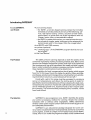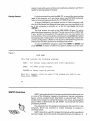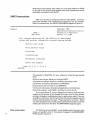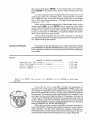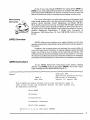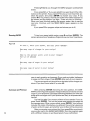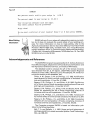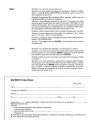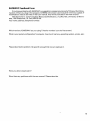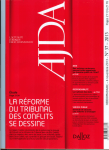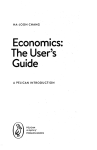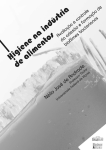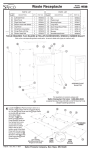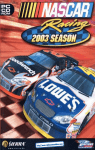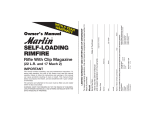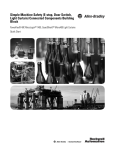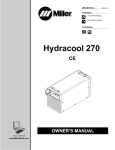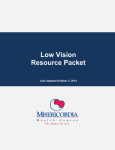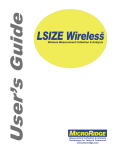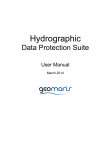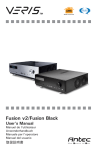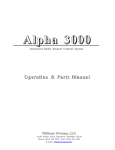Download mnext_misc_104 (868.4Kb application/pdf)
Transcript
0 I qtJs ) EWAY User Manual S31HVHS11 snd~vo 1nvd ~96 1 6 ·.Ls ). vw S.iN3~nooa \f10S3NNIW ~0 AliSH3AINn SAFEWAY is a computer program that helps determine a safe process for some of your home canning recipes . SAFEWAY features SAFE1 for tomato-based recipes and SAFE2 for sweet pickle recipes. Edmund A. Zottola, Extension Food Microbiologist and EXTEND, the Extension Educational Network and Database AGRICULTURAL EXTENSION SERVICE • UNIVERSITY OF MINNESOTA Table of Contents Introducing SAFEWAY ............... . ....................... 2 SAFE 1 Overview . . . . . . . . . . . . . . . . . . . . . . . . . . . . . . . . . . . . . . . . . . . . . 3 SAFE 1 Instructions . . . . . . . . . . . . . . . . . . . . . . . . . . . . . . . . . . . . . . . . . 4 SAFE2 Overview . . . . . . . . . . . . . . . . . . . . . . . . . . . . . . . . . . . . . . . . . . . . . 9 SAFE2 Instructions . . . . . . . . . . . . . . . . . . . . . . . . . . . . . . . . . . . . . . . . . . 9 Acknowledgements and References ........................... 11 Trouble-shooting .............. . ................... . ......... 12 Order Blank .... .. ........ .. ..... . ........................... 13 Feedback Form ............ . .............................. ... 15 See also Guide for EXTEND Programs Note : if you are the owner of SAFEWAY, please refer to Guide for EXTEND Programs before doing anything else. Introducing SAFEWAY To run SAFEWAY, you'll need: 2 • your canning recipe: -for SAFE1, a tomato-based canning recipe that includes tomatoes or tomato products and any of the following: carrots, red kidney beans, onions, chicken or beef broth, ground beef, or spices (but not acidic ingredients such as vinegar, lemon juice, or worcestershire sauce) -for SAFE2, a sweet pickle recipe; you need to know the number of cups of vinegar, water, and sugar in the recipe and the percent acetic acid in the vinegar (from the vinegar label). • an IBM PC with 128K memory • a printer (optional) • a "working copy" of the SAFEWAY program disk (do not use the original) • this User Manual The Problem The safety of home canning depends on both the acidity of the combined ingredients and the processing method used. Many home canners use untested recipes that contain both high-acid ingredients like tomatoes and low-acid ingredients like meats and other vegetables. In order to identify the proper processing methods, the acidity of these ingredient combinations must be determined. The acidity of a food is measured on the pH scale, which ranges from 0 to 14 (the lower the pH, the higher the acidity). Many spoilageand disease-producing microorganisms, including the toxin-producing Clostridium botulinum, grow between pH 4.6 and pH 7. Foods with a pH in this range must be processed in a pressure canner at temperatures well above the boiling point of water for specifically recommended amounts oftime to destroy the heat-resistant spores of C. botulinum. Foods with a pH below4.6 are sufficiently acid to inhibit the growth of C. botulinum and so don't require pressure canning. The recommended processing time, however, varies from food to food. The Solution SAFEWAY is two programs in one. SAFE1 identifies the acidity and correct processing method for canning recipes that contain tomatoes with or without other ingredients. SAFE2 determines whether sweet pickle recipes contain sufficient acid and sugar to ensure adequate preservation. SAFEWAY is an educational package designed for home canners. Users include Extension food specialists and home economics county agents, as well as college and university food science departments, who in turn make the program available to their students and clients. Food editors and writers and cookbook publishers will find it useful for testing safety of recipes. If you are unfamiliar with the IBM, PC, or any of the terminology used in this manual, or if you have never used EXTEND software, refer to the accompanying Guide for EXTEND Programs. To begin SAFEWAY, put the disk in drive A: lfthe computer is off, turn it on and enter the date and time when you are prompted to do so. If the computer is already on, at the A) type menu and press Getting Started (ENTER). The first screen you see is the DISK MENU (Figure 1), which descirbesthe programs on the disk. The last menu choice is PRINTER. If your printer is connected to the parallel port, you can ignore the printer option. If it's connected to another port, type printer and select the appropriate configuration. (The label of the disk may indicate the correct configuration.) Refer to the Guide for EXTEND Programs for instructions on when and how to configure the printer. To start a SAFEWAY program, type either SAFE1 or SAFE2 and press (ENTER). It doesn't matter if you type in capitals or lower case. Figure 1 DISK MENU This disk contains the following programs: SAFEl for recipes using tomatoes with other ingredients SAFE2 for sweet pickle recipes PRINTER to choose types of printers When the > appears, enter the name of the program you wish to run. Then press <ENTER). A> SAFE1 Overview SAFE1 calculates the pH of recipes containing tomatoes and one or more of the following: peppers, mushrooms, carrots, red kidney beans, onions, chicken broth, beef broth, or ground beef. (This includes many recipes for stewed tomatoes, chili, soup, and spaghetti sauce.) After it determines the pH, SAFE1 recommends the safest processing method. The calculations in this program are based on the use offirm, ripe tomatoes. Never use overripe or moldy tomatoes to prepare a canned product. SAFE1 cannot be used for recipes that include acidic ingredients such as vinegar, lemon juice and worcestershire sauce. However, in- 3 gredients such as spices, salt, sugar, oil, or fat have little or no effect on the pH of the mixture and recipes with those ingredients can be evaluated successfully with SAFE1. SAFE1 Instructions After your printer is configured and you enter SAFE1, you see a copyright message and instructions to press any key to continue. When you press a key, the SAFE1 MAIN MENU appears (Figure 2). Figure 2 SAFE 1 Main Menu Copyright 1984 Agricultural Extension Service University of Minnesota Version 1.0, 1984 This program calculates the pH (acidity) of tomato-based recipes and provides information on proper canning methods. <E>nter a new recipe <U>se previous recipe <o>verview <I>nstructions <T>echnical references <Q>uit this program Enter E, U, 0, I, T, or Q WAITING The program is WAITING for your response. Press the appropriate letter. (E)nter a new recipe: starts you through SAFE1. (U)se previous recipe: lets you modify the last recipe used. (O)verview: provides a description of SAFEWAY. (l)nstructions: tell you how to run SAFEWAY. (T)echnical references: list acknowledgements and references. (Q)uit this program: ends SAFE1 and returns you to the A). If you press 0, I or T, you are asked if you want to print the information on the printer. If you answer Y for yes, turn on your printer, position the paper, and press any key to receive your copy. If you answer N for no printout, the first part of the information appears on the screen and the bottom line says, "Press any key to continue." When you have read the screen, press a key to see the next screen. Continue reading the screens to the end. The MAIN MENU appears again. Enter a new recipe 4 The first time you use SAFE1, you probablywantto use your own recipe, so type E to enter it. The screen changes to the INGREDIENT TYPES screen (Figure 3). Figure 3 INGREDIENT TYPES INGREDIENT INCLUDED? Tomatoes . . . . . . . . . . . . . . . . . . . . . . . . . . . . . . . . . . . . . . . . . . :Y: Peppers • ..•..••••..•.•..•.•....•.•....•.•••.•...•• : N: Mushrooms • ..•••••....••.•••.•••.••.•••••...••••••• : N: Carrots . . . . . . . . . . . . . . . . . . . . . . . . . . . . . . . . . . . . . . . . . . . : N: Red Kidney Beans ..•••......•.....•.•.............. : N: Onions . . . . . . . . . . . . . . . . . . . . . . . . . . . . . . . . . . . . . . . . . . . . :N: Celery . . . . . . . . . . . . . . . . . . . . . . . . . . . . . . . . . . . . . . . . . . . . :N: Chicken Broth . . . . . . . . . . . . . . . . . . . . . . . . . . . . . . . . . . . . . :N: Beef Broth ......................................... :N: Ground Beef . ••••........•.••.•.....•.•••..••••..•. : N: Enter C to CHANGE the above, P to PROCEED, or R to RETURN to Main Menu WAITING Notice the command line across the bottom of the screen. It appears on most of the screens in SAFE1. The cursor must be next to WAITING, then press: C to move the cursor to the screen above and enter your recipe. P to proceed to the next step in the program. R to return to the MAIN MENU (Figure 2). You do not need to press (ENTER) after these commands, but you must be sure the cursor is WAITING before you press the letter. The computer may hesitate a few seconds before proceeding. For more details on how the command line works, see the next section. Selecting Ingredient Types On the INGREDIENT TYPES screen, you must change theN toY for any ingredients in your recipe. Note that ingredient types, not specific ingredients, are listed. For example, if your recipe calls for tomatoes in any form-raw, cooked, canned, juice, paste, sauce, or soup-the ingredient type would be tomatoes. Likewise, peppers can be green bell, ancho, chili, etc. This is true of the other ingredient types also. Later you will be asked to be more specific. The :Y: (for yes) following tomatoes means that tomatoes are in the recipe (since this is a program for tomato-based recipes). : N: (for 5 no) after the other ingredient types mean that they're not in the recipe. You'll need to change the : N: to :Y: for any ingredient type(s) included in your recipe. To do so, press C and the cursor jumps up to the :N: following peppers. If you want to change that item to yes, press Y. The letter changes and the cursor goes to the next line. If you don't want to change the ingredient to :Y:, press (ENTER) to move the cursor to the next item. Move the cursor to each item, changing the: N: to :Y: beside those in your recipe. You can also use the up and down arrow keys to move the cursor. Spices need not be entered, but ifthe recipe calls for other ingredient types not listed on this screen, SAFE1 may not give accurate results. Contact your extension home economist for further help. When you've gone through the entire list, or if you press the (PgDn) (page down) key, watch forthe cursor to go to WAITING at the bottom of the screen. Type C again if you have any other changes, or P to proceed. Be sure the flashing cursor is sitting to the right of the word "WAITING" before pressing CorP, or the command doesn't take effect. Entering Quantities When you press P the computer pauses, then the TOMATOES screen appears (Figure 4). This is where you tell the program the specific item in your recipe and the quantity called for. The procedure is similar to the previous screen. To enter your recipe, press C and the cursor jumps up to the 0.00 following the first item. If your recipe calls for this ingredient, type in Figure 4 TOMATOES DESCRIPTION Tomato, raw, peeled, small (less than 2.5" diam) •. : Tomato, raw, peeled, medium (2.5" in diameter) .... : Tomato, raw, peeled, large (greater than 2.5") •••• : Tomato, raw, plum, peeled, Italian type •••.•.••••• : Tomatoes, raw, less refuse .••.•.••.•••••.••.•••••• : Tomatoes, cooked . . . . . . . . . . . . . . . . . . . . . . . . . . . . . . . . . . : Tomatoes, canned, drained, #1 .••••.•••.•...•••.•.• : Tomatoes, canned, drained, #1, 11 oz •..•.•••.•••.• : Tomato juice, canned .•.••..•••..•••.•••••••••••••• : Tomato paste, canned ••••••.•••••••••••••••••••.••. : Tomato paste, canned ••.•••....•..•..•...•......•.. : Tomato sauce, canned . . . . . . . . . . . . . . . . . . . . . . . . . . . . . . : Tomato soup, condensed •••.•...•.••.•..••.••••••••• : Tomato soup, condensed, 10-1/2 oz ••••••••••••••••• : AMOUNT 0.00: each 0.00: each 0.00: each o.oo: each 0.00: quart o.oo: cups 0.00: cans o.oo: cans o.oo: cups o.oo: cups 0.00: tbsp o.oo: cups o.oo: cups o.oo: cans Enter C to CHANGE the above, P to PROCEED, or R to RETURN to Main Menu WAITING 6 the amount and press (ENTER). If your recipe does not include it, press (ENTER) or the down arrow, and the cursor moves to the next item. It is very important that the ingredients are entered only in the units (cups, quarts, etc.) indicated. If your recipe calls for an ingredient in different units, convert the amount to the units on the screen (e.g., a 12 oz. can oftomatoe sauce= 1.5 cups). Enter fractions as decimals (e.g., 1-1/2 = 1.5). When you've entered amounts for all the tomato items in your recipe, press (PgDn) or the (ENTER) key to move the cursor back down to the command line. Check your recipe against what you have entered. If you want to make further changes, be sure the flashing cursor is to the right of "WAITING," and press C. Repeat the procedure. If you want to proceed, press P. A similar sublist appears for every item you put a :Y: next to on the ingredient types list. Proceed through each one in the same manner. Spices need not be entered. Summary and Results Once all the major ingredients in your recipe have been entered, the SUMMARY OF RECIPE INGREDIENTS screen appears (Figure 5). Each ingredient and the amount you entered is listed. Check it against your recipe. Figure 5 SUMMARY OF RECIPE INGREDIENTS Tomatoes, raw, less refuse •....•...•••..•.•.....•• Green bell peppers, diced or chopped ••.•...•••••.• Onions, chopped ••.•••••.....••..••••••..••.••••.•• Celery, chopped . ................................. . 3.00 0.50 0.50 1.00 quart cups cups cups Enter M to MODIFY the recipe, P to PROCEED, or R to RETURN to Main Menu WAITING If you find an error, press M to modify the ingredients or amounts. The screen goes back to INGREDIENT TYPES where you can change an ingredient type if needed. If you have no changes for that screen, check that the cursor is to the right of WAITING and press Pto proceed. The screens for each ingredient type you marked :Y: appear again so you can change the amount if necessary. Wait for the cursor to go to WAITING and press P to proceed past those that are correct. When you find the screen that needs to be corrected, press C and change whatever is in error. Keep pressing P until you are again back at SUMMARY OF RECIPE INGREDIENTS. When the summary is correct, press P to proceed. A pause follows while SAFE1 calculates the weight and percent of the total for each ingredient. The pH of the recipe then appears, followed by a brief explanation of what that pH means and information on the processing method that should be used with your recipe (Figure 6). 7 Figure 6 pH----->: 4.528: This is an acid food, and can be processed in a water bath as the pH is less than 4.6. Do not can over-ripe tomatoes or dilute tomatoes with water prior to processing. Use the following processing recommendations: Temperature (degrees F) Canner Type Process Time (minutes) pints quarts raw hot raw hot Boiling water bath 212 40 35 50 45 Pressure canner* 250 0 0 0 0 *Place filled containers into pressure canner and heat to 15 pounds pressure (250 degrees F). Remove from heat immediately. Do you wish a printout of your results? Enter Y or N. WAITING 8 Printout The last line asks if you wish a printout of your results. If you don't, read the information on this screen and take any notes you may need. When you press N for no printout, you go back to the MAIN MENU of SAFE1. If you press Y for yes, that line changes to tell you to turn on the printer and ready the paper for printing. When you press any key, the printer prints the summary of your ingredients, the pH, and the processing recommendations you just saw on the screen. The printer may hesitate a few times while calculating. You'll know it's finally finished printing when the MAIN MENU appears again. Using the Previous Recipe. At the SAFE1 MAIN MENU you can run the program again. If the pH of the recipe you justtested was too high to be processed in a boiling water bath, try adding more tomatoes to that recipe and run the program again using the (U) option. Select (U) instead of(E) on the MAIN MENU if you want to enter a recipe with many of the same ingredients as the previous one. The ingredient type list that appears contains the information you entered earlier. Change this list as necessary for the new recipe. Each specific ingredient list also has the quantities from the previous recipe for you to change or keep as needed. Quitting When you are finished running recipes, or any time you want to quit, press R to RETURN to the MAIN MENU (when it's an option on the command line). At the MAIN MENU press Q to leave SAFEWAY and return to the A). At the A) you may restart SAFEWAY by typing either SAFE1 or SAFE2 or you may start another program on another disk. When you are finished with SAFEWAY, be sure to carefully remove it from the disk drive and put it away in its protective envelope and disk case. For more information on safe home canning of tomatoes and other foods, please refer to the Agricultural Extension Service publications: Home Canning-Fruits, Vegetables, and Meats (HE-BU0516, $1.00), and Home Canning Tomatoes (HE-FS-1097, $.20). Both are writen by Edmund A. Zottola and Isabel D. Wolf. They can be ordered from your local Minnesota county extension office or Communication Resources Distribution, 3 Coffey Hall, University of Minnesota, 1420 Eckles Ave., St. Paul, MN 55108 (minimum order, $1.00). More Canning Information SAFE2 Overview SAFE2 determines whether your sweet pickles will be adequately preserved by calculating the percent acetic acid and sugar in the recipe. However, the program does not evaluate the overall safety of your pickling process. In addition to having adequate acetic acid and sugar, you must be sure to follow correct canning procedures. The pickling mixture should completely cover the cucumbers; a 1:2 ratio of mixture to pickles should work. Follow the directions in extension publications listed at the end of this section to complete your pickles. SAFE2 Instructions To run SAFE2, follow the instructions in the section, Getting Started. Type SAFE2 at the A) and press (ENTER). You'll see a copyright message and the MAIN MENU (Figure 7). Figure 7 SAFE 2 Main Menu Copyright 1984 Agricultural Extension Service University of Minnesota Version 1.0 August 1984 This program calculates percent acetic acid and percent sugar in sweet pickle recipes and determines whether the sweet pickles will be adequately preserved. <R)un SAFE2 <o>verview <I>nstructions <T>echnical references <Q>uit this program Enter R, 0, I, or Q, then press <ENTER). ? 9 Pressing R starts you through the SAFE2 program as described below. If you press 0, I, or T, you are asked if you want to print the information on the printer. If you answer Y for yes, turn on the printer, position the paper, and press (ENTER) to receive your copy. If you answer N for no printout, the first part of the information appears on the screen and the bottom line says, "Press any key to continue." When you have finished reading the screen, press a key to see the next one. Continue until the MAIN MENU again appears on the screen. If you press Q the program stops and returns you to A). Running SAFE2 To test your sweet pickle recipe, press Rand then (ENTER). The screen asks a series of questions (Figure 8) one at a time. Type the an- Figure 8 At each ?, enter your answer, and then press <ENTER>. How many cups of vinegar in your recipe? ? What is the percent acetic acid in your vinegar? Use 4.5 if unknown ? How many cups of sugar in your recipe? ? How many cups of water in your recipe? ? swerto each question as it appears. If you make a mistake, backspace to erase and then retype. Press (ENTER) after each of your answers. The percent acetic acid should be on the label of the vinegar container. If you don't know what it is, enter 4.5. Summary and Printout 10 After pressing (ENTER) following the last question, the SUMMARY screen (Figure 9) appears that gives the percent acetic acid and sugar in your recipe and a message indicating whether you have adequate acid and sugar and if your pickles are likely to be preserved or spoiled. The last line asks if you want a printout of your results. If you do, press Y and (ENTER). Turn on the printer and position the paper as the message says. When you are ready, press (ENTER). Your printout includes the recipe information you entered, the summary percents of acetic acid and sugar, and whether your pickles will be preserved. After you receive your printout (or if you press N for no printout). you are returned to the SAFE2 MAIN MENU. Run the program again with a different recipe, or quit the program if you are finished. Figure 9 SUMMARY The percent acetic acid in your recipe is The percent sugar in your recipe is 6.98 % 25.00 % Your recipe has adequate acid and sugar. Your sweet pickles will be preserved. Enjoy them! Do you want a printout of your results? Enter Y or N then press <ENTER). ? More Pickling Information SAFE2 tells you if your recipe will adequately preserve your pickles, but it does not evaluate the overall safety of your pickling process. For more information on how to make pickles, refer to the Agricultural Extension Service fact sheet Making Fresh Pack Pickle Products (HE-FS-1 090 $.20), available from your local Minnesota county extension office, or Communication Resources/Distribution, 3 Coffey Hall, University of Minnesota, 1420 Eckles Ave., St. Paul, MN 55108 (minimum order $1.00). Acknowledgements and References The SAFEWAY program was planned by Dr. E. Zottola, Extension Food Microbiologist, Department of Food Science and Nutrition and the Agricultural Extension Service, University of Minnesota. The database used to calculate the pH of the tomato mixtures was obtained from Dr. G. M. Sapers, USDA-ARS, Eastern Regional Research Center, 600 E. Mermaid Lane, Philadelphia, PA 19118. For more information on the database, see: DiVito, A.M., Sapers, G. M. and Phillips, J. G. 1982. Acidification requirements for home canned combinations of tomatoes and low-acid ingredients. J. Food Sci. 47:2089. Sapers, G. M., Phillips, J. G., and DiVito, A.M. 1982. Equilibrium pH of home canned foods comprising combinations of low-acid and high-acid ingredients. J. Food Sci. 47:277. Sapers, G. M., Phillips, J. G., DiVito, A.M. and Brooks, W. M. 1982. Model for predicting the pH of foods comprising mixtures of tomatoes and low acid ingredients. J. Food Sci. 45:566. Sapers, G. M., Phillips, J. G., and Stoner, A. K. 1982. Tomato acidity and the safety of home-canned tomatoes. HortScience 12:204. Sapers, G. M., Phillips, J. G., and DiVito, A.M. 1984. Correlation between pH and composition of foods comprising mixtures of tomatoes and low acid ingredients. J. Food Sci. 45:233. The Computer program SAFE2 is based on information published in the following article: Bell, T. A. and Etchells, J. L. 1952. Sugar and acid tolerances of spoilage yeasts from sweet-cucumber pickles. Food Technology, Dec., pp. 468-472. 11 Programming and communication support was provided by EXTEND (EXTension Education Network and Database) and Communication Resources respectively, both of the Agricultural Extension Service, University of Minnesota. Trouble-Shooting If you have problems while running this program and can't figure out why, this section may help. If your problem is not described here, return to the MAIN MENU and start over. If all else fails, simultaneously press the (Ctrl) (Atl) and (Del) keys and then release them. The system starts over from the beginning. If you don't understand terminology or the IBM PC, refer to the accompanying Guide for EXTEND Programs, or ask the owner of the program. Don't worry about ruining the computer (you can't hurt it by typing the wrong response) or even the program (you probably can't hurt it, but if you do, the owner should have another copy.). Some Common Problems and Possible Solutions 12 Problem: The screen says, "Bad command or filename" Solution: You have typed something the computer cannot process. Look at the menu again and type exactly what it says. For example, press only the D key if you want to indicate a draft quality printer. Also, type the number 1 on the top line of the keyboard, not a lower case "I". Problem: When you make the printer selection, you hear a beep and some disk noise and the screen says, "wrong device name" and goes back to the PRINTER MENU. Solution: You have entered an incorrect printer option. Try the same solution as described for the next problem. Problem: The printer doesn't print when you tell it to. Solution: The printer may be turned off or "off line," or you may have entered the wrong answer on the PRINTER MENU at the very beginning of the program when you were asked what type of printer you are using. Check to see if the printer is plugged in and turned on. Then check the light next to the "on line button" (on some printers); if it is off, press the button to turn it on. On letter quality printers, if any panel lights are on besides the "power" light, press reset. If the printer seems fine, check the label on the program disk to see if it indicates which printer option to use. Or start the program over again and try a different option on the PRINTER menu. To test if your selection works, on the MAIN MENU, select (0) and answer Y to a printout. If it prints ok, continue. If not, repeat this process with a different printer option. Problem: Computer does not respond. Solution: Press (ENTER) key. Usually you must press the (ENTER) key after your answer, signaling the computer to enter the information. Problem: Nothing happens when you "press any key" as instructed. Solution: Try another key. Most-but not all-keys work. Problem: Message on video screen: DEVICE FAULT 1604 Solution: Check to see if printer is properly turned on and hooked up. SAFE1 Problem: You want to quit or start over. Solution: On any screen that gives you the option "(R)eturn to Main Menu," press R. At the MAIN MENU, press Q to quit or one of the other options to start over. Problem: You pressed C for change, or P for proceed, orR to return to the MAIN MENU and nothing happened. Solution: You probably pressed it too soon. The cursor (the little flashing dash) should be at the right of the word "WAITING" at the bottom of the screen. If it's not, your command is ignored. Even when you do everything right, sometimes there is a hesitation before anything happens. That's part of the way this program runs. Problem: When using fractions the computer changes your number. Solution: Convert fractions to decimals. For example, if your recipe says "1 1/2 cups," enter 1.5 cups instead. Problem: You see an error message that starts with a period (for example ".DO CANCELLED") Solution: Type quit and press (ENTER). You then see the A) and you can start over. SAFE2 Problem: You receive the message, "Invalid input, try again." Solution: You may have entered an answer that doesn't make sense to the computer, or you pressed (ENTER) without an answer. Reread the question, type your answer, and press (ENTER). Problem: After you enter an answer you receive the message, "Redo from start." Solution: You have entered an answer the computer didn't expect. For example, you may have entered a word or letter when a number was requested. Press (ENTER) and you see the message, "Invalid input, try again" and the question repeated. Answer the question. When a number is requested, be sure to use the numbers 0 and 1 rather than the letters, o or I. SAFEWAY Order Blank HE-CS-2391 Name _________________________________________________________________________ Company or Institution _____________________________________________________________ Address _______________________________________________________________________ City--------------------------------------------- State __________ Zip ________ Please send copies of SAFEWAY@ $30.00 each (plus 6% sales tax or tax exempt no. ________ for Minnesota residents only). Payment: _ _ Check enclosed (payable to the University of Minnesota). _ _ Purchase order enclosed. _ _ Bill to purchase order number---------------------------------__ Please bill me. Mail this form to: Communication Resources Distribution, 3 Coffey Hall, University of Minnesota, 1420 Eckles Ave., St. Paul, MN 55108. Phone (612) 373-1615. SAFEWAY Feedback Form If you have problems with SAFEWAY or suggestions, please let us know by filling out the following form. lfthere is a bug in the program, EXTEND will correct it and include it in the next update. If modifications need to be made in the user manual, they will be included in the next revision. Mail this form to: Communication Resources/Distribution, 3 Coffey Hall, University of Minnesota, 1420 Eckles Ave., St. Paul, MN 55108. Your name, address, telephone number: Which version of SAFEWAY are you using? (Version number is on the first screen.) What is your system configuration? (computer, how much memory, operating system, printer, etc.) Please describe the problem. Be specific enough that we can duplicate it. Were you able to duplicate it? Were there any problems with the user manual? Please describe. 15 Issued 1n furtherance of cooperative extens1on work 1n agnculture and home econom1cs acts of May 8 and June 30 1914, 1n cooperation With the U S Department of Agnculture Patnck J Bench Dean and D1rector of Agncultural Extens1on Service Un1vers1ty of Mmnesota St. Paul Mmnesota 55108 The Un1vers1ty of Mmnesota mcludmg the Agncultural Extens1on Serv1ce 1s committed to the policy that all persons shall have equal access to 1ts programs fac1llt1es and employment Without regard to race rellg1on color sex national ongm hand1cap, age or veteran status