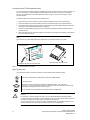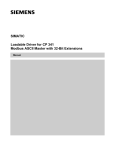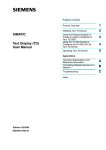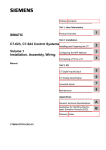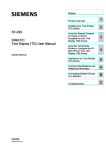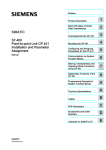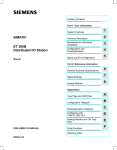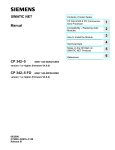Download Product information TD200 english - Service, Support
Transcript
Product Information SIMATIC TD 200 Operator Interface Module X 2 as of Version 3 4 TD 200 Operator Interface Module Release 2.1 or greater The new release of the TD 200 Operator Interface Module is now available. The order number for this module is 6ES7 272--0AA30--0YA0. This data sheet describes the new features of this module. For more information about the TD 200 Operator Interface module, refer to the TD 200 Operator Interface User Manual. STEP 7--Micro/WIN version 3.2, Service Pack 4 or later is required for this release of the TD 200. Previous software versions may appear and operate differently, and may not support all the TD 200 features described in this data sheet. New Features This new release of the TD 200 includes the following features: ! Supports Baltic, Hebrew, Greek, Latin 2, and Turkish (Latin 5) character sets ! Supports momentary contacts for function keys ! Improved up arrow, down arrow, and enter key functionality ! Allows the PLC program to place the TD 200 in edit mode ! Newly designed module housing to reduce water damage to the customized label Momentary Contacts for Function Keys All TD 200 function keys are now either momentary contact or operate in the TD 200 default mode. The TD 200 uses the most significant bit of the M Byte address as a flag to tell the TD 200 to treat the function keys as momentary contacts. If the most significant bit is 1, the momentary mode is selected. If the most significant bit is 0, the TD 200 default mode is selected. In momentary mode, the M bit is set when you press a function key, and cleared when you release the function key. In TD 200 default mode, the TD 200 writes a 1 to the specified M bit when you press the function key. Improved Up Arrow, Down Arrow, and Enter Key Functionality The TD 200 can now more precisely control the TD 200 display. When you press the up arrow, down arrow or enter keys, the TD 200 writes status bits for these keys to the CPU. The CPU controls the TD 200 display and limits the ability to scroll through messages unless the CPU program allows it. The TD 200 sets the up arrow, down arrow, or the enter status bit each time you press one of these keys. The TD 200 must be in normal Display mode, and there cannot be more than one message on the display. These status bits are not written when the TD 200 is in the Menu mode, or when a variable is being edited. Automatic Edit Mode The PLC program can now place the TD 200 in edit mode. When a message requiring editing is displayed, the automatic edit bit in the least significant byte (LSB) of the format word allows your program to place the TD 200 in edit mode for the specified variable. When the TD 200 reads a message from the CPU, it checks all the variables in the message to see if the automatic edit bit is set. The TD 200 then places the cursor on the first variable with the automatic edit bit set. You can then edit the variable in the standard manner. If the variable is password protected when the message is enabled, the TD 200 notes the password protected status of the edit. The TD 200 displays the password screen only when you start to edit the variable. For more information about TD 200 passwords, refer to the TD 200 Operator Interface User Manual. 6ES7 272--0AA30--0YA0 Copyright 2003 by Siemens Energy & Automation, Inc. A5E00211242--01 Customizing the TD 200 Keyboard Label You can customize the TD 200 keyboard by designating up to 4 keys for particular functions. The TD 200 has nine keys. Five of these keys provide predefined context-sensitive functions, and four keys provide user-defined functions. The keyboard has a removeable label insert (shown in Figure 1), so that you can supply a custom keyboard template. Follow these steps to remove and insert the TD 200 label insert. 1. Remove the three screws on the back of the module and pull apart the cover from the back housing. 2. Remove the label insert by pulling the label insert tab out of the label slot with a pair of pointed tweezers. 3. Customize the label insert on the reverse side or create a custom keyboard template following the dimension guide shown in the TD 200 Operator Interface User Manual. 4. Insert the customized label by placing the corner of the label into the label slot. Rotate the label so that it is oriented correctly. 5. Restore the back housing. Replace and tighten the three screws on the back of the module to ensure that the cover and housing are secure. Note You must insert your customized label into the TD 200 before you mount the TD 200 in your panel. Tab of label insert Use tweezers to grasp tab of the label insert Figure 1 Pull the label insert from the TD 200 TD 200 Keyboard Label Insert Agency Approvals The characters stamped on a device are indicative of the requirements which that device meets: C US Underwriters Laboratories (UL) 60950 and CSA C222.2 No. 60950 standard UL recognition mark FM APPROVED FM approval to Factory Mutual Approval Standard Class Number 3611, Class I, Division 2, Group A, B, C, D, and Class I, Zone 2, Group IIC. Temperature class T5 is adhered to when the ambient temperature during operation does not exceed 60°C. Note for Australia: Our product fulfills the requirements for Norm AS/NZS 3548 ! Warning Personal injury or property damage can result if you do not follow FM hazardous location guidelines. In hazardous areas, personal injury or property damage can result if you close or disconnect an electrical circuit during operation (for example, plug-in connections, fuses, switches). Do not close or disconnect any live circuits unless explosion hazards can be definitely excluded. Do not disconnect while the circuit is live unless the location is known to be non-hazardous. 2 6ES7 272--0AA30--0YA0 Product Information SIMATIC TD 200 Operator Interface Module A5E00211242--01