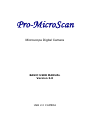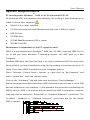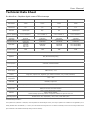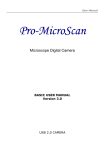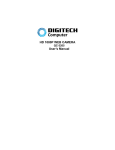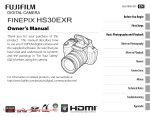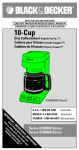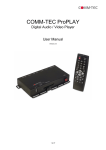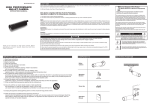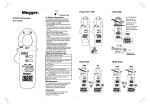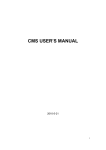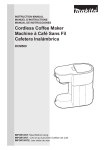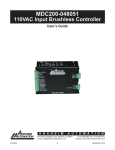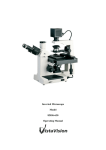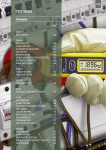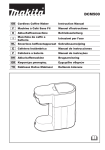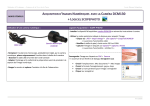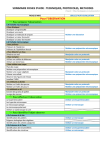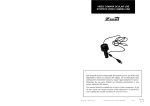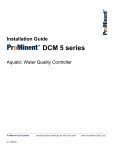Download Pro-MicroScan - Teleskop
Transcript
Pro-MicroScan Microscope Digital Camera BASIC USER MANUAL Version 3.0 USB 2.0 CAMERA User Manual WARNING! TO AVO ID TH E RISK OF FIRE OR ELECT RICAL SHOCK. N EVER EXPOSE THIS PRO DUC T TO WATER OR OPER ATE IN A H IGH HU MID IT Y EN VIRONME NT. Keep camera away from the following: High temperatures and excessive humidity Direct sunlight or other heat sources Dust Extreme vibration If the camera lens becomes dirty, first try blowing dust particles from it. Next use a lint free cloth or proper lens cleaning cloth to wipe the lens gently. Only use approved lens cleaning fluids. Never touch the lens with your fingers! Do not allow the camera to come into contact with water or any other liquid. If water or a foreign substance should get in the camera, unplug the camera immediately and do not attempt to plug in until after a long period of time to allow for drying. This does not necessarily mean it will work again! Do not open the camera case or attempt your own repairs. Internal components may create risk of electrical shock or fire. There are no user serviceable components inside. Clean the outside of the camera by wiping with a clean, dry cloth. Never use harsh or abrasive cleaners or organic solvents on the camera or any of its parts. If you notice smoke or a strange smell coming from the camera, immediately unplug the camera and consult an authorized dealer. User Manual Trademark and copyright information © COPYRIGHT 2008, OPLENIC All rights are reserved. No part of this document may be photocopied, reproduced, or translated to another language without the prior written consent of OPLENIC. The information contained in this document is subject to change without notice. OPLENIC shall not be liable for errors contained herein or for consequential damages in connection with the furnishing, performance or use of this material. Microsoft ® and Windows ® are U.S. registered trademarks of Microsoft Corporation. Welcome Thank you for buying OPLENIC Pro-MicroScan high resolution USB2.0 camera. We suggest you spend a few minutes carefully reading this user manual before installing and using your camera. Please keep this user manual in a safe place for future reference. User Manual Warnings and Precautions Precautions when using your Pro-MicroScan Keep camera away from the following: · High temperatures and excessive humidity · Direct sunlight or other heat sources · Dust · Extreme vibration If the imaging sensor lens becomes dirty, first try blowing dust particles from it. Next use a lint free cloth or proper lens cleaning cloth to wipe the lens gently. Only use approved lens cleaning fluids. Never touch the lens with your fingers! Do not allow the camera to come into contact with water or any other liquid. If water or a foreign substance should get in the camera, unplug the camera immediately and do not attempt to plug in until after a long period of time to allow for drying. This does not necessarily mean it will work again! Do not open the camera case or attempt your own repairs. Internal components may create risk of electrical shock or fire. There are no user serviceable components inside. Clean the outside of the camera by wiping with a clean, dry cloth. Never use harsh or abrasive cleaners or organic solvents on the camera or any of its parts. If you notice smoke or a strange smell coming from the camera, immediately unplug the camera and consult an authorized dealer. User Manual System Requirements PC running either Windows ® 2000 or XP (Professional-SP4) -XP (Professional-SP2) are installed when shipping, No working if specifications up to reach of above after shipment ♦ DirectX 9.0 or later installed ♦ 2.0 GHz minimum processor(Recommend dual core 2.8GHz or more) ♦ USB 2.0 Port ♦ CD-ROM drive ♦ 512 MB RAM(Recommend 1GB or more) ♦ 200 MB Free HDD Performance is dependent on the PC's graphics card. USB 2.0 is only supported on Windows try to use any other Microsoft ® ® 2000, Me, XP, 2003, Vista and 2008. Do not operating system. will NOT work on a Mac Computer. Windows 2000 must have Service Pack 4 (or later) installed and XP Pro must have Service Pack 2 (or later) installed in order for the camera to function correctly. To check if you have USB2.0 installed on your computer goes to: Start > Settings > Control Panel > System⋯ or 'right-click' on “My Computer” and select “properties” from the context menu... Click on the “Hardware” tab and then onto the button “Device Manager”; Within Universal Serial Bus controllers (USB controllers) you will see a list of USB devices installed on your machine. In this example the red arrow is indicating the USB2.0 device. USB2.0 controllers may be labeled as USB2.0 controllers, however they may also be labeled as “Enhanced” or “Standard Enhanced” controllers. The so-called “ Standard” or “Standard Universal” controllers are for the slower USB1.x system. User Manual Package Contents If you find any contents missing or damaged, contact the place of purchase Eyep iece Ca mera USB Ca ble ScopePhoto * Dri ver CD-ROM Eyepiece Adapte r Ma nual ScopePhoto software is available for option at extra cost. Not in standard package. Installing the Driver and Software 1. Insert CD into CD-ROM drive 2. Select “Install camera driver” -Continue with installation prompts. (If using Vista, please plug the digital eyepiece into the USB slot before installing camera driver and skip step 3). (If unidentified publisher/ Windows Logo Testing appear, select continue anyway) 3. Install image software desktop) (After installation the image software icon will created on the User Manual To Connect Camera Connect the USB cable into a free USB slot on the computer (Requires USB 2.0 interface). “New Hardware Found” displays at the bottom right of your PC screen. The camera is recognized. -The found new hardware wizard would start, Select “Install the software automatically” -Finish (If unidentified publisher/ Windows Logo Testing appear, select continue anyway) NOTE: 1.Plug the USB connector to board USB2.0 port directly on the back of the PC is recommend, 2.Do NOT use anything to extend the USB cable. Using the camera 1. Start the MiniSee or ScopePhoto software 2. Start video MiniSee--Click on the camera name below “Video” button. ScopePhoto-Click on the camera name below “Live capture” on the bottom of start page. (If you do not see the start page, you may find it from “Help-->Show Start Page”) 3. Connect the camera to the microscope and turn on the light. (Please make sure your light system has the option of a BLUE LIGHT FILTER. For the CCD to view properly, you would need light color temperatures around 5600K-6000K.) 4. Setting the white balance -Empty the stage so it would be viewing an empty field. Then set the white balance by going to: Setup Video source property auto white balance 5. Capture the image Press to capture image MiniSee tool bar ScopePhoto tool bar 6. Capture the Video More about using the software please see ”HELP” of the software. User Manual Trouble Shooting WARNING: Please do not attempt to open the camera case. There are no user serviceable parts inside. USB Device Conflicts When there are a number of USB devices installed at the same time, unexpected errors can arise. The cause can be insufficient available USB bandwidth, or possibly too much combined current being drawn by USB devices. To test for these conditions you should uninstall and unplug as many other USB devices as possible. This should help to rule out the above, and eliminate possible conflicts with other cameras. If you are using an extended USB cable, please make sure the cable’s bandwidth is good enough to support High-Speed USB 2.0 standard. Once the camera is not working well, please remove it. Image Preview/Capture Problems If you have installed driver and you get a black screen with DirectShow Capture, Check the setting of PC display mode, make sure that’s on “32Bit true color”. If you can preview the image but can not capture it(Camera icon is gray) ,Installing the DirectX9.0 or later version. Frame rate slow & color noise on the screen Video Mode: use smaller size video mode will get faster frame rate video Integration time / luminous intensity setting: longer Integration time and brighter illumination will make the frame rate faster. If you have any other problems, please visit our website to get help information http://www.oplenic.com/support.asp http://www.oplenic.com/faq.asp User Manual Technical Data Sheet Pro-MicroScan : SkopKam digital camera FOR microscope Model DCM130 DCM300 DCM310 DCM500 DCM510 DCM800 DCM900 Part Number #5860 #5880 #5888 #5890 #5898 #5900 #5908 Sensor Size 1/2" 1/2" 1/2" 1/2.5" 1/2.2" 1/2.5" 1/2.3" Pixel Size 8µmX8µm 5.2µmX5.2µm 3.2µmX3.2µm 2.2µm X2.2µm 2.2µm X2.2µm 1.75µmX1.75µm 1.75µmX1.75µm Sensitivity (v/lux-sec @550nm) 1.8 1.0 1.5 1.0 1.2 1.3 1.4 Max Resolution (Hardware) 1280X 1024 1.3M pixels 2048X1536 3M pixels 2048X1536 3M pixels 2592X1944 5M pixels 2592X1944 5M pixels 3264X2448 8M pixels 3488X2616 9M pixels Frame Rate (Depend on the PC) 20frames/sec@ 1280X1024 4frames/sec@ 2048X 1536 Video Mode 1280X1024 640 X 480 320 X 240 2048X1536 1600X1200 1280X1024 800 X 600 2048X1536 1024 X 768 640 X 480 512 X 384 2592X1944 2048X1536 1280 X 960 864 X 600 2592X1944 1280 X 960 800 X 600 640 X 480 3264X2448 1600X1200 1280X1024 640 X 480 3488X2616 1600X1200 1280X1024 640 X 480 Dynamic Range 65dB 62dB 75dB 75dB 68dB 75dB 75dB <11frames/sec@ <2 frames/sec@ <7 frames/sec@ <1 frames/sec@ <1 frames/sec@ 2048 X 1536 2592 X 1944 2592 X 1944 3264 X 2448 3488 X 2616 Wave Length(nm) 400-650nm (IR-Cut added) Exposure ERS (Electronic Rolling Snap) White Balance Automatic / Advanced Manual Auto-exposure Automatic / Advanced Manual Image Output USB2.0, 480Mb/s Power Supply USB2.0 DC 5V / 1.5 A Programmable Control Image size, exposure time, brightness, gain, Gamma Correction, color,, contrast, Saturation, Working Temperature -30°C ~ 70°C USB Cable USB cable, length 2.5m Accessories Included 2 adaptors (Ф23.2 to Ф30, Ф23.2 to Ф30.50, one each) TS-M1 stage micrometer available for option at extra cost Output data RGB24, Direct Show and Twain interface Software Driver: support Direct Show and Twain Image software: MiniSee Advanced Image-processing software: ScopePhoto available for option at extra cost Operating System Windows 2000 / Me / XP(SP2/SP3) / 2003 / Vista / 2008 32Bit system User Manual Technical Data Sheet Pro-MicroScan : SkopKam digital camera FOR microscope Model MDC200 MDC320 MDC560 MDC140BW Part Number #5870 #5910 #5920 #5930 Sensor Size 1/3” 1/3” 1/2” 2/3” Pixel Size 3.2µmX3.2µm N/A N/A 6.5µmX6.5µm Sensitivity (v/lux-sec @550nm) 0.45 in condition 1* 0.4 in condition 1* 0.45 in condition 1* 0.05 in condition 1* Max Resolution (Hardware) 1600X1200 2M pixels 2048X1536 3.2M pixels 2720X2048 5.6M pixels 1360X1024 1.4M pixels Frame Rate (Depend on the PC) <20frames/sec@ 1600X1200 <15frames/sec@ 2048X1536 10frames/sec@ 2720X2048 12frames/sec@ 1360X1024 Video Mode 1600x1200 1024x768 800 x 600 640 x 480 2048X1536 1024x768 2720X2048 1360x1024 1360X1024 680 x 512(2x2BIN) 340 x 256(4x4BIN) Dynamic Range 62dB 75dB 75dB 80dB Wave Length(nm) 400-650nm (IR-Cut added) Exposure ERS (Electronic Rolling Snap) White Balance Automatic / Advanced Manual Auto-exposure Automatic / Advanced Manual Image Output USB2.0, 480Mb/s Power Supply USB2.0 DC 5V / 1.5 A Programmable Control Image size, exposure time, brightness, gain, Gamma Correction, color,, contrast, Saturation, Working Temperature -30°C ~ 70°C USB Cable USB cable, length 2.5m Accessories Included 2 adaptors (Ф23.2 to Ф30, Ф23.2 to Ф30.50, one each) TS-M1 stage micrometer available for option at extra cost Output data RGB24, Direct Show and Twain interface Software Driver: support Direct Show and Twain Image software: MiniSee Advanced Image-processing software: ScopePhoto available for option at extra cost Operating System Windows 2000 / Me / XP(SP2/SP3) / 2003 / Vista / 2008 32Bit system *Standard image Condition I Use a pattern box (luminance: 706cd/m2, color temperature of 3200K halogen source) as a subject. (Pattern for evaluation is not applicable.) Use a testing standard lens with CM500S (t = 1.0mm) as an IR cut filter and image at F5.6. The luminous intensity to the sensor receiving surface at this point is defined as the standard sensitivity testing luminous intensity. User Manual Warranty OPLENIC Three Year Limited Warranty OPLENIC warrants its products to be free from the date of purchase this product for three year. OPLENIC will repair or replace such product or part thereof which, upon inspection by OPLENIC, is found to be defective in materials or workmanship. As a condition to the obligation of OPLENIC to repair or replace such product, the product must be returned to OPLENIC together with proof-of-purchase satisfactory to OPLENIC. All returns must be accompanied by a written statement setting forth the name, address and daytime telephone number of the owner, together with a brief description of any claimed defects. Parts or product for which replacement is made shall become the property of OPLENIC. The customer shall be responsible for all costs of transportation and insurance, both to and from the factory of OPLENIC, and shall be required to prepay such costs. OPLENIC shall use reasonable effort to repair or replace any accessory covered by this warranty within thirty days of receipt. In the event repair or replacement shall require more than thirty days, OPLENIC shall notify the customer accordingly. OPLENIC reserves the right to replace any product which has been discontinued from its product line with a new product of comparable value and function. License Agreement The software and accompanying documentation are protected by the International copyright laws. Any use of this software in violation of copyright laws or the terms of this agreement will be prosecuted to the best of our ability. OPLENIC authorizes you to make archival copies of this software for the sole purpose of back-up and protecting your investment from loss. Under no circumstances may you copy this software or documentation for the purposes of distribution to others. You may not distribute, modify, adapt, translate, reverse engineer, recompile, disassemble or otherwise attempt to discover the source code of the Software. Any information supplied by OPLENIC or obtained by you, as permitted hereunder, may only be used by and may not be disclosed to any third party or used to create any software which is substantially similar to the Software.