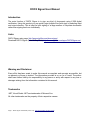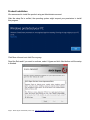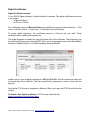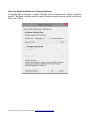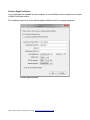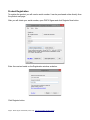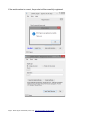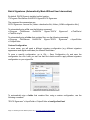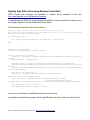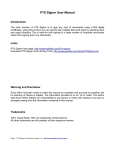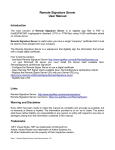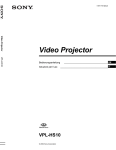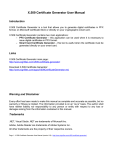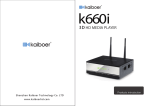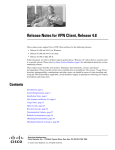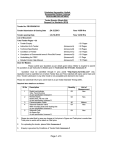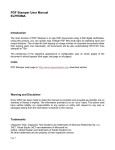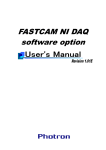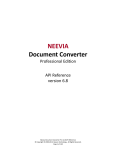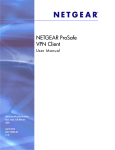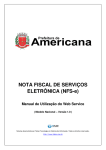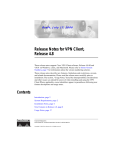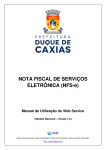Download DOCX Signer User Manual - Digital Signature Software
Transcript
DOCX Signer User Manual
Introduction
The main function of DOCX Signer is to sign any kind of documents using X.509 digital
certificates. Using this product you can quickly sign multiple files (bulk sign) by selecting input
and output directory. This is ideal for bulk signing of a large number of corporate documents
rather than signing each one individually.
Links
DOCX Signer main page: http://www.signfiles.com/docx-signer/
Download DOCX Signer (Free 30-Day Trial): http://www.signfiles.com/apps/DOCXSigner.msi
Warning and Disclaimer
Every effort has been made to make this manual as complete and accurate as possible, but
no warranty or fitness is implied. The information provided is on an “as is” basis. The author
shall have neither liability nor responsibility to any person or entity with respect to any loss or
damages arising from the information contained in this manual.
Trademarks
.NET, Visual Studio .NET are trademarks of Microsoft Inc.
All other trademarks are the property of their respective owners.
Page 1 - DOCX Signer User Manual (version 2.0) - http://www.signfiles.com/docx-signer/
Product Installation...................................................................................................................3
Digital Certificates.....................................................................................................................4
Digital Certificate Location................................................................................................................................. 4
Certificates Stored on Smart Cards or USB Tokens.......................................................................................... 5
Select the Digital Certificate for Creating Signatures......................................................................................... 6
Create a Digital Certificate................................................................................................................................. 7
Product Registration.................................................................................................................8
Batch Signatures (Automatically Made Without User Intervention)..................................10
Custom Configuration...................................................................................................................................... 10
Digitally Sign Office Files Using Windows PowerShell......................................................11
Digitally Sign Office Files Using C# or VB.NET...................................................................12
Page 2 - DOCX Signer User Manual (version 2.0) - http://www.signfiles.com/docx-signer/
Product Installation
We recommend to install the product using an Administrator account.
After the setup file is verified, the operating system might request your permission to install
this program.
Click More info and next click Run anyway.
Read the Eula and if you want to continue, select I Agree and click Next button until the setup
is finished.
Page 3 - DOCX Signer User Manual (version 2.0) - http://www.signfiles.com/docx-signer/
Digital Certificates
Digital Certificate Location
To use DOCX Signer software, a digital certificate is needed. The digital certificates are stored
in two places:
– in Microsoft Store
– in PFX on P12 files
The certificates stored on Microsoft Store are available by opening Internet Explorer – Tools
menu – Internet Options – Content tab – Certificates button (see below).
To create digital signatures, the certificates stored on Personal tab are used. These
certificates have a public and a private key.
The digital signature is created by using the private key of the certificate. The private key can
be stored on the file system (imported PFX files), on an cryptographic smart card (like Aladdin
eToken or SafeNet iKey) or on a HSM (Hardware Security Module).
Signing certificates available on Microsoft Store
Another way to store a digital certificate is a PFX (or P12) file. This file contain the public and
the private key of the certificate. This file is protected by a password in order to keep safe the
key pair.
Note that a PFX file can be imported on Microsoft Store (just open the PFX file and follow the
wizard).
To obtain a free digital certificate (in PFX format) follow this link:
https://ca.signfiles.com/userEnroll.aspx
Page 4 - DOCX Signer User Manual (version 2.0) - http://www.signfiles.com/docx-signer/
Certificates Stored on Smart Cards or USB Tokens
If your certificate is stored on a smart card or USB token (like Aladdin eToken), the certificate
must appear on Microsoft Certifictae Store in order to be used by the library.
If the certificate not appears on Microsoft Store, you must ask your vendor about how to
import the certificate on the MS Store. Usulally, the smart card driver or the middleware
atutomatically install the certificate on Microsoft Certificate Store.
You should also look at the middleware options, like below:
Adding the certificate on Microsoft Certificate Store
Adding the certificate on Microsoft Certificate Store
Page 5 - DOCX Signer User Manual (version 2.0) - http://www.signfiles.com/docx-signer/
Select the Digital Certificate for Creating Signatures
To digitally sign a document, a digital certificate must be selected from Digital Certificates
section. The digital certificate used to create the digital signature can be stored on Microsoft
Store or a PFX file.
Select the digital certificate
Page 6 - DOCX Signer User Manual (version 2.0) - http://www.signfiles.com/docx-signer/
Create a Digital Certificate
If no certificates are available on the computer, a new certificate can be created from Create
a Digital Certificate section.
This certificate can be set as the default digital certificate used for creating signatures.
Create a digital certificate
Page 7 - DOCX Signer User Manual (version 2.0) - http://www.signfiles.com/docx-signer/
Product Registration
To register the product you will need a serial number. It can be purchased online directly form
the product mail page.
After you will obtain your serial number, open DOCX Signer and click Register Now button.
Enter the received serial on the Registration window, as below:
Click Register button.
Page 8 - DOCX Signer User Manual (version 2.0) - http://www.signfiles.com/docx-signer/
If the serial number is correct, the product will be sucesfully registered.
Page 9 - DOCX Signer User Manual (version 2.0) - http://www.signfiles.com/docx-signer/
Batch Signatures (Automatically Made Without User Intervention)
By default, DOCX Signer is installed on this location:
C:\Program Files\Secure Soft\DOCX Signer\DOCX Signer.exe.
The command line parameters are:
DOCX Signer.exe <source file | folder> <destination file | folder> [<XML configuration file>]
To automatically sign a file, use the following command:
c:\Program
Files\Secure
Soft\DOCX
Signer>"DOCX
c:\TestFile.txt.p7s
Signer.exe"
c:\TestFile.txt
To automatically sign a folder that contains files, use the following command:
c:\Program
Files\Secure
Soft\DOCX
Signer>"DOCX
Signer.exe"
c:\OutputFolder
c:\InputFolder
Custom Configuration
In some cases, you will need a different signature configuration (e.g. different signature
appearance and digital certificates) for different files/folders.
To save a specific configuration, go to File – Save Configuration As and save the
configuration on a file. Later, you can use that file in batch mode to apply different signature
configuration on your signed file.
To automatically sign a folder that contains files, using a custom configuration, use the
following command:
"DOCX Signer.exe" c:\InputFolder c:\OutputFolder c:\config-client2.xml
Page 10 - DOCX Signer User Manual (version 2.0) - http://www.signfiles.com/docx-signer/
Digitally Sign Office Files Using Windows PowerShell
DOCX Signer main functions are available on SignLib library available at this link:
http://www.signfiles.com/sdk/SignatureLibrary.zip
To digitally sign an Office file using Windows PowerShell, simply download the library above
and inspect Signature Library\PowerShell Scripts folder.
The Windows PowerShell script will look below:
#digitally sign a file file using a PFX certificate creted on the fly
#the script can be configured to use an existing PFX file or a certificate loaded from
Microsoft Store (smart card certificate)
if ($args.Length -eq 0)
{
echo "Usage: signOfficeDocument.ps1 <unsigned file> <signed file>"
}
else
{
$DllPath = 'd:\SignLib.dll'
[System.Reflection.Assembly]::LoadFrom($DllPath)
#create a PFX digital certificate
$generator = new-object -typeName SignLib.Certificates.X509CertificateGenerator("serial
number")
$pFXFilePassword = "tempP@ssword"
$generator.Subject = "CN=Your Certificate, [email protected], O=Organzation"
$generator.Extensions.AddKeyUsage([SignLib.Certificates.CertificateKeyUsage]::DigitalSig
nature)
$generator.Extensions.AddEnhancedKeyUsage([SignLib.Certificates.CertificateEnhancedKeyUs
age]::DocumentSigning)
echo "Create the certificate..."
$certificate = $generator.GenerateCertificate($pFXFilePassword)
#digitally sign the file in CAdES format
$sign = new-object -typeName SignLib.OfficeSignature("serial number")
$sign.DigitalSignatureCertificate
=
[SignLib.Certificates.DigitalCertificate]::LoadCertificate($certificate, $pFXFilePassword)
echo "Perform the digital signature..."
$sign.ApplyDigitalSignature($args[0], $args[1])
}
How to run the Windows PowerShell script from command line:
powershell -executionPolicy bypass -file d:\signOfficeDocument.ps1 d:\test.txt d:\test.txt.p7s
Page 11 - DOCX Signer User Manual (version 2.0) - http://www.signfiles.com/docx-signer/
Digitally Sign Office Files Using C# or VB.NET
DOCX Signer main functions are available on SignLib library available at this link:
http://www.signfiles.com/sdk/SignatureLibrary.zip
To digitally sign a file using C# or VB.NET, download the library above and inspect Signature
Library\VS2008 Projects folder.
The C# will look like below:
OfficeSignature cs = new OfficeSignature(serialNumber);
//Digital signature certificate can be loaded from various sources
//Load the signature certificate from a PFX or P12 file
cs.DigitalSignatureCertificate =
DigitalCertificate.LoadCertificate(Environment.CurrentDirectory + "\\cert.pfx",
"123456");
//Load the certificate from Microsoft Store.
//The smart card or USB token certificates are usually available on Microsoft
Certificate Store (start - run - certmgr.msc).
//If the smart card certificate not appears on Microsoft Certificate Store it
cannot be used by the library
//cs.DigitalSignatureCertificate = DigitalCertificate.LoadCertificate(false,
string.Empty, "Select Certificate", "Select the certificate for digital
signature");
//The smart card PIN dialog can be bypassed for some smart cards/USB Tokens.
//ATTENTION: This feature will NOT work for all available smart card/USB Tokens
becauase of the drivers or other security measures.
//Use this property carefully.
//DigitalCertificate.SmartCardPin = "123456";
//apply the digital signature
cs.ApplyDigitalSignature(unsignedDocument, signedDocument);
Console.WriteLine("Office signature was created." + Environment.NewLine);
Page 12 - DOCX Signer User Manual (version 2.0) - http://www.signfiles.com/docx-signer/