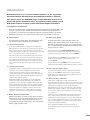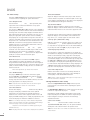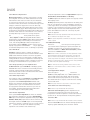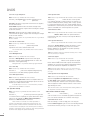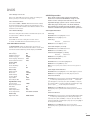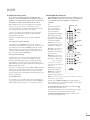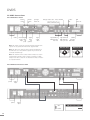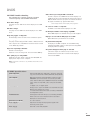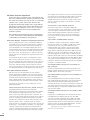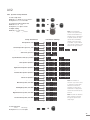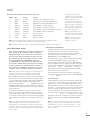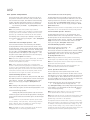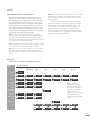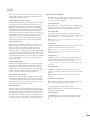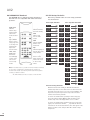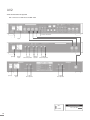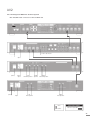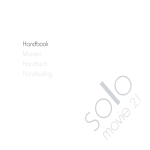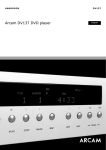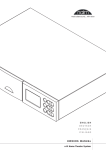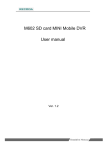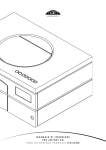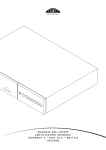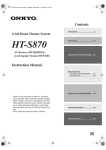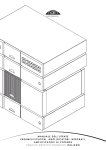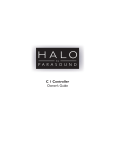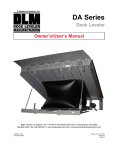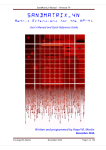Download DVD5-AV2 Rev M - Flashback Sales
Transcript
WORLD CLASS HI FI OWNERS MANUAL DVD Player: DVD5. AV Processor: AV2 Contents IMPORTANT In order to comply with current European safety regulations it is essential that the Naim loudspeaker connectors supplied with amplifiers and loudspeakers are used. Do not under any circumstances allow anyone to modify your Naim equipment without first checking with the factory, your dealer, or your distributor. Unauthorised modifications will invalidate your guarantee. For your own safety do not under any circumstances open Naim equipment without first disconnecting it from the mains. Warning: an apparatus with CLASS I construction shall be connected to a mains socket outlet with a protective earthing connection. Where the mains plug or an appliance coupler is used as the disconnect device, the disconnect device shall remain readily operable. To disconnect the equipment from the mains remove the mains plug from the mains outlet. The following label is attached to all mains powered equipment: WA R N I N G THIS APPARATUS MUST BE EARTHED NOTE This equipment has been tested and found to comply with the relevant EMC and Safety Standards, and, where applicable, also complies with the limits for a class B digital device, pursuant to Part 15 of the FCC Rules. These limits are designed to provide reasonable protection against harmful interference in a residential installation. This equipment generates, uses and can radiate radio frequency and, if not installed and used in accordance with the instructions, may cause harmful interference to radio communications. However, there is no guarantee that interference will not occur in a particular installation. If this equipment does cause harmful interference to radio or television reception, which can be determined by turning off and on, the user is encouraged to try to correct the interference by one or more of the following measures: • Reorient or relocate the receiving antenna. • Increase the separation between the equipment and the receiver. • Connect the equipment into an outlet on a circuit different from that to which the receiver is connected. • Consult your Naim dealer or an experienced radio/TV technician for help. Page Section 1 2 3 4 9 11 12 13 14 16 18 19 22 26 27 30 1 2 3 4 5 6 7 8 9 10 11 12 13 14 15 16 17 18 19 20 21 22 23 24 Equipment Installation Connections Mains Power Connection General Installation DVD5 stand-alone, DVD5 and AV2 Product Introduction DVD5 Media, Outputs and Connections DVD5 (AV2) Setup DVD5 (AV2) Operation DVD5/AV2 Integration NARCOM DV Remote Handset DVD5/AV2 Connections DVD5 Trouble-shooting DVD5 Specification Video Formats Explained AV2 stand-alone AV2 Basics and Quick Setup AV2 Inputs and Interfaces AV2 Outputs and Interfaces AV2 Detailed Setup AV2 Operation NARCOM AV Remote Handset AV2 Setup Defaults AV2 Connections AV2 Specifications Declaration of Conformity Introduction Naim Audio products are conceived with performance as the top priority. Careful installation will help ensure that their full potential is achieved. This manual covers the DVD5 DVD player and the AV2 Audio Processor. It begins with general installation notes and statutory safety warnings for all Naim Audio products. Product specific information begins in Section 5. 1 Equipment Installation Normally your Naim Audio equipment will have been installed by the dealer who sold it to you - even if you live outside their immediate vicinity. In any event however your dealer is responsible for making sure that the system performs as it should. Information given here is not intended to reduce this responsibility in any way. 2 Connections It is important for both safety and performance that the standard cables supplied are not modified. 2.1 Interconnect Cables If options are available with your equipment and installation, DIN interconnect sockets should be used in preference to RCA Phono sockets. One end of each Naim interconnect cable is marked with a band to establish its correct orientation. The band denotes the end that connects to the signal source. Interconnect plugs and sockets should be kept clean and free from corrosion. The easiest way to clean them is to switch off the equipment, pull the plugs out of their sockets, and push them back in again. Contact cleaners and “enhancers” should not be used as the film they tend to deposit may degrade the sound. 2.2 Loudspeaker Cables Loudspeaker cables are vitally important and your dealer should make them up to suit your installation. The cables should each be at least 3.5 metres long and of equal length. The recommended maximum is normally 20 metres although longer cables may be viable with some Naim amplifiers. Contact your dealer or Naim Audio for advice. Many Naim amplifiers are designed only to work with Naim loudspeaker cable and using alternatives may degrade the performance or even damage the amplifier. Naim loudspeaker cable is directional and should be oriented so that the printed arrow points towards the speakers. The amplifier/loudspeaker connectors supplied are designed to make a robust electromechanical connection and to comply with European safety regulations. They should be used in preference to alternatives. 3 Mains Power Connection Where fused plugs are used 13 amp fuses should be fitted. Fuses of a lower rating will fail after a period of use. Do not wire voltage dependent resistors or noise suppressors into mains plugs. They degrade the mains supply and the sound. 3.1 Mains Plug Wiring In some territories a mains plug may need to be fitted to the supplied mains lead. As the colours of the wires in the mains lead may not correspond with the coloured markings identifying the terminals in the plug proceed as follows: The wire which is coloured GREEN-AND-YELLOW must be connected to the terminal in the plug which is marked by the letter E or by the safety earth symbol or coloured GREEN or GREEN and YELLOW. The wire which is coloured BLUE must be connected to the terminal in the plug which is marked with the letter N or coloured BLACK. The wire which is coloured BROWN must be connected to the terminal in the plug which is marked with the letter L or coloured RED. 3.2 Non-rewirable Mains Plugs If a non-rewirable plug is cut from a mains lead (for whatever purpose) the plug MUST be disposed of in a way to render it totally useless. Considerable shock hazard exists if the cut-off plug is inserted into a mains outlet. 3.3 Mains Circuits and Cables A hi-fi system usually shares a mains circuit with other household equipment some of which can cause distortion of the mains waveform. This distortion can in turn lead to a mechanical hum from power amplifier and power supply transformers. Naim transformers are large in size with heavy gauge windings, making them relatively sensitive to such distortion, and it may be necessary to take account of transformer hum when siting your equipment. Transformer hum is not transmitted through the speakers and has no effect on the performance of the system; however, a separate mains circuit may reduce it. Such a circuit (ideally with a 30 or 45 Amp rating) will also improve system performance. Advice on the installation of a separate mains circuit should be sought from a qualified electrician. Do not substitute alternative mains leads and plugs to those supplied. They are selected to offer the best possible performance. 1 Introduction 4 General Installation Naim equipment is designed to offer the finest performance possible avoiding compromise wherever practical. This can lead to circumstances that may be unfamiliar. The notes that follow contain advice specifically related to Naim equipment as well as more general warnings about the use of domestic audio products. Please read them carefully. 4.1 Siting The Equipment In order to reduce the risk of hum audible from the loudspeakers, power supplies and power amplifiers should be located a reasonable distance away from other equipment. The maximum separation distance for connected equipment is that allowed by the standard interconnect lead. Some Naim equipment is extremely heavy. Ensure that your equipment rack or table can easily support the weight and is stable. 4.2 Switching On Source components and power supplies should be switched on before the power amplifiers. Always switch amplifiers off and wait a minute before connecting or disconnecting any leads. Always use the power switch on the product rather than a mains outlet switch. A “thump” may be heard from the loudspeakers as power amplifiers are switched on. This is normal, will not cause any loudspeaker damage and does not point to any fault or problem. A mild “pop” may also be heard shortly after power amplifiers are switched off. 4.3 Running In Naim equipment takes a considerable time to run in before it performs at its best. The duration varies, but under some conditions the sound may continue to improve for over a month. Better and more consistent performance will be achieved if the system is left switched on for long periods. It is worth remembering however that equipment left connected to the mains can be damaged by lightning. 4.4 Radio Interference In some circumstances, depending on where you live and the earthing arrangements in your home, you may experience radio frequency interference. Controls on broadcasting in some territories allow very high levels of radio frequency radiation and both the choice and exact siting of equipment may be critical. Susceptibility to radio frequency interference is related to the wide internal bandwidth necessary for high sound quality. Systems incorporating moving coil phono preamplifiers and active crossovers are more likely to suffer. A radio frequency filter kit is available for some Naim equipment but sound quality will be progressively compromised as more elements of the kit are fitted. In situations of extreme radio interference Naim equipment may be unsuitable. 2 4.5 Non-standard Cables Use of non-standard speaker cables or interconnects may invalidate your guarantee. 4.6 Lightning Precautions Your Naim hi-fi system can be damaged by lightning. Power amplifiers are particularly at risk and should be turned off and disconnected from the mains when there is risk of lightning strike. For complete protection all mains plugs and any aerial cables should be disconnected when not in use. 4.7 Liquid Precautions Equipment must not be exposed to dripping or splashing and no objects filled with liquid, such as vases, should be placed on the equipment. 4.8 Equipment Fuses Mains powered Naim Audio equipment is fitted with a mains input fuse on the rear panel adjacent to the mains input socket. Replace it if necessary only with the spare fuse supplied or with identical fuses. Repeated failure of this fuse points to an equipment or system fault that should be investigated by your dealer or at the factory by Naim itself. 4.9 Problems? Consumer protection varies from country to country. In most territories a dealer must be prepared to take back any equipment he has sold if it cannot be made to work satisfactorily. A problem may be due to a fault in the system or its installation so it is essential to make full use of your dealer’s diagnostic skills. Please contact your local distributor, or Naim Audio directly, if any difficulties cannot be resolved. Some Naim equipment is made in special versions for different territories and this makes it impracticable to arrange international guarantees. Please establish the local guarantee arrangements with your dealer. Contact Naim Audio directly for help and advice if necessary. 4.10 Repairs and Updates It is essential that repairs and updates are only carried out by an authorised Naim dealer or at the factory by Naim itself. Many components are custom made, tested or matched and appropriate replacements are often unobtainable from other sources. Direct contact to Naim for service or update information should be made initially through the Service Department: Tel: Email: +44 (0)1722 332266 [email protected] Please quote the product serial number (found on its rear panel) in all correspondence. DVD5 and AV2 5 Product Introduction This manual covers installation and operation of the DVD5 DVD player and the AV2 audio processor. Both products are fundamentally straightforward in use, however their versatility and comprehensive functionality mean that a little time spent reading will help ensure problem-free use. The DVD5 section of the manual covers use of the player as a stand-alone product as well as when connected to and integrated with an AV2. This section also covers the DVD5 Multi-channel Card audio upgrade (McC) option. The AV2 section of the manual covers use of the processor as a stand-alone product. The AV2 feature-set and operation described in this manual refers to units incorporating software release Version 01-04 or later. Contact Naim Audio directly or your local representative for information on software identification and updates. Both the DVD5 and AV2 should be installed on dedicated equipment stands intended for the purpose. Care should be taken to ensure that they are level. Do not switch on until all input and output connections are made. Following this introduction, the manual is divided into the following sections. DVD5 AV2 Section 6 - DVD5 Media, Outputs and Connections: Section 15 - AV2 Basics and Quick Setup: 6.1 6.2 6.3 15.1 Switching On and Off 15.2 Input Setup Routine 15.3 Speaker Setup Routine DVD5 Media Video Outputs Audio Outputs Section 7 - DVD5 Setup: 7.1 7.2 7.3 7.4 7.5 7.6 7.7 7.8 7.9 7.10 Initial Video Options On Screen Display and Interface DVD5 Playback Setup System Setup Video Setup High Definition Video Setup Audio/AV2 Setup (AV2 and Multi-channel Card) Speaker Setup (AV2 and Multi-channel Card) Parental Control Setup DVD5 Menu Defaults Section 8 - DVD5 Operation: 8.1 8.2 Playback Control Playback Options Section 9 - DVD5/AV2 Integration: 9.1 9.2 9.3 Integrated System Standby Automatic Switching Volume Control Section 10 - NARCOM DV Handset Section 11 - DVD5 Connections: 11.1 DVD5 Rear Panel 11.2 DVD5 Connected To AV2 Section 12 - DVD5 Trouble-shooting Section 13 - DVD5 Specifications Section 14 - Video Formats Explained: 14.1 Video Display - Interlaced and Progressive Scan 14.2 Video Interface Formats Section 16 - AV2 Inputs and Interfaces: 16.1 AV2 Input and Interface Connections Section 17 - AV2 Outputs and Interfaces: 17.1 AV2 Output and Interface Connections Section 18 - AV2 Detailed Setup: 18.1 Input Setup Routine 18.2 Speaker Setup Routine Section 19 - AV2 Operation: 19.1 19.2 19.3 19.4 19.5 19.6 Input Selection and Volume Control Decode Modes - Selection and Availability Channel Schemes and Speakers Decode Table - Selection, Availability and Display Decode Table - Decode Modes and Channel Schemes Surround Encoding - Technology 19.7 Accessory Functions Section 20 - NARCOM AV Handset Section 21 - AV2 Setup Defaults: 21.1 Input Defaults 21.2 Speaker Defaults 21.3 Restoring Defaults Section 22 - AV2 Connections: 22.1 AV2 Rear Panel 22.2 Stand-alone AV System 22.3 AV Integrated With Two-channel System Section 23 - AV2 Specifications 3 DVD5 6 DVD5 Media, Outputs and Connections 7 DVD5 Setup 6.1 DVD5 Media Once connected to a display and audio system the DVD5 must be set up appropriately before use. The DVD5 supports NTSC and PAL DVD, “Red Book” Audio CD, DVD-A Stereo, DVD±R, DVD±RW, CD-R, CD-RW and copy protected Audio Discs. With the addition of the Multi-channel Card upgrade DVD-A multi-channel is also supported. The player will switch on initially in standby mode with a flashing display indicator. When the indicator stops flashing the player is ready for use. A single press on the front panel or handset play or stop buttons, or on the handset standby or open keys will wake the player. Note: The large variety of disc manufacturing processes and formats now available means that on rare occasions a disc falling into the one of the above categories may still not play correctly. You should return the disc to the retailer if this occurs. To switch the player into standby mode, press and hold the front panel play and stop buttons, or press the handset standby key. DVD region coding is sales territory dependent and is specified Note: Standby mode reduces power consumption when the player is not in use. on the rear panel of the player. 6.2 Video Outputs 7.1 Initial Video Options The DVD5 can provide video outputs in a number of different formats on a variety of connection sockets. Each format and socket is appropriate for alternative display types - TV, CRT Monitor, TFT Monitor, Plasma, Projector, etc - and it is important for the best picture quality that the appropriate socket is used. Table 6.4 below lists, in order of preference, connection formats for any display device. Select, from the connection options available on your display, the one nearest the top of the list. 6.3 Audio Outputs The DVD5 provides digital audio output via both coaxial and optical connectors. There are two coaxial and two optical connectors on the DVD5 rear panel. Each carries the same signal. Digital audio should be connected to either the coaxial or optical input of an appropriate AV processor. The coaxial option is likely to give better results. As the display on the player itself provides only minimal information during set up, the video display should be switched on and the appropriate channel selected so that the playergenerated On Screen Display is available. Two initial set up options may however need to be adjusted before the display will operate correctly. These options select between NTSC or PAL, and between Video Colour Format options. The default state for the NTSC/PAL option is auto. The Video Colour Format options only apply to the player’s BNC output sockets, the options being RGB, RGBHV, YPbPr and YPHV (YPbPrHV). The default state is YPbPr. To change the NTSC/ PAL and Video Colour Format settings proceed as follows below. 7.1.1 NTSC or PAL Video Selection Stereo analogue audio output is available on both DIN and RCA-Phono sockets. Multi-channel audio, available when the Multi-channel Card is fitted is delivered via a pair of five pin DIN sockets. With the player stopped (or no disc is loaded) switch between NTSC, PAL and auto video output by pressing and holding the front panel next button. While the current selection is displayed, further presses of the next button will select the alternatives. The display reverts to normal automatically if no further changes are made. Note: The analogue audio signal available from the SCART interface is not of optimum quality and is only suitable for uncritical monitoring, setup or diagnostic use. Note: NTSC/PAL selection is only likely to require a specific choice (i.e not auto) if your display is not capable of displaying both formats. 7.1.2 Video Colour Format Options Table 6.4 Preferred Video Connections Rank Order Connection Format Cable/Socket Type Notes 1 DVi DVi Digital Progressive Scan 2 RGBHV 5 x BNC Analogue high definition Progressive Scan 3 RGB 3 x BNC Analogue high definition Progressive Scan 4 YPbPr HV 5 x BNC Analogue high definition Progressive Scan 5 YPbPr 3 x BNC Analogue high definition Progressive Scan 6 RGB SCART Analogue Interlaced 7 YPbPr SCART Analogue Interlaced 8 S-Video 4-pin mini DIN Analogue Interlaced 9 Composite SCART Analogue Interlaced Note: Section 14 of this manual carries an explanation of the video formats listed. Note: RGB and RGBHV progressive scan output is disabled when replaying Macrovision encoded material. 4 With the player stopped (or no disc is loaded) switch between Video Colour Format options by pressing and holding the front panel prev button. While the current selection is displayed, further presses of the prev button will select the alternatives. The display reverts to normal automatically if no further changes are made. A naim logo visible in the centre of the display screen will confirm that the initial video options are set correctly. DVD5 7.2 On Screen Display and Interface Once the initial video options are set, the remaining DVD5 setup options must be set from the remote handset using the On Screen Display. To begin the setup procedure insert a DVD and, after waiting for the player to read the disc contents, press the remote handset setup key. The top level setup menu will be displayed with the upper left option selected. To navigate through the top level and second level menus use the handset up (5) and down (6) keys. To confirm a selection press the ok key. To return to the previous menu without making a selection or a change use the rtn (return) key, or press setup to exit from the setup menus. 7.3.4 DVD Auto-play Sets the player to begin playback as soon as the drawer is closed. Select from on or off. 7.3.5 Subtitle Preference Selects the preferred subtitle language. When subtitles are switched on from either the handset subt button or from the DVD5 menu the subtitle preference language will be shown if ‘preference’ is selected. If the preferred language is not available the disc default will be shown. Note: Non-standard production techniques of some DVDs may inhibit this function. To navigate through the third level menu use the handset left (3) and right (4) keys. To increase or decrease a parameter value use the up (5) and down (6) keys respectively. To return to the previous menu without making a selection or a change use the rtn (return) key, or press setup to exit from the setup menus. 7.3.6 Audio Language Preference The top level setup menu provides access to DVD Playback, System Setup, Video Setup, High Definition Video Setup, Audio Setup and Parental Control options. Note: Non-standard production techniques of some DVDs may inhibit this function. Note: The handset clear key can be used at any time to clear any on screen information. 7.3 Playback Setup Selection of DVD Playback from the top level menu generates a second level menu comprising the options listed below. The availability of some options in the second level menu is dependent on the content of the DVD. 7.3.1 Audio Track Enables the selection of alternative DVD audio tracks if any are present on the disc. The alternatives may include sound-track languages and audio encoding format (Dolby*, DTS, etc). If no alternative is available no options will be displayed. The disc must be playing for audio track selection to be available. Selects the disc-independent Audio Language Preference. Auto will select the disc default. If a disc is loaded that does not carry the selected preference the audio output will switch to the disc default. The audio track preference will automatically play if a preference is set and available. 7.3.7 Audio Format Preference Selects the disc-independent Audio Format Preference. Auto will select the disc default. If a disc is loaded that does not carry the selected preference the audio output will switch to the disc default. The audio track preference will automatically play if a preference is set and available. Note: Non-standard production techniques of some DVDs may inhibit this function. 7.4 System Setup Selection of System Setup from the top level menu generates a second level menu comprising the options listed below. 7.4.1 Auto Status Bar Note: Audio tracks can also be directly selected during playback by pressing the handset audio key. Sets the Status Bar to become visible on screen when player adjustments are made. The Status Bar provides visual feedback of control commands. 7.3.2 Camera Angle 7.4.2 Status Bar Display Time Enables the selection of alternative camera angles if any are present on the disc. If no alternative is available no options will be displayed. The disc must be playing for camera angle options Sets the length of time, from one to ten seconds, that the Status Bar remains visible following a control command. to be available. Note: Camera angles can also be directly selected during playback by pressing the handset angle key. 7.3.3 Subtitles 7.4.3 Screen Saver Sets a Screen Saver to operate after five minutes of display inactivity. Select fron on and off. Note: Only disable the Screen Saver if the display is not sensitive to “burn-in”. Enables the display and selection of alternative DVD subtitles if any are present on the disc. If no alternative is available no options will be displayed. The disc must be playing for subtitle options to be available. Note: Subtitles can also be directly selected during playback by pressing the handset subt key. * Dolby is a trademark of Dolby Laboratories 5 DVD5 7.5 Video Setup Selection of Video Setup from the top level menu generates a second level menu comprising the options listed below. 7.5.1 Output Format Selects between NTSC, PAL and auto (disc dependent) video output. This menu overrides the initial video set up option selected in Section 7.1.1. The selection of NTSC, PAL or auto depends on the capability of the display device connected and the choice between Interlaced and Progressive Scan video. Many displays are limited either to PAL or NTSC for Interlaced video and if this is the case for your display the appropriate option should be selected. Similarly, many displays do not support PAL for Progressive Scan video so selection of the NTSC option may well be necessary when using Progressive Scan - even if PAL is used for Interlaced video. The DVD5 will convert PAL encoded programme material to NTSC if NTSC is selected, or convert NTSC to PAL if PAL is selected display quality may however suffer. If your display supports both NTSC and PAL the auto option should be used. Auto switches the DVD output to NTSC or PAL depending on the disc format. The combination of a multistandard display and the auto option ensures the highest video quality as no format conversion need take place. 7.5.2 Black Level Black level adjustment is available when NTSC output is selected. Black Level defines the brightness level at which image information will be displayed as black. A video brightness signal is measured in IRE units on a scale from 0 (black) to 100 (white). In American NTSC encoding the value of 7.5 IRE is the “black level cutoff”. Note: Black level adjustment only affects NTSC material. 7.5.3 SCART Settings The player’s SCART output connector carries video signals in both composite and component forms with two alternate varieties of the component format - RGB or YPbPr - available. If using component video from the SCART connector, select the variety appropriate to the display connected. Note: Composite and component video and the various signal formats are explained in Section 14 of this manual. 7.5.4 Test Patterns Provides three display Test Patterns intended to help calibrate the player and display combination and ensure optimum performance. The Test Patterns are primarily intended for advanced users or video service engineers. Make a note of all display and DVD5 settings prior to making any adjustments, and ensure the display user manual is available for reference. Note: It is not always necessary to make calibration adjustments based on the test patterns. The DVD5 and display default settings will in the majority of cases provide excellent results. Note: Help text for each test pattern is available by pressing the handset menu key. Note: The player must be in stop mode to display the test patterns. 6 Overscan Test Pattern Adjust the display’s horizontal, vertical, aspect ratio and zoom controls until the test pattern is central and spills over the edge of the display by approximately 5%. On a wide-screen display the circle labelled 16:9 should appear undistorted. Grey Scale Test Pattern Adjust the display’s brightness until the 0% box looks black. Adjust the display’s contrast until the 100% box is a clear brightundistorted white. Ensure no two of 5% boxes appear the same. 75% Colour Scale Test Pattern The display must be viewed using a 47b blue separation filter. Adjust the display’s colour and tint/hue control until the four large boxes (1, 2, 3 and 4) appear the same shade of blue. 7.5.5 Lip Sync (Audio/Video delay) DVD video and audio can sometimes appear to be a little out of synchronisation. Lip Sync provides adjustment in 10mS steps to compensate for any apparent error. Use the handset left (3) key to delay the audio and right (4) key to delay the video. 7.5.6 Display Aspect Ratio Sets the player to output video appropriate to the display. For 16:9 (widescreen) displays, non-widescreen programme material will be accommodated by leaving a proportion of the display either side of the picture unused. Widescreen material on 4:3 (conventional) displays can be accommodated by selecting either the pan-scan or letter box options. The pan-scan option uses the full height of the display but dynamically pans the material to ensure that the important information is always displayed. The letter box option displays the material’s full width but leaves a proportion of the display above and below the picture unused. 7.5.7 Video Outputs Off Enables unused video sockets to be selectively switched off during playback. Switching off the video sockets will improve sound quality of audio CD and DVD-A material. Note: All video outputs will operate when player is in stop mode or when the OSD menu is displayed. 7.6 High Definition Video Setup Selection of High Definition Video Setup from the top level menu generates a second level menu comprising the options listed below. The High Definition Output menus enable selection of the signal format to be output from the player’s BNC sockets. Generally, the signals available from the BNC sockets provide improved quality over the SCART and S-Video outputs through improved digital to analogue conversion and extra image adjustment functions. 7.6.1 Colour Format The Colour Format sub-menu enables selection of the video signal Colour Format (RGB, YPbPr, etc). The options available will depend on the selection made in the previous menu. Note: The various video colour formats are explained in Section 14 of this manual. DVD5 7.6.2 Motion Compensation Motion Compensation is a function of progressive scan video processing that overcomes the visible artifacts that can result when interlaced video data (see Section 14) is de-interlaced for conversion to progressive scan. If a video scene contains elements in motion, the two fields of an interlaced image cannot simply be combined for progressive scan as the time delay between the fields will result in visible distortion of the moving image - it will appear jagged. Motion Compensation overcomes the distortion by dynamically interpolating between differences in the fields of data. If there is no movement in a scene however, the interpolation may result in a loss of image sharpness. The Motion Compensation menu provides three options - none, adaptive and full. Selecting none disables Motion Compensation, selecting adaptive applies Motion Compensation dynamically depending on the intensity of movement in the scene, and selecting full applies Motion Compensation to all programme material. Adaptive should be selected for the majority of programme material. Full or none may be appropriate to material featuring intense motion, or still images respectively. 7.6.3 Film Mode Film Mode enables the player to optimise the display of programme material that has been converted from film to video (DVD) format. Film Mode should be selected for programme material that is known to be derived from a cine-film original. Leaving Film Mode selected for original video material may still result in satisfactory display, however, it should be de-selected for this type of material if motion or sync problems occur. The picture adjustments common to High Definition outputs are Vertical Offset, Horizontal Offset and YC Delay. The Offset adjustments enable the picture to be properly centred in the display screen. YC Delay adjustment provides compensation for the timing errors that can occur between the colour and brightness elements of a video signal. Errors are most likely to be visible if the player is required to carry out intensive processing to generate a display signal. YC Delay is best left at its default adjustment unless picture abnormalities that cannot be corrected by any other means are apparent. Note: Offset and YC Delay adjustment made from this menu will also be reflected in the player’s DVI output. Note: No picture adjustment is available on the player’s SCART and S-Video outputs. 7.7 Audio/AV2 Setup Selection of Audio Setup from the top level menu generates a second level menu comprising the options listed below. The availability of options in the second level menu depends on either the installation of a Multi-channel Card (McC) or DVD5 connection to an AV2 Processor. Note: When a DVD5 is connected to an AV2, adjustment of Audio Setup parameters actually adjusts AV2 functions. The AV2 front panel or handset setup interface is disabled while the DVD5 on screen setup menus are displayed. If the AV2 front panel or handset interface is subsequently used to adjust any Audio Setup parameters the DVD5 menu will update automatically. 7.6.4 30 fps (frames per second) Detection Note: Th AV2 must be running software version 01-04 or later. 30 FPS Detection supports Film Mode in identifying specific NTSC/PAL film to video conversion issues. Generally, detection should be selected for NTSC cine-film derived and all PAL format material, and de-selected for NTSC format video derived material. The default setting is on. Note: Use a CAT5 interface cable to connect a DVD5 to an AV2. See diagram 11.2. 7.6.5 Edit Compensation The techniques employed by Film Mode and 30 FPS Detection can sometimes be disturbed by poorly resolved edits in programme material. Edit Compensation identifies edits likely to cause problems and trades ultimate picture quality against motion or sync errors. Low should be selected for most programme material unless motion or sync errors are unacceptable. Increasing Edit Compensation will result in smoother display but reduced picture quality. 7.6.6 Picture Adjustment Three separate Picture Adjustment sub-menus are available. One that provides adjustment of the player’s High Definition RGB output, one that provides adjustment of the player’s High Definition YPbPr (YUV) output and one that is common to both. Each signal channel of the RGB outputs can be independently adjusted. For example, to emphasise red, green or blue tones in an RGB picture boost the R, G or B channels respectively. YPbPr adjustment covers luminance and saturation only. 7.7.1 Digital Audio Output Selects the player’s Digital Audio Output format from Multichannel (i.e Dolby Digital, DTS, etc) or Stereo (PCM stereo) options. Multi-channel output will be either the previously selected audio track, the player preference or the specific disc default. PCM stereo output is a down-mix of the currently selected audio track. Note: The player must be in stop mode to select audio outputs. 7.7.2 Sub-woofer Cut-off Frequency Note: Function only available with AV2 connected. Sub-woofer Cut-off Frequency provides adjustment of the cut-off frequency between the sub-woofer and any small loudspeakers. It should be adjusted to suit the sub-woofer and speakers in use. Their specifications should provide guidance. 7.7.3 Bass Mix Note: Function only available with McC installed or AV2 connected. Selection of Bass Mix routes the front left and right speaker low frequency signals additionally to the sub-woofer channel. 7 DVD5 7.7.4 Pro Logic II Options 7.8.1 Speaker Size Note: Function only available with AV2 connected. Note: Function only available with McC installed or AV2 connected. Selection of Pro Logic II Options provides adjustment of the Panorama, Centre Width and Dimension parameters. Selection of Speaker Size enables the size of each speaker to be defined. Generally a “small” speaker is an element of a matched satellite/sub-woofer package, while a “large” speaker is a stand-alone full-range type. The “small” left/right option is unavailable if no sub-woofer is present, and the “extra surround” option is unavailable if no surround speakers are present. Panorama “ON” diverts a proportion of the front stereo signal to the surround channels. Centre Width adjustment varies the relative strength of the centre and front channels, a higher value increasing the strength of the front channels. Dimension adjustment varies the relative strength of the surround and front signals, a higher value increasing the strength of the surround channels. Note: Pro Logic II Options are only available when Pro Logic II Music Mode is selected. 7.7.5 Neo:6 Centre Gain Note: Function only available with AV2 connected. Selection of Neo:6 Centre Gain provides independent adjustment of the centre channel volume level. Note: Neo:6 Centre Gain is only available when DTS Neo:6 Music Mode is selected. Note: Function only available with McC installed or AV2 connected. Selection of Distance Units enables the preferred distance measurement units (feet or metres) for the Speaker Distance menu to be set. 7.8.3 Speaker Distance Note: Function only available with McC installed or AV2 connected. Selection of Speaker Distance enables the distance of each speaker from the primary listening position to be defined. Distance definition is only available for speakers previously specified (in 7.8.1) as present. 7.7.6 Midnight Mode Note: The distances need not be defined accurately. Plus or minus 150 mm (6 inches) is adequate. Note: Function only available with AV2 connected. 7.8.4 Test Signal Selection of Midnight Mode compresses the audio signal and reduces its bass content. Midnight Mode can reduce the disturbance of late-night listening. Note: Function only available with AV2 connected. Note: Midnight Mode is only available with Dolby Digital material. 7.7.7 Cine EQ Note: Function only available with AV2 connected. Selection of Cine EQ reduces the emphasised high-frequency sound found on some film derived programme material. 7.7.8 AV2 Input Labels Note: Function only available with AV2 connected. Selection of AV2 Input Labels enables a descriptive label to be assigned to each numbered AV2 signal input. Inputs can also be disabled (set to OFF) from this menu. Note: If Versatile Input 1 is set to 6 or 8 channel direct, Versatile Input 2 will not be available for selection. 7.8 Speaker Setup Note: Some menus only available with McC installed or AV2 connected. Selection of Speaker Setup from the top level menu generates a second level menu comprising the options listed below. These options are only available if a Multi-channel Card (McC) is installed or an AV2 Processor is connected. Note: When a DVD5 is connected to an AV2, adjustment of Speaker Setup parameters actually adjusts AV2 functions. The AV2 front panel or handset interface is disabled while the DVD5 on-screen menus are displayed. If the AV2 front panel or handset interface is subsequently used to adjust any Audio Setup parameters the DVD5 menu display will update automatically. 8 7.8.2 Distance Units Selection of Test Signal switches on the speaker test signal. Ensure that the DVD5 or AV2 audio outputs and downstream amplifiers are connected and configured appropriately. Ensure also that the downstream amplifiers are switched on. Note: If the test signal is either too loud or too quiet it can be adjusted with the DVD5 or AV2 handset volume up (5) or down (6) keys. 7.8.5 Speaker Level Adjustment Note: Function only available with AV2 connected. Selection of Speaker Level Adjustment after switching on the Test Signal enables subjective matching of the volume level of each speaker channel. Select each speaker channel in turn and adjust the volume until the loudness of each sounds approximately the same. Note: The AV2 section of this manual provides further guidance on the adjustment of relative volume levels. 7.9 Parental Control Setup The Parental Control menu enables a pass code to be set in order to restrict access to unsuitable programme material. The pass code and its restrictions are set in five menu stages. 7.9.1 Enter Pass Code Enter the existing or a new four digit pass code using the handset numeric keypad to gain access to the following Parental Control menus. Ensure you keep a record of the pass code. DVD5 8 DVD5 Operation 7.9.2 Change Pass Code Enter a new pass code if you wish to change the existing one. Ensure you keep a record of the new pass code. 7.9.3 Parental Control Select either enable or disable. With Parental Control enabled, the Parental Control options defined in the following two menu stages are operational. Parental Control disabled switches off all restricted access features. Once all the system setup options described in Section 7 are selected the DVD5 is ready for use. Control of disc transport and selection of disc dependent display options can be carried out from either the player front panel or from the handset. The following paragraphs describe both the control functions and the front panel and handset operations. 8.1 Playback Control 7.9.4 Allowed Ratings Selects the rating level above which a Parental Control pass code is required before a DVD can be viewed. 7.9.5 Un-rated Some DVDs do not have a rating level encoded. Select un-rated to restrict such DVDs with the Parental Control pass code. 7.10 DVD5 Menu Defaults 8.1.1 Play Front Panel: Press the play button once. Handset: Press the play key once. 8.1.2 Stop Front Panel: Press the stop button once. Handset: Press the stop key once. The Menu Default settings are listed below. To restore the defaults ensure no disc is loaded and the drawer is closed. Press and hold the handset clear key until the display reads RESET. 8.1.3 Next Chapter (or track) DVD Playback DVD Autoplay: Subtitle Preference: Subtitle Language: Audio Language Preference: Audio Format Preference: On Off English Auto Auto 8.1.4 Previous Chapter (or track) System Setup Status Bar: Status Bar Delay: Screen Saver: On 5 On Video Setup Output Format: Black Level: SCART Setting: Lip Sync Delay: Aspect Ratio: Video Outputs Off: Auto 7.5 IRE RGB 0 16:9 All on High Definition Setup Colour Format: Motion Compensation: Film Mode: 30fps Detect: Edit Compensation: Picture Adjustment: YPbPr Adaptive On On Low All controls centered Audio Setup Digital Audio Out: Multi-channel Front Panel: Press the next button once. Handset: Press the next key once. Front Panel: Press the prev button once. Handset: Press the prev key once. 8.1.5 Pause/Resume Front Panel: Press and hold the play button. Handset: Press the pause key once. Note: The front panel pause indicator will flash when playback is paused. 8.1.6 Single Frame Advance Front Panel: Press the play button once while player is paused. Handset: Press the play key once while player is paused. 8.1.7 Fast Forward Front Panel: For 2 X speed press and hold the next button while play is under way. Subsequent presses of the next button will cycle through 4 X, 8 X, 16 X, 30 X, 60 X (for DVDs) or 4 X, 8 X, 16 X and (for CDs). To resume normal play scroll through to play speed or press play on the front panel or handset. Handset: Press the ffwd (8) key once for 2 X speed. Subsequent presses generate fast forward speeds as described above. 8.1.8 Fast Reverse Front Panel: For 2 X speed press and hold the prev button while play is under way. Subsequent presses will cycle through 4 X, 8 X, 16 X, 30 X, 60 X (for DVDs) or 4 X, 8 X, 16 X (for CDs). To resume normal play scroll through to play speed or press play on the front panel or handset. Handset: Press the frwd (7) key once for 2 X speed. Subsequent presses generate fast reverse speeds as described above. 9 DVD5 8.1.9 Slow Forward/Reverse (DVDs only) Handset Only: Press the slow key once for half speed playback followed by the ffwd (8) and frwd (7) keys to select further slow forward or reverse speed options. 8.1.10 Drawer Open and Close Front Panel: To open the drawer press the stop button when the player is stopped. When open, press the stop or play buttons to close the drawer. Handset: Press the open key to open or close the drawer, or the play or stop keys to close the drawer. 8.1.11 Repeat Handset Only: Press the rpt key to set a repeat start point and again at the desired time to set a repeat end point. The player will continuously repeat the programme between the two selected points. Press rpt a third time to cancel. Press and hold the rpt key to access the repeat disc mode. While the repeat disc status bar is showing press the rpt key to cycle through and select repeat disc, repeat title and repeat chapter functions. 8.1.12 Direct Track/Chapter, Title/Group Selection Front Panel: To select a specific track or chapter while a disc is loaded simply press the appropriate handset numeric key. To select a title or group add a zero before the number. 8.1.13 Mem Function Handset Only: The mem function allows the user to store and recall a specific point on a maximum of five discs. To store a mem bookmark press and hold the handset mem key at the desired time point. To recall a bookmark, with the bookmarked DVD loaded, press the handset mem key. The DVD will jump to the bookmarked point. 8.2 Playback Options 8.2.1 Camera Angle Handset Only: Press the angle key to scroll through the available camera angle options. Note: This function can also be accessed via the main setup menu. 8.2.2 Subtitle Handset Only: Press the subt key to scroll through the available subtitle options. Note: This function can also be accessed via the main setup menu. 8.2.3 Audio Track Handset Only: Press the audio key to scroll through the available audio tracks. Note: This function can also be accessed via the main setup menu. 8.2.4 Information Display Handset Only: Press the disp key to scroll through title and chapter information (or track information for CDs), elapsed time, time remaining and display off modes. Information display will always be momentarily reinstated when significant status information changes. 8.2.5 Zoom Function Handset Only: Press the zoom key to scroll through the available zoom levels. Use the arrow keys (3456) to navigate around the picture. 8.2.6 Colour Format (RGB/RGBHV/YPbPr/YPbPrHV) Front Panel Only: To show the current colour format press and hold the prev button while the player is stopped. While the current mode is still showing further presses of the prev button will show the alternatives. The display reverts to normal automatically if no further changes are made. Note: This function can also be accessed via the main setup menu. 8.2.7 Output Format (PAL/NTSC/Auto) Front Panel Only: To show the current video format press and hold the next button while the player is stopped. While the format is still showing further presses of the next button will show the alternatives. The display reverts to normal automatically if no further changes are made. Note: This function can also be accessed via the main setup menu. 10 DVD5 9 DVD5/AV2 Integration 10 NARCOM DV Handset To operate as an integrated unit a DVD5 and AV2 must be connected together via an interface cable in addition to the appropriate signal cable. Connection of the interface cable is illustrated in Section 11.2 The NARCOM DV is a dedicated remote handset for the DVD5 and AV2. It will also operate the core functions of a Naim CD player, pre-amplifier or integrated amplifier. With a DVD5 and AV2 connected the DVD on-screen display functions can be used to view and adjust AV2 setup and operational parameters. To initiate communication between the two units the AV2 must be brought out of standby. The System Component keys switch the handset mode of operation as appropriate to different system components (preamplifier CD, AV, DVD). In order to prevent the direct adjustment of AV2 parameters while on-screen display is operational, the AV2 front panel display will show only OSD. Integration of DVD5 and AV2 provides both with additional facilities. 9.1 Integrated System Standby The components of a DVD5/AV2 system can be switched to standby mode either individually or together. To switch either unit into standby press the handset standby key with the handset system component keys switched to the appropriate mode. To switch both units to standby, regardless of the handset mode, press and hold the handset standby key. 9.2 Automatic Switching The AV2 can be set to switch to an appropriate input when specific types of disc are loaded into the DVD5. To enable automatic switching the AV2 inputs must simply be labelled appropriately. To auto switch the AV2 to a digital input when a DVD or DTS-CD is inserted, label any ONE of the following inputs DVD: OP1, OP2, CO1 or CO2. pre: Switches the action of appropriate keys to that applicable to a preamplifier or integrated amplifier. CD: Switches the action of appropriate keys to that applicable to a CD player. AV: Switches the action of appropriate keys to that applicable to an AV2 audiovisual processor. DVD: Switches the action of appropriate keys to that applicable to a DVD player. Note: An audio CD played in a DVD player would still be controlled with the handset in DVD mode. Numeric keys Standby System Component Volume and Mute OSD menu interface Player transport DVD functions AV2 functions To switch to an analogue input when a DVDA or CDDA is inserted, either set the versatile inputs to “multi” mode or any analogue input label to CD. If the versatile inputs are multi-channel and another analogue input is labelled CD then AV2 will switch to the versatile “multi” input. Depending on the System Component setting, the Numeric keys select disc titles, groups, tracks or chapters, or input channels. 9.3 Volume Control Note: To select disc titles or groups place a leading zero before the required title or group number. To prevent the on-screen display volume bar from appearing at every volume adjustment press and hold the handset return key while the DVD is stopped. Repeat to re-enable the volume bar. The twin sets of Volume and Mute keys remain available to either an AV processor or preamplifier regardless of the setting of the System Component keys. The Player Transport keys will switch between CD and DVD player operation depending on the System Component key selection. If preamplifier or AV is selected the Player Transport keys will operate the last component type selected. The DVD and AV2 Function keys operate at all times and operate specific global functions. 11 DVD5 11 DVD5 Connections 11.1 DVD5 Rear Panel power mains input external comms in external comms out analogue audio out external digital control audio out input (coax) digital audio out (optical) region coding label s-video out analogue audio out 1 - front, surround analogue audio out 2 centre, sub-woofer, rear Note: The centre, sub-woofer, surround and rear analogue audio outputs are only operational with the McC upgrade fitted. Note: The RCA Phono analogue audio outputs are duplicates of the DIN Audio Out 1 front channel outputs. They should not be connected simultaneously. high definition BNC analogue video out high definition BNC analogue video sync out SCART analogue audio/video out DIN Audio Out 1 front ch1 ch2 Note: The external comms sockets enable connection to custom install RS232 controllers. Please contact your dealer for a DB9 adaptor lead. These sockets are not intended for direct connection to computer networks. DVI video out surr’d ch1 ch2 DIN Audio Out 2 rear ch1 ch2 cent sub -ve -ve 11.2 DVD5 Connected to AV2 power Cat-5 interface cable mains input RCA Phono cable power mains input cable direction marker 12 DIN Interconnect Cables 180° 5 to 5 pin DIN DVD5 12 DVD5 Trouble-shooting Video will not sync using the BNC connections. The video output is set to RGBHV mode and the display is set to RGB mode. HV are the horizontal and vertical sync pulses. In RGB and YPbPr modes the sync pulses are added to the Green (G) signal or Luminance (Y) signal in YPbPr mode. The following list of typical problems, and their solution may help smooth DVD5 installation. Green tint to image. The player is set to YPbPr mode and the display is set to RGB mode. Note: Some display devices cannot display PAL progressive. No colour on s-video or composite. Pink tint to image. The DVD is set to NTSC and the display is set to PAL. The player is set to RGB mode and the display is set to YPbPr mode. No DVI input available on the display, only HDMI. DVI to HDMI adapters are available from good cable suppliers. Image has ‘jaggies’ on diagonals. De-interlacing is turned off. Turn on the de-interlacer options. Display is too far from the DVD player to use DVI. Optical DVI leads up to 500 metres are available. Image has ‘jaggies’ on horizontals. The player is transcoding from PAL to NTSC or NTSC to PAL. Set video output to auto or PAL/NTSC to match the format recorded on the DVD being watched. No picture when using DVI. The display is not HDCP compliant. To meet DVD licensing requirements the DVI output is content protected using HDCP. The display will need updating. Player not responding to Handset. The picture disappears when “play” is selected. Batteries are discharged? Handset is set to the wrong mode. Press the handset dvd key. i) The video outputs are switched off (see Section 7.5.7). ii) A Macrovision encoded disc is loaded and the display is connected via RGBHV. Video quality is poor using SCART. SCART has two video signals, composite and YPbPr/RGB. The display device may be set to composite. Note: Progressive scan video is only available via the BNC or DVI connections. 13 DVD5 Specifications Media Supported: NTSC and PAL DVD Video, DVD Audio, “Red Book” Audio CD, copy protected Audio Disc. DVD±R, DVD±RW, CD-R, CD-RW. Video Outputs: Digital Visual Interface (DVI) with HDCP content protection. RGB/RGBHV (for non-macrovision encoded discs) via BNC (75Ω). YPbPr via BNC (75Ω). RGB/YPbPr interlaced via SCART, (75Ω). S-Video via 4-pin DIN, (75Ω). Composite via SCART, (75Ω). Audio Outputs: 2 x digital coax, 2 x digital optical. Analogue stereo (2V) from 192kHz re-clocked DACS via 5-pin DIN and stereo RCA Phono sockets. 7.1 channel with multi-channel audio card fitted, 24bit 96kHz via multiple DIN sockets. Communications: Full integration with naim AV2 processor including AV2 OSD RS232 control for custom install and home automation. RC5 input for external control. Dimensions (H x W x D): 70 x 432 x 301mm Power Supplies: Fully Linear. 20 independently regulated supplies with advanced ground system. Mains Supply: 100-120V or 220-240V, 50/60Hz 13 14 Video Formats Explained In the early days of domestic video and home theatre the issue of different video formats and interfaces did not really arise. There was only one way of connecting a VCR to a TV - via the aerial cable. However the growth in domestic high quality video, along with the introduction of widescreen and non-CRT displays has meant that video interface issues, once of concern only to professionals, have become significant in domestic systems. The following few paragraphs provide an explanation of some of the issues and technologies that impinge on the DVD5, its installation and operation. 14.1 Video Display - Interlaced and Progressive Scan Video is nothing more than a series of still pictures displayed sequentially at such a rate that the brain perceives continuous motion. A video signal comprises elements that describe the colour and brightness of each individual display pixel and an element that describes the necessary timing information required to create an image. Each picture is “drawn”, pixel by pixel and line by line, across and down the screen - again at a rate such that the brain does not distinguish the segmented nature of the information. In conventional “interlaced” video, each still picture is drawn half a screen at a time in two sections (or scans) constructed from sets of alternate lines. This technique is used to reduce the amount of information required for each frame. In “progressive scan” video, rather than being constructed from two sections, pictures are constructed in a single top to bottom scan. The result is a significantly sharper, more detailed and more stable image. 14.2 Video Interface Formats Table 6.4 (page 4) of this manual lists the video interface formats supported by the DVD5 in order of preference defined by the display quality potential of each. There are fundamental technical reasons why alternative formats can provide different levels of display quality and an explanation of these provides a useful introduction to the techniques and technologies of video. The formats are described, in reverse quality order, over the following paragraphs. 14.2.1 Interlaced Composite Video (SCART, analogue) The SCART (Syndicat des Constructeurs d’Appareils Radiorécepteurs et Téléviseurs) connector first became familiar on the introduction of high quality domestic video recorders. These recorders were able to generate both “composite” and “component” video signals and both, along with stereo analogue audio, are carried by the SCART. Component video generally describes those formats that carry the various elements of the signal on separate cables - sometimes known as channels. Composite video is a signal that encodes the three elements of a moving image - colour, brightness and timing - in a single signal carried by a single cable. Two different encoding formats are common - NTSC generally in America and the Far East, and PAL in Europe. Encoding the signal brings the advantages of single14 wire simplicity and convenience, but the necessary downstream decoding produces unavoidable and visible artifacts. Composite video thus offers the lowest display quality of the options available and should be used if there is really no other option. Very few contemporary displays or TVs will offer a composite video input only . 14.2.2 S-Video (4 Pin mini-DIN, analogue) The S-Video format offers the next higher quality video connection. S-Video is a two channel based connection with the colour and brightness information separated, and the timing signal combined with the brightness signal. The separation of colour and brightness reduces the need for downstream processing to decode the signals and results in potentially a sharper image. 14.2.3 YPbPr and RGB (SCART, analogue) In addition to carrying a composite video signal the SCART interface also carries a set of “RGB” or “YPbPr” video signals selectable via the video setup menu. RGB denotes the fundamental Red, Green and Blue components that define a colour image. A timing signal is combined with the Green signal. YPbPr is mathematically derived from RGB and denotes brightness (Y) and two colour difference signals (Pb & Pr). The video timing signal for the YPbPr format is combined with the brightness signal. YPbPr carries the same information as RGB but does so with reduced bandwidth demands. Both RGB and YPbPr offer a further potential quality increase over S-Video by again reducing the demands on downstream decoding. It is marginally preferable to use RGB over YPbPr. 14.2.4 High Definition Progressive Scan YPbPr (3 x BNC, analogue) The first connection interface from which a Progressive Scan signal is available. YPbPr Progressive Scan can be selected for the BNC interface via the video setup menu. 14.2.5 High Definition Progressive Scan YPbPrHV (5x BNC, analogue) A second YPbPr/BNC interface provides the highest potential video quality YPbPr signal. YPbPr HV is a five channel interface with separate horizontal and vertical timing signals again selectable via the video setup menu. Connecting to a display with each signal element carried separately reduces the necessity for downstream signal processing and potentially provides another step up in video quality. 14.2.6 High Definition Progressive Scan RGB (3x BNC, analogue) A Progressive Scan RGB signal is also selectable via the video setup OSD menu and available from the same three BNC connectors described in paragraph 14.2.4. RGB is the native video format of most displays and potentially provides better quality than YPbPr thanks to reduced demands for downstream signal processing. As with the SCART RGB interface, the video timing signal is combined with Green signal. Note: RGB progressive scan output is disabled when replaying Macrovision encoded material. 14.2.7 High Definition Progressive Scan RGBHV (5 x BNC, analogue) A second RGB/BNC interface provides the highest potential video quality from an analogue signal. RGBHV is a five channel interface with separate horizontal and vertical timing signals again selectable via the video setup menu. Connecting to a display with each signal element carried separately reduces to a minimum the necessity for downstream signal processing and potentially provides another step up in video quality. RGBHV is also compatible with “VGA” style monitors. Note: RGB progressive scan output is disabled when replaying Macrovision encoded material. 14.2.8 Progressive Scan DVI (DVI multi-pin, Digital) The DVI interface provides the greatest potential video quality. DVI is a direct digital connection for digital displays (LCD, Plasma etc) and analogue displays with internal digital to analogue converters. With DVI and a digital display, no downstream decoding or signal conversion is required so the display quality potentially matches that inherent in the source material. The DVI output is HDCP (High-bandwidth Digital Content Protection) encrypted and only compatible with HDCP capable displays (the majority of computer DVI displays are not HDCP capable). HDMI (High Definition Multimedia Interface) compatible displays can be used with the DVD5 via an adaptor cable. 15 AV2 15 AV2 Basics and Quick Setup Installation of the AV2 requires two setup routines to be carried out - input setup and speaker setup. These routines configure the AV2 for the source equipment and loudspeakers it is to be used with and specify some signal decoding options. Some parameters depend on the state in which the AV2 was last switched off so setup may be simplified if the AV2 is returned to its setup defaults. See Section 21 for notes on restoring setup defaults. 15.1 Switching On and Off To wake AV2 from standby (power switch on). Handset: Press standby. Front panel: Press and hold input or mode. standby To put AV2 to sleep (power switch on). Handset: Press standby. Front panel: Press both input and mode. standby Or input Or mode Or input And mode Or mode Note: The diagrams provide a short-cut through the setup routines. They can also be used in conjunction with the detailed notes in Section 18 where setup choices and display legends are explained in greater depth. 15.2 Input Setup Routine To enter setup mode. Handset: Press menu followed by i/p5. Front panel: Press and hold input. To scroll up or down parameter list. Handset: Press 25 or 86. Front panel: press input or mode. To Adjust setting. Handset: press 34 or 64. Front panel: rotate rotary control. menu i/p5 25 86 34 64 Setup Parameters 16 Or input Or 8 ch . . . a n 1. . . s c d ---...an2...scd ---...an3...scd ---...an4...scd ---...an5...scd ---...an6...scd - - - . . . o p 1. . . s c d ---...op2...scd - - - . . . co 1. . . s c d - - - . . . co 2 . . . s c d rc 5 dat off on 00 - 07 00 - 06 00 - 05 0 0 - 15 0 Vi1 Versatile Analogue Input 2 (select source, multi) V i 2 Analogue Input 3 (select source) A N 3 Analogue Input 4 (select source) A N 4 Analogue Input 5 (select source) a n 5 Analogue Input 6 (select source) a n 6 Optical Digital Input 1 (select source) o p 1 Optical Digital Input 2 (select source) o p 2 Coaxial Digital Input 1 (select source) c o 1 Coaxial Digital Input 2 (select source) c o 2 Remote Control e x t Dolby Surround Pro Logic II “Panorama” P a n Dolby Surround Pro Logic II “Centre Width” w Dolby Surround Pro Logic II “Dimension” D DTS Neo:6 “Centre Gain” N E O Lip Sync adjustment (milliseconds) SY N menu input Parameter Settings Versatile Analogue Input 1 (select source, multi) To exit setup mode. Handset: Press menu followed by i/p5. Front panel: Press and hold input. Or i/p5 Or input Note: Analogue inputs 1 and 2 can be combined to provide one 8 channel or 6 channel input. In either case input 2 is then unavailable. For a complete description of this facility see Sections 16 and 18. Note: With DAT (data) selected for the EXT parameter RC5 (remote handset) control is disabled. RC5 can be re-enabled using the front panel controls. Note: The “Panorama”, “Centre Width” and “Dimension” stages of the input setup routine provide adjustment for three Dolby* Surround Pro Logic II music programme decode parameters. It is not necessary to set these parameters initially. See Section 17 for detailed information on these decode parameters. AV2 15.3 Speaker Setup Routine To enter setup mode. Handset: Press menu followed by mode5. Front panel: Press and hold mode. To scroll up or down parameter list. Handset: Press 25 or 86. Front panel: press input or mode. To Adjust setting. Handset: press 34 or 64. Front panel: rotate rotary control. menu mode5 25 86 34 Setup Parameters 64 Or input Or mode Parameter Settings LG no no no no 40 ft 0 0 0 0 0 0 0 0 off -30 -30 -30 -30 -30 -30 -30 -30 - LR Centre Speaker (presence, size) c e n Surround Speakers (presence, size) s u r Extra Rear Speakers (presence, quantity, size) e R Sub-woofer (presence) s u b Sub-woofer filter cut-off (frequency) S B F Speaker Distance Units (feet, metres) u n t Left Main Speaker (distance) l Centre Speaker (distance) c e n Right Main Apeaker (distance) r Right Surround Speaker (distance) r s Right Extra Rear Speaker (distance) r r Left Extra Rear Speaker (distance) L R Left Surround Speaker (distance) l s Sub-woofer (distance) s u b Test Signal (off, on) t s t Main Left Speaker (level trim) l Centre Speaker (level trim) c e n Main Right Speaker (level trim) r Right Surround Speaker (level trim) r s Right Extra Rear Speaker (level trim) r r Left Extra Rear Speaker (level trim) L R Left Surround Speaker (level trim) l s Sub-woofer (level trim) s u b menu mode Or Main Speakers (size) To exit setup mode. Handset: Press menu followed by mode5. Front panel: Press and hold input. Or mode5 Or sm sm sm 1sm yes 140 40 40 40 40 40 40 40 40 on +30 +30 +30 +30 +30 +30 +30 +30 lg lg 1lg m 0 0 0 0 0 0 0 0 - Note: Some parameter options in the speaker setup routine are interrelated. For example, if NO is specified for a specific speaker, its setup options will be unavailable. Similarly, if NO sub-woofer is specified, only the LARGE option will be available for the main left and right speakers. 2sm 2lg 12 . 0 12 . 0 12 . 0 12 . 0 12 . 0 12 . 0 12 . 0 12 . 0 Note: The handset vol5 and vol6 keys must be used to adjust the overall volume when the test function is engaged. No audio will be heard unless an appropriate volume level (around 50) has been set. Note: The AV2 user interface allows continuous scrolling through the speaker level setup stages. mode 17 AV2 16 AV2 Inputs and Interfaces The AV2 has a total of ten audio inputs: six stereo analogue and four digital. The analogue inputs are connected through a combination of DIN and phono sockets while two digital inputs are connected through optical “TosLink” sockets and two through coaxial phono sockets. A remote control RC5 input is also fitted to enable remote control handset commands to be relayed to the AV2. This feature provides enhanced multi-room or concealed installation flexibility. The RC5 input is selected during the Input Setup routine described in Section 18. Your dealer or local Naim Audio representative will be able to offer advice on its use. Analogue input sockets ONE and TWO are “versatile” sockets that can be combined to enable the connection of source components that already offer multi-channel outputs - DVD Audio and Super Audio CD for example. When operating in combined mode, eight or six input channels (available on the two DIN sockets) are routed internally direct to the output volume control, bypassing the internal signal decoding. Eight or six channel combined mode is selected during the Input Setup routine described in Section 18. The input THREE socket also carries a stereo audio output signal. If the AV2 is to be integrated into a conventional stereo audio system this input/output socket should be connected either to the system’s “tape monitor circuit” or in the case of a Naim system to the appropriate preamplifier or power amplifier input socket. Table 16.1 AV2 Input and Interface Connections Note: Integration of the AV2 with a conventional stereo audio system may require a non-standard “reversed” connection cable. An appropriate cable, identified by its yellow band, is included in the AV2 document pack. Each input socket and its appropriate connection is detailed in Table 16.1. See the illustration in Section 22 for socket and pin identification. 17 AV2 Outputs and Interfaces The AV2 is fitted with line-level signal output sockets for front left and right, centre, surround left and right, extra rear left and right and sub-woofer channels. The front, centre, surround and extra rear outputs are connected through 4-pin DIN sockets and each of these should be routed to appropriate Naim power amplifiers. The sub-woofer output is connected through a single phono socket and should be connected to either an active sub-woofer or a mono power amplifier driving a passive sub-woofer. An alternative sub-woofer output is available on the centre output socket. The AV2 is also fitted with both analogue and digital audio outputs. These outputs duplicate the selected input signal in either the analogue or digital domain. No signal will be present on the analogue output if a digital input is selected and similarly no signal will be present on the digital output if an analogue input is selected. The analogue outputs can be used to restore the amplifier tape monitor outputs if these have been used as a signal source for the AV2. An interface connector fitted to the AV2 enables integration with Naim DVD players. The interface is connected via a “telecoms” style socket.On-screen display (OSD) of AV2 operational and setup commands will be available if a DVD player is connected. The interface socket should not be used for any other application. Inappropriate use may cause damage to the AV2 or other equipment to which the socket is connected. Input Type Socket Connect V1 Analogue 5 Pin DIN Line-level stereo signal from source component. (Combined mode: Left main, Right main, Left surround, Right surround.) V2 Analogue 5 Pin DIN Line-level stereo signal from source component. (Combined mode: Centre, Sub-woofer, Extra rear left, Extra rear right.) 3 Analogue 5 Pin DIN Line-level stereo signal from source component. 4 Analogue 2 x Phono Line-level stereo signal from source component. 5 Analogue 2 x Phono Line-level stereo signal from source component. 6 Analogue 2 x Phono Line-level stereo signal from source component. 7 Digital 1 x Phono Digital audio source 8 Digital 1 x Phono Digital audio source 9 Digital Optical Digital audio source 10 Digital Optical Digital audio source 11 RC5 1 x Phono RC5 relay unit Note: The 5 Pin DIN socket of Input 3 also carries stereo audio outputs. Input 3 should be used to connect the AV2 to an existing Naim system. Note: The digital optical input sockets are fitted with protective plugs that must be removed before use. 18 The multi-room interface socket is a 9-pin RS232 type connector. Multi-room interface functions of the AV2 will depend upon the capabilities of the multiroom system and controller in use. Your local Naim Audio representative will be able to offer advice on multi-room features. Each output socket and its appropriate connection is detailed in table 16.1. See the illustration in Section 22 for socket and pin identification. AV2 Table 17.1 AV2 Output and Interface Connections Output Type Socket Connect 1 Analogue 2 x Phono Analogue audio recording device (Tape). 2 Digital Optical Digital audio recording device (CDR, MD, etc). 3 Digital 1 x Phono Digital audio recording device (CDR, MD, etc). 4 Analogue 4 Pin DIN Power amplifier - Front left and right. 5 Analogue 4 Pin DIN Power amplifier - Surround left and right. 6 Analogue 4 Pin DIN Power amplifier - Centre (and alternative sub-woofer). 7 Analogue 4 Pin DIN Power amplifier - Extra rear left & right. 8 Analogue 1 x Phono Active sub-woofer. 9 Control RJ45 Naim DVD player 10 Control RS232 Multi-room control. Note: On Screen Display (OSD) of the AV2 front panel information will be available if a Naim DVD player is connected to both the AV2 and to an appropriate display. To restore the default values simultaneously across both setup pages press and hold the handset disp key while the AV2 is in normal mode. The mode button will flash, three bars appear in the display, and after a short delay the AV2 will re-awake in input setup mode. The factory default settings are shown in Section 21. Note: The AV2 will drop out of either setup mode after 5 minutes if no keys or buttons are operated. Note: It may help during setup to refer to the “quick setup” diagrams in Section 15. Note: The digital optical output socket is fitted with a protective plug that must be removed before use. 18 AV2 Detailed Setup Once all the desired input and output connections are made should the AV2 setup procedure be initiated. Although the AV2 can be set up and controlled from its front panel, many parameters are best set from the primary listening and viewing position, so setup from the NARCOM AV or NARCOM DV handset is recommended. It is important however that the AV2 front panel is visible during setup because its display provides feedback of control parameters. This is of less importance if a DVD5 is connected as on-screen display of setup parameters will then be available. Note: Flash remote handsets running Version 2 software can also be used to control the AV2. For information on Flash software updates please contact your local Naim Audio representative. When initially powered up from the switch on the rear panel the AV2 will, after a short delay as internal house-keeping is carried out, be in Standby mode. Standby is indicated by an illuminated Naim logo and a single dot indicator on the display. To wake the AV2 press the handset standby key (front panel: press and hold input or mode buttons). The AV2 will wake up in either the default state, if it is previously unused, or in the state in which it was last shut down. There are two independent setup pages; each with a setup routine to be executed: Input Setup and Speaker Setup. Input Setup, which defines the type of source component connected to each input, should be carried out first. Speaker Setup enables various parameters and options for each speaker channel to be set. Note: Some speaker setup parameters are dependent on the selected AV2 input so setup may be simplified if the AV2 is initially returned to its setup defaults. To restore the default values separately in either setup “page” press and hold the handset disp key while the AV2 is in the desired setup mode. The display flashes once to confirm. 18.1 Input Setup Routine The first AV2 setup page and routine defines the type of source equipment connected to each input and enables a remote control input function to be selected. To switch the AV2 into Input Setup mode press the menu key followed by the i/p5 key (front panel: press and hold input button). The complete list of source component display options available is as follows: DVD (DVD video/audio), LD (laser disc), TV (television), SAT (satellite), CAB (cable service), HDR (hard disk recorder), VCR (video cassette), GM (game console), PC (personal computer), PRE (audio preamp), CD (compact disc), CDR (compact disc recorder), TUN (tuner), DAB (digital tuner), MD (mini disc), DAT (digital audio tape), TAP (audio tape) AUX (auxiliary), DVA (DVD audio) SCD (super audio compact disc). The following order of setup steps is arbitrary. It is possible to move between setup steps by pressing 25 or 86 (front panel: mode or input buttons). 18.1.1 Input V1 The AV2 display will show VI1 on the left hand side and 6CH, 8CH, ---, AN1 or one of twenty possible source component types on the right hand side. VI1 refers to Versatile Analogue Input 1 and the right hand options to the type of source component connected to the input. --- denotes an input set as unused. The 6CH and 8CH options re-configure the DIN socket input connectors 1 and 2 to offer a combined set of analogue inputs routed direct to the AV2 output volume control and output channels. Use the 34 or 64 keys (front panel: rotate rotary control) to select the option appropriate for the source component connected to the input(s). Move to the next step by pressing 86 (front panel: mode button). Note: If you wish not to specify a specific source component for any input, the right hand side of the display can either be left at its default setting, or be set to “unused” by selecting ---. Inputs set to --- will not appear for selection when in the AV2 is used in operational mode. 19 AV2 Note: Any three inputs can have a user-defined label of up to seven characters stored. To define a user label, first select the input to be named, say AN1-CO2, ensuring that it is set to its default label, then press and hold either the handset OSD key or both the front panel input and mode buttons. A line of seven dashes will appear in the display. Using the front panel input and mode buttons and the rotary control replace each dash with the desired letter or symbol. Press and hold the handset disp key to clear any stored label. Exit from user label definition by pressing and holding either the handset OSD key or both the front panel input and mode buttons. On exit the input’s default label will change to, say AN1-USR to denote that a user label has been applied. The user label itself will display when the input is selected. Note: Using inputs One and Two in combined mode enables the connection of source components that may already offer multichannel outputs - DVD Audio and Super Audio CD for example. When operating in combined mode the input channels available on the two DIN sockets are routed, via the AV2 output volume control, direct to the output connectors bypassing any internal signal decoding processing. 18.1.2 Input V2 The AV2 display will now show VI2 on the left hand side and AN2 or a source component type on the right hand side. VI2 refers to Versatile Analogue Input 2 and the right hand options to the type of source component connected to the input. Use the 34 or 64 keys (front panel: rotary control) to select the option appropriate for the source component connected. Move to the next step by pressing 86 (front panel: mode button). 18.1.6 Pro Logic II Panorama The AV2 display will now show PAN on the left hand side and OFF or ON on the right hand side. PAN refers to Dolby Surround Pro Logic II “Panorama” and when ON is selected a proportion of the front stereo signal is fed to the surround channels. Use the34 or 64 keys (front panel: rotary control) to select an option. Move to the next step by pressing 86 (front panel: mode button). 18.1.7 Pro Logic II Centre Width The AV2 display will now show W on the left hand side and a numerical value on the right hand side. W refers to Dolby Surround Pro Logic II “Centre Width” and the numerical value to the strength of the centre channel in relation to the front left and right channels. Selection of a higher value increases the relative strength of the left and right channels. Use the 34 or 64 keys (front panel: rotary control) to select a numerical value. Move to the next step by pressing 86 (front panel: mode button). 18.1.8 Pro Logic II Dimension Note: If the 6CH or 8CH options have previously been selected for input VI1, input VI2 will not be available or displayed. The AV2 display will now show D on the left hand side and a numerical value on the right hand side. D refers to Dolby Surround Pro Logic II “Dimension” and the numerical value to the balance between the front and surround channels. Selection of a higher value increases the relative strength of the surround channels. Use the 34 or 64 keys (front panel: rotary control) to select a numerical value. Move to the next step by pressing 86 (front panel: mode button). 18.1.3 Inputs 3 to 10 18.1.9 DTS Neo:6 Centre Gain Repeat the above procedure for the remaining four analogue inputs, the two optical digital inputs and the two coaxial digital inputs each time selecting the appropriate source component types using the 34 or 64 keys (front panel: rotary control). It is always possible to return to and adjust the previous input by pressing 26 (front panel: input button). Move to the next step each time by pressing 86 (front panel: mode button). The AV2 display will now show NEO on the left hand side and a numerical value on the right hand side. NEO refers to DTS Neo: 6 “Centre Gain” and the numerical value to the strength of the centre channel in relation to the front left and right channels. Selection of a higher value increases the relative strength of the centre channel. Use the 34 or 64 keys (front panel: rotary control) to select a numerical value. Move to the next step by pressing 86 (front panel: mode button). 18.1.4 Control Interface The AV2 display will now show EXT on the left hand side and either RC5 or DAT on the right hand side. EXT refers to the external control input socket and RC5 or DAT to its state. When selected to RC5, the IR remote control is operational. This parameter must be set to DAT for the multi-room/RS232 data interface to operate. Use the 34 or 64 keys (front panel: rotary control) to select either option. Note: Contact Naim Audio directly for a full list of RS232 codes. Note: With DAT (data) selected, Remote Handset control is disabled. It can be re-enabled using the front panel controls. 18.1.5 Decode Specific Adjustments The following four steps of the Input Setup routine enable the adjustment of three parameters specific to Dolby Surround Pro Logic II and one specific to DTS Neo:6 encoded programme 20 material. These parameters need not be changed from their default settings during Input Setup but may be adjusted as required when appropriate programme material is used. 18.1.10 Lip Sync Note: DVD video and audio can sometimes appear to be a little out of synchronisation. Lip Sync provides adjustment in 10mS steps to compensate for any apparent error. The AV2 display will now show SYN on the left hand side and a numerical value on the right hand side. SYN refers to Lip Sync delay and the numerical value to the time delay between video and audio. Selection of a higher value delays the audio signal with respect to the video. Use the 34 or 64 keys (front panel: rotary control) to select a numerical value. Move to the next step by pressing 86 (front panel: mode button). This step completes the AV2 Input Setup routine. To exit from Input Setup mode press the handset menu key followed by the i/p5 key (front panel: press and hold input button). Exiting from setup mode stores the settings selected for each parameter. AV2 18.2 Speaker Setup Routine The Speaker Setup routine defines the presence and size of the speakers connected to the main, centre, surround, extra rear and sub-woofer outputs, their distance from the listening position, and allows their relative volumes to be adjusted. To switch the AV2 into Speaker Setup mode press the handset menu key followed by the mode5 key (front panel: press and hold mode button). Note: Some parameters in the speaker setup routine are interrelated. For example, if NO is specified for a specific speaker, its setup options will be unavailable. Similarly if NO sub-woofer is specified, only a default will be available for the main speakers. The following order of setup steps is arbitrary. It is possible to move between setup steps by pressing 25 or 86 (front panel: input or mode buttons). 18.2.1 Main Left and Right Speakers - Size The mode button indicator on the AV2 front panel will flash, the display will show LR on the left hand side and LG or SM on the right hand side. LR refers to the main left and right channel speakers and LG (large), SM (small) to their size. Pressing either the 34 or 64 keys (front panel: rotary control) will prompt the right hand side of the display to cycle though the SM and LG options. Select either option and move to the next step by pressing 86 (front panel: mode button). Note: If the AV2 is being set up from its default state, the main left and right speaker options will be limited to LG (large) until a subwoofer has been specified as present. Note: “Large” speakers are typically floor or stand mounted products. “Small” speakers are typically those intended to be used as part of a sub-woofer/satellite system. If LG (large) is selected, low frequency effect signals only are routed to the sub-woofer channel. If SM (small) is selected, both the low frequency effects and the main channel low bass signals are routed to the sub-woofer. 18.2.2 Remaining Speakers - Size Repeat the procedure for the Centre (CEN), Surround (SUR), Extra Rear (ER) and Sub-woofer (SUB) channels each time selecting the option with the 34 or 64 keys (front panel: rotary control). Move to the next step by pressing 86(front panel: mode button). Note: Selecting a SM (small) centre channel speaker routes the centre channel bass signal to the main left and right speakers or subwoofer. Selecting NO (none) routes the centre channel signal equally to the main left and right speakers. Note: Selecting SM (small) surround speakers routes the surround channel bass signal to the main left and right speakers. Selecting NO (none) routes the entire surround channel signal to the left and right speakers. Note: In addition to size, the Extra Rear Speaker options include those for quantity - 1SM (one small), 1LG (one large), 2SM (two small) or 2LG (two large) The definition for “small” and “large” speakers is the same as for surround speakers. Note: The facilities for “extra” rear channels on the AV2 ensures compatibility with 7.1 encoded programme material. 18.2.3 Sub-woofer Cut-off Frequency The AV2 display will now show SBF on the left hand side and a numerical value on the right hand side. SBF refers to the cut-off frequency between the sub-woofer and any small speakers. Use the 34 or 64 keys (front panel: rotary control) to select a numerical value. Move to the next step by pressing 86 (front panel: mode button). Note: The frequency should be set appropriately for the sub-woofer and speakers in use. Their specifications should provide guidance. 18.2.4 Left Main Speaker - Distance The AV2 display will now show L on the left hand side and a numerical distance value on the right hand side. L refers to the left main speaker and the numerical value its distance from the primary listening position. Use the 34 or 64 keys (front panel: rotary control) to select a numerical value. Move to the next step by pressing 86 (front panel: mode button). 18.2.5 Remaining Speakers - Distance Repeat the procedure for the Centre (CEN), Main Right (R), Right Surround (RS), Right Extra Rear (RR), Left Extra Rear (LR), Left Surround (LS) and Sub-woofer (SUB) channels each time selecting the appropriate distance value with the 34 or 64 keys (front panel: rotary control). Move to the next step by pressing 86(front panel: mode button). Note: Defining the distance from the speakers to the listening position adjusts only relative time delays and not volume levels. Note: The centre speaker should no further away from the listening position than either main speaker. Note: If specific speakers have been previously defined as not present their distance parameter will be unavailable. 18.2.6 Speaker Volume Level The next eight steps of the Speaker Setup routine set the relative volume levels of the channels. The first of these selects and activates a test “noise” signal that enables the volume levels to be adjusted by ear. Ensure that the AV2 is connected to the necessary amplifiers and sub-woofer, that these are switched on, and that the speakers are correctly connected. The AV2 display will show TST on the left hand side and either OFF or ON on the right hand side. Pressing either the 34 or 64 keys (front panel: rotary control) will prompt the right hand side of the display to cycle through OFF and ON. Select ON and move to the next step by pressing 86 (front panel: mode button). Note: If the test signal is either too loud or too quiet the volume can be adjusted with the volume up and down keys. Note: When using the test noise to adjust the volume level for each speaker there are some issues that need to be considered if the dynamic range of the AV2 is to be optimised. The adjustment levels are relative values only and do not have any effect on the loudness of the system for a given AV2 volume setting. For example, if all the speaker channels had a setting of, say, -12 or if they all had a setting of, say, +6 the loudness of the system would be the same at any setting of the master volume control. The following procedure will ensure optimised dynamic range. 21 AV2 When using an active sub-woofer the adjustment level for the subwoofer output on the AV2 should be set somewhere between the maximum and minimum settings needed for the other loudspeakers in the system. The volume control on the sub-woofer itself should then be adjusted to give the best results. There is a similar requirement when setting the main left and right speaker levels if the AV2 is integrated into a conventional stereo system. The volume control on the preamplifier should be set to an easily recalled position such that the adjustment levels for the main left and right outputs of the AV2 are set somewhere between the maximum and minimum settings needed for the other loudspeakers. The volume control setting on the preamplifier will have to be set every time the AV system is used - not forgetting to reset it for use with music. For most Naim preamplifiers used with an AV2 the volume control should be set to around 12 o’clock. The Naim NAIT 5 integrated amplifier and NAC 112x preamplifier have automatic gain adjustment that takes effect when the AV input is selected, and so the volume control does not have to be altered. 18.2.7 Main Left Speaker - Volume Level Use the handset vol5 and vol6 keys initially to set a suitable volume. The test signal should be heard through the Main Left speaker. The AV2 display will show L on the left hand side and a numerical value between -30 and +30 on the right hand side. L refers to the Main Left speaker and the numerical value its relative volume level. Use the 34 or 64 keys (front panel: rotary control) to select volume level initially of around zero. Move to the next step by pressing 86(front panel: mode button). Note: If the test signal is not heard through the left main speaker the AV2, power amplifiers or speakers are not connected or set up correctly. 18.2.8 Remaining Speakers - Volume Level. Repeat the procedure for the Centre (CEN), Main Right (R), Right Surround (RS), Right Extra Rear (RR), Left Extra Rear (LR), Left Surround (LS) and Sub-woofer (SUB) channels each time adjusting the volume using the 34 or 64 keys (front panel: rotary control) to be similar to the previous speaker. It is always possible to return to and adjust the previous speaker by pressing 25 (front panel: input button). Note: It may be helpful to cycle once or twice through all the speakers before making any level adjustments. Note: If specific speakers have been previously defined as not present they will not be included in the test. Note: If the test signal is not heard through the speaker designated in the left hand side of the display at each stage, the AV2, power amplifiers or speakers are not connected or setup correctly. Note: Take care when exiting speaker setup mode that adjustment of the test signal has not left the overall volume set at an excessive level. This step completes the AV2 Speaker Setup routine. To exit from Speaker Setup mode press the handset menu key followed by the mode5 key (front panel: press and hold mode button). Exiting from setup mode stores the settings selected for each parameter. 22 19 AV2 Operation With inputs and outputs connected, and both setup routines complete, the AV2 is ready for use. If a setup parameter needs adjustment the setup pages are always available from the remote handset or front panel as described in Section 15 and 18. Remember however that some speaker setup parameters are subordinate to the selected input and decode selection. For example, if an analogue input and stereo direct mode are chosen, only the main left and right speaker parameters will be available for adjustment. 19.1 Input Selection and Volume Control To select an input use the handset input key followed by one of the numeric keypad numbers 1 to 0 (front panel: input button). The keypad numbers correspond to the input socket numbers. The handset i/p5 and i/p6 can also be used to scroll through the inputs. When a new input is selected the AV2 display will sequentially show the input source (previously specified in the Input Setup page) and the current decode mode settings. The default display data is overall volume. Note: The AV2 may take a moment to display inputs and decode modes when new inputs are selected as it locks on to, and identifies, any signals. During this time the display will show three flashing bars. To adjust the overall volume use the vol5 or vol6 keys (front panel: rotary control). 19.2 Decode Modes - Selection and Availability The signal decoding behaviour and options of the AV2 are dependent on both the source programme material and in some cases the speaker setup previously specified. With analogue, and some digital programme material, decoding options are user definable - although the results of processing for example, music material with movie decoding mode are unpredictable. In some cases however the AV2 will automatically identify encoded material and only make available the appropriate decoding option or options. The AV2 display and decode indicators together show each decoding mode selected or imposed. To select a decoding mode use the mode key (front panel: mode button) followed by one of the numeric keypad numbers. The keypad numbers correspond to decoding modes with lower numbers selecting less complex modes (keypad 0 generally selects direct or auto modes, keypad 1 selects mono, keypad 2 selects stereo, etc). The handset mode5 and mode6 can also be used to scroll through the available decode modes. The selected decode option will flash in the display until the AV2 has successfully “locked” to the signal before the display reverts back to indicating volume. The AV2 will store the last selected decode mode for each type of signal and for each input. The decoding options and display for each type of programme material, and the speaker channel schemes for each are detailed in Tables 19.4 and 19.5. AV2 19.3 Channel Schemes and Speakers Note: The channel scheme displayed by the AV2 for auto decoding of digital material may depend on the specific scheme encoded within the material. Schemes other than those shown in the table above are possible. Channel schemes describe the speakers employed by each decode mode. They are expressed by terms such as “5.1” or “3/2.1” Taking 5.1 as an example, the “5” refers to the number of conventional speaker channels and the “.1” refers to a subwoofer. In 3/2.1 the “3” refers to the number of front channels employed (in this case, left, right and centre), the “2” refers to the number of surround channels and the “.1” refers to a subwoofer. With appropriately encoded digital programme material channel schemes are displayed by the AV2 when decode modes and inputs are selected (if a signal is present). Note: Dolby Pro Logic and DTS Neo:6 decoding can be applied to conventional analogue or digital stereo audio (CD for example). Results however will be variable because effects, centre or subwoofer information is not usually encoded in conventional stereo programme material in the first place. Conversely, DTS, Dolby Surround or Dolby Digital Surround programme material decoded to conventional stereo or mono will reproduce satisfactorily without significant loss of programme information. Note: The “direct” option available to analogue inputs routes the signal directly to the output volume control, switching off and bypassing any signal decoding. This is distinct from the “stereo” decode option which digitises the incoming signal and uses internal processing to control speaker channel routing. Note: Most decoding options and choices are self evident - a Dolby Surround encoded movie signal (either digital or analogue) should be decoded in Dolby Pro Logic Movie II mode for example. Note: DTS Neo:6, DTS-ES, and DTS Matrix can only be selected if extra rear speakers are specified. If no such speakers are present then DTS-ES Discrete encoded material will be decoded as DTS 3/2.1. Table 19.4 Decode Table - Selection, Availability and Display Decode Mode Programme Material Analogue Direct Mono Stereo 2D 2PLII stereo 2D 2PLII stereo 2D 2PLII stereo Dolby PL II Music 2D 2PLII Dolby PL II Movie 2D 2PLII stereo stereo Stereo PCM (digital) Dolby Digital (2/0) Dolby Digital (3/2.1) mono stereo music movie 2D 2PLII stereo 2D 2PLII stereo 2D 2PLII stereo 2D 2PLII stereo mono stereo music movie 2D 2PLII stereo 2D 2PLII stereo 2D 2PLII stereo 2D 2PLII stereo mono 2/0 2D 2PLII stereo 2D 2PLII stereo DTS Neo:6 Music 2D 2PLII neo i 6c neo i 6m stereo 2D 2PLII stereo 2D 2PLII neo i 6c neo i 6m stereo 2D 2PLII stereo 2D 2PLII stereo stereo stereo 2D 2PLII stereo DTS-ES Discrete 2D 2PLII stereo stereo 2D 2PLII stereo neo i 6c neo i 6m stereo stereo stereo 2D 2PLII auto 2/0 2D 2PLII stereo 2D 2PLII stereo auto 3/2.1 mono stereo 2D 2PLII stereo 2D 2PLII stereo mono stereo Note: The continual development of decoding technologies means that your AV2 may offer and display some further or alternative decode options. If this appears to be the case please visit www.naim-audio.com and download the latest AV2 manual. 2D 2PLII 2D 2PLII mono EX DTS Neo:6 Auto 2D 2PLII movie stereo stereo mono music 2D 2PLII 2D 2PLII DTS-ES Matrix direct Dolby Digital Surround EX DTS Neo:6 Cinema DTS (3/2.1) 2D 2PLII stereo 2D 2PLII stereo neo:6 auto 3/2.1 2D 2PLII stereo 2D 2PLII auto ES-mtrx stereo 2D 2PLII stereo 2D 2PLII stereo auto ES-disc 23 AV2 Table 19.5 Decode Modes and Channel Schemes Maximum Speaker Channels Decode Mode Left Front Direct Centre = Right Front Left Surround Right Surround Extra Rear Sub-Woofer = = Mono =(Note 1) =(Note 1) Stereo = Dolby PL II Music = = = = = =(Note 1) Dolby PL II Movie = = = = = =(Note 1) Dolby Digital Surround EX = = = = = = = DTS Neo:6 Cinema = = = = = = =(Note 1) DTS Neo:6 Music = = = = = = =(Note 1) = = = = = = = = = = = =(Note 2) = =(Notes 1 & 2) DTS Neo:6 Auto = Note 1: The sub-woofer channel will only operate if Bass Mix is selected (see Section 19.7.2). Note 2: Operation of these channels will depend on the specific source material format. 19.6 Surround Encoding - Technology Some feature films have carried the multi-channel sound tracks necessary for “surround sound” since the 1950s. But only since the mid 80’s has surround sound been available to domestic consumers. The technology that first enabled four channels of audio to be decoded from the stereo soundtrack of consumer media such as video cassette is Dolby Surround Pro Logic. Since Dolby Surround Pro Logic, and especially following the introduction of digital products such as DVD, enhanced encode and decode technologies have been introduced that enable a greater number of higher quality channels of audio to be encoded. With digital encoding techniques such as Dolby Digital and DTS Surround, appropriately encoded feature films, music and even computer games can be reproduced in fullbandwidth surround sound with up to eight audio channels (left, right, centre, surround left, surround right, surround extra, lowfrequency effects). The following few paragraphs provide a short description and explanation of each decode technology and mode available on the AV2. Further technical information can be found at www.dolby.com and www.dtsonline.com 19.6.1 Dolby Surround Pro Logic Dolby Surround Pro Logic is a matrix decoding process that generates four output signals (left, right, centre, surround) from a Dolby Surround encoded analogue stereo input signal. It is built into virtually every home theatre audio system. The nature of Pro Logic decoding constrains the single surround channel to relatively narrow bandwidth. 24 19.6.2 Dolby Surround Pro Logic II Dolby Surround Pro Logic II is an improved analogue matrix technology that provides improved surround performance on Dolby Surround encoded program material. While earlier surround programme material is fully compatible with Pro Logic II, appropriately encoded soundtracks can take full advantage of its enhancements - which include separate full bandwidth left and right surround channels. Pro Logic II also features two distinct decoding options for “music” and “movie” programme material. 19.6.3 Dolby Digital Dolby Digital is a fully digital decoding technology that provides three full bandwidth front channels, two full bandwidth surround channels, and one low-frequency effects channel - a channel scheme known generically as “3/2.1” (or “5.1”). The encoding technique for Dolby Digital, known as Dolby AC-3, has since 1995 been used on many Video Laser Discs and more recently on DVD. Dolby AC-3 encoding can also be found on digital television services. In addition to encoding audio for six channel replay, Dolby AC-3 incorporates compression techniques that ease audio data storage and transmission demands and can enable, for example, a single DVD to carry a complete movie. 19.6.4 Dolby Digital 2/0 A variation of Dolby Digital 3/2.1 is Dolby Digital 2/0. Dolby Digital 2/0 takes advantage of Dolby AC-3 data compression in order to reduce the data storage demands of stereo programme material. The “2/0” denotes the use of just two main audio channels with no low frequency effects channel. Programme AV2 material encoded for a “2.1” (two main channels with one subwoofer channel) channel scheme is also available and can be handled within Dolby 2/0 decoding. 19.6.5 Dolby Digital Surround EX The Dolby Digital Surround EX theatre system was co-developed by Dolby Laboratories and Lucasfilm THX, and was first used theatrically for the movie Star Wars: Episode I: The Phantom Menace in 1999. The system uses 5.1-channel Dolby Digital encoding but delivers an additional surround channel by mixing its signal into the left surround and right surround channels using matrix encoding. This additional channel is matrix decoded upon playback and routed to one or more centre rear speaker. Listeners with regular 5.1 channel Dolby Digital systems do not lose the extra surround channel information; it is simply reproduced by the left surround and right surround channels. 19.6.6 DTS Surround DTS Surround is an alternative digital audio encoding format that has become popular with feature film producers and can therefore be found on many DVDs. The first feature film to be DTS encoded was Jurassic Park in 1993. DTS Surround provides a similar 3/2.1 channel scheme to Dolby Digital with the encoding technology also providing data compression. The DTS data compression ratio is lower than that in AC-3 however and it is argued that DTS can provide better audio quality. The downside of any quality improvement over AC-3 is however higher data storage requirements. 19.6.7 DTS-ES Matrix DTS-ES (Extended Surround) Matrix is an enhancement of DTS Surround where a seventh channel is matrix encoded into the left and right surround channels (matrix encoding is the class of technology used in Dolby Surround Pro Logic). DTS-ES Matrix provides a 6.1 channel scheme with the extra channel used to reproduce effects located directly behind the listener. 19.6.8 DTS-ES Discrete 6.1 DTS-ES Discrete 6.1 differs from ES Matrix in providing a fully independent seventh audio channel rather than it being matrix encoded into two existing channels. This enhancement provides opportunities for producers and engineers to generate surround effects that would not be otherwise possible. 19.6.9 DTS Neo:6 DTS Neo:6 provides a decoding technique that enables legacy analogue or digital stereo programme material to take advantage of contemporary decoding technology and 6.1 channel schemes. Material matrix encoded for four surround channels, or even un-encoded stereo material can be processed by the DTS Neo:6 decoder to generate 3 main channels, 3 surround channels. The low-frequency channel is generated by down-stream filtering. 19.7 Accessory Functions The AV2 has six accessory functions accessible at all times from the handset. The AV2 display will temporarily indicate selection or de-selection of these functions. 19.7.1 Cinema EQ Cinema EQ provides compensation for the over-emphasised high frequency sound of some cinema soundtracks. It is selected or disabled by pressing the menu key followed by the 2 key. 19.7.2 Bass Mix The Bass Mix option routes main left and right loudspeaker bass information to the sub-woofer. It is selected or disabled by pressing the handset menu key followed by the 1 key. Note: Bass Mix is useful for encode formats that carry no specific sub-woofer information. 19.7.3 Mute The mute key immediately reduces the volume to zero. A second operation restores the volume to its previous level. Note: The volume can also be restored after a mute command by turning the front panel volume control to zero and then up to a normal listening level. 19.7.4 Display The disp key switches the AV2 display off. When switched off the display will temporarily flash information when changes are made. A second operation will restore the display. Note: The disp key is also used to restore AV2 setup defaults. See Section 20. 19.7.5 Midnight The midn key compresses the signal and reduces the bass content. It can help reduce disturbance to others from late night listening. Note: Midnight is only available with Dolby Digital programme material. 19.7.6 On-screen Display When an AV2 is connected to a Naim DVD player pressing osd key will temporarily display the system status bar. Note: Pressing the osd key will also cause the AV2 display to scroll through the current state of each accessory option. Note: See the DVD5 section of this manual for full information on AV2 setup via On Screen Display 19.7.7 Standby The standby key returns the AV2 to standby mode. The Naim logo will remain illuminated and the display will show a single dot. 25 AV2 20 NARCOM AV Handset 21 AV2 Setup Defaults The NARCOM AV is a dedicated remote handset for the AV2. It is not compatible with other naim audio products. input, mode Switches numeric keys between input and decode mode selection. i/p5, mode5 i/p6, mode6 Used to access setup pages and to scroll up and down through inputs and decode modes. enter, clear, menu, osd Used in On Screen Display control. menu also used to access setup modes. The factory default values for each setup parameter are shown below. 21.1 Input Defaults standby Switches AV2 into and from standby. mute Silences and restores audio output. midn Selects midnight function. See Section 19. disp Switches display on and off. Also resets setup defaults. numeric keys Used to select inputs and decode modes. Also used to select setup values. Vi1 Vi2 AN3 AN4 an5 an6 op1 op2 co 1 co 2 ext pan W D NEO SY N AN1 AN2 AN3 AN4 AN5 AN6 OP1 OP2 CO 1 CO 2 RC 5 off 0 0 0 0 Note: In isolated cases it is possible for remote handset commands for one piece of equipment to interfere with the operation of another. If this should occur with any Naim Audio handset please contact your dealer for advice. Note: The DVD5 Handset can also be used to control the AV2. 21.2 Speaker Defaults LR cen sur er SUB SBF unt l cen r rs rr LR ls sub tst l cen r rs rr LR ls sub LG no no no no 80 M 0 0 0 0 0 0 0 0 off 0 0 0 0 0 0 0 0 21.3 Restoring Defaults When first woken from standby, an AV2 will hold either the default setup values or those that were in use when it was last shut-down. If the AV2 is to be set up for a new installation, and may have been previously used, the setup values should be returned to their factory defaults. To restore the default values separately in either setup page press and hold the handset disp key while the AV2 is in the desired setup mode. The display flashes once to confirm. To restore the default values simultaneously across both setup pages press and hold the handset disp key while the AV2 is in normal mode. The mode button flashes, three bars appear in the display, and after a short delay the AV2 will re-awake in input setup mode. 26 AV2 22 AV2 Connections 22.1 AV2 Rear Panel power mains input data dig dig RC5 out in in/out in 1 1 RS232 centre rear (sub) surr’d out out out front out sub dig dig out out in 2 2 Input 3 (front out) front out ch1 ch2 ch1 ch2 -ve Centre Out ch1 nc Analogue in V2 ch1 ch2 nc nc -ve Analogue in V1 ch1 ch2 nc nc -ve ch1 nc ch2 -ve analogue in V1 (versatile) analogue in V2 (versatile) Surround Out cen nc sub -ve analogue in 3 (main out) ch1 left ch2 right analogue in 4 dig dig dig analogue opt opt opt in 6 out in 2 in 1 Rear Out ch2 -ve naim analogue DVD rec in 5 control out Front Out ch1 nc ch2 -ve Analogue in V1 and V2 - multiple mode rear in ch1 ch2 cent in sub in V1 -ve front in ch1 ch2 V2 surr’d in ch1 ch2 -ve Note: The RS232 and DVD control sockets enable connection to custom install RS232 controllers and Naim DVD players respectively. Please contact your dealer for the appropriate connection cables. These sockets are not intended for direct connection to computer networks. Note: The AV2 features various technologies to reduce microphonic effects. Some movement of the board and sockets when connecting and disconnecting cables is normal. 27 AV2 22.2 Stand-alone AV System AV2 connected to NAP V175 and NAP 150x to active sub-woofer power mains input power mains input power mains input left surround speaker left front speaker centre speaker right surround speaker right front speaker cable direction marker 28 Interconnect Cables 4 to 4 pin DIN AV2 22.3 AV Integrated With Two Channel System NAC 112x/NAP 150x connected to AV2 and NAPV 175 to active sub-woofer power mains input power mains input power mains input left surround speaker left front speaker centre speaker right surround speaker right front speaker cable direction marker Interconnect Cables 180° 5 to 5 pin DIN 4 to 4 pin DIN 29 AV2 23 AV2 Specifications Inputs: Six stereo analogue, two coaxial digital, two optical digital. Outputs: Main left and right, surround left and right, centre, extra rear left and right, sub-woofer. Two coaxial digital, one optical digital. Decode Modes: Mono, Stereo, Dolby Pro Logic II, Dolby Digital, Dolby Surround EX, DTS Surround and Neo:6. Mains Supply: 100-120V or 220-240V, 50/60Hz Dimensions (H x W x D): 70 x 432 x 301mm 24 Declaration of conformity to appropriate standards Manufacturer Naim Audio Limited, Southampton Road, Salisbury, England, SP1 2LN Products DVD5, AV2 Safety EN 60065 EMC Emissions Tested to: EN 55013 - Sound and television broadcast receivers and associated equipment BS EN 61000-3-2: 2001 - Limits for harmonic current emissions (equipment input currents up to and including 16 A per phase) Immunity Tested to: In accordance with: EN55020 - Electromagnetic immunity of broadcast receivers and associated equipment CISPR 16-1 - Radio disturbance and immunity measuring apparatus CISPR 16-2 Methods of measurement of disturbances and immunity IEC 801-2 8kV (air gap) 4kV (contact) (performance criterion B) IEC 801-3 3V/m 20dB (performance criterion A) IEC 801-4 1kV (AC lines) 0.5kV (signal lines) (performance criterion B) 30 Licence Notes DVD5 DOLBY Manufactured under license from Dolby Laboratories. “Dolby” and the double -D symbol are trademarks of Dolby Laboratories. Confidential unpublished works. Copyright 1992-1997 Dolby Laboratories. All rights reserved. DTS “DTS” and “DTS 2.0 + Digital Out” are trademarks of Digital Theater Systems, Inc Macrovision This product incorporates copyright protection technology that is protected by method claims of certain U.S. patents and other intellectual property rights owned by Macrovision Corporation and other rights owners. Use of this copyright protection technology must be authorized by Macrovision Corporation and is intended for home and other limited viewing uses only unless otherwise authorized by Macrovision Corporation. Reverse engineering or disassembly is prohibited. AV2 DOLBY Manufactured under licence from Dolby Laboratories. “Dolby”, “Pro Logic”, “Surround EX” and the double-D symbol are trademarks of Dolby Laboratories. Confidential unpublished works. Copyright 1992-1997 Dolby Laboratories. All rights reserved. DTS DTS Digital Surround(tm) is a discrete 5.1 channel digital audio format available on CD, LD and DVD software which consequently cannot be decoded and played back inside most CD, LD and DVD players. For this reason, when DTS-encoded software is played back through the analogue outputs of the CD, LD or DVD players, excessive noise will be exhibited. To avoid possible damage to the audio system, proper precautions should be taken by the consumer if the analogue outputs are connected directly to an amplification system. To enjoy DTS Digital Surround(tm) playback, an external 5.1 channel DTS Digital Surround(tm) decoder such as the Naim Audio AV2 must be connected to the digital output (S/PDIF, AES.EBU or TosLink) of the CD, LD or DVD player. “DTS”, “DTS-ES Extended Surround” and “Neo:6” are trademarks of Digital Theater Systems Inc. 31 Naim Audio Limited, Southampton Road, Salisbury, England SP1 2LN Telephone: +44 (0) 1722 332266 Fax: +44 (0) 1722 412034 www.naim-audio.com Part No. OWMDV Drawing No. NA102001-400/1