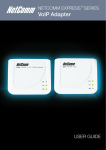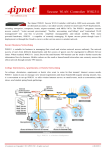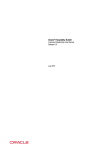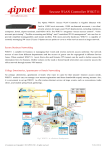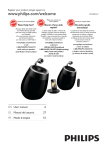Download How to configure NetComm IAC4500 for billing by volume
Transcript
How to configure the IAC4500 Internet Access Controller for Billing by Volume Application with NCT480 IP DSLAM using port location mapping Introduction The following paper provides instructions on how to configure NetComm’s IAC4500 Internet Access Controller with NetComm NCT480 IP DSLAM for ‘billing by volume’ application. It specifically focuses on the IAC4500’s new feature ‘billing by volume’ under deployment scenarios A: Port Location Mapping for 802.1Q VLAN Tagging. This document is being created at a time when the following versions of firmware were in production: • IAC4500: Firmware V1.02.05 • NCT480: Firmware R2.32 (Note: IAC4500 with firmware V1.02.05 or later supports billing by volume) The test PCs that used in this white paper were running WinXP with Internet browser IE7.0. (The web interface of the devices under test in this white paper are best viewed with Microsoft Internet Explorer 6.0 and above at 800 x 600 resolution) It is recommended that the readers of this document has read and understood the IAC4500 & NCT480 user manual. How to configure NetComm IAC4500 for billing by volume application with NCT480 IP DSLAM using port location mapping Nov2008 CL Page 1 IAC4500 VLAN Management The IAC4500 offers two methods of connection. User can either be issued a unique user name and password which is required on log in, or using VLAN tagging, the Port Location Mapping Feature in the IAC. Rooms can then be recognized via its room number. Both options in the IAC4500 offer zero configurations for subscribers/hotel room guests. Guests simply plug the Ethernet cable into their laptop, enter a username and password or simply accepts the terms and conditions and they are connected without changing any settings at all. VLAN Management A VLAN allows a physical network to be divided into several logical networks. A device can belong to more than one VLAN group. Devices that are not in the same VLAN groups can not talk to each other. VLAN can provide isolation and security to users and increase performance by limiting broadcast domain. VLAN tag can be added to the MAC header to identify the VLAN membership of a frame across bridges. A tagged frame is four bytes longer than an untagged frame. Each port of NCT480 is capable of passing tagged or untagged frames. Each port has its own Ingress rule. If Ingress rule accept tagged frames only, the switch port will drop all incoming non-tagged frames. If Ingress rule accept all frame type, the switch port simultaneously allow the incoming tagged and untagged frames. An untagged frame doesn’t carry any VID to which it belongs. When an untagged frame is received, Ingress Process insert a tag contained the PVID into the untagged frame. Each physical port has a default VID called PVID (Port VID). PVID is assigned to untagged frames or priority tagged frames (frames with null (0) VID) received on this port. Figure 2 illustrates the VLAN Tagging relationship between the NCT480 and the IAC4500. Figure 2: 802.1Q VLAN Tagging relationship between NCT480 and IAC4500 How to configure NetComm IAC4500 for billing by volume application with NCT480 IP DSLAM using port location mapping Nov2008 CL Page 2 The IAC4500 uses Port-Location Mapping (PLM) for Scenario A authentication only. Scenarios B and C are not covered in this paper. PLM insists that the network into which the IAC4500 is installed supports IEEE 802.1Q VLAN tagging for packets traveling between the IAC4500 and the network. As the name suggests, PLM assigns a unique VLAN ID (VID) to each room or location in order to bill the room using a Property Management System (PMS, e.g. Micros Fidelio) installed at the premises. The IAC4500’s PLM feature will accept 802.1Q VLAN tagged packets and send back untagged packets to the device connected to a particular port. It is therefore important to confirm with the manufacturer of the 802.1Q VLAN device used on the network that it supports the ability to tag packets being sent to the IAC4500 and accept untagged packets being sent from the IAC4500 to the device. Figure 1 illustrates the logical network diagram for NCT480 IP DSLAM working with an IAC4500. Logical Network Diagram Figure 1: NCT480 with IAC4500 Internet Access Controller How to configure NetComm IAC4500 for billing by volume application with NCT480 IP DSLAM using port location mapping Nov2008 CL Page 3 NCT480 VLAN Management There are 3 types of management interfaces available for NCT480 IP DSLAM system management. The web management interface, the CLI interface and the Telnet interface. It is recommended to use the inbuilt web management interface for NCT480 system configuration. This white paper is written in the basis of using the web management interface of the NCT480 IP DSLAM. The characteristic nature of IAC4500’s 802.1Q VLAN tagging feature is that the IAC will accept VLAN tagged packets from its LAN network and only respond to its LAN network with untagged packets. Due to this VLAN tagging behaviour of the IAC4500, NCT480 will be configured to the following way in this test scenario. 1. All traffics from the 48 ADSL ports (data upstream direction) will leave the NCT480 with a VLAN tagged number (room number). 2. All the traffic coming from the IAC4500 to the NCT480 (data downstream direction) are with untagged default VLAN number 1. The NCT480 running firmware R2.32 requires configuration make via its web interface to perform the above configuration. Please refer to screens shots shown in following section. Step 1 Login to NCT480 web management interface. Default IP address for Eth-3 (system management port): 192.168.1.1/24 Default User Name: admin Default Password: admin To check system firmware version, please navigate to Menu> System > Information How to configure NetComm IAC4500 for billing by volume application with NCT480 IP DSLAM using port location mapping Nov2008 CL Page 4 NCT480 R2.32 System Default Information Navigate to: Menu > Deployment > PVC Setting > Select “All Port” from the dropdown list and hit “Delete” to delete the default PVC. Then Click on “Bulk ADD” to recreate PVC for VLAN ID 101 ~ 148. How to configure NetComm IAC4500 for billing by volume application with NCT480 IP DSLAM using port location mapping Nov2008 CL Page 5 Once “Bulk Add” completed. The port will have a PVID of 101 ~ 148 instead of the default VLAN 1. Step 2 Navigate to: How to configure NetComm IAC4500 for billing by volume application with NCT480 IP DSLAM using port location mapping Nov2008 CL Page 6 Menu > Protocol > VLAN port > Ensure that the default VLAN ID is 1. This means that all the downstream traffic from IAC4500 (untagged traffics) will be accepted and they will go via default VLAN group 1 in the Eth-1 to all the 48 ADSL ports of the NCT480. Step 3 Navigate to: Menu > Protocol > Trunk VLAN Setting > ADD This means Eth-1 will assign the data packets from VLAN group 101 ~ 148 with their corresponding VLAN tag number when it leave the port to the IAC4500. How to configure NetComm IAC4500 for billing by volume application with NCT480 IP DSLAM using port location mapping Nov2008 CL Page 7 - How to configure NetComm IAC4500 for billing by volume application with NCT480 IP DSLAM using port location mapping Nov2008 CL Page 8 Step 4 Navigate to: Menu > Commit & Reboot > Commit then Reboot system How to configure NetComm IAC4500 for billing by volume application with NCT480 IP DSLAM using port location mapping Nov2008 CL Page 9 How to configure NetComm IAC4500 for billing by volume application with NCT480 IP DSLAM using port location mapping Nov2008 CL Page 10 IAC4500 Internet Access Controller Configuration The following settings are made to the IAC4500. Connect the PC to the LAN port of the IAC4500. IAC4500 Default IP Address: 10.59.1.1/8 Default User Name: admin Default Password: admin 1. Enter all system information to the IAC4500 2. Configure IAC4500 WAN/LAN settings – configure the WAN to a mode and with IP addresses that suitable for your network environment. Eg you may set the IAC4500 WAN to a static IP of 172.17.1.34/24 with gateway 172.17.1.1/24. How to configure NetComm IAC4500 for billing by volume application with NCT480 IP DSLAM using port location mapping Nov2008 CL Page 11 3. Set IAC4500 to use Built-in Authentication Scenario A – Bill by room number. Please navigate to Configuration Menu > System Setting > Authentication > Built-in Authentication > select option = Scenario A then click ‘Apply’ at the Scenario Guide and ‘Apply’ at the Authentication Configuration page How to configure NetComm IAC4500 for billing by volume application with NCT480 IP DSLAM using port location mapping Nov2008 CL Page 12 4. Create Billing Profiles. Please refer to screen shot below for three example billing profiles that used in this test scenario. How to configure NetComm IAC4500 for billing by volume application with NCT480 IP DSLAM using port location mapping Nov2008 CL Page 13 How to configure NetComm IAC4500 for billing by volume application with NCT480 IP DSLAM using port location mapping Nov2008 CL Page 14 How to configure NetComm IAC4500 for billing by volume application with NCT480 IP DSLAM using port location mapping Nov2008 CL Page 15 Please note that traffic-based billing counts both the download and upload data volume. 5. Create a port location mapping table with all the VLAN ID that were set in the NCT480 IP DSLAM. Please navigate to > system setting > port location mapping How to configure NetComm IAC4500 for billing by volume application with NCT480 IP DSLAM using port location mapping Nov2008 CL Page 16 - How to configure NetComm IAC4500 for billing by volume application with NCT480 IP DSLAM using port location mapping Nov2008 CL Page 17 6. Activate Bandwidth management according to Billing Profile settings: navigate to Configuration Menu > Advance Setting > Bandwidth Management > Select ‘Bandwidth Management’ and Select ‘Class of Service based on RADIUS or billing profile settings’ then click ‘Apply’. Aside: If you are planning to have equal bandwidth for all subscribers regardless which billing profiles they are under, you may select the first option on the Bandwidth management page. How to configure NetComm IAC4500 for billing by volume application with NCT480 IP DSLAM using port location mapping Nov2008 CL Page 18 7. Select the Property Management System (PMS). Click on PMS Configuration under System Settings > Billing and select the PMS and click Apply: How to configure NetComm IAC4500 for billing by volume application with NCT480 IP DSLAM using port location mapping Nov2008 CL Page 19 If the site does not have a listed PMS (Micros Fidelio, Spectrum MK II or Marriott, then select ‘Proprietary’ and use Net Retriever software (a middleware between IAC4500 and other PMS systems) to allow the IAC4500 to communicate and pass on the billing data to the PMS system. Then click ‘Apply’ to apply settings. 8. Save Configuration and Reboot System. 9. Back up configuration file & Port Location Mapping Table as they are two separate back up files. Aside: This white paper does not include any IAC4500 management IP access list and IP/MAC/URL filtering as these settings varies from site to site. It is generally recommended that the appropriate settings are configured in the device to ensure some level of secure access control and that the necessary system log files are sent to system manager for system management. How to configure NetComm IAC4500 for billing by volume application with NCT480 IP DSLAM using port location mapping Nov2008 CL Page 20 Connect Test Modems & Test Internet Access 1. Set the test modems at the guest rooms to WAN: Bridged Mode; LAN DHCP Server OFF. If the CPE you are using is loaded with NetComm Bridged firmware, like NB6Series_R2T8 Bridged modem then there is no need to reconfigure the modem in the room, it will be just a plug and play device for this test scenario. 2. Connect the test modems to an ADSL Port of the NCT480 DSLAM system (The ADSL data point socket in the guest room) and wait for ADSL light on the test modem turn solid green. 3. Connect test PC to the LAN Port of the test modem. (Note: TCP/IP setting of the PC is to be set to obtain IP Address/ DNS address from DHCP server automatically). 4. Wait for a valid IP address assigned by the IAC4500 to your subscriber PC. 5. Once a valid IP address received by the subscriber/guest room PC, open Internet browser. Attempt to access the Internet by browsing a website. If PLM has been setup correctly, the following page will be presented. You will then select and accepts Internet access condition and hit Enter then OK. How to configure NetComm IAC4500 for billing by volume application with NCT480 IP DSLAM using port location mapping Nov2008 CL Page 21 How to configure NetComm IAC4500 for billing by volume application with NCT480 IP DSLAM using port location mapping Nov2008 CL Page 22 This information will be sent to the PMS system via the PMS console port at the face panel of the IAC4500. Note: if the following page is presented instead of the login page above, then the setup for scenario A: Port Location Mapping Billing is incorrect. Please review the above steps regarding port location mapping on devices mentioned above. 6. Surf the Internet. Test complete! (To view current IAC user list, please refer to Appendix A enclosed in this document.) How to configure NetComm IAC4500 for billing by volume application with NCT480 IP DSLAM using port location mapping Nov2008 CL Page 23 Appendix A To view or disconnect current IAC4500 login user, please login to the IAC4500 and navigate to Configuration Menu > System Status > Current User List How to configure NetComm IAC4500 for billing by volume application with NCT480 IP DSLAM using port location mapping Nov2008 CL Page 24 How to configure NetComm IAC4500 for billing by volume application with NCT480 IP DSLAM using port location mapping Nov2008 CL Page 25