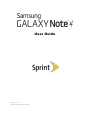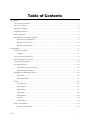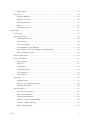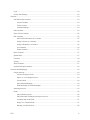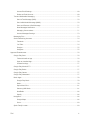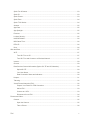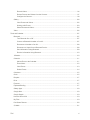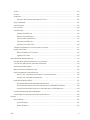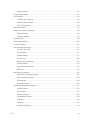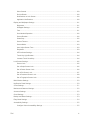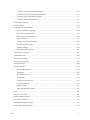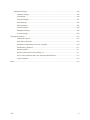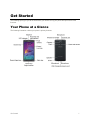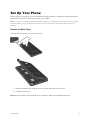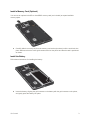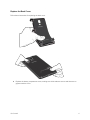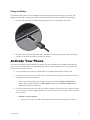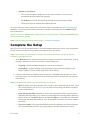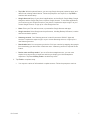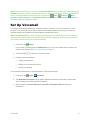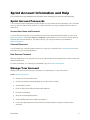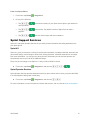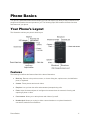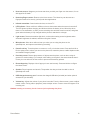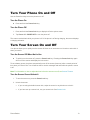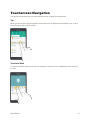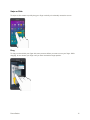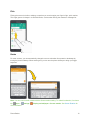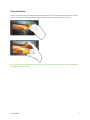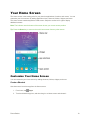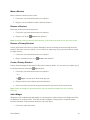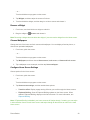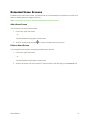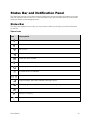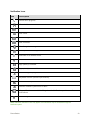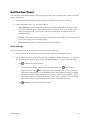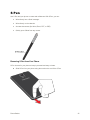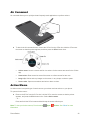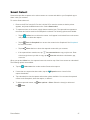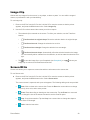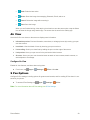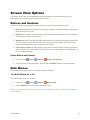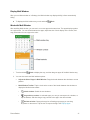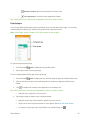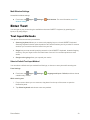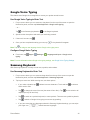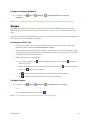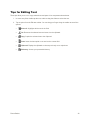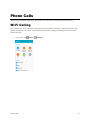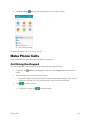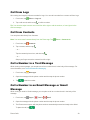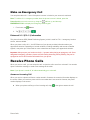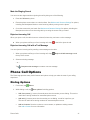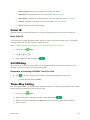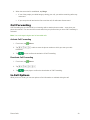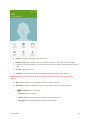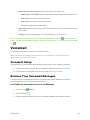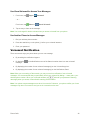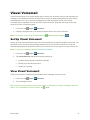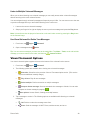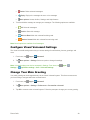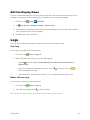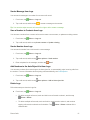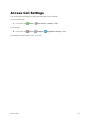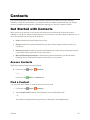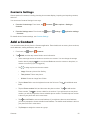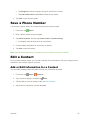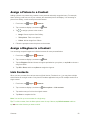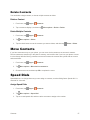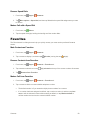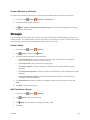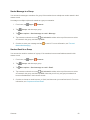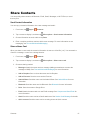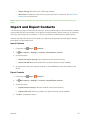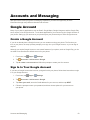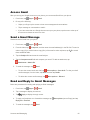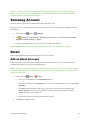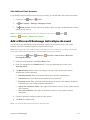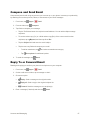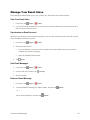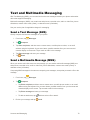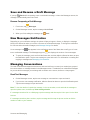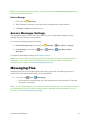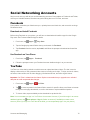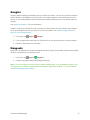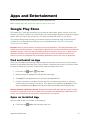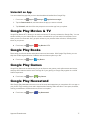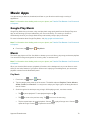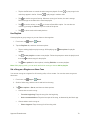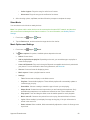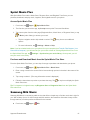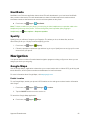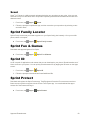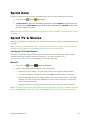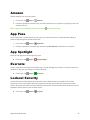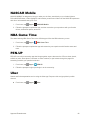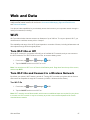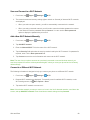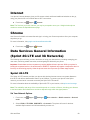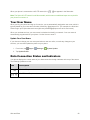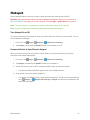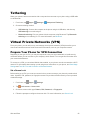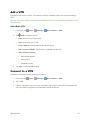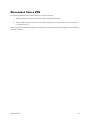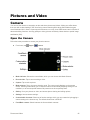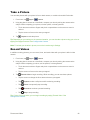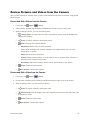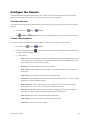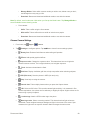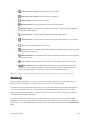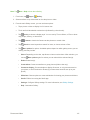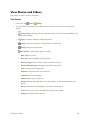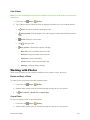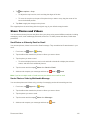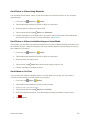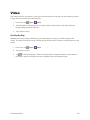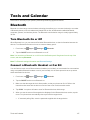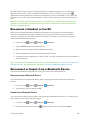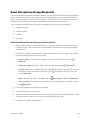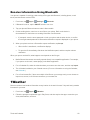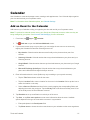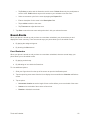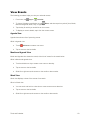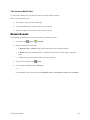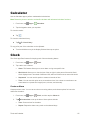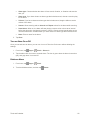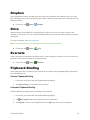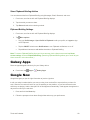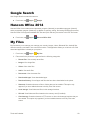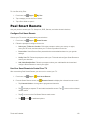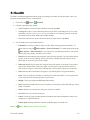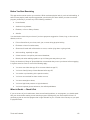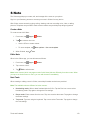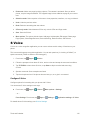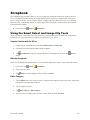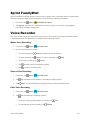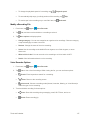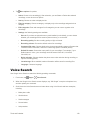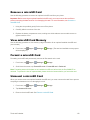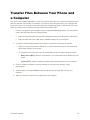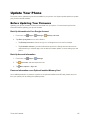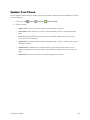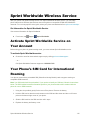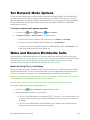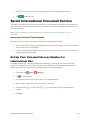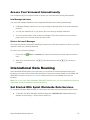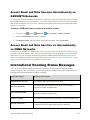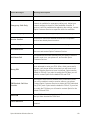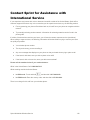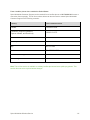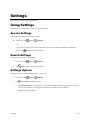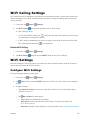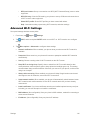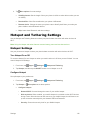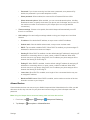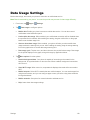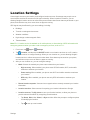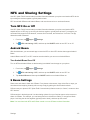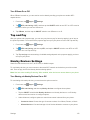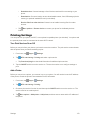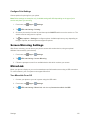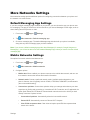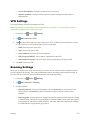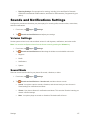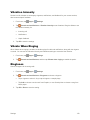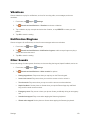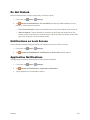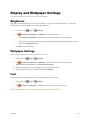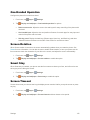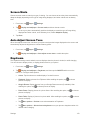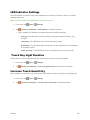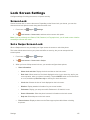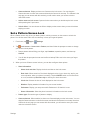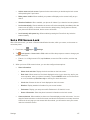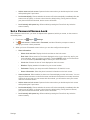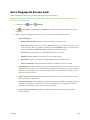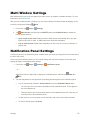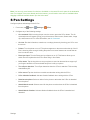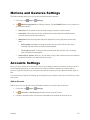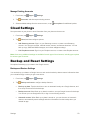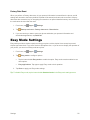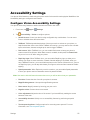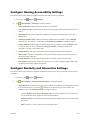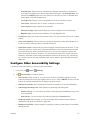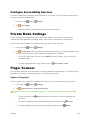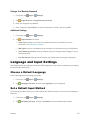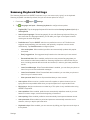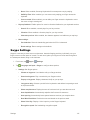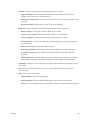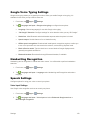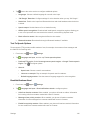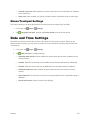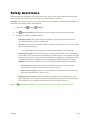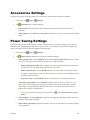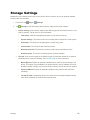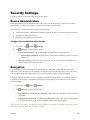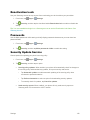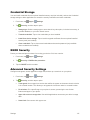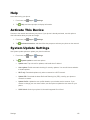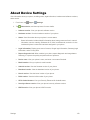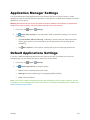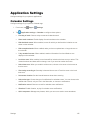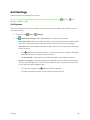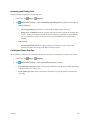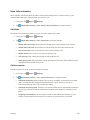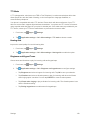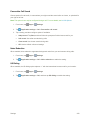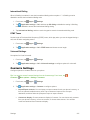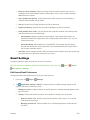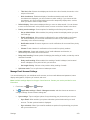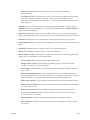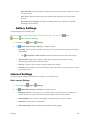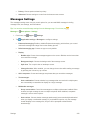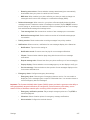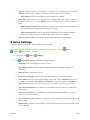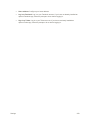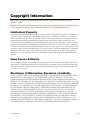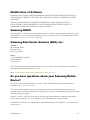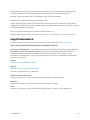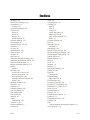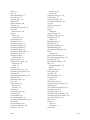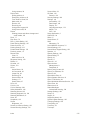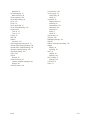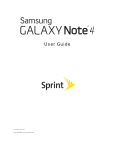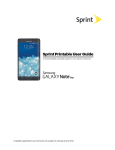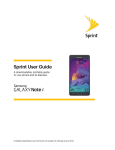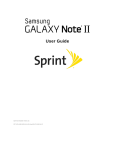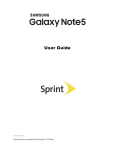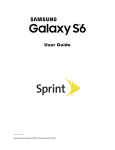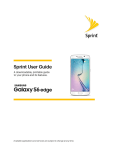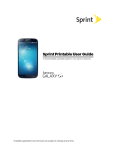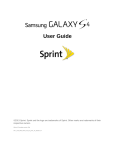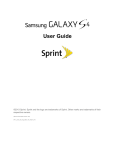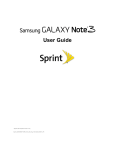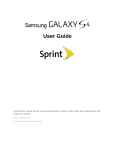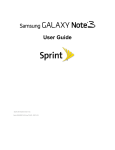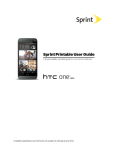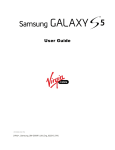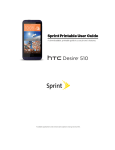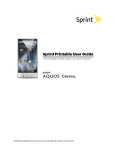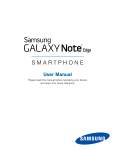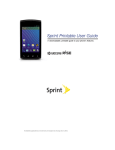Download Samsung Galaxy Note 4 N910P User Manual - i
Transcript
User Guide (UG template version 15b) [Sprint-Samsung-N910P-UM-Eng-102715-FINAL] Table of Contents Get Started .................................................................................................................................................... 1 Your Phone at a Glance ........................................................................................................................ 1 Set Up Your Phone ............................................................................................................................... 2 Activate Your Phone ............................................................................................................................. 5 Complete the Setup .............................................................................................................................. 6 Set Up Voicemail................................................................................................................................... 8 Sprint Account Information and Help .................................................................................................... 9 Sprint Account Passwords ............................................................................................................ 9 Manage Your Account .................................................................................................................. 9 Sprint Support Services .............................................................................................................. 10 Phone Basics .............................................................................................................................................. 11 Your Phone’s Layout ........................................................................................................................... 11 Features ...................................................................................................................................... 11 Turn Your Phone On and Off .............................................................................................................. 13 Turn Your Screen On and Off ............................................................................................................. 13 Touchscreen Navigation ..................................................................................................................... 14 Your Home Screen.............................................................................................................................. 18 Customize Your Home Screen ................................................................................................... 18 Extended Home Screens ............................................................................................................ 21 Status Bar and Notification Panel ....................................................................................................... 22 Status Bar ................................................................................................................................... 22 Notification Panel ........................................................................................................................ 24 S Pen .................................................................................................................................................. 25 Air Command .............................................................................................................................. 26 Action Memo ............................................................................................................................... 26 Smart Select................................................................................................................................ 27 Image Clip ................................................................................................................................... 28 Screen Write ............................................................................................................................... 28 Air View ....................................................................................................................................... 29 S Pen Options ............................................................................................................................. 29 Screen View Options........................................................................................................................... 30 Motions and Gestures ................................................................................................................. 30 TOC i Multi Window ............................................................................................................................... 30 Enter Text ............................................................................................................................................ 33 Text Input Methods ..................................................................................................................... 33 Google Voice Typing................................................................................................................... 34 Samsung Keyboard .................................................................................................................... 34 Swype ......................................................................................................................................... 35 Tips for Editing Text .................................................................................................................... 36 Phone Calls ................................................................................................................................................. 37 Wi-Fi Calling ........................................................................................................................................ 37 Make Phone Calls ............................................................................................................................... 38 Call Using the Keypad ................................................................................................................ 38 Call from Logs ............................................................................................................................. 39 Call from Contacts ...................................................................................................................... 39 Call a Number in a Text Message .............................................................................................. 39 Call a Number in an Email Message or Gmail Message ............................................................ 39 Make an Emergency Call ............................................................................................................ 40 Receive Phone Calls ........................................................................................................................... 40 Phone Call Options ............................................................................................................................. 41 Dialing Options ............................................................................................................................ 41 Caller ID ...................................................................................................................................... 42 Call Waiting ................................................................................................................................. 42 Three-Way Calling ...................................................................................................................... 42 Call Forwarding ........................................................................................................................... 43 In-Call Options ............................................................................................................................ 43 Voicemail ............................................................................................................................................. 45 Voicemail Setup .......................................................................................................................... 45 Retrieve Your Voicemail Messages ............................................................................................ 45 Voicemail Notification.................................................................................................................. 46 Visual Voicemail .................................................................................................................................. 47 Set Up Visual Voicemail.............................................................................................................. 47 View Visual Voicemail ................................................................................................................. 47 Visual Voicemail Options ............................................................................................................ 48 Configure Visual Voicemail Settings ........................................................................................... 49 Change Your Main Greeting ....................................................................................................... 49 Edit the Display Name ................................................................................................................ 50 TOC ii Logs .................................................................................................................................................... 50 Access Call Settings ........................................................................................................................... 52 Contacts ...................................................................................................................................................... 53 Get Started with Contacts ................................................................................................................... 53 Access Contacts ......................................................................................................................... 53 Find a Contact ............................................................................................................................. 53 Contacts Settings ........................................................................................................................ 54 Add a Contact ..................................................................................................................................... 54 Save a Phone Number ........................................................................................................................ 55 Edit a Contact...................................................................................................................................... 55 Add or Edit Information for a Contact ......................................................................................... 55 Assign a Picture to a Contact...................................................................................................... 56 Assign a Ringtone to a Contact .................................................................................................. 56 Link Contacts .............................................................................................................................. 56 Delete Contacts .......................................................................................................................... 57 Move Contacts .................................................................................................................................... 57 Speed Dials ......................................................................................................................................... 57 Favorites ............................................................................................................................................. 58 Groups ................................................................................................................................................ 59 Share Contacts ................................................................................................................................... 61 Import and Export Contacts ................................................................................................................ 62 Accounts and Messaging ............................................................................................................................ 63 Google Account................................................................................................................................... 63 Create a Google Account............................................................................................................ 63 Sign In to Your Google Account ................................................................................................. 63 Access Gmail .............................................................................................................................. 64 Send a Gmail Message............................................................................................................... 64 Read and Reply to Gmail Messages .......................................................................................... 64 Samsung Account ............................................................................................................................... 65 Email ................................................................................................................................................... 65 Add an Email Account................................................................................................................. 65 Add a Microsoft Exchange ActiveSync Account ......................................................................... 66 Compose and Send Email .......................................................................................................... 67 Reply To or Forward Email ......................................................................................................... 67 Manage Your Email Inbox........................................................................................................... 68 TOC iii Access Email Settings ................................................................................................................ 69 Delete an Email Account............................................................................................................. 69 Text and Multimedia Messaging ......................................................................................................... 70 Send a Text Message (SMS) ...................................................................................................... 70 Send a Multimedia Message (MMS) ........................................................................................... 70 Save and Resume a Draft Message ........................................................................................... 71 New Messages Notification......................................................................................................... 71 Managing Conversations ............................................................................................................ 71 Access Messages Settings ......................................................................................................... 73 Messaging Plus ................................................................................................................................... 73 Social Networking Accounts ............................................................................................................... 74 Facebook .................................................................................................................................... 74 YouTube...................................................................................................................................... 74 Google+ ...................................................................................................................................... 75 Hangouts ..................................................................................................................................... 75 Apps and Entertainment.............................................................................................................................. 76 Google Play Store ............................................................................................................................... 76 Find and Install an App ............................................................................................................... 76 Open an Installed App ................................................................................................................ 76 Uninstall an App .......................................................................................................................... 77 Google Play Movies & TV ................................................................................................................... 77 Google Play Books.............................................................................................................................. 77 Google Play Games ............................................................................................................................ 77 Google Play Newsstand ...................................................................................................................... 77 Music Apps.......................................................................................................................................... 78 Google Play Music ...................................................................................................................... 78 Music ........................................................................................................................................... 78 Sprint Music Plus ........................................................................................................................ 81 Samsung Milk Music ................................................................................................................... 81 NextRadio ................................................................................................................................... 82 Spotify ......................................................................................................................................... 82 Navigation ........................................................................................................................................... 82 Google Maps ............................................................................................................................... 82 Scout ........................................................................................................................................... 83 Sprint Family Locator .......................................................................................................................... 83 TOC iv Sprint Fun & Games............................................................................................................................ 83 Sprint ID .............................................................................................................................................. 83 Sprint Protect ...................................................................................................................................... 83 Sprint Zone.......................................................................................................................................... 84 Sprint TV & Movies ............................................................................................................................. 84 Amazon ............................................................................................................................................... 85 App Pass ............................................................................................................................................. 85 App Spotlight ....................................................................................................................................... 85 Evernote .............................................................................................................................................. 85 Lookout Security ................................................................................................................................. 85 NASCAR Mobile.................................................................................................................................. 86 NBA Game Time ................................................................................................................................. 86 PEN.UP ............................................................................................................................................... 86 Uber .................................................................................................................................................... 86 Web and Data ............................................................................................................................................. 87 Wi-Fi .................................................................................................................................................... 87 Turn Wi-Fi On or Off ................................................................................................................... 87 Turn Wi-Fi On and Connect to a Wireless Network .................................................................... 87 Internet ................................................................................................................................................ 89 Chrome ............................................................................................................................................... 89 Data Services General Information (Sprint 4G LTE and 3G Networks) ............................................. 89 Sprint 4G LTE ............................................................................................................................. 89 Your User Name ......................................................................................................................... 90 Data Connection Status and Indicators ...................................................................................... 90 Hotspot ................................................................................................................................................ 91 Tethering ............................................................................................................................................. 92 Virtual Private Networks (VPN) ........................................................................................................... 92 Prepare Your Phone for VPN Connection .................................................................................. 92 Add a VPN .................................................................................................................................. 93 Connect to a VPN ....................................................................................................................... 93 Disconnect from a VPN............................................................................................................... 94 Pictures and Video ...................................................................................................................................... 95 Camera ............................................................................................................................................... 95 Open the Camera ....................................................................................................................... 95 Take a Picture ............................................................................................................................. 96 TOC v Record Videos ............................................................................................................................ 96 Review Pictures and Videos from the Camera ........................................................................... 97 Configure the Camera................................................................................................................. 98 Gallery ............................................................................................................................................... 100 View Photos and Videos ........................................................................................................... 102 Working with Photos ................................................................................................................. 103 Share Photos and Videos ......................................................................................................... 104 Video ................................................................................................................................................. 106 Tools and Calendar ................................................................................................................................... 107 Bluetooth ........................................................................................................................................... 107 Turn Bluetooth On or Off........................................................................................................... 107 Connect a Bluetooth Headset or Car Kit................................................................................... 107 Reconnect a Headset or Car Kit ............................................................................................... 108 Disconnect or Unpair from a Bluetooth Device ......................................................................... 108 Send Information Using Bluetooth ............................................................................................ 109 Receive Information Using Bluetooth ....................................................................................... 110 1Weather ........................................................................................................................................... 110 Calendar ............................................................................................................................................ 111 Add an Event to the Calendar ................................................................................................... 111 Event Alerts ............................................................................................................................... 112 View Events .............................................................................................................................. 113 Delete Events ............................................................................................................................ 114 Calculator .......................................................................................................................................... 115 Clock ................................................................................................................................................. 115 Dropbox ............................................................................................................................................. 117 Drive .................................................................................................................................................. 117 Evernote ............................................................................................................................................ 117 Flipboard Briefing .............................................................................................................................. 117 Galaxy Apps ...................................................................................................................................... 118 Google Now ...................................................................................................................................... 118 Google Search .................................................................................................................................. 119 Hancom Office 2014 ......................................................................................................................... 119 My Files ............................................................................................................................................. 119 Peel Smart Remote ........................................................................................................................... 120 S Health ............................................................................................................................................ 121 TOC vi S Note ............................................................................................................................................... 123 S Voice .............................................................................................................................................. 124 Scrapbook ......................................................................................................................................... 125 Using the Smart Select and Image Clip Tools .......................................................................... 125 Sprint FamilyWall .............................................................................................................................. 126 Voice Recorder ................................................................................................................................. 126 Voice Search ..................................................................................................................................... 128 microSD Card.................................................................................................................................... 129 Install a microSD Card .............................................................................................................. 129 Remove a microSD Card .......................................................................................................... 130 View microSD Card Memory..................................................................................................... 130 Format a microSD Card ............................................................................................................ 130 Unmount a microSD Card ......................................................................................................... 130 Transfer Files Between Your Phone and a Computer ...................................................................... 131 Update Your Phone........................................................................................................................... 132 Before Updating Your Firmware ............................................................................................... 132 Update Your Phone .................................................................................................................. 133 Sprint Worldwide Wireless Service ........................................................................................................... 134 Activate Sprint Worldwide Service on Your Account ........................................................................ 134 Your Phone’s SIM Card for International Roaming........................................................................... 134 Set Network Mode Options ............................................................................................................... 135 Make and Receive Worldwide Calls ................................................................................................. 135 Sprint International Voicemail Service .............................................................................................. 136 Set Up Your Voicemail Access Number for International Use.................................................. 136 Access Your Voicemail Internationally ...................................................................................... 137 International Data Roaming .............................................................................................................. 137 Get Started With Sprint Worldwide Data Services.................................................................... 137 Access Email and Data Services Internationally on GSM/UMTS Networks ............................. 138 Access Email and Data Services on Internationally on CDMA Networks ................................ 138 International Roaming Status Messages .......................................................................................... 138 Contact Sprint for Assistance with International Service .................................................................. 140 Settings ..................................................................................................................................................... 142 Using Settings ................................................................................................................................... 142 Access Settings ........................................................................................................................ 142 Search Settings ......................................................................................................................... 142 TOC vii Settings Options ........................................................................................................................ 142 Wi-Fi Calling Settings ........................................................................................................................ 143 Wi-Fi Settings .................................................................................................................................... 143 Configure Wi-Fi Settings ........................................................................................................... 143 Advanced Wi-Fi Settings........................................................................................................... 144 Wi-Fi Direct Settings ................................................................................................................. 145 Bluetooth Settings ............................................................................................................................. 145 Hotspot and Tethering Settings ........................................................................................................ 146 Hotspot Settings ........................................................................................................................ 146 Tethering Settings ..................................................................................................................... 148 Airplane Mode ................................................................................................................................... 148 Data Usage Settings ......................................................................................................................... 149 Location Settings............................................................................................................................... 150 NFC and Sharing Settings ................................................................................................................ 151 Turn NFC On or Off .................................................................................................................. 151 Android Beam ........................................................................................................................... 151 S Beam Settings ....................................................................................................................... 151 Tap and Pay .............................................................................................................................. 152 Nearby Devices Settings........................................................................................................... 152 Printing Settings ........................................................................................................................ 153 Screen Mirroring Settings ......................................................................................................... 154 MirrorLink .................................................................................................................................. 154 More Networks Settings .................................................................................................................... 155 Default Messaging App Settings ............................................................................................... 155 Mobile Networks Settings ......................................................................................................... 155 VPN Settings ............................................................................................................................. 156 Roaming Settings ...................................................................................................................... 156 Sounds and Notifications Settings .................................................................................................... 157 Volume Settings ........................................................................................................................ 157 Sound Mode .............................................................................................................................. 157 Vibration Intensity ..................................................................................................................... 158 Vibrate When Ringing ............................................................................................................... 158 Ringtones .................................................................................................................................. 158 Vibrations .................................................................................................................................. 159 Notification Ringtone ................................................................................................................. 159 TOC viii Other Sounds ............................................................................................................................ 159 Do Not Disturb .......................................................................................................................... 160 Notifications on Lock Screen .................................................................................................... 160 Application Notifications ............................................................................................................ 160 Display and Wallpaper Settings ........................................................................................................ 161 Brightness ................................................................................................................................. 161 Wallpaper Settings .................................................................................................................... 161 Font ........................................................................................................................................... 161 One-Handed Operation............................................................................................................. 162 Screen Rotation ........................................................................................................................ 162 Smart Stay ................................................................................................................................ 162 Screen Timeout ......................................................................................................................... 162 Screen Mode ............................................................................................................................. 163 Auto Adjust Screen Tone .......................................................................................................... 163 Daydream.................................................................................................................................. 163 LED Indicator Settings .............................................................................................................. 164 Touch Key Light Duration ......................................................................................................... 164 Increase Touch Sensitivity ........................................................................................................ 164 Lock Screen Settings ........................................................................................................................ 165 Screen Lock .............................................................................................................................. 165 Set a Swipe Screen Lock .......................................................................................................... 165 Set a Pattern Screen Lock ........................................................................................................ 166 Set a PIN Screen Lock.............................................................................................................. 167 Set a Password Screen Lock .................................................................................................... 168 Set a Fingerprint Screen Lock .................................................................................................. 169 Multi Window Settings ....................................................................................................................... 170 Notification Panel Settings ................................................................................................................ 170 S Pen Settings .................................................................................................................................. 171 Motions and Gestures Settings ......................................................................................................... 172 Accounts Settings ............................................................................................................................. 172 Cloud Settings ................................................................................................................................... 173 Backup and Reset Settings............................................................................................................... 173 Easy Mode Settings .......................................................................................................................... 174 Accessibility Settings......................................................................................................................... 175 Configure Vision Accessibility Settings ..................................................................................... 175 TOC ix Configure Hearing Accessibility Settings .................................................................................. 176 Configure Dexterity and Interaction Settings ............................................................................ 176 Configure Other Accessibility Settings ...................................................................................... 177 Configure Accessibility Services ............................................................................................... 178 Private Mode Settings ....................................................................................................................... 178 Finger Scanner.................................................................................................................................. 178 Language and Input Settings ............................................................................................................ 179 Choose a Default Language ..................................................................................................... 179 Set a Default Input Method ....................................................................................................... 179 Samsung Keyboard Settings .................................................................................................... 180 Swype Settings ......................................................................................................................... 181 Google Voice Typing Settings................................................................................................... 183 Handwriting Recognition ........................................................................................................... 183 Speech Settings ........................................................................................................................ 183 Mouse/Trackpad Settings ......................................................................................................... 185 Date and Time Settings .................................................................................................................... 185 Safety Assistance.............................................................................................................................. 186 Accessories Settings ......................................................................................................................... 187 Power Saving Settings ...................................................................................................................... 187 Storage Settings................................................................................................................................ 188 Security Settings ............................................................................................................................... 189 Device Administration ............................................................................................................... 189 Encryption ................................................................................................................................. 189 Reactivation Lock ...................................................................................................................... 190 Passwords................................................................................................................................. 190 Security Update Service ........................................................................................................... 190 Credential Storage .................................................................................................................... 191 KNOX Security .......................................................................................................................... 191 Advanced Security Settings ...................................................................................................... 191 Help ................................................................................................................................................... 192 Activate This Device.......................................................................................................................... 192 System Update Settings ................................................................................................................... 192 About Device Settings ....................................................................................................................... 193 Application Manager Settings ........................................................................................................... 194 Default Applications Settings ............................................................................................................ 194 TOC x Application Settings........................................................................................................................... 195 Calendar Settings ..................................................................................................................... 195 Call Settings .............................................................................................................................. 196 Contacts Settings ...................................................................................................................... 201 Email Settings ........................................................................................................................... 202 Gallery Settings ......................................................................................................................... 205 Internet Settings ........................................................................................................................ 205 Messages Settings .................................................................................................................... 206 S Voice Settings ........................................................................................................................ 208 Copyright Information ................................................................................................................................ 210 Intellectual Property .................................................................................................................. 210 Open Source Software.............................................................................................................. 210 Disclaimer of Warranties; Exclusion of Liability ........................................................................ 210 Modification of Software............................................................................................................ 211 Samsung KNOX ........................................................................................................................ 211 Samsung Electronics America (SEA), Inc. ............................................................................... 211 Do you have questions about your Samsung Mobile Device? ................................................. 211 Legal Information ...................................................................................................................... 212 Index.......................................................................................................................................................... 213 TOC xi Get Started The following topics give you all the information you need to set up your phone and Sprint service the first time. Your Phone at a Glance The following illustration outlines your phone’s primary features. Get Started 1 Set Up Your Phone Before using your new phone, you must install and charge the battery. If desired, you may also take the opportunity to install an optional memory card (not included). Note: Your phone’s battery should have enough charge to turn the phone on and find a signal, complete the setup wizard, set up voicemail, and make a call. You should fully charge the battery as soon as possible. Remove the Back Cover Carefully remove the back cover from the phone. 1. Remove the back cover using the slot in the upper left corner of your phone. 2. Carefully lift the cover. Warning: Do not bend or twist the back cover excessively. Doing so may damage the cover. Get Started 2 Install a Memory Card (Optional) You can use an optional microSD or microSDHC memory card (not included) to expand available memory space. ■ Carefully slide the memory card into the memory card socket (as shown) until the card locks into place. Make sure that the card’s gold contacts face into the phone and that the card is positioned as shown. Install the Battery Follow these instructions for installing the battery. ■ Insert the battery, aligning the gold contacts on the battery with the gold contacts on the phone, and gently press the battery into place. Get Started 3 Replace the Back Cover Follow these instructions for replacing the back cover. ■ Replace the battery compartment cover, making sure all the tabs are secure and there are no gaps around the cover. Get Started 4 Charge the Battery For fastest charging times, use the Adaptive Fast Charging charger that came with your phone. This charger provides faster charging only when connected to devices that have Adaptive Fast Charging. 1. Plug the USB cable into the USB charger/accessory port on the bottom of the phone. 2. Plug the other end of the USB cable into the Adaptive Fast Charging charger, and then plug the charger into an electrical outlet to charge your battery. Activate Your Phone Follow the instructions below to activate your phone if it has not already been activated. Depending on your account or how and where you purchased your phone, it may be ready to use or you may need to activate it on your Sprint account. ● If you purchased your phone at a Sprint Store, it is probably activated and ready to use. ● If you received your phone in the mail and it is for a new Sprint account or a new line of service, it is designed to activate automatically. ● When you turn the phone on for the first time, you should see a Hands Free Activation screen, which may be followed by a PRL Update screen and a Firmware Update screen. Follow the instructions to continue. If you received your phone in the mail and you are activating a new phone for an existing number on your account (you are swapping phones), you can activate on your computer online or directly on your phone. Activate on your computer: • Get Started Go to sprint.com/activate and complete the online instructions to activate your phone. 5 Activate on your phone: • Turn on your new phone. (Make sure the old one is turned off.) Your phone will automatically attempt Hands-Free Activation. • Tap Activate to override auto-activation and start the manual activation wizard. • Follow the prompts to complete the activation process. To confirm activation, make a phone call. If your phone is still not activated, visit sprint.com/support for assistance. If you do not have access to the Internet, call Sprint Customer Service at 1-888-211-4727 from another phone. Tip: Do not press the Power/Lock key while the phone is being activated. Pressing the Power/Lock key cancels the activation process. Note: If you are having any difficulty with activation, visit sprint.com/support. Complete the Setup After you turn on your phone and activate it, your phone displays a Welcome screen. From the Welcome screen, follow the prompts to set up features and preferences on your phone. Note: In some cases, you may be able to complete the setup process before your phone has been activated on your Sprint account. 1. At the Welcome screen, follow the instructions to configure your phone’s basic options, such as language, date and time, Wi-Fi connections, location settings, etc. Language: Choose the default language for your phone’s operation. Accessibility: Configure settings to access settings to improve the accessibility of your tablet’s features if you are visually impaired or hard of hearing. 2. Follow the instructions to complete setup for each topic. Tap Next, or the right arrow, to move through the steps. You can skip options to continue to the next one. During setup, you may see these options: Note: Screens may vary based on the activation status of your phone. Wi-Fi: By default, your phone prompts you to use Wi-Fi when accessing data services. Tap a Wi-Fi access point to connect to it, or you can continue setup using your tablet’s connection to the wireless network. EULA & Diagnostic Data: Read the End User License Agreement (EULA) and consent for diagnostic and usage data. If you consent to provide diagnostic and usage data to Samsung, tap the check box. Tap Next to proceed, and then tap Agree to confirm that you understand and agree to the terms and conditions. If you do not agree to the EULA, you cannot continue with setup. Check for updates: Your phone automatically checks for updates to your phone’s software. This is an automated process. If any prompts appear, read the instructions to continue. Get Started 6 Tap & Go: With this optional feature, you can copy Google Accounts, backed up apps, and data from an existing Android device. Follow the prompts to use Tap & Go, or tap SKIP to continue with manual setup. Google Account: Many of your phone’s applications, such as Gmail, Google Maps, Google Hangouts, and the Google Play store, require a Google Account. To use these applications, you must set up your Google Account on your phone. Complete the steps to sign in to your current Google Account, or sign up for a new Google Account. Name: Enter your First and Last name, to personalize Google features and apps. Google services: Select Google service preferences, including Backup & Restore, Location and Communication options. Samsung account: Your Samsung account is used for access to GALAXY Apps and services. Complete the steps to sign in to your current Samsung account, or sign up for a new Samsung account. Reactivation lock: You can protect your device if it is lost or stolen by stopping other people from reactivating your device after it has been reset. A Samsung account is required for this feature. Device name and Easy mode: If you are a first time smartphone user, you can use a simpler Home screen layout, larger text and icons to simplify your initial smartphone experience. Tap Turn on Easy mode to enable Easy mode. 3. Tap Finish to complete setup. Get Started You may see a series of informational or update screens. Follow the prompts to continue. 7 Note: During or after setup, you may see a Connections Optimizer notice. Read the notice and then tap I AGREE to allow your phone to connect automatically to the best available data network, including Wi-Fi. To turn Connections Optimizer off at any time, from home tap Apps > Settings > More networks > Mobile networks > Connections optimizer and uncheck the Connections optimizer box. See Mobile Networks Settings for details. Set Up Voicemail Your phone automatically transfers all unanswered calls to voicemail, even if your phone is in use or turned off. You should set up your Sprint Voicemail and personal greeting as soon as your phone is activated. Always use a password to protect against unauthorized access. Note: Voicemail Password – Sprint strongly recommends that you create a password when setting up your voicemail to protect against unauthorized access. Without a password, anyone who has access to your phone is able to access your voicemail messages. 1. From home, tap Phone. If your screen is locked, press the Power/Lock key to turn on the display and then swipe your screen in any direction. See Turn Your Screen On and Off. 2. Touch and hold to dial your voicemail number. 3. Follow the system prompts to: Create your password. Record your name announcement. Record your greeting. You can also access and set up voicemail with the Visual Voicemail app. 1. From home, tap Apps > Voicemail. 2. The Welcome to Voicemail pop up display. Read the introductory information to learn about Visual Voicemail, including its premium features. 3. When prompted, tap Personalize your voicemail > Personalize Now and follow the instructions. Get Started 8 Sprint Account Information and Help Find out about account passwords and information about managing your account and finding help. Sprint Account Passwords You will need to create passwords to protect access to your personal account information, your voicemail account, and your data services account. As a Sprint customer, you enjoy unlimited access to all your information. Account User Name and Password If you are the account owner, you will create an account user name and password when you sign on to sprint.com/mysprint. (Click either Sign in or Register to get started.) If you are not the account owner (if someone else receives the bill for your Sprint service), you can get a sub-account password at sprint.com/mysprint. Voicemail Password You will create your voicemail password when you set up your voicemail. See Voicemail Setup for more information on your voicemail password. Data Services Password With your Sprint phone, you may elect to set up an optional data services password to control access and authorize purchases. For more information, or to change your passwords, sign on to sprint.com/mysprint. Manage Your Account Manage your Sprint account from your computer, your Sprint phone, or any other phone. Online: sprint.com/mysprint ● Access your account information. ● Check your minutes used (depending on your Sprint service plan). ● View and pay your bill. ● Enroll in Sprint online billing and automatic payment. ● Purchase accessories. ● Shop for the latest Sprint phones. ● View available Sprint service plans and options. ● Learn more about data services and other products like games, ringtones, screen savers, and more. Get Started 9 From Your Sprint Phone 1. From home, tap Phone > Keypad tab. 2. Do any of the following: Tap other questions. to access a summary of your Sprint service plan or get answers to Tap payment. to access the “Pay My Bill” section of Sprint Zone to make a Tap to check minute usage and account balance. Sprint Support Services Sprint 411 and Sprint Operator Services let you easily access information and calling assistance from your Sprint phone. Sprint 411 Sprint 411 gives you access to a variety of services and information, including residential, business, and government listings; movie listings or show times; driving directions, restaurant reservations, and major local event information. You can get up to three pieces of information per call, and the operator can automatically connect your call at no additional charge. There is a per-call charge to use Sprint 411, and you will be billed for airtime. ■ From home, tap Phone > Keypad tab, and then tap . Sprint Operator Services Sprint Operator Services provides assistance when you place collect calls or when you place calls billed to a local telephone calling card or third party. ■ From home, tap Phone > Keypad tab, and then tap . For more information or to see the latest in products and services, visit us online at sprint.com/mysprint. Get Started 10 Phone Basics Your phone is packed with features that simplify your life and expand your ability to stay connected to the people and information that are important to you. The following topics will introduce the basic functions and features of your phone. Your Phone’s Layout This illustration outlines your phone’s basic layout. Features The following list defines the features listed in the above illustrations. ● Back key: Returns to the previous screen, or close a dialog box, options menu, the Notification panel, or keyboard. ● Camera: Takes pictures and record videos. ● Earpiece: Lets you hear the caller and automated prompts during calls. ● Flash: Helps illuminate subjects in low-light environments when the camera is focusing and capturing a photo or video. ● Front camera: Allows you to take pictures and videos of yourself. ● Headset jack: Allows you to plug in either a stereo headset or an optional headset for convenient, hands-free conversations. Phone Basics 11 ● Heart rate sensor: Measures your heart rate when you hold your finger over the sensor, for use with apps like S Health™. ● Home key/finger scanner: Returns to the Home screen. The Home key can also act as a fingerprint scanner for security (unlock) and other applications. ● Infrared transmitter: Controls other devices, such as a TV. ● LED indicator: Glows or blinks in different colors to show status when the screen is turned off. The LED glows red when charging, and blinks red when the battery is low; blinks blue when there’s a new notification, or when you are recording voice with the screen turned off; and glows green when the battery is fully charged and the phone is attached to a charger. ● Light sensor: Detects the ambient light level, such as when setting screen brightness when Automatic brightness is enabled, and when using the Camera. ● Microphones: Allow other callers to hear you when you are using the phone or the speakerphone, and captures sound during recording. ● Power/Lock key: Turns the phone or screen on or off, or locks the screen. Press and hold for a Device options menu, where you can turn the phone off, restart the phone, enable Airplane mode, and enable Emergency Mode. ● Proximity sensor: Detects the presence of objects near the phone, such as when using air gestures or motion settings. For example, while talking on the phone, the sensor detects when it is near your ear and turns off the screen to prevent accidental key presses. ● Recent Apps key: Displays a list of apps you have used recently. Press and hold to configure the Home screen. ● Speaker: Plays ringtones and sounds. The speaker also lets you hear the caller’s voice in speakerphone mode. ● USB charger/accessory port: Connects the charger/USB cable (included) and other optional accessories (not included). ● Volume key: Adjusts the volume of your phone’s sounds. From the Home screen, press to adjust master volume. During calls or playback, press to adjust volume. Press to mute the ringtone of an incoming call. Caution: Inserting an accessory into the incorrect jack may damage the phone. Phone Basics 12 Turn Your Phone On and Off Use the Power/Lock key to turn the phone on or off. Turn the Phone On ■ Press and hold the Power/Lock key. Turn the Phone Off 1. Press and hold the Power/Lock key to display the Device options menu. 2. Tap Power off > POWER OFF to turn the phone off. The screen remains blank while your phone is off. If the phone is off during charging, the screen displays a charging animation. Turn Your Screen On and Off Your phone allows you to quickly turn the screen off when not in use and to turn it back on and unlock it when you need it. Turn the Screen Off When Not in Use ■ To quickly turn the screen off, press the Power/Lock key. Pressing the Power/Lock key again will turn on the screen and display the lock screen. To save battery power, the phone automatically turns off the screen (times out) after a certain period of time when you leave it idle. You will still be able to receive messages and calls while the phone’s screen is off. Note: For information on how to adjust the time before the screen turns off, see Screen Timeout. Turn the Screen On and Unlock It 1. To turn the screen on, press the Power/Lock key. 2. Unlock the screen: If you are using the default screen lock, swipe the screen in any direction to unlock it. If you have set up a screen lock, use your screen lock. See Screen Lock. Phone Basics 13 Touchscreen Navigation Your phone’s touchscreen lets you control actions through a variety of touch gestures. Tap When you want to type using the keyboard, select items such as application and settings icons, or other items, simply tap them with your finger. Touch and Hold To open the available options for an item (for example, a contact or link in a Web page), touch and hold the item. Phone Basics 14 Swipe or Slide To swipe or slide means to quickly drag your finger vertically or horizontally across the screen. Drag To drag, touch and hold your finger with some pressure before you start to move your finger. While dragging, do not release your finger until you have reached the target position. Phone Basics 15 Flick Flicking the screen is similar to swiping, except that you need to swipe your finger in light, quick strokes. This finger gesture is always in a vertical direction, such as when flicking the contacts or message list. Rotate For most screens, you can automatically change the screen orientation from portrait to landscape by turning the phone sideways. When entering text, you can turn the phone sideways to bring up a bigger keyboard. Note: You can control screen rotation with the Screen rotation setting. To make this selection, from home tap Apps > Settings > more information. Phone Basics Display and wallpaper > Screen rotation. See Screen Rotation for 16 Pinch and Spread “Pinch” the screen using your thumb and forefinger to zoom out or “spread” the screen to zoom in when viewing a picture or a Web page. (Move fingers inward to zoom out and outward to zoom in.) Tip: Pinching any Home screen will show you options to customize Home screens, or tap a thumbnail to go straight to another screen. Phone Basics 17 Your Home Screen The Home screen is the starting point for your phone’s applications, functions, and menus. You can customize your Home screen by adding application icons, shortcuts, folders, widgets, and more. The Home screen extends beyond the initial screen. Swipe the screen left or right to display additional screens. Note: The indicator near the bottom of the screen shows your current screen position. Tip: Press the Home key to return to the main Home screen from any other screen. Customize Your Home Screen You can customize your Home screen by adding shortcuts, folders, widgets, and more. Create a Shortcut Use shortcuts to launch an app from the Home screen. 1. From home, tap Apps. 2. Touch and hold an app icon, and then drag it to a Home screen and release it. Phone Basics 18 Move a Shortcut Move a shortcut to another Home screen. 1. From home, touch and hold a shortcut to undock it. 2. Drag the icon to a different location, and then release it. Remove a Shortcut Remove a shortcut from the Home screen. 1. From home, touch and hold a shortcut to undock it. 2. Drag the icon to the Remove and release it. Note: Removing a shortcut does not delete the app, it just removes the shortcut from the Home screen. Remove a Primary Shortcut Primary shortcuts are the Phone, Contacts, Messages, Internet, and Apps shortcuts that appear at the bottom of the Home screen by default. You can remove or replace any of your primary shortcuts, except the Apps shortcut. 1. From home, touch and hold a shortcut to undock it. 2. Drag it to another screen, or to Remove and release it. Create a Primary Shortcut Primary shortcuts appear at the bottom of the Home screen by default. You can remove or replace any of the primary shortcuts, except the Apps shortcut. 1. From home, touch and hold a shortcut to undock it. – or – Tap Apps, and then touch and hold an app icon. 2. Drag the shortcut onto a Home screen and release it. 3. Once it is on the Home screen, drag the new shortcut into the row of primary shortcuts. Note: If there are already five primary shortcuts, the new shortcut will replace one of the existing shortcuts. Add a Widget Widgets are self-contained apps that display on a Home screen. Unlike a shortcut, the Widget works like an application on a Home screen. There are all kinds of widgets, including links to a specific contact, Internet bookmarks, Gmail and email accounts, and many others. 1. From home, pinch the screen. Phone Basics 19 – or – Touch and hold an empty space on the screen. 2. Tap Widgets, and then swipe the screen to find one. 3. Touch and hold the widget, and then drag it to a Home screen and release it Remove a Widget 1. From home, touch and hold on a widget to undock it. 2. Drag the widget to Remove and release it. Note: Removing a widget does not delete the widget; it just removes the widget from the Home screen. Choose Wallpapers Change the look of the home and lock screens with wallpaper. You can display a favorite picture, or choose from preloaded wallpapers. 1. From home, pinch the screen. – or – Touch and hold an empty space on the screen. 2. Tap Wallpapers, and then choose Home screen, Lock screen, or Home and lock screen. 3. Tap a wallpaper to see a sample, and then tap Set as wallpaper. Configure Home Screen Settings Choose options for the Home screen. 1. From home, pinch the screen. – or – Touch and hold an empty space on the screen. 2. Tap Home screen settings, and then enable these options: Transition effect: Display a page-turning effect as you scroll through the Home screens. Flipboard Briefing: View all Flipboard Briefing updates on the Home screen. When enabled, Flipboard Briefing displays on the far-left screen. For more information, see Flipboard Briefing. Note: If Flipboard Briefing is disabled, your home screens will "swipe through," meaning you can swipe in either direction from the main Home screen and swipe through all the screens to return to the main Home screen. Phone Basics 20 Extended Home Screens In addition to the main Home screen, your phone has up to six extended Home screens to provide more space for adding shortcuts, widgets, and more. Note: You can have up to seven screens including the main Home screen. Add a Home Screen You can have up to seven Home screens. 1. From home, pinch the screen. – or – Touch and hold an empty space on the screen. 2. Scroll to the right, and then tap on a screen to add a new Home screen. Delete a Home Screen You can delete Home screens, except for the default three screens. 1. From home, pinch the screen. – or – Touch and hold an empty space on the screen. 2. Scroll to the screen you want to delete. Touch and hold it, and then drag it to the Remove icon. Phone Basics 21 Status Bar and Notification Panel The Status bar at the top of the Home screen provides phone and service status information on the right side and notification alerts on the left. To view notifications, open the Notification panel by touching and holding the Status bar and dragging it down. Status Bar The Status bar displays icons to notify you of your phone’s status (on the right), as well as notifications (on the left). Status Icons Icon Description Bluetooth is on. Bluetooth is on, and your phone is connected to another device. Wi-Fi is on. Wi-Fi networks are available. Alerts are set to Vibrate. Alerts are set to Mute. Speakerphone is Active. 3G data service is available. 4G data service is available. Signal strength. More bars indicate a stronger signal. Roaming signal strength. More bars indicate a stronger signal. Airplane Mode is on. Battery is charging. Battery is fully charged. Phone Basics 22 Notification Icons Icon Description Phone call in progress. Missed call. New email. New Gmail. New message. New voicemail. New Hangouts message. New Sprint Zone message. Reminder for a calendar event. USB connection. App update(s) available. App update(s) successful. Downloading is in progress. Keyboard is active (choose input method). Screen lock setup is needed. Attention needed: System error or alert. More notifications are available. Drag down the Notification panel to see all notifications. Determining location. Note: Additional notification icons may appear. All notifications may be accessed through the Notification panel. Phone Basics 23 Notification Panel The Notification panel displays details about your phone’s status, and it provides easy access to common settings and features. 1. Open the Notification panel by sliding the Status bar down from the top of the screen. 2. On the Notification panel, you have these options: Quick Settings: Quickly access popular settings by tapping or holding the icons in the top row of the Notification panel. Tap a setting to turn the option on or off, or touch and hold to display its settings page. You can swipe your finger across the quick settings to see all available settings. S Finder: Search for content on your phone, and find more on the Web. You can apply filters to your results, and view your search history. Quick connect: Search for nearby devices, to share information. Quick Settings Use Quick settings from the Notification panel to control popular settings. 1. Slide the Status bar down from the top of the screen to display the Notification panel. 2. Tap an option to turn it on or off, or touch and hold an option to display its settings. You can swipe your finger across the quick settings, to see all available features. You also have these options: Tap • to display more quick settings. To choose which settings display on the Notification panel, tap at the top of the Notification panel. Tap Edit to change the quick setting buttons. You can customize which quick settings display on the Notification panel, and change the order they appear. To replace settings, touch and hold a button, and then drag it to a new position. You can drag buttons from the Available buttons area of the screen to a position in the Notification panel area, or from the Notification panel area to the Available buttons area. Tap Phone Basics Settings to access the full Settings menu. 24 S Pen Use S Pen and your phone to create and collaborate. With S Pen, you can: ● Write directly into a Gmail message. ● Write directly on the calendar. ● Annotate documents (like Word, Excel, PPT, or PDF). ● Quickly open S Note from any screen. Removing S Pen from Your Phone S Pen is stored in your phone to keep it protected and easy to locate. ■ Slide S Pen from your phone using the notch on the end of the S Pen. Phone Basics 25 Air Command Air command allows you to quickly activate frequently-used applications or perform actions. ■ To launch the Air command menu, remove the S Pen from the S Pen slot, hold the S Pen near the screen so that the pointer appears, and then press the S Pen button once. Action memo: Launch a memo and link it to actions. Action memos are saved in the S Note app. Smart select: Draw around an area of the screen to collect content for later use. Image clip: Outline and crop images on the screen, in any shape, to share or paste. Screen write: Capture screenshots and write or draw on them. Action Memo An Action memo is a special type of note that turns your written text into actions on your phone. To open an Action memo: ■ Remove the S Pen from the S Pen slot, hold the S Pen near the screen so that the pointer appears, and press the S Pen button once. Select Action memo. – or – Press and hold the S Pen button and double-tap the screen with the pen. Note: To view your Action memos, From home tap information. Phone Basics Apps > S Note. See S Note for more 26 Smart Select Smart select provides a capture tool to select content on a screen and add it to your Scrapbook app or share it with your contacts. To use the Smart select tool: 1. Remove the S Pen from the S Pen slot, hold the S Pen near the screen so that the pointer appears, and press the S Pen button once. Select Smart select. 2. To capture an item on the screen, simply draw around the item. The captured item appears on the screen and can be saved to the Scrapbook or shared. The following options are available: Tap the Collect icon to collect the content. It will appear in minimized form on the screen until you save or delete the capture. Tap the Save in Scrapbook icon to save the content in the Scrapbook. See Scrapbook for more information. Tap the If the captured item contains text, tap Share via icon to share the captured content with your contacts. View extracted text to copy only the text. Draw a line through the text you wish to copy, tap or service. Share via and select a destination, app, When you tap the Collect icon, the captured content is stored on top of the Home screen as a thumbnail. The following options are available: ● Tap the ● If more than one capture has been taken, tap the capture thumbnails. ● Tap a thumbnail to view the capture and see the options available. You can save the captured content to the Scrapbook, share the capture, or delete it. ● To delete captured content, tap tap Phone Basics Collect more icon to take another Smart select capture. Expand arrow to view all of the More options > Select. Select the item(s) to delete and Delete. 27 Image Clip Outline and crop images from the screen, in any shape, to share or paste. You can edit the cropped content, or personalize it with your handwriting. To use Image clip: 1. Remove the S Pen from the S Pen slot, hold the S Pen near the screen so that the pointer appears, and press the S Pen button once. Select Image clip. 2. Use the S Pen to draw around the content you wish to capture. The selected clip is centered on the screen. To refine your selection, use the Transform buttons: • Transform back to original shape: Revert the selection back to its original shape. • Transform into oval: Change the selection into a circle. • Transform into rectangle: Change the selection into a rectangle. • Transform into auto shape: Automatically refine the selection based on the image. You can manually add or subtract from the selection, as well as rotate the selection left or right. Tap to save the image clip to your Scrapbook (see Scrapbook), or tap image clip via various social networks and services. to share your Screen Write Screen write allows you to capture a screen shot and then write notes on the screen shot. To use Screen write: ■ Remove the S Pen from the S Pen slot, hold the S Pen near the screen so that the pointer appears, and press the S Pen button once. Select Screen write. The current screen is captured, and a pen tool appears. The following editing tools are provided: Draw: Write or draw on the screen shot. Press the Draw icon a second time to change the pen tip, size, color, and to save presets. Erase: Erase the writing or drawings on the screen shot. Tap the Erase icon a second time to change the size of the eraser area and to see the Clear all option. Crop: Crop the screenshot. Tap the Crop icon a second time to change the shape to either Lasso or Rectangle. Phone Basics Undo: Undo the last action. 28 Redo: Redo the last action. Share: Share the image via messaging, Bluetooth, Email, and so on. Cancel: Delete the image without saving it. Done: Save the image. When you are finished writing, either tap the check mark to save the screen shot or tap the Share icon to share the image using another app. The screen shot is saved in the Gallery app. Air View Hover the S Pen over items on the screen to display more information: ● Information preview: Preview information, extend text, or enlarge pictures by hovering your pen over the screens. ● Icon labels: View the labels of icons by hovering your pen over them. ● List scrolling: Scroll up or down lists by holding the pen over the edge of the screen. ● Link preview: Hover your pen over a link to preview the linked content. ● Air menu: Hover your pen over the action button to attach or insert content, attach contacts, or add recipients to a message. Configure Air View Enable Air view features, and learn about using them. ■ From home, tap Apps > Settings > S Pen > Air view. S Pen Options Configure S Pen settings, including options for gestures and sounds, and for tracking S Pen when it is not stored in your phone. ■ To access S Pen Settings, tap Apps > Settings > S Pen. Note: For more information about S Pen settings, see S Pen Settings. Phone Basics 29 Screen View Options Your Galaxy Note 4 lets you use additional motions and gestures, along with features such as Multi window, to maximize your productivity and enjoyment. Motions and Gestures Control your phone by making specific gestures with your hand above the phone’s screen. ● Direct call: Call the contact whose recent call log, message, or contact details are displayed by lifting the phone to your ear. ● Smart alert: The phone vibrates to alert you to missed calls and notifications that occurred since the last time you picked up your phone. ● Mute/pause: Mutes incoming calls and pause playback by turning the phone screen-side down, or by covering the screen with your hand. You can also use Smart pause, to have the phone pause video playback when you look away from the screen. ● Palm swipe to capture: Creates a copy of the current screen by swiping the side of your hand across the screen, from left to right or right to left. The screen shot is saved to the clipboard, and to the Screenshots folder. Enable Motions and Gestures 1. From home, tap Apps > Settings > Motions and gestures. 2. Tap an option to view its description, and then tap the ON/OFF switch to enable the feature. Multi Window Use two apps on the same screen, in separate, resizable windows. Turn Multi Window On or Off Turn Multi window on or off in Settings. 1. From home, tap Apps > Settings > Multi window. 2. Tap the ON/OFF switch to turn Multi window on or off. Note: You can also turn Multi window on and off from the Notification panel. See Notification Panel for more information. Phone Basics 30 Display Multi Window After you turn Multi window on in Settings, the Multi window tray displays briefly, before automatically hiding. ■ To display the Multi window tray, touch and hold Back. Work with Multi Window After enabling Multi window, you can use it to run two apps at the same time. The apps display together on a split screen. You can switch between the apps, adjust the size of their display on the screen, and copy information from one app to the other. 1. Touch and hold Back to display the tray, and then drag two apps off the Multi window tray. 2. You can also use these Multi window options: Adjust the Size of Apps in Multi Window: Drag the border between the windows to a new position. Multi Window Toolbar: Tap the circle at the center of the border between the windows to display the Multi window toolbar: • Switch window: Switch the two windows. • Drag and drop content: In selected apps, you can you can tap text in a window, or tap the window, and then drag to copy content to the app in the other window. • Minimize window: Change the app into a floating pop-up app you can drag anywhere on the screen. Tap the icon to reopen the app. See Pop-Up Apps. Phone Basics 31 • Maximize window: Open the active app in full screen view. • Close application: Closes the active application window. Tip: In Multi window, the currently active application will have an outline around it. Pop-Up Apps You can open Multi window apps as pop-up windows, which can float above other apps. You can also collapse apps into floating icons, allowing you great access to apps below them. Note: Certain apps, such as Contacts, can only be opened as pop-up apps. To open an app as a pop-up app: 1. Touch and hold Back to display the Multi window panel. 2. Tap an app to open it as a pop-up app. To turn a standard Multi window app into a pop-up app: 1. Touch and hold Back to display the tray, and then drag two apps off the Multi window tray. 2. Tap the circle at the center of the border between the windows to display the Multi window toolbar. 3. Tap to collapse the currently active application into a floating icon. Tip: In Multi window, the currently active application will have an outline around it. Drag the icon to reposition it on the screen. 4. Tap the pop-up app to expand it into a floating window. Drag the circle at top of the window to reposition it on the screen. Tap the circle at the top of the window for more options. See Work with Multi Window. To close the pop-up app, touch and hold the icon, and then drag it to Phone Basics . 32 Multi Window Settings Access Multi window settings. ■ From home, tap Window Settings. Apps > Settings > Multi window. For more information, see Multi Enter Text You can type on your phone using the available touchscreen QWERTY keyboard, by speaking your inputs, or by using Swype. Text Input Methods Your phone offers several text input methods. ● Samsung keyboard allows you to enter text by tapping keys on a virtual QWERTY keyboard. Samsung keyboard includes optional predictive text, which matches your key touches to common words so you can select a word to insert it into your text. ● Swype lets you enter words by swiping across the virtual QWERTY keyboard. Instead of tapping each key, use your finger to trace over each letter of a word. You can also tap letters to enter words. ● Google voice typing allows you to speak your entries. Select a Default Text Input Method You can select a default text input method from Settings, or choose on at any time while entering text. From Settings: ■ From home, tap Apps > a default entry method. Settings > Language and input > Default, and then choose While entering text: 1. From a screen where you can enter text, drag down from the top of the screen to open the Notification panel. 2. Tap Select keyboard and choose a text entry method. Phone Basics 33 Google Voice Typing This feature uses Google voice recognition to convert your spoken words into text. Use Google Voice Typing to Enter Text 1. From a screen where you can enter text, drag down from the top of the screen to open the Notification panel, and then tap Select keyboard > Google voice typing. – or – Tap on the Samsung keyboard or on the Swype keyboard. 2. Speak into the microphone and watch your text being entered . 3. If the text is incorrect, tap . 4. Once you have completed entering your text, tap Note: Tap . The keyboard will reappear. to assign a new language via the Google voice typing menu. Configure Google Voice Typing ■ From home, tap typing. Apps > Settings > Language and input > Google voice Note: For more information about Google voice typing settings, see Google Voice Typing Settings. Samsung Keyboard With Samsung Keyboard, it is easy to enter text, symbols, and numbers. Use Samsung Keyboard to Enter Text 1. From a screen where you can enter text drag down from the top of the screen to open the Notification panel, and then tap Select keyboard > Samsung keyboard. 2. Tap keys to enter text. While entering text, use these options: If you make a mistake, tap whole word or field. Tap to change the case of the text (the arrow will turn blue). Tap capitals (the key will turn blue). Tap to switch to a symbols keyboard, to enter symbols. There are two symbol keyboards. Tap to switch to Google Voice typing to enter text by speaking. If you have more than one language selected in Samsung Keyboard settings, you can swipe your finger over Phone Basics to delete incorrect characters. Touch and hold to delete a twice to switch to all to switch between languages. 34 Configure Samsung Keyboard ■ From home, tap keyboard. Apps > Settings > Language and input > Samsung Note: For more information about Samsung Keyboard settings, see Samsung Keyboard Settings. Swype Swype lets you enter words by tracing over the letters on the virtual QWERTY keyboard. Instead of tapping each key, use your finger to trace over each letter of a word. You can also tap letters to enter words. Swype provides next-letter prediction and regional error correction, which can compensate for tapping the wrong keys on the virtual QWERTY keyboards. Use Swype to Enter Text 1. From a screen where you can enter text drag down from the top of the screen to open the Notification panel, and then tap Select keyboard > Swype. 2. Swipe your finger continuously over the letters to form a word. As you swipe over letters, words matching your pattern display at the top of the Swype keyboard. To enter a word, lift your finger, or tap a word at the top of the keyboard. 3. While entering text, use these options: If you make a mistake, tap entire word or field. By default, Swype starts with a capital at the beginning of text. Tap letter, or tap to delete a single character. Touch and hold to delete an to start with a capital twice to enter all capitals. Tap to switch to a symbols keyboard, and then tap keys to enter symbols. Tap to switch to Google Voice typing to enter text by speaking. Configure Swype ■ From home, tap Apps > Settings > Language and input > Swype. – or – From the Swype keyboard, touch and hold . Note: For more information about Swype settings, see Swype Settings. Phone Basics 35 Tips for Editing Text These tips allow you to cut or copy selected text and paste it into a separate selected area. 1. In a text entry field, double-tap the text, and then drag the sliders to select the text. 2. Tap an option from the Edit text toolbar. You can drag your finger along the toolbar to see all the options: Select all: Highlights all the text in the field. Cut: Removes the selected text and saves it to the clipboard. Copy: Copies the selected text to the clipboard. Paste: Insert the last copied or cut text into the current field. Clipboard: Display the clipboard to choose previously cut or copied text. Dictionary: Access your personal dictionary. Phone Basics 36 Phone Calls With the Sprint National Network and your phone, you can enjoy clear calling across the country. Wi-Fi Calling Wi-Fi Calling uses Wi-Fi networks to help improve voice and data coverage. It sends and receives calls and text messages over a Wi-Fi network and may offer better coverage in buildings and areas of poor cellular reception. 1. From home, tap Phone Calls Apps > Settings. 37 2. Tap Wi-Fi Calling and follow the online prompts to set up Wi-Fi Calling. Wi-Fi Calling is set up. For more information, see Wi-Fi Calling Settings. Make Phone Calls There are several convenient ways to place calls from your phone. Call Using the Keypad The most “traditional” way to place a call is by using the phone’s keypad screen. 1. From home, tap screen. Phone. If the keypad is not shown, tap the Keypad tab at the top of the 2. Tap the number keys to enter the phone number. 3. As you enter digits, matching numbers from recent calls or contacts display. If you see the number you want, tap it to call it without having to enter the rest of the number. Tap Phone Calls to call the number. If using Wi-Fi Calling, tap to call the number. 38 Call from Logs All incoming and outgoing calls are recorded in Logs. You can call a number from a recent call from Logs. 1. From home, tap Phone > Logs tab. 2. Tap a call record, and then tap to call the number. Tip: You can also swipe across a recent call from left to right to call the number, or from right to left to send a message. Call from Contacts You can place calls directly from Contacts. Note: You can access Contacts directly from the Phone app. Tap 1. From home, tap Phone > Contacts tab. Contacts. 2. Tap a contact, and then tap . – or – Tap the contact’s picture icon, and then tap . – or – Swipe your finger across the contact from left to right. Call a Number in a Text Message While viewing a text message, you can place a call to a number that is in the body of the message. For more information, see Text and Multimedia Messaging. 1. From home, tap Messages. 2. Open the message with the phone number and then tap the phone number. 3. Tap to dial the number. Call a Number in an Email Message or Gmail Message While viewing an email or Gmail message, you can place a call to a number that is in the body of the message. 1. From home, tap Apps > Email or Gmail. 2. Open the message with the phone number and then tap the phone number. 3. The Phone screen opens, with the phone number automatically entered and ready to be dialed. To place the call, tap Phone Calls . 39 Make an Emergency Call You can place calls to 9-1-1 even if the phone’s screen is locked or your account is restricted. Note: To call the 9-1-1 emergency number when the phone’s screen is locked, press the Power/Lock key to turn the screen on, drag the Call icon up, and then tap EMERGENCY CALL to display the Emergency dialer keypad. 1. From home, tap Phone. 2. Tap . Enhanced 9-1-1 (E 9-1-1) Information This phone features GPS (Global Positioning System), which is used for E 9-1-1 emergency location service, where available. When you place a call to 9-1-1, the GPS feature of your phone provides information about your approximate location. Depending on several variables, including availability and access to satellite signals, it may take up to 30 seconds or more to determine and report your approximate location. Important: Always report your location to the 9-1-1 operator when placing an emergency call. Some designated emergency call takers, known as Public Safety Answering Points (PSAPs), may not be equipped to receive GPS location information from your phone. Receive Phone Calls When you receive a call, you can accept the call, or reject the call to send it to voicemail. You can also reject a call with a message, to send a text message to the caller. Note: If your phone is turned off, all calls automatically go to voicemail. Answer an Incoming Call When you receive a phone call from a number stored in Contacts, the contact’s information displays on the screen. When you receive a phone call from a number that is not stored in Contacts, the phone number displays on the screen. ■ When your phone notifies you of an incoming call, drag Phone Calls to the right to answer the call. 40 Mute the Ringing Sound You can mute the ringtone without rejecting the call by doing one of the following. ● Press the Volume key down. ● Place the phone screen-down on a level surface. See Motions and Gestures Settings for options, including the Mute/pause Motion to mute incoming calls by turning over the phone. ● Cover the screen with your hand. See Motions and Gestures Settings for options, including the Mute/pause motion to mute incoming calls by covering the screen with your hand. Reject an Incoming Call When you reject a call, the caller is sent to voicemail, where they can leave a voice message. ■ When your phone notifies you of an incoming call, drag to the left to reject the call. Reject an Incoming Call with a Text Message You can reject an incoming call by sending a text message to the caller. 1. When your phone notifies you of an incoming call, drag the top of the screen. Reject call with message toward 2. Select an existing message. – or – Tap Compose new message to create a new text message. Phone Call Options The Phone app provides many useful features and options to help you make the most of your calling experience. Dialing Options 1. From home, tap Phone. 2. While dialing a call, tap More options for dialing options: Add 2-sec pause (,): Insert a 2-second pause into the number you are dialing. This can be useful when storing numbers for automated phone menus. Add wait (;): Insert a pause into the number you are dialing, to wait for input from you. This can be useful when storing numbers for automated phone menus. Add to Contacts: Save the number to a new contact, or update an existing contact. See Add a Contact for more information. Phone Calls 41 Send message: Send a text message to the number you dialed. Speed dial: View speed dials. For more information, see Speed Dials. WiFi Calling: Configure Wi-Fi Calling settings. For more information, see Wi-Fi Calling. Settings: Configure call settings. For more information, see Call Settings. Help: Learn about using the Phone app. Caller ID Caller ID identifies a caller while the phone is ringing, by displaying the number of the incoming call. Block Caller ID You can block your Caller ID (visible to other when you make a call), before making a call. The blocking only lasts for that call, and then returns to regular Caller ID. Note: To permanently block your number, you must call Sprint Customer Service. 1. From home, tap 2. Tap Phone. . 3. Enter a phone number, and then tap . Call Waiting When you are on a call, your phone notifies you by displaying the call information on the screen, and vibrating, if you have set up vibration for incoming calls. Respond to an Incoming Call While You’re On a Call ■ Slide to the right. This puts the first caller on hold and answers the incoming call. To switch between calls, tap Swap. Three-Way Calling With Three-Way Calling, you can talk to two people at the same time. When using this feature, the normal airtime rates will be charged for each of the two calls. 1. From home, tap Phone. 2. Make the first call by entering the phone number and pressing . 3. When the first call is established, tap Add call to put the first call on hold, and then dial the second number. Phone Calls 42 4. When the second call is established, tap Merge. If one of the people you called hangs up during your call, you and the remaining caller stay connected. If you set up the call and are the first to end the call, all callers are disconnected. Call Forwarding Call Forwarding lets you forward all your incoming calls to another phone number – even when your phone is turned off. You can continue to make calls from your phone when you have Call Forwarding is activated. Note: You are charged a higher rate for forwarded calls. Activate Call Forwarding 1. From home, tap Phone. 2. Tap forwarded. 3. Tap , and then enter the phone number to which you want your calls . A tone confirms the activation of Call Forwarding. Deactivate Call Forwarding 1. From home, tap Phone. 2. Tap 3. Tap . . A tone plays to confirm the deactivation of Call Forwarding. In-Call Options While you are on a call, you can use options to find information or multitask during the call. Phone Calls 43 ● Add call: Display the Keypad to dial another call. ● Keypad: Display the Keypad, where you can enter numbers to use DTMF (Dual Tone MultiFrequency). This can be useful if you need to enter an access code or other information while on a call. ● End call: Hang up the call. ● Speaker: Control whether the call audio plays through the speaker or the earpiece. Warning: Because of higher volume levels, do not place the phone near your ear while using the speaker. ● Mute: Control whether the other party can hear your side of the call. ● Bluetooth: Connect to a Bluetooth device (not included), or disconnect from a device. ● Tap More options for more options: Contacts: Launch Contacts. Action memo: Launches Memo to create a memo during a call. Messages: Launches Messages to create a new message. Phone Calls 44 Personalize call sound: Adjust sounds on the call to your preferences. • Adapt sound: Tap START, and then follow the prompts to find the best sound for you. • Soft sound: Use softer sounds during calls. • Clear sound: Use clearer sounds during calls. • Off: Use the default call sound settings. Extra volume: Tap to enable extra volume. When enabled, your phone boosts the volume during calls. Settings: Launches Call Settings. For more information, see Call Settings. Tip: To minimize the call screen so you can view other apps during a call, tap at the top of the call screen. To move the minimized call window, drag it to another location. To restore the call screen again, tap . Voicemail The following topics outline your phone’s voicemail service. Note: Your phone also supports Visual Voicemail. For information on setting up and using Visual Voicemail, see Visual Voicemail. Voicemail Setup You should set up your voicemail and personal greeting as soon as your phone is activated. ● To set up voicemail using your phone’s traditional voicemail, see Set Up Voicemail. ● For information on using the Visual Voicemail app, see Visual Voicemail. Retrieve Your Voicemail Messages You can review your messages directly from your phone (using either traditional voicemail or Visual Voicemail), or from any other touch-tone phone. Use Traditional Voicemail to Access Your Messages 1. From home, tap 2. Touch and hold Phone. . 3. Follow the system prompts to enter your voicemail password and manage voicemail. Phone Calls 45 Use Visual Voicemail to Access Your Messages 1. From home, tap Apps > Voicemail. – or – From home, tap Phone > Visual Voicemail. 2. Tap an entry to listen to the message. Note: You are charged for airtime minutes when you access voicemail from your phone. Use Another Phone to Access Messages 1. Dial your wireless phone number. 2. Press the asterisk key on the phone (*) before your voicemail answers. 3. Enter your password. Voicemail Notification There are several ways your phone alerts you to a new message. ● By sounding the notification ringtone. ● By displaying message. ● By displaying the number of new voicemail message(s) on the Voicemail app icon. ● By displaying the number of new voicemail message(s) on the Notifications Panel in the Notifications area of the Status bar when there is a new voicemail Note: When you are roaming off the network, you may not receive notification of new voicemail messages. It is recommended that you periodically check your voicemail by dialing 1 + area code + your wireless phone number. When your voicemail answers, tap and enter your password. Roaming rates apply when you access voicemail while roaming off the network. Note: Your phone accepts messages even when it is turned off. However, your phone notifies you of new messages only when it is turned on and you are in a network service area. Phone Calls 46 Visual Voicemail Visual Voicemail gives you a quick and easy way to access your voicemail. Now you can find exactly the message you are looking for without having to listen to every voicemail message first. This new feature periodically goes out to your voicemail, and gathers the caller information from all of the current voicemails. It then populates a list with the caller name and number, along with the length of time and priority level of the voicemail message. 1. From home, tap Apps > Voicemail. 2. Follow the prompts to set up an account and learn about using Visual Voicemail. Note: You can also access Visual Voicemail from the Phone keypad by tapping . Set Up Visual Voicemail Setting up Visual Voicemail follows many of the same procedures as setting up traditional voicemail. You should set up your voicemail and personal greeting as soon as your phone is activated. Your phone automatically transfers all unanswered calls to your voicemail, even if your phone is in use or turned off. Note: To set up your traditional voicemail, see Set Up Voicemail. 1. From home, tap Apps > Voicemail. 2. Tap Personalize now and follow the system prompts to: Create a password (part of standard voicemail). Record your name announcement. Record your greeting. View Visual Voicemail Visual Voicemail lets you easily access and select which messages you want to view. 1. From home, tap Apps > Voicemail. 2. Tap a message to view it. Tip: There are icons at the bottom of the review screen for maintenance, storage, messaging, and other options. For an explanation of all your options, tap Phone Calls > Help. 47 Listen to Multiple Voicemail Messages When you are done listening to a voicemail message you can easily access other voicemail messages without returning to the main voicemail screen. You can navigate through voicemail messages as frequently as you'd like. You can even move to the next or previous message before you are finished listening to the current one. 1. Listen to the current voicemail message. 2. Swipe your finger left or right to display the next or previous message and press the Play button. Note: Voicemails can also be played or listened to on the main Inbox screen by pressing the Play button on the Contact image. Use Visual Voicemail to Delete Your Messages 1. From home, tap Apps > 2. Open a message and tap Voicemail Delete. Tip: You can restore messages you have sent to the trash folder. Tap Inbox > Trash, touch and hold the message you want to restore to the inbox, and then tap Restore to Inbox. Visual Voicemail Options Your visual voicemail options appear as icons at the bottom of the voicemail review screen. 1. From home, tap Apps > Voicemail. 2. The following options are available when viewing new voicemail messages: Subscribe: Subscribe to the premium Voice-to-Text transcription service. (This service requires an additional monthly charge.) Play all new: Play all new messages. Select multiple: Perform an action on multiple messages. Compose Avatar message: Send an animated voice message to friends. You can also compose an Avatar message by tapping . More options: Access Search, Settings, and Help features. 3. Tap a message to review it. The following options are available while listening to voicemail messages: Call: Dial the number the message came from. Share: Send the message via Wi-Fi Direct, social accounts, and so on. Phone Calls 48 Delete: Delete selected messages. Reply: Reply to the message via text or voice message. More options: Access Archive, Settings, and Help features. 4. Touch and hold a message to manage your messages. The following options are available: All: Select all messages. Archive: Save this message. Mark as Read: Mark this voicemail as being read. Mark as Unread: Mark this voicemail as not being read. Note: Not all options are available for all messages. Configure Visual Voicemail Settings The Visual Voicemail settings menu lets you access settings for notifications, pictures, greetings, and more. 1. From home, tap 2. Tap Apps > Voicemail. More options > Settings. Select an option to change its settings. Note: Voicemail settings can also be accessed in Settings. From home, tap Settings > Apps > Application settings > Call > Voicemail settings. Change Your Main Greeting Your main greeting can be changed directly via the Visual Voicemail system. This direct access saves you from having to navigate within the voicemail menu. 1. From home, tap 2. Tap Apps > Voicemail. More options > Settings > Preferences > Personalize voicemail. 3. Tap OK to connect to the voicemail system. Follow the prompts to change your current greeting. Phone Calls 49 Edit the Display Name From your Visual Voicemail menu, you can quickly change the name or number attached to your voice messages. This name or number identifies you to recipients of your voicemail messages. 1. From home, tap 2. Tap Apps > Voicemail. More options > Settings > Display > Display name. 3. Tap the existing identification field and enter a new identifying name or number (used to identify you to recipients of your voice messages). 4. Tap OK to save your information. Logs The Logs tab of the Phone app lists all missed, dialed, received, and rejected calls. View Logs From Logs, you manage the list of recent calls. 1. From home, tap Phone > Logs tab. 2. While viewing the list of calls, you can use these options: Tap the menu to display All calls, Missed calls, Dialed calls, Received calls, or Rejected calls. Tap a call to display the call record, where you can tap send a message to the caller. Touch and hold on a call record to select it. You can continue selecting calls to view. to return the call, or tap to Make a Call from Logs You can return a call from a recent call record. 1. From home, tap Phone > Logs tab. 2. Tap a call record, and then tap to call the number. Tip: You can also swipe across a call record from left to right to call the number. Phone Calls 50 Send a Message from Logs You can send a message to a number from a recent call record. 1. From home, tap Phone > Logs tab. 2. Tap a call record, and then tap to create a message to the number. Tip: You can also swipe across a call record from right to left to create a message. Save a Number to Contacts from Logs You can save a number from a recent call record to create a new contact, or update an existing contact. 1. From home, tap Phone > Logs tab. 2. Tap a call record, and then tap Create contact or Update existing. Send a Number from Logs You can send a number from a call record in a text message. 1. From home, tap Phone > Logs tab. 2. Tap a call record, and then tap More options > Send number. 3. Enter recipients for the message, and then tap Send. Add Numbers to the Auto Reject List from Logs You can save numbers from recent logs to the Auto reject list, to automatically reject incoming calls from the number. For more information about rejecting calls automatically, see Call Rejection. 1. From home, tap Phone > Logs tab. 2. Tap a call record, and then tap More options > Add to Auto reject list. Delete Logs Follow these steps to clear the Logs list. ■ From home, tap Phone > Logs tab. To delete a single call record, touch and hold on a call record to select it, and then tap Delete > Delete. To delete multiple call records, touch and hold on a call record to select it, and continue tapping call records to select them for deletion. Tap selected calls. Phone Calls Delete > Delete to delete all the 51 Access Call Settings You can access Call settings from either the Phone app or from Settings. From the Phone app: ■ From home, tap Phone > More options > Settings > Call. From Settings: ■ From home, tap Apps > Settings > Application settings > Call. For details about Call settings, see Call Settings. Phone Calls 52 Contacts The Contacts application lets you store and manage contacts from a variety of sources, including contacts you enter and save directly in your phone as well as contacts synchronized with your Google Account, compatible email programs (including Exchange Server), and your Facebook friends. Get Started with Contacts When you set up an account on your phone, the contacts you have stored in the account are also available on your phone. When you add contacts, you can choose to save the contacts to the phone, or to one of the accounts you have set up on the phone. ● Device contacts are stored locally on the phone. ● Google contacts are synchronized between your phone and a Google Account you set up on your phone. ● Samsung account contacts are synchronized between your phone and your Samsung account, if you have a Samsung account set up on your phone. ● Microsoft Exchange ActiveSync® contacts are synchronized between your phone and an Exchange Server or Microsoft® Outlook® account set up on your phone. Access Contacts There are a couple of ways to access Contacts. ■ From home, tap Apps > Contacts. – or – From home, tap Phone > Contacts tab. Find a Contact You can search for a contact, or scroll the list to find one by name. 1. From home, tap Apps > Contacts. 2. Tap the Search field, and then enter characters to find contacts that match. – or – Tap a letter on the side of the list to go directly to that letter in the alphabetical list. Contacts 53 Contacts Settings Choose options for contacts, including choosing how contacts display, importing and exporting contacts, and more. You can access Contacts Settings in two ways: ● From the Contacts app: From home, tap Contacts. Contacts > ● From the Settings menu: From home, tap > Contacts. Apps > More options > Settings > Settings > Application settings For details about Contacts settings, see Contacts Settings. Add a Contact You can add contacts directly from the Contacts application. Enter details such as name, phone numbers, email addresses, mailing addresses, and more. 1. From home, tap 2. Tap Apps > Contacts. Add, and then tap contact fields to enter information. Select a storage account or location to save the new contact. You can change the storage location later by tapping . You can choose Device to store the contact on the phone, or choose an account (if you are logged in). Tap to assign a picture to the new contact: • Image: Choose a picture from Gallery. • Take picture: Take a new picture. • S Note: Choose an image from S Note. Tap the Name field to use the keyboard to enter the full name. Tap fields. Tap the Phone number field, and then enter the phone number. Tap for additional name to add another Phone number. Tap to choose a label for the number. If you add more than one phone number, you will be prompted to choose a default phone number. The default phone number is the one your phone will use in most cases. Tap beside Email to enter an email address. If you add more than one email address, you will be prompted to choose a default email address. The default email address is the one your phone will use in most cases. Tap Groups to assign the contact to a group. Contacts 54 Tap Ringtone to choose a ringtone to play for calls from the contact. Tap Add another field to add additional fields for the contact. 3. Tap Save to save the new contact. Save a Phone Number You can save a phone number to Contacts directly from the phone keypad. 1. From home, tap Phone. 2. Enter a phone number using the keypad. 3. Tap Add to Contacts, and then tap Create contact or Update existing. If prompted, select an account for the new contact. 4. Continue adding information for the contact, as desired. 5. Tap Save to save the contact. Note: If you have accounts set up on your phone, you can save the contact to an account. Edit a Contact Once you have added a contact, you can add or edit any of the information in the entry, assign a picture, customize it with a unique ringtone, and more. Add or Edit Information for a Contact You can modify existing contact information to keep your information up-to-date. 1. From home, tap Apps > Contacts. 2. Tap a contact to display it, and then tap Edit. 3. Tap any field you want to change or add. See Add a Contact. 4. Add or edit the information, and then tap Save. Contacts 55 Assign a Picture to a Contact Adding a picture to a contact entry creates a more personal and easily recognized entry. For example, when receiving a call from one of your contacts, the associated picture will display. You can assign a picture from Gallery, or take a new picture with Camera. 1. From home, tap Apps > Contacts. 2. Tap a contact to display it, and then tap 3. Tap Edit. to assign a picture to the contact: Image: Choose a picture from Gallery. Take picture: Take a new picture. S Note: Add an image from S Note. 4. Follow the prompts to save the picture to the contact. Assign a Ringtone to a Contact You can assign a special ringtone to individual contacts for more personalization. 1. From home, tap Apps > Contacts. 2. Tap a contact to display it, and then tap Edit. 3. Tap the Ringtone field and choose a ringtone preloaded on your phone, or tap Add to choose a song from Music. 4. Tap OK or Done, and then tap Save to assign the ringtone. Link Contacts When you have contacts from various sources (Gmail, device, Facebook, etc.), you may have multiple similar entries for a single contact. Your phone’s Contacts application lets you link multiple entries into a single contact. 1. From home, tap Apps > Contacts. 2. Tap a contact to display it, and then tap More options > Link contacts. 3. Tap another entry to link it to the original contact. 4. Tap Done to complete the link. Note: You can link up to ten contacts in a single entry. Tip: To unlink contacts, from the More options menu in step 2 above, tap Unlink contacts and then tap next to the element you want to unlink. Contacts 56 Delete Contacts You can delete a single contact, or choose multiple contacts to delete. Delete a Contact 1. From home, tap Apps > Contacts. 2. Tap a contact to display it, and then tap More options > Delete > Delete. Delete Multiple Contacts 1. From home, tap 2. Tap Apps > Contacts. More options > Select. 3. Tap the check boxes next to the contacts you want to delete, and then tap Delete > Delete. Move Contacts If you have accounts set up on your phone, you can move device contacts to an account’s contacts. Device contacts are stored only in the phone’s memory, and could be lost if you lose your phone or reset it to the factory defaults. Moving contacts to an account means the contacts are synced with an account and stored there. 1. From home, tap 2. Tap Apps > Contacts. More options > Move device contacts to. 3. Choose an account, and then tap OK to complete the move. Speed Dials Speed dials are 1-to-3 digit shortcuts you can assign to contacts, to make dialing faster. Speed dial 1 is reserved for Voicemail. Assign Speed Dials 1. From home, tap 2. Tap Apps > Contacts. More options > Speed dial. 3. Tap an unused speed dial, and then select a contact to assign to the number. Contacts 57 Remove Speed Dials 1. From home, tap Apps > Contacts. 2. Tap More options > Speed dial, and then tap X beside the speed dial assignments you want to remove. Make a Call with a Speed Dial 1. From home, tap Phone. 2. Tap the speed dial digits, holding the last digit until the number dials. Favorites The Favorites tab is a listing that can help you quickly access your most used or preferred Contacts entries. Mark Contacts as Favorites 1. From home, tap Apps > Contacts. 2. Tap a contact to display it, and then tap Favorite (turning the star bright). Remove Contacts from Favorites 1. From home, tap Apps > Contacts > Favorites tab. 2. Tap contacts to select them or tap 3. Tap [xx] selected at the top of the screen to select all contacts. Remove from Favorites. Make a Call from Favorites 1. From home, tap Apps > Contacts > Favorites tab. 2. Tap a contact to dial the contact’s default telephone number. The default number is if you entered multiple phone numbers for a contact. If no number has been assigned as default, tap a number to select it, and then tap Just once to call the selected number without setting as default, or tap Mark as default to call the number and set it as the contact's default number. Contacts 58 Create a Shortcut to a Favorite You can create a shortcut to a favorite, to access their information directly from the Home screen. 1. From home, tap Apps > Contacts > Favorites tab. 2. Touch and hold a contact to select it. 3. Tap More options > Add shortcut to Home screen. The new shortcut displays in an empty area of the Home screen. Groups You can use groups to organize your contacts. Your phone comes with preloaded groups, and you can create your own. You might create a group for your family, for coworkers, or a team. Groups make it easy to find contacts, and you can send messages to the members of a group. Create a Group 1. From home, tap 2. Tap Apps > Contacts. Groups, and then tap Add. 3. Tap fields to enter information about the group: Tap Create group in to choose where to save the group. You can save it to a specific account, to the device memory, or to all accounts. Tap Group name to enter a name for the new group. Tap Group ringtone to select a ringtone for notifications for incoming calls from group members. Tap Group message tone to select a ringtone for notifications for new messages from group members. Tap Group vibration pattern to select a vibration pattern for alerts to incoming calls or messages from group members. 4. Tap Add member and select a member or members to add to the new group, and then tap Done. 5. Tap Save to save the new group. Add Contacts to a Group 1. From home, tap 2. Tap 3. Tap Apps > Contacts. Groups, and then tap a group. Add, and then tap the contact(s) you want to add. 4. Tap Done. Contacts 59 Send a Message to a Group You can send a message to members of a group if the members have a telephone number stored in their contact record. A message to multiple recipients is treated as a group conversation. 1. From home, tap 2. Tap 3. Tap Apps > Contacts. Groups, and then tap a group. More options > Send message or email > Message. 4. Tap contacts to select them or tap [xx] selected checkbox at the top of the screen to select all contacts in the group, and then tap Done. 5. Continue to enter your message and tap Multimedia Messaging. to send it. For more information, see Text and Send an Email to a Group You can send an email to members of a group, if the members have an email address stored in their contact record. 1. From home, tap 2. Tap 3. Tap Apps > Contacts. Groups, and then tap a group. More options > Send message or email > Email. 4. Tap contacts to select them or tap [xx] selected checkbox at the top of the screen to select all contacts in the group, and then tap Done. Note that you will only see group members that have email addresses in their contact records. 5. Continue to choose an email account, or Gmail, and then enter your email and send it. For more information, see Compose and Send Email. Contacts 60 Share Contacts You can quickly share contacts via Bluetooth, Email, Gmail, Messages, or Wi-Fi Direct, or send them to print. Send Contact Information You can copy a contact’s information into a text message and send it. 1. From home, tap Apps > Contacts. 2. Tap a contact to display it, and then tap More options > Send contact information. 3. Choose information to send, and then tap Done. 4. Enter a recipient, and then continue with the text message. For more information on text messaging, see Text and Multimedia Messaging. Share a Name Card When you share a name card, the contact’s information is sent as a vCard file (.vcf). You can attach a vCard to a message, or save it to a storage location. 1. From home, tap Apps > Contacts. 2. Tap a contact to display it, and then tap More options > Share name card. 3. Choose a sharing method: Messages: Attach the name card to a message (adding an attachment converts the message to MMS). See Text and Multimedia Messaging for more information. Add to Dropbox: Save or share the name card via Dropbox. Add to Evernote: Save the name card to Evernote. Android Beam: Send the name card via Android Beam. See Android Beam for more information. Bluetooth: Send the name card via Bluetooth. See Bluetooth for more information. Drive: Save the contact to Google Drive. Email: Attach the name card to a new Email message. See Compose and Send Email for more information. Gmail: Send the name card as a Gmail attachment. See Send a Gmail Message for details. Quick connect: Send the name card to a nearby phone via Quick connect. Contacts 61 Simple sharing: Share files up to 1 GB using Contacts. Wi-Fi Direct: Transfer the name card via a peer-to-peer Wi-Fi connection. See Wi-Fi Direct Settings for more information. Note: Available sharing methods vary depending on which apps or accounts you have set up on your phone. Import and Export Contacts You can import or export contacts from the device’s memory (USB storage), or from an optional, installed memory card (SD card, not included). You might have contacts stored in device memory or on a memory card if you are moving from an old device, or if you received them via Bluetooth from another device. Contacts you export are saved as name cards (.vcf), which can be imported into other apps or devices that support the name card format. Import Contacts 1. From home, tap 2. Tap Apps > Contacts. More options > Settings > Contacts > Import/Export contacts. 3. Choose an option: Import from device storage: Save contacts from the device’s memory. Import from SD card: Save contacts from an optional memory card (if installed). 4. Choose an account for the imported contacts, or choose Device to import the contacts to the device. Export Contacts 1. From home, tap 2. Tap Apps > Contacts. More options > Settings > Contacts > Import/Export contacts. 3. Choose an option: Export to device storage: Save the contacts to the device’s memory. Export to SD card: Save the contacts to an optional memory card (if installed). 4. Tap OK to complete the export. Contacts 62 Accounts and Messaging With Sprint service and your phone’s messaging capabilities, you have the opportunity to share information through many different channels and accounts. Google Account Many of your phone’s applications, such as Gmail, Google Maps, Google Hangouts, and the Google Play store, require a free Google Account. To use these applications, you must set up your Google Account on your phone. Setting up your account on your phone syncs your phone and your online Google Account. Create a Google Account If you do not already have a Google Account, you can create one using your phone. The first time you turn on your phone, the setup process prompts you to sign in to your Google Account, or you can sign in anytime. Although you need a Google Account to use certain features of your phone, such as Google Play, you do not need to use Gmail as the default account for your phone. 1. From home, tap 2. Tap Apps > Settings. Accounts > Add account > Google. 3. Tap Or create a new account and follow the prompts to create your free account. Sign In to Your Google Account If you have a Google Account but have not yet signed in with your phone, follow these instructions to sign in to your Google Account. 1. From home, tap 2. Tap Apps > Settings. Accounts > Add account > Google. 3. Tap Enter your email, enter the Gmail address for your account, and then tap NEXT. 4. Follow the prompts to enter your password, and then choose options for your account on your phone. Accounts and Messaging 63 Access Gmail After you set up your Google Account on your phone, you can access Gmail from your phone. 1. From home, tap Apps > Gmail. 2. Do any of the following: Swipe your finger up the screen to view more messages and conversations. Tap a message or conversation to read it. If you have more than one Google Account set up on your phone, tap the menu at the top of the screen to choose an account to view. Send a Gmail Message Send and receive Gmail from your phone. 1. From home, tap 2. From the Inbox, tap Apps > Gmail. Compose, and then enter the email address(s) in the To field. To send a carbon copy (Cc) or a blind carbon copy (Bcc) of the email to other recipients, tap these additional fields. to reveal 3. Tap the Subject field and enter the email subject. 4. Tap the Compose email field and compose your email. To add an attachment, tap Attachment > Attach file. 5. To send the message, tap Send. To save the current email as a draft, tap More options > Save draft. To view your draft email messages, from the Inbox, tap Inbox and then tap Drafts. To delete the current email message, tap More options > Discard. Read and Reply to Gmail Messages Below are procedures for reading and replying to Gmail messages. 1. From home, tap Apps > Gmail. 2. Tap a message to display its contents. 3. Tap Reply to display the reply screen. 4. To reply to all recipients or to forward the message, tap Reply all or Forward. 5. To send the message, tap Accounts and Messaging More options (next to Reply) and tap Send. 64 Tip: You can also access new messages from the Notification panel. When a new Gmail message arrives, you will see the icon in the Status bar. Touch and hold the bar and slide it down to display the Notification panel. Tap a message to display it. Samsung Account Create a Samsung account for access Galaxy Apps and much more. When you sign in to your Samsung account on your phone, you can access Samsung-specific content and features. 1. From home, tap Apps > Settings. 2. Tap Accounts > Add account > Samsung account, and then tap Create account with Google ID, Create account, or Sign in. 3. Follow the prompts to sign into your account, or create a new account. Note: Tap Help for more information about Samsung accounts, or for help with your account. Email Use the Email application to send and receive email on your phone. Add an Email Account Email allows you to send and receive email using various email services. You can also receive text message alerts when you receive an important email. Note: If your phone does not recognize the type of account you want to set up, you may need to consult the account administrator for some information, such as incoming and outgoing server settings, before you set up the account. 1. From home, tap Apps > Email. Enter your email address in the Email address field. Enter your password in the Password field. To see your password as you enter it, tap Show password. Tap Next to start automatic email setup. If you need to configure custom settings, tap Manual setup and then enter your settings. These may include mail type, user name, password, server, security type, etc. Follow the prompts to configure options for the account. 2. Tap Done to complete setup. Accounts and Messaging 65 Add Additional Email Accounts If you already have an email account set up on your phone, you can still add a new account from Email. 1. From home, tap 2. Tap Apps > Email. More options > Settings > Manage accounts. 3. Tap Add account, and then follow the prompts to enter your log in credentials and configure options for the account. Note: You can also add email accounts from Settings. From home, tap Settings > Apps > Accounts > Add account > Email. Add a Microsoft Exchange ActiveSync Account You can set up your Microsoft Exchange ActiveSync account on your phone, to sync your email, Contacts, and Task information between your phone and account. Note: Before setting up a Microsoft Exchange ActiveSync Account, contact your company’s Exchange Server administrator for information you will need while setting up the account. 1. From home, tap Apps > Exchange ActiveSync. Settings > Accounts > Add account > Microsoft 2. Enter your email address in the Email address field. 3. Enter your password in the Password field. To see your password as you enter it, tap Show password. 4. Tap Manual setup and then enter your settings. You may need to consult your network administrator for this information: Domain\username: Enter your network domain and username, separated by “\”. Password: Enter your network access password (case-sensitive). Exchange server: Enter your system’s Exchange server remote email address. Obtain this information from your company network administrator. Use secure connection (SSL): Tap to place a checkmark in the box, if your system requires SSL encryption. Use client certificate: Tap to place a checkmark in the box, if your system requires certification. 5. Follow the prompts to configure options for the account. 6. Tap Done to complete setup. Note: You can also add email accounts from the Email app. Accounts and Messaging 66 Compose and Send Email Compose and send email using any account you have set up on your phone. Increase your productivity by attaching files such as pictures, videos, or documents to your email messages. 1. From home, tap 2. From the Inbox, tap Apps > Email. Compose. 3. Tap fields to compose your message: Tap the To field and enter the recipient’s email address. You can add multiple message recipients. To send a carbon copy (Cc) or a blind carbon copy (Bcc) of the current email to other recipients, tap Expand, and then tap Cc or Bcc. Tap the Subject field and enter the email subject. Tap the text entry field and compose your email. • To add an attachment, tap • Tap and select an attachment category. More options for additional options. 4. To send the message, tap Send. Reply To or Forward Email Reading and replying to email on your phone is as simple as on your computer. 1. From home, tap Apps > Email. 2. On the email account Inbox, tap a message to view it. 3. Choose an option: Reply: Send a message to the original sender. Reply all: Send a reply to the original recipient list. Forward: Send the message to new recipient(s). 4. Enter a message (if desired) and then tap Accounts and Messaging Send. 67 Manage Your Email Inbox The following procedures allow you to view, refresh, sort, and delete your email messages. View Your Email Inbox 1. From home, tap Apps > Email. 2. If you have multiple accounts set up on your phone, tap the toolbar at the top of the screen and then choose one from the menu. Synchronize an Email Account Whatever your automatic synchronization settings are, you can also synchronize your sent and received email messages manually at any time. 1. From home, tap Apps > Email. 2. Select an email account. If you are already in an email account, tap the account name field (upper-left) to open the complete email account list page. Select an available email account. 3. Tap Sync. Sort Email Messages 1. From home, tap Apps > 2. On the email account Inbox, tap Email. > Sort by. 3. Select an option. Delete an Email Message 1. From home, tap Apps > Email. 2. Touch and hold the message you want to delete, and then tap Delete. – or – Tap an email to display it, and then tap Accounts and Messaging Delete. 68 Delete Multiple Email Messages 1. From home, tap 2. Tap Apps > Email. More options > Select, and tap the check boxes beside messages you want to delete. – or – Touch and hold on a message you want to delete, and then tap check boxes for additional messages to delete. 3. Tap Delete. Access Email Settings You can edit general preferences, which apply to all email accounts, or configure settings for specific email accounts, such as email address and password, name display and signature, frequency of retrieval, and more. You can access Email settings in two ways: ● From the Email app: From home, tap ● From Settings: From home, tap Apps > Apps > Email > Settings > More options > Settings. Application Settings > Email. For details about Email settings, see Email Settings. Delete an Email Account If you no longer want an email account on your phone, you can remove it. 1. From home, tap 2. Tap Apps > Email. More options > Settings > Manage accounts. – or – Tap Menu > Manage accounts. 3. Touch and hold an account to select it. 4. Tap Remove > Remove to delete the account. Accounts and Messaging 69 Text and Multimedia Messaging With Text Messaging (SMS), you can send and receive text messages between your phone and another device that supports messaging. Multimedia messages, (MMS), can contain text and pictures, recorded voice, audio or video files, picture slideshows, contact name cards (vCard), or calendar events (vCalendar). See your service plan for applicable charges for messaging. Send a Text Message (SMS) Quickly compose and sent text messages on your phone. 1. From home, tap 2. Tap Messages. Compose. 3. Tap Enter recipients, and then enter a contact name, a mobile phone number, or an email address using the keyboard. As you enter letters, possible matches from your accounts and contacts display on the screen. Tap a match to add it to the message. 4. Tap Enter message and enter your message. 5. Tap Send. Send a Multimedia Message (MMS) When you need to add a little more to a text message, you can send a multimedia message (MMS) text and pictures, recorded voice, audio or video files, picture slideshows, contact name cards (vCard), or calendar events (vCalendar). Composing MMS messages is the same as composing text messages, except that you attach a file to the message. 1. From home, tap 2. Tap Messages. Compose. Tap Enter recipients, and then enter a contact name, a mobile phone number, or an email address using the keyboard. As you enter letters, possible matches from your accounts and contacts display on the screen. Tap a match to add it to the message. Tap Enter message and enter your message. To add an attachment, tap 3. Review your message and tap Accounts and Messaging and then select a file to attach. Send. 70 Save and Resume a Draft Message If you tap Back while composing a text or multimedia message, or leave the Messages screen, the message is automatically saved as a draft. Resume Composing a Draft Message 1. From home, tap Messages. 2. On the Messages screen, tap the message labeled Draft. 3. When you finish editing the message, tap Send. New Messages Notification Depending on your notification settings, the phone will play a ringtone, vibrate, or display the message briefly in the Status bar when you receive a new text or multimedia message. To change the notification for new text and multimedia messages, see Message Settings for details. A new message icon also appears in the notifications area of the Status bar to notify you of a new text or multimedia message. The Messages app icon ■ also displays the number of new messages. To open the message, touch and hold the Status bar, and then slide the Status bar down to open the Notification panel. Tap the new message to open and read it. For information on reading and replying to messages see Managing Conversations. Managing Conversations Text and multimedia messages that are sent to and received from a contact (or a number) are grouped into conversations or message threads in the Messages screen. Threaded text or multimedia messages let you see all the messages you exchange with a contact on the screen, similar to a chat program. Read Text Messages ● On the Messages screen, tap the text message or conversation to open and read it. ● If you have a new message notification, slide the Status bar down to open the Notification panel. Tap the new message to open and read it. Note: To view the details of a particular message, in the conversation, touch and hold the message to open the options menu, and then tap View message details. If a message contains a link to a Web page, tap the message and then tap the link to open it in the Web browser. If a message contains a phone number, tap the message and then tap the phone number to dial the number or add it to your contacts. Accounts and Messaging 71 View Multimedia Messages (MMS) 1. From home, tap Messages. 2. From the message list, tap a message to display it. 3. While the message is open, tap the play icon (on a video or audio file) to play back the file or tap an image to view a picture. Note: The file attachment on a MMS message can be saved to an optional installed memory card (not included) or to your phone’s memory. Touch and hold the attachment, and then tap Save attachment. Select the attachment checkbox and tap Save. Reply to a Message 1. From home, tap Messages. 2. From the message list, tap a message. 3. Tap the Enter message field and then type your reply message. 4. When the message is complete, tap Send. Protect a Message from Deletion You can lock a message so that it will not be deleted even if you delete the other messages in the conversation. 1. From home, tap Messages. 2. On the Messages screen, tap a conversation. 3. Touch and hold the message that you want to lock. 4. Tap Lock on the options menu. A lock icon displays at the lower right hand side of the message. Delete a Conversation 1. From home, tap Messages. 2. Touch and hold the conversation you want to delete. 3. Tap Delete > Delete. Delete Multiple Conversations 1. From home, tap 2. Tap Messages. More options > Select. 3. Select the conversations you want to delete, and then tap Accounts and Messaging Delete > Delete. 72 Note: Locked messages will not be deleted, unless you select the Include protected messages check box before confirming the deletion. Delete a Message 1. From home, tap Messages. 2. While viewing a conversation, touch and hold the message that you want to delete. 3. Tap Delete > Delete on the options menu. Access Messages Settings The messages settings menu lets you control options for your text and MMS messages including message limits, size settings, and notifications. You can access Message settings in two ways: ● From the Messages app: From home, tap ● From Settings: From home, tap Messages. Apps > Messages > Settings > More options > Settings. Application settings > For details about Messages settings, see Messages Settings. Note: If you choose a default messaging app other than Messages (for example, Google Hangouts or Messaging+), you will not be able to use the Messages app unless you restore it as the default messaging app. For details, see Default Messaging App Settings. Messaging Plus Messaging Plus gives you the highest quality video calling, group chat, and sharing experience on mobile. Share your favorite photos, videos, and current location. ■ From home, tap Apps > Messaging+. The first time you access the app, you will be prompted to provide permissions. Follow the instructions to get started. Note: You can use Messaging Plus as your phone’s default messaging app, or as a standalone IM app. If you set Messaging Plus as the default messaging app, the Messages app will be disabled. For more information, see Default Messaging App Settings. Accounts and Messaging 73 Social Networking Accounts Stay in touch on the go with all your social networking accounts. Post updates on Facebook and Twitter, review your LinkedIn contacts, see what everyone’s talking about on YouTube, and more. Facebook Post updates, read what your friends are up to, upload pictures and check-ins, and more with on-the-go Facebook access. Download and Install Facebook Before using Facebook on your phone, you will have to download and install the app from the Google Play store. See Find and Install an App for details. 1. From home, tap Apps > Play Store. 2. Tap the Google play search field at the top, and search for Facebook. 3. Tap Facebook from the results, tap Install, and follow the prompts to download and install the app. Use Facebook on Your Phone 1. From home, tap Apps > Facebook. 2. Follow the prompts to enter your Facebook account details and sign in to your account. YouTube YouTube is a video sharing website on which users can upload and share videos. The site is used to display a wide variety of user-generated video content, including movie clips, TV clips, and music videos, as well as video content such as video blogging, informational shorts, and other original videos. Important: YouTube is a data-intensive feature. Sprint recommends that you upgrade to an unlimited data plan to avoid unexpected data charges. 1. From home, tap Apps > YouTube. 2. Tap to enter keywords in the Search field to search for specific videos, scroll down to browse through the main page thumbnails, or scroll to the bottom to explore additional options. 3. To view a video, tap an available preview thumbnail or tap the title link. Note: It is not necessary to sign in to YouTube to view content. However, if you wish to sign in to access additional options, tap More options > Sign in. Select an account (if available) or create a new account. (Even if you sign in to YouTube via the Web, you must separately sign in via your phone.) Accounts and Messaging 74 Google+ Google+ makes messaging and sharing with your friends a lot easier. You can set up Circles of friends, visit the Stream to get updates from your Circles, use Google Hangouts to chat with everyone in your Circles, or use Instant Upload to automatically upload videos and photos to your own private album on Google+. Visit google.com/mobile/+/ for more information. Google+ is part of your Google Account, and uses your Google Account sign-in. Before using Google+, set up your Google Account on your phone. For more information, see Create a Google Account or Sign In to Your Google Account. 1. From home, tap Apps > Google+. 2. If you are signed into more than one Google Account, choose an account to use with Google+. 3. Follow the instructions to use Google+. Hangouts Hangouts is an application for instant messaging offered by Google. Conversation logs are automatically saved to a Chats area in your Gmail account. 1. From home, tap Apps > Hangouts. 2. Follow the prompts to begin using Google Hangouts. Note: You can use Hangouts as your phone’s default messaging app, or as a standalone IM app. If you set Hangouts as the default messaging app, the Messages app will be disabled. For more information, see Default Messaging App Settings. Accounts and Messaging 75 Apps and Entertainment All your phone’s features are accessible through the Applications list. Note: Available apps and services are subject to change at any time. Google Play Store The Google Play™ store app is the place to go to find new Android apps, games, movies, music, and books for your phone. Choose from a wide variety of free and paid apps ranging from productivity apps to games. When you find an app you want, you can easily download and install it on your phone. To access the Google Play store app, you must first connect to the Internet using your phone’s Wi-Fi or Sprint 4G or 3G data connection and sign in to your Google Account. See Web and Data and Google Account for details. Important: Sprint’s policies often do not apply to third-party applications. Third-party applications may access your personal information or require Sprint to disclose your customer information to the third-party application provider. To find out how a third-party application will collect, access, use, or disclose your personal information, check the application provider’s policies, which can usually be found on their website. If you aren’t comfortable with the third-party application’s policies, don’t use the application. Find and Install an App When you install apps from the Google Play store app and use them on your phone, they may require access to your personal information (such as your location, contact data, and more) or access to certain functions or settings of your phone. Download and install only apps that you trust. 1. From home, tap Apps > Play Store. 2. Browse through the categories to find and learn about apps. 3. Tap Install (for free applications) or the price (for paid applications). 4. Follow the prompts to learn about how the app uses your personal information, or access to certain functions or settings of your phone. If you agree to the conditions, tap Accept (for free apps) or Accept and then Buy (for paid apps) to begin downloading and installing the app. Warning: Read the notification carefully. Be especially cautious with apps that have access to many functions or a significant amount of your data. Once you agree to the download and installation on this screen, you are responsible for the results of using this item on your phone. Open an Installed App After you install an app, it is available in the Apps tray. ■ From home, tap Apps and Entertainment Apps, and then tap the app icon. 76 Uninstall an App You can uninstall any app that you have downloaded and installed from Google Play. 1. From home, tap Apps > Settings > Application manager. 2. Tap the Downloaded tab, and then select the app you want to uninstall. 3. Tap Uninstall, and then follow the prompts to remove the app from your phone. Google Play Movies & TV Google Play Movies & TV allows you to watch movies and TV shows purchased on Google Play. You can stream instantly on your Android phone or tablet, or download so you can watch from anywhere, even when you are not connected. Also, get quick access to your personal video collection, including those taken on your phone. ■ From home, tap Apps > Play Movies & TV. Google Play Books Discovering your favorite books and authors has never been easier. With Google Play Books, you can shop the world's largest selection of eBooks and read them anywhere you like. ■ From home, tap Apps > Play Books. Google Play Games Google Play Games is the easiest way for you to discover new games, track achievements and scores, and play with friends around the world. It brings all of your gaming on Google Play together in a unified Android experience. ■ From home, tap Apps > Play Games. Google Play Newsstand With Google Play Newsstand, discover more of the news and magazines you care about all in one app on your phone. Enjoy breaking news and in-depth articles featuring audio and video. From sports, business, cooking, entertainment, fashion and more, all are in one place. ■ From home, tap Apps and Entertainment Apps > Play Newsstand. 77 Music Apps Your phone lets you discover, download, and listen to your favorite music through a variety of applications. Note: For information about loading music onto your phone, see Transfer Files Between Your Phone and a Computer. Google Play Music Google Play Music lets you browse, shop, and play back songs purchased from the Google Play store app, as well as songs you have loaded from your own music library. The music you choose is automatically stored in your Google Music library and instantly ready to play or download. For more information about Google Play Music, visit play.google.com/store/music. Note: For information about loading music onto your phone, see Transfer Files Between Your Phone and a Computer. ■ From home, tap Apps > Play Music. Music The Music app plays music files. Use Music to browse your music library, play songs, and create playlists. You can also set songs as ringtones for incoming calls, or as alarm tones. Note: For information about loading music onto your phone, see Transfer Files Between Your Phone and a Computer. When you close the Music screen, playback will continue in the background, so you can listen to music while you use other features of your phone. When music is playing in the background, you can access playback controls from the Notification panel. Play Music 1. From home, tap Apps > Music. 2. Tap the category tabs at the top of the screen. The default tabs are Playlists, Tracks, Albums, Artists, Folders, and Devices. You may have to swipe your finger right or left along the tabs to see all of them. 3. Scroll through the list and tap a song to begin. While playing music, use these controls: Tap Tap Tap the repeat button to control playback. Choose to pause playback. To start playback again, tap to move to the previous song. Tap repeat all songs. Choose Apps and Entertainment . to move to the next song. to play all songs once. Choose to to repeat the current song. 78 Tap the shuffle button to control the order songs are played. Choose order they appear in the list. Choose to play songs in the to play songs in random order. Tap to mark a song as a favorite. Whenever a song is a favorite, the star is orange. Favorite songs are included in the Favorites playlist. Tap to set the volume, or tap to choose a SoundAlive option. You can also set volume by pressing the Volume key on the side of the phone. Tap to share music with nearby devices. Use Playlists Create playlists to group songs, so you can listen to them together. 1. From home, tap Apps > Music. 2. Tap the Playlists tab, and then use these options: Tap an existing playlist to play its songs. While playing, tap options. Tap Create playlist to create a new playlist. Follow the prompts to name the playlist, and then tap Tap More options for playlist to select songs for the playlist. More options for other options, including Edit title, to rename playlists. Note: While playing music, you can touch and hold on a song to choose Add to playlist. Set a Song as a Ringtone or Alarm Tone You can set a song as a ringtone for all incoming calls, or for a contact. You can also set a song as an alarm tone. 1. From home, tap Apps > Music. 2. Scroll to find a song, and then touch and hold on the song. 3. Tap More options > Set as, and then use these options: Choose how to use the song: • From the beginning: Plays the song from the beginning. • Auto recommendations: Plays the best part of the song, as detected by the Music app. Choose what to set the song as: • Phone ringtone: Plays the song for all incoming calls. Apps and Entertainment 79 • Caller ringtone: Plays the song for calls from a Contact. • Alarm tone: Plays the song as the notification for alarms. 4. After choosing options, tap Done, and then follow the prompts to complete the setup. Share Music You can share music with other nearby devices. Note: Your phone and the other device must be connected to the same Wi-Fi network, and the other device must have its Nearby devices feature turned on. For more information, see Nearby Devices Settings. 1. From home, tap Apps > Music. 2. Tap the Devices tab, and then select the target device from the list. Music Options and Settings 1. From home, tap 2. Tap Apps > Music. More options for options. Available options depend on the tab: Select: Choose items. Add to playlist/Create playlist: Depending on the tab, you can add songs to a playlist, or create a new playlist. Listen via Bluetooth: Play music through a Bluetooth-compatible device that is paired with your phone. For more information about using Bluetooth, see Bluetooth. View as: Choose a format for displaying items. Music square: Create a playlist based on mood. Settings: • Tabs: Choose tabs to display on the Music screen. • Playlists: Choose default playlists. These default playlists will automatically update to include songs you play. • SoundAlive: Choose a setting to match the type of music you are playing. • Adapt Sound: Customize sound output when you are listening with earphones. Only available when earphones or a headset are inserted into the 3.5mm Headset Jack. • Play speed: Touch and drag the slider to set the default speed for music playback. • Music auto off: Choose a time period for music to play, after which Music will close. • Lyrics: When enabled, lyrics display for songs as they play, if the lyric information is stored in the music file. • Smart volume: When enabled, Music automatically adjusts the volume of all songs to an equal level. Apps and Entertainment 80 Sprint Music Plus With Sprint Music Plus and the Music Store, Ringtone Store, and Ringback Tone Store, you can purchase, download, and play music, ringtones, and ringback tones for your phone. Access Sprint Music Plus 1. From home, tap Apps > Sprint Music Plus. 2. The first time you launch the app, tap Accept to accept the Terms and Conditions. 3. Tap a store option from the main page (Ringbacks Store, Music Store, or Ringtones Store), or tap > Music (under Library) to access your music. Tap the navigation tools to skip ahead or rewind. Tap options. For more information, tap > Settings > About or Help. at any time to see additional Note: If you have loaded music on to your phone from your computer (see Transfer Files Between Your Phone and a Computer), you will need to sync your music to listen to it through Sprint Music Plus. From the Sprint Music Plus app, tap > Settings > Synchronize your music library. Once synced, you will see your music in the library. Purchase and Download Music from the Sprint Music Plus Store From the Sprint Music Plus Store, you can shop for songs to purchase and download to your phone. 1. From home, tap Apps > Sprint Music Plus > Music Store. 2. Enter a song or artist in the search field or browse through options in the tabs in the center of the screen. 3. Tap a song to select it. (The song information screen is displayed.) 4. Follow the instructions to preview or purchase the song. Tap Music Plus menu. at any time to display the Sprint Tip: For ringtones or ringback tones, tap Ringtones Store or Ringbacks Store from the Sprint Music Plus main menu. Samsung Milk Music Samsung Milk Music is a streaming radio service that offers a simple way to find the music that is right for you. With a library of over 13 million songs and 200+ stations, the interactive dial makes it easy to skim through stations, to find the perfect soundtrack for the moment. ■ From home, tap Apps and Entertainment Apps > Milk. 81 NextRadio NextRadio is an FM tuner application that receives FM radio broadcasts in your local area. NextRadio also provides a data service for radio broadcasters to share information about their station and their broadcast content so that listeners can receive real-time updates as they listen. ■ From home, tap Apps > NextRadio. Note: To listen to radio from your phone, you must plug in either headphones or a speaker cable to the headphone jack on top of the phone. To listen through the phone's speaker (after plugging in headphones), tap More options > Output to speaker. Spotify Spotify gives you millions of songs at your fingertips. The artists you love, the latest hits, and new discoveries just for you. Hit play to stream anything you like. 1. From home, tap Apps > Spotify. 2. Follow the prompts to update the app and then log in to your Spotify account or sign up for a new account from your phone. Navigation Your phone offers a number of location-based navigation programs to help you figure out where you are and get you where you are going. Google Maps Use the Google Maps™ application to determine your current location with or without GPS, get driving and transit directions, and find phone numbers and addresses for local businesses. For more information about Google Maps, visit maps.google.com. Enable Location To use Google Maps, enable your phone’s GPS location service and agree to share location information with Google. 1. From home, tap Apps > Settings > Location. 2. Tap the ON/OFF switch to turn the service on. To launch the Google Maps application: ■ From home, tap Apps and Entertainment Apps > Maps. 82 Scout Scout™ by Telenav is a daily personal navigator that helps you get where you are going. It lets you see and hear turn-by-turn directions and it can provide important, personalized information about traffic and alternate routes. 1. From home, tap Apps > Scout. 2. Follow the prompts to update the app, and then customize your experience by selecting routes and traffic alerts. Sprint Family Locator Sprint Family Locator lets you locate any phone on your Sprint family plan instantly—from your mobile phone, tablet or computer. ■ From home, tap Apps > Sprint Family Locator. Sprint Fun & Games Download new apps and games from Sprint. ■ From home, tap Apps > Sprint Fun & Games. Sprint ID An ID is a pack of applications and content that you can download to your phone. IDs add another set of Home screens to your phone. You can quickly switch between IDs by tapping the ID button on the Apps screen. 1. From home, tap Apps > Sprint ID. 2. Follow the prompts to download and install additional IDs. Sprint Protect Download and register the Sprint Protect app. Total Equipment Protection Plus customers now have faster access to premium support with the all new Tech Expert app. You must download the app to access all of the features and log in. ■ From home, tap Apps and Entertainment Apps > Sprint Protect. 83 Sprint Zone Access your Sprint account, get phone information and help, find recommended apps, and more. 1. From home, tap 2. Apps > Sprint Zone. Tap My Account to sign in to and manage your Sprint account, Support to get help with your device or service, Sprint News to learn the latest Sprint information, or Network to see or test your current data connectivity. Note: Sprint Zone categories and options are subject to change. Check back frequently for new content and updates. Sprint TV & Movies With Sprint TV & Movies, you can watch live TV and access movies and other on demand entertainment on the go. Note: Coverage not available everywhere. Content and lineup subject to change. Select channels also available for casual usage. Go to sprintchannels.mobitv.com for more information. Your Sprint TV Channel Options The Sprint TV application offers a wide variety of accessible channels. Subscription options include comprehensive basic packages as well as a full menu of “a la carte” channels. Visit sprintchannels.mobitv.com for more information on channels and pricing. Watch TV 1. From home, tap Apps > Sprint TV & Movies. 2. Follow the prompts to browse categories and find programs. Depending on your settings, your phone may prompt you to accept a data connection. You may be prompted to update your app. Tap Update to update Sprint TV & Movies. Browse horizontally through the category options in the center of the screen to see what's available. For quick access, tap a featured item in the center of the screen or select a live channel from the bottom bar. Scroll up and down in a category list and then tap a clip or channel to view the program. Note: The first time you access a channel that requires a subscription, you will be prompted to purchase access. Tap Subscribe to purchase access, or tap Preview to see a preview of the selected channel. Apps and Entertainment 84 Amazon Shop at Amazon.com from your phone. 1. From home, tap Apps > Amazon. 2. Follow the prompts to install the app, and then customize your experience by signing in with your Amazon account. Tip: For sign-in help, additional menus, and more, tap at the top of the app. App Pass Sprint’s App Pass is a subscription service giving you unlimited access to a hand-selected catalog of premium apps and games across two devices. 1. From home, tap Apps > App Pass. 2. Follow the prompts to install the app, and then tap Get Started! to subscribe to the service. App Spotlight Discover new apps from the Google Play store. ■ From home, tap Apps > App Spotlight. Evernote Create, synchronize, and share multimedia notes. You can add tags to the notes, or sort the notes into a notebook so that you can manage your ideas efficiently. ■ From home, tap Apps > Evernote. Lookout Security Lookout Security provides mobile phone-specific security features that are coupled with a minimal performance hit. Lookout Mobile Security provides key security options that are unique to the mobile market. Along with the antivirus and anti-malware tech, there’s a lost and stolen phone locator service, an application privacy adviser, and a backup service. ■ From home, tap Apps and Entertainment Apps > Lookout. 85 NASCAR Mobile NASCAR MOBILE is designed to bring you what you, the fans, want directly to your Android phone. Follow NASCAR News, Video Highlights, and immerse yourself even further into the NASCAR experience with driver informational stats, plus more. 1. From home, tap Apps > NASCAR Mobile. 2. Follow the prompts to update the app, and then customize your experience with your favorite drivers, notification options, and more. NBA Game Time The award-winning NBA Game Time is the official app to follow the NBA wherever you are. 1. From home, tap Apps > NBA Game Time. 2. Follow the prompts to update the app and customize your experience with favorite teams and more. PEN.UP PEN.UP is an online community app that brings together anyone that uses the S Pen to draw, sketch, scribble or paint. Share photos, comment on other creations, or just browse through the pages for something to add to your personal collection. 1. From home, tap Apps > PEN.UP. 2. Follow the prompts to sign up and sign in to the community. Uber Search and find transportation service using the Uber app. Request a ride and get picked up within minutes. ■ From home, tap Apps and Entertainment Apps > Uber. 86 Web and Data The following topics address your phone’s data connections and the built-in Web browser. Additional data-related features can be found in Accounts and Messaging, Apps and Entertainment, and Tools and Calendar. Your phone’s data capabilities let you wirelessly access the Internet or your corporate network through a variety of connections, including: Wi-Fi Wi-Fi provides wireless Internet access over distances of up to 300 feet. To use your phone’s Wi-Fi, you need access to a wireless access point or “hotspot”. The availability and range of the Wi-Fi signal depends on a number of factors, including infrastructure and other objects through which the signal passes. Turn Wi-Fi On or Off When Wi-Fi is turned on, your phone will notify you of available Wi-Fi networks, and you can connect to the Wi-Fi networks. Turn Wi-Fi off when not in use, to conserve battery power. 1. From home, tap Apps > Settings > Wi-Fi. 2. Tap the ON/OFF switch to turn Wi-Fi on or off. Note: You can also turn Wi-Fi on or off from the Notification panel. Drag down from the top of the screen, and then tap Wi-Fi. Turn Wi-Fi On and Connect to a Wireless Network By default, your phone’s Wi-Fi feature is turned off. Turning Wi-Fi on makes your phone able to discover and connect to compatible in-range Wi-Fi networks (or WAPs—Wireless Access Points). Turn Wi-Fi On 1. From home, tap Apps > Settings > Wi-Fi. 2. Tap the ON/OFF switch to turn Wi-Fi on. Note: Wi-Fi networks are self-discoverable, which means no additional steps are required for your phone to connect to a Wi-Fi network. It may be necessary to provide a user name and password for certain closed wireless networks. Web and Data 87 Scan and Connect to a Wi-Fi Network 1. From home, tap Apps > Settings > Wi-Fi. 2. The network names and security settings (Open network or Secured) of detected Wi-Fi networks are displayed. When you select an open network, you will be automatically connected to the network. When you select a secured network, you will need to enter the wireless password to connect to the network. Enter the password and tap Connect. You can use the Show password option to display the password as you enter it. Add a New Wi-Fi Network Manually 1. From home, tap Apps > Settings > Wi-Fi. 2. Tap Add Wi-Fi network. 3. Enter the Network SSID. This is the name of the Wi-Fi network. 4. Tap the Security field and select the security method used by the Wi-Fi network. If a password is required, enter it in the Enter password field. 5. Tap Connect to store the new information and connect to the Wi-Fi network. Note: The next time your phone connects to a previously accessed or secured wireless network, you won’t be prompted to enter the wireless password again, unless you reset your phone back to its factory default settings. Connect to a Different Wi-Fi Network The following information is designed to help you connect your phone to a different Wi-Fi network. 1. From home, tap Apps > Settings > Wi-Fi. 2. Detected Wi-Fi networks are displayed. To manually scan for available Wi-Fi networks, on the Wi-Fi settings screen, tap More options > Scan. 3. Tap another Wi-Fi network to connect to it. Note: If the wireless network you want to connect to is not in the list of detected networks, scroll down the screen, and tap Add Wi-Fi network. Enter the wireless network settings and tap Connect. Web and Data 88 Internet Your phone’s Internet browser gives you full access to both mobile and traditional websites on the go, using your phone’s 3G or 4G mobile data or Wi-Fi connections. ■ From home, tap Apps > Internet. Note: The first time you launch Internet, you may be prompted to enter your 10-digit wireless phone number to access the SprintWeb home page. Chrome Use Chrome for Mobile to browse fast and sign in to bring your Chrome experience from your computer, anywhere you go. For more information, visit google.com/chrome/browser/mobile. ■ From home, tap Apps > Chrome. Data Services General Information (Sprint 4G LTE and 3G Networks) The following topics will help you learn the basics of using your data services, including managing your user name, launching a data connection, and navigating the Web with your phone. Important: Certain data services requests may require additional time to process. While your phone is loading the requested service, the touchscreen or QWERTY keyboard may appear unresponsive when in fact they are functioning properly. Allow the phone some time to process your data usage request. Sprint 4G LTE The Sprint 4G LTE network provides your phone with wireless Internet access over greater distances than Wi-Fi and delivers data transfer rates of up to 60 Mbps. To connect your phone to the Sprint network, you need to be in an area covered by the Sprint 4G LTE network. For more information about the availability of Sprint 4G LTE in your location, visit sprint.com/coverage. Note: The availability and range of the network depends on a number of factors, including your distance to the base station and infrastructure and other objects through which the signal passes. Set Your Network Options 1. From home, tap mode. Apps > Settings > More networks > Mobile networks > Network 2. Select CDMA, LTE/CDMA, GSM/UMTS, or Automatic. The phone will scan for the best available Sprint network and will automatically connect to it. Web and Data 89 When your phone is connected to a 4G LTE network, the icon appears in the Status bar. Note: The Sprint 4G LTE network is self-discoverable, which means no additional steps are required for your phone to connect to it. Your User Name When you buy your phone and sign up for service, you are automatically assigned a user name, which is typically based on your name and a number, followed by “@sprintpcs.com”. (For example, the third John Smith to sign up for Sprint data services might have [email protected] as his user name.) When you use data services, your user name is submitted to identify you network. Your user name is automatically programmed into your phone. You don’t have to enter it. Update Your User Name If you choose to change your user name and select a new one online, or make any changes to your services, you must then update the profile on your phone. 1. From home, tap Apps > Settings > System Update. 2. Tap Update Profile. Data Connection Status and Indicators Your phone displays the current status of your data connection through indicators at the top of the screen. The following symbols are used: Icon Description 3G data. The phone is connected to a 3G data network. 4G LTE data. The phone is connected to a 4G LTE network. Web and Data 90 Hotspot Use the Hotspot feature to share your phone’s data connection with other devices via Wi-Fi. Important: Use of the Hotspot feature requires an additional subscription. Sign on to your account at sprint.com/mysprint or access your account via Sprint Zone (tap Apps > Sprint Zone) to learn more. Note: Turning on Hotspot on will disable your phone's connection to other Wi-Fi networks. Note: Using the Hotspot feature consumes battery power and uses data services Turn Hotspot On or Off To conserve battery life, turn Hotspot on when you need it and turn it off when you are finished. You can control Hotspot from Settings. 1. From home, tap Apps > Settings > Hotspot and Tethering. 2. Tap Hotspot, and then tap the ON/OFF switch to turn Hotspot on or off. Connect a Device to Your Phone’s Hotspot When you connect a device to your phone’s Hotspot feature, the device can access your phone’s connection to the mobile data network. 1. From home, tap Apps > Settings > Hotspot and Tethering. 2. Tap Hotspot, and then tap the ON/OFF switch to turn Hotspot on. 3. On the other device, scan for Wi-Fi hotspots, and then select your phone’s hotspot. Your phone’s Network SSID will appear in the list of available devices. 4. At the prompt, enter your phone’s password. Your phone uses WPA2 security, which requires a password. To find your phone’s password, go to Settings > Hotspot and Tethering > Hotspot, and look for the password in the connection instructions. Web and Data 91 Tethering Share your phone’s Internet connection with a computer that connects to your phone using a USB cable or via Bluetooth. 1. From home, tap Apps > Settings > Hotspot and Tethering. 2. Choose a tethering method: USB tethering: Connect the computer to the phone using the USB cable, and then tap USB tethering to turn tethering on. Bluetooth tethering: Pair your phone with the computer using Bluetooth. Tap Bluetooth tethering to turn tethering on. For more information, see Bluetooth. Virtual Private Networks (VPN) From your phone, you can add, set up, and manage virtual private networks (VPNs) that allow you to connect and access resources inside a secured local network, such as your corporate network. Prepare Your Phone for VPN Connection Depending on the type of VPN, you may be required to enter your login credentials or install security certificates before you can connect to your company’s local network. You can get this information from your network administrator. To connect to a VPN, you must have Mobile data enabled, or your phone must be connected to a Wi-Fi network. For information about setting up and using these connections on your phone, see Data Usage Settings and Turn Wi-Fi On and Connect to a Wireless Network. Set a Screen Lock Before setting up a VPN, you must set a screen lock to prevent access to your phone by unauthorized users. A pattern, PIN, password, or fingerprint screen lock provides sufficient security to set up trusted credential storage. 1. From home, tap 2. Tap Apps > Settings. Lock screen > Screen lock. 3. Choose a screen unlock type: Pattern, PIN, Password, or Fingerprint. 4. Follow the prompts to configure the screen lock. For more information, see Screen Lock. Web and Data 92 Add a VPN Configure a connection to a VPN. You must have a PIN or Password screen lock set before adding a VPN. Tip: You may need to contact your network administrator for some of the information needed to set up a VPN connection. Add a Basic VPN 1. From home, tap Apps > Settings > More networks > VPN. 2. Tap Add to configure options: Name: Enter the name of the VPN. Type: Choose the type of VPN. Server address: Enter the address for the VPN server. PPP encryption (MPPE): Tap to enable, if applicable for the VPN. Show advanced options: • DNS search domains • DNS servers • Forwarding routes 3. Tap Save to save the VPN settings. Connect to a VPN Connect to a VPN that’s already set up on your phone. 1. From home, tap Apps > Settings > More networks > VPN. 2. Tap a VPN. 3. Follow the prompts to enter your login credentials, and connect. When you are connected, the VPN connected icon appears in the notification area of the title bar. Web and Data 93 Disconnect from a VPN The following describes how to disconnect from a VPN connection. 1. Swipe down from the top of the screen to open the Notification panel. 2. Tap the VPN connection to return to the VPN settings screen, and then tap the VPN connection to disconnect from it. When your phone has disconnected from the VPN, the VPN disconnected icon displays in the notification area of the title bar. Web and Data 94 Pictures and Video Camera You can use the camera or camcorder to take and share pictures and videos. Make your selfies better than ever with a class-leading 3.7MP front-facing camera featuring Wide Angle Selfie Mode that gets more friends and fun in frame. Capture special moments on a crisp, clear 16MP camera and a full suite of advanced editing functions. And say goodbye to blurry pictures and shaky videos thanks to optical image stabilization (OIS). Open the Camera Follow the below procedure to access your phone’s camera. ■ From home, tap ● Mode indicator: Shows the current Mode, which you can choose with Mode Selector. ● Record video: Tap to start recording a video. ● Capture: Tap to take a picture. ● Mode selector: Tap to choose a shooting mode. The current mode displays on the camera screen. Shooting modes allow you to choose modes for automatically adjusting settings to suit conditions, or to access special features like panorama or other specialty shots. ● Gallery: View your pictures or video, and access picture sharing and editing options. ● Settings: Access camera settings. ● Customizable shortcuts: Shortcuts to favorite settings, which you can customize by dragging a camera setting to the shortcut tray. The default shown here is HDR Off. ● Front/Back camera: Switch between the front and back cameras. Pictures and Video Apps > Camera. 95 Take a Picture You can take pictures with your phone’s front or back camera, or combine shots with Dual mode. 1. From home, tap Apps > Camera. 2. Using the phone’s screen as a viewfinder, compose your shot by aiming the camera at the subject. While composing your picture, use the options, or these gestures: Touch the screen with two fingers and pinch or spread them on the screen to zoom in and out. Tap the screen to focus on the area you tapped. 3. Tap Capture to take the picture. Tip: Depending on your settings or the camera orientation, you can also take a picture using your voice or tapping the fingerprint sensor. See Configure the Camera. Note: To include your location in photos, turn on the Location tag in Settings. Record Videos In addition to taking pictures, you can record, view, and send videos with your phone’s built-in video camera. 1. From home, tap Apps > Camera. 2. Using the phone’s screen as a viewfinder, compose your shot by aiming the camera at the subject. While composing your shot, use the options, or these gestures: Touch the screen with two fingers and pinch or spread them on the screen to zoom in and out. Tap the screen to focus on the area you tapped. 3. Tap Record video to begin recording. While recording, you can use these options: Tap the screen to change the focus area to the area you tapped. Tap Capture to take a still picture while continuing recording. Tap Pause to temporarily stop recording. Tap Resume to continue a paused recording. Tap Stop to stop recording. Tip: If Voice Control is active, you can begin recording by saying "Record Video." See Configure the Camera. Pictures and Video 96 Review Pictures and Videos from the Camera After you take a picture or record a video, you can review and edit it right from the camera, using special Studio options. Review and Edit a Picture from the Camera 1. From home, tap Apps > Camera. 2. Take a picture, and then tap the Gallery thumbnail at the bottom corner of the screen. 3. While reviewing a picture, you can use these options: Change player: Choose a device to share your phone’s screen using an AllShare Cast dongle (not included). Share: Choose a method for sharing the picture. Edit: Edit the picture. Options include: • Adjustment: Rotate, crop, or resize the photo. • Tone: Adjust the brightness, contrast, saturation, the red/green/blue color, the color temperature, or the hue. • Effect: Add an effect to the picture. • Portrait: Adjust pictures of faces. You can remove red-eye, brighten faces, airbrush, or adjust the focus on faces in the picture. • Decoration: Add stickers, stamps, labels, frames, and drawings to your picture. Delete: Erase the current picture. More options: Choose other options. Review and Edit a Video from the Camera 1. From home, tap Apps > Camera. 2. Record video, and then tap the Gallery thumbnail at the bottom right corner of the screen. 3. While reviewing a video, you can use these options: Share: Choose a method for sharing the video. Video trimmer: Edit the length of the video. Drag the trimmer from either end of the video to shorten the video. Delete: Erase the current video. More options: Choose other options. Pictures and Video 97 Configure the Camera Camera settings are special options that you can choose, right on the camera screen, to make taking pictures or recording videos easy, and to make your pictures or videos special. Customize Shortcuts The Camera screen offers three customizable shortcuts to give you the ability to quickly choose favorite settings. 1. From home, tap 2. Tap Settings > Apps > Camera. Options, and then touch and drag settings to or from the shortcuts area. Choose a Shooting Mode Your phone’s camera offers many shooting modes, to make your pictures or videos special. 1. From home, tap Apps > Camera. 2. On the Camera screen, tap to choose a shooting mode. Scroll available modes, and then tap a mode to select it. Modes include: Rear camera: • Auto: Automatically adjusts the exposure to optimize the color and brightness of pictures. In Auto mode, you can take single or burst shots (take burst shots by holding Capture to take multiple shots until you lift your finger). • Beauty face: Automatically enhances facial features. • Dual camera: Take pictures and record videos using the front and rear cameras at the same time. • Fast motion: Use a fast motion effect when recording video. • Panorama: Take multiple pictures to merge into one expansive picture. You can create a horizontal or vertical panorama picture. • Rear-cam selfie: Take a selfie using the rear camera. The camera will automatically detect and focus on your face when you take self-portrait pictures. • Selective focus: Make objects stand out from the background. They must be within 1.5 feet from you, and at least 3 times this distance from the background. • Shot & more: Add various effects while taking burst shots. • Slow motion: Use a slow motion effect when recording video. • Virtual tour: Create a virtual tour image. Pictures and Video 98 • Manage Modes: Select which camera modes you wish to use, delete ones you don’t, and arrange them any way you like. • Download: Browse and download additional modes to use with the camera. Note: By default, not all modes are visible when you first tap the Mode button. Tap Manage Modes to see all available camera shooting modes Front camera: • Selfie: Take a selfie using the front camera. • Wide selfie: Take a selfie with more width to include more people. • Download: Browse and download additional modes to use with the camera. Choose Camera Settings 1. From home, tap 2. Tap Apps > Camera. Settings to configure options. Tap More to view all current settings options. Beauty face: Enhance facial features when taking self-portraits. Effects: Add special graphical effects. Exposure value: Change the exposure value. This determines how much light the camera’s sensor receives. For low light situations, use a higher exposure. Flash: Activate or deactivate the flash. Grid lines: Display viewfinder grid lines to help composition when selecting subjects. HDR (Rich tone): Save the picture in HDR (rich tone) only. Help: View help on using the camera. Interval shot: Take multiple pictures when you press the Capture button. ISO: Select an ISO value. This controls camera light sensitivity. It is measured in filmcamera equivalents. Low values are for stationary or brightly-lit objects. Higher values are for fast-moving or poorly-lit objects. Location tags: Attach a GPS location tag to the photo. Metering modes: Select a metering method. This determines how light values are calculated. Center-weighted measures background light in the center of the scene. Spot measures the light value at a specific location. Matrix averages the entire scene. Pictures and Video 99 Picture size (front camera): Set the resolution of pictures. Picture size (rear camera): Set the resolution of pictures. Reset settings: Reset the camera settings. Review pictures: Set to show photos or videos after taking them. Storage location: Select the memory location for storage. The icon changes depending on available storage options. Tap to take pics: Tap the image on the preview screen to take photos. The Volume key: Use the Volume key as the camera key, the record key, or as a zoom key. Timer: Take time-delayed pictures or videos. Video size: Select a resolution. Use higher resolution for higher quality. Higher resolution videos take up more memory. Video stabilization: Activate anti-shake. Anti-shake helps to keep the focus steady when the camera is moving. Voice control: Set the camera to take photos or record videos with voice commands. White balance: Select an appropriate white balance, so images have a true-to-life color range. The settings are designed for specific lighting situations. These settings are similar to the heat range for white-balance exposure in professional cameras. Note: The available settings differ slightly depending on whether the rear or front camera is active. Gallery Using the Gallery application, you can view pictures and watch videos that you have taken with your phone’s camera, downloaded, or copied to an optional memory card (not included). For pictures stored on an optional memory card, you can do basic editing such as rotating and cropping. You can also set a picture as your contact picture or wallpaper and share pictures with your friends. While viewing pictures in the Gallery, scroll up the screen to view more albums. Simply tap an album to view the photos or videos in that album. If you have pictures or videos stored on an optional memory card (not included), they will be display folders they are stored in, and folders are treated as albums. The actual folder names will be used as the album names. If you have downloaded any photos and videos, these will be placed in the All downloads album. Pictures and Video 100 Note: Tap More > Help to learn about Gallery. 1. From home, tap Apps > Gallery. 2. Select an album or tap a thumbnail to view the picture or video. 3. From the main Gallery screen, you can use these options: Tap a picture or video to display it in full screen view. Touch and hold thumbnails to select them (indicated by a check mark). Tap Sort by to choose a display style. You can sort by Time or Album, or Filter to show only people, scenery, or documents. Tap Tap Tap More options for options. Available options depend on which gallery screen you are viewing, and may include: • Camera to launch the Camera to take pictures or record video. Search to enter keywords to search for items, or choose a view or filter. Select: Depending on the view, tap albums or items to select them. After selection, you can tap More options again for actions you can take with the selected item(s). • Delete: Erase item(s). • Create album: Create a new album to group pictures (Album view only). • Content to display: Choose whether to display all content, or only pictures stored on your phone, or from Facebook or Picasa (if you have those accounts set up on your phone). • Slideshow: Choose options to create a slideshow for viewing your pictures and videos. • Studio: Edit the item using the Studio app. • Settings: Configure Gallery settings. For more information, see Gallery Settings. • Help: Learn about Gallery. Pictures and Video 101 View Photos and Videos Tap a photo or video to view it in full screen. View Photos 1. From home, tap Apps > Gallery. 2. Tap a thumbnail to view the picture. While viewing a picture full-screen you can use these options: Change device: Choose a device to share your phone’s screen using an AllShare Cast dongle (not included). Share: Choose a method for sharing the picture. Camera: Launch the Camera, to take pictures or record video. Delete: Erase the current picture. More options: Choose other options, including: • Edit: Modify the picture. • More info: View information about the picture. • Write on image: Use the S Pen to write or draw on the picture. • Rotate left/Rotate right: Change the orientation of the picture. • Crop: Adjust the size of the picture. • Rename: Change the name of the video file. • Slideshow: Create a slideshow. • Add tag: Add a tag to your photos. • Studio: Brings up the Studio app so you can enhance, or add special effects to your photos. • Set as: Set the picture as wallpaper on the lock or Home screen. • Print: Print the picture to a compatible Wi-Fi printer (not included). • Settings: Configure Gallery settings. Pictures and Video 102 View Videos Note: If no icons are displayed on the screen in addition to the picture, tap anywhere on the screen to display them. 1. From home, tap Apps > Gallery. 2. Tap a video to select it. When the video is displayed full-screen, you can use these options: Share: Choose a method for sharing the video. Video trimmer: Edit the length of the video. Drag the left and right handles to trim the video. Delete: Erase the current video. Tap to play the video. More options: Choose other options, including: • More info: View information about the video. • Rename: Change the name of the video file. • Slideshow: Create a slideshow. • Studio: Edit the video using the Studio app. • Settings: Configure Gallery settings. Working with Photos While viewing a photo, you can choose to delete the photo, rotate or crop it, and more. Rotate and Save a Photo To rotate or save your photo, follow the procedure below. 1. From home, tap Apps > Gallery. 2. Select a folder location (such as Camera) and tap an image to view your picture. 3. Tap More options > Rotate left or Rotate right. Crop a Photo To crop your photos, follow the procedure below. 1. From home, tap Apps > Gallery. 2. Select a folder location (such as Camera) and tap an image to view your picture. Pictures and Video 103 3. Tap More options > Crop. To adjust the crop box size, touch and drag the edges of the box. To move the crop box to the part of the photo that you want to crop, drag the center of the box to the desired position. 4. Tap Save to apply the changes to the picture. The cropped picture is saved along with the original copy in your default storage location. Share Photos and Videos You can share and send pictures and videos from your phone using several different methods, including messaging, email, social media apps, Bluetooth, and more. To share photos and videos, follow these procedures. Send Photos or Videos by Email or Gmail You can send photos, videos in an email or Gmail message. They are added as file attachments in your email. 1. From home, tap Apps > Gallery. 2. Tap the album that contains the photos or videos you want to share. 3. Tap the photo you want to send. To select multiple pictures to send, touch and hold a thumbnail to display the selection screen, and then touch additional pictures. 4. Tap the screen and then tap Share via > Gmail or Email. 5. Address and compose your message and then tap Send or Send. Note: If you have multiple email or Gmail accounts, the default account will be used. Send a Photo or Video by Multimedia Message You can share photos and videos using a variety of messaging and social networking services. 1. From home, tap Apps via > Gallery. 2. Tap the album that contains the photos or videos you want to share. 3. Tap the photos you want to send. 4. Tap the screen and then tap Share via > Messages. 5. Address and compose your message and then tap Pictures and Video Send. 104 Send Photos or Videos Using Bluetooth You can select several photos, videos, or both and send them to someone’s device or your computer using Bluetooth. 1. From home, tap Apps via > Gallery. 2. Tap the album that contains the photos or videos you want send. 3. Select the photos or videos you want to send. 4. Tap the screen and then tap Share via > Bluetooth. 5. Follow the prompts to turn on Bluetooth on your phone and connect on the receiving Bluetooth device so the files can be sent. For more information, see Bluetooth. Send Photos or Videos via Additional Apps or Social Media From Gallery, you can share your pictures and videos from a variety of apps and social media sites, such as Facebook, Google+, Hangouts, Instagram, and more. Available apps will vary depending on what you have installed on your phone. 1. From home, tap Apps via > Gallery. 2. Tap the album that contains the photos or videos you want send. 3. Select the items you want to send. 4. Tap the screen, tap Share via, and then tap the app you want to use. 5. Follow the prompts to complete the share. Send Videos on YouTube You can share your videos by uploading them to YouTube. Before you do this, you must create a YouTube account and sign in to that account on your phone. 1. From home, tap Apps > Gallery. 2. Tap the album that contains the videos you want to share. 3. Select the video you want to share. 4. Tap the screen and then tap Share via > YouTube. 5. Enter the prompted information, such as description and tags, and select a privacy option. 6. Tap Upload. Pictures and Video 105 Video Play videos stored on your phone, or from your other devices (you must sign in to your Samsung account to play videos synced from your other devices). 1. From home, tap Apps > Video. 2. Scroll through the videos stored on your phone. After a few seconds, each video thumbnail begins playing a preview of the clip. 3. Tap a video to view it. Use Pop-Up Play Multitask with Pop-Up Play by transforming your video player into a pop-up window floating on the screen. The video will continue to play, and the pop-up window can be resized or moved anywhere on the screen. 1. From home, tap Apps > Video. 2. Tap a video to view it. 3. Tap to continue playing the video in a floating window. Drag the window to any location on the screen, and use two fingers to pinch or spread to resize the floating window. Pictures and Video 106 Tools and Calendar Learn how to use many of your phone’s productivity-enhancing apps and features. Bluetooth Bluetooth is a short-range communications technology that allows you to connect wirelessly to a number of Bluetooth phones, such as headsets and hands-free car kits, and Bluetooth-enabled handhelds, computers, printers, and wireless phones. The Bluetooth communication range is usually approximately 30 feet. Turn Bluetooth On or Off When Bluetooth is on, you can scan and find other Bluetooth devices, to share information between the devices. Turn Bluetooth off when not in use to conserve battery power. 1. From home, tap Apps > Settings > Bluetooth. 2. Tap the ON/OFF switch to turn Bluetooth on or off. Note: You can also turn Bluetooth on or off from the Notification panel. Drag down from the top of the screen, and then tap Bluetooth. Note: For Bluetooth settings information see Bluetooth Settings. Connect a Bluetooth Headset or Car Kit You can listen to music over a Bluetooth stereo headset (not included), or have hands-free conversations using a compatible Bluetooth headset or car kit (not included). It’s the same procedure to set up stereo audio and hands-free devices. 1. From home, tap Apps > Settings > Bluetooth. 2. Tap the ON/OFF switch to turn Bluetooth on. 3. Make sure that the target device is discoverable, so that your phone can find it. Refer to the instructions that came with the device to find out how to set it to discoverable mode. 4. Tap SCAN. Your phone will start to scan for Bluetooth devices within range. 5. When you see the name of the target device displayed in the Bluetooth devices section, tap the name. Your phone then automatically tries to pair with the target device. If automatic pairing fails, enter the passcode supplied with the target device. Tools and Calendar 107 The pairing and connection status is displayed below the hands-free headset or car kit name in the Bluetooth devices section. When the Bluetooth headset or car kit is connected to your phone, (Bluetooth connected) displays in the Status bar. Depending on the type of headset or car kit you have connected, you can then start using the headset or car kit to listen to music or make and receive phone calls. Note: Due to different specifications and features of other Bluetooth-compatible devices, display and operations may be different, and functions such as transfer or exchange may not be possible with all Bluetooth-compatible devices. Reconnect a Headset or Car Kit When you have paired a Bluetooth headset (not included) with your phone, you should be able to reconnect it automatically by turning on Bluetooth on your phone and then turning on the headset. However, sometimes you will need to reconnect manually, for example if you have been using your headset with another Bluetooth device. 1. From home, tap Apps > Settings > Bluetooth. 2. Tap the ON/OFF switch to turn Bluetooth on. 3. Make sure that the target device has Bluetooth turned on. 4. Tap the target device’s name in the Bluetooth devices section. 5. If prompted to enter a passcode, try 0000 or 1234, or consult the target device’s documentation to find the passcode. Tip: If you still cannot reconnect to the target device, follow the instructions in Disconnect or Unpair From a Bluetooth Device, and then follow the instructions in Connect a Bluetooth Headset or Car Kit. Disconnect or Unpair from a Bluetooth Device Follow these instructions to disconnect or unpair your phone from a Bluetooth device. Disconnect from a Bluetooth Device You can disconnect from a Bluetooth device, without removing the pairing relationship between the devices. 1. From home, tap Apps > Settings > Bluetooth. 2. Tap the device name, and then tap OK. Unpair from a Bluetooth Device You can make your phone forget its pairing connection with another Bluetooth device. To connect to the device again, you will need to pair with it again. 1. From home, tap Apps > Settings > 2. In the Bluetooth devices section, tap Tools and Calendar Bluetooth. beside the device name, and then tap Unpair. 108 Send Information Using Bluetooth You can use Bluetooth to transfer information between your phone and another Bluetooth-enabled device such as a notebook computer. The first time you transfer information between your phone and another device, you need to enter or confirm a security passcode. After that, your phone and the other device are paired, and you will not need to exchange passcodes to transfer information in the future. You can send the following types of information, depending on the device you are sending to: ● Images and videos ● Calendar events ● Contacts ● Audio files Send Information from Your Phone to Another Device 1. Set the receiving device to discoverable mode. You may also need to set it to “Receive Beams” or “Receive Files”. Refer to the device’s documentation for instructions on receiving information over Bluetooth. 2. On the device, open the application that contains the information or file you want to send. Follow the steps for the type of item you want to send: Photo or video (in Camera): After capturing a photo, on the preview screen, tap Bluetooth. Photos and videos (in Gallery): Tap a picture or video, and then tap Calendar event: In the Calendar’s Day view, Agenda view, or Week view, tap the event, and > > Bluetooth. then tap the event name to view its summary. Tap then tap Bluetooth. , choose either VCS file or Text, and Music: While playing a song in the Music app, tap More options > Listen via Bluetooth. Voice recording: On the main Voice Recorder screen, touch and hold a recording, and then tap > Bluetooth. 3. If you are prompted to turn on Bluetooth, tap Yes. 4. Tap the name of the receiving device. 5. If prompted, accept the connection on the receiving device, and enter the same passcode on both your phone and the other device or confirm the auto-generated passcode. 6. On the receiving device, accept the file. Tools and Calendar 109 Receive Information Using Bluetooth Your phone is capable of receiving a wide variety of file types with Bluetooth, including photos, music tracks, and documents such as PDFs. 1. From home, tap Apps > Settings > Bluetooth. 2. If Bluetooth is not on, tap the ON/OFF switch to turn it on. 3. Tap your phone's Bluetooth name to make it discoverable. 4. On the sending device, send one or more files to your phone. Refer to the device’s documentation for instructions on sending information over Bluetooth. If prompted, enter the same passcode on both your phone and the other device, or confirm the auto-generated passcode. A Bluetooth authorization request is displayed on your phone. 5. When your phone receives a file transfer request notification, tap Accept. When the file is transferred, a notification displays. To open the file immediately, slide down the Notification panel, and then tap the relevant notification. When you open a received file, what happens next depends on the file type: ● Media files and documents are usually opened directly in a compatible application. For example, if you open a music track, it starts playing in the Music application. ● For a vCalendar file, select the calendar where you want to save the event, and then tap Import. ● The vCalendar is added to your Calendar events. (For more information on using the Calendar, see Calendar.) ● For a vCard contact file, if there are multiple vCard files on your storage card, you can choose to import one, several, or all of those contacts to your contacts list. 1Weather Receive real-time local weather information at any location in the world. Access 7-day and hourly weather forecasts for your area. 1. From home, tap Apps > 1Weather. 2. Follow the prompts to update the app in Play Store, and then explore the app to customize your views, add locations, and more. Tools and Calendar 110 Calendar Use Calendar to create and manage events, meetings, and appointments. Your Calendar helps organize your time and reminds you of important events. Note: For information about Calendar options, see Calendar Settings. Add an Event to the Calendar Add events to your Calendar to help you organize your time and remind you of important events. Note: To synchronize calendar events among your Google and Corporate accounts, make sure they are being managed by your phone. See Accounts and Messaging for more information. 1. From home, tap 2. Tap Apps > Calendar. Add new to open the Add event/Add task screen. 3. If you have accounts set up on your phone, you can assign the new event to an account by tapping the Calendar field and then selecting an account. My calendar: Calendar entries that are stored locally on the phone and not part of an account. Samsung Calendar: Calendar entries that are synchronized between your phone and your Samsung account. Google/Gmail: Calendar entries that are synchronized between your phone and your Google Account. Microsoft Exchange ActiveSync: Calendar entries that are synchronized between your phone and a Microsoft Exchange ActiveSync account. 4. Enter information about the event (fields may vary according to your synced accounts): Tap the Title field and enter a title for the event. Tap the Location field to enter a location for the event in the Location field or tap the icon to select the location on the map. Select a Start and End date and time for the event by tapping the corresponding fields, and adjusting the month, day, and year. Tap the All day field to set this as an all-day event. If set as an all-day event, the time fields are removed. 5. Tap Reminder to set up a notification to remind you of the event. 6. Tap Save, or tap View more options to enter more information about the event. Available options depend on the type of event and the account it is synced with. Enter participants in the Participants field. Tap Show me as to choose how the event shows on your calendar to other event organizers. Tools and Calendar 111 Tap Privacy to select who is allowed to see this event. Private allows only the participants to see the event. Public allows anyone with access to your calendar to see the event. Select a recurrence cycle for the event by tapping the Repeat field. Enter a description for the event in the Description field. Tap a sticker to add it to the event. Tap Time zone to adjust the time zone. 7. Tap Save to store the new event and synchronize it with your selected account. Event Alerts When your phone is turned on and you have an event alarm scheduled, your phone alerts you and displays the event summary. There are several ways your phone alerts you to scheduled events: ● By playing the assigned ringtone. ● By showing the Alert screen. Event Reminders When your phone is turned on and you have an event alarm scheduled, there are several ways your phone alerts you to scheduled events: ● By playing a short beep. ● By indicating an icon within the Status bar. To view additional options: 1. Slide your finger down from the top of the screen to open the Notification panel. 2. Tap the upcoming event name from the list to display the event within the Calendar notifications screen. 3. Tap an option: Set snooze duration to set the length of time to allow before you are reminded of the event. Snooze to be reminded of the event at a future time. Dismiss to dismiss the reminder. Tools and Calendar 112 View Events The following procedure helps you view your calendar events. 1. From home, tap Apps > Calendar. 2. To view a Calendar event farther out, tap Menu, and then tap a time period (Year, Month, Month and agenda, Week, Day, or Agenda). 3. Tap the day for which you would like to view events. 4. To display an event’s details, tap it from the current screen. Agenda View Agenda view shows a list of upcoming events. While in Agenda view: ● Touch ● Tap an event to view its details. Add new to create a new event. Month and Agenda View Month and Agenda view shows the month, with a list of events for the month below. While in Month and agenda view: ● Touch and hold on a day to create a new event on that day. ● Tap an event to view its details. ● Slide left or right across the screen to view earlier or later months. Week View Week view displays a chart of the events of one week. When in Week view: ● You can touch and hold on a time slot to create a new event at that time. ● Tap an event to view its details. ● Slide left or right across the screen to view earlier or later weeks. Tools and Calendar 113 Year View and Month View In Year View or Month view, you will see markers on days that have events. When in Year or Month view: ● Tap a day to view the events of that day. ● Touch and hold a day to create a new event on that day. ● Slide left or right to view earlier or later months or years. Delete Events The following procedures show you how to erase your calendar events. 1. From home, tap Apps > Calendar. 2. Open the calendar event details: In Agenda, Day, and Week views, tap the calendar event you want to delete. In Month view, tap the date where the calendar event occurs, and then tap the calendar event. In Year view, tap the month in which the event is located. 3. Tap the event, and then tap Delete. 4. In the Delete confirmation box, tap Delete. – or – If the calendar event is recurring, select Only this event, or All events in series and tap Delete. Tools and Calendar 114 Calculator Use the Calculator app to perform mathematical calculations. Note: Rotate the phone to switch to a scientific calculator with advanced calculator functions. 1. From home, tap Apps > Calculator. 2. Tap the keypad to enter your equation. To clear the results: ■ Tap . To clear the calculator history: ■ Tap > Clear history. To copy all or part of the calculation to the clipboard: ■ Touch and hold an entry in the display field and then tap an option. Clock The Clock app offers features for keeping track of time and setting alarms. 1. From home, tap Apps > Clock. 2. Tap a tab to use a feature: Alarm: This feature allows you to set an alarm to ring at a specific time. World clock: allows you to view the time of day or night in other parts of the world. World Clock displays time in hundreds of different cities, within all 24 time zones around the world. Stopwatch: You can use this option to measure intervals of time. Timer: You can use this option to set a countdown timer. Use a timer to count down to an event based on a preset time length (hours, minutes, and seconds). Create an Alarm Create an alarm event. You can set one-time or recurring alarms, and choose options for how to be notified for the alarm. 1. From home, tap 2. Tap Apps > Clock, and then tap the Alarm tab. Create alarm to set up the alarm. Alarm options include: Time: Choose a time for the alarm. Repeat: Repeat the alarm every week on the selected days. Tools and Calendar 115 Alarm type: Choose whether the alarm will use sound, vibration, or vibration and sound to alert you. Alarm tone: If you have chosen an alarm type that includes sound, choose a sound to play for the alarm. Volume: If you have chosen an alarm type that includes sound, drag the slider to set the volume of the alarm. Snooze: Allow snoozing and set Interval and Repeat values for the alarm while snoozing. Smart alarm: When on, the alarm will start playing a tone at a low volume at an interval before the alarm time, and slowly increase in volume. Choose a time interval and a tone to use with smart alarm. Available when you have chosen an alarm type that includes sound. Name: Enter a name for the alarm. 3. Tap Done. Turn an Alarm On or Off Once you set and save an alarm, you can turn it on or off from the Clock menu without deleting the settings. 1. From home, tap Apps > Clock > Alarm tab. 2. Tap the alarm clock icon next to a saved alarm. The icon is green when the alarm is turned on (set), and gray when it is turned off. Delete an Alarm 1. From home, tap Apps > Clock. 2. Touch and hold an alarm, and then tap Tools and Calendar Delete. 116 Dropbox Use this application to save and share files with others via the Dropbox cloud storage. When you save files to Dropbox, your phone automatically syncs with the Web server and any other computers that have Dropbox installed. ■ From home, tap Apps > Dropbox. Drive With the Google Drive application, everything that you add to your Drive from work or home is also available on your phone. You can create and edit documents on your phone and the changes are saved everywhere. For more information, visit drive.google.com. Note: You will need to set up your Google Account on your phone to use Drive. ■ From home, tap Apps > Drive. Evernote Create, synchronize, and share multimedia notes. You can add tags to the notes, or sort the notes into a notebook so that you can manage your ideas efficiently. ■ From home, tap Apps > Evernote. Flipboard Briefing Get the daily top news, according to your interests, all in one place using Flipboard Briefing powered by your Flipboard account. Activate Flipboard Briefing 1. From home, scroll to the left until Flipboard Briefing displays. 2. Tap Start reading to view articles for the first time. Customize Flipboard Briefing Flipboard Briefing will display stories according to your interests. 1. From home, scroll to the left until Flipboard Briefing displays. 2. Tap More options and select categories you are interested in. 3. Tap Sign Up to create a new Flipboard account or Sign in or to save your preferences. Tools and Calendar 117 Share Flipboard Briefing Articles You can share articles from Flipboard Briefing using Messages, Email, Bluetooth, and more. 1. From home, scroll to the left until Flipboard Briefing displays. 2. Tap the article you want to share. 3. Tap Share via and select a sharing method. Flipboard Briefing Settings 1. From home, scroll to the left until Flipboard Briefing displays. 2. Tap More options: Tap your Profile Image > Open Profile in Flipboard to edit your profile, or Logout to sign out of Flipboard. Tap the ON/OFF switch next to Notifications to turn Flipboard notifications on or off. Tap additional interests to add additional articles to Flipboard Briefing. Note: To remove Flipboard Briefing from your Home screens, pinch a Home screen and tap Home screen settings. Uncheck Flipboard Briefing. (Removing Flipboard Briefing allows you to scroll all your Home screens in a circular manner.) Galaxy Apps Discover apps designed exclusively for your Galaxy device. ■ From home, tap Apps > Galaxy Apps. Google Now Google Now gets you just the right information at just the right time. It tells you today’s weather before you start your day, how much traffic to expect before you leave for work, when the next train will arrive as you are standing on the platform, or your favorite team's score while they are playing. And the best part? All of this happens automatically. Cards appear throughout the day at the moment you need them. 1. Press and hold the Home key. 2. Follow the prompts to learn about Google Now and set up your preferences. Tools and Calendar 118 Google Search Use Google Search to search the Internet. ■ From home, tap Apps > Google. Hancom Office 2014 Hancom Office 2014 includes a word processor program (Hanword), a spreadsheet program (Hancell), and a presentation program (Hanshow). In addition to opening, editing, and saving MS Office documents, Hancom Office 2014 supports standard ODF files and quick and easy conversion to the PDF file format. ■ From home, tap Apps > Hancom Office 2014. My Files My files allows you to manage your manage your sounds, images, videos, Bluetooth files, Android files, and other memory card data in one convenient location. This application allows you to launch a file if the associated application is already on your phone. 1. From home, tap Apps > My files. 2. Files stored in the phone are organized into the following categories: Recent files: View recently saved files. Images: View image files. Videos: View video files. Audio: View audio files. Documents: View document files. Downloaded apps: View downloaded apps. Download history: View all apps and files that have been downloaded to the phone. Shortcuts: Contains shortcuts to files or folders that you have added. This option only appears if you have added shortcuts to the My Files main screen. Local storage: View folders and files in their storage locations. SD card: View folders and files located on the memory card (if installed). Cloud storage: Contains shortcuts to FTP servers or other cloud storage locations that you have added. This option only appears if you have added shortcuts to the My Files main screen. Tools and Calendar 119 To view files in My Files: 1. From home, tap Apps > My files. 2. Tap a category to view its files or folders. 3. Tap a file or folder to open it. Peel Smart Remote Use your phone to control your TV, Set-top box, DVR, Stereos, and other electronic devices. Configure Peel Smart Remote Choose your TV service and personalize your selections. 1. From home, tap Apps > Smart Remote. 2. Follow the prompts to configure the service: Select your TV Service Provider: Follow the prompts to select your country or region, enter your ZIP code, and then select your TV service provider from the list. Personalize: Smart Remote offers personalized recommendations based on your gender and age. Set Up Your TV: Follow the prompts to select your TV brand and configure Smart Remote to control your television. Add Cable/Satellite Box: Follow the prompts to select your cable/satellite box brand and configure Smart Remote to control your signal. Use Your Smart Remote to Control Your TV After customizing Peel Smart Remote, you can use it to control your TV. 1. From home, tap Apps > Peel Smart Remote. 2. From the Smart Remote screen, tap Remote Control to display the universal remote control. Tap Channel Guide to view a guide to programmed channels. Tap to display a separate TV and cable box/satellite control. Tap remote control. Tap Tap Tools and Calendar to return to the universal to return to the Peel Smart Remote main screen. and/or for additional options. 120 S Health S Health is a wellness application that can help you manage your health. Set fitness goals, check your progress, and keep track of your overall health. 1. From home, tap Apps > S Health. 2. Follow the prompts to get started: Read and agree to the terms and conditions, and then tap Next. Tap Sign in to sign in to your Samsung account if you have not already done so. For more information, refer to Samsung Account. You must sign in to a Samsung account to set and save goals, and use other advanced S Health features. Follow the instructions to enter information about yourself, and then tap Start. 3. Use S Health to track your health activities: Pedometer: Count the number of steps you take. Step counting starts automatically. To pause step counting, tap More options > Pause Pedometer. To restart step counting, tap More options > Start Pedometer. If you signed in to your Samsung account, you can set goals, track your progress, and share your results. Exercise: Set and manage exercise goals, and track your progress. You can track activities by type, such as running, walking, cycling, and hiking. S Health also offers access to the Music app, to work out to your favorite songs. Heart rate: Measure your heart rate, using the heart rate sensor on the back of your phone (next to the Camera flash). Place your finger over the sensor, and then tap the screen to start. Hold your finger on the sensor, and keep still until the sensor reports your heart rate. SpO2: Measure the concentration of oxygen in your blood (SpO2 or oxygen saturation). Food: Track your daily food intake, by entering your meals and snacks. You can keep track of your favorite foods, and take pictures of your meals. Weight: Track your weight and BMI (body mass index). Sleep: Samsung wearable devices (not included) can record your sleep data and sync it with Sleep in S Health. Stress: Measure your stress level using your heart rate variable. UV: Measure the UV intensity of the sun. Coach: Coach by Cigna provides general information and features designed to help you to manage your overall well-being. Partner apps: Manage additional S health-compatible apps you install here. Note: Tap More > Help for more detailed information. Tools and Calendar 121 Before You Start Exercising This app can be used to monitor your exercise. While moderate physical activity, such as brisk walking, is safe for most people, health experts suggest that you talk with your doctor before you start an exercise program, particularly if you have any of the following conditions: ● Heart disease; ● Asthma or lung disease; ● Diabetes, or liver or kidney disease; ● Arthritis. You should also check with your doctor if you have symptoms suggestive of heart, lung, or other serious disease, such as: ● Pain or discomfort in your chest, neck, jaw, or arms during physical activity; ● Dizziness or loss of consciousness; ● Shortness of breath with mild exertion or at rest, or when lying down or going to bed; ● Ankle swelling, especially at night; ● A heart murmur or a rapid or pronounced heartbeat; ● Muscle pain when walking upstairs or up a hill that goes away when you rest. Finally, the American College of Sports Medicine recommends that you see your doctor before engaging in vigorous exercise if two or more of the following apply: ● You are a man older than age 45 or a woman older than age 55; ● You have a family history of heart disease before age 55; ● You smoke or quit smoking in the past six months; ● You have not exercised for three months or more; ● You are overweight or obese; ● You have high blood pressure or high cholesterol; ● You have impaired glucose tolerance, also called prediabetes. When in Doubt — Check It Out If you are unsure of your health status, have several health problems, or are pregnant, you should speak with your doctor before starting a new exercise program. Working with your doctor ahead of time is a good way to plan an exercise program that is right and safe for you. Consider it the first step on your path to physical fitness. Tools and Calendar 122 S Note The S Note app helps you create, edit, and manage all the notes on your phone. Sign in to your Samsung account to access your notes in S Note from any device. With S Note, create content by typing, writing, drawing, and even recording voice, video, or taking pictures. Templates are provided to make content creation easy and help keep things organized. Create a Note To create a note with S Note: 1. From home, tap 2. Tap Apps > S Note. to create a new note. Use the S Pen to create content. To use a template, tap 3. When finished, tap More options > Use new template. Save. Edit a Note When in the S Note app, you can edit notes as follows: 1. From home, tap Apps > S Note. 2. Tap a note to view it. 3. Tap Edit to edit the note. Note: Action memos (which may appear under Quick Notes) behave differently from other notes. When you tap on an Action memo to view it, you can edit the memo immediately. Note Tools When creating or editing a note in S Note, some helpful modes and tools are provided. Note: The available tools are different for Action memos. ● Handwriting mode: Write or draw freehand with the S Pen. Tap the Pen icon once to select Handwriting mode. Tap again to change the Pen settings. ● Eraser mode: Erase content from the note. Tap once to select the eraser. Tap again to change the Eraser settings. ● Text mode: Type text using the keyboard. Tap once to select Text mode. Tap again to change the Text settings. Tools and Calendar 123 ● Photo note: Add a note page by taking a picture. The camera is activated. After you take a picture, crop the image as desired. The cropped image is then added as a page to your current note. ● Selection mode: Select a portion of the note to view properties, transform, cut, copy or delete it. ● Undo: Undo the previous action. ● Redo: Redo the something that was undone. ● S Pen only mode: Switch between S Pen only or both S Pen and finger mode. ● Save: Save the S Note. ● More options: The options include Insert, Add page, Add template, Edit pages, Delete page, Page options, Show Magnified note, Record sketching, Reduce toolbar, and Save as. S Voice S Voice is a voice recognition application you can use to activate a wide variety of functions on your phone. This is a natural language recognition application. You can ask questions (“Is it raining in Dallas?”) or speak commands (“Show me where to find cheap gas”). 1. From home, tap Apps > S Voice. 2. Follow the prompts to learn about S Voice, and to review and accept the terms and conditions. 3. Tap TUTORIAL to learn about S Voice, or tap Start to skip the tutorial and start using S Voice. 4. Speak a command. Some examples are listed. 5. Tap the microphone icon if the phone does not hear you, or to give it a command. Configure S Voice Configure options for interacting with your phone with S Voice. You can access S Voice settings in two ways: ■ From home, tap Apps > S Voice > More options > Settings. – or – From Settings: From home, tap Apps > Settings > Application settings > S Voice. For details about S Voice settings, see S Voice Settings. Tools and Calendar 124 Scrapbook The Scrapbook app provides a place for you to manage the multimedia content you capture with the S Pen. Scrapbook provides storage and organization tools for content you capture while using your phone. Using the S Pen, you can capture articles, images, and even videos and music. You can then add a title, text, a handwritten memo, or content tags. When you capture content online, the Web link is saved with the content. ■ From home, tap Apps > Scrapbook. Using the Smart Select and Image Clip Tools When you capture content with the Smart Select tool, you have the option of saving the content to the Scrapbook. For more information on capturing content, see Smart Select. Capture Content with the S Pen 1. Launch the Air command menu and select Smart select or Image clip. 2. Use the S Pen to draw around the content to capture. 3. Tap Scrapbook to copy the selected content to the Scrapbook, and then tap save it. Save to Edit the Scrapbook Content in the Scrapbook can be edited. You can edit both Categories and the content files within them. 1. From home, tap Apps > Scrapbook. 2. Tap an item to open it. 3. Tap Edit and make changes. When finished, tap Save. Edit a Category 1. Tap the Menu button in the top left corner. Categories and tags are listed in the menu, along with the number of content files contained. 2. Tap a category to open it. 3. Tap More options > Edit category. 4. You can edit the Category name and the Layout. When finished, tap Done. Tools and Calendar 125 Sprint FamilyWall Sprint FamilyWall is a private space to communicate, organize, share, remember and even locate friends and family members. Users get all the benefits of social sharing in a totally private space. 1. From home, tap Apps > FamilyWall for Sprint. 2. Tap Sign Up and enter your mobile phone number to begin your own wall, or tap Log In to join a family member's existing wall. Voice Recorder The Voice recorder allows you to record an audio file up to one minute long and then immediately share it. Recording time will vary based on the available memory within the phone. Make a Voice Recording 1. From home, tap Apps > Voice Recorder. 2. Use the Voice Recorder controls: To start recording, tap To pause recording, tap To cancel the recording, tap Tap Tap Record and speak into the microphone. Pause. To end the recording, tap Stop. Cancel. to block incoming calls while recording. to select a recording mode. Share a Voice Recording 1. From home, tap Apps > Voice Recorder. 2. Tap List, and then touch and hold on a recording to display options. 3. Tap Share, and then follow the prompts to choose a method and share the file. Edit a Voice Recording 1. From home, tap 2. Tap Apps > Voice Recorder. List, and then tap a recording to hear it. To trim the beginning and ending of a recording, tap To automatically repeat a recording, tap Tools and Calendar Trim. Repeat. 126 To change the playback speed of a recording, tap To automatically skip empty (or silent) portions of the recording, tap To mark a spot in the recording so you can find it later, tap Playback speed. Skip. Bookmark. Modify a Recording File 1. From home, tap 2. Tap 3. Tap Apps > Voice Recorder. List, and then touch and hold on a recording to select it. More options to display options: Change category: You can use categories to organize voice recordings. Choose a category, or tap Add category to create a new one. Rename: Change the name of the voice recording. Set as: Use the recording as the default Phone ringtone, as a Caller ringtone, or as an Alarm tone. Write to Voice Label: You can save the voice recording to a Voice Label via NFC. Details: View information about the voice recording. Voice Recorder Options 1. From home, tap 2. Tap Apps > Voice Recorder. List to view a list of recordings. While viewing the list, you can use these options: Search: Enter keywords to search for a recording. Close: Return to the recording screen. Select mode: Choose a recording mode (Normal, Interview, Meeting, or Voice Memo) to match the type of voice recording. 3. Touch and hold a recording for these options: Share: Share this recording using messaging, email, Wi-Fi Direct, and so on. Delete: Erase recording(s). Tools and Calendar 127 4. Tap More options for options: Select: Choose voice recording(s). After selection, you can Share or Delete the selected recordings, or use other menu options. Sort by: Choose an order to display the list. Filter by category: Choose a category, to display only voice recordings assigned to that category. Edit categories: Enter and manage a list of categories you can use to organize voice recordings. Settings: the following settings are available: • Save to: If you have an optional memory card installed (not included), you can choose whether your recordings will be saved to phone memory, or to the card. • Recording quality: Set the recording quality to High or Normal. • Recording volume: Choose the default volume for recordings. • Contextual file name: Choose whether the phone automatically creates a filename that includes location information, when the Location tags option is enabled (below). • Default file name: Choose the name prefix for your recordings. For example, if your Default name is Voice, your recordings would be named Voice 001, Voice 002, Voice 003, etc. • Noise reduction: Choose whether the phone uses noise reduction during recording, to improve recording quality. • Location tags: When enabled, location information will be saved in recording files. • Language: Choose a language. Voice Search Use Google Voice Search to search the Web by speaking commands. 1. From home, tap Apps > Voice Search. 2. When the Google Voice Search screen displays, say “OK Google” or tap the microphone icon, and then speak your command. 3. Scroll down the Voice Search screen to learn about using Voice Search and hear examples, including: Make phone calls Get directions Send messages Set reminders Ask questions Tools and Calendar 128 Schedule meetings Play music and movies Set alarms Try more voice actions microSD Card A microSD memory card is an optional accessory (not included) that allows you to store images, videos, music, documents, and other data on your phone. Important: You can damage a microSD card by improper installation. Please be careful when inserting, removing, or handling it. Install a microSD Card Follow the instructions below to install an optional memory card (not included). 1. Using the slot provided, gently lift the cover off the phone. 2. With the gold contacts facing down, slide the card into the slot. 3. Replace the battery compartment cover, making sure all the tabs are secure and there are no gaps around the cover. Important: Ensure that the back cover and the USB charger/accessory port cover are closed tightly to prevent water and dust entering the phone. Open or loose covers may allow water and dust to enter the phone and cause damage. Tools and Calendar 129 Remove a microSD Card Use the following procedure to remove an optional microSD card from your phone. Important: Before removing an optional installed microSD card, you must unmount the card first to prevent corrupting the data stored on it or damaging the card. For more information, see Unmount a microSD Card. 1. Using the slot provided, gently lift the cover off the phone. 2. Carefully slide the card out of the slot. 3. Replace the battery compartment cover, making sure all the tabs are secure and there are no gaps around the cover. View microSD Card Memory Use the following procedure to view memory usage information for an optional installed microSD card (not included). ■ From home, tap will be displayed.) Apps > Settings > Storage. (The total and available memory space Format a microSD Card Formatting a microSD card permanently removes all files stored on the card. 1. From home, tap Apps > Settings > Storage. 2. Scroll down the screen, tap Format SD card > Format SD card > Delete all. Note: Formatting erases all the data on an installed microSD card, after which the files CANNOT be retrieved. To prevent the loss of important data, please check the contents before you format the card. Unmount a microSD Card When you need to remove an optional installed microSD card, you must unmount the card first to prevent corrupting the data stored on it or damaging the card. 1. From home, tap Apps > Settings > Storage. 2. Tap Unmount SD card. 3. Remove the microSD card. See Remove a microSD Card. Tools and Calendar 130 Transfer Files Between Your Phone and a Computer You can use the supplied USB cable to connect your phone directly to your computer and transfer music, pictures, and other content files. For example, if you have a music album stored on your computer that you want to listen to on your phone with the music player, Google Play Music, or Sprint Music Plus, just attach your phone to the computer and copy the files to the Music folder. 1. Connect your phone to your computer using the supplied USB/charging cable. You may need to remove the USB cable from the Charging Head. Insert one end of the cable into the USB charger/accessory port at the bottom of the phone. Insert the other end of the cable into an available USB port on your computer. 2. Your phone will automatically detect the connection. Continue to set up the connection: Swipe your finger down from the Status bar to open the Notification panel. The Notification panel shows the type of connection. To change the connection type, tap it in the Notification panel, and then choose an option: • Media device (MTP): Used for most transfers. You can transfer files in Windows or from a Mac. • Camera (PTP): Used for transfers of photos using camera software on your computer. 3. On your computer, navigate to view the contents of your phone (for example, using My computer). 4. Select a folder (for example, Music for songs and albums) and copy files to it from your computer. 5. When you are done, disconnect your phone from the computer. Tools and Calendar 131 Update Your Phone From time to time, updates may become available for your phone. Use System update options to update your phone’s internal software. Before Updating Your Firmware Updating your phone firmware will erase all user data from your phone. You must back up all critical information before updating your phone firmware. Back Up Information to Your Google Account 1. From home, tap Apps > Settings > Backup and reset. 2. Tap Back up my data to turn on the feature. Tap Backup account to choose or sign in to a Google Account to use for backups. Tap Automatic restore if you want information saved to the Google Account above to be restored when you reinstall apps, such as after a firmware update, or when setting up a new phone. Back Up Account Information 1. From home, tap 2. Tap 3. Tap Apps > Settings. Accounts, and then tap an account. More options > Sync all. Preserve Information on an Optional Installed Memory Card As an added precaution, to preserve any data on an optional installed microSD card, please remove it from your phone prior to starting the update process. Tools and Calendar 132 Update Your Phone Use the System Update setting to update your phone’s software, firmware, Preferred Roaming List (PRL), and other features. 1. From home, tap Apps > Settings > System update. 2. Select an option: Update now: Check for software updates, and install them, if desired. Auto update: When enabled, your phone will automatically check for updates and install them. Wi-Fi only: When enabled, your phone will only download updates when your phone is connected to a Wi-Fi network. Update PRL: Download and the latest Preferred Roaming List (PRL), used by your phone to access the network. Update Profile: Update the user profile related to your wireless service account. If you choose to change your user name online, use this option to update the user name on your phone. UICC Unlock: Unlock your phone’s Universal Integrated Circuit Card. Tools and Calendar 133 Sprint Worldwide Wireless Service With your phone and global roaming service from Sprint Worldwide Wireless Service, you can make phone calls and use wireless data services around the globe on compatible CDMA and GSM/UMTS networks. For a country-specific travel guide, select your phone and destination from sprint.com/traveltips. Get Information for Sprint Worldwide Service View contact information for Sprint Worldwide. ■ From home, tap Apps > Sprint Worldwide. Activate Sprint Worldwide Service on Your Account Before using your phone in global roaming mode, you must activate Sprint Worldwide service. To activate Sprint Worldwide service: ■ Chat with or email an international support rep by visiting sprint.com/swwsupport. – or – Call Sprint Worldwide Customer support at 1-888-226-7212. Your Phone’s SIM Card for International Roaming Your phone comes with a preinstalled SIM (Subscriber Identity Module) card to support roaming on compatible GSM networks. Note: Your SIM card should be preinstalled. If you need to reinstall your SIM card, follow the instructions below. The SIM included contains information specific to your phone and should be retained with the phone for use on GSM networks. 1. Using the slot provided, gently lift the cover off the phone. Remove the battery. 2. Hold the SIM card so that the metal contacts on the SIM card face down and the cut off corner points to the bottom-right corner of your phone. 3. Slide the SIM card into the SIM card slot until it stops. 4. Replace the battery and battery cover. Sprint Worldwide Wireless Service 134 Set Network Mode Options In order to roam internationally on different types of network technology (CDMA/LTE and GSM/UMTS), you may need to set your phone’s network mode to allow use of a specific technology. Once set, your phone is designed to enter global roaming mode automatically when you activate your Sprint Worldwide service, meaning that it should automatically connect to an appropriate CDMA/LTE or GSM/UMTS network when you travel. To set your network mode options manually: 1. From home, tap Apps > Settings > More networks 2. Tap Mobile networks > Network mode to configure options: To allow connections to CDMA or LTE networks only, tap CDMA or LTE/CDMA. To allow connections to GSM or UMTS networks only, tap GSM/UMTS. To allow connections to available CDMA/LTE or GSM/UMTS networks, tap Automatic. This is the recommended setting for international use. Make and Receive Worldwide Calls When travelling on international networks, you can place and answer calls as you would on the Sprint network (see Make Phone Calls and Receive Phone Calls), although some additional instructions may be required to place a call. Some features and services are not available in all countries. For more information on services that are available while roaming, visit sprint.com/sww. Make Calls Using Plus (+) Code Dialing Placing calls from one country to another country is simple with the Plus (+) Code Dialing feature. When placing international calls, you can use Plus Code Dialing to enter the appropriate international access code for your location (for example, 011 for international calls placed from the United States). Note: Plus Code Dialing is only available when roaming internationally on GSM networks and on certain CDMA networks in the United States, Canada, and the Caribbean. Note: International access codes and dialing information are available online at sprint.com/sww. To use Plus Code Dialing to place an international call: 1. From home, tap Phone > Keypad to display the phone screen. 2. Dial the appropriate sequence for your location: If you are on the GSM network, touch and hold to insert a “+” on the dialer screen. (The “+” symbol automatically inserts the international access code for the country from which you are calling.) If you are on the CDMA network outside Canada or the Caribbean, enter the international access code for the country from which you are calling. Sprint Worldwide Wireless Service 135 3. Tap to insert the US country code, and then enter the area code and number. 4. Tap to place the call. Sprint International Voicemail Service Your Sprint voicemail will follow you as you travel. All of your unanswered calls will be forwarded to your Sprint voicemail. You will need to be sure your voicemail box is already set up and that you know your voicemail password. Note: Sprint voicemail may not be available on all networks; check sprint.com/sww for service information. International Voicemail Troubleshooting There are a few tips to keep in mind when using Sprint voicemail while traveling. ● Some carriers may not support voicemail indicators. It may be necessary to call your voicemail to see if you have any new messages. ● If you hear the message “Please enter the number of the subscriber you wish to call,” enter your 10-digit wireless phone number. Set Up Your Voicemail Access Number for International Use To simplify accessing your Sprint Voicemail while travelling, you can set up your voicemail access number as a Contacts entry. Save the voicemail access number with the international dialing code to make it faster and easier to access your messages while roaming internationally. 1. From home, tap 2. Tap Apps > Contacts. to add a contact. 3. If you have accounts set up on your phone, tap a storage account. 4. Enter a name for the new contact, for example, “Voicemail”. 5. Touch and hold number. , and then tap (+1), your area code, and your wireless phone 6. Tap Save. Sprint Worldwide Wireless Service 136 Access Your Voicemail Internationally You will need to call your voicemail number to access your voicemail while roaming internationally. New Message Indicators Your voicemail message indicators may be displayed differently when roaming internationally. ● A “Message Waiting” indicator icon or a text message is displayed when a voicemail message is received. ● You may see “Missed Call” on your screen prior to receiving a message notification. ● You must call voicemail in order to retrieve messages. Follow the instructions on the previous page to store your voicemail number for easy access. Retrieve Voicemail Messages The voicemail retrieval process while travelling is the same as on the Sprint Network; however, you will be required to enter your voicemail password. To retrieve your voicemail messages: 1. From home, tap call it. Phone > Contacts tab, tap the voicemail entry and then tap the number to 2. When your voicemail answers, tap voicemail. , enter the password, and tap to access your International Data Roaming Sprint Worldwide Wireless Service can also keep you connected via email and Web browsing when travelling in countries in which Sprint offers data service. Data services are available on both CDMA and GSM/UMTS networks. Check sprint.com/sww to determine the services available where you are travelling. Note: Prior to using your Sprint Worldwide GSM/UMTS Data Services, you must establish and utilize your CDMA data services domestically on the Sprint Network. Get Started With Sprint Worldwide Data Services To use Sprint Worldwide Data Services, you will need to have these services activated on your account. ■ To activate, call Sprint Worldwide Customer Support at 1-888-226-7212. Representatives are available 24 hours a day, 7 days a week to assist you. Sprint Worldwide Wireless Service 137 Access Email and Data Services Internationally on GSM/UMTS Networks To access your email and browse the Web when travelling, you may need to manually select the carrier that provides Sprint service in your location. You can find a list of carriers for each country where GSM data service is offered at sprint.com/sww. Follow the instructions below to select the appropriate carrier network on your phone. To select a GSM data service carrier for a specific country: 1. From home, tap Apps > Settings > More networks > Mobile networks. 2. Ensure the Mobile data check box is selected. 3. Tap Network mode, and then change the preferred network mode to Automatic. Access Email and Data Services on Internationally on CDMA Networks If data service is available on a CDMA network, then you only need to set the phone to CDMA, you will not need to select the specific carrier. Selecting a specific carrier is only necessary for providers on the GSM network. If your phone has automatically selected a GSM network while traveling, then you will need to set the phone to CDMA to access CDMA data services. (See Set Network Mode Options.) Visit sprint.com/sww for a list of services available in each country. International Roaming Status Messages You may receive status messages under certain conditions. Before contacting Sprint Worldwide Customer Support, note the message, numeric code, and the conditions under which it appeared. The following table lists and describes the status messages. Status Messages Message Description Number Not in Service The number that you entered is not valid. User Not Available The phone that you called is either busy, out-of-range, or turned off. Please try again later. User Not Authorized The phone that you called is either busy, out-of-range, or turned off. Please try again later. Please Try Later This service is temporarily not available. Please try again later. Service Restricted Service may not be activated properly. Please contact Sprint Customer Service to report the issue for resolution. Sprint Worldwide Wireless Service 138 Status Messages Message Description Service Not Available This feature is not available on the current network. Emergency Calls Only Either the service is not activated properly or the current network is available for emergency calling only. Adjust your network settings to check for other available networks. If service is still not available after adjusting the settings, contact Sprint Customer Service to report the issue for resolution. System Busy. Try Later The system is experiencing heavy traffic. Please try again later. Service Conflict This service cannot be enabled because an incompatible service has already been turned on. Please Try Again An error occurred. Note the error code and try again. Self Check Error A fault was detected with your phone. If this error recurs, note the error and contact Sprint Customer Service. Self Check Fail An operational fault was detected with your phone. Note the numeric code, turn your phone off, and contact Sprint Customer Service. Wrong PIN You have entered an incorrect SIM PIN number. You have only three attempts to enter your PIN. After a third unsuccessful attempt, your phone will be locked and you will have to call Sprint Customer Service to have it unlocked. Sprint sets the default to PIN off; if you elect to enable the PIN then you will need to contact Sprint for the default PIN and PUK. PIN Blocked. Call Your Provider An incorrect SIM PIN was entered three consecutive times. You will be unable to send or receive calls on your phone. Contact Sprint Customer Service to obtain the PIN Unblocked Key (PUK) code. Sprint sets the default to PIN off; if you elect to enable the PIN then you will need to contact Sprint for the default PIN and PUK. Insert SIM Your SIM Card is not being detected. Please check to ensure that you have inserted the SIM Card. Check SIM Card Please check your SIM card to make sure it is properly inserted. Sprint Worldwide Wireless Service 139 Contact Sprint for Assistance with International Service If you experience any issues with voice or data services while outside of the United States, Sprint offers customer support 24 hours a day. In the event that you do experience an issue, try the following actions: ● First try powering your phone off and then back on; this will force your phone to reregister with the network. ● Try manually selecting another network. Information for selecting networks can be found in the phone guide. If neither of these actions resolves your issue, you will need to contact customer service (see below). When calling to report an issue, the following information will be beneficial in trying to resolve your issue as quickly as possible: ● Your wireless phone number. ● The city and country you are travelling in. ● Any error message that displays on your phone or that you heard when trying to place a call. ● If the issue is with data, were you able to place voice calls? ● If the issue is with voice service, were you able to access data? Please call the numbers below if you need assistance: While in the United States: Call 1-888-226-7212. While traveling outside the United States: ● In GSM mode: Touch and hold ● In CDMA mode: Enter the country code, and then dial 1-817-698-4199. , and then dial 1-817-698-4199. There is no charge for this call from your wireless phone. Sprint Worldwide Wireless Service 140 From a landline phone when outside the United States: Sprint Worldwide Customer Support can be reached from a landline phone at 1-817-698-4199. Access or connection fees may apply. The toll free numbers below can also be used to contact Sprint Worldwide Customer Support in the following countries: Country From Landline Phone Canada 1-866-805-9890 Caribbean (Anguilla, Barbados, Cayman Islands, and Dominica) 1-866-313-6672 France 0800-903200 Germany 0800-180-0951 Italy 800-787-986 Mexico 001-877-294-9003 Trinidad and Tobago 1-800-201-7545 United Kingdom 0808-234-6616 Note: This toll free service is available on ordinary landline phones and some public pay phones. This service does not cover any hotel access charges. Sprint Worldwide Wireless Service 141 Settings Configure your phone to your preferences. Using Settings Use Settings to configure your phone to your preferences. Access Settings You can access Settings in a variety of ways. ■ From home, tap Apps > Settings. – or – From home, touch and hold on the Status bar, and then drag down to display the Notification panel. Tap Settings to access Settings. Search Settings Enter key words to search for settings. 1. From home, tap 2. Tap Apps > Settings. Search, and then enter key words. Settings Options Configure options to make Settings easy for you to use. 1. From home, tap 2. Tap Apps > Settings. More options for these options: Edit quick settings: You can set up to nine quick settings, which will appear at the top of the list or grid of Settings. Tap settings to select them for display as quick settings. Help: Learn about Settings. Settings 142 Wi-Fi Calling Settings Wi-Fi Calling uses Wi-Fi networks to help improve voice and data coverage. It sends and receives calls and text messages over a Wi-Fi network and may offer better coverage in buildings and areas of poor cellular reception. 1. From home, tap 2. Tap Wi-Fi Calling Apps > Settings. and follow the prompts to set up Wi-Fi Calling. Wi-Fi Calling is set up. You will see the Wi-Fi Calling icon in the Status bar when Wi-Fi Calling is active and you are connected to a saved Wi-Fi network. If Wi-Fi calling is enabled and you are not in range of a saved Wi-Fi network, you'll see the Wi-Fi Calling disconnected icon in the Status bar. Disable Wi-Fi Calling 1. From home, tap 2. Tap Wi-Fi Calling Apps > Settings. and then tap the ON/OFF switch to turn Wi-Fi Calling off. Wi-Fi Settings Use Wi-Fi settings to control your phone’s connections to Wi-Fi networks, and for using Wi-Fi Direct to connect directly to other Wi-Fi Direct devices. Configure Wi-Fi Settings Set up and manage wireless access points. 1. From home, tap Apps > Settings. 2. Tap Wi-Fi, and then tap the ON/OFF switch to turn Wi-Fi on. Wi-Fi must be On to configure settings. 3. Configure settings: Tap Add Wi-Fi network to connect to a new Wi-Fi network. For more information about using Wi-Fi, see Wi-Fi. Tap Settings More options for these options: • Scan: Search for available Wi-Fi networks. • Wi-Fi Direct: Connect to other Wi-Fi Direct devices. For more information, see Wi-Fi Direct Settings. • Advanced: Configure more settings. For more information, see Advanced Wi-Fi Settings. 143 • WPS push button: Set up a connection to a WPS (Wi-Fi Protected Setup) router or other equipment. • WPS PIN entry: View the PIN used by your phone to set up a PIN-secured connection to a Wi-Fi router or other equipment. • Share Wi-Fi profile: Share Wi-Fi profiles you have created with others. • Help: Learn about setting up and using Wi-Fi networks, and other settings. Advanced Wi-Fi Settings Set up and manage wireless access points. 1. From home, tap Apps > Settings. 2. Tap Wi-Fi, and then tap the ON/OFF switch to turn Wi-Fi on. Wi-Fi must be on to configure settings. 3. Tap More options > Advanced to configure these settings: Network notification: When enabled, your phone alerts you when a new Wi-Fi network is available. Passpoint: When turned on, your phone will connect to passpoint-enabled Wi-Fi networks automatically. Sort by: Choose a sorting order for Wi-Fi networks on the Wi-Fi screen. Keep Wi-Fi on during sleep: Specify when to switch from Wi-Fi to mobile data for data communications, when the phone goes to sleep (when the backlight goes out). This setting can affect data usage, and the behavior of devices you connect to your phone, such as when using it as a hotspot. Always allow scanning: When enabled, your phone will allow Google location service and other apps to scan for networks, even when Wi-Fi is turned off. Smart network switch: When enabled, your phone will automatically switch between known Wi-Fi networks and mobile networks. Known Wi-Fi networks are those you have already connected to. Install certificates: If you have certificates stored on an installed optional memory card (not included), you can use this option to install the certificates. MAC address: (Not configurable) View your phone’s MAC address, needed for connecting to some secured networks. IP address: (Not configurable) View your phone’s IP address. Settings 144 Wi-Fi Direct Settings Wi-Fi Direct allows devices to connect to each other directly via Wi-Fi, without a Wi-Fi network or hotspot, and without having to set up the connection. For example, your phone can use Wi-Fi Direct to share photos, contacts and other content with other Wi-Fi Direct devices. 1. From home, tap Apps > Settings. 2. Tap Wi-Fi, and then tap the ON/OFF switch to turn Wi-Fi on. Wi-Fi must be on to configure Wi-Fi Direct settings. 3. Tap More options > Wi-Fi Direct. Your phone automatically scans for nearby Wi-Fi Direct devices, or you can tap SCAN to start scanning. 4. After scanning for devices, select a device, and then follow the prompts to complete the connection. Note: Tap More options > Rename device to change the name your phone uses to identify itself when you connect to other devices. Bluetooth Settings Bluetooth is a short-range wireless communications technology for exchanging information over a distance of about 30 feet. You don’t need to line up the devices to send information with Bluetooth. If the devices are in range, you can exchange information between them, even if they are in different rooms. Your phone can use Bluetooth to share photos, contacts and other content with other Bluetooth devices. Many of the apps on your phone provide options for sharing via Bluetooth under the More options, or with Share icon. See Bluetooth for more information on using Bluetooth. 1. From home, tap Apps > Settings. 2. Tap Bluetooth, and then tap the ON/OFF switch to turn Bluetooth on. Bluetooth must be on to configure settings. 3. From the Bluetooth screen, configure these settings: Tap the ON/OFF switch to turn Bluetooth on or off. Tap your phone’s name to enable visibility to other Bluetooth devices. When your phone is visible, other devices can find your phone during a scan. Your phone remains visible for the period of time set in the Visibility timeout setting. Tap a paired device to connect to it, or tap Tap Scan to search for visible Bluetooth devices. After searching, tap a device to pair with it. Settings beside a device to change its settings. 145 4. Tap More options for more settings: Visibility timeout: Set the length of time your phone is visible to other devices when you turn on visibility. Received files: View files transferred to your phone via Bluetooth. Rename device: Change the name your phone uses to identify itself when you make your phone visible to other Bluetooth devices. Help: Learn about Bluetooth, and other settings. Hotspot and Tethering Settings Use the Hotspot and Tethering features to share your phone’s data connection with other devices via Wi-Fi. Note: Using the Hotspot and tether features consume battery power and use data services Hotspot Settings Use your phone as a hotspot to share your phone’s data connection with other devices via Wi-Fi. Turn Hotspot On or Off To conserve battery life, turn Hotspot on when you need it and turn it off when you are finished. You can control Hotspot from Settings. 1. From home, tap Apps > Settings > Hotspot and Tethering. 2. Tap Hotspot, and then tap the ON/OFF switch to turn Hotspot on or off. Configure Hotspot Set up Hotspot to your preferences. 1. From home, tap 2. Tap Hotspot > Settings Apps > Settings > Hotspot and Tethering. More options to set these options: Configure hotspot: • Network SSID: View and change the name of your mobile hotspot. • Hide my device: When enabled, your mobile hotspot is not visible to other Wi-Fi devices during a scan. Other devices can still connect to your mobile hotspot, but will have to set up the connection manually with your Network SSID and Password. • Security: Choose the security level for your Mobile Hotspot. 146 • Password: If you choose a security level that uses a password, set a password. By default, the password is your mobile telephone number. • Show password: When enabled, the contents of the Password field are visible. • Show advanced options: When enabled, you can access advanced options, including Broadcast channel, to specify the channel your phone uses for Hotspot, and you can set the maximum number of connections to your Hotspot (from one to eight allowed connections). Timeout settings: Choose a time period, after which Hotspot will automatically turn off if there is no connection. LAN settings: View and configure settings related to using your Hotspot as a Local Area Network. • IP address: View the default IP address, or tap to enter a valid IPv4 address. • Subnet mask: View the default subnet mask, or tap to enter a subnet mask. • DHCP: Tap to enable or disable DHCP. When DHCP is enabled, your phone assigns IP addresses to devices that connect to Hotspot. • Starting IP: When DHCP is enabled, view the default starting IP address for assigning IP addresses to connecting devices, or enter a enter a valid IPv4 address. When other devices connect to your phone using DHCP, the IP address your phone assigns will be between the Starting IP and Ending IP. • Ending IP: When DHCP is enabled, view the default ending IP address for assigning IP addresses to connecting devices, or enter a enter a valid IPv4 address. When other devices connect to your phone using DHCP, the IP address your phone assigns will be between the Starting IP and Ending IP. • Lease time: When DHCP is enabled, set a length of time a connected device may use an assigned IP address. • Maximum DHCP users: When DHCP is enabled, set the maximum number of devices allowed to connect to your Hotspot. Allowed Devices Control whether devices can connect to your Mobile Hotspot with the Allowed devices list. After you add devices to the list, they can scan for your phone and connect using your phone’s Hotspot name and password. Note: Using the Hotspot feature consumes battery power and uses data services. 1. From home, tap 2. Tap Hotspot > Settings Apps > Settings > Hotspot and Tethering. More options > Allowed Devices. 147 3. Tap , and then enter the other device’s Device name and MAC address. Consult the other device’s settings to find these details. 4. Tap OK to add the device to the Allowed devices list. Tethering Settings Use Tethering to share your phone’s Internet connection with a computer that connects to your phone using a USB cable or via Bluetooth. 1. From home, tap Apps > Settings > Hotspot and Tethering. 2. Tap USB tethering to connect a computer to your phone via USB cable. - or Tap Bluetooth tethering to pair your phone with the computer via Bluetooth. Consult the computer’s documentation for more information about configuring your computer to pair via Bluetooth. Airplane Mode When you turn on Airplane mode, your phone disconnects from all networks, meaning you cannot use make calls, send or receive messages, or access the Internet. It also turns off other connectivity features, such as Wi-Fi and Bluetooth. While in airplane mode, you can use other features of your phone, such as playing music, watching videos, or other applications. To use Wi-Fi and Bluetooth after turning on Airplane mode, turn them on in Settings, or on the Notification panel. 1. From home, tap 2. Tap Apps > Settings. Airplane mode, and then tap the ON/OFF switch to turn Airplane mode on. Note: You can also control Airplane mode from the Device options menu. Press and hold the Power/Lock key, and then tap Airplane mode. Settings 148 Data Usage Settings Monitor data usage, and control your phone’s connection to mobile data service. Note: Data is measured by your phone. Your service provider may account for data usage differently. 1. From home, tap 2. Tap Apps > Settings. Data usage to configure options: Mobile data: Enable your phone’s access to mobile data service. You can also control mobile data at the Notification panel. Limit mobile data usage: When enabled, your mobile data connection will be disabled when the specified limit is reached. After enabling the setting, drag the red limit line on the graph below to set the data usage limit. Alert me about data usage: When enabled, your phone will alert you when mobile data usage reaches the warning limit you set. After enabling the setting, drag the orange warning line on the graph below to set the data usage warning limit. Data usage cycle: Tap the menu, and then choose a time period for data usage. Data usage for the period displays on the graph, along with usage by application below. 3. Tap More options for other options: Restrict background data: Your phone is capable of connecting to the network in the background, for synchronization or other services. When enabled, background connections will not occur. Show Wi-Fi usage: When turned on, a separate tab displays data used while connected to Wi-Fi. Mobile hotspots: Select Wi-Fi networks that are mobile hotspots. You can restrict apps from using these networks, and you can configure apps to warn you before using these networks for large downloads. Mobile networks: Set options for network selection and data service. Help: Learn about data usage settings. Settings 149 Location Settings Control apps’ access to your location, and configure location sources. Some apps may require one or more location services be turned on for full app functionality. When Location is turned on, you are allowing Google’s location service to collect anonymous location data. Some data may be stored on your phone, and collection may occur even when no apps are running. GPS signals may be affected by your surroundings, including: ● Buildings ● Tunnels or underground structures ● Weather conditions ● High-voltage or electromagnetic fields ● Tinted windows Note: E9-1-1 location service is standard on all mobile phones, to allow sharing of GPS information with emergency personnel when you make a call to emergency services, such as 9-1-1. 1. From home, tap Apps > Settings. 2. Tap Location, and then tap the ON/OFF switch to turn location services on or off. Location must be turned on to configure settings. When you turn Location on, you are allowing Google’s location service to collect anonymous location data. Some data may be stored on your phone, and collection may occur even when no apps are running. 3. After you turn Location on, you can configure settings: Mode: Choose the method your phone uses to determine your location. • High accuracy: When enabled, your phone uses GPS information, Wi-Fi, and mobile networks to estimate your location. • Power saving: When enabled, your phone uses Wi-Fi and mobile networks to estimate your location. • GPS only: When enabled, your phone uses only GPS information to estimate your location. Recent location requests: View services or apps that have recently accessed your location information. Location services: Select sources for reporting your location information to Google. Location sources: Tap My places to save your favorite locations, to allow your phone to provide relevant information by recognizing saved locations. Settings • Tap Home, Work, Car, School, or Gym and then follow the prompts to configure options for identifying the location. • Tap to set up a new location. 150 NFC and Sharing Settings Use NFC (Near Field Communication) to share information between your phone and another NFC device by touching the devices together, typically back-to-back. NFC is used with S Beam and Android Beam, and must be turned on to use these features. Turn NFC On or Off Use NFC (Near Field Communication) to share information between your phone and another NFCcapable device or NFC tag, by touching the devices together, typically back-to-back. For example, you can beam Web pages from the browser, contacts from Contacts, and videos from YouTube. The app determines what is beamed. 1. From home, tap 2. Tap Apps > Settings. NFC and sharing > NFC, and then tap the ON/OFF switch to turn NFC on or off. Android Beam With Android beam, you can transmit app content via NFC to other NFC devices that support Android Beam. Android Beam uses NFC, so NFC must be turned on before you can turn on Android Beam. Turn Android Beam On or Off Turn on NFC and Android Beam so that beaming is available from the apps on your phone. 1. From home, tap 2. Tap Apps > Settings. NFC and sharing > NFC, and then tap the ON/OFF switch to turn NFC on. 3. Tap Android Beam and then tap the ON/OFF switch to turn Android Beam on. S Beam Settings Share more and share it faster with S Beam. From photos to documents, large video files to maps, you can share almost anything instantly with one tap, simply by placing the devices back-to-back. S Beam uses your phone’s NFC (Near Field Communication) feature to send, or “beam,” content to other NFC devices. S Beam works in the background. Use the sharing options from your favorite apps to select content to share via S Beam. For example, you can beam pictures or videos from Gallery, or songs from Music player. Just bring the devices together (typically back to back), and then tap the screen. Note: You must have both NFC and S Beam turned on to use S Beam to share information. Settings 151 Turn S Beam On or Off When S Beam is turned on, you can send or receive data by touching your phone to another NFCcapable device. 1. From home, tap Apps > Settings. 2. Tap NFC and sharing > NFC, and then tap the ON/OFF switch to turn NFC on. NFC must be turned on before you can turn S Beam on. 3. Tap S Beam, and then tap the ON/OFF switch to turn S Beam on or off. Tap and Pay With your phone and a payment app, you can use your phone to pay for items by tapping it to an item at the point-of-purchase. You must have the payment app set up on your phone to use it with Tap and Pay. 1. From home, tap Apps > Settings. 2. Tap NFC and sharing, and then tap NFC, and tap the ON/OFF switch to turn NFC on. NFC must be on to use Tap and Pay. 3. Tap Tap and pay to access settings. Available settings depend on the payment app(s) you have set up on your phone. Nearby Devices Settings Share files with devices over Wi-Fi, Wi-Fi Direct, or Mobile hotspot. To use Nearby devices, you must connect to the same Wi-Fi network as the devices you wish to share with. From an app, look for the Nearby devices sharing options. Note: Use care when enabling file sharing. When enabled, other devices can access data on your phone. Turn Sharing via Nearby Devices On or Off To use sharing with nearby devices, you must have the option turned on. 1. From home, tap 2. Tap Apps > Settings. NFC and sharing, and then tap Nearby devices to configure these options: Tap the ON/OFF switch beside Nearby devices to turn Nearby devices on or off. Nearby devices must be turned on to configure options. Under Advanced, configure options to control how content is shared from your phone: Settings • Content to share: Choose the type of content to share, from Videos, Photos, or Music. • Allowed devices: View and manage a list of devices allowed to connect to your phone. 152 • Denied devices: View and manage a list of devices restricted from connecting to your phone. • Download to: Choose a location to save downloaded content, from USB storage (device memory) or optional installed SD card (not included). • Receive files from other devices: Choose how to handle incoming files from other devices. Tap More options > Rename device to rename your phone for the Nearby devices feature. Printing Settings You can print from your phone, via Wi-Fi, to an optional compatible printer (not included). Your phone and the optional printer must be connected to the same Wi-Fi network. Turn Print Services On or Off Before you can print from your phone, a print service must be turned on. The print service communicates with the printer when you select something to print. 1. From home, tap 2. Tap Apps > Settings. NFC and sharing > Printing and select a print service. Tap Download plug-in to download information for additional print services. 3. Tap the ON/OFF switch to turn the service on. The service must be on to configure settings or print. Add a Printer Before you can print to a printer, you must set it up on your phone. You will need to know the IP address of the printer; consult the printer’s documentation for this information. 1. From home, tap 2. Tap Apps > Settings. NFC and sharing > Printing. 3. Choose a print service from the list, and then tap the ON/OFF switch to turn the service on. The service must be on to add a printer. 4. Tap More options > Add printer > Add printer, and then enter a name and the IP address of the printer. Settings 153 Configure Print Settings Choose options for printing from your phone. Note: Below settings are examples only. Available settings will differ depending on the type of print service and printer you are using. 1. From home, tap 2. Tap Apps > Settings. NFC and sharing > Printing. 3. Choose a print service from the list, and then tap the ON/OFF switch to turn the service on. The service must be configured on a printer. 4. Tap More options > Settings to configure options. Available options may vary depending on the type of printer, and not all printers support all options. Screen Mirroring Settings With Screen mirroring, you can share your phone’s screen with another device, using an optional AllShare Cast accessory (not included). 1. From home, tap 2. Tap Apps > Settings. NFC and sharing > Screen Mirroring. 3. Follow the prompts to scan for an available device with which to share your screen. MirrorLink Mirror your phone’s display on your car’s entertainment and information screen using a USB connection. To use this feature, your car system must support MirrorLink. Turn MirrorLink On or Off 1. Connect your phone to your car’s system using the USB cable. 2. From home, tap 3. Tap Settings Apps > Settings. NFC and sharing > MirrorLink, and then tap Connect to vehicle via USB. 154 More Networks Settings More networks settings provide additional options for configuring connections between your phone and the network or to other devices. Default Messaging App Settings If you have multiple messaging apps installed on your phone, you can choose the app your phone uses for messaging. The app you select here will be used when you choose Messages in other apps, such as when sharing items like pictures or video. 1. From home, tap 2. Tap Apps > Settings. More networks > Default messaging app. 3. Choose a messaging app. The default Messages app included with your phone is available, along with any other messaging apps you have installed. Note: If you choose a default messaging app other than Messages (for example, Google Hangouts or Messaging+), you will not be able to use the standard Messages app unless you restore it as the default messaging app. Mobile Networks Settings Set options for network selection and data service. 1. From home, tap 2. Tap Apps > Settings. More networks > Mobile networks. 3. Configure options: Mobile data: When enabled, your phone connects to the mobile data network, and can use the network to access the Internet and transfer information. Network mode: Choose a preferred network mode. Available options depend on your phone’s features, but will typically include: CDMA, LTE/CDMA, GSM/UMTS, and Automatic (the recommended setting). Connections optimizer: Connections optimizer helps you manage and enhance your data experience by finding and connecting to “remembered” Wi-Fi networks, and, if applicable, the Sprint Spark Enhanced LTE Network. Remembered networks are those to which you have already connected. Options include: Settings • Connections Optimizer: Automatically select the best mobile network. • Partner Wi-Fi: Automatically connect to Partner Wi-Fi Hotspots. • Clear EULA acceptance data: Clear all saved captive portal EULA acceptance data saved on the device. 155 Access Point Names: Configure access points (not common). Network operators: Configure network operators (when traveling internationally on a GSM network). VPN Settings Set up and manage Virtual Private Networks (VPN). Note: VPN settings include storage of login credentials on your phone. You must configure a screen unlock PIN or password before setting up a VPN. 1. From home, tap 2. Tap Apps > Settings. More networks > VPN 3. Tap to add a VPN, and then enter details for the VPN. Available options depend on the type of VPN; consult your VPN’s administrator for more information. Name: Enter the name of the VPN. Type: Choose the type of VPN. Server address: Enter the VPN server address. PPP Encryption (MPPE): Tap to enable, if applicable for the VPN. Show advanced options: Tap to set other options, depending on the type of VPN. 4. Tap Save to save the VPN. Roaming Settings When you are outside your home network area, your phone can still connect to other networks that your provider supports via roaming. There may be additional costs for accessing networks while roaming, so you may want to control your phone’s roaming behavior with Roaming settings. 1. From home, tap 2. Tap Apps > Settings. More networks > Roaming. 3. Configure options: Roaming network: Select a roaming default. Choose Home only, to only connect to the Sprint network, or Automatic to allow connections to Sprint’s partner networks, when available. Roaming guard: Choose options for displaying a roaming notice for certain functions. Enable or disable roaming notices for Voice and Data for Domestic CDMA, Voice, Data and Outgoing text message for International CDMA networks, and Voice, Data and Outgoing text message for GSM networks (if supported by your phone). Settings 156 Roaming Settings: Choose options for roaming, including Voice and Data for Domestic CDMA and International CDMA networks, and Data for GSM networks (if supported by your phone). Sounds and Notifications Settings Configure the sounds and vibrations your phone plays, for incoming calls, screen touches, connections, and other notifications. 1. From home, tap 2. Tap Apps > Settings. Sounds and notifications and adjust your settings. Volume Settings Set the system volume level, and set default volume for call ringtones, notifications, and other media. Note: You can also set System volume from the Home screen by pressing the Volume key. 1. From home, tap 2. Tap Apps > Settings. Sounds and notifications and then drag the sliders to set the default volume for: Ringtone Media Notifications System Sound Mode Select an overall sound mode for your phone: All sounds, vibrations, or silent. 1. From home, tap 2. Tap Apps > Settings. Sounds and notifications > Sound mode, and then choose a mode: Sound: Your phone uses the sounds, vibrations, and volume levels you have chosen in Sound settings for notifications and alerts. Vibrate: Your phone vibrates for notifications and alerts. This uses the Vibration intensity you choose in Sound settings. Mute: Your phone plays no sounds or vibrations. Reminders will still occur. Settings 157 Vibration Intensity Set the level for vibration to accompany ringtones, notifications, and feedback for your screen touches, also known as haptic feedback. 1. From home, tap Apps > Settings. 2. Tap Sounds and notifications > Vibration intensity to set vibrations. Drag the sliders to set the vibration intensity for: Incoming call Notifications Haptic feedback 3. Tap OK to save the settings. Vibrate When Ringing When Vibrate when ringing is enabled, a vibration plays for calls and notifications, along with the ringtone or sound. You can use the Vibration intensity and Vibrations settings to customize the vibration. 1. From home, tap 2. Tap Apps > Settings. Sounds and notifications, and then tap Vibrate when ringing to enable the option. Ringtones Choose a ringtone for incoming calls. 1. From home, tap 2. Tap Apps > Settings. Sounds and notifications > Ringtones to choose a ringtone: Tap a ringtone to select it. As you tap a ringtone, a sample plays. Tap Add to choose a music track from Dropbox, or use Sound picker to choose a song from Music player. 3. Tap OK or Done to save the setting. Settings 158 Vibrations Choose vibrations to play for notifications, such as for incoming calls, new messages, and event reminders. 1. From home, tap 2. Tap Apps > Settings. Sounds and notifications > Vibrations to choose a vibration. 3. Tap a vibration to play a sample and select the vibration, or tap CREATE to create your own pattern. 4. Tap OK to save the setting. Notification Ringtone Choose a ringtone for notifications, such as for new messages and event reminders. 1. From home, tap Apps > Settings. 2. Tap Sounds and notifications > Notification ringtone, and then tap a ringtone to play a sample and select the sound. 3. Tap OK to save the setting. Other Sounds Set sound settings for other system functions, such as touching the keypad, haptic feedback, and so on. 1. From home, tap 2. Tap Apps > Settings. Sounds and notifications > Other sounds for options: Dialing keypad tone: Play tones when you tap keys on the Phone keypad. Screen lock sound: Play tones when you touch the screen to lock or unlock it. Touch sounds: Play tones when you tap or touch the screen to make selections. Haptic feedback: Set the phone to vibrate when you tap the Recent Apps key and Back keys, and for certain screen touches. Emergency tone: Play a tone or have your phone vibrate, periodically during an emergency call. Sound when tapped: Play a tone when tapping the Samsung keyboard. Vibrate when tapped: Set the phone to vibrate when tapping the Samsung keyboard. Settings 159 Do Not Disturb Mute all calls and alerts, except for those that you choose to allow. 1. From home, tap Apps > Settings. 2. Tap Sounds and notifications > Do not disturb, and then tap Turn on now to turn the feature on. Select options as desired: Turn on as scheduled: Configure scheduled times to turn Do not disturb mode on and off. Allow exceptions: Tap the checkbox to reveal the kinds of calls and alerts that you can choose to allow even when your phone is muted. Tap the check box to allow the call or alert type when the phone is in Do not disturb mode. Notifications on Lock Screen Choose whether to display sensitive content and notifications when the screen is locked. 1. From home, tap 2. Tap Apps > Settings. Sounds and notifications > Notifications on lock screen and set options. Application Notifications Set applications as priority, allowing them to interrupt with notifications. 1. From home, tap 2. Tap Apps > Settings. Sounds and notifications > Application notifications. 3. Tap an application to set notification options. Settings 160 Display and Wallpaper Settings Configure settings for your phone’s display and wallpaper. Brightness Adjust the screen brightness to suit your surroundings, or to your personal preference. You may also want to adjust screen brightness to conserve battery power. 1. From home, tap 2. Tap Apps > Settings. Display and wallpaper > Brightness to configure options: Tap Automatic brightness to allow the phone to adjust brightness automatically. To set a custom brightness level, clear the Automatic brightness check mark and then touch and drag the Brightness level. 3. Tap OK to save the settings. Wallpaper Settings Customize the background of the home and Lock screens. 1. From home, tap Apps > Settings. 2. Tap Display and wallpaper > Wallpaper, and then choose a screen to customize (Home screen, Lock screen, or Home and lock screen). 3. Scroll the options to choose a wallpaper, or choose another source. 4. Tap the image to select it, and then tap Set as wallpaper. Font You can set the font style and size for all text that displays on the screen. 1. From home, tap 2. Tap Apps > Settings. Display and wallpaper > Font to choose a Font style and Font size. Tip: Tap Download under Font Style to find new fonts from Google Play store. Settings 161 One-Handed Operation Configure the phone for use with one hand. 1. From home, tap 2. Tap Apps > Settings. Display and wallpaper > One-handed operation for options: Reduce screen size: Adjust the screen size and layout for easy controlling of the phone with one hand. One-handed input: Adjust the size and position of buttons for certain apps for easy input and control of the phone with one hand. Side key panel: Display the hard keys (Recent apps, Home key, and Back key) and other selected functions as buttons on the side of the screen for use with one hand. Screen Rotation When Screen rotation is turned on, the screen automatically updates when you rotate the phone. See Rotate for more information. You can also choose to enable Smart rotation, to have your phone use the front camera to check the orientation of your face to the screen, and adjust the screen automatically. 1. From home, tap 2. Tap Apps > Settings. Display and wallpaper > Screen rotation to enable the option. Smart Stay When Smart stay is enabled, your phone uses the front camera to detect your face, and will not time out as long as you are facing the screen. 1. From home, tap 2. Tap Apps > Settings. Display and wallpaper > Smart stay to enable the option. Screen Timeout Screen timeout lets you choose how long the display screen remains lit after you tap the screen or press any key. 1. From home, tap 2. Tap Settings Apps > Settings. Display and wallpaper > Screen timeout and then choose a time period. 162 Screen Mode Choose a screen mode to match your type of viewing. You can choose to have the phone automatically adapt the display depending on the type of image being displayed, and other criteria such as battery level. 1. From home, tap 2. Tap Apps > Settings. Display and wallpaper > Screen mode, and then choose a mode. To have your phone automatically optimize the display to match the type of image being displayed and other criteria, such as battery level, enable Adaptive display. 3. Tap Done. Auto Adjust Screen Tone When Auto adjust screen tone is enabled, your phone analyzes the images displayed on the screen and automatically adjusts the brightness to conserve battery power. 1. From home, tap 2. Tap Apps > Settings. Display and wallpaper > Auto adjust screen tone to enable the option. Daydream The Daydream setting controls what the screen displays when the phone is docked, or while charging. You can choose to display colors, or display photos stored on your phone. 1. From home, tap Apps > Settings. 2. Tap Display and wallpaper > Daydream, and then tap the ON/OFF switch to turn the feature on. Configure these options: Colors: Tap the selector to enable display of a colorful screen. Flipboard: Display pictures from Flipboard. After enabling the option, tap pictures to display. Google Photos: Display pictures from your Google Photos account (if available). After enabling the option, tap to choose to choose pictures to display. Photo Frame: Display pictures in a photo frame. After enabling the option, tap pictures to display. Photo Table: Display of pictures in a photo table. After enabling the option, tap pictures to display. Tap Tap More options > Select when to daydream to set your phone to daydream when it is docked and/or charging. Settings to choose to choose More options > Preview to see a demonstration of Daydream. 163 LED Indicator Settings The LED indicator on the front of the phone displays when the phone is locked to notify you of status changes and events. Note: The LED indicator only displays when the screen is locked. 1. From home, tap 2. Tap Apps > Settings. Display and wallpaper > LED indicator to enable the feature. When enabled, LED indicators will appear during the following conditions: • Charging: The LED glows red during charging, and green when the battery is fully charged. • Low battery: The LED blinks red to indicate low battery charge. • Notifications: The LED glows blue to show that you have missed calls, new messages, or application events. • Voice recording: The LED blinks blue when recording with the screen turned off. Touch Key Light Duration Set the amount of time the Recent Apps key and Back key remain lit after being pressed. 1. From home, tap 2. Tap Apps > Settings. Display and wallpaper > Touch key light duration and then select a duration. Increase Touch Sensitivity When enabled, the sensitivity of the touchscreen is increased to improve results when wearing gloves. 1. From home, tap 2. Tap Settings Apps > Settings. Display and wallpaper > Increase touch sensitivity to enable the feature. 164 Lock Screen Settings Configure settings for locking the screen, to improve security. Screen Lock Choose a screen lock, to secure the screen. Depending on the Screen lock you choose, you can also choose screen lock options to work along with the screen lock. 1. From home, tap 2. Tap Apps > Settings. Lock screen > Screen lock, and then select a screen lock option. Note: If you have already set a Pattern, PIN, Password, or Fingerprint lock, you will need to enter it before accessing the Screen lock menu. Set a Swipe Screen Lock When a Swipe screen is set, you swipe your finger across the screen to unlock the phone. This is the default screen lock on your phone and offers no security, but you can set special lock screen options. 1. From home, tap 2. Tap Apps > Settings. Lock screen > Screen lock > Swipe. 3. When you have a Swipe screen lock set, you can also configure these options: Settings Show information: • Show clock and date: Display the clock and date on the lock screen. • Dual clock: When turned on, Dual clock displays the time in your home city, and in your current location, when your phone is roaming. Tap the ON/OFF switch to turn Dual clock on or off, and then tap Set home city to choose your home time zone. • Clock size: Choose the size of clock displayed on the lock screen. • Weather: Display weather information for your current location. • Pedometer: Display your step count while Pedometer in S Health is in use. • Owner information: Show the phone’s owner’s information on the lock screen. • Help text: Show help text on the lock screen. Phone shortcut: Display a shortcut to the Phone app to place calls without unlocking the phone. 165 Camera shortcut: Display a shortcut to Camera on the lock screen. You can drag the Camera shortcut to unlock the screen and launch the Camera in one step. The Camera is the only app you can access with this method; you will need to enter your screen unlock to unlock the screen. Action memo on lock screen: Open an Action memo when you double tap the lock screen while pressing the S pen button. Unlock effect: You can choose an effect to display on the screen when you touch it without swiping to unlock. Set a Pattern Screen Lock When a Pattern screen lock is set, you draw a pattern, which you create, on the screen to unlock the phone. You will also set a PIN to use as a backup, in case you forget the pattern. 1. From home, tap Apps > Settings. 2. Tap Lock screen > Screen lock > Pattern, and then follow the prompts to create or change your screen unlock pattern. Draw a pattern without lifting your finger, tap Continue, repeat the pattern, and then tap Confirm. You will also be prompted to enter and confirm a backup PIN to use in the event you forget the pattern. 3. When you have a Pattern screen lock set, you can also configure these options: Show information: • Show clock and date: Display the clock and date on the lock screen. • Dual clock: When turned on, Dual clock displays the time in your home city, and in your current location, when your phone is roaming. Tap the ON/OFF switch to turn Dual clock on or off, and then tap Set home city to choose your home time zone. • Clock size: Choose the size of clock displayed on the lock screen. • Weather: Display weather information for your current location. • Pedometer: Display your step count while Pedometer in S Health is in use. • Owner information: Show the phone’s owner’s information on the lock screen. Pattern type: Choose the type of pattern to display. Camera shortcut: When enabled, a shortcut to Camera displays on the lock screen. You can drag the Camera shortcut to unlock the screen and launch the Camera in one step. Note that Camera is the only app you can access with this method; you will need to enter your screen unlock to unlock the screen. Settings 166 Action memo on lock screen: Open an Action memo when you double tap the lock screen while pressing the S pen button. Make pattern visible: When enabled, your pattern will display on the screen briefly as you draw it. Vibration feedback: When enabled, your phone will vibrate if you draw the incorrect pattern. Lock automatically: Choose whether the screen will lock automatically immediately after the screen turns off (dims), or choose a time interval to delay locking. During the time interval, your phone will still be unlocked, but the screen will be dim. Lock instantly with power key: When enabled, pressing the Power/Lock key locks the screen instantly. Set a PIN Screen Lock With a PIN screen lock, you enter a Personal Identification Number, which you create, on the screen to unlock the phone. 1. From home, tap Apps > Settings. 2. Tap Lock screen > Screen lock > PIN, and then follow the prompts to create or change your screen unlock PIN. Enter a 4- to 16-digit numeric PIN, tap Continue, re-enter the PIN to confirm, and then tap Done. 3. When you have a PIN screen lock set, you can also configure these options: Settings Show information: • Show clock and date: Display the clock and date on the lock screen. • Dual clock: When turned on, Dual clock displays the time in your home city, and in your current location, when your phone is roaming. Tap the ON/OFF switch to turn Dual clock on or off, and then tap Set home city to choose your home time zone. • Clock size: Choose the size of clock displayed on the lock screen. • Weather: Display weather information for your current location. • Pedometer: Display your step count while Pedometer in S Health is in use. • Owner information: Show the phone’s owner’s information on the lock screen. Camera shortcut: When enabled, a shortcut to Camera displays on the lock screen. You can drag the Camera shortcut to unlock the screen and launch the Camera in one step. Note that Camera is the only app you can access with this method; you will need to enter your screen unlock to unlock the screen. 167 Action memo on lock screen: Open an Action memo when you double tap the lock screen while pressing the S pen button. Lock automatically: Choose whether the screen will lock automatically immediately after the screen turns off (dims), or choose a time interval to delay locking. During the time interval, your phone will still be unlocked, but the screen will be dim. Lock instantly with power key: When enabled, pressing the Power/Lock key locks the screen instantly. Set a Password Screen Lock With a Password screen lock, you enter an alphanumeric password, which you create, on the screen to unlock the phone. 1. From home, tap Apps > Settings. 2. Tap Lock screen > Screen lock > Password, and then follow the prompts to create or change your screen unlock password. 3. When you have a Password screen lock set, you can also configure these options: Show information: • Show clock and date: Display the clock and date on the lock screen. • Dual clock: When turned on, Dual clock displays the time in your home city, and in your current location, when your phone is roaming. Tap the ON/OFF switch to turn Dual clock on or off, and then tap Set home city to choose your home time zone. • Clock size: Choose the size of clock displayed on the lock screen. • Weather: Display weather information for your current location. • Pedometer: Display your step count while Pedometer in S Health is in use. • Owner information: Show the phone’s owner’s information on the lock screen. Camera shortcut: When enabled, a shortcut to Camera displays on the lock screen. You can drag the Camera shortcut to unlock the screen and launch the Camera in one step. Note that Camera is the only app you can access with this method; you will need to enter your screen unlock to unlock the screen. Action memo on lock screen: Open an Action memo when you double tap the lock screen while pressing the S pen button. Lock automatically: Choose whether the screen will lock automatically immediately after the screen turns off (dims), or choose a time interval to delay locking. During the time interval, your phone will still be unlocked, but the screen will be dim. Lock instantly with power key: When enabled, pressing the Power/Lock key locks the screen instantly. Settings 168 Set a Fingerprint Screen Lock With a Fingerprint screen lock, you swipe your finger over the Home key. Note: Before using the Fingerprint screen lock option, you will need to register your fingerprint on your phone. See Finger Scanner. 1. From home, tap Apps > Settings. 2. Tap Lock screen > Screen lock > Fingerprint, and then follow the prompts to set up your fingerprint. 3. When you have a fingerprint screen lock set, you can also configure these options: Show information: • Show clock and date: Display the clock and date on the lock screen. • Dual Clock: When turned on, Dual clock displays the time in your home city, and in your current location, when your phone is roaming. Tap the ON/OFF switch to turn Dual clock on or off, and then tap Set home city to choose your home time zone. • Clock size: Choose the size of clock displayed on the lock screen. • Weather: Display weather information for your current location. • Pedometer: Display your step count while Pedometer in S Health is in use. • Owner information: Show the phone’s owner’s information on the lock screen. Camera shortcut: When enabled, a shortcut to Camera displays on the lock screen. You can drag the Camera shortcut to unlock the screen and launch the Camera in one step. Note that Camera is the only app you can access with this method; you will need to enter your screen unlock to unlock the screen. Action memo on lock screen: Open an Action memo when you double tap the lock screen while pressing the S pen button. Lock automatically: Choose whether the screen will lock automatically immediately after the screen turns off (dims), or choose a time interval to delay locking. During the time interval, your phone will still be unlocked, but the screen will be dim. Lock instantly with power key: When enabled, pressing the Power/Lock key locks the screen instantly. Settings 169 Multi Window Settings Multi window allows you to use two apps on the same screen, in separate, resizable windows. For more information, see Multi Window. After you turn on Multi window in Settings, you can control whether the Multi window tab displays on the screen by touching and holding 1. From home, tap Apps > Back. Settings. 2. Tap Multi window, and then tap the ON/OFF switch beside Multi window to enable the feature and set options: Open in split screen view: Display content in Multi window automatically when you open files from My Files or Video, or attachments from emails and messages. Pop-up view shortcut: Swipe down diagonally from the corner of a screen to change it to pop-up view. Notification Panel Settings Configure options for the notification panel, available when you swipe your finger down from status bar at the top of the screen. At the top of the notification panel, you can control settings with the Quick settings. Choose the quick settings to display in notification panel settings. 1. From home, tap Apps > Settings > Notification panel. – or – Swipe down from the status bar to display the notification panel, and then tap View all > Edit. 2. Tap and drag buttons to arrange which quick setting buttons appear on the notification panel. You will see two sets of buttons, Active buttons on top and Available buttons below. • You can have nine or ten buttons available from the notification panel. These appear in the Active Buttons list. • There will also be nine or ten buttons shown in the Available Buttons list. These are not currently active in the notification panel. To add, remove, or move a button, touch and hold it and move it to the desired location. To use the default layout, tap Reset. Settings 170 Note: You can only move buttons from Active to Available or vice-versa if there is space in the destination area. For example, if there are already ten Active buttons, you will need to move one to Available before dragging a different Available button up to the Active area. S Pen Settings Configure options and settings for the S Pen. 1. From home, tap Apps > Settings > S Pen. 2. Configure any of the following settings: Air command: While hovering the pen over the screen, press the S Pen button. The Air command menu will appear, giving you quick access to Action memo, Smart select, Image clip, and Screen write. For more information, see Air Command. Air view: Preview information, extend text, or enlarge pictures by hovering your S Pen over the screen. Pointer: Turn the pointer on or off. The pointer appears on the screen when the tip of the S Pen is hovering close enough. Holding the pointer over some features can reveal what an item is or what it does. Direct pen input: Turn the Direct pen input feature on or off. This feature allows you to switch from the keyboard to the S Pen when filling in form fields. S Pen alerts: Tap the check box to set your phone to sound an alert and show a pop-up if you forget to attach the S Pen and walk away from it with your phone. Turn off pen detection: Turn off pen detection when the S Pen is attached. This can help extend battery life. S Pen sound: Tap the check box to enable sounds when writing with the S Pen. S Pen vibration feedback: Activate vibration feedback when writing with the S Pen. Detachment options: Select an action for the phone to take when the S Pen is detached from the phone. Attach/detach sound: Select a sound for the phone to make when the S Pen is detached from the phone. Attach/detach vibration: Activate vibration feedback when the S Pen is attached and detached. Settings 171 Motions and Gestures Settings The Motion settings allow you to set up various Motion activation services. 1. From home, tap Apps > Settings. 2. Tap Motions and gestures to configure features. Tap the ON/OFF switch to turn a feature on and configure options: Direct call: Lift the phone to your ear while viewing a contact to call the contact. Smart alert: Lift the phone to receive notifications of missed calls and notifications that occurred while the phone was stationary. Mute/pause: Mute incoming calls and pause playback by turning the phone screen-side down. • Placing palm on screen: Covering the screen with your hand will mute the ring of incoming calls and alarms, and pause media playback. • Turning device over: Turning the phone screen-down will mute the ring of incoming calls, and pause music playback. Palm swipe to capture: When on, you can save a copy of the current screen to the clipboard by swiping the side of your hand across the screen. Accounts Settings When you set up accounts on your phone, such as your Google or Samsung accounts, and your email or social networking accounts, you can synchronize account information between your phone and the account. Types of information you can synchronize include contacts, pictures, videos, and other types of files. You can also set up options for backing up information from your phone to the cloud, and back up or reset your phone. Add an Account Add an account to your phone to share information between your phone and the account. 1. From home, tap 2. Tap Apps > Settings. Accounts > Add account, and then choose a type of account. 3. Follow the prompts to enter your account credentials and complete the account set up. Settings 172 Manage Existing Accounts 1. From home, tap 2. Tap Apps > Settings. Accounts, and then tap an existing account. 3. Select available settings from the account menu, or tap More options for additional options. Cloud Settings Set up accounts on your phone to save information from your phone to the account. 1. From home, tap 2. Tap Apps > Settings. Cloud, and then configure options: Add Samsung account: Sign in to your Samsung account, or create a new Samsung account. You can sync contacts, calendar events, memos, and Internet shortcuts. You can back up Logs, SMS and MMS messages, and current wallpaper settings. Link Dropbox account: Sign in to your Dropbox account, or create a new Dropbox account. Note: Once set up, additional settings are available for each type of cloud account, including sync options for various types of content. Backup and Reset Settings Set options for backing up your data to the Google servers. Backup and Restore Settings You can back up your data to a Google Account, and use the backed-up date to restore information when you re-install an app, or when you get a new device. 1. From home, tap 2. Tap Apps > Settings. Backup and reset to configure backup features: Back up my data: Tap the check box to turn on automatic backup to a Google Account, and then set up an account for the backups. Backup account: When Back up my data is turned on, set up a Google Account for backups. You can set up a new Google Account, or sign in to an existing account. Automatic restore: When Back up my data is turned on, you can also turn on Automatic restore to automatically restore settings and other information from the backup when you reinstall an app. Settings 173 Factory Data Reset When you perform a Factory data reset, all your personal information is erased from the phone, and all settings are returned to the factory defaults. All data will be erased, and cannot be recovered. A factory data reset also erases the key for decrypting files stored on an optional installed memory card, so files on the card cannot be used after the reset. 1. From home, tap 2. Tap Apps > Settings. Backup and reset > Factory data reset > Reset device. 3. If you are certain you want to reset your phone and delete your personal information and downloaded applications, tap Delete all. Easy Mode Settings Easy mode provides a simpler experience using your phone, with a simpler Home screen layout and simpler app interactions. If you are a first-time smartphone user, or just to want to simplify the operation of your phone, you can turn on Easy mode at any time. 1. From home, tap 2. Tap Apps > Settings. Easy mode to configure options: Tap the button beside Easy mode to enable the option. Easy mode must be enabled to set other options. Easy applications: Tap apps to apply Easy mode to their operation. 3. Tap Done to apply your Easy mode settings. Tip: To disable Easy mode, tap the button beside Standard mode in the Easy mode settings screen. Settings 174 Accessibility Settings Your phone offers features to make using the phone easier for those with certain physical disabilities. Use Accessibility settings to configure these features. Configure Vision Accessibility Settings Your phone offers many features to assist users who are blind or low-vision. 1. From home, tap 2. Tap Apps > Settings. Accessibility > Vision to configure options: Switch Access: Control your device using configurable key combinations. You can move focus to clickable items and select them. TalkBack: TalkBack speaks descriptions of items you touch or activate on your phone, to help blind and low-vision users. When TalkBack is turned on, you may need to use a doubletap to select items, because a single tap is used to trigger TalkBack. Dark screen: When TalkBack is on, you can enable Dark screen to keep your phone’s screen turned off at all times. When Dark screen is enabled, double-press the Power/Lock key to turn it on or off while using your phone. Rapid key input: When TalkBack is on, you can enable Rapid key input, to allow you to release your finger to enter a selection, instead of double-tapping it. By default, when you have TalkBack turned on, you must double-tap items on the screen to select them. If you turn on Rapid key input, you can tap and release your finger to select and item instead of doubletapping. Speak passwords: When Explore by touch is turned on, you can enable Speak passwords to have your phone read out characters entered in password fields. Note: Use caution with this feature because others near you will be able to hear your passwords. Font size: Choose the size of text for your phone’s screens. Magnification gestures: Use special magnification gestures. Hover zoom: Magnify content by hovering your pen over it. Negative colors: Screen colors are reversed. Color adjustment: Adjust the color of the screen if you have difficulty reading the screen because of the color. Accessibility shortcut: Quickly turn on accessibility features by performing a special gesture. Text-to-speech options: Configure options for converting text to speech. For more information, see Text-to-speech Options. Settings 175 Configure Hearing Accessibility Settings Your phone offers many features to assist users who are deaf or hearing-impaired. 1. From home, tap 2. Tap Apps > Settings. Accessibility > Hearing to configure options: Flash notification: Blinks the Camera flash for notifications. Turn off all sounds: Sounds made by the phone during taps, selections, notifications, etc. is muted. Hearing aids: Automatically adjusts to attempt to improve the sound quality for use with hearing aids. Samsung subtitles (CC): Displays Samsung subtitles where available. Tap the ON/OFF switch to turn the option on or off, and then tap Samsung subtitles to configure options. Google subtitles (CC): Displays Google subtitles where available. Tap the ON/OFF switch to turn the option on or off, and then tap Google subtitles to configure options like Language, Text size, and Caption style. Sound balance: Adjust the sound sent to the left and right when using earphones. Mono audio: Enable the compression of stereo audio into a single mono audio stream for use with a single earphone. Sound detectors: Vibrate when the phone detects a baby crying or doorbell ring. Auto haptic: Automatically vibrates in response to the sounds of downloadable apps, such as games. Not all apps support this feature. Configure Dexterity and Interaction Settings Your phone offers many features to improve accessibility related to the way you interact with touch and movement. 1. From home, tap 2. Tap Apps > Settings. Accessibility > Dexterity and interaction to configure options: Assistant menu: Assistant menu can improve phone accessibility by providing quick access to important functions. A shortcut appears on all screens to give you access to the Assistant menu. Tap Assistant menu to configure options: Settings • Tap the ON/OFF switch beside Assistant menu to turn the feature on or off. When you turn on Assistant menu, Single tap mode is also enabled. • Dominant hand: Choose whether the Assistant menu displays on the left or right side of the screen • Edit: Re-order or remove items from the Assistant menu. 176 • Assistant plus: When turned on, Assistant plus displays contextual menu options for some apps in Assistant menu. Not all apps support this option. Tap Assistant plus, and then tap the ON/OFF switch to turn the option on or off. After you turn on Assistant plus, enable apps to use with Assistant plus. • Touchpad size: Choose a size for touchpads for use in your phone’s screens. • Cursor size: Choose the size of cursors, to display on the screen. • Cursor speed: Choose a speed for cursor blinks. • Zoom percentage: Slide the percentage up or down to adjust the zoom percentage. • Magnifier size: Chose from Small, Medium, or Large Magnifier size. Air wake up: Move your hand over the screen to turn it on, if the phone is face up on a stable surface. Press and hold delay: Choose how long your phone waits during a tap and hold gesture on the screen, before continuing with the tap and hold action. Interaction control: Control how your phone interprets motions and screen touches. To turn Interaction control on or off at any time, press and hold the Home key and the down Volume key at the same time. When Interaction control is on, you can use motions to control your phone, and screen timeout is turned on. You can also block areas of the screen from touch interaction. Automatic screen rotation and hard-key functions (Power/Lock key, Volume key, etc.) will be turned off, and app notifications will only be shown in the Notification panel and Status bar. Configure Other Accessibility Settings Your phone offers many features to improve phone accessibility. 1. From home, tap 2. Tap Apps > Settings. Accessibility to configure options: Direct access: When turned on, you can access common accessibility settings from any screen by pressing the Home key rapidly 3 times in a row. Tap the ON/OFF switch to turn the feature on, and then enable options to display with direct access. Notification reminder: Phone beeps at set intervals to remind you of unread notifications. Answering and ending calls: Select options for answering and ending calls. • Answer calls by: You can choose to answer calls by pressing the Home key or by using voice commands. • End calls by: You can choose to end calls by pressing the Power/Lock key. Single tap mode: When enabled, you can use a single tap to dismiss or snooze alarms, notifications and alerts, and answer or reject calls. Manage accessibility: Choose settings for exporting, updating, and sharing the accessibility settings as a file. Settings 177 Configure Accessibility Services If you have installed any accessibility-related services on your phone, you can access their settings from the main Accessibility settings menu. 1. From home, tap 2. Tap Apps > Settings. Accessibility. Services you have installed display under the Services heading. Private Mode Settings Private mode secures your personal content and keeps it hidden on your device. Private mode is available for certain applications, including Gallery, Video, Music, Voice Recorder, and My Files. When Private mode is enabled, you can select items you want to mark as private. 1. From home, tap Apps > Settings. 2. Tap Private mode. When you access Private mode the first time, you will be prompted to set up a secure screen unlock, such as Pattern, PIN, Password, or Fingerprint. To turn off Private mode, you can use the ON/OFF switch in Settings, or turn it off on the Notification panel. For more information about using Private mode, tap More options > Help. Finger Scanner Use fingerprint recognition as an alternative to entering passwords in certain apps. You can also use your fingerprint to verify your identity when logging in to your Samsung account. Register a Fingerprint You can register up to 3 fingerprints. A password will also set up as an alternative to your fingerprint. 1. From home, tap 2. Tap Apps > Settings. Finger Scanner > Fingerprint manager. Note: The first time you access Fingerprint manager, you will need to read a disclaimer and tap OK to continue. To add a fingerprint, tap password. To rename a fingerprint, touch and hold the fingerprint, and then touch To delete a fingerprint, touch and hold the fingerprint, and then touch Settings Add and follow the instructions to register a fingerprint and Rename. Delete. 178 Change Your Backup Password 1. From home, tap 2. Tap Apps > Settings. Finger Scanner > Change backup password. 3. Enter your fingerprint or password. 4. Enter a password, tap Continue, re-enter the password to confirm, and then tap OK. Additional Settings 1. From home, tap 2. Tap Apps > Settings. Finger Scanner for options. Screen lock: Change your Screen lock and access Screen lock settings. For more information, see Lock Screen Settings. Web sign-in: Sign-in to websites that can remember your password using your fingerprints. Verify Samsung account: Verify your identity using your fingerprint when logging in to your Samsung account. Pay with PayPal: Make payments using via your PayPal account using your fingerprints. Language and Input Settings Use Language and input settings to choose a default language for your phone’s operations, plus settings for text entry and other inputs. Choose a Default Language Choose the language for operating your phone. 1. From home, tap 2. Tap Apps > Settings. Language and input, and then tap Language to select a language. Set a Default Input Method The following procedure allows you to select and set the default method you will use when accessing the keyboard. 1. From home, tap 2. Tap Settings Apps > Settings. Language and input, and then tap Default to select the default input method. 179 Samsung Keyboard Settings The Samsung Keyboard is a QWERTY keyboard, so you can enter text by “typing” on the keyboard. Samsung keyboard is enabled by default, and you can choose options for using it. 1. From home, tap 2. Tap Apps > Settings. Language and input > Samsung keyboard to configure these options: English(US): Tap the language/keyboard field and then select Qwerty keyboard (default) or 3x4 keyboard. Select input languages: Choose language(s) for use with Samsung keyboard. When you have more than one language enabled, you can slide your finger on the space bar while entering text to switch languages. Predictive text: Tap the ON/OFF switch to turn predictive text on or off. Predictive text suggests words matching your text entries, and optionally, completes common words automatically. Tap Predictive text to configure options: • Live word update: When enabled, predictive text automatically updates with popular new words. • Emoji suggestions: Get suggested emoji based on the characters you have entered. • Personalized data: When enabled, predictive text uses personal language data you have entered to make better predictions. Samsung keyboard can collect all the text you enter, including personal data and credit card numbers, in order to give better prediction results. • Learn from Messages: When Personalized data is enabled, you can allow your phone to learn from your text and multimedia messages. • Learn from Contacts: When Personalized data is enabled, you can allow your phone to learn from your Contacts entries. • Clear personal data: Remove all personalized data you have entered. Auto replace: When turned on, predictive text will complete or replace the word you are typing with the most probable word when you tap the Space bar or a punctuation mark. My hot keys: Assign text shortcuts to number keys. This option is only available when using QWERTY keyboards. Auto capitalize: When enabled, predictive text automatically capitalizes words in your text based on common usage, such as at the beginning of sentences. Auto spacing: When enabled, predictive text automatically inserts spaces between words. Auto punctuate: When enabled, a period and space are automatically entered to end a sentence, when you tap the space bar twice. Keyboard swipe: When enabled, you can enter text by sliding your finger across the keys on the keyboard. Settings 180 • None: When enabled, Samsung Keyboard will not accept text entry by swiping. • SwiftKey Flow: When enabled, you can enter text by swiping your finger across the keyboard. • Cursor control: When enabled, you can slide your finger across the keyboard to move the cursor to begin entering text. Key-tap feedback: Enable options for sound or vibration feedback to your keyboard touches. • Sound: When enabled, a sound plays for your key touches. • Vibration: When enabled, a vibration plays for your key touches. • Character preview: When enabled, the character appears in a bubble as you tap keys. More settings: • Pen detection: Show the handwriting pad when the S Pen is detected. • Reset settings: Return settings to the defaults. Swype Settings Swype is a new way to enter text on touchscreens. Instead of tapping each key individually, use your finger to trace over the letters of a word. For each word, place your finger on the first letter and glide to the subsequent letters, lifting on the last letter. 1. From home, tap 2. Tap Settings Apps > Settings. Language and input > Swype to configure these options: Settings: Set Swype options: • Vibrate on keypress: Use vibration with your Swype touches. • Sound on keypress: Play a sound with your Swype touches. • Pop-up on keypress: Display characters briefly as you tap keys. • Long-press delay: Choose a period for the keyboard to wait before interpreting a touch as a press and hold. • Show complete trace: Display the trace of each word until you start the next word. • Auto-Capitalization: Automatically capitalize the first word of sentences. • Auto-spacing: Automatically insert spaces between words as you complete them. • Next Word Prediction: Predict the next word based on the previous word. • Show Voice Key: Display a Voice input key on the Swype keyboard. • Recognition speed: Set handwriting recognition speed. 181 Themes: Configure options for the look and position of the keyboard. • Keyboard height: Choose how tall the keyboard is, when the phone is in Portrait (upright) and Landscape (on its side) position. • Word choice list font size: Set the size of the text for the words Swype suggests as you enter text. • Bold font on keys: Use a bold font for the keys on the keyboard. My Words: Choose options for customizing Swype based on your text entries. • Backup & Sync: Use Swype Connect to back up your words. • Import recent contacts: Add recent contact names for use with Swype. • Living Language: Automatically update Swype with popular new words. • Personalization: Log into your favorite social networking sites to use your entries there to update Swype. • Edit my dictionary: Modify words added to Swype. • Clear language data: Delete all the words you have added to the Swype dictionary. • Contribute usage data: Allow Nuance to collect usage data to provide better text prediction. • Cellular data: When enabled, Swype can use your phone’s connection to the wireless data network for updates, language downloads, and other Swype Connect features. Languages: Choose the current language for Swype, and download new languages to use with Swype. Gestures: Learn about shortcuts you can use on the keyboard to quickly accomplish common tasks. Help: Learn about using Swype. Settings • How to Swype: Learn about using Swype. • Show helpful tips: When enabled, tips display on the screen as you enter text. • Version: Tap to see specific version information and Nuance Communications copyright. 182 Google Voice Typing Settings Google voice typing allows you to speak your entries. When you enable Google voice typing, it is available for use when you tap a field to enter text. 1. From home, tap 2. Tap Apps > Settings. Language and input > Google voice typing to configure these options: Language: Choose language(s) for use with Google voice typing. “Ok Google” Detection: Configure settings for voice detection when you say “OK Google.” Hands-free: Allow Bluetooth and wired headset requests when the phone is locked. Speech output: Set this feature to On or Hands-free only. Offline speech recognition: Download and install speech recognition engines, to allow you to use voice input while not connected to the network, such as during Airplane mode. Block offensive words: Tap the check box to control whether Google displays words generally recognized as offensive. Bluetooth headset: Record audio through Bluetooth headset, if available. Handwriting Recognition Handwriting can be recognized in S Note and Action memo. You will be able to perform handwritten searches. 1. From home, tap Apps > Settings. 2. Tap Language and input > Language under Handwriting and Recognition and select a language. Speech Settings Configure options for using your voice to control your phone. Voice Input Settings Use Google voice recognition services to control your phone. 1. From home, tap Apps > Settings. 2. Tap Language and input > Voice input and select Enhanced Google services or Basic Google recognition. Settings 183 3. Tap next to the active service to configure additional options: Languages: Choose a default language for use with voice input. “OK Google” Detection: Configure settings for voice detection when you say “OK Google.” Hands-free: Enable voice input from Bluetooth devices and wired headsets when the device is locked. Speech output: Set this feature to On or Hands-free only. Offline speech recognition: Download and install speech recognition engines, allowing you to use voice input while not connected to the network, such as during Airplane mode. Block offensive words: Hide recognized offensive voice results. Bluetooth headset: Record audio through a Bluetooth headset, if available. Text-To-Speech Options Text-to-speech (TTS) provides audible readout of text, for example, the contents of text messages and the Caller ID for incoming calls. 1. From home, tap 2. Tap Settings. Language and input, and then tap Text-to-speech options: Preferred TTS engine: Select Samsung text-to-speech engine, or Google Text-to-speech Engine. Tap Apps > to configure options. General: • Speech rate: Choose a rate for text readouts. • Listen to an example: Play an example of speech used for readouts. • Default language status: View the status of language support for voice recognition. Read Notifications Aloud 1. From home, tap 2. Tap Apps > Settings. Language and input > Read notifications aloud to configure options: Calls from favorite contacts: When enabled, your phone will read out callers’ information for incoming calls from contacts marked with a star in Contacts. Messages from priority senders: When enabled, your phone will read out senders’ information for new messages from contacts marked with a star in Contacts. Emails from priority senders: When enabled, your phone will read out senders’ information for new emails from contacts marked with a star in Contacts. Settings 184 Calendar event info: When enabled, your phone will read out event information for Calendar event notifications. Alarm info: When enabled, your phone will read out alarm information when an alarm rings. Mouse/Trackpad Settings This feature allows you to adjust the speed of an external mouse or trackpad (not included). 1. From home, tap 2. Tap Apps > Settings. Language and input, and then tap Pointer speed to set the pointer speed. Date and Time Settings By default, your phone receives date and time information from the wireless network. When you are outside network coverage, you may want to set date and time information manually using the Date and Time settings. 1. From home, tap 2. Tap Apps > Settings. Date and time to configure settings: Automatic date and time: When enabled, the phone takes date and time updates from the wireless network. Set date: Enter the current date (only available when Automatic date and time is disabled). Set time: Enter the current time (only available when the Automatic setting is disabled). Automatic time zone: When enabled, the phone takes the time zone from the wireless network. Select time zone: Choose your local time zone (only available when the Automatic setting is disabled). Use 24-hour format: Set the format for time displays. Settings 185 Safety Assistance Safety assistance is intended to help users send a quick notice of their approximate location and visual surroundings to the mobile phone of an emergency contact chosen in advance. Important: This feature is only for your convenience and is not intended as, nor should it be treated as, a substitute for emergency calls to the authorities. 1. From home, tap 2. Tap Apps > Settings. Safety assistance and follow the prompts to assign at least one primary contact. 3. Configure your Safety assistance options: Emergency mode: Save power during an emergency by using a minimal Home screen layout and limiting the number of usable apps. Geo News: Get news about extreme weather conditions that may affect you. You can enable pop-ups notifications as well. • Note: Tap Settings To use Geo News, follow the prompts to download and install the Geo News app. Send help messages: Send a quick notice of your approximate location and visual/auditory surroundings to the mobile phone of the Emergency contact that you have created. Press the Power/Lock key 3 times in a row to send an emergency message to your emergency contact: You should still make an emergency call to the appropriate authorities if needed. Tap the ON/OFF switch to turn the option on or off. The following additional options are available: • Send pictures: Send pictures from the front and rear cameras to your emergency contact when you press the Power/Lock key 3 times in a row. • Send sound recording: Send a sound recording to your emergency contact when you press the Power/Lock key 3 times in a row. Manage primary contacts: Create and maintain emergency contact information. To use Safety assistance, you must have at least one emergency contact saved in Contacts. Follow the prompts to set up emergency contact(s) if you do not already have them. More options > Help for more information about using the safety assistance feature. 186 Accessories Settings Configure your phone’s behavior when it is connected to optional accessories (not included). 1. From home, tap 2. Tap Apps > Settings. Accessories to configure settings: Dock sound: Play sounds when inserting and removing the phone from a dock (not included). Audio output: Choose Stereo or Surround mode when you connect to devices via an HDMI cable. Power Saving Settings Configure Power saving mode settings to conserve battery power. For fastest charging times, use the Adaptive Fast Charging charger that came with your phone. This charger provides faster charging only when connected to devices that have Adaptive Fast Charging. 1. From home, tap 2. Tap Apps > Settings. Power saving, and then tap a mode to configure settings: Power saving mode: Tap the ON/OFF switch beside Power saving mode to turn the mode on or off. Power saving mode must be turned on to configure settings. • Restrict background data: When enabled, your phone blocks the transfer of data in the background. This may affect the performance of some apps. • Restrict performance: Tap the ON/OFF switch to turn the option on, and then choose the types of performance to restrict. Features such as vibration, screen backlight, and key backlights consume power. • Grayscale mode: Tap the ON/OFF switch to switch from color screens to grayscale. Ultra power saving mode: Tap the ON/OFF switch to turn the mode on. When on, your phone will conserve power by changing to grayscale screen mode, limiting the number of usable apps, turning off mobile data when the screen is off, and turning off connectivity features such as Wi-Fi and Bluetooth. • To turn off Ultra power saving mode, from home, tap mode. > Turn off Ultra power saving Fast charging: Tap Fast charging to speed up the charging of the battery (when using the Adaptive Fast Charging charger). Show battery percentage: Display the battery icon plus the percentage of remaining charge on the Status bar. Settings 187 Storage Settings Manage the use of memory resources in your phone’s Device memory, and on an optional installed memory card (not included). 1. From home, tap 2. Tap Settings Apps > Settings. Storage to view information about memory usage, and for other options: Device memory: View memory usage for the different types of information stored on your phone’s memory. Tap an item for more information. • Total space: View the total space/free space in your phone’s memory. • System memory: The minimum amount of storage space required to run the system. • Used space: The amount of storage space currently being used. • Cached data: The amount of data currently cached. • Miscellaneous files: The amount of memory used to store miscellaneous files. • Available space: The amount of storage space currently available. SD card: View memory usage for the different types of information stored on an optional installed memory card (not included). See microSD Card for more information. • Mount SD card: Prepare an optional installed memory card for use as storage in the phone. This option is only available if an optional memory card is installed, and is not already mounted. Usually, your phone mounts a memory card as soon as you install it. • Unmount SD card: Prepare an optional installed memory card for safe removal or formatting. • Format SD card: Permanently remove all content from an optional installed memory card. After formatting, the content cannot be retrieved. 188 Security Settings Configure options for securing information on your phone. Device Administration Some applications, such as Corporate email, may require you allow access to your phone by device administrators in certain circumstances, such as if your phone is lost or stolen. Some features a device administrator might control include: ● Setting the number of failed password attempts before the device is restored to factory settings. ● Automatically locking the device. ● Restoring factory settings on the device. Configure Device Administration Options 1. From home, tap 2. Tap Settings. Security, and then tap an option: Device administrators: Tap to view, enable, or disable device administrators. • Apps > Android Device Manager: When enabled, Android Device Manager can lock or erase a lost device. Unknown sources: Tap the check box to enable your phone’s ability to install apps from sources other than Google Play store. Encryption You can encrypt accounts, settings, downloaded apps and their data, media, and other files. After encryption, you must enter the PIN, password, or fingerprint you set each time you turn on your phone. You can also encrypt information stored on an optional installed memory card (not included). Encryption may take an hour or more to complete. Start with a charged battery, and keep the phone on the charger until encryption is complete. Interrupting the encryption process may result in the loss of some or all data. 1. From home, tap 2. Tap Apps > Settings. Security, and then tap an option: Encrypt device: Tap Set screen lock type to start, and then follow the prompts to encrypt information. Encrypt external SD card: Tap Set screen lock type to start, and then follow the prompts to encrypt information on an optional installed memory card (not included). Tip: To perform encryption, your battery must be charged to at least 80%. It is best to plug your phone in and leave it charging during the encryption process. Settings 189 Reactivation Lock Use your Samsung account to stop anyone from reactivating your device without your permission. 1. From home, tap Apps > Settings. 2. Tap Security, and then tap the checkbox beside Reactivation lock to enable or disable the setting. Tip: You must establish and sign in to a Samsung account to use the Reactivation Lock feature. See Samsung Account. Passwords Use the Make passwords visible setting to briefly display password characters as you enter them into password fields. 1. From home, tap 2. Tap Apps > Settings. Security, and then tap Make passwords visible to enable the setting. Security Update Service Choose options for updating your phone’s security policy. 1. From home, tap 2. Tap Settings Apps > Settings. Security, and then tap an option: Security policy updates: When enabled, your phone will automatically check for changes to the security policy and download any updates, to improve security and service. • Tap Automatic updates to enable automatic updating of the security policy when connected to preferred networks. • Tap Preferred networks to select an option for downloading security updates. • To manually check for updates, tap Check for updates. Send security reports: When enabled, your phone will only send security reports to Samsung when it is connected to a Wi-Fi network. 190 Credential Storage You can install credentials from an optional installed memory card (not included), and use the Credential storage settings to allow applications to access the security certificates and other credentials. 1. From home, tap 2. Tap Apps > Settings. Security, and then tap an option: Storage type: Select a storage type to store data in key-value pairs, in the device memory, in a private database, or your own network server. Trusted credentials: Tap to view credentials you have installed. Install from device storage: Tap to install encrypted certificates from an optional installed memory card (not included). Clear credentials: Tap to clear stored credentials and reset the password (only available when credentials are installed). KNOX Security Protect your data and prevent others from rooting your device if it is lost or stolen. 1. From home, tap 2. Tap Apps > Settings. Security > KNOX active protection. 3. Tap the ON/OFF switch to enable. Advanced Security Settings Configure trust agents, access application usage data, and set up a smart lock on your phone. 1. From home, tap 2. Tap Apps > Settings. Security, and then tap an option: Trust agents: A trust agent is a service that notifies the system environment when the device is in a trusted location. This allows you to bypass the lock screen when in a trusted location. Pin windows: Pin a specific app on your phone’s screen, preventing the use of other features and apps on your phone. Apps with access to usage data: View which applications can access your device’s usage data. Smart Lock: Set a screen lock type to use. Settings 191 Help Learn about using your phone. 1. From home, tap 2. Tap Apps > Settings. Help, and then tap topics to display information. Activate This Device Connect to the network and activate your phone. If your phone is already activated, use this option to view information about your plan and usage. 1. From home, tap 2. Tap Apps > Settings. Activate this device, and then follow the prompts to activate your phone on the network. System Update Settings Use System update options to update your phone’s software. 1. From home, tap 2. Tap Apps > Settings. System update to use these options: Update now: Tap to check for updates, and install them if desired. Auto update: Enable automatic checking for security updates. You can still choose whether to install updates. Wi-Fi only: Download updates only when connected to a Wi-Fi network. Update PRL: Download the latest Preferred Roaming List (PRL), used by your phone to access the network. Update Profile: Update the user profile related to your wireless service account. If you choose to change your user name online, use this option to update the user name on your phone. UICC Unlock: Unlock your phone’s Universal Integrated Circuit Card. Settings 192 About Device Settings View information about your phone, including status, legal information, hardware and software versions, and a tutorial. 1. From home, tap 2. Tap Apps > Settings. About device, and then tap items for more details: Software version: View your phone’s software version. Hardware version: View the hardware version of your phone. Status: View information about your phone’s current status. • Status information includes helpful information about battery status and level, network information, service, roaming, addresses for IP, MAC, and Bluetooth, and more. It also includes the phone number and username assigned to your phone. Legal information: Display open source licenses, Google legal information, Samsung legal information, and a Privacy Alert. Report diagnostic info: When enabled, your phone reports diagnostic and usage data to Samsung, to improve the quality and performance of products. Device name: View your phone’s name, and enter a new name if desired. Model number: View your phone’s model number. Android version: View the firmware version of your phone. Baseband version: View the baseband version of your phone. Kernel version: View the kernel version of your phone. Build number: View the build number of your phone. SE for Android status: View your Security Enhanced for Android status. Security software version: View your phone’s security software version. KNOX version: View your phone’s KNOX version. Settings 193 Application Manager Settings You can download and install applications from the Google Play store or GALAXY Apps, or create applications using the Android SDK and install them on your phone. Use Application manager to manage applications on your phone. Warning: Because this phone can be configured with system software not provided by or supported by Google or any other company, end-users operate these phones at their own risk. 1. From home, tap Apps > Settings. 2. Tap Application manager to view app status. While in Application manager, you can use these options: Tap Downloaded, SD card, Running, or All tabs to view the status of apps and services. Tap an app or service for more information, and for app options such as stopping and uninstalling. Tap More options for other options, including Sort by size or Reset app preferences. Default Applications Settings If you have installed multiple apps that perform the same kind of task, for example more than one messaging app, you can choose the app you want to use as the default. 1. From home, tap 2. Tap Apps > Settings. Default applications to configure options: Home: Choose a default Home screen mode. Messages: Choose a default app for messaging (SMS and MMS). Clear: Clear the defaults. Note: If you choose a default messaging app other than Messages (such as Google Hangouts), you will not be able to use the Messages app unless you restore it as the default messaging app. For details, see Default Messaging App Settings. Settings 194 Application Settings Configure settings for your phone’s applications. Calendar Settings Configure settings for your phone’s Calendar app. 1. From home, tap 2. Tap Apps > Settings. Application settings > Calendar to configure these options: First day of week: Choose a day to start each calendar week. Show week numbers: Enable display of week numbers on the calendar. Hide declined events: When enabled, events for which you declined the invitation are not shown on the calendar. Hide completed tasks: When enabled, tasks you have completed are no longer shown on the calendar. 7-day weather forecast: When enabled, weather information from AccuWeather.com displays on the calendar. Lock time zone: When enabled, event times will be locked to the time zone you select. This means that times and dates will not change, even if you travel to another time zone. Select time zone: When you enable Lock time zone, choose a time zone to lock events to the time zone. View today according to: Set today’s date and time to use a Fixed time zone or the local time zone. Set snooze duration: Set the interval between alerts when snoozing. Select alert type: Choose the type of notifications for calendar events. You can choose to be notified with a sound, or by an icon in the Status bar, or choose no notifications. Notification sound: Choose a sound for calendar event notifications. Vibration: Enable vibration, to play for calendar event notifications. Quick responses: Manage text phrases, which you can use to send to event attendees. Settings 195 Call Settings Configure options for calling with your phone. Tip: You can also access Call settings from the Phone app. From home, tap options > Settings > Call. Phone > More Call Rejection Create and manage a list of phone numbers, to have your phone automatically reject calls you receive from those numbers. 1. From home, tap 2. Tap Apps > Settings. Application settings > Call > Call rejection to configure these options: Auto reject mode: When All numbers is selected, calls from all numbers are rejected. When Auto reject numbers is selected, calls from numbers on the Auto reject list are rejected. Auto reject list: Enter telephone numbers, to reject calls from the numbers when Auto reject mode is turned on. Settings • Tap Add to enter a telephone number, or select a number from a contact. Tap Match criteria to set options for using the reject number list. • Tap Unavailable to reject calls with numbers that display “Unavailable” in Caller ID. Rejection messages: Create and manage text messages to send to callers when rejecting incoming calls. Messages you create here are available from the incoming call screen when you use the Reject with message option. • To create new messages, tap • To modify an existing message, tap the message and edit the text. Add and follow the prompts. 196 Answering and Ending Calls Manage settings for answering and ending calls. 1. From home, tap 2. Tap Apps > Settings. Application settings > Call > Answering and ending calls to configure these options: Answer calls by: • Pressing the Home key: Answer incoming calls by pressing the Home key. • Using voice commands: Answer or reject calls with the voice commands “Answer” and “Reject”. When you answer a call with a voice command, the Speaker will automatically turn on for hands-free calls. Voice control will not be available if you set call alerts to vibration. End calls by: • Pressing the Power key: End calls by pressing the Power/Lock key. In this case, pressing the power key during a call will not lock the screen. Call-Related Status Pop-Ups When enabled, notifications for incoming calls display in pop-ups if an application is open on the screen. 1. From home, tap 2. Tap Apps > Settings. Application settings > Call > Call-related pop-ups for options: Call notification pop-ups: Show incoming call notifications as pop-ups if another application is already open in full screen view. In-call status pop-ups: Show in-call status information in a pop-up while the call screen is not visible. Settings 197 Show Caller Information When enabled, information about the caller’s recent social network activity, and the history of your communication with them, displays when you receive a call. 1. From home, tap 2. Tap Apps > Settings. Application settings > Call > Show caller information to enable the option. Call Alerts Set options for sounds and vibrations to occur for certain stages during calls. 1. From home, tap 2. Tap Apps > Settings. Application settings > Call > Call alerts to configure settings: Vibrate when answered: Set the phone to vibrate when a call connects to the network. Vibrate when call ends: Set the phone to vibrate when the other caller ends the call. Call connect tone: Play a tone when the other caller answers a call. Minute minder: Play a tone once per minute during a call. Call end tone: Play a tone when the other caller ends the call. Notify during calls: Play notification sounds and alarms during calls. When disabled, these notifications will be muted during a call. Call Accessories Configure options for using an optional headset for calling. 1. From home, tap 2. Tap Apps > Settings. Application settings > Call > Call accessories to configure settings: Automatic answering: When enabled, and you have a headset connected to the Headset Jack, incoming calls are answered automatically after a delay, which you can set at Automatic answering timer. Tap to enable the setting. Automatic answering timer: Choose a time period to delay before automatically answering an incoming call when Automatic answering is enabled and a headset is connected to the phone. Outgoing call conditions: When the phone is paired with a Bluetooth headset, you can choose to make calls Even when device is locked or Only when device is unlocked. Settings 198 TTY Mode A TTY (teletypewriter, also known as a TDD or Text Telephone) is a telecommunications device that allows people who are deaf, hard of hearing, or who have speech or language disabilities, to communicate by telephone. Your phone is compatible with select TTY devices. Please check with the manufacturer of your TTY device to ensure that it supports digital wireless transmission. Your phone and TTY device will connect using a special cable that plugs into your phone’s headset jack. If this cable was not provided with your TTY device, contact your TTY device manufacturer to purchase the connector cable. 1. From home, tap 2. Tap Apps > Settings. Application settings > Call > More settings > TTY mode to choose a mode. Hearing Aids Improve the sound quality for use with hearing aids. 1. From home, tap 2. Tap Apps > Settings. Application settings > Call > More settings > Hearing aids to enable the option. Ringtones and Keypad Tones Choose tones and vibrations to play for incoming calls and keypad taps. 1. From home, tap 2. Tap Apps > Settings. Application settings > Call > Ringtones and keypad tones to configure settings: Tap Ringtones and select a ringtone for incoming calls. Tap OK to save your selection. Tap Vibrations and select a vibration pattern to play for incoming calls when the Vibrate when ringing option is enabled. You can tap CREATE to create a custom pattern. Tap Vibrate when ringing to play a vibration for incoming calls. The vibration pattern is set with the Vibrations setting. Tap Dialing keypad tone to enable tones for keypad taps. Settings 199 Personalize Call Sound Choose options for call audio, in cases where you might need the sound softer or clearer, or optimized for your right or left ear. Note: This option is can only be configured during a call. For more details, see In-Call Options. 1. From home, tap 2. Tap Apps > Settings. Application settings > Call > Personalize call sound. 3. Tap a setting, and then configure options if available: Adapt sound: Tap Start, and then follow the prompts to find the best sound for you. Soft sound: Use softer sounds during calls. Clear sound: Use clearer sounds during calls. Off: Use the default call sound settings. Noise Reduction When enabled, Noise reduction suppresses background noise from your environment during calls. 1. From home, tap 2. Tap Apps > Settings. Application settings > Call > Noise reduction to enable the setting. US Dialing When enabled, the US dialing option replaces “+” with the international access code for your location. 1. From home, tap 2. Tap Settings Apps > Settings. Application settings > Call, and then tap US dialing to enable the setting. 200 International Dialing When US dialing is enabled, it uses the International dialing code to replace “+”. US dialing must be disabled to access the International dialing code. 1. From home, tap Apps > Settings. 2. Tap Application settings > Call, and then tap US dialing to disable the setting. US dialing must be disabled to access the International dialing setting. 3. Tap International dialing, and then use the keypad to enter the international dialing code. DTMF Tones Set the length of Dual-tone Multi-frequency (DTMF) tones, which play when you use the keypad during a call, such as when navigating menus. 1. From home, tap 2. Tap Apps > Settings. Application settings > Call > DTMF tones and choose a tone length. Voicemail Settings Set options for Visual Voicemail. 1. From home, tap 2. Tap Apps > Settings. Application settings > Call > Voicemail settings to configure options for voicemail. Contacts Settings Configure options for contacts stored on your phone. Tip: You can also access Contacts Settings from the Contacts app. From home, tap Contacts > More options > Settings > Contacts. 1. From home, tap 2. Tap Apps > Settings. Application settings > Contacts to configure options: Import/Export contacts: You can import or export contacts from/to your phone’s memory, or from an optional installed memory card. Tap to choose an import source or export destination, and then follow the prompts to import or export contacts. Contacts to display: Choose contacts to display in Contacts. You can choose only contacts from your phone’s memory, or from an account, or choose other sources. You can also create a customized list of contacts to display. Settings 201 Swipe to call or message: Swipe your finger across a contact record to call or send a message to the contact’s default number. Swipe right to call, or left to create a message addressed to the contact. Only contacts with phones: Only contacts with at least one phone number display in Contacts. Other contacts will be hidden. Sort by: Choose how contacts are sorted, by first or last name. Display contacts by: Choose how contacts are displayed, by first or last name. Send multiple name cards: You can choose how to transfer contacts, when sharing them with other devices such as via Bluetooth. • Send together: Multiple contacts are sent together. This method can be faster, but depends on whether the target device can accept multiple name cards. If not, only one contact will be sent. • Send individually: Name cards are sent individually. This method may take longer, because the other device must accept each name card individually, but it helps ensure that no name cards are missed. Accounts: Add or manage accounts. Many accounts include contacts, which are synced with your phone when you set up the account on your phone. Email Settings Configure options for email accounts you set up on your phone. Tip: You can also access Email settings from the Email app. From home, tap Apps > Email > More options > Settings. Edit General Email Preferences Configure general email preferences for all of your email accounts. 1. From home, tap Apps > Settings. 2. Tap Application settings > Email to configure options. Available settings depend on the type of email account, and may include: Manage accounts: Configure options for specific accounts. Available settings depend on the type of account. Display: Choose how emails are shown in the email list, and when you open them. Settings • Auto fit content: When enabled, email content shrinks to fit the screen. You can still view details by zooming in. • Message preview line: Choose whether up to 3 lines display with the email subject in the Inbox. 202 • Title line in list: Choose what displays as the title in the list of emails, the sender, or the subject of the email. • Hide checkboxes: Enable the display of checkboxes beside each email. When checkboxes are displayed, you can use them to select email(s). If you choose to hide checkboxes, you can touch and hold on an email to temporarily display them, such as when you want to select multiple emails. Default display: Select what is displayed after you move or delete emails. You can choose to move to the next email, or the previous email, or return to the list of emails in the inbox. Priority sender settings: Choose options for handling emails from priority senders. • Set as default folder: When enabled, the priority sender inbox displays when you open the Email app. • Email notifications: When enabled, notifications for new emails display in the Status bar. When disabled, you can control notifications for each of your email accounts individually in the account’s settings. • Notification sound: Choose a ringtone to use for notifications for new email from priority senders. • Vibrate: Enable vibration for notifications of new email from priority senders. Spam addresses: Create and maintain a list of email addresses and domains, to automatically block emails from those senders. Delay email sending: Choose options for delaying the sending of emails, so that they can be cancelled if needed. • Delay email sending: When enabled, the sending of emails is delayed, and a cancel button is displayed, for a period of time you set below. • Set length of delay: Choose a time period to delay sending of emails. Split view mode: Turn on split-view on landscape screen. Manage Email Account Settings You can edit settings for your individual email accounts, such as email address and password, name display and signature, frequency of retrieval, and more. Note: Available settings depend on the type of email account. Contact your service provider for more information. 1. From home, tap Apps > Settings. 2. Tap Application settings > Email > Manage accounts, and then choose an account to configure settings. Some common settings are: Settings Sync settings: Tap to configure options for synchronizing your phone with your account: • Sync Email: When enabled, your phone maintains synchronization with your email account. The last synchronization is displayed. • Sync schedule: When Sync email is enabled, set options for synchronizing your phone with your email account. 203 • Period to sync Email: Choose a time period to have your phone maintain synchronization. • Limit retrieval size: Choose a maximum size for emails for your phone to automatically retrieve during synchronization. For larger emails, your phone will prompt you to download the contents when you open them. You can set a separate retrieval limit to use when roaming. Signature: When on, a text signature is automatically added to emails you send. Tap the ON/OFF switch to turn signatures on or off. After turning signatures on, tap Edit signature to edit the default text signature. Default account: Assign an account as the default email account for outgoing messages. When you launch an email from other apps, the email will automatically be from this account. Password: Update your account password to match the password set on your account. Email notifications: When enabled, an icon displays in the Status bar when you receive new emails. Notification sound: Choose a ringtone to play for new email notifications. Vibrate: When enabled, vibration plays for new email notifications. More settings: Configure other options, including the account name, carbon copy and blind carbon copy, synchronization, and security options. Settings • Account name: Enter a name to identify this email account. • Always Cc/Bcc myself: Choose options for sending a copy of emails you send to yourself, as a copy (Cc) or blind copy (Bcc). • Show images: Choose whether to automatically display embedded images in the body of an email. • Auto download attachments: Choose whether the phone automatically downloads email attachments when you are connected to Wi-Fi. You might use this option to control how and whether you use your plan’s data services to download attachments. • Folder sync settings: Choose folders to synchronize between your phone and account. • Period to sync Calendar: Choose the period for synchronizing calendar events between your phone and account. • Empty server trash: Delete the contents of the trash folder on the account server. • In case of sync conflict: Choose whether information from the server or phone has priority when there is a conflict. • Security options: Configure advanced security options, including encryption. • Sync Contacts: Choose whether contacts are synchronized between your phone and the account. 204 • Sync Calendar: Choose whether calendar events are synchronized between your phone and the account. • Sync Task: Choose whether emails are synchronized between your phone and the account. • Exchange server settings: Configure the Domain\user name, Password, and other Exchange server settings. Gallery Settings Configure options for the Gallery app. Tip: You can also access Gallery settings from the Gallery app. From home, tap Gallery > More options > Settings. 1. From home, tap 2. Tap Apps > Apps > Settings. Application settings > Gallery to configure options: Accounts: Tap an account to enable sync options. The sync options for pictures and videos affect Gallery. • Tap More options > Add account to add an account for picture and video storage. Sync via Wi-Fi only: When enabled, Gallery will only sync pictures with your social networking accounts when connected to Wi-Fi. Filter by: Choose a filter to apply to pictures displayed in Gallery. Face tag: When enabled, your phone identifies faces in the pictures you take, so you can tag them in the picture. Internet Settings Configure Internet settings, to customize the browser to your preferences. Basic Internet Settings 1. From home, tap 2. Tap Apps > Settings. Application settings > Internet to configure options: Manage accounts: Tap to sign in to your Samsung account. Signing in to your Samsung account allows you to sync bookmarks and open pages with your other devices. Set homepage: Tap to choose a homepage, to display when you launch Internet. Status bar: Always show the Status bar. Auto hide toolbar: Hide the up/down toolbar when scrolling pages. Settings 205 Privacy: Choose options related to privacy. Advanced: Choose settings to control how the browser treats content. Messages Settings The messages settings menu lets you control options for your text and MMS messages including message limits, size settings, and notifications. Tip: You can also access Message settings from the Messages app. From home, tap Messages > More options > Settings. 1. From home, tap 2. Tap Apps > Settings. Application settings > Messages to configure settings: Enhanced messaging: Enable or disable Enhanced messaging, which allows you to send multimedia messages and large files to other Galaxy phones. Default messaging app: Choose an app to use by default. Display: • Bubble style: Choose how messages appear on the screen. Bubbles are the boxes that surround each message. • Background style: Choose the background of the message screen. • Split view: Turn on split view on landscape screen. • Change font size: When enabled, you can change the text size while reading a message by pressing the Volume key up or down. Quick responses: Create and manage text phrases that you can add to messages. Text messages: • Settings Auto combination: Choose whether long messages that are received in multiple parts are automatically re-assembled to display as a single message. Multimedia messages: • Group conversation: Control how messages to multiple recipients are handled. When enabled, a single message is sent to multiple recipients. When disabled, a separate message is sent to each recipient. • Auto retrieve: Choose whether message attachment(s) are automatically downloaded when you display a multimedia message. If you disable this option, only the message header displays in the message list, and you will be prompted to download the attachment(s). 206 • Roaming auto retrieve: Choose whether message attachment(s) are automatically downloaded when your phone is outside its home network. • MMS alert: When enabled, your phone will alert you when you make a change to a message that will convert the message to a multimedia message (MMS). Delete old messages: When turned on, your phone will automatically delete the oldest messages when the maximum number of messages is reached. Tap the ON/OFF switch to turn the setting on, and then set the maximum number of messages with the Text message limit and Multimedia message limit settings below. • Text message limit: Set the maximum number of text messages per conversation. • Multimedia message limit: Set the maximum number of multimedia messages per conversation. Priority senders: Receive alerts when receiving messages from priority senders. Notifications: When turned on, notifications for new messages display in the Status bar. • Notifications: Tap to turn the setting on. • Notification sound: Choose a sound to play for new message notifications. • Vibrate: Choose whether vibration plays along with the sound for new message notifications. • Repeat message alert: Choose how often your phone notifies you of new message(s). • Pop-up display: Choose whether a new message pops up on the display to notify you. • Preview message: Choose whether a short preview of new messages displays on the Lock screen and Status bar. Emergency alerts: Configure emergency alert settings. • Emergency alerts: Choose types of emergency alerts to receive. You can enable or display any of the message types, except for Presidential Alert. You can also choose to receive emergency alert test messages. Important: The Commercial Mobile Alert System (CMAS) system provides the government the ability to send geographically targeted notifications of emergencies, such as threats to public safety, severe weather events, a hazardous material spill or a missing child in the phone user’s area. Settings • Emergency notification preview: Play a sample emergency alert tone. Tap STOP to cancel the playback. • Vibrations: Select vibration options for emergency message notifications. • Alert reminder Configure the reminder interval. 207 Signature: When turned on, a text signature is included in all messages you send. Tap the ON/OFF switch to turn the setting on, and then edit the signature text to include. • Edit signature: Enter a text signature, when Signature is enabled. Spam filter: When turned on, your phone blocks messages that may be spam, by filtering based on criteria you set. Tap the ON/OFF switch to turn the setting on, and then configure filters: • Add to spam numbers: Enter telephone numbers, to automatically flag messages from the numbers as spam, when Spam settings are enabled. • Add to spam phrases: Enter text phrases, to automatically flag messages as spam when they contain the phrase. Available when Spam settings are enabled. Allow access to all links: Allow access to links embedded within your messages. S Voice Settings Configure options for using your voice to interact with your phone. Tip: you can also access S Voice settings from the S Voice app. From home, tap S Voice > More options > Settings 1. From home, tap 2. Tap Apps > Apps > Settings. Application settings > S Voice to configure options: Language: Choose a language to use for S Voice. Hide offensive words: When enabled, potentially offensive words are replaced with asterisks (*). About S Voice: Learn about S Voice. Open via the home key: Launch S Voice by pressing the Home key twice quickly. Voice wake-up: Launch S Voice by speaking a command. Tap the ON/OFF switch to turn the option on, and then tap Set wake-up command to record a command. Tap Wake up while locked to enable voice wake-up and use S Voice without unlocking your phone. Auto start speakerphone: The speaker is automatically turned on when you make a call with S Voice. Check missed events: When enabled, you can check missed events when you open S Voice via an optional headset. Personal briefing: When enabled, S Voice will provide a briefing on your schedule when you open S Voice. Reset S Voice: Erase the S Voice data you have stored on the server and restore the default S Voice settings. Settings 208 Home address: Configure your home address. Log in to Facebook: Log in to your Facebook account. If you have not already installed an optional Facebook app, follow the prompts to do so before logging in. Sign in to Twitter: Log in to your Twitter account. If you have not already installed an optional Twitter app, follow the prompts to do so before logging in. Settings 209 Copyright Information ©2015 Sprint. Sprint and the logo are trademarks of Sprint. Other marks are trademarks of their respective owners. Warning: This product contains chemicals known to the State of California to cause cancer, birth defects, or other reproductive harm. For more information, please call 1-800-SAMSUNG (726-7864). Intellectual Property All Intellectual Property, as defined below, owned by or which is otherwise the property of Samsung or its respective suppliers relating to the SAMSUNG mobile device, including but not limited to, accessories, parts, or software relating thereto (the “mobile device”), is proprietary to Samsung and protected under federal laws, state laws, and international treaty provisions. Intellectual Property includes, but is not limited to, inventions (patentable or unpatentable), patents, trade secrets, copyrights, software, computer programs, and related documentation and other works of authorship. You may not infringe or otherwise violate the rights secured by the Intellectual Property. Moreover, you agree that you will not (and will not attempt to) modify, prepare derivative works of, reverse engineer, decompile, disassemble, or otherwise attempt to create source code from the software. No title to or ownership in the Intellectual Property is transferred to you. All applicable rights of the Intellectual Property shall remain with SAMSUNG and its suppliers. Open Source Software Some software components of this product incorporate source code covered under GNU General Public License (GPL), GNU Lesser General Public License (LGPL), OpenSSL License, BSD License and other open source licenses. To obtain the source code covered under the open source licenses, please visit: opensource.samsung.com. Disclaimer of Warranties; Exclusion of Liability EXCEPT AS SET FORTH IN THE EXPRESS WARRANTY CONTAINED ON THE WARRANTY PAGE ENCLOSED WITH THE PRODUCT, THE PURCHASER TAKES THE PRODUCT “AS IS”, AND SAMSUNG MAKES NO EXPRESS OR IMPLIED WARRANTY OF ANY KIND WHATSOEVER WITH RESPECT TO THE PRODUCT, INCLUDING BUT NOT LIMITED TO THE MERCHANTABILITY OF THE PRODUCT OR ITS FITNESS FOR ANY PARTICULAR PURPOSE OR USE; THE DESIGN, CONDITION OR QUALITY OF THE PRODUCT; THE PERFORMANCE OF THE PRODUCT; THE WORKMANSHIP OF THE PRODUCT OR THE COMPONENTS CONTAINED THEREIN; OR COMPLIANCE OF THE PRODUCT WITH THE REQUIREMENTS OF ANY LAW, RULE, SPECIFICATION OR CONTRACT PERTAINING THERETO. NOTHING CONTAINED IN THE INSTRUCTION MANUAL SHALL BE CONSTRUED TO CREATE AN EXPRESS OR IMPLIED WARRANTY OF ANY KIND WHATSOEVER WITH RESPECT TO THE PRODUCT. IN ADDITION, SAMSUNG SHALL NOT BE LIABLE FOR ANY DAMAGES OF ANY KIND RESULTING FROM THE PURCHASE OR USE OF THE PRODUCT OR ARISING FROM THE BREACH OF THE EXPRESS WARRANTY, INCLUDING INCIDENTAL, SPECIAL OR CONSEQUENTIAL DAMAGES, OR LOSS OF ANTICIPATED PROFITS OR BENEFITS. For Assistance 210 Modification of Software SAMSUNG IS NOT LIABLE FOR PERFORMANCE ISSUES OR INCOMPATIBILITIES CAUSED BY YOUR EDITING OF REGISTRY SETTINGS, OR YOUR MODIFICATION OF OPERATING SYSTEM SOFTWARE. USING CUSTOM OPERATING SYSTEM SOFTWARE MAY CAUSE YOUR DEVICE AND APPLICATIONS TO WORK IMPROPERLY. YOUR CARRIER MAY NOT PERMIT USERS TO DOWNLOAD CERTAIN SOFTWARE, SUCH AS CUSTOM OS. Samsung KNOX Samsung KNOX™ is Samsung’s security platform and is a mark for a Samsung device tested for security with enterprise use in mind. Additional licensing fee may be required. For more information about KNOX, please refer to: samsung.com/us/knox. [030115] Samsung Electronics America (SEA), Inc. Address: 85 Challenger Road Ridgefield Park, New Jersey 07660 Phone: 1-800-SAMSUNG (726-7864) Internet Address: samsung.com ©2015 Samsung. Samsung, Samsung Galaxy, Air View, S Pen, S Voice, Multi Window, and KNOX are trademarks of Samsung Electronics Co., Ltd. Note: Screen images are simulated. Appearance of device may vary. Do you have questions about your Samsung Mobile Device? For 24 hour information and assistance, we offer a new FAQ/ARS System (Automated Response System) at: samsung.com/us/support The actual available capacity of the internal memory is less than the specified capacity because the operating system and default applications occupy part of the memory. The available capacity may change when you upgrade the device. Nuance®, VSuite™, T9® Text Input, and the Nuance logo are trademarks or registered trademarks of Nuance Communications, Inc., or its affiliates in the United States and/or other countries. ACCESS® and NetFront™ are trademarks or registered trademarks of ACCESS Co., Ltd. in Japan and other countries. For Assistance 211 The Bluetooth® word mark, figure mark (stylized “B Design”), and combination mark (Bluetooth word mark and “B Design”) are registered trademarks and are wholly owned by the Bluetooth SIG. microSD™ and the microSD logo are Trademarks of the SD Card Association. Openwave® is a registered Trademark of Openwave, Inc. Google, the Google logo, Android, the Android logo, Google Play, Gmail, Google Mail, Google Maps, Google Music, Google Now, Chrome, Google Hangouts, Google Newsstand, Picasa, YouTube, and other marks are trademarks of Google Inc. Wi-Fi is a registered trademark of the Wireless Fidelity Alliance, Inc. Swype and the Swype logos are trademarks of Swype, Inc. © 2010 Swype, Inc. All rights reserved. Legal Information Important legal information can be accessed in writing on the mobile device or at samsung.com. READ THIS INFORMATION BEFORE USING YOUR MOBILE DEVICE. Samsung Limited Warranty - This product is covered under the applicable Samsung Limited Warranty, including its dispute resolution procedure. Full written terms and detailed information about the warranty and obtaining service are available on the device at: Settings > About device > Legal Information > Samsung legal, or you may access the online version of the Health/Safety and Warranty guide for your device at: English samsung.com/us/Legal/Phone-HSGuide Spanish samsung.com/us/Legal/Phone-HSGuide-SP Location of Legal Information on the device: Health and Safety Information Settings > About device > Legal information > Samsung legal > Health and Safety Warranty Settings > About device > Legal information > Samsung legal > Warranty EULA Settings > About device > Legal information > Samsung legal > End User License Agreement For Assistance 212 Index 1Weather, 110 About Device Settings, 193 Accessibility, 175 Settings, 175 Accessories Settings, 187 Accounts, 63 Email, 65 Gmail, 64 Google, 63 Social Network, 74 Accounts Settings, 172 Action Memo, 26 Activate This Device, 192 Activation, 5 Air View, 29 Airplane Mode, 148 Alarm & Timer, 115 Amazon, 85 App Pass, 85 Application Manager Settings, 194 Application Notifications Setting, 160 Apps and Entertainment, 76 Backup and Reset Settings, 173 Battery Install, 3 Bluetooth, 107 Connect to a Car Kit, 107 Receive Information, 110 Send Information, 109 Sharing photos and videos, 105 Unpair, 108 Bluetooth Settings, 145 Calculator, 115 Calendar, 111 Calendar Settings, 195 Call Forwarding, 43 Call Settings, 196 Call Waiting, 42 Caller ID, 42 Calling International, 135 Camera, 11, 95 Charge the Battery, 5 Chrome, 89 Index Clock, 115 Cloud Settings, 173 Contacts, 53 Add, 54 Edit, 55 Groups, 59 import and export, 62 Make call from, 39 Save a phone number, 55 Share, 61 Contacts Settings, 201 Data, 89 Data Services, 89 Password, 9 Data Usage, 149 Date and Time Settings, 185 Default Applications Settings, 194 Dialing Keypad Tone Setting, 159 Dialing Options, 41 Display Settings, 161 Drag, 15 Drive, 117 Dropbox, 117 Earpiece, 11 Easy Mode Settings, 174 Editing Text, 36 Email, 65 Compose, 67 Email Message Make call from, 39 Email Settings, 202 Emergency Numbers, 40 Emergency Tone Setting, 159 Enhanced 9-1-1 (E9-1-1), 40 Enter Text, 33 Entertainment, 76 Evernote, 85, 117 Extended Home Screen, 21 Facebook, 74 FamilyWall for Sprint, 126 Favorites, 58 Files Transfer between phone and computer, 131 Finger Scanner, 178 213 Flash, 11 Flick, 16 Flipboard Briefing, 117 Front camera, 11 GALAXY Apps, 118 Gallery, 100 Gallery Settings, 205 Gestures, 14 Global Roaming Mode, 135 Gmail, 64 Make call from, 39 Google Sign in, 63 Voice Typing, 33 Google Maps, 82 Google Now, 118 Google Play Books, 77 Google Play Games, 77 Google Play Movies, 77 Google Play Music, 78 Google Play Newsstand, 77 Google Play store, 76 Google Play Store Install an App, 76 Google Search, 119 Google Voice Typing, 183 Configuring, 34 Using, 34 Google+, 75 Hancom Office 2014, 119 Handwriting Recognition, 183 Hangouts, 75 Haptic Feedback Setting, 159 Headset Jack, 11 Heart rate sensor, 12 Help, 192 Home Screen, 18 Extended, 21 Shortcuts, 18 Hotspot, 91 Hotspot Settings, 146 Image Clip, 28 In-Call Options, 43 Infrared transmitter, 12 International Data Roaming, 137 Internet, 89 Internet Settings, 205 Interruptions Setting, 160 Keyboard, 180, 181 Index Samsung, 180 Swype, 181 Language and Input, 179 Light Sensor, 12 Location Settings, 150 Lock Screen Settings, 165 Logs, 50 Lookout Security, 85 LTE, 89 Maps Google, 82 Merge Contacts, 57 Messages Settings, 206 Messaging, 63, 70 Options, 73 Messaging Plus, 73 Microphones, 12 MirrorLink Settings, 154 MMS Messaging, 70 More Networks Settings, 155 Motion Settings, 172 Motions and Gestures, 30 Mouse/Trackpad Settings, 185 Multi Window, 30 Multi Window Settings, 170 Music, 78 Google Play Music, 78 Milk, 81 Music Player, 78 Music (App), 78 My Files, 119 NASCAR Mobile, 86 Navigation, 82 Scout, 83 NBA Game Time, 86 Nearby Devices Settings, 152 NextRadio, 82 NFC and Sharing Settings, 151 Notification Icons, 23 Notification Panel, 24 Notification Panel Settings, 170 Notification Ringtone Setting, 159 Peel Smart Remote, 120 PEN.UP, 86 Phone, 37 Layout, 11 Navigation, 14 Phone calls 214 Using contacts, 39 Phone Calls Dialing options, 41 Emergency numbers, 40 From email or Gmail, 39 Make calls, 38 Receive, 40 Receiving, 40 Using phone keypad, 38 Using recent calls, 39 Photos Sharing photos and videos via apps and social media, 105 Pinch, 17 Play Store, 76 Plus (+) Code Dialing, 135 Power Saving Settings, 187 Power/Lock Key, 12 Printing Settings, 153 Private Mode Settings, 178 Proximity sensor, 12 Recent Calls Clear, 51 Make call from, 39 Ringtones Setting, 158 Rotate, 16 S Health, 121 S Note, 123 S Pen Action Memo, 26 Air Command, 26 Image Clip, 28 Removing, 25 Screen Write, 28 Settings, 171 Smart Select, 27 S Pen, 25 S Voice, 124 S Voice Settings, 208 Safety Assistance, 186 Samsung Account, 65 Samsung Keyboard, 34, 180 Samsung Milk Music, 81 Scout, 83 Scrapbook, 125 Screen Brightness, 161 Screen Lock Sound Setting, 159 Screen Mirroring Settings, 154 Index Screen Write, 28 SD Card, 129 Remove, 130 Security Settings, 189 Settings, 142 Accessibility, 175 Data Usage, 149 Display, 161 Language and Input, 179 Motion, 172 Wi-Fi, 143 Setup Application, 6 SIM Card, 134 Slide, 15 Smart Select, 27 SMS Messaging, 70 Social Network Accounts, 74 Sound Settings, 157 Sound When Tapped Setting, 159 Speaker, 12 Speech Settings, 183 Speed Dialing, 57 Spotify, 82 Spread, 17 Sprint 411, 10 Sprint Account Management, 9 Passwords, 9 Sprint Family Locator, 83 Sprint Fun & Games, 83 Sprint ID, 83 Sprint Music Plus, 81 Sprint Operator Services, 10 Sprint TV & Movies, 84 Sprint Worldwide Wireless Service, 134 Sprint Zone, 84 Status Icons, 22 Status Messages international roaming, 138 Storage Settings, 188 Swipe, 15 Swype, 35 Swype Keyboard, 181 System Update Settings, 192 Tethering Settings, 148 Text Editing, 36 Text Entry, 33 Text Input 215 Methods, 33 Text Messaging, 70 Make call from, 39 Text-to-Speech, 184 Three-Way Calling, 42 Tools, 107 Touch, 14 Touch and Hold, 14 Touch Sounds Setting, 159 Touchscreen Turn off, 13 Turn on, 13 Typing, 33 Uber, 86 Update Firmware, 132 USB charger/accessory port, 12 Vibrate When Ringing Setting, 158 Vibrate When Tapped Setting, 159 Vibration Intensity Setting, 158 Vibrations Setting, 159 Video, 106 Videos Record, 96 Visual Voicemail, 47 Listen to multiple messages, 48 Options, 48 Voice Recorder, 126 Index Voice Search, 128 Voice Typing, 33 Configuring, 34 Using, 34 Voicemail, 45 Display name, 50 Greeting, 49 International, 136 Notification, 46 Password, 9 Setup, 8 visual, 47 Volume Key, 12 VPN, 92, 156 Wallpaper Settings, 161 Web, 87 While Locked Sound Setting, 160 Widget adding, 19 removing, 20 Wi-Fi, 87 Hotspot, 91 Settings, 143 Wi-Fi Calling, 37 Settings, 143 YouTube, 74 Zoom, 17 216