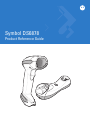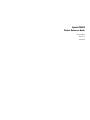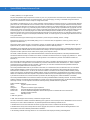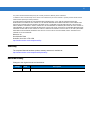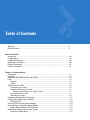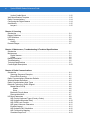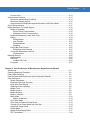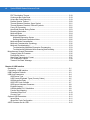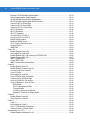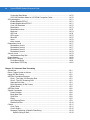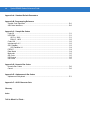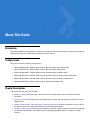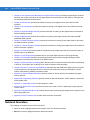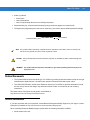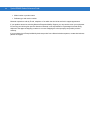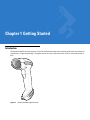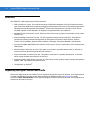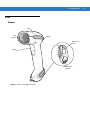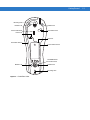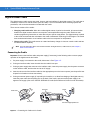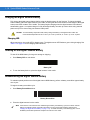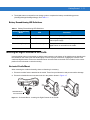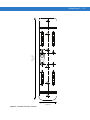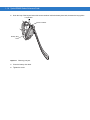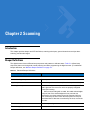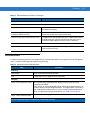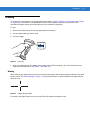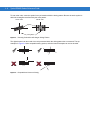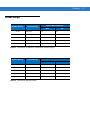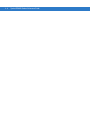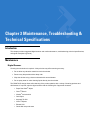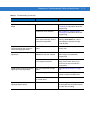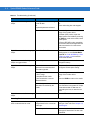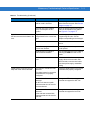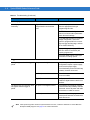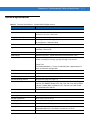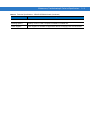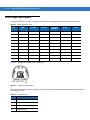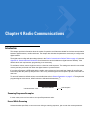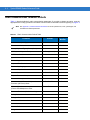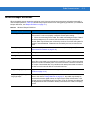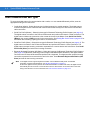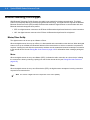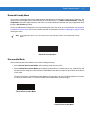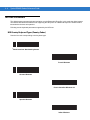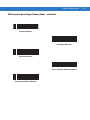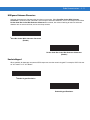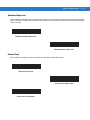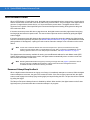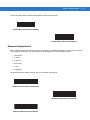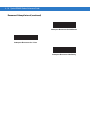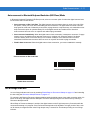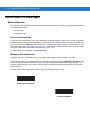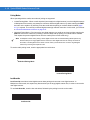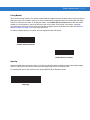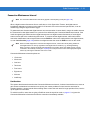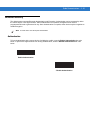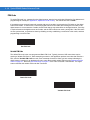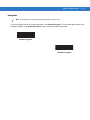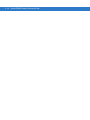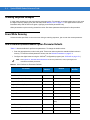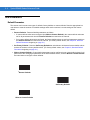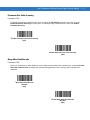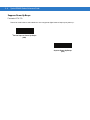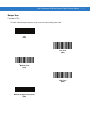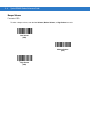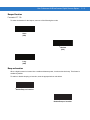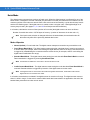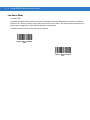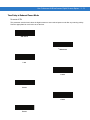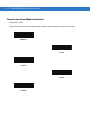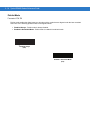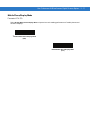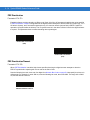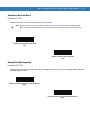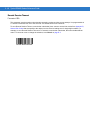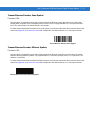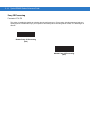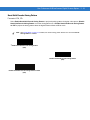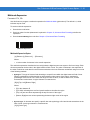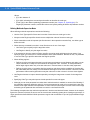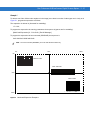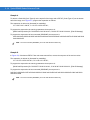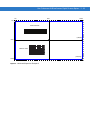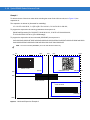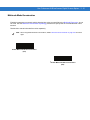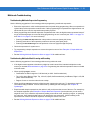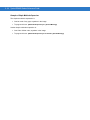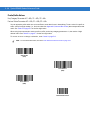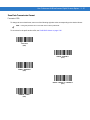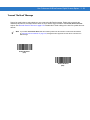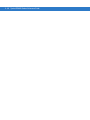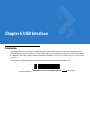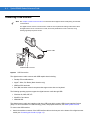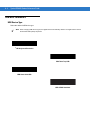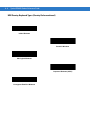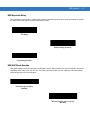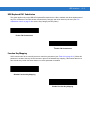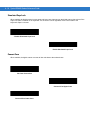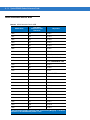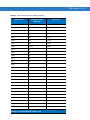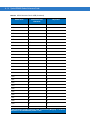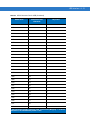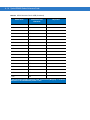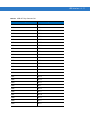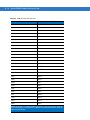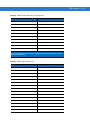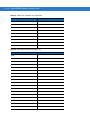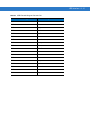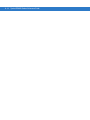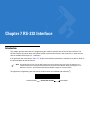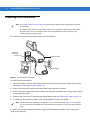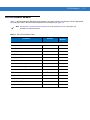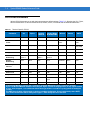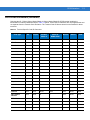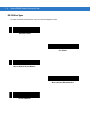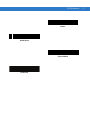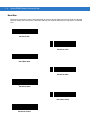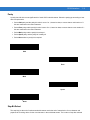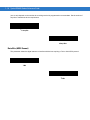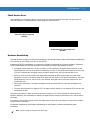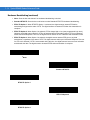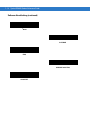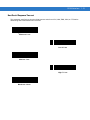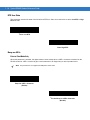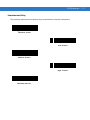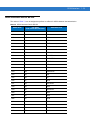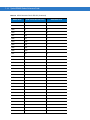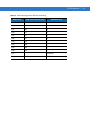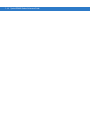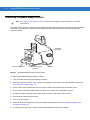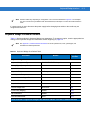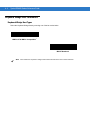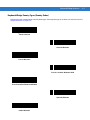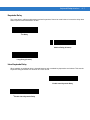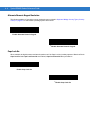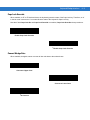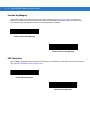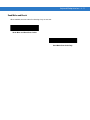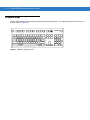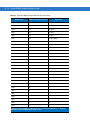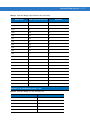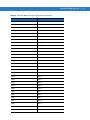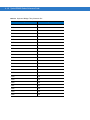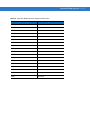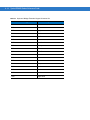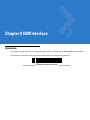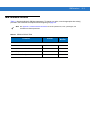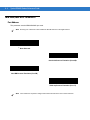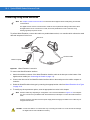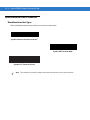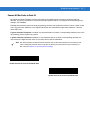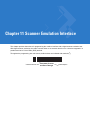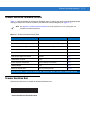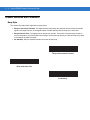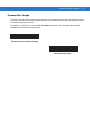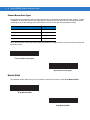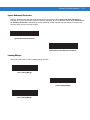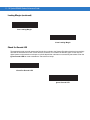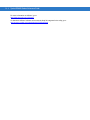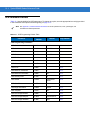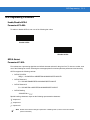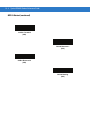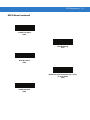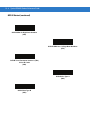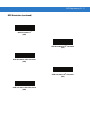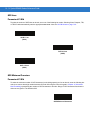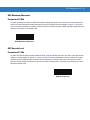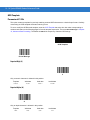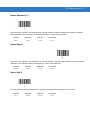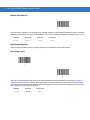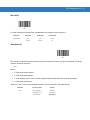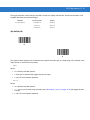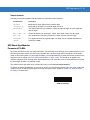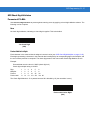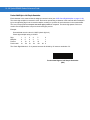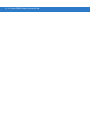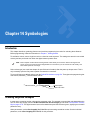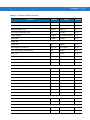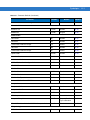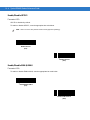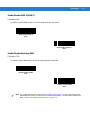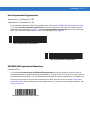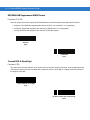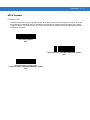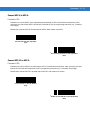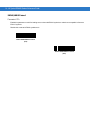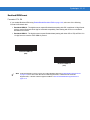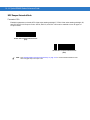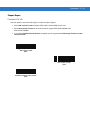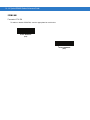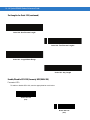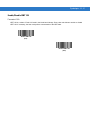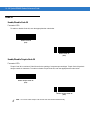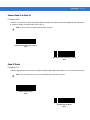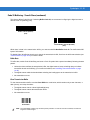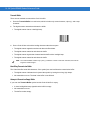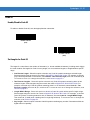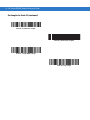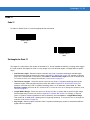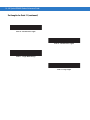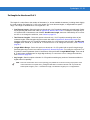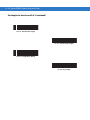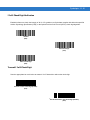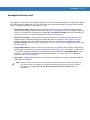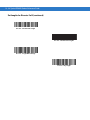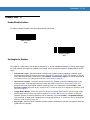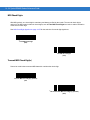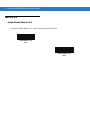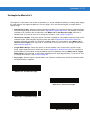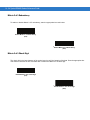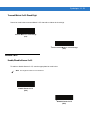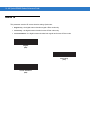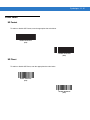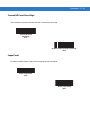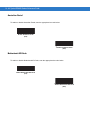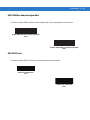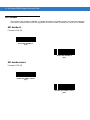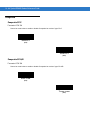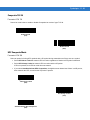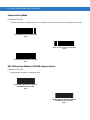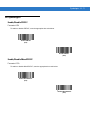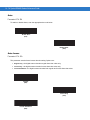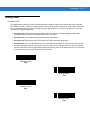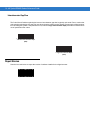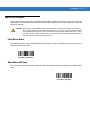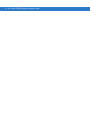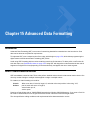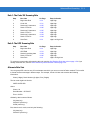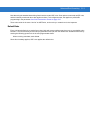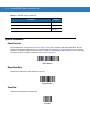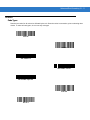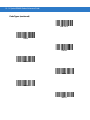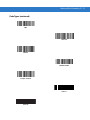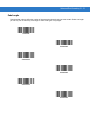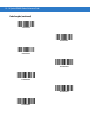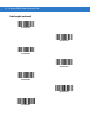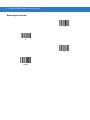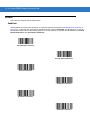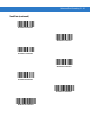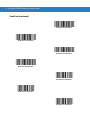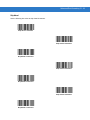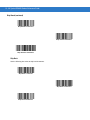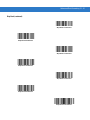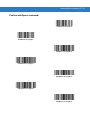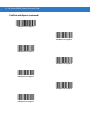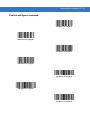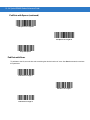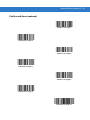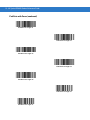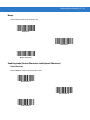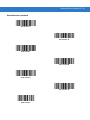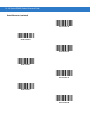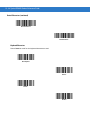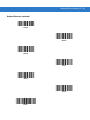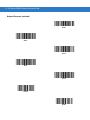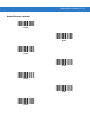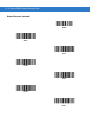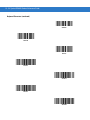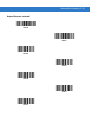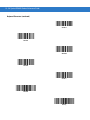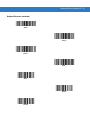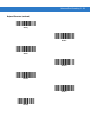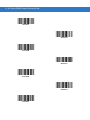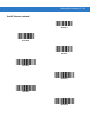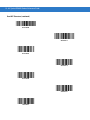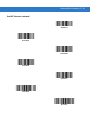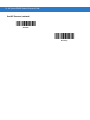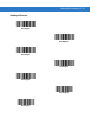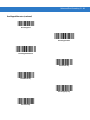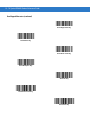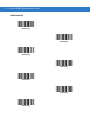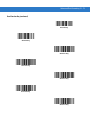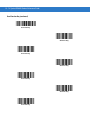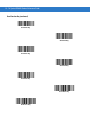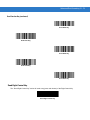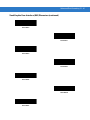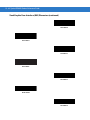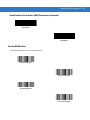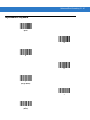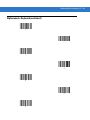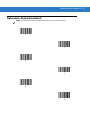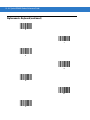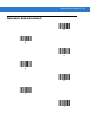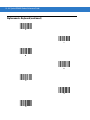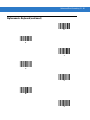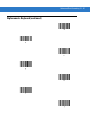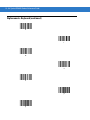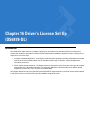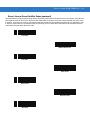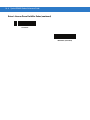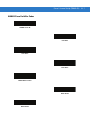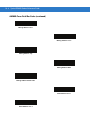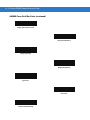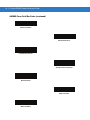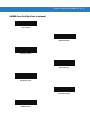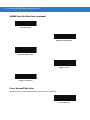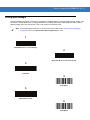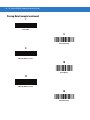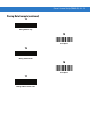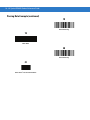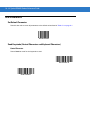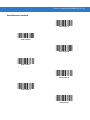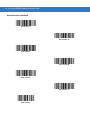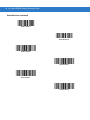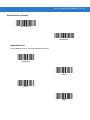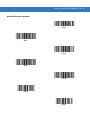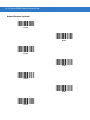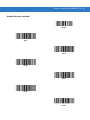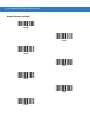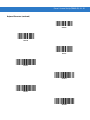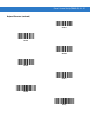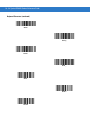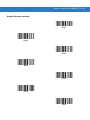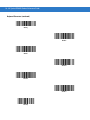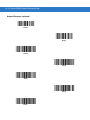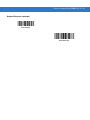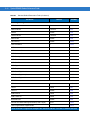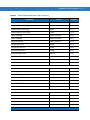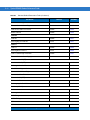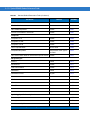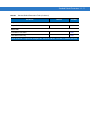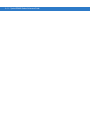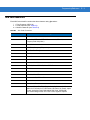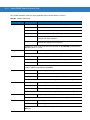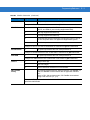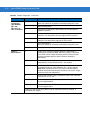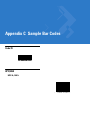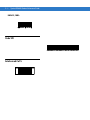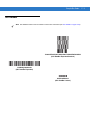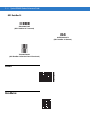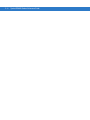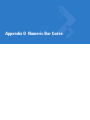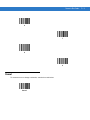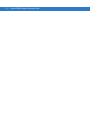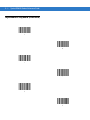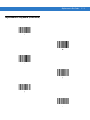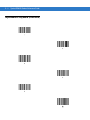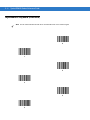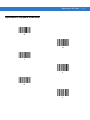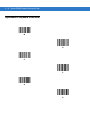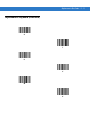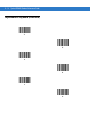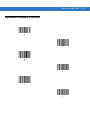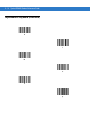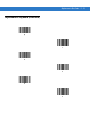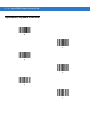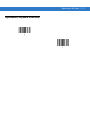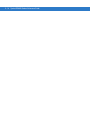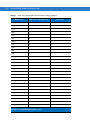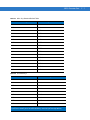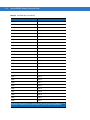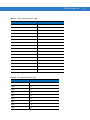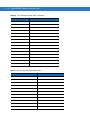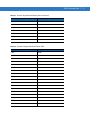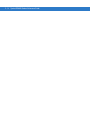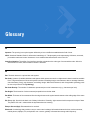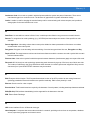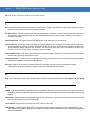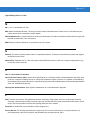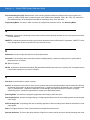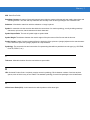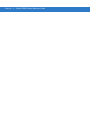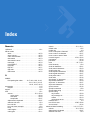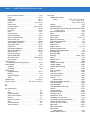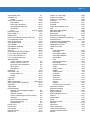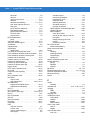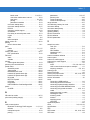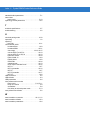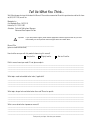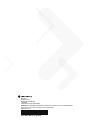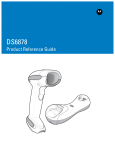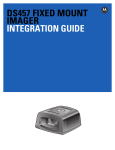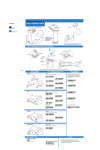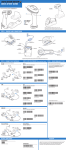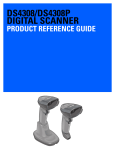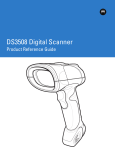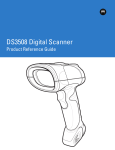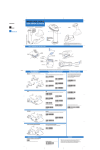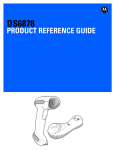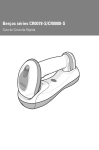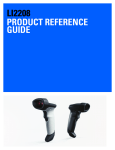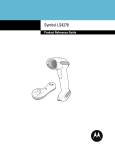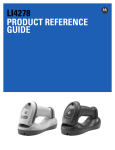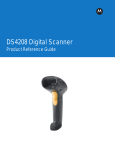Download DS6878-HC - Sklep SmartMedia
Transcript
Symbol DS6878
Product Reference Guide
Symbol DS6878
Product Reference Guide
72E-131700-01
Revision A
April 2010
ii
Symbol DS6878 Product Reference Guide
© 2009 by Motorola, Inc. All rights reserved.
No part of this publication may be reproduced or used in any form, or by any electrical or mechanical means, without permission in writing
from Motorola. This includes electronic or mechanical means, such as photocopying, recording, or information storage and retrieval
systems. The material in this manual is subject to change without notice.
The software is provided strictly on an “as is” basis. All software, including firmware, furnished to the user is on a licensed basis. Motorola
grants to the user a non-transferable and non-exclusive license to use each software or firmware program delivered hereunder (licensed
program). Except as noted below, such license may not be assigned, sublicensed, or otherwise transferred by the user without prior written
consent of Motorola. No right to copy a licensed program in whole or in part is granted, except as permitted under copyright law. The user
shall not modify, merge, or incorporate any form or portion of a licensed program with other program material, create a derivative work from
a licensed program, or use a licensed program in a network without written permission from Motorola. The user agrees to maintain
Motorola’s copyright notice on the licensed programs delivered hereunder, and to include the same on any authorized copies it makes, in
whole or in part. The user agrees not to decompile, disassemble, decode, or reverse engineer any licensed program delivered to the user
or any portion thereof.
Motorola reserves the right to make changes to any software or product to improve reliability, function, or design.
Motorola does not assume any product liability arising out of, or in connection with, the application or use of any product, circuit, or
application described herein.
No license is granted, either expressly or by implication, estoppel, or otherwise under any Motorola, Inc., intellectual property rights. An
implied license only exists for equipment, circuits, and subsystems contained in Motorola products.
MOTOROLA and the Stylized M Logo and Symbol and the Symbol logo are registered in the US Patent & Trademark Office. Bluetooth is a
registered trademark of Bluetooth SIG. Microsoft, Windows and ActiveSync are either registered trademarks or trademarks of Microsoft
Corporation. All other product or service names are the property of their respective owners.
This media, or Motorola Product, may include Motorola Software, Commercial Third Party Software, and Publicly Available Software.
The Motorola Software that may be included on this media, or included in the Motorola Product, is Copyright (c) by Motorola, Inc., and its
use is subject to the licenses, terms and conditions of the agreement in force between the purchaser of the Motorola Product and
Motorola, Inc.
The Commercial Third Party Software that may be included on this media, or included in the Motorola Product, is subject to the licenses,
terms and conditions of the agreement in force between the purchaser of the Motorola Product and Motorola, Inc., unless a separate
Commercial Third Party Software License is included, in which case, your use of the Commercial Third Party Software will then be
governed by the separate Commercial Third Party License.
The Publicly Available Software that may be included on this media, or in the Motorola Product, is listed below. The use of the listed
Publicly Available Software is subject to the licenses, terms and conditions of the agreement in force between the purchaser of the
Motorola Product and Motorola, Inc., as well as, the terms and conditions of the license of each Publicly Available Software package.
Copies of the licenses for the listed Publicly Available Software, as well as, all attributions, acknowledgements, and software information
details, are included below. Motorola is required to reproduce the software licenses, acknowledgments and copyright notices as provided
by the Authors and Owners, thus, all such information is provided in its native language form, without modification or translation.
The Publicly Available Software in the list below is limited to the Publicly Available Software included by Motorola. The Publicly Available
Software included by Commercial Third Party Software or Products, that is used in the Motorola Product, are disclosed in the Commercial
Third Party Licenses, or via the respective Commercial Third Party Publicly Available Software Legal Notices.
Publicly available software list:
Name:
Regular Expression Evaluator
Version:
8.3
Description:
Compiles and executes regular expressions
Software Site:
http://www.freebsd.org/cgi/cvsweb.cgi/src/lib/libc/regex/
Source Code:
No Source Distribution Obligations. Motorola will not provide nor distribute the Source Code for the
Regular Expression Evaluator.
License:
BSD Style License
© 1992 Henry Spencer.
© 1992, 1993 The Regents of the University of California. All rights reserved.
This code is derived from software contributed to Berkeley by Henry Spencer of the University of Toronto. Redistribution and use in source
and binary forms, with or without modification, are permitted provided that the following conditions are met:
1. Redistributions of source code must retain the above copyright notice, this list of conditions and the following disclaimer.
2. Redistributions in binary form must reproduce the above copyright notice, this list of conditions and the following disclaimer in the
documentation and/or other materials provided with the distribution.
3. All advertising materials mentioning features or use of this software must display the following acknowledgement:
iii
This product includes software developed by the University of California, Berkeley and its contributors.
4. Neither the name of the University nor the names of its contributors may be used to endorse or promote products derived from this
software without specific prior written permission.
THIS SOFTWARE IS PROVIDED BY THE REGENTS AND CONTRIBUTORS ``AS IS'' AND ANY EXPRESS OR IMPLIED
WARRANTIES, INCLUDING, BUT NOT LIMITED TO, THE IMPLIED WARRANTIES OF MERCHANTABILITY AND FITNESS FOR A
PARTICULAR PURPOSE ARE DISCLAIMED. IN NO EVENT SHALL THE REGENTS OR CONTRIBUTORS BE LIABLE FOR ANY
DIRECT, INDIRECT, INCIDENTAL, SPECIAL, EXEMPLARY, OR CONSEQUENTIAL DAMAGES (INCLUDING, BUT NOT LIMITED TO,
PROCUREMENT OF SUBSTITUTE GOODS OR SERVICES; LOSS OF USE, DATA, OR PROFITS; OR BUSINESS INTERRUPTION)
HOWEVER CAUSED AND ON ANY THEORY OF LIABILITY, WHETHER IN CONTRACT, STRICT LIABILITY, OR TORT (INCLUDING
NEGLIGENCE OR OTHERWISE) ARISING IN ANY WAY OUT OF THE USE OF THIS SOFTWARE, EVEN IF ADVISED OF THE
POSSIBILITY OF SUCH DAMAGE.
Motorola, Inc.
One Motorola Plaza
Holtsville, New York 11742-1300
http://www.motorola.com/enterprisemobility.
Warranty
The complete Motorola hardware product warranty statement is available at:
http://www.motorola.com/enterprisemobility/warranty.
Revision History
Changes to the original manual are listed below:
Change
-01 Rev A
Date
4/2010
Description
Initial release.
iv
Symbol DS6878 Product Reference Guide
Table of Contents
Warranty ........................................................................................................................ iii
Revision History ............................................................................................................. iii
About This Guide
Introduction ....................................................................................................................
Configurations................................................................................................................
Chapter Descriptions .....................................................................................................
Notational Conventions..................................................................................................
Related Documents .......................................................................................................
Service Information........................................................................................................
xvii
xvii
xvii
xviii
xix
xix
Chapter 1: Getting Started
Introduction ...................................................................................................................
Interfaces ......................................................................................................................
Unpacking the Digital Scanner and Cradle ...................................................................
Parts .............................................................................................................................
Scanner ...................................................................................................................
Cradle .....................................................................................................................
Digital Scanner Cradle ..................................................................................................
Connecting the Cradle ............................................................................................
Supplying Power to the Cradle ...............................................................................
Using the USB Interface to Supply Power ........................................................
Lost Connection to Host ..........................................................................................
Mounting the Cradle ................................................................................................
Replacing the Digital Scanner Battery ..........................................................................
Charging the Digital Scanner Battery ...........................................................................
Charging LED .........................................................................................................
Shutting Off the Digital Scanner Battery .......................................................................
Reconditioning the Digital Scanner Battery ..................................................................
Battery Reconditioning LED Definitions ..................................................................
Inserting the Digital Scanner in the Cradle ...................................................................
Horizontal Cradle Mount .........................................................................................
1-1
1-2
1-2
1-3
1-3
1-4
1-6
1-6
1-7
1-7
1-7
1-8
1-9
1-10
1-10
1-10
1-10
1-11
1-11
1-11
vi
Symbol DS6878 Product Reference Guide
Vertical Cradle Mount .............................................................................................
Wall Mount Bracket Template .......................................................................................
Radio Communications .................................................................................................
Configuring the Digital Scanner ....................................................................................
Accessories ..................................................................................................................
Lanyard ...................................................................................................................
1-12
1-12
1-14
1-14
1-15
1-15
Chapter 2: Scanning
Introduction ...................................................................................................................
Beeper Definitions ........................................................................................................
LED Definitions .............................................................................................................
Scanning ......................................................................................................................
Aiming .....................................................................................................................
Decode Ranges ............................................................................................................
2-1
2-1
2-3
2-5
2-5
2-7
Chapter 3: Maintenance, Troubleshooting & Technical Specifications
Introduction ...................................................................................................................
Maintenance .................................................................................................................
Digital Scanner ........................................................................................................
Cradle .....................................................................................................................
Battery Information .......................................................................................................
Troubleshooting ............................................................................................................
Technical Specifications ...............................................................................................
Cradle Signal Descriptions ...........................................................................................
3-1
3-1
3-1
3-2
3-2
3-2
3-7
3-10
Chapter 4: Radio Communications
Introduction ...................................................................................................................
Scanning Sequence Examples ...............................................................................
Errors While Scanning ............................................................................................
Radio Communications Parameter Defaults .................................................................
Wireless Beeper Definitions ..........................................................................................
Radio Communications Host Types .............................................................................
Bluetooth Technology Profile Support ..........................................................................
Master/Slave Set Up ...............................................................................................
Master ...............................................................................................................
Slave .................................................................................................................
Bluetooth Friendly Name ........................................................................................
Discoverable Mode .................................................................................................
HID Host Parameters ....................................................................................................
HID Country Keyboard Types (Country Codes) ......................................................
HID Keyboard Keystroke Delay ..............................................................................
HID CAPS Lock Override ........................................................................................
HID Ignore Unknown Characters ............................................................................
Emulate Keypad ......................................................................................................
HID Keyboard FN1 Substitution ..............................................................................
HID Function Key Mapping .....................................................................................
Simulated Caps Lock ..............................................................................................
4-1
4-1
4-1
4-2
4-3
4-4
4-6
4-6
4-6
4-6
4-7
4-7
4-8
4-8
4-10
4-10
4-11
4-11
4-12
4-12
4-13
Table of Contents
Convert Case ..........................................................................................................
Auto-reconnect Feature ................................................................................................
Reconnect Attempt Beep Feedback .......................................................................
Reconnect Attempt Interval .....................................................................................
Auto-reconnect in Bluetooth Keyboard Emulation (HID Slave) Mode .....................
Out of Range Indicator ..................................................................................................
Digital Scanner(s) To Cradle Support ...........................................................................
Modes of Operation ................................................................................................
Point-to-Point Communication ..........................................................................
Multipoint-to-Point Communication ...................................................................
Parameter Broadcast (Cradle Host Only) ...............................................................
Pairing .....................................................................................................................
Pairing Modes ...................................................................................................
Lock Override ....................................................................................................
Pairing Methods ................................................................................................
Unpairing ...........................................................................................................
Pairing Bar Code Format ........................................................................................
Pairing Bar Code Example ................................................................................
Connection Maintenance Interval ...........................................................................
Considerations ..................................................................................................
Bluetooth Security .........................................................................................................
Authentication .........................................................................................................
PIN Code ................................................................................................................
Variable PIN Code ............................................................................................
Encryption ...............................................................................................................
4-13
4-14
4-14
4-15
4-17
4-17
4-18
4-18
4-18
4-18
4-19
4-19
4-20
4-20
4-21
4-21
4-22
4-22
4-23
4-23
4-25
4-25
4-26
4-26
4-27
Chapter 5: User Preferences & Miscellaneous Digital Scanner Options
Introduction ...................................................................................................................
Scanning Sequence Examples .....................................................................................
Errors While Scanning ..................................................................................................
User Preferences/Miscellaneous Option Parameter Defaults ......................................
User Preferences ..........................................................................................................
Default Parameters .................................................................................................
Parameter Bar Code Scanning ...............................................................................
Beep After Good Decode ........................................................................................
Suppress Power Up Beeps .....................................................................................
Beeper Tone ...........................................................................................................
Beeper Volume .......................................................................................................
Beeper Duration ......................................................................................................
Beep on Insertion ....................................................................................................
Batch Mode .............................................................................................................
Modes of Operation ..........................................................................................
Low Power Mode ....................................................................................................
Time Delay to Reduced Power Mode .....................................................................
Timeout to Low Power Mode from Auto Aim ..........................................................
Hand-Held Trigger Mode ........................................................................................
Picklist Mode ...........................................................................................................
Mobile Phone/Display Mode ...................................................................................
PDF Prioritization ....................................................................................................
5-1
5-2
5-2
5-2
5-4
5-4
5-5
5-5
5-6
5-7
5-8
5-9
5-9
5-10
5-10
5-12
5-13
5-14
5-15
5-16
5-17
5-18
vii
viii
Symbol DS6878 Product Reference Guide
PDF Prioritization Timeout ......................................................................................
Continuous Bar Code Read ....................................................................................
Unique Bar Code Reporting ....................................................................................
Decode Session Timeout ........................................................................................
Timeout Between Decodes, Same Symbol ............................................................
Timeout Between Decodes, Different Symbols ......................................................
Fuzzy 1D Processing ..............................................................................................
Hand-Held Decode Aiming Pattern .........................................................................
Decoding Illumination ..............................................................................................
Multicode Mode .......................................................................................................
Multicode Expression ..............................................................................................
Multicode Expression Syntax ............................................................................
Defining Multicode Expression Notes ...............................................................
Multicode Mode Concatenation ..............................................................................
Multicode Concatenation Symbology ......................................................................
Multicode Troubleshooting ......................................................................................
Troubleshooting Multicode Expression Programming ......................................
Troubleshooting Multicode Mode Scanning and Decoding ...............................
Miscellaneous Scanner Parameters .............................................................................
Transmit Code ID Character ...................................................................................
Prefix/Suffix Values .................................................................................................
Scan Data Transmission Format ............................................................................
FN1 Substitution Values .........................................................................................
Transmit “No Read” Message .................................................................................
5-18
5-19
5-19
5-20
5-21
5-21
5-22
5-23
5-24
5-24
5-25
5-25
5-26
5-31
5-32
5-33
5-33
5-33
5-35
5-35
5-36
5-37
5-38
5-39
Chapter 6: USB Interface
Introduction ...................................................................................................................
Connecting a USB Interface .........................................................................................
USB Parameter Defaults ..............................................................................................
USB Host Parameters ..................................................................................................
USB Device Type ....................................................................................................
USB Country Keyboard Types (Country Codes) ....................................................
USB Keystroke Delay .............................................................................................
USB CAPS Lock Override ......................................................................................
USB Ignore Unknown Characters ...........................................................................
Emulate Keypad ......................................................................................................
USB Keyboard FN 1 Substitution ............................................................................
Function Key Mapping ............................................................................................
Simulated Caps Lock ..............................................................................................
Convert Case ..........................................................................................................
Optional USB Parameters ............................................................................................
Ignore Beep ............................................................................................................
Ignore Bar Code Configuration ...............................................................................
ASCII Character Set for USB ........................................................................................
6-1
6-2
6-3
6-4
6-4
6-5
6-7
6-7
6-8
6-8
6-9
6-9
6-10
6-10
6-11
6-11
6-11
6-12
Table of Contents
Chapter 7: RS-232 Interface
Introduction ...................................................................................................................
Connecting an RS-232 Interface ..................................................................................
RS-232 Parameter Defaults ..........................................................................................
RS-232 Host Parameters ..............................................................................................
RS-232 Host Types .................................................................................................
Baud Rate ...............................................................................................................
Parity .......................................................................................................................
Stop Bit Select ........................................................................................................
Data Bits (ASCII Format) ........................................................................................
Check Receive Errors .............................................................................................
Hardware Handshaking ..........................................................................................
Software Handshaking ............................................................................................
Host Serial Response Time-out ..............................................................................
RTS Line State ........................................................................................................
Beep on <BEL> .......................................................................................................
Intercharacter Delay ................................................................................................
Nixdorf Beep/LED Options ......................................................................................
Ignore Unknown Characters ...................................................................................
ASCII Character Set for RS-232 ...................................................................................
7-1
7-2
7-3
7-4
7-6
7-8
7-9
7-9
7-10
7-11
7-11
7-13
7-15
7-16
7-16
7-17
7-18
7-18
7-19
Chapter 8: Keyboard Wedge Interface
Introduction ...................................................................................................................
Connecting a Keyboard Wedge Interface .....................................................................
Keyboard Wedge Parameter Defaults ..........................................................................
Keyboard Wedge Host Parameters ..............................................................................
Keyboard Wedge Host Types .................................................................................
Keyboard Wedge Country Types (Country Codes) ................................................
Ignore Unknown Characters ...................................................................................
Keystroke Delay ......................................................................................................
Intra-Keystroke Delay .............................................................................................
Alternate Numeric Keypad Emulation .....................................................................
Caps Lock On .........................................................................................................
Caps Lock Override ................................................................................................
Convert Wedge Data ..............................................................................................
Function Key Mapping ............................................................................................
FN1 Substitution .....................................................................................................
Send Make and Break ............................................................................................
Keyboard Maps .............................................................................................................
ASCII Character Set for Keyboard Wedge ...................................................................
8-1
8-2
8-3
8-4
8-4
8-5
8-6
8-7
8-7
8-8
8-8
8-9
8-9
8-10
8-10
8-11
8-12
8-13
Chapter 9: IBM Interface
Introduction ...................................................................................................................
Connecting to an IBM 468X/469X Host ........................................................................
IBM Parameter Defaults ...............................................................................................
IBM 468X/469X Host Parameters .................................................................................
Port Address ...........................................................................................................
Convert Unknown to Code 39 .................................................................................
9-1
9-2
9-3
9-4
9-4
9-5
ix
x
Symbol DS6878 Product Reference Guide
Optional IBM Parameters ............................................................................................. 9-5
Ignore Beep ............................................................................................................ 9-5
Ignore Bar Code Configuration ............................................................................... 9-6
Chapter 10: Wand Emulation Interface
Introduction ...................................................................................................................
Connecting Using Wand Emulation ..............................................................................
Wand Emulation Parameter Defaults ...........................................................................
Wand Emulation Host Parameters ...............................................................................
Wand Emulation Host Types ..................................................................................
Leading Margin (Quiet Zone) ..................................................................................
Polarity ....................................................................................................................
Ignore Unknown Characters ...................................................................................
Convert All Bar Codes to Code 39 ..........................................................................
Convert Code 39 to Full ASCII ...............................................................................
10-1
10-2
10-3
10-4
10-4
10-5
10-6
10-6
10-7
10-8
Chapter 11: Scanner Emulation Interface
Connecting Using Scanner Emulation ..........................................................................
Scanner Emulation Parameter Defaults .......................................................................
Scanner Emulation Host ...............................................................................................
Scanner Emulation Host Parameters ...........................................................................
Beep Style ...............................................................................................................
Parameter Pass-Through ........................................................................................
Convert Newer Code Types ....................................................................................
Module Width ..........................................................................................................
Convert All Bar Codes to Code 39 ..........................................................................
Code 39 Full ASCII Conversion ..............................................................................
Transmission Timeout .............................................................................................
Ignore Unknown Characters ...................................................................................
Leading Margin .......................................................................................................
Check For Decode LED ..........................................................................................
11-2
11-3
11-3
11-4
11-4
11-5
11-6
11-6
11-7
11-7
11-8
11-9
11-9
11-10
Chapter 12: 123Scan2
Introduction ................................................................................................................... 12-1
Communication with 123Scan2 .................................................................................... 12-1
123Scan2 Requirements .............................................................................................. 12-1
Chapter 13: OCR Programming
Introduction ...................................................................................................................
OCR Parameter Defaults ..............................................................................................
OCR Programming Parameters ....................................................................................
Enable/Disable OCR-A ...........................................................................................
OCR-A Variant ........................................................................................................
Enable/Disable OCR-B ...........................................................................................
OCR-B Variant ........................................................................................................
Enable/Disable MICR E13B ....................................................................................
13-1
13-2
13-3
13-3
13-3
13-5
13-6
13-9
Table of Contents
Enable/Disable US Currency Serial Number ..........................................................
OCR Orientation .....................................................................................................
OCR Lines ..............................................................................................................
OCR Minimum Characters ......................................................................................
OCR Maximum Characters .....................................................................................
OCR Security Level ................................................................................................
OCR Subset ............................................................................................................
OCR Quiet Zone .....................................................................................................
OCR Bright Illumination ..........................................................................................
OCR Template ........................................................................................................
Required Digit (9) .............................................................................................
Required Alpha (A) ..........................................................................................
Optional Alphanumeric (1) ...............................................................................
Optional Alpha (2) ............................................................................................
Alpha or Digit (3) ..............................................................................................
Any Including Space & Reject (4) ....................................................................
Any except Space & Reject (5) ........................................................................
Optional Digit (7) ..............................................................................................
Digit or Fill (8) ...................................................................................................
Alpha or Fill (F) ................................................................................................
Required Space ( ) ...........................................................................................
Optional Small Special (.) ................................................................................
Other Template Operators ................................................................................
Repeat Previous (R) .........................................................................................
Template Examples ..........................................................................................
OCR Check Digit Modulus ......................................................................................
OCR Check Digit Multiplier .....................................................................................
OCR Check Digit Validation ....................................................................................
None .................................................................................................................
Product Add Left to Right ..................................................................................
Product Add Right to Left ..................................................................................
Digit Add Left to Right .......................................................................................
Digit Add Right to Left .......................................................................................
Product Add Right to Left Simple Remainder ...................................................
Digit Add Right To Left Simple Remainder .......................................................
Health Industry - HIBCC43 ...............................................................................
Chapter 14: Symbologies
Introduction ...................................................................................................................
Scanning Sequence Examples .....................................................................................
Errors While Scanning ..................................................................................................
Symbology Parameter Defaults ....................................................................................
UPC/EAN ......................................................................................................................
Enable/Disable UPC-A ............................................................................................
Enable/Disable UPC-E ............................................................................................
Enable/Disable UPC-E1 ..........................................................................................
Enable/Disable EAN-8/JAN-8 .................................................................................
Enable/Disable EAN-13/JAN-13 .............................................................................
Enable/Disable Bookland EAN ...............................................................................
13-10
13-10
13-12
13-12
13-13
13-13
13-14
13-14
13-15
13-16
13-16
13-16
13-17
13-17
13-17
13-18
13-18
13-18
13-19
13-19
13-19
13-20
13-20
13-24
13-25
13-25
13-26
13-27
13-27
13-27
13-28
13-28
13-29
13-30
13-31
13-31
14-1
14-1
14-2
14-2
14-7
14-7
14-7
14-8
14-8
14-9
14-9
xi
xii
Symbol DS6878 Product Reference Guide
Decode UPC/EAN/JAN Supplementals ..................................................................
User-Programmable Supplementals .......................................................................
UPC/EAN/JAN Supplemental Redundancy ............................................................
UPC/EAN/JAN Supplemental AIM ID Format .........................................................
Transmit UPC-A Check Digit ..................................................................................
Transmit UPC-E Check Digit ..................................................................................
Transmit UPC-E1 Check Digit ................................................................................
UPC-A Preamble ....................................................................................................
UPC-E Preamble ....................................................................................................
UPC-E1 Preamble ..................................................................................................
Convert UPC-E to UPC-A .......................................................................................
Convert UPC-E1 to UPC-A .....................................................................................
EAN-8/JAN-8 Extend ..............................................................................................
Bookland ISBN Format ...........................................................................................
UCC Coupon Extended Code .................................................................................
Coupon Report ........................................................................................................
ISSN EAN ...............................................................................................................
Code 128 ......................................................................................................................
Enable/Disable Code 128 .......................................................................................
Set Lengths for Code 128 .......................................................................................
Enable/Disable GS1-128 (formerly UCC/EAN-128) ................................................
Enable/Disable ISBT 128 ........................................................................................
ISBT Concatenation ................................................................................................
Check ISBT Table ...................................................................................................
ISBT Concatenation Redundancy ...........................................................................
Code 39 ........................................................................................................................
Enable/Disable Code 39 .........................................................................................
Enable/Disable Trioptic Code 39 ............................................................................
Convert Code 39 to Code 32 ..................................................................................
Code 32 Prefix ........................................................................................................
Set Lengths for Code 39 .........................................................................................
Code 39 Check Digit Verification ............................................................................
Transmit Code 39 Check Digit ................................................................................
Code 39 Full ASCII Conversion ..............................................................................
Code 39 Buffering - Scan & Store ...........................................................................
Buffer Data ........................................................................................................
Clear Transmission Buffer ................................................................................
Transmit Buffer .................................................................................................
Overfilling Transmission Buffer .........................................................................
Attempt to Transmit an Empty Buffer ................................................................
Code 93 ........................................................................................................................
Enable/Disable Code 93 .........................................................................................
Set Lengths for Code 93 .........................................................................................
Code 11 ........................................................................................................................
Code 11 ..................................................................................................................
Set Lengths for Code 11 .........................................................................................
Code 11 Check Digit Verification ............................................................................
Transmit Code 11 Check Digits ..............................................................................
Interleaved 2 of 5 (ITF) .................................................................................................
Enable/Disable Interleaved 2 of 5 ...........................................................................
14-10
14-13
14-13
14-14
14-14
14-15
14-15
14-16
14-17
14-18
14-19
14-19
14-20
14-21
14-22
14-23
14-24
14-25
14-25
14-25
14-26
14-27
14-28
14-29
14-29
14-30
14-30
14-30
14-31
14-31
14-32
14-33
14-33
14-34
14-34
14-35
14-35
14-36
14-36
14-36
14-37
14-37
14-37
14-39
14-39
14-39
14-41
14-42
14-42
14-42
Table of Contents
Set Lengths for Interleaved 2 of 5 ...........................................................................
I 2 of 5 Check Digit Verification ...............................................................................
Transmit I 2 of 5 Check Digit ...................................................................................
Convert I 2 of 5 to EAN-13 ......................................................................................
Discrete 2 of 5 (DTF) ....................................................................................................
Enable/Disable Discrete 2 of 5 ................................................................................
Set Lengths for Discrete 2 of 5 ...............................................................................
Codabar (NW - 7) .........................................................................................................
Enable/Disable Codabar .........................................................................................
Set Lengths for Codabar .........................................................................................
CLSI Editing ............................................................................................................
NOTIS Editing .........................................................................................................
MSI ...............................................................................................................................
Enable/Disable MSI ................................................................................................
Set Lengths for MSI ................................................................................................
MSI Check Digits ....................................................................................................
Transmit MSI Check Digit(s) ...................................................................................
MSI Check Digit Algorithm ......................................................................................
Chinese 2 of 5 ...............................................................................................................
Enable/Disable Chinese 2 of 5 ................................................................................
Matrix 2 of 5 ..................................................................................................................
Enable/Disable Matrix 2 of 5 ...................................................................................
Set Lengths for Matrix 2 of 5 ...................................................................................
Matrix 2 of 5 Redundancy .......................................................................................
Matrix 2 of 5 Check Digit .........................................................................................
Transmit Matrix 2 of 5 Check Digit ..........................................................................
Korean 3 of 5 ................................................................................................................
Enable/Disable Korean 3 of 5 .................................................................................
Inverse 1D ....................................................................................................................
Postal Codes ................................................................................................................
US Postnet ..............................................................................................................
US Planet ................................................................................................................
Transmit US Postal Check Digit ..............................................................................
UK Postal ................................................................................................................
Transmit UK Postal Check Digit ..............................................................................
Japan Postal ...........................................................................................................
Australian Postal .....................................................................................................
Netherlands KIX Code ...........................................................................................
USPS 4CB/One Code/Intelligent Mail .....................................................................
UPU FICS Postal ....................................................................................................
GS1 DataBar ................................................................................................................
GS1 DataBar-14 .....................................................................................................
GS1 DataBar Limited ..............................................................................................
GS1 DataBar Expanded .........................................................................................
Convert GS1 DataBar to UPC/EAN ........................................................................
Composite .....................................................................................................................
Composite CC-C .....................................................................................................
Composite CC-A/B ..................................................................................................
Composite TLC-39 ..................................................................................................
UPC Composite Mode ............................................................................................
14-43
14-45
14-45
14-46
14-46
14-46
14-47
14-49
14-49
14-49
14-51
14-51
14-52
14-52
14-52
14-54
14-54
14-55
14-55
14-55
14-56
14-56
14-57
14-58
14-58
14-59
14-59
14-59
14-60
14-61
14-61
14-61
14-62
14-62
14-63
14-63
14-64
14-64
14-65
14-65
14-66
14-66
14-66
14-67
14-67
14-68
14-68
14-68
14-69
14-69
xiii
xiv
Symbol DS6878 Product Reference Guide
Composite Beep Mode ...........................................................................................
GS1-128 Emulation Mode for UCC/EAN Composite Codes ...................................
2D Symbologies ............................................................................................................
Enable/Disable PDF417 ..........................................................................................
Enable/Disable MicroPDF417 .................................................................................
Code 128 Emulation ...............................................................................................
Data Matrix ..............................................................................................................
Data Matrix Inverse .................................................................................................
Maxicode .................................................................................................................
QR Code .................................................................................................................
QR Inverse ..............................................................................................................
MicroQR ..................................................................................................................
Aztec .......................................................................................................................
Aztec Inverse ..........................................................................................................
Redundancy Level ........................................................................................................
Redundancy Level 1 ...............................................................................................
Redundancy Level 2 ...............................................................................................
Redundancy Level 3 ...............................................................................................
Redundancy Level 4 ...............................................................................................
Security Level ...............................................................................................................
Intercharacter Gap Size ..........................................................................................
Report Version ..............................................................................................................
Macro PDF Features ....................................................................................................
Flush Macro Buffer ..................................................................................................
Abort Macro PDF Entry ...........................................................................................
14-70
14-70
14-71
14-71
14-71
14-72
14-73
14-73
14-74
14-74
14-75
14-75
14-76
14-76
14-77
14-77
14-77
14-77
14-78
14-79
14-80
14-80
14-81
14-81
14-81
Chapter 15: Advanced Data Formatting
Introduction ...................................................................................................................
Rules: Criteria Linked to Actions ...................................................................................
Using ADF Bar Codes ..................................................................................................
ADF Bar Code Menu Example .....................................................................................
Rule 1: The Code 128 Scanning Rule ....................................................................
Rule 2: The UPC Scanning Rule ............................................................................
Alternate Rule Sets .................................................................................................
Rules Hierarchy (in Bar Codes) ..............................................................................
Default Rules ..........................................................................................................
ADF Bar Codes .............................................................................................................
Special Commands .......................................................................................................
Pause Duration .......................................................................................................
Begin New Rule ......................................................................................................
Save Rule ...............................................................................................................
Erase .......................................................................................................................
Quit Entering Rules .................................................................................................
Disable Rule Set .....................................................................................................
Criteria ..........................................................................................................................
Code Types .............................................................................................................
Code Lengths ..........................................................................................................
Message Containing A Specific Data String ...........................................................
Specific String at Start ......................................................................................
15-1
15-1
15-2
15-2
15-3
15-3
15-3
15-4
15-5
15-6
15-8
15-8
15-8
15-8
15-9
15-9
15-10
15-11
15-11
15-15
15-19
15-19
Table of Contents
Specific String, Any Location ............................................................................
Any Message OK ..............................................................................................
Numeric Keypad ...............................................................................................
Rule Belongs To Set .........................................................................................
Actions ..........................................................................................................................
Send Data ...............................................................................................................
Setup Field(s) ..........................................................................................................
Move Cursor .....................................................................................................
Send Pause ......................................................................................................
Skip Ahead ........................................................................................................
Skip Back .........................................................................................................
Send Preset Value ............................................................................................
Modify Data .............................................................................................................
Remove All Spaces ...........................................................................................
Crunch All Spaces ............................................................................................
Stop Space Removal ........................................................................................
Remove Leading Zeros .....................................................................................
Stop Zero Removal ...........................................................................................
Pad Data with Spaces .............................................................................................
Pad Data with Zeros ...............................................................................................
Beeps ......................................................................................................................
Send Keystroke (Control Characters and Keyboard Characters) ...........................
Control Characters ............................................................................................
Keyboard Characters ........................................................................................
Send ALT Characters .......................................................................................
Send Keypad Characters ..................................................................................
Send Function Key ............................................................................................
Send Right Control Key ..........................................................................................
Send Graphic User Interface (GUI) Characters ......................................................
Turn On/Off Rule Sets ............................................................................................
Alphanumeric Keyboard ...............................................................................................
15-20
15-20
15-21
15-23
15-24
15-24
15-27
15-28
15-28
15-29
15-30
15-32
15-32
15-32
15-32
15-32
15-33
15-33
15-34
15-38
15-43
15-43
15-43
15-48
15-61
15-67
15-72
15-79
15-80
15-85
15-87
Chapter 16: Driver’s License Set Up (DS6878-DL)
Introduction ...................................................................................................................
Driver’s License Parsing ...............................................................................................
Parsing Driver’s License Data Fields (Embedded Driver's License Parsing) ...............
Embedded Driver's License Parsing Criteria - Code Type .....................................
Driver’s License Parse Field Bar Codes .................................................................
AAMVA Parse Field Bar Codes ..............................................................................
Parsing Rule Example ..................................................................................................
Embedded Driver's License Parsing ADF Example ................................................
Field Update Procedure ................................................................................................
User Preferences ..........................................................................................................
Set Default Parameter ............................................................................................
Send Keystroke (Control Characters and Keyboard Characters) ...........................
Control Characters ............................................................................................
Keyboard Characters ........................................................................................
16-1
16-2
16-3
16-3
16-4
16-7
16-17
16-21
16-23
16-24
16-24
16-24
16-24
16-29
xv
xvi
Symbol DS6878 Product Reference Guide
Appendix A: Standard Default Parameters
Appendix B: Programming Reference
Symbol Code Identifiers ................................................................................................ B-1
AIM Code Identifiers ..................................................................................................... B-3
Appendix C: Sample Bar Codes
Code 39 ........................................................................................................................
UPC/EAN ......................................................................................................................
UPC-A, 100% ..........................................................................................................
EAN-13, 100% ........................................................................................................
Code 128 ......................................................................................................................
Interleaved 2 of 5 ..........................................................................................................
GS1 DataBar ................................................................................................................
GS1 DataBar-14 .....................................................................................................
PDF417 .........................................................................................................................
Data Matrix ...................................................................................................................
Maxicode ......................................................................................................................
QR Code .......................................................................................................................
US Postnet ....................................................................................................................
UK Postal ......................................................................................................................
C-1
C-1
C-1
C-2
C-2
C-2
C-3
C-4
C-4
C-4
C-5
C-5
C-5
C-5
Appendix D: Numeric Bar Codes
Numeric Bar Codes ...................................................................................................... D-2
Cancel ........................................................................................................................... D-3
Appendix E: Alphanumeric Bar Codes
Alphanumeric Keyboard ............................................................................................... E-1
Appendix F: ASCII Character Sets
Glossary
Index
Tell Us What You Think...
About This Guide
Introduction
The Symbol DS6878 Product Reference Guide provides general instructions for setting up, operating, maintaining,
and troubleshooting the Symbol DS6878 digital scanner and cradles.
Configurations
This guide includes the following configurations:
• DS6878-SR20001WR - DS6878 digital scanner, standard range, cash register white
• DS6878-SR20007WR - DS6878 digital scanner, standard range, twilight black
• DS6878-HC2000BWR - DS6878 digital scanner, standard range, healthcare white
• DS6878-DL20001WR - DS6878 digital scanner, standard range, DL parsing, cash register white
• DS6878-DL20007WR - DS6878 digital scanner, standard range, DL parsing, twilight black
• DS6878-HD20007WR - DS6878 digital scanner, high density, twilight black
Chapter Descriptions
Topics covered in this guide are as follows:
• Chapter 1, Getting Started provides a product overview, unpacking instructions, and cable connection
information.
• Chapter 2, Scanning describes parts of the digital scanner, beeper and LED definitions, and how to use the
digital scanner.
• Chapter 3, Maintenance, Troubleshooting & Technical Specifications provides information on how to care for
the digital scanner and cradle, troubleshooting, and technical specifications.
• Chapter 4, Radio Communications provides information about the modes of operation and features available
for wireless communication. This chapter also includes programming bar codes to configure the digital
scanner.
xviii
Symbol DS6878 Product Reference Guide
• Chapter 5, User Preferences & Miscellaneous Digital Scanner Options provides programming bar codes for
selecting user preference features for the digital scanner and commonly used bar codes to customize how
the data is transmitted to the host device.
• Chapter 6, USB Interface provides information for setting up the digital scanner and cradle for USB
operation.
• Chapter 7, RS-232 Interface provides information for setting up the digital scanner and cradle for RS-232
operation.
• Chapter 8, Keyboard Wedge Interface provides information for setting up the digital scanner and cradle for
Keyboard Wedge operation.
• Chapter 9, IBM Interface provides all information for setting up the digital scanner and cradle with IBM
468X/469X POS systems.
• Chapter 10, Wand Emulation Interface provides all information for setting up the digital scanner and cradle
for Wand Emulation operation.
• Chapter 11, Scanner Emulation Interface provides information for setting up the digital scanner and cradle for
Scanner Emulation operation.
• Chapter 12, 123Scan2 (PC based scanner configuration tool) enables rapid and easy customized setup of
Symbol scanners by Motorola.
• Chapter 13, OCR Programming describes how to set up the digital scanner for OCR programming.
• Chapter 14, Symbologies describes all symbology features and provides the programming bar codes
necessary for selecting these features for the digital scanner.
• Chapter 15, Advanced Data Formatting (ADF) describes how to customize scanned data before transmitting
to the host. This chapter also contains the bar codes for advanced data formatting.
• Chapter 16, Driver’s License Set Up (DS6878-DL) describes how the DS6878-DL digital scanner can parse
out information from the standard US driver’s licenses and certain other American Association of Motor
Vehicle Administrators (AAMVA) compliant ID cards.
• Appendix A, Standard Default Parameters provides a table of all host devices and miscellaneous digital
scanner defaults.
• Appendix B, Programming Reference provides a table of AIM code identifiers, ASCII character conversions,
and keyboard maps.
• Appendix C, Sample Bar Codes includes sample bar codes.
• Appendix D, Numeric Bar Codes includes the numeric bar codes to scan for parameters requiring specific
numeric values.
• Appendix E, Alphanumeric Bar Codes includes the bar codes representing the alphanumeric keyboard, used
when setting ADF rules.
• Appendix F, ASCII Character Sets provides ASCII character value tables.
Notational Conventions
The following conventions are used in this document:
• Italics are used to highlight chapters and sections in this and related documents.
• Bold text is used to highlight parameter names and options.
About This Guide
xix
• bullets (•) indicate:
• Action items
• Lists of alternatives
• Lists of required steps that are not necessarily sequential
• Sequential lists (e.g., those that describe step-by-step procedures) appear as numbered lists.
• Throughout the programming bar code menus, asterisks (*) are used to denote default parameter settings.
* Indicates Default
NOTE
*Baud Rate 9600
Feature/Option
This symbol indicates something of special interest or importance to the reader. Failure to read the note
will not result in physical harm to the reader, equipment or data.
CAUTION
This symbol indicates that if this information is ignored, the possibility of data or material damage may
occur.
WARNING!
This symbol indicates that if this information is ignored the possibility that serious personal
injury may occur.
Related Documents
• The Symbol DS6878 Quick Start Guide (p/n 72-131700-xx) provides general information to help the user get
started with the digital scanner. It includes basic operation instructions and start up bar codes.
• The CR0078-S/CR0008-S Cradle Quick Reference Guide (p/n 72-135874-xx) provides information to help
the user set up and use the charge only and host interface cradles. It includes set up and mounting
instructions.
The latest version of this guide and all guides, are available at:
http://www.motorola.com/enterprisemobility/manuals.
Service Information
If you have a problem with your equipment, contact Motorola Enterprise Mobility Support for your region. Contact
information is available at: http://www.motorola.com/enterprisemobility/support
When contacting Enterprise Mobility Support, please have the following information available:
• Serial number of the unit
xx
Symbol DS6878 Product Reference Guide
• Model number or product name
• Software type and version number.
Motorola responds to calls by E-mail, telephone or fax within the time limits set forth in support agreements.
If your problem cannot be solved by Motorola Enterprise Mobility Support, you may need to return your equipment
for servicing and will be given specific directions. Motorola is not responsible for any damages incurred during
shipment if the approved shipping container is not used. Shipping the units improperly can possibly void the
warranty.
If you purchased your Enterprise Mobility business product from a Motorola business partner, contact that business
partner for support.
Chapter 1 Getting Started
Introduction
The Symbol DS6878 combines superior 1D and 2D omnidirectional bar code scanning performance and advanced
ergonomics in a light-weight design. The digital scanner ensures comfort and ease of use for extended periods of
time.
Figure 1-1 Symbol DS6878 Digital Scanner
1-2
Symbol DS6878 Product Reference Guide
Interfaces
The CR0078-S cradle supports the following interfaces:
• USB connection to a host. The cradle auto detects a USB host and defaults to the HID keyboard interface
type. Select other USB interface types by scanning programming bar code menus.This interface supports the
following international keyboards (for Windows® environment): North America, German, French, French
Canadian, Spanish, Italian, Swedish, UK English, Portuguese-Brazilian, and Japanese.
• Standard RS-232 connection to a host. Scan bar code menus to set up proper communication of the cradle
with the host.
• Keyboard Wedge connection to a host. The host interprets scanned data as keystrokes. This interface
supports the following international keyboards (for Windows® environment): North America, German,
French, French Canadian, Spanish, Italian, Swedish, UK English, Portuguese-Brazilian, and Japanese.
• Connection to IBM® 468X/469X hosts. Scan bar code menus to set up communication of the cradle with the
IBM terminal.
• Wand Emulation connection to a host. The cradle is connected to a portable data terminal, a controller, or
host which collects the data as wand data and decodes it.
• Scanner Emulation connection to a host. The cradle is connected to a portable data terminal, a controller
which collects the data and interprets it for the host.
• Synapse capability which allows connection to a wide variety of host systems using a Synapse and Synapse
adapter cable. The cradle auto detects the host.
• Configuration via 123Scan2.
Unpacking the Digital Scanner and Cradle
Remove the digital scanner and cradle from their respective packing and inspect for damage. If the digital scanner
or cradle was damaged in transit, contact Motorola Enterprise Mobility Support. See page xix for contact
information. KEEP THE PACKING. It is the approved shipping container and should be used if the equipment ever
needs to be returned for servicing.
Getting Started
Parts
Scanner
LED
Scan
Window
Beeper
Battery Door
Latch
Trigger
Metal Charging
Contacts
Figure 1-2 Parts of the Digital Scanner
1-3
1-4
Symbol DS6878 Product Reference Guide
Cradle
Pairing
Bar Code
Convertible
Mount Hook
Charging LED
Latch
Charging/
Communications
Contacts
Figure 1-3 Cradle Front View
Latch
Getting Started
Mounting Hole
Rubber Foot
Power Cable Hook
Rubber Foot
Host Cable Hook
Power Port
Host Port
Host Cable Groove
Power Cable Groove
Desk/Wall Mount
Converter Knob
Rubber Foot
Rubber Foot
Mounting Hole
Figure 1-4 Cradle Back View
1-5
1-6
Symbol DS6878 Product Reference Guide
Digital Scanner Cradle
The digital scanner cradle serves as a stand, charger, and host interface for the digital scanner. The cradle sits on
a desktop or mounts on a vertical surface (such as a wall). For more information about mounting options and
procedures, refer to the documentation included with the cradle.
There are two versions of the cradle:
• Charging cradle with radio: When the cordless digital scanner is paired to the cradle, all communication
between the digital scanner and the host computer is accomplished through the cradle. Each bar code
contains programming instructions or other data unique to the bar code pattern. The digital scanner is paired
to the cradle and transmits bar code data to the cradle via Bluetooth Technology Profile Support. The cradle
then sends that information via an interface cable to the host computer for interpretation.
• Charge-only cradle: This cradle serves as a stand and battery charger. It does not contain a radio and has
no communication capability.
NOTE
For more information about communication between the digital scanner, cradle and host, see Chapter 4,
Radio Communications.
Connecting the Cradle
Important: Connect the interface cable and power supply (if necessary) in the following order to ensure proper
operation of the digital scanner and cradle:
1.
If a power supply is connected to the cradle, disconnect it. See Figure 1-5.
2.
If using an interface cable, insert the cable into the cradle’s host port.
3.
If using a power supply that connects to the interface cable, insert this power supply into the power connector
on the interface cable, and the other end to an AC supply.
4.
Insert the other end of the interface cable into the appropriate port on the host computer (see the specific host
chapter for information on host connections).
5.
If using an external power supply (if required by the interface, or to allow fast charging of the digital scanner),
insert the power cable into the power port on the back of the cradle, and connect the power supply to an
approved AC supply (refer to the CR0078-S/CR0008-S Cradle Quick Reference Guide for more information).
Host Port
Power Port
Host Port
Figure 1-5 Connecting the Cables to the Cradle
Power Port
Power
Connect to appropriate host
Getting Started
1-7
6.
If applicable, thread the interface cable over the cable support hook and run the host and power cables into
their respective cable grooves.
7.
Mount the cradle, as necessary. (For information on mounting the cradle, refer to the documentation included
with the cradle.)
NOTE
Disconnect the power supply before changing host cables, or the cradle may not recognize the new host.
Different cables are required for different hosts. The connectors illustrated in each host chapter are
examples only. The connectors may be different from those illustrated, but the steps to connect the cradle
remain the same.
Supplying Power to the Cradle
The cradle receives power from one of two sources:
• An external power supply.
• When connected to the host through a host cable that supplies power.
The cradle detects whether the host or the external supply is supplying power. It always draws power from the
external supply when available, regardless of the presence of power from a host.
IMPORTANT For healthcare environments, use cradle p/n CR0078-SC1009BWR and place the ferrite core
(included in box with cradle) on the power supply (refer to the Power Supply Ferrite Installation
instructions included in the box).
Using the USB Interface to Supply Power
When the cradle is connected to the host via the USB interface, it can be powered by the USB port instead of an
external power supply. Powering from a USB host limits charging. The digital scanner charges at a slower rate than
when charging from an external power supply.
NOTE
The radio link functions normally when the cradle draws power from a USB host.
Lost Connection to Host
If scanned data does not transmit to the cradle’s host, ensure that all cables are firmly inserted and the power
supply is connected to an appropriate AC outlet. If scanned data still does not transmit to the host, reestablish a
connection with the host:
1.
Disconnect the power supply from the cradle.
2.
Disconnect the host interface cable from the cradle.
3.
Wait three seconds.
4.
Reconnect the host interface cable to the cradle.
5.
Reconnect the power supply to the cradle, if required.
6.
Reestablish pairing with the cradle by scanning the pairing bar code.
NOTE
The CR0078-S does not always require a power supply whereas the CR0008-S always requires a power
supply.
1-8
Symbol DS6878 Product Reference Guide
Mounting the Cradle
For information on mounting the cradle, refer to the documentation included with the cradle.
Getting Started
1-9
Replacing the Digital Scanner Battery
The battery is installed in the cordless digital scanner by the factory and resides in a chamber in the digital scanner
handle. To replace the battery:
1.
Insert a Phillips screwdriver in the screw at the base of the digital scanner, then turn the screw
counterclockwise to release the latch.
2.
Remove the latch.
3.
If a battery is already installed, turn the digital scanner upright to slide the battery out. Disconnect the battery
connector clip.
1
2
3
Battery
Connector Clips
4
5
6
Figure 1-6 Inserting the Battery
4.
With the contacts on the connector clips facing in the same direction, attach the new battery’s connector clip to
the connector clip in the base of the digital scanner.
5.
Slide the new battery into the battery well and ensure the battery leads are visible. The battery should sit
securely in the well.
6.
Attach and close the latch.
7.
Insert a Phillips screwdriver in the screw at the base of the digital scanner, press down gently, and turn the
screw clockwise to lock the latch in place.
1 - 10 Symbol DS6878 Product Reference Guide
Charging the Digital Scanner Battery
Fully charge the digital scanner battery before using the digital scanner for the first time. To charge the digital
scanner battery, place the digital scanner in the cradle, ensuring that the metal contacts on the bottom of the digital
scanner touch the contacts on the cradle. The battery begins charging when the digital scanner LED indicator
starts flashing green. A complete charge of a fully discharged battery can take up to three hours using external
power and up to five hours using non-external cable power.
CAUTION
To avoid a battery temperature fault, always charge the battery in the digital scanner within the
recommended temperature of 32° to 104° F (0° to 40° C) nominal, 41° to 95° F (5° to 35° C) ideal.
Charging LED
When powered up, the cradle LED is always green. The digital scanner LED flashes a green during charging. See
Table 2-2 on page 2-3 for all charging LED indications.
Shutting Off the Digital Scanner Battery
To shut off the NiMH battery for long term storage or shipping:
1.
Scan Battery Off bar code below.
Battery Off
2.
To turn the battery back on, place the digital scanner in the cradle.
Reconditioning the Digital Scanner Battery
To maintain optimal performance of the digital scanner NiMH battery, perform a battery recondition approximately
once a year.
To begin the battery recondition cycle:
1.
Scan Battery Recondition below.
Battery Recondition
2.
Place the digital scanner into the cradle.
NOTE
If the scanner is removed from the cradle during the battery reconditioning cycle, the scanner exits the
battery reconditioning mode of operation and returns to the normal mode of battery charging (see
Charging the Digital Scanner Battery on page 1-10). To restart the battery reconditioning cycle, re-scan
the Battery Recondition parameter and place the scanner in the cradle.
Getting Started 1 - 11
3.
The digital scanner must perform two charge cycles to complete the battery reconditioning process
(discharge/charge/discharge/charge). See Table 1-1.
Battery Reconditioning LED Definitions
Table 1-1 Battery Reconditioning LED Definitions
Battery Reconditioning
Mode
LED
Comments
Discharging
Red Flash
Time to discharge is approximately 2.5 hours.
Charging
Green Flash
Time to charge is approximately 2.5 hours with an
external power supply.
Reconditioning Complete
Green - Solid (always on)
The digital scanner enters a trickle charge until the
digital scanner is removed from the cradle.
Inserting the Digital Scanner in the Cradle
Insert the digital scanner in the cradle so that the metal contacts on the bottom of the digital scanner handle touch
the contacts on the cradle. Push the handle lightly to ensure a proper connection, engaging the contacts in the
cradle and digital scanner. Ensure the desk/wall mount converter knob on the back of the cradle is in the correct
position for the horizontal or vertical mounting.
Horizontal Cradle Mount
When mounting the cradle horizontally, where no fastening is necessary:
1.
Ensure the rubber feet are attached to the cradle. These feet provide traction and prevent surface damage.
2.
Ensure the desk/wall mount converter knob is in the position shown in Figure 1-7.
Desk/Wall Mount
Converter Knob
Figure 1-7 Horizontal Mount - Inserting the Digital Scanner in the Cradle
1 - 12 Symbol DS6878 Product Reference Guide
Vertical Cradle Mount
When mounting the cradle vertically:
1.
Ensure the rubber feet are attached to the cradle. These feet provide traction and prevent surface damage.
2.
Ensure the convertible mount hook on the front of the cradle is inserted with the hook facing up. If not, remove
and reverse the hook so that it is in position to secure the digital scanner in place. (See Figure 1-3 on page 1-4
for the location of the convertible mount hook.)
3.
Ensure the desk/wall mount converter knob is in the position shown in Figure 1-8.
Desk/Wall
Mount
Converter Knob
Figure 1-8 Vertical Mount - Inserting the Digital Scanner in the Cradle
Wall Mount Bracket Template
For your convenience, a wall mount bracket can be purchased from Motorola. Use the mounting holes on the Wall
Mount Bracket or see Figure 1-9 for a Wall Mount Bracket Template to determine the location of the screw holes.
For detailed instructions on mounting the cradle, refer to the CR0078-S/CR0008-S Quick Reference Guide (p/n
72-135874-xx).
Getting Started 1 - 13
7.55 in.
(191.77 mm)
1.7 in.
(43.18 mm)
Figure 1-9 Wall Mount Bracket Template
1 - 14 Symbol DS6878 Product Reference Guide
Radio Communications
The digital scanner can communicate with remote devices via Bluetooth Technology Profile Support, or by pairing
with a cradle. For radio communication parameters, detailed information about operational modes, Bluetooth
Technology Profile Support and pairing, see Chapter 4, Radio Communications.
Configuring the Digital Scanner
Use the bar codes in this manual or the 123Scan2 configuration program to configure the digital scanner. See
Chapter 5, User Preferences & Miscellaneous Digital Scanner Options for information about programming the
digital scanner using bar code menus. Also see each host-specific chapter to set up connection to a specific host
type. See Chapter 12, 123Scan2 to configure the digital scanner using this configuration program.
Getting Started 1 - 15
Accessories
The digital scanner and cradle accessories that are available separately include:
• Power supplies for applications that do not supply power over the host cable. See each host interface
chapter for set up information.
• Wall-mount bracket for mounting the cradle vertically. Refer to the CR0078-S/CR0008-S Cradle Quick
Reference Guide (p/n 72-135874-xx) for a wall mounting template and installation instructions.
• Lanyard for wearing the digital scanner on a wrist.
Lanyard
The lanyard attaches to the inside of the digital scanner battery door latch.
Figure 1-10 Attached Lanyard
To attach the lanyard:
1.
Open the battery door latch as described in Replacing the Digital Scanner Battery on page 1-9. Do not remove
the battery.
1 - 16 Symbol DS6878 Product Reference Guide
2.
Hook the loop of the lanyard around the screw container inside the battery door latch, between the loop guides.
Loop Guides
Screw Container
Battery Door
Latch
Figure 1-11 Attaching Lanyard
3.
Close the battery door latch.
4.
Tighten the screw.
Chapter 2 Scanning
Introduction
This chapter provides beeper and LED definitions, scanning techniques, general instructions and tips about
scanning, and decode ranges.
Beeper Definitions
The digital scanner issues different beep sequences and patterns to indicate status. Table 2-1 defines beep
sequences that occur during both normal scanning and while programming the digital scanner. (For additional
beeper definitions, see Wireless Beeper Definitions on page 4-3.
Table 2-1 Standard Beeper Definitions
Beeper Sequence
Indication
Standard Use
Low/medium/high beeps
Power up.
High beep
A bar code symbol was decoded (if decode beeper is enabled).
Four long low beeps
1. A transmission error was detected in a scanned symbol. The
data is ignored. This occurs if a unit is not properly configured.
Check option setting.
2. When communicating with a cradle, the cradle acknowledges
receipt of data. If the acknowledgment is not received, this
transmission error beep sequence sounds. Data may still have
been received by the host. Check the host system for receipt of
transmitted data. If data was not received by the host, re-scan the
bar code.
Four short beeps
Low battery warning.
Five low long beeps
Conversion or format error.
2-2
Symbol DS6878 Product Reference Guide
Table 2-1 Standard Beeper Definitions (Continued)
Beeper Sequence
Indication
Low beep
Digital scanner detects power when inserted into a cradle.
Note: This feature is enabled by default and can be disabled (see
Beep on Insertion on page 5-9).
Low/high/low/high beeps
Out of memory - unable to store a new bar code.
Low/high/low beeps
ADF transmit error.
High/high/high/low beeps
RS-232 receive error.
Parameter Menu Scanning
Long low/long high beeps
Input error, incorrect bar code or Cancel scanned, wrong entry,
incorrect bar code programming sequence; remain in program
mode.
High/low beeps
Keyboard parameter selected. Enter value using bar code keypad.
High/low/high/low beeps
Successful program exit with change in the parameter setting.
Long low/long high/long low/long high beeps
Out of host parameter storage space. Scan Default Parameters on
page 5-4.
Image Capture
Low beep
Snapshot mode started or completed.
High/low beeps
Snapshot mode timed out.
Wireless Operation
High/low/high/low beeps
Pairing bar code scanned.
Low/high beeps
Bluetooth connection established.
High/low beeps
Bluetooth disconnection event.
Note: When connected to a remote device using SPP or HID, if a
disconnect beep sequence sounds immediately after a bar code is
scanned, check the host device for receipt of transmitted data. It is
possible that an attempt was made to transmit the last bar code
scanned after the connection was lost.
Long low/long high beeps
Page timeout; remote device is out of range/not powered.
Long low/long high/long low/long high beeps
Connection attempt was rejected by remote device.
Code 39 Buffering
High/low beeps
New Code 39 data was entered into the buffer.
Three long high beeps
Code 39 buffer is full.
High/low/high beeps
The Code 39 buffer was erased.
Low/high/low beeps
The Code 39 buffer was erased or there was an attempt to clear or
transmit an empty buffer.
Low/high beeps
A successful transmission of buffered data.
Scanning
2-3
Table 2-1 Standard Beeper Definitions (Continued)
Beeper Sequence
Indication
Host Specific
USB only
Four high beeps
Digital scanner has not completed initialization. Wait several
seconds and scan again.
Digital scanner gives a power-up beep after
scanning a USB Device Type.
Communication with the bus must be established before the digital
scanner can operate at the highest power level.
This power-up beep occurs more than once.
The USB bus may put the digital scanner in a state where power to
the digital scanner is cycled on and off more than once. This is
normal and usually happens when the host PC cold boots.
RS-232 only
High beep
A <BEL> character is received and Beep on <BEL> is enabled
(Point-to-Point mode only).
LED Definitions
In addition to beeper sequences, the digital scanner communicates with the user using a two-color LED display.
Table 2-2 defines LED colors that display during scanning.
Table 2-2 Standard Scanner LED Definitions
LED
Indication
Scanning
Green Flash
A bar code was successfully decoded.
Red
Transmission error or digital scanner malfunction.
Charging
Green - Slow Continuous Flash1
Non-critical battery temperature fault. Battery is above or below normal
operating temperature.
If this occurs, do not use the digital scanner and move the digital scanner to a
location within normal operating temperature. The digital scanner can remain in
the cradle while the battery warms or cools to normal operating temperature.
Note: For appropriate charging temperatures, see Table 3-3 on page 3-8.
Green - Fast Continuous Flash2
Digital scanner is charging.
1
A
2
slow continuous flash is estimated at 1 flash per second.
A fast continuous flash is estimated at 2 flashes per second.
2-4
Symbol DS6878 Product Reference Guide
Table 2-2 Standard Scanner LED Definitions (Continued)
LED
Indication
Green - Solid
Digital scanner is fully charged.
Red
Battery may require pre-charge.
Amber - Continuous Flash
Critical battery temperature fault. Battery is above or below normal operating
temperature.
If this occurs, do not use the digital scanner and move the digital scanner to a
location within normal operating temperature. The digital scanner can remain in
the cradle while the battery warms or cools to normal operating temperature.
Note: For appropriate charging temperatures, see Table 3-3 on page 3-8.
1
A
2A
slow continuous flash is estimated at 1 flash per second.
fast continuous flash is estimated at 2 flashes per second.
Table 2-3 Standard Cradle LED Definitions
LED
Indication
Green
Cradle is powered.
Green Flash
Cradle is externally powered with a USB host interface that suspended the
cradle. The cradle is no longer connected to the digital scanner but it will
charge the digital scanner. Scan the pairing bar code to pair the scanner and
cradle (see Pairing on page 4-19).
Red Flash
Transmission error.
1A
2
slow continuous flash is estimated at 1 flash per second.
A fast continuous flash is estimated at 2 flashes per second.
Scanning
2-5
Scanning
To program the digital scanner, see the appropriate host chapter, Chapter 4, Radio Communications and Chapter
14, Symbologies. (In addition to the parameters included in the chapters mentioned, user preference and
miscellaneous digital scanner option parameters are also available in this guide.)
To scan:
1.
Ensure all connections are secure (see appropriate host chapter).
2.
Aim the digital scanner at the bar code.
3.
Press the trigger.
Figure 2-1 Scanning
4.
Upon successful decode, the digital scanner beeps and the LED turns green. (For more information about
beeper and LED definitions, see Table 2-1 and Table 2-2.)
Aiming
When scanning, the digital scanner projects a red laser aiming pattern which allows positioning the bar code within
its field of view. See Decode Ranges on page 2-7 for the proper distance to achieve between the digital scanner
and a bar code.
Figure 2-2 Imager Aiming Pattern
If necessary, the digital scanner turns on its red LEDs to illuminate the target bar code.
2-6
Symbol DS6878 Product Reference Guide
To scan a bar code, center the symbol in any orientation within the aiming pattern. Be sure the entire symbol is
within the rectangular area formed by the cross pattern.
2D bar code
1D bar code
Symbol
Aiming Pattern
Figure 2-3 Scanning Orientation with Imager Aiming Pattern
The digital scanner can also read a bar code presented within the aiming pattern but not centered. The top
examples in Figure 2-4 show acceptable aiming options, while the bottom examples can not be decoded.
012345
012345
012345
012345
Figure 2-4 Acceptable and Incorrect Aiming
Scanning
Decode Ranges
Typical Working Ranges
Symbol Density
Bar Code Type
Near
Far
5 mil
Code 39
0.7
6.6
13 mil
100% UPC
1.2
14.2
5 mil
PDF
2.0
4.5
6.6 mil
PDF
1.2
6.0
10 mil
Data Matrix
1.1
7.2
Figure 2-5 DS6878-SR / DS6878-HC / DS6878-DL Decode Ranges
Typical Working Ranges
Symbol Density
Bar Code Type
Near
Far
3 mil
Code 39
0.6
3.4
5 mil
Code 39
FOV
4.9
13 mil
100% UPC
1.2
6.8
4 mil
PDF
0.9
2.8
10 mil
Data Matrix
0.6
4.2
Figure 2-6 DS6878-HD Decode Ranges
2-7
2-8
Symbol DS6878 Product Reference Guide
Chapter 3 Maintenance, Troubleshooting &
Technical Specifications
Introduction
This chapter provides suggested digital scanner and cradle maintenance, troubleshooting, technical specifications,
and signal descriptions (pinouts).
Maintenance
Digital Scanner
Cleaning the exit window is required. A dirty window may affect scanning accuracy.
• Do not allow any abrasive material to touch the window.
• Remove any dirt particles with a damp cloth.
• Wipe the window using a tissue moistened with ammonia/water.
• Do not spray water or other cleaning liquids directly into the window.
The DS6878-HC design allows safe cleansing of the product plastics with a variety of cleaning products and
disinfectants. If required, wipe the digital scanner with the following list of approved cleansers:
• Super Sani-Cloth® Wipes
• Clorox® Bleach
• Windex® Antimicrobial
• Cavi-Wipes
• Isopropyl 70-80%
• Virex® 5 Wipes®
• Ethanol 80%
• Gentle dish soap and water
3-2
Symbol DS6878 Product Reference Guide
Cradle
• Do not pour, spray, or spill any liquid on the cradle. Wipe cradle using approved cleansers.
CAUTION
Avoid using cleansers directly on the digital scanner battery door, contacts and cradle contacts. Use a
cotton swab moistened with alcohol to gently clean contacts.
Battery Information
Rechargeable battery packs are designed and constructed to the highest standards within the industry. However,
there are limitations to how long a battery can operate or be stored before needing replacement. Many factors
affect the life of a battery pack such as heat, cold, customer usage profiles, age and severe drops.
When batteries are stored over a year, battery cell manufacturers advise that some irreversible deterioration in
overall battery quality may occur. To minimize this loss, they recommend storing batteries half charged in a dry,
cool place between 41° F and 77° F (5° C and 25° C), the cooler the better, and removed from the equipment to
prevent the loss of capacity. Batteries should be charged to half capacity at least once a year. If an electrolyte
leakage is observed, avoid any contact with the affected area and properly dispose of the battery.
Replace the battery when a significant loss of run time is detected. Batteries must be charged within the 32° F to
104° F (0° C to 40°C) temperature range.
The standard warranty period for all Symbol batteries is 30 days, regardless if the battery was purchased
separately or included as part of the digital scanner. For more information on Symbol batteries, please visit:
http://support.symbol.com/support/product/manuals.do
Troubleshooting
Table 3-1 Troubleshooting
Problem
Possible Causes
Possible Solutions
Battery
Digital Scanner battery requires
frequent charging.
Battery may need reconditioning.
Restore the battery by performing a
battery reconditioning cycle. See
Reconditioning the Digital Scanner
Battery on page 1-10 for more
information.
Digital Scanner displays solid red
LED longer than 3 seconds when
placed in cradle.
Battery may require pre-charge
due to excessive discharge.
Wait for the red LED to turn green
indicating that the scanner has begun
normal charging. Recommend allowing
battery to fully recharge.
Maintenance, Troubleshooting & Technical Specifications
3-3
Table 3-1 Troubleshooting (Continued)
Problem
Possible Causes
Possible Solutions
Beeper Indications
Digital Scanner emits low/high/low
beeps.
ADF transmit error.
See Chapter 15, Advanced Data
Formatting for information about ADF
programming.
Invalid ADF rule is detected.
See Chapter 15, Advanced Data
Formatting for information about ADF
programming.
The Code 39 buffer was erased or
there was an attempt to clear or
transmit an empty buffer.
Normal when scanning the Code 39
Buffering Clear Buffer bar code or
upon attempt to transmit an empty
Code 39 buffer.
Digital Scanner emits a
low/high/low/high beep sequence
while it is being programmed.
Out of ADF parameter storage
space.
Erase all rules and re-program with
shorter rules.
Digital Scanner emits long low/long
high beeps.
Input error, incorrect bar code or
Cancel bar code was scanned.
Scan the correct numeric bar codes
within range for the parameter
programmed.
Page timeout; remote device is
out of range/not powered.
Move the digital scanner back into
range of the remote device; try to
re-connect; check remote device
configuration.
Out of host parameter storage
space.
Scan Default Parameters on page
5-4.
Out of memory for ADF rules.
Reduce the number of ADF rules or the
number of steps in the ADF rules.
Connection attempt was rejected
by remote device.
Free up remote device resources.
RS-232 receive error.
Normal during host reset. Otherwise,
set the digital scanner's RS-232 parity
to match the host setting.
Digital Scanner emits long low/long
high/long low/long high beeps.
Digital Scanner emits
high/high/high/low beeps.
3-4
Symbol DS6878 Product Reference Guide
Table 3-1 Troubleshooting (Continued)
Problem
Possible Causes
Possible Solutions
The digital scanner is buffering
Code 39 data.
Or
Keyboard parameter selected.
Normal.
Or
Enter value using bar code keypad.
Bluetooth disconnection event.
Move the digital scanner back into
range of the remote device.
In Master (SPP) mode, re-pair the
digital scanner and cradle by scanning
the PAIR bar code on the cradle; check
cradle power.
In Slave (SPP/HID) mode, reestablish
connection between the digital scanner
and remote device from the remote
device side.
Digital Scanner emits three long high
beeps.
Code 39 buffer is full.
Scan the Code 39 bar code without a
leading space or scan Do Not Buffer
Code 39 on Code 39 Buffering - Scan
& Store on page 14-34 to transmit
stored Code 29 data.
Digital Scanner emits four high
beeps on trigger release.
Low battery.
Place digital scanner in cradle to
charge the battery.
Digital Scanner emits four long low
beeps.
A transmission error was
detected in a scanned symbol.
The data is ignored.
This occurs if a unit is not properly
configured. Check option setting.
The digital scanner is either:
- Out of range
- Not paired to the cradle
- Not connected to a remote
Bluetooth device.
Move the digital scanner back into
range of the remote device.
Or
Scan the PAIR bar code on the cradle.
Acknowledgment that transmitted
data was not received by the
cradle.
Data may have been received by the
host. Check the host system for receipt
of transmitted data. If data was not
received by the host, re-scan the bar
code.
Conversion or format error.
Check ADF rules for the host.
Digital Scanner is not
programmed for the correct bar
code type.
Program the digital scanner to read
that type of bar code. See Chapter 14,
Symbologies.
Bar code symbol is unreadable.
Scan test symbols of the same bar
code type to determine if the bar code
is defaced.
Digital Scanner emits high/low
beeps.
Digital Scanner emits five low long
beeps.
Decoding Bar Codes
Digital Scanner emits the laser, but
does not decode the bar code.
Maintenance, Troubleshooting & Technical Specifications
3-5
Table 3-1 Troubleshooting (Continued)
Problem
Digital Scanner decodes bar code,
but does not transmit the data to the
host.
Digital Scanner emits five long low
beep after a bar code is decoded.
Possible Causes
Possible Solutions
Distance between digital scanner
and bar code is incorrect.
Move the digital scanner closer to or
further from the bar code. See Decode
Ranges on page 2-7.
The scan line is not crossing
every bar and space of the
symbol.
Move the symbol until the scan line is
within the acceptable aiming pattern.
See Figure 2-1 on page 2-5.
Digital Scanner is not
programmed for the correct host
type.
Scan the appropriate host type
programming bar code. See the
chapter corresponding to the host type.
Interface cable is loose.
Ensure all cable connections are
secure.
Cradle is not programmed for the
correct host interface.
Check digital scanner host parameters
or edit options.
Digital Scanner not paired to
host-connected interface.
Pair the digital scanner to the cradle by
scanning the PAIR bar code on the
cradle.
Cradle has lost connection to
host.
In this exact order: disconnect power
supply; disconnect host cable; wait
three seconds; reconnect host cable;
reconnect power supply; reestablish
pairing.
Conversion or format error was
detected.
The digital scanner’s conversion
parameters are not properly
configured.
Ensure the digital scanner’s conversion
parameters are properly configured.
Conversion or format error was
detected.
An ADF rule was set up with
characters that can't be sent for
the host selected.
Change the ADF rule, or change to a
host that can support the ADF rule.
Conversion or format error was
detected.
A bar code was scanned with
characters that can't be sent for
that host.
Change the bar code, or change to a
host that can support the bar code.
3-6
Symbol DS6878 Product Reference Guide
Table 3-1 Troubleshooting (Continued)
Problem
Possible Causes
Possible Solutions
Host Displays
Host displays scanned data
incorrectly.
Digital Scanner is not
programmed to work with the
host.
Ensure the proper host is selected.
Scan the appropriate host type
programming bar code.
For RS-232, ensure the digital
scanner’s communication parameters
match the host’s settings.
For a USB HID keyboard or Keyboard
Wedge configuration, ensure the
system is programmed for the correct
keyboard type and language, and turn
off the CAPS LOCK key.
Ensure editing options (e.g., ADF,
UPC-E to UPC-A Conversion) are
properly programmed.
Check the digital scanner’s host type
parameters or editing options.
Trigger
Nothing happens when the trigger is
pulled.
The laser aiming or illumination does
not appear when the trigger is
pulled.
NOTE
No power to the digital scanner.
Check the system power. If the
configuration requires a power supply,
re-connect the power supply.
Check the battery. Ensure that end cap
to battery chamber is secured.
Interface/power cables are loose.
Check for loose cable connections and
re-connect cables.
Digital Scanner is disabled.
For Synapse or IBM-468x mode,
enable the digital scanner via the host
interface.
No power to the digital scanner.
Check battery and charging contacts;
ensure that end cap to battery chamber
is secured; ensure all power and cable
connections to cradle are secure.
Interface/power cables are loose.
Check battery and charging contacts;
ensure power and cable connections to
cradle are secure.
If after performing these checks the symbol still does not scan, contact the distributor or contact Motorola
Enterprise Mobility Support. See page xix for contact information.
Maintenance, Troubleshooting & Technical Specifications
3-7
Technical Specifications
Table 3-2 Technical Specifications - Symbol DS6878 Digital Scanner
Item
Description
Physical Characteristics
Dimensions
7.3 in. H x 3.85 in. L x 2.7 in. W
(18.5 cm H x 9.7 cm L x 6.9 cm W)
Weight (with battery)
Approximately 8.4 oz. (238 g)
Color
Cash Register White or Twilight Black
HC Configuration: Healthcare White
Performance Characteristics
Light Source:
Aiming Pattern: 650 nm laser diode
Illumination: 630 nm LED
Frame Rate
Decode Mode: Up to 60 fps
Radio Range
Minimum 33 ft (10m) / Typical warehouse environment 50 ft. (15m)
Battery Specifications
720maH NiMH - (3) AAA
number of scans per full charge: typically 8,500 @ 1 scan/second
Charge Time:
Fully discharged battery: < 3 hours via external power / approximately 5.5
hours via host power through cable
Roll Tolerance
± 360°
Pitch Tolerance
± 60°
Yaw Tolerance
± 60°
Nominal Working Distance
(See Decode Ranges on page 2-7)
Decode Capability
UPC/EAN and with supplementals, Code 39, Code 39 Full ASCII, Tri-optic
Code 39, GS1 DataBar Variants, GS1-128, Code 128, Code 128 Full ASCII,
Code 93, Codabar (NW1), Interleaved 2 of 5, Discrete 2 of 5 MSI, Codell,
IATA, Bookland EAN, Code 32
Interfaces Supported
See Table 3-3.
User Environment
Operating Temperature
32° to 122° F (0° to 50° C)
Storage Temperature
-40° to 158° F (-40° to 70° C)
Charging Temperature
32° to 104° F (0° to 40° C) nominal, 41° to 95° F (5° to 35° C) ideal
Humidity
5% to 95%, non-condensing
Drop Specifications
Withstands multiple 6 ft./1.8 m drops to concrete at room temperature.
Withstands multiple 5 ft./1.5m drops to concrete at 0° to 50° C.
# of Cradle Insertions
250,000+ insertions
3-8
Symbol DS6878 Product Reference Guide
Table 3-2 Technical Specifications - Symbol DS6878 Digital Scanner (Continued)
Item
Description
Ambient Light Immunity
Incandescent - 150 ft. candles (1,600 Lux)
Sunlight - 8,000 ft. candles (86,000 Lux)
Flourescent - 150 ft. candles (1,600 Lux)
Mercury Vapor - 150 ft. candles (1,600 Lux)
Sodium Vapor - 150 ft. candles (1,600 Lux)
Immune to normal or artificial light
Accessories
Lanyard
Lanyard attaches to the battery door.
Table 3-3 Technical Specifications - CR0078-S/SR0008 Cradle
Item
Description
Physical Characteristics
Dimensions:
2.0 in. H x 8.35 in. L x 3.4 in. W
(5 cm H x 21.1 cm L x 8.6 cm W)
Weight
Approximately 6.4 oz. (183 gm)
Voltage & Current
Charging Cradle:
Voltage
Current
5 +/-10% VDC
700mA (External power)
5 +/-10% VDC
475 mA (Host power through cable)
12 +/-10% VDC
300 mA (External power)
12 +/-10% VDC
220 mA (Host power through cable)
Non-charging Cradle: 5V @ 70ma or 12 V @ 50 mA
Color
Cash Register White or Twilight Black
HC Configuration: Healthcare White
Power Requirements
4.75 - 14.0 VDC
Performance Characteristics
Interfaces Supported
(CR0078-SC only)
Features on-board Multiple Interface with: RS-232C (Standard, Nixdorf, ICL, & Fujitsu);
IBM 468x/469x; Keyboard Wedge; USB (Standard, IBM SurePOS, Macintosh);
Laser/Wand Emulation; 123Scan2; Remote Digital Scanner Management.
In addition, Synapse Adaptive Connectivity allows for connectivity to all of the above plus
many non-standard interfaces.
User Environment
Operating Temperature
32° to 122° F (0° to 50° C)
Storage Temperature
-40° to 158° F (-40° to 70° C)
Charging Temperature
32° to 104° F (0° to 40° C) nominal, 41° to 95° F (5° to 35° C) ideal
Humidity
5% to 95% (non-condensing)
Maintenance, Troubleshooting & Technical Specifications
3-9
Table 3-3 Technical Specifications - CR0078-S/SR0008 Cradle (Continued)
Item
Description
Accessories
Mounting Options
Desktop, mount on a wall, computer work station or medical cart.
Power Supplies
Power supplies are available for applications that do not supply power over host cable.
3 - 10 Symbol DS6878 Product Reference Guide
Cradle Signal Descriptions
The signal descriptions in Table 3-4 apply to the connector on the digital scanner and are for reference only.
Table 3-4 Cradle Signal Pin-outs
Pin
IBM
Synapse
RS-232
Keyboard
Wedge
Wand
USB
1
Reserved
SynClock
Reserved
Reserved
Reserved
Jump to Pin 6
2
Power
Power
Power
Power
Power
Power
3
Ground
Ground
Ground
Ground
Ground
Ground
4
IBM_A(+)
Reserved
TxD
KeyClock
DBP
Reserved
5
Reserved
Reserved
RxD
TermData
CTS
D+
6
IBM_B(-)
SynData
RTS
KeyData
RTS
Jump to Pin 1
7
Reserved
Reserved
CTS
TermClock
Reserved
D-
8
Reserved
Reserved
Reserved
Reserved
Reserved
Reserved
9
N/A
N/A
N/A
N/A
N/A
N/A
10
N/A
N/A
N/A
N/A
N/A
N/A
Figure 3-1 illustrates the positions of the cradle pins.
Pin 4
Pin 3
Pin 2
Pin 1
Figure 3-1 Cradle Pin Assignments
The signal descriptions in Table 3-5 apply to the connector from the digital scanner to the digital scanner cradle and
are for reference only.
Table 3-5 Cradle Pin-outs
Pin
Description
1
CRADLE_TXD
2
VCC
3
GND
4
CRADLE_RXD
Chapter 4 Radio Communications
Introduction
This chapter provides information about the modes of operation and features available for wireless communication
between digital scanners, cradles and hosts. The chapter also includes the parameters necessary to configure the
digital scanner.
The digital scanner ships with the settings shown in the Radio Communication Default Table on page 4-2 (also see
Appendix A, Standard Default Parameters for all host device and miscellaneous digital scanner defaults). If the
default values suit requirements, programming is not necessary.
To set feature values, scan a single bar code or a short bar code sequence. The settings are stored in non-volatile
memory and are preserved even when the digital scanner is powered down.
If not using a Synapse or USB cable with the cradle, select a host type (see each host chapter for specific host
information) after the power-up beeps sound. This is only necessary upon the first power-up when connected to a
new host.
To return all features to default values, scan a default bar code in Default Parameters on page 5-4. Throughout the
programming bar code menus, default values are indicated with asterisks (*).
* Indicates Default
*Pair on Contacts
Feature/Option
Scanning Sequence Examples
In most cases, scan one bar code to set a specific parameter value.
Errors While Scanning
Unless otherwise specified, to correct an error during a scanning sequence, just re-scan the correct parameter.
4-2
Symbol DS6878 Product Reference Guide
Radio Communications Parameter Defaults
Table 4-1 lists the defaults for radio communication parameters. If you wish to change any option, scan the
appropriate bar code(s) provided in the Radio Communications Parameters section beginning on page 4-4.
NOTE
Table 4-1
See Appendix A, Standard Default Parameters for all user preferences, hosts, symbologies, and
miscellaneous default parameters.
Radio Communication Default Table
Parameter
Default
Page
Number
Bluetooth Host (Host Type)
Cradle Host
4-4
Discoverable Mode
General
4-7
Country Keyboard Types (Country Code)
North American
4-8
HID Keyboard Keystroke Delay
No Delay (0 msec)
4-10
CAPS Lock Override
Disable
4-10
Ignore Unknown Characters
Enable
4-11
Emulate Keypad
Disable
4-11
Keyboard FN1 Substitution
Disable
4-12
Function Key Mapping
Disable
4-12
Simulated Caps Lock
Disable
4-13
Convert Case
No Case Conversion
4-13
Beep on Reconnect Attempt
Disable
4-14
Reconnect Attempt Interval
30 sec
4-15
Auto-reconnect in Bluetooth Keyboard
Emulation (HID Slave) Mode
On Bar Code Data
4-17
Modes of Operation
(Point-to-Point/Multipoint-to-Point
Point-to-Point
4-18
Parameter Broadcast (Cradle Host Only)
Enable
4-19
Pairing Modes
Unlocked
4-20
Pairing on Contacts
Enable
4-21
Connection Maintenance Interval
15 min
4-23
Authentication
Disable
4-25
Variable Pin Code
Static
4-26
Encryption
Disable
4-27
Radio Communications
4-3
Wireless Beeper Definitions
When the digital scanner scans the pairing bar code it issues various beep sequences indicating successful or
unsuccessful operations. Table 4-2 defines beep sequences that occur during pairing operations. (For additional
beeper definitions, see Beeper Definitions on page 2-1.).
Table 4-2
Wireless Beeper Definitions
Beeper Sequence
Indication
Four long low beeps
1. A transmission error was detected in a scanned symbol. The data is ignored.
This occurs if a unit is not properly configured. Check option setting.
2. When communicating with a cradle, the cradle acknowledges receipt of data. If
the acknowledgment is not received, this transmission error beep sequence
sounds. Data may still have been received by the host. Check the host system for
receipt of transmitted data. If data was not received by the host, re-scan the bar
code.
Five high beeps
Emitted every 5 seconds while a reconnection attempt is in progress. (See
Auto-reconnect Feature on page 4-14.)
High/low/high/low beeps
Pairing bar code scanned.
Low/high beeps
Bluetooth connection established.
High/low beeps
Bluetooth disconnection event.
Note: When connected to a remote device using SPP or HID, if a disconnect beep
sequence sounds immediately after a bar code is scanned, check the host device
for receipt of transmitted data. It is possible that an attempt was made to transmit
the last bar code scanned after the connection was lost.
Long low/long high beeps
Page timeout; remote device is out of range/not powered. (See Auto-reconnect
Feature on page 4-14.)
Long low/long high/long low/
long high beeps
Connection attempt was rejected by remote device.
Note: In the case of Pairing Methods on page 4-21, the cradle may already be
connected to another digital scanner in single Point-to-Point locked mode, or the
piconet may be full in Multipoint-to-Point mode. If Pair On Contacts is enabled and
the digital scanner that is inserted is already connected to the cradle, no beeping
occurs.
4-4
Symbol DS6878 Product Reference Guide
Radio Communications Host Types
To set up the digital scanner for communication with a cradle, or to use standard Bluetooth profiles, scan the
appropriate host type bar code below.
• Cradle Host (default) - Select this host type for digital scanner(s) to cradle operation. The digital scanner
must then be paired to the cradle and the cradle communicates directly to the host via the host interface
cable connection.
• Serial Port Profile (Master) - Select this host type for Bluetooth Technology Profile Support (see page 4-6).
The digital scanner connects to the PC/host via Bluetooth and performs like there’s a serial connection. The
digital scanner initiates the connection to the remote device and is the Master. Scan Serial Port Profile
(Master), then scan the PAIR bar code for the remote device. See Pairing Bar Code Format on page 4-22 for
information about creating a pairing bar code for a remote device.
• Serial Port Profile (Slave) - Select this host type for Bluetooth Technology Profile Support (see page 4-6). The
digital scanner connects to the PC/host via Bluetooth and performs like there’s a serial connection. The
digital scanner accepts incoming connection requested from a remote device and is the Slave. Scan Serial
Port Profile (Slave) and wait for the incoming connection.
• Bluetooth Keyboard Emulation (HID Slave) - Select this host type for Bluetooth Technology Profile Support.
(See page 4-6 for Bluetooth Technology Profile Support and Master/Slave definitions.) The digital scanner
connects to the PC/host via Bluetooth and performs like a keyboard. The digital scanner accepts incoming
connection requested from a remote device and is the slave. Scan Bluetooth Keyboard Emulation (HID
Slave) and wait for the incoming connection.
NOTE
1.The digital scanner supports keyboard emulation over the Bluetooth HID profile. For detailed
information, and HID host parameters, see HID Host Parameters on page 4-8.
2. When the digital scanner is paired to the cradle in SPP Master or Cradle Host mode, the digital scanner
automatically tries to reconnect to a remote device when a disconnection occurs that is due to the radio
losing communication. For more information see Auto-reconnect Feature on page 4-14.
Radio Communications
Radio Communications Host Types (continued)
*Cradle Host
Serial Port Profile (Master)
Serial Port Profile (Slave)
Bluetooth Keyboard Emulation (HID Slave)
4-5
4-6
Symbol DS6878 Product Reference Guide
Bluetooth Technology Profile Support
With Bluetooth Technology Profile Support, the cradle is not required for wireless communication. The digital
scanner communicates directly to the host using Bluetooth technology. The digital scanner supports the standard
Bluetooth Serial Port Profile (SPP) and HID Profiles which enable the digital scanner to communicate with other
Bluetooth devices that support these profiles.
• SPP - the digital scanner connects to the PC/host via Bluetooth and performs like there’s a serial connection.
• HID - the digital scanner connects to the PC/host via Bluetooth and performs like a keyboard.
Master/Slave Set Up
The digital scanner can be set up as a Master or Slave.
When the digital scanner is set up as a Slave, it is discoverable and connectable to other devices. When the digital
scanner is set up as a Master, the Bluetooth address of the remote device to which a connection is requested is
required. A pairing bar code with the remote device address must be created and scanned to attempt a connection
to the remote device. See the Pairing Bar Code Format on page 4-22 for information about creating a pairing bar
code.
Master
When the digital scanner is set up as a Master (SPP), it initiates the radio connection to a slave device. Initiating
the connection is done by scanning a pairing bar code for the remote device (see Pairing Bar Code Format on
page 4-22).
Slave
When the digital scanner is set up as a Slave device (SPP), the digital scanner accepts an incoming connection
request from a remote device.
NOTE
The number of digital scanners is dependent on the host’s capability.
Radio Communications
4-7
Bluetooth Friendly Name
You can set a meaningful name for the digital scanner that appears in the application during device discovery. The
default name is the digital scanner name followed by its serial number, e.g., DS6878 123456789ABCDEF. Scanning
Set Defaults reverts the digital scanner to this name; use custom defaults to maintain the user-programmed name
through a Set Defaults operation.
To set a new Bluetooth Friendly Name, scan the following bar code, then scan up to 23 characters from Appendix
E, Alphanumeric Bar Codes. If the name contains less than 23 characters, scan End of Message on page E-7 after
entering the name.
NOTE
If your application allows you to set a device name, this takes precedence over the Bluetooth Friendly
Name.
Bluetooth Friendly Name
Discoverable Mode
Select a discoverable mode based on the device initiating discovery:
• Select General Discoverable Mode when initiating connection from a PC.
• Select Limited Discoverable Mode when initiating connection from a mobile device (e.g., Motorola Q), and
the device does not appear in General Discoverable Mode. Note that it can take longer to discover the device
in this mode.
The device remains in Limited Discoverable Mode for 30 seconds, and green LEDs flash while in this mode.
It is then non-discoverable. To re-active Limited Discoverable Mode, press the trigger.
*General Discoverable Mode
Limited Discoverable Mode
4-8
Symbol DS6878 Product Reference Guide
HID Host Parameters
The digital scanner supports keyboard emulation over the Bluetooth HID profile. In this mode the digital scanner
can interact with Bluetooth enabled hosts supporting the HID profile as a Bluetooth keyboard. Scanned data is
transmitted to the host as keystrokes.
Following are the keyboard parameters supported by the HID host.
HID Country Keyboard Types (Country Codes)
Scan the bar code corresponding to the keyboard type.
*North American Standard Keyboards
French Windows
German Windows
French Canadian Windows 98
Spanish Windows
Italian Windows
Radio Communications
HID Country Keyboard Types (Country Codes - continued)
Swedish Windows
UK English Windows
Japanese Windows
French Canadian Windows 2000/XP
Portuguese/Brazilian Windows
4-9
4 - 10 Symbol DS6878 Product Reference Guide
HID Keyboard Keystroke Delay
This parameter sets the delay, in milliseconds, between emulated keystrokes. Scan a bar code below to increase
the delay when the HID host requires a slower transmission of data.
*No Delay (0 msec)
Medium Delay (20 msec)
Long Delay (40 msec)
HID CAPS Lock Override
When enabled, the case of the data is preserved regardless of the state of the caps lock key. This setting is always
enabled for the “Japanese, Windows (ASCII)” keyboard type and can not be disabled.
*Do Not Override Caps Lock Key
(Disable)
Override Caps Lock Key
(Enable)
Radio Communications 4 - 11
HID Ignore Unknown Characters
Unknown characters are characters the host does not recognize. When Send Bar Codes With Unknown
Characters is scanned, all bar code data is sent except for unknown characters, and no error beeps sound. When
Do Not Send Bar Codes With Unknown Characters is scanned, bar codes containing at least one unknown
character are not sent to the host, and an error beep sounds.
*Send Bar Codes With Unknown Characters
(Enable)
Do Not Send Bar Codes With Unknown Characters
(Disable)
Emulate Keypad
When enabled, all characters are sent as ASCII sequences over the numeric keypad. For example, ASCII A is sent
as "ALT make" 0 6 5 "ALT Break."
*Disable Keypad Emulation
Enable Keypad Emulation
4 - 12 Symbol DS6878 Product Reference Guide
HID Keyboard FN1 Substitution
When enabled, this parameter allows replacement of any FN1 character in an EAN128 bar code with a Key
Category and value chosen by the user. See FN1 Substitution Values on page 5-38 to set the Key Category and
Key Value.
*Disable Keyboard FN1 Substitution
Enable Keyboard FN1 Substitution
HID Function Key Mapping
ASCII values under 32 are normally sent as control-key sequences. When this parameter is enabled, the keys in
bold are sent in place of the standard key mapping (see Table 6-2 on page 6-12).
Table entries that do not have a bold entry remain the same whether or not this parameter is enabled.
*Disable Function Key Mapping
Enable Function Key Mapping
Radio Communications 4 - 13
Simulated Caps Lock
When enabled, the digital scanner inverts upper and lower case characters on the digital scanner bar code as if the
Caps Lock state is enabled on the keyboard. This inversion is done regardless of the current state of the keyboard
Caps Lock state.
*Disable Simulated Caps Lock
Enable Simulated Caps Lock
Convert Case
When enabled, the digital scanner converts all bar code data to the selected case.
*No Case Conversion
Convert All to Upper Case
Convert All to LowerCase
4 - 14 Symbol DS6878 Product Reference Guide
Auto-reconnect Feature
When in SPP Master or Cradle Host mode, the digital scanner automatically tries to reconnect to a remote device
when a disconnection occurs that is due to the radio losing communication. This can happen if the digital scanner
goes out of range with the remote device, or if the remote device powers down. The digital scanner tries to
reconnect for the period of time specified by the Reconnect Attempt Interval setting. During that time the green
LED continues to blink.
If the auto-reconnect process fails due to page time-outs, the digital scanner sounds a page timeout beep (long
low/long high) and enters low power mode. The auto-reconnect process can be re-started by pulling the digital
scanner trigger.
If the auto-reconnect process fails because the remote device rejects the connection attempt, the digital scanner
sounds a connection reject beep sequence (see Wireless Beeper Definitions on page 4-3) and deletes the remote
pairing address. If this happens, a pairing bar code must be scanned to attempt a new connection to the remote
device.
NOTE
If a bar code is scanned while the auto-reconnect sequence is in process, a transmission error beep
sequence sounds and the data is not transmitted to the host. After a connection is reestablished, normal
scanning operation returns. For error beep sequence definitions, see Beeper Definitions on page 2-1.
The digital scanner has memory available for storing a remote Bluetooth address for each Master mode (SPP,
Cradle). When switching between these modes, the digital scanner automatically tries to reconnect to the last
device it was connected to in that mode.
NOTE
Switching between Bluetooth host types by scanning a host type bar code (page 4-4) causes the radio to
be reset. Scanning is disabled during this time. It takes several seconds for the digital scanner to
re-initialize the radio at which time scanning is enabled.
Reconnect Attempt Beep Feedback
When a digital scanner disconnects as it goes out of range, it immediately attempts to reconnect. While the digital
scanner attempts to reconnect, the green LED continues to blink. If the auto-reconnect process fails, the digital
scanner emits a page timeout beep (long low/long high) and stops blinking the LED. The process can be restarted
by pulling the trigger.
The Beep on Reconnect Attempt feature is disabled by default. When enabled, the digital scanner emits 5 short
high beeps every 5 seconds while the reconnection attempt is in progress.
Radio Communications 4 - 15
Scan a bar code below to enable or disable Beep on Reconnect Attempt.
*Disable Beep on Reconnect Attempt
Enable Beep on Reconnect Attempt
Reconnect Attempt Interval
When a digital scanner disconnects as it goes out of range, it immediately attempts to reconnect for the default
time interval of 30 seconds. This time interval can be changed to one of the following options:
• 30 seconds
• 1 minute
• 5 minutes
• 30 minutes
• 1 hour
• Indefinitely.
To set the Reconnect Attempt Interval, scan one of the bar codes below
*Attempt to Reconnect for 30 Seconds
Attempt to Reconnect for 1 Minute
Attempt to Reconnect for 5 Minutes
4 - 16 Symbol DS6878 Product Reference Guide
Reconnect Attempt Interval (continued)
Attempt to Reconnect for 30 Minutes
Attempt to Reconnect for 1 Hour
Attempt to Reconnect Indefinitely
Radio Communications 4 - 17
Auto-reconnect in Bluetooth Keyboard Emulation (HID Slave) Mode
In Bluetooth Keyboard Emulation (HID Slave) mode, select a re-connect option for when the digital scanner loses
its connection with a remote device:
• Auto-reconnect on Bar Code Data: The digital scanner auto-reconnects when you scan a bar code. With
this option, a delay can occur when transmitting the first characters. The digital scanner sounds a decode
beep upon bar code scan, followed by a connection, a page timeout, a rejection beep, or a transmission error
beep. Select this option to optimize battery life on the digital scanner and mobile device. Note that
auto-reconnect does not occur on rejection and cable unplug commands.
• Auto-reconnect Immediately: When the digital scanner loses connection, it attempts to reconnect. If a page
timeout occurs, the digital scanner attempts reconnect on a trigger pull. Select this option if the digital
scanner’s battery life is not an issue and you do not want a delay to occur when the first bar code is
transmitted. Note that auto-reconnect does not occur on rejection and cable unplug commands.
• Disable Auto-reconnect: When the digital scanner loses connection, you must re-establish it manually.
*Auto-reconnect on Bar Code Data
Auto-reconnect Immediately
Disable Auto-reconnect
Out of Range Indicator
An out of range indicator can be set by scanning Enable Beep on Reconnect Attempt on page 4-15 and extending
the time using the Reconnect Attempt Interval on page 4-15.
For example, with Beep on Reconnect Attempt disabled while the digital scanner loses radio connection when it is
taken out of range, the digital scanner attempts to reconnect silently during the time interval set by scanning a
Reconnect Attempt Interval.
When Beep on Reconnect Attempt is enabled, the digital scanner emits 5 high beeps every 5 seconds while the
reconnection attempt is in progress. If the Reconnect Attempt Interval is adjusted to a longer period of time, such
as 30 minutes, the digital scanner emits 5 high beeps every 5 seconds for 30 minutes providing an out of range
indicator.
4 - 18 Symbol DS6878 Product Reference Guide
Digital Scanner(s) To Cradle Support
Modes of Operation
The charging cradle with radio supports two radio communication modes of operation, allowing the digital scanner
to communicate wirelessly:
• Point-to-Point
• Multipoint-to-Point.
Point-to-Point Communication
In Point-to-Point communication mode, the cradle allows one digital scanner to connect to it at a time. In this mode,
the digital scanner is paired to the cradle either by insertion into the cradle (if pairing on contacts is enabled, page
4-21), or by scanning the PAIR bar code on the cradle. Communication can be locked, unlocked (default), or in a
lock override state (see Pairing Modes on page 4-20). In locked mode, locking intervals must be set by scanning a
connection maintenance interval bar code beginning on page 4-23.
To activate this mode of operation, scan Point-to-Point.
Multipoint-to-Point Communication
In Multipoint-to-Point communication mode, up to three digital scanners can be paired to one cradle.
To activate this mode, the first digital scanner connected to the cradle must scan the Multipoint-to-Point bar code.
This mode allows a parameter broadcast (page 4-19) feature that forwards parameter bar code settings to all
connected digital scanners. In this mode, programming one digital scanner applies the settings to all connected
digital scanners.
To select Point-to-Point or Multipoint-to-Point mode, scan the appropriate bar code.
Multipoint-to-Point Mode
*Point-to-Point Mode
Radio Communications 4 - 19
Parameter Broadcast (Cradle Host Only)
When in multipoint-to-point mode, enable Parameter Broadcast to broadcast all parameter bar codes scanned to
all other digital scanners in the piconet. If disabled, parameter bar codes are processed by the individual digital
scanner only, and the digital scanner ignores parameters broadcast from other digital scanners or from the cradle.
*Enable Parameter Broadcast
Disable Parameter Broadcast
Pairing
Pairing is the process by which a digital scanner initiates communication with a cradle. Scanning
Multipoint-to-Point activates multi digital scanner-to-cradle operation and allows up to three digital scanners to
pair to one cradle. The cradle includes a pairing bar code.
To pair the digital scanner with the cradle, scan the pairing bar code on the cradle. A high/low/high/low beep
sequence indicates that the pairing bar code was decoded. When a connection between the cradle and digital
scanner is established, a low/high beep sounds.
NOTE
1. The pairing bar code that connects the digital scanner to a cradle is unique to each cradle.
2. Do not scan data or parameters until pairing completes.
3. When the digital scanner is paired to the cradle in SPP Master or Cradle Host mode, the digital scanner
automatically tries to reconnect to a remote device when a disconnection occurs that is due to the radio
losing communication. For more information see Auto-reconnect Feature on page 4-14.
4 - 20 Symbol DS6878 Product Reference Guide
Pairing Modes
When operating with the cradle, two modes of pairing are supported:
• Locked Pairing Mode - When a cradle is paired (connected) to the digital scanner (or to three digital scanners
in Multipoint-to-Point mode), any attempt to connect a different digital scanner, by either scanning the PAIR
bar code on the cradle or by inserting it into the cradle with the pairing on contacts feature enabled (page
4-21), is rejected. The currently connected digital scanner(s) maintain connection. In this mode, you must set
a Connection Maintenance Interval on page 4-23.
• Unlocked Pairing Mode - Pair (connect) a new digital scanner to a cradle at any time by either scanning the
PAIR bar code on the cradle or by inserting it into the cradle with the pairing on contacts feature enabled.
This unpairs the previous digital scanner from the cradle (Point-to-Point mode only).
NOTE
In Multipoint-to-Point mode, pairing a fourth digital scanner while in Unlocked Pairing Mode replaces any
disconnected (out of range) digital scanner. However, if three digital scanners are actively connected to
the cradle, a fourth digital scanner cannot connect unless you first disconnect one of the original digital
scanners by scanning the Unpair bar code.
To set the cradle pairing mode, scan the appropriate bar code below.
*Unlocked Pairing Mode
Locked Pairing Mode
Lock Override
Lock Override overrides a locked digital scanner base pairing and connects a new digital scanner. In
Multipoint-to-Point mode, this unpairs any disconnected (out of range) digital scanner first, in order to connect the
new digital scanner.
To use Lock Override, scan the bar code below, followed by the pairing bar code on the cradle.
LockOverride
Radio Communications 4 - 21
Pairing Methods
There are two pairing methods. The default method allows the digital scanner and cradle to pair (connect) when the
pairing bar code on the cradle is scanned. A second method pairs the digital scanner and cradle when the digital
scanner is inserted in the cradle. To enable this feature, scan Enable Pair On Contacts below. With this feature
enabled it is not necessary to scan the pairing bar code on the cradle. If the pairing is successful, a low/high
connection beep sequence sounds a few seconds after the digital scanner is placed in the cradle. See Wireless
Beeper Definitions on page 4-3 for other beep sequences.
To enable or disable pairing on contacts, scan the appropriate bar code below.
*Enable Pair On Contacts
Disable Pair on Contacts
Unpairing
Unpair the digital scanner from the cradle or PC/host to make the cradle available for pairing with another digital
scanner. Scan the bar code below to disconnect the digital scanner from its cradle/PC host.
An unpairing bar code is also included in the Symbol DS6878 Quick Reference Guide.
Unpairing
4 - 22 Symbol DS6878 Product Reference Guide
Pairing Bar Code Format
When the digital scanner is configured as an SPP Master, you must create a pairing bar code for the remote
Bluetooth device to which the digital scanner can connect. The Bluetooth address of the remote device must be
known. Pairing bar codes are Code 128 bar codes and are formatted as follows:
<Fnc 3>Bxxxxxxxxxxxx
where:
• B (or LNKB) is the prefix
• xxxxxxxxxxxx represents the 12-character Bluetooth address.
Pairing Bar Code Example
If the remote device to which the digital scanner can connect has a Bluetooth address of 11:22:33:44:55:66, then
the pairing bar code is:
Paring Bar Code Content:
‘B’ + Bluetooth Address
B112233445566
Radio Communications 4 - 23
Connection Maintenance Interval
NOTE
The Connection Maintenance Interval only applies in locked pairing mode (see page 4-20).
When a digital scanner disconnects from a cradle due to a Link Supervision Timeout, the digital scanner
immediately attempts to reconnect to the cradle for 30 seconds. If the auto-reconnect process fails, it can be
restarted by pulling the digital scanner trigger.
To guarantee that a disconnected digital scanner can reconnect when it comes back in range, the cradle reserves
the connection for that digital scanner for a period of time defined by the Connection Maintenance Interval. If the
cradle is supporting the maximum three digital scanners and one digital scanner disconnects, a fourth digital
scanner cannot pair to the cradle during this interval. To connect another digital scanner: either wait until the
connection maintenance interval expires then scan the PAIR bar code on the cradle with the new digital scanner;
or, scan Lock Override (page 4-20) with the new digital scanner then scan the PAIR bar code on the cradle.
NOTE
When the cradle supports the maximum three digital scanners, it stores the remote pairing address of
each digital scanner in memory regardless of the digital scanner condition (e.g., discharged battery).
When you want to change the digital scanners paired to the cradle, unpair each digital scanner currently
connected to the cradle by scanning the Unpairing bar code prior and reconnect each appropriate digital
scanner by scanning the PAIR bar code on the cradle.
Connection Maintenance Interval options are:
• 15 minutes
• 30 minutes
• One hour
• Two hours
• Four hours
• Eight hours
• 24 hours
• Indefinitely.
Considerations
The system administrator determines the Connection Maintenance Interval. A shorter interval allows new users to
gain access to abandoned connections more quickly, but causes problems if users leave the work area for
extended periods. A longer interval allows existing users to leave the work area for longer periods of time, but ties
up the system for new users.
To avoid this conflict, users who are going off-shift can scan the unpair bar code on page 4-21 to ignore the
Connection Maintenance Interval and make the connection immediately available.
4 - 24 Symbol DS6878 Product Reference Guide
To set the Connection Maintenance Interval, scan one of the bar codes below
*Set Interval to 15 Minutes
Set Interval to 30 Minutes
Set Interval to 60 Minutes
Set Interval to 2 Hours
Set Interval to 4 Hours
Set Interval to 8 Hours
Set Interval to 24 Hours
Set Interval to Forever
Radio Communications 4 - 25
Bluetooth Security
The digital scanner supports Bluetooth Authentication and Encryption. Authentication can be requested by either
the remote device or the digital scanner. When Authentication is requested, the digital scanner uses its
programmed PIN code to generate a link key. Once Authentication is complete, either device may then negotiate to
enable Encryption.
NOTE
A remote device can still request Authentication.
Authentication
To force Authentication with a remote device (including the cradle), scan the Enable Authentication bar code
below. To prevent the digital scanner from forcing Authentication, scan the Disable Authentication bar code
below.
Enable Authentication
*Disable Authentication
4 - 26 Symbol DS6878 Product Reference Guide
PIN Code
To set the PIN code (e.g., password) on the digital scanner, scan the bar code below followed by five alphanumeric
programming bar codes (see Appendix E, Alphanumeric Bar Codes). The default PIN code is 12345.
If the digital scanner communicates with a cradle with security enabled, synchronize the PIN codes on the digital
scanner and cradle. To achieve this, connect the digital scanner to the cradle when setting the PIN codes. If the
digital scanner is not connected to a cradle, the PIN code change only takes affect on the digital scanner. If security
is required between the digital scanner and cradle, and the PIN codes do not match, pairing fails. If the PIN codes
are not synchronized, re-synchronize them by disabling security, establishing a connection to the cradle, and then
programming a new PIN code.
Set PIN Code
Variable PIN Code
The default PIN code is the user-programmed Static PIN Code. Typically, however, HID connections require
entering a Variable PIN Code. If, when attempting connection, the application presents a text box that includes a
PIN, scan the Variable PIN Code bar code, then re-attempt connection. When you hear a beep indicating the
digital scanner is waiting for an alphanumeric entry, enter the provided variable PIN using the Alphanumeric Bar
Codes on page E-1, then scan End of Message on page E-7 if the code is less than 16 characters. The digital
scanner discards the variable PIN code after connection.
*Static PIN Code
Variable PIN Code
Radio Communications 4 - 27
Encryption
NOTE
Authentication must be performed before Encryption can take effect.
To set up the digital scanner for enabling Encryption, scan Enable Encryption. To prevent the digital scanner from
enabling Encryption, scan Disable Encryption. When enabled, the radio encrypts data.
Enable Encryption
* Disable Encryption
4 - 28 Symbol DS6878 Product Reference Guide
Chapter 5 User Preferences & Miscellaneous Digital Scanner Options
Introduction
If desired, program the digital scanner to perform various functions, or activate different features. This chapter
describes imaging preference features and provides programming bar codes for selecting these features.
The digital scanner ships with the settings in User Preferences Parameter Defaults on page 5-2 (also see Appendix
A, Standard Default Parameters for all host device and miscellaneous defaults). If the default values suit
requirements, programming is not necessary.
To set feature values, scan a single bar code or a short bar code sequence. The settings are stored in non-volatile
memory and are preserved even when you power down the digital scanner.
NOTE
Most computer monitors allow scanning the bar codes directly on the screen. When scanning from the
screen, be sure to set the document magnification to a level where you can see the bar code clearly, and
bars and/or spaces are not merging.
If not using a USB cable, select a host type (see each host chapter for specific host information) after the power-up
beeps sound. This is only necessary upon the first power-up when connecting to a new host.
To return all features to default values, scan the Default Parameters on page 5-4. Throughout the programming bar
code menus, asterisks (*) indicate default values.
* Indicates Default
*Enable Decode Aiming Pattern
(02h)
Feature/Option
Option Hex Value
for programming
via SSI command
5-2
Symbol DS6878 Product Reference Guide
Scanning Sequence Examples
In most cases scanning one bar code sets the parameter value. For example, to set the beeper tone to high, scan
the High Frequency (beeper tone) bar code listed under Beeper Tone on page 5-7. The digital scanner issues a
fast warble beep and the LED turns green, signifying a successful parameter entry.
Other parameters require scanning several bar codes. See these parameter descriptions for this procedure.
Errors While Scanning
Unless otherwise specified, to correct an error during a scanning sequence, just re-scan the correct parameter.
User Preferences/Miscellaneous Option Parameter Defaults
Table 5-1 lists the defaults for preferences parameters. To change the default values:
• Scan the appropriate bar codes in this guide. These new values replace the standard default values in
memory. To recall the default parameter values, scan the Default Parameters on page 5-4.
• Configure the digital scanner using the 123Scan2 configuration program (see 123Scan2 on page 12-1).
NOTE
See Appendix A, Standard Default Parameters for all user preferences, hosts, symbologies, and
miscellaneous default parameters.
Table 5-1 User Preferences Parameter Defaults
Parameter
Parameter
Number
Default
Page
Number
User Preferences
Set Default Parameter
Set Defaults
5-4
Parameter Bar Code Scanning
ECh
Enable
5-5
Beep After Good Decode
38h
Enable
5-5
Suppress Power Up Beeps
F1h D1h
Do Not Suppress
5-6
Beeper Tone
91h
Medium
5-7
Beeper Volume
8Ch
High
5-8
Beeper Duration
F1 74h
Medium
5-9
Beep on Insertion
F0h 20h
Enabled
5-9
Batch Mode
F1h 20h
Normal (Do Not Batch
Data)
5-10
Low Power Mode
80h
Enabled
5-12
Time Delay to Reduced Power Mode
92h
100 MSec
5-13
Timeout to Low Power Mode from Auto Aim
F1h D9h
15 Sec
5-14
User Preferences & Miscellaneous Digital Scanner Options
Parameter
Parameter
Number
Default
Page
Number
Hand-Held Trigger Mode
8Ah
Level
5-15
Picklist Mode
F0h 92h
Disabled Always
5-16
Mobile Phone/Display Mode
F1h CCh
Disable
5-17
PDF Prioritization
F1h CFh
Disable
5-18
Continuous Bar Code Read
F1 89h
Disable
5-19
Unique Bar Code Reporting
F1h D3h
Disable
5-19
Decode Session Timeout
88h
9.9 Sec
5-20
Timeout Between Decodes, Same Symbol
89h
0.5 Sec
5-21
Timeout Between Decodes, Different Symbols
90h
0.2 Sec
5-21
Fuzzy 1D Processing
F1h 02h
Enable
5-22
Hand-Held Decode Aiming Pattern
F0h 32h
Enable
5-23
Decoding Illumination
F0h, 2Ah
Enable
5-24
Multicode Mode
F1h, A5h
Disable
5-24
Multicode Expression
F1h, 95h
1
5-25
Multicode Mode Concatenation
F1h, CDh
Disable
5-31
Multicode Concatenation Symbology
F1h, D2h
Concatenate as PDF417
5-32
Transmit Code ID Character
2Dh
None
5-35
Prefix Value
63h, 69h
7013 <CR><LF>
5-36
Suffix 1 Value
Suffix 2 Value
62h 68h
64h 6Ah
7013 <CR><LF>
5-36
Scan Data Transmission Format
EBh
Data as is
5-37
FN1 Substitution Values
67h 6Dh
Set
5-38
Transmit “No Read” Message
5Eh
Disable
5-39
Miscellaneous Options
5-3
5-4
Symbol DS6878 Product Reference Guide
User Preferences
Default Parameters
The scanner can be reset to two types of defaults: factory defaults or custom defaults. Scan the appropriate bar
code below to reset the scanner to its default settings and/or set the scanner’s current settings as the custom
default.
• Restore Defaults - Resets all default parameters as follows:
• If custom default values were configured (see Write to Custom Defaults), the custom default values are
set for all parameters each time the Restore Defaults bar code below is scanned.
• If no custom default values were configured, the factory default values are set for all parameters each time
the Restore Defaults bar code below is scanned. (For factory default values, see Chapter A, Standard
Default Parameters beginning on page A-1.)
• Set Factory Defaults - Scan the Set Factory Defaults bar code below to eliminate all custom default values
and set the scanner to factory default values. (For factory default values, see Chapter A, Standard Default
Parameters beginning on page A-1.)
• Write to Custom Defaults - Custom default parameters can be configured to set unique default values for all
parameters. After changing all parameters to the desired default values, scan the Write to Custom Defaults
bar code below to configure custom defaults.
*Restore Defaults
Set Factory Defaults
Write to Custom Defaults
User Preferences & Miscellaneous Digital Scanner Options
5-5
Parameter Bar Code Scanning
Parameter # ECh
To disable the decoding of parameter bar codes, including the Set Defaults parameter bar codes, scan the
Disable Parameter Scanning bar code below. To enable decoding of parameter bar codes, scan Enable
Parameter Scanning.
*Enable Parameter Bar Code Scanning
(01h)
Disable Parameter Bar Code Scanning
(00h)
Beep After Good Decode
Parameter # 38h
Scan a bar code below to select whether or not the digital scanner beeps after a good decode. If selecting Do Not
Beep After Good Decode, the beeper still operates during parameter menu scanning and to indicate error
conditions.
*Beep After Good Decode
(Enable)
(01h)
Do Not Beep After Good Decode
(Disable)
(00h)
5-6
Symbol DS6878 Product Reference Guide
Suppress Power Up Beeps
Parameter # F1h D1h
Scan a bar code below to select whether or not to suppress digital scanner beeps upon power up..
*Do Not Supress Power Up Beeps
(00h)
Supress Power Up Beeps
(01h)
User Preferences & Miscellaneous Digital Scanner Options
Beeper Tone
Parameter # 91h
To select a decode beep frequency (tone), scan one of the following bar codes.
Off
(03h)
Low Tone
(02h)
*Medium Tone
(01h)
High Tone
(00h)
Medium to High Tone (2-tone)
(04h)
5-7
5-8
Symbol DS6878 Product Reference Guide
Beeper Volume
Parameter # 8Ch
To select a beeper volume, scan the Low Volume, Medium Volume, or High Volume bar code.
Low Volume
(02h)
Medium Volume
(01h)
*High Volume
(00h)
User Preferences & Miscellaneous Digital Scanner Options
Beeper Duration
Parameter # F1 74h
To select the duration for the beeper, scan one of the following bar codes.
Short
(00h)
* Medium
(01h)
Long
(02h)
Beep on Insertion
When a digital scanner is inserted into a cradle and detects power, it emits a short low beep. This feature is
enabled by default.
To enable or disable beeping on insertion, scan the appropriate bar code below.
*Enable Beep on Insertion
Disable Beep on Insertion
5-9
5 - 10 Symbol DS6878 Product Reference Guide
Batch Mode
The digital scanner supports three versions of batch mode. When the digital scanner is configured for any of the
batch modes, it attempts to store bar code data (not parameter bar codes) until transmission is initialized, or the
maximum number of bar codes are stored. When a bar code is saved successfully, a good decode beep sounds
and the LED flashes green. If the digital scanner is unable to store a new bar code, a low/high/low/high out of
memory beep sounds. (See pages 2-1, 2-3 and 4-3 for all beeper and LED definitions.)
In all modes, calculate the amount of data (number of bar codes) the digital scanner can store as follows:
Number of storable bar codes = 30,720 bytes of memory / (number of characters in the bar code + 3).
NOTE
If the batch mode selection is changed while there is batched data, the new batch mode will
take effect only after all the previously batched data is sent.
Modes of Operation
• Normal (default) - Do not batch data. The digital scanner attempts to transmit every scanned bar code.
• Out of Range Batch Mode - The digital scanner starts storing bar code data when it loses its connection to
a remote device (for example, when a user holding the digital scanner walks out of range). Data transmission
is triggered by reestablishing the connection with the remote device (for example, when a user holding the
digital scanner walks back into range).
• Standard Batch Mode - The digital scanner starts storing bar code data after Enter Batch Mode is scanned.
Data transmission is triggered by scanning Send Batch Data.
NOTE
Transmission is halted if the connection to the remote device is lost.
• Cradle Contact Batch Mode - The digital scanner starts storing bar code data when Enter Batch Mode is
scanned. Data transmission is triggered by insertion of the digital scanner into the cradle.
NOTE
If the digital scanner is removed from the cradle during batch data transfer, transmission halts until the
digital scanner is re-inserted in the cradle.
In all modes, transmissions are halted if the digital scanner is moved out of range. The digital scanner resumes
when it is back in range. If a bar code is scanned while batch data is transmitted it is appended to the end of the
batched data; parameter bar codes are not stored.
User Preferences & Miscellaneous Digital Scanner Options 5 - 11
Batch Mode (continued)
*Normal
Out of Range Batch Mode
Standard Batch Mode
Cradle Contact Batch Mode
Enter Batch Mode
Send Batch Data
5 - 12 Symbol DS6878 Product Reference Guide
Low Power Mode
Parameter # 80h
If enabled, the digital scanner enters a low power consumption mode after Sleep Mode has expired, in which the
LEDs turn off in order to conserve energy and prolong the life of the scanner. The digital scanner wakes when it is
lifted, senses a trigger pull, or when the host attempts to communicate.
If disabled, power remains on after each decode attempt.
Disable Low Power Mode
(00h)
*Enable Low Power Mode
(01h)
User Preferences & Miscellaneous Digital Scanner Options 5 - 13
Time Delay to Reduced Power Mode
Parameter # 92h
This parameter sets the time it takes the digital scanner to enter reduced power mode after any scanning activity.
Scan the appropriate bar code below to set the time.
500 msecs
*100 msecs
1 sec
2 secs
3 secs
4 secs
5 secs
5 - 14 Symbol DS6878 Product Reference Guide
Timeout to Low Power Mode from Auto Aim
Parameter # F1h D9h
This parameter sets the time the digital scanner remains in auto aim before entering low power mode.
Disabled
5 secs
*15 secs
30 secs
1 minute
User Preferences & Miscellaneous Digital Scanner Options 5 - 15
Hand-Held Trigger Mode
Parameter # 8Ah
Select one of the following trigger modes for the digital scanner:
• Standard (Level) - A trigger pull activates decode processing. Decode processing continues until the bar
code decodes, you release the trigger, or the Decode Session Timeout occurs.
• Presentation (Blink) - The digital scanner activates decode processing when it detects a bar code in its field
of view. After a period of non-use, the digital scanner enters a low power mode, in which the LEDs turn off
until the digital scanner senses motion.
NOTE
Laser scanning is not applicable in hand-held presentation mode.
• Auto Aim - If the primary trigger (trigger A) is set to imager, this trigger mode turns on the laser aiming
pattern when you lift the digital scanner. A trigger pull activates decode processing. After 2 seconds of
inactivity the aiming pattern shuts off.
Standard (Level)
(00h)
*Auto Aim
(09h)
5 - 16 Symbol DS6878 Product Reference Guide
Picklist Mode
Parameter # F0h 92h
Picklist mode enables the digital scanner to decode only bar codes that are aligned under the laser crosshair.
Select one of the following picklist modes for the digital scanner:
• Disabled Always - Picklist mode is always disabled.
• Enabled in Hand-Held Mode - Picklist mode is enabled in hand-held mode.
*Disabled Always
(00h)
Enabled in Hand-Held Mode
(01h)
User Preferences & Miscellaneous Digital Scanner Options 5 - 17
Mobile Phone/Display Mode
Parameter # F1h CCh
Select Enable Mobile Phone/Display Mode to improve bar code reading performance off mobile phones and
electronic displays. .
*Disable Mobile Phone/Display Mode
(00h)
Enable Mobile Phone/Display Mode
(01h)
5 - 18 Symbol DS6878 Product Reference Guide
PDF Prioritization
Parameter # F1h CFh
Enable this feature to delay decoding a 1D bar code (Code 128 of 8 to 25 characters length) by the value specified
in PDF Prioritization Timeout. During that time the digital scanner attempts to decode a PDF417 symbol (e.g., on a
US driver's license), and if successful reports this only. If it does not decode (can not find) a PDF417 symbol, it
reports the 1D symbol after the timeout. The 1D symbol must be in the device’s field of view for the digital scanner
to report it. This parameter does not affect decoding other symbologies.
*Disable PDF Prioritization
(00h)
Enable PDF Prioritization
(01h)
PDF Prioritization Timeout
Parameter # F1h D0h
When PDF Prioritization is enabled, this timeout specifies how long the digital scanner attempts to decode a
PDF417 symbol before reporting the 1D bar code in the field of view.
Scan the following bar code, then scan four digits from Numeric Bar Codes on page D-2 that specify the timeout in
milliseconds. For example, to enter 400 ms, scan the following bar code, then scan 0400. The range is 0 to 5000
ms, and the default is 200 ms.
PDF Prioritization Timeout
User Preferences & Miscellaneous Digital Scanner Options 5 - 19
Continuous Bar Code Read
Parameter # F1 89h
Enable this to report every bar code while the trigger is pressed.
NOTE
Motorola strongly recommends enabling Picklist Mode on page 5-16 with this feature. Disabling Picklist
Mode can cause accidental decodes when more than one bar code is in the imaging engine's field of view.
*Disable Continuous Bar Code Read
(0h)
Enable Continuous Bar Code Read
(1h)
Unique Bar Code Reporting
Parameter # F1h D3h
Enable this to report only unique bar codes while the trigger is pressed. This option only applies when Continuous
Bar Code Read is enabled.
*Disable Continuous Bar Code Read Uniqueness
(00h)
Enable Continuous Bar Code Read Uniqueness
(01h)
5 - 20 Symbol DS6878 Product Reference Guide
Decode Session Timeout
Parameter # 88h
This parameter sets the maximum time decode processing continues during a scan attempt. It is programmable in
0.1 second increments from 0.5 to 9.9 seconds. The default timeout is 9.9 seconds.
To set a Decode Session Timeout, scan the bar code below. Next, scan two numeric bar codes from Appendix D,
Numeric Bar Codes that correspond to the desired on time. Enter a leading zero for single digit numbers. For
example, to set a Decode Session Timeout of 0.5 seconds, scan the bar code below, then scan the 0 and 5 bar
codes. To correct an error or change the selection, scan Cancel on page D-3.
Decode Session Timeout
User Preferences & Miscellaneous Digital Scanner Options 5 - 21
Timeout Between Decodes, Same Symbol
Parameter # 89h
Use this option in presentation mode and Continuous Bar Code Read to prevent the beeper from continuously
beeping when a symbol is left in the digital scanner’s field of view. It is programmable in 0.1 second increments
from 0.0 to 9.9 seconds. The default interval is 0.5 seconds.
To select the timeout between decodes for the same symbol, scan the bar code below, then scan two numeric bar
codes from Appendix D, Numeric Bar Codes that correspond to the desired interval, in 0.1 second increments.
Timeout Between Decodes, Same Symbol
Timeout Between Decodes, Different Symbols
Parameter # 90h
Use this option in presentation mode and Continuous Bar Code Read to control the time the scanner is inactive
between decoding different symbols. It is programmable in 0.1 second increments from 0.1 to 9.9 seconds. The
default is 0.2 seconds.
To select the timeout between decodes for different symbols, scan the bar code below, then scan two numeric bar
codes from Appendix D, Numeric Bar Codes that correspond to the desired interval, in 0.1 second increments.
Timeout Between Decodes, Different Symbols
5 - 22 Symbol DS6878 Product Reference Guide
Fuzzy 1D Processing
Parameter # F1h 02h
This option is enabled by default to optimize decode performance on 1D bar codes, including damaged and poor
quality symbols. Disable this only if you experience time delays when decoding 2D bar codes, or in detecting a no
decode.
*Enable Fuzzy 1D Processing
(01h)
Disable Fuzzy 1D Processing
(00h)
User Preferences & Miscellaneous Digital Scanner Options 5 - 23
Hand-Held Decode Aiming Pattern
Parameter # F0h, 32h
Select Enable Hand-Held Decode Aiming Pattern to project the aiming pattern during bar code capture, Disable
Hand-Held Decode Aiming Pattern to turn the aiming pattern off, or Enable Hand-Held Decode Aiming Pattern
on PDF to project the aiming pattern when the digital scanner detects a 2D bar code.
NOTE
With Picklist Mode on page 5-16 enabled, the decode aiming pattern flashes even when the Decode
Aiming Pattern is disabled.
*Enable Hand-Held Decode Aiming Pattern
(02h)
Disable Hand-Held Decode Aiming Pattern
(00h)
Enable Hand-Held Decode Aiming Pattern on PDF
(03h)
5 - 24 Symbol DS6878 Product Reference Guide
Decoding Illumination
Parameter # F0h, 2Ah
Selecting Enable Decoding Illumination causes the digital scanner to flash illumination to aid decoding. Select
Disable Decoding Illumination to prevent the digital scanner from using decoding illumination.
Enabling illumination usually results in superior images. The effectiveness of the illumination decreases as the
distance to the target increases.
*Enable Decoding Illumination
(01h)
Disable Decoding Illumination
(00h)
Multicode Mode
Parameter # F1h, A5h
Enable this parameter to allow multiple bar codes to decode upon one trigger event based on the programmed
multicode expression. The digital scanner reports a successful decode and provides user indication only if it
decodes all bar codes indicated by the multicode expression, otherwise the decode fails. Bar codes are transmitted
in the order defined in the multicode expression. Disable this to operate in normal decode mode.
When using this mode, disable Continuous Bar Code Read on page 5-19, and always orient the digital scanner at
the same distance and angle (perpendicular).
*Disable Multicode Mode
(00h)
Enable Multicode Mode
(01h)
User Preferences & Miscellaneous Digital Scanner Options 5 - 25
Multicode Expression
Parameter # F1h, 95h
Use this feature to program a multicode expression for Multicode Mode (grid method). The default is 1, which
indicates any bar code.
To set the multicode expression:
1.
Scan the bar code below.
2.
Scan bar codes from the alphanumeric keyboard in Chapter 15, Advanced Data Formatting to define the
expression.
3.
Scan the End of Message bar code from Chapter 15, Advanced Data Formatting.
Multicode Expression
Multicode Expression Syntax
[n] [Element 1]; [Element 2 ]; ... [Element n];
Where:
• n is the number of elements in the overall expression.
The multicode expression describes the bar code(s) that the digital scanner can expect to find in an image. Each
element represents one bar code in the digital scanner's field of view. The order of elements in the expression is
the order in which bar code data from each element transmits to the host. Elements are defined using one or more
of the following methods:
• By Region. This type of element limits decoding to a specific area within the digital scanner's field of view.
Region coordinates are defined as the top left and bottom right corners of the region, expressed in
percentages of the field of view. These can range from 0% to 100%, or 0x00 to 0x64 in hex, for both
horizontal and vertical axes. A region element is constructed as:
[R] [4] [Top, Left] [Bottom, Right]
Where:
• [R] is the character R
• [4] is 0x04, indicating there are four bytes thereafter to describe the region
• [Top, Left] are two values representing the top left corner of the region
• [Bottom, Right] are two values representing the bottom right corner of the region
• By Code Type. An element can specify a specific bar code symbology to find and decode somewhere in the
field of view. A code type element is constructed as:
[C] [2] [Code Type]
5 - 26 Symbol DS6878 Product Reference Guide
Where:
• [C] is the character C
• [2] is 0x02, indicating there are two bytes thereafter to describe the code type
• [Code Type] is the desired symbology's parameter number (see Chapter 14, Symbologies). For
single-byte parameter numbers, extend the value to two bytes by adding 00 before the parameter number.
Defining Multicode Expression Notes
When defining multicode expressions consider the following:
• Use the Code Type specifier if there are bar codes of more than one code type in view.
• Always use the Region specifier when there are multiple bar codes of the same code type.
• When transmission order is important (the first element in the expression transmits first), use either type to
define the order.
• When there are unwanted bar codes in view, filter them out in one of two ways:
• Use Code Type to specify only the target bar codes.
• Use Region to identify only the target bar codes.
• If the expression does not contain a Region specifier, scanning angle and distance do not matter. If you
specify a region you must scan in a fixed orientation and at a fixed distance. Because of this, it is preferable
to use the Code Type specifier rather than the Region specifier.
• When defining regions:
• Defining a region much larger than the bar code improves tolerance to scan distance and angle, but can
cause a decode of a nearby bar code instead of the target bar code. Therefore, for best performance
define larger regions when only a few bar codes are in view and those in view are widely separated.
• Defining a region close to (or smaller than) the target bar code improves the probability of decoding this
bar code rather than one nearby, but scan distance and angle must be more accurate. Therefore, for best
performance define small regions when many bar codes are in view or those in view are close together.
• Use Region elements to improve decode speeds by reducing the image area to search for the target bar
code.
• Specifying Code Type may also improve decode speeds for some code types.
• Although you can scan parameter bar codes when multicode mode is enabled, be aware of the following: If
the multicode expression defined a region(s), to scan a parameter bar code you must position the bar code
within the first region defined in the expression. In some cases, this first region is not the center of the image
and aiming at the parameter bar code does not result in a successful decode.
The following examples show the multicode expressions in both hex and decimal formats, however in the sample
figures the values are decimal. Be sure to use the correct base numbering system when creating an expression. A
region specified as 0x00 0x00 0x64 0x32 represents a region with coordinates of Top-Left (0,0) and Bottom Right
(100,50).
User Preferences & Miscellaneous Digital Scanner Options 5 - 27
Example 1
To decode one Code 128 bar code anywhere in the image (even when bar codes of other types are in view), as in
Figure 5-1, program the expression as follows:
The expression in decimal is (formatted for readability):
1C208;
To program the expression via scanning parameters the sequence is (spaces are for readability):
[MultiCode-Expression] 01 C 02 00 08 ; [End Of Message]
To program the expression via host command (SSI/SNAPI) the sequence is:
0x01 0x43 0x02 0x00 0x08 0x3b
NOTE
The host command (SSI/SNAPI) is for use with hands-free base only.
50%
0%
100%
0%
PDF417 Code
Code 128 Code
50%
UPC-A Code
100%
Figure 5-1 Multicode Expression Example 1
0
12345 67890
5
5 - 28 Symbol DS6878 Product Reference Guide
Example 2a
To decode a Code128 (Code Type=8) on the top half of the image and a PDF417 (Code Type=15) on the bottom
half of the image, as in Figure 5-2, program the expression as follows:
The expression in decimal is (formatted for readability):
2 C 2 0 8 R 4 0 0 100 50 ; C 2 0 15 R 4 0 50 100 100 ;
To program the expression via scanning parameters the sequence is:
[MultiCode-Expression] 02 C 02 00 08 R 04 00 00 64 32 ; C 02 00 0F R 04 00 32 64 64 ; [End Of Message]
To program the expression via host command (SSI/SNAPI) the sequence is:
0x02 0x43 0x02 0x00 0x08 0x52 0x04 0x00 0x00 0x64 0x32 0x3B 0x43 0x02 0x00 0x0F 0x52 0x04 0x00 0x32
0x64 0x64 0x3B
NOTE
The host command (SSI/SNAPI) is for use with hands-free base only.
Example 2b
In Figure 5-2, if the bottom PDF417 bar code must transmit first, reverse the sequence of the two bar codes:
The expression in decimal is (formatted for readability):
2 C 2 0 15 R 4 0 50 100 100 ; C 2 0 8 R 4 0 0 100 50 ;
To program the expression via scanning parameters the sequence is:
[MultiCode-Expression] 02 C 02 00 0F R 04 00 32 64 64 ; C 02 00 08 R 04 00 00 64 32 ; [End Of Message]
To program the expression via host command (SSI/SNAPI) the sequence is:
0x02 0x43 0x02 0x00 0x0F 0x52 0x04 0x00 0x32 0x64 0x64 0x3B 0x43 0x02 0x00 0x08 0x52 0x04 0x00 0x00
0x64 0x32 0x3B
NOTE
The host command (SSI/SNAPI) is for use with hands-free base only.
User Preferences & Miscellaneous Digital Scanner Options 5 - 29
50%
0%
100%
0%
(0,0)
Code 128 Code
(100,50)
50%
(0,50)
PDF417 Code
(160,100)
100%
Figure 5-2 Multicode Expression Example 2
5 - 30 Symbol DS6878 Product Reference Guide
Example 3
To decode the set of three bar codes while excluding the center Code 128 bar code, as in Figure 5-3, the
expression is:
The expression in decimal is (formatted for readability):
3 C 2 0 15 R 4 0 0 50 50 ; C 2 [F0 24] R 4 70 0 100 40 ; C 2 0 8 R 4 65 60 100 100 ;
To program the expression via scanning parameters the sequence is:
[MultiCode-Expression] 03 C 02 00 0F R 04 00 00 32 32 ; C 02 F0 24 R 04 46 00 64 28 ;
C 02 00 08 R 04 41 3C 64 64 ; [End Of Message]
To program the expression via host command (SSI/SNAPI) the sequence is:
0x03 0x43 0x02 0x00 0x0F 0x52 0x04 0x00 0x00 0x32 0x32 0x3B 0x43 0x02 0xF0 0x24 0x52 0x04 0x46 0x00
0x64 0x28 0x3B 0x43 0x02 0x00 0x08 0x52 0x04 0x41 0x3C 0x64 0x64 0x3B
NOTE
The host command (SSI/SNAPI) is for use with hands-free base only.
0%
40%
50%
100%
70%
0%
(0,0)
(70,0)
PDF417 Code
40%
Data Matrix Code
(40,40)
(100,40)
40%
50%
Code 128 Code
60%
(65,60)
Code 128 Code
(100,100)
100%
Figure 5-3 Multicode Expression Example 3
65%
User Preferences & Miscellaneous Digital Scanner Options 5 - 31
Multicode Mode Concatenation
Enable this parameter to transmit multiple decoded bar codes, as specified by the Multicode Expression, as one
bar code. Use the Multicode Concatenation Symbology parameter to specify how the concatenated bar codes
transmit.
Disable this to transmit decoded bar codes separately.
NOTE
When using Multicode Mode Concatenation, disable Transmit Code ID Character on page 5-35 and check
digits.
Enable Multicode Mode Concatenation
(01h)
*Disable Multicode Mode Concatenation
(00h)
5 - 32 Symbol DS6878 Product Reference Guide
Multicode Concatenation Symbology
Use this parameter to specify how to transmit the concatenated bar codes decoded as specified by the Multicode
Expression. Multicode Mode Concatenation must be enabled to use this option.
Concatenation as Code 128
(01h)
*Concatenation as PDF417
(02h)
Concatenation as Data Matrix
(03h)
Concatenation as Maxicode
(04h)
User Preferences & Miscellaneous Digital Scanner Options 5 - 33
Multicode Troubleshooting
Troubleshooting Multicode Expression Programming
Use the following suggestions if encountering problems programming a multicode expression:
• Ensure the expression is valid. Invalid expressions are rejected during programming. When an expression is
rejected the previous expression remains intact. If after programming the expression the digital scanner can
still decode any bar code, the expression was possibly rejected.
• When programming the multicode expression via parameter bar code, the digital scanner generates beeps. If
any of the following beeps do not sound during programming, an error occurred (see Table 2-1 on page 2-1
and Table 2-2 on page 2-3 for error indicators):
• Scanning the Multicode Expression bar code produces a two-tone (same pitch) beep.
• Scanning each value of the expression produces a two-tone (same pitch) beep.
• Scanning the End Of Message bar code produces a four-tone (high-low-high-low) beep.
• Check the expression for syntax errors.
• Try programming a simple expression to ensure the syntax is correct. See Examples of Simple Multicode
Expressions.
• Review Defining Multicode Expression Notes on page 5-26 for additional hints.
Troubleshooting Multicode Mode Scanning and Decoding
Use the following suggestions if encountering problems using multicode mode:
• If the digital scanner appears to decode any single bar code instead of the intended multiple bar codes,
ensure you enabled Multicode Mode on page 5-24. Programming the multicode expression does not enable
multicode mode.
• When specifying Region, ensure:
• Coordinates are within range the 0-100 decimal (or 0x00 - 0x64 hexadecimal).
• Top, Left is above Bottom, Right. Top, Left is 0,0 (0x00, 0x00 hexadecimal), and Bottom, Right is 100,100
(0x64, 0x64 hexadecimal).
• Regions for two or more bar codes do not overlap.
• When specifying Code Type ensure the digital scanner supports the code type. Try decoding a single bar
code without using multicode. If it does not decode try enabling the bar code type. See Chapter 14,
Symbologies.
• Experiment with simpler expressions, then add to it until you discover the source of the error. For example try
the simplest expression (see Examples of Simple Multicode Expressions) and make sure you can scan a
single bar code. If so, extend the expression by adding a second bar code, specifying a region, or specifying
the code type. Verify that the digital scanner can decode this new expression. Continue adding to the
expression until it fails to decode as expected, indicating the source of the error.
• Review Defining Multicode Expression Notes on page 5-26 for additional hints.
5 - 34 Symbol DS6878 Product Reference Guide
Examples of Simple Multicode Expressions
The simplest multicode expression is:
• One bar code of any type, anywhere in the image.
• To program this use: [MultiCode-Expression] 01 ; [End Of Message]
Another simple multicode expression is:
• One Code 128 bar code, anywhere in the image.
• To program this use: [MultiCode-Expression] 01 C 02 00 08 ; [End Of Message]
User Preferences & Miscellaneous Digital Scanner Options 5 - 35
Miscellaneous Scanner Parameters
Transmit Code ID Character
A Code ID character identifies the code type of a scanned bar code. This is useful when decoding more than one
code type. In addition to any single character prefix already selected, the Code ID character is inserted between
the prefix and the decoded symbol.
Select no Code ID character, a Symbol Code ID character, or an AIM Code ID character. For Code ID Characters,
see Symbol Code Characters on page B-1 and AIM Code Identifiers on page B-3.
NOTE
If you enable Symbol Code ID Character or AIM Code ID Character, and enable Transmit “No Read”
Message on page 5-39, the digital scanner appends the code ID for Code 39 to the NR message.
Symbol Code ID Character
(02h)
AIM Code ID Character
(01h)
*None
(00h)
5 - 36 Symbol DS6878 Product Reference Guide
Prefix/Suffix Values
Key Category Parameter # P = 63h, S1 = 62h, S2 = 64h
Decimal Value Parameter # P = 69h, S1 = 68h, S2 = 6Ah
You can append a prefix and/or one or two suffixes to scan data for use in data editing. To set a value for a prefix or
suffix, scan a four-digit number (i.e., four bar codes from Appendix D, Numeric Bar Codes) that corresponds to that
value. See Table E on page E-1 for the four-digit codes.
When using host commands to set the prefix or suffix, set the key category parameter to 1, then set the 3-digit
decimal value. See Table E on page E-1 for the four-digit codes.
To correct an error or change a selection, scan Cancel on page D-3.
NOTE
To use Prefix/Suffix values, first set the Scan Data Transmission Format on page 5-37.
Scan Prefix
(07h)
Scan Suffix 1
(06h)
Scan Suffix 2
(08h)
Data Format Cancel
User Preferences & Miscellaneous Digital Scanner Options 5 - 37
Scan Data Transmission Format
Parameter # EBh
To change the scan data format, scan one of the following eight bar codes corresponding to the desired format.
NOTE
If using this parameter do not use ADF rules to set the prefix/suffix.
To set values for the prefix and/or suffix, see Prefix/Suffix Values on page 5-36.
*Data As Is
(00h)
<DATA> <SUFFIX 1>
(01h)
<DATA> <SUFFIX 2>
(02h)
<DATA> <SUFFIX 1> <SUFFIX 2>
(03h)
<PREFIX> <DATA >
(04h)
5 - 38 Symbol DS6878 Product Reference Guide
Scan Data Transmission Format (continued)
<PREFIX> <DATA> <SUFFIX 1>
(05h)
<PREFIX> <DATA> <SUFFIX 2>
(06h)
<PREFIX> <DATA> <SUFFIX 1> <SUFFIX 2>
(07h)
FN1 Substitution Values
Key Category Parameter # 67h
Decimal Value Parameter # 6Dh
The Wedge and USB HID Keyboard hosts support a FN1 Substitution feature. Enabling this substitutes any FN1
character (0x1b) in an EAN128 bar code with a value. This value defaults to 7013 (Enter Key).
When using host commands to set the FN1 substitution value, set the key category parameter to 1, then set the
3-digit keystroke value. See the ASCII Character Set table for the current host interface for the desired value.
To select a FN1 substitution value via bar code menus:
1.
Scan the bar code below.
Set FN1 Substitution Value
2.
Locate the keystroke desired for FN1 Substitution in the ASCII Character Set table for the current host
interface. Enter the 4-digit ASCII Value by scanning each digit in Appendix D, Numeric Bar Codes.
To correct an error or change the selection, scan Cancel.
To enable FN1 substitution for USB HID keyboard, scan the Enable FN1 Substitution bar code on page 5-38.
User Preferences & Miscellaneous Digital Scanner Options 5 - 39
Transmit “No Read” Message
Scan a bar code below to select whether or not to transmit a No Read message. Enable this to transmit the
characters NR when a successful decode does not occur before trigger release or the Decode Session Timeout
expires. See Decode Session Timeout on page 5-20. Disable this to send nothing to the host if a symbol does not
decode.
NOTE
If you enable Transmit No Read, and also enable Symbol Code ID Character or AIM Code ID Character
for Transmit Code ID Character on page 5-35, the digital scanner appends the code ID for Code 39 to the
NR message.
Enable No Read
(01h)
*Disable No Read
(00h)
5 - 40 Symbol DS6878 Product Reference Guide
Chapter 6 USB Interface
Introduction
This chapter provides instructions for programming the cradle to interface with a USB host. The digital scanner
cradle connects directly to a USB host, or a powered USB hub. The USB host can power the cradle and recharge
the digital scanner battery, but this charging method has limitations. See Using the USB Interface to Supply Power
on page 1-7.
Throughout the programming bar code menus, default values are indicated with asterisks (*).
* Indicates Default
*North American Standard USB Keyboard
Feature/Option
6-2
Symbol DS6878 Product Reference Guide
Connecting a USB Interface
NOTE
See Chapter 4, Radio Communications for information about digital scanner/cradle pairing and wireless
communication
The digital scanner must be connected to the cradle for the host parameter setting to take effect. When
the digital scanner is not connected to a cradle, and a host parameter bar code is scanned, a long
low/long high beep sequence sounds.
Interface Cable
USB Series A Connector
Figure 6-1 USB Connection
The digital scanner cradle connects with USB capable hosts including:
• Desktop PCs and Notebooks
• Apple™ iMac, G4, iBooks (North America only)
• IBM SurePOS terminals
• Sun, IBM, and other network computers that support more than one keyboard.
The following operating systems support the digital scanner cradle through USB:
• Windows 98, 2000, ME, XP
• MacOS 8.5 and above
• IBM 4690 OS.
The digital scanner cradle also interfaces with other USB hosts which support USB Human Interface Devices
(HID). For more information on USB technology, hosts, and peripheral devices, visit www.symbol.com/usb.
To connect the USB interface:
1.
Attach the modular connector of the USB interface cable to the host port on the bottom of the digital scanner
cradle (see Connecting the Cradle on page 1-6).
USB Interface
6-3
2.
Plug the series A connector in the USB host or hub, or plug the Plus Power connector in an available port of
the IBM SurePOS terminal.
3.
Select the USB device type by scanning the appropriate bar code from USB Device Type on page 6-4.
4.
On first installation when using Windows, the software prompts to select or install the Human Interface Device
driver. To install this driver, provided by Windows, click Next through all the choices and click Finished on the
last choice. The cradle powers up during this installation.
5.
To modify any other parameter options, scan the appropriate bar codes in this chapter.
NOTE
Interface cables vary depending on configuration. The connectors illustrated in Figure 6-1 are examples
only. The connectors may be different than those illustrated, but the steps to connect the digital scanner
cradle remain the same.
If problems occur with the system, see Troubleshooting on page 3-2.
USB Parameter Defaults
Table 6-1 lists the defaults for USB host parameters. If any option needs to be changed, scan the appropriate bar
code(s) provided in the Parameter Descriptions section beginning on page 6-4.
NOTE
See Appendix A, Standard Default Parameters for all user preferences, hosts, symbologies, and
miscellaneous default parameters.
Table 6-1 USB Host Default Table
Parameter
Default
Page
Number
USB Host Parameters
USB Device Type
HID Keyboard Emulation
6-4
USB Country Keyboard Types (Country Codes)
North American
6-5
USB Keystroke Delay
No Delay
6-7
USB CAPS Lock Override
Disable
6-7
USB Ignore Unknown Characters
Send
6-8
Emulate Keypad
Disable
6-9
USB FN1 Substitution
Disable
6-9
Function Key Mapping
Disable
6-9
Simulated Caps Lock
Disable
6-10
Convert Case
No Case Conversion
6-10
Ignore Beep
Disable
6-11
Ignore Bar Code Configuration
Disable
6-11
6-4
Symbol DS6878 Product Reference Guide
USB Host Parameters
USB Device Type
Select the desired USB device type.
NOTE
When changing USB Device Types, the digital scanner automatically restarts. The digital scanner issues
the standard startup beep sequences.
*HID Keyboard Emulation
IBM Table Top USB
IBM Hand-Held USB
USB OPOS Handheld
USB Interface
USB Country Keyboard Types (Country Codes)
Scan the bar code corresponding to the keyboard type. This setting applies only to the USB HID Keyboard
Emulation device.
NOTE
When changing USB country keyboard types the digital scanner automatically resets. The digital scanner
issues the standard startup beep sequences.
*North American Standard USB Keyboard
German Windows
French Windows
French Canadian Windows 95/98
French Canadian Windows 2000/XP
Spanish Windows
6-5
6-6
Symbol DS6878 Product Reference Guide
USB Country Keyboard Types (Country Codes continued)
Italian Windows
Swedish Windows
UK English Windows
Japanese Windows (ASCII)
Portuguese-Brazilian Windows
USB Interface
6-7
USB Keystroke Delay
This parameter sets the delay, in milliseconds, between emulated keystrokes. Scan a bar code below to increase
the delay when hosts require a slower transmission of data.
*No Delay
Medium Delay (20 msec)
Long Delay (40 msec)
USB CAPS Lock Override
This option applies only to the HID Keyboard Emulation device. When enabled, the case of the data is preserved
regardless of the state of the caps lock key. This setting is always enabled for the “Japanese, Windows (ASCII)”
keyboard type and can not be disabled.
Override Caps Lock Key
(Enable)
*Do Not Override Caps Lock Key
(Disable)
6-8
Symbol DS6878 Product Reference Guide
USB Ignore Unknown Characters
This option applies only to the HID Keyboard Emulation device and IBM device. Unknown characters are
characters the host does not recognize. When Send Bar Codes With Unknown Characters is selected, all bar
code data is sent except for unknown characters, and no error beeps sound. When Do Not Send Bar Codes With
Unknown Characters is selected, bar code data is sent up to the first unknown character, then the digital scanner
issues an error beep.
*Send Bar Codes with Unknown Characters
Do Not Send Bar Codes with Unknown Characters
Emulate Keypad
When enabled, all characters are sent as ASCII sequences over the numeric keypad. For example ASCII A would
be sent as “ALT make” 0 6 5 “ALT Break.”
*Disable Keypad Emulation
Enable Keypad Emulation
USB Interface
6-9
USB Keyboard FN 1 Substitution
This option applies only to the USB HID Keyboard Emulation device. When enabled, this allows replacement of
any FN 1 characters in an EAN 128 bar code with a Key Category and value chosen by the user (see FN1
Substitution Values on page 5-38 to set the Key Category and Key Value).
Enable FN1 Substitution
*Disable FN1 Substitution
Function Key Mapping
ASCII values under 32 are normally sent as a control-key sequences (see Table 6-2 on page 6-12). When this
parameter is enabled, the keys in bold are sent in place of the standard key mapping. Table entries that do not
have a bold entry remain the same whether or not this parameter is enabled.
*Disable Function Key Mapping
Enable Function Key Mapping
6 - 10 Symbol DS6878 Product Reference Guide
Simulated Caps Lock
When enabled, the digital scanner inverts upper and lower case characters on the digital scanner bar code as if the
Caps Lock state is enabled on the keyboard. This inversion is done regardless of the current state of the
keyboard’s Caps Lock state.
*Disable Simulated Caps Lock
Enable Simulated Caps Lock
Convert Case
When enabled, the digital scanner converts all bar code data to the selected case.
*No Case Conversion
Convert All to Upper Case
Convert All to Lower Case
USB Interface 6 - 11
Optional USB Parameters
If you configure the digital scanner and find the settings were not saved, or changed, when the system is restarted
scan the bar codes that follow to override USB interface defaults.
Scan a bar code below after setting defaults and before configuring the digital scanner.
Ignore Beep
The host can send a beep request to the digital scanner. When this parameter is enabled, the request is not sent to
the attached digital scanner. All directives are still acknowledged to the USB host as if it were processed.
*Disable
Enable
Ignore Bar Code Configuration
The host has the ability to enable/disable code types. When this parameter is enabled, the request is not sent to
the attached digital scanner. All directives are still acknowledged to the USB host as if it were processed.
*Disable
Enable
6 - 12 Symbol DS6878 Product Reference Guide
ASCII Character Set for USB
Table 6-2 ASCII Character Set for USB
Full ASCII
Code 39 Encode
Character
ASCII Value
Keystroke
1000
%U
CTRL 2
1001
$A
CTRL A
1002
$B
CTRL B
1003
$C
CTRL C
1004
$D
CTRL D
1005
$E
CTRL E
1006
$F
CTRL F
1007
$G
CTRL G
1008
$H
CTRL H/BACKSPACE1
1009
$I
CTRL I/HORIZONTAL TAB1
1010
$J
CTRL J
1011
$K
CTRL K
1012
$L
CTRL L
1013
$M
CTRL M/ENTER1
1014
$N
CTRL N
1015
$O
CTRL O
1016
$P
CTRL P
1017
$Q
CTRL Q
1018
$R
CTRL R
1019
$S
CTRL S
1020
$T
CTRL T
1021
$U
CTRL U
1022
$V
CTRL V
1023
$W
CTRL W
1024
$X
CTRL X
1
The keystroke in bold is sent only if the “Function Key Mapping” is enabled.
Otherwise, the unbolded keystroke is sent.
USB Interface 6 - 13
Table 6-2 ASCII Character Set for USB (Continued)
Full ASCII
Code 39 Encode
Character
ASCII Value
Keystroke
1025
$Y
CTRL Y
1026
$Z
CTRL Z
1027
%A
CTRL [/ESC1
1028
%B
CTRL \
1029
%C
CTRL ]
1030
%D
CTRL 6
1031
%E
CTRL -
1032
Space
Space
1033
/A
!
1034
/B
“
1035
/C
#
1036
/D
$
1037
/E
%
1038
/F
&
1039
/G
‘
1040
/H
(
1041
/I
)
1042
/J
*
1043
/K
+
1044
/L
,
1045
-
-
1046
.
.
1047
/O
/
1048
0
0
1049
1
1
1050
2
2
1051
3
3
1052
4
4
1
The keystroke in bold is sent only if the “Function Key Mapping” is enabled.
Otherwise, the unbolded keystroke is sent.
6 - 14 Symbol DS6878 Product Reference Guide
Table 6-2 ASCII Character Set for USB (Continued)
Full ASCII
Code 39 Encode
Character
ASCII Value
Keystroke
1053
5
5
1054
6
6
1055
7
7
1056
8
8
1057
9
9
1058
/Z
:
1059
%F
;
1060
%G
<
1061
%H
=
1062
%I
>
1063
%J
?
1064
%V
@
1065
A
A
1066
B
B
1067
C
C
1068
D
D
1069
E
E
1070
F
F
1071
G
G
1072
H
H
1073
I
I
1074
J
J
1075
K
K
1076
L
L
1077
M
M
1078
N
N
1079
O
O
1080
P
P
1The keystroke in bold is
sent only if the “Function Key Mapping” is enabled.
Otherwise, the unbolded keystroke is sent.
USB Interface 6 - 15
Table 6-2 ASCII Character Set for USB (Continued)
Full ASCII
Code 39 Encode
Character
ASCII Value
Keystroke
1081
Q
Q
1082
R
R
1083
S
S
1084
T
T
1085
U
U
1086
V
V
1087
W
W
1088
X
X
1089
Y
Y
1090
Z
Z
1091
%K
[
1092
%L
\
1093
%M
]
1094
%N
^
1095
%O
_
1096
%W
`
1097
+A
a
1098
+B
b
1099
+C
c
1100
+D
d
1101
+E
e
1102
+F
f
1103
+G
g
1104
+H
h
1105
+I
i
1106
+J
j
1107
+K
k
1108
+L
l
1The keystroke in bold is
sent only if the “Function Key Mapping” is enabled.
Otherwise, the unbolded keystroke is sent.
6 - 16 Symbol DS6878 Product Reference Guide
Table 6-2 ASCII Character Set for USB (Continued)
Full ASCII
Code 39 Encode
Character
ASCII Value
Keystroke
1109
+M
m
1110
+N
n
1111
+O
o
1112
+P
p
1113
+Q
q
1114
+R
r
1115
+S
s
1116
+T
t
1117
+U
u
1118
+V
v
1119
+W
w
1120
+X
x
1121
+Y
y
1122
+Z
z
1123
%P
{
1124
%Q
|
1125
%R
}
1126
%S
~
1The keystroke in bold is
sent only if the “Function Key Mapping” is enabled.
Otherwise, the unbolded keystroke is sent.
USB Interface 6 - 17
Table 6-3 USB ALT Key Character Set
ALT Keys
Keystroke
2064
ALT 2
2065
ALT A
2066
ALT B
2067
ALT C
2068
ALT D
2069
ALT E
2070
ALT F
2071
ALT G
2072
ALT H
2073
ALT I
2074
ALT J
2075
ALT K
2076
ALT L
2077
ALT M
2078
ALT N
2079
ALT O
2080
ALT P
2081
ALT Q
2082
ALT R
2083
ALT S
2084
ALT T
2085
ALT U
2086
ALT V
2087
ALT W
2088
ALT X
2089
ALT Y
2090
ALT Z
6 - 18 Symbol DS6878 Product Reference Guide
Table 6-4 USB GUI Key Character Set
GUI Key
Keystroke
3000
Right Control Key
3048
GUI 0
3049
GUI 1
3050
GUI 2
3051
GUI 3
3052
GUI 4
3053
GUI 5
3054
GUI 6
3055
GUI 7
3056
GUI 8
3057
GUI 9
3065
GUI A
3066
GUI B
3067
GUI C
3068
GUI D
3069
GUI E
3070
GUI F
3071
GUI G
3072
GUI H
3073
GUI I
3074
GUI J
3075
GUI K
3076
GUI L
3077
GUI M
3078
GUI N
3079
GUI O
3080
GUI P
Note: GUI Shift Keys - The Apple™ iMac keyboard has an apple key on either side of the
space bar. Windows-based systems have a GUI key to the left of the left ALT key, and to the
right of the right ALT key.
USB Interface 6 - 19
Table 6-4 USB GUI Key Character Set (Continued)
GUI Key
Keystroke
3081
GUI Q
3082
GUI R
3083
GUI S
3084
GUI T
3085
GUI U
3086
GUI V
3087
GUI W
3088
GUI X
3089
GUI Y
3090
GUI Z
Note: GUI Shift Keys - The Apple™ iMac keyboard has an apple key on either side of the
space bar. Windows-based systems have a GUI key to the left of the left ALT key, and to the
right of the right ALT key.
Table 6-5 USB F Key Character Set
F Keys
Keystroke
5001
F1
5002
F2
5003
F3
5004
F4
5005
F5
5006
F6
5007
F7
5008
F8
5009
F9
5010
F10
5011
F11
5012
F12
5013
F13
5014
F14
5015
F15
6 - 20 Symbol DS6878 Product Reference Guide
Table 6-5 USB F Key Character Set (Continued)
F Keys
Keystroke
5016
F16
5017
F17
5018
F18
5019
F19
5020
F20
5021
F21
5022
F22
5023
F23
5024
F24
Table 6-6 USB Numeric Keypad Character Set
Numeric Keypad
Keystroke
6042
*
6043
+
6044
undefined
6045
-
6046
.
6047
/
6048
0
6049
1
6050
2
6051
3
6052
4
6053
5
6054
6
6055
7
6056
8
6057
9
6058
Enter
6059
Num Lock
USB Interface 6 - 21
Table 6-7 USB Extended Keypad Character Set
Extended Keypad
Keystroke
7001
Break
7002
Delete
7003
PgUp
7004
End
7005
Pg Dn
7006
Pause
7007
Scroll Lock
7008
Backspace
7009
Tab
7010
Print Screen
7011
Insert
7012
Home
7013
Enter
7014
Escape
7015
Up Arrow
7016
Down Arrow
7017
Left Arrow
7018
Right Arrow
6 - 22 Symbol DS6878 Product Reference Guide
Chapter 7 RS-232 Interface
Introduction
This chapter provides instructions for programming the cradle to interface with an RS-232 host interface. The
RS-232 interface is used to attach the scanner cradle to point-of-sale devices, host computers, or other devices
with an available RS-232 port (i.e., COM port).
If the particular host is not listed in Table 7-2, set the communication parameters to match the host device. Refer to
the documentation for the host device.
NOTE
This digital scanner uses TTL RS-232 signal levels, which interface with most system architectures. For
system architectures requiring RS-232C signal levels, Motorola offers different cables providing the TTL to
RS-232C conversion. Contact Motorola Enterprise Mobility Support for more information.
Throughout the programming bar code menus, default values are indicated with asterisks (*).
* Indicates Default
*Baud Rate 38,400
Feature/Option
7-2
Symbol DS6878 Product Reference Guide
Connecting an RS-232 Interface
NOTE
See Chapter 4, Radio Communications for information about digital scanner/cradle pairing and wireless
communication
The digital scanner must be connected to the cradle for the host parameter setting to take effect. When
the digital scanner is not connected to a cradle, and a host parameter bar code is scanned, a long
low/long high beep sequence sounds.
This connection is made directly from the cradle to the host computer.
Serial Port
Connection
to Host
Interface Cable
Power Supply
Figure 7-1 RS-232 Direct Connection
To connect the RS-232 interface:
1.
Attach the modular connector of the RS-232 interface cable to the host port on the bottom of the scanner
cradle (see Connecting the Cradle on page 1-6).
2.
Connect the other end of the RS-232 interface cable to the serial port on the host.
3.
Connect the power supply to the serial connector end of the RS-232 interface cable. Plug the power supply
into an appropriate outlet.
4.
Select the RS-232 host type by scanning the appropriate bar code from RS-232 Host Types on page 7-6.
5.
To modify any other parameter options, scan the appropriate bar codes in this chapter.
NOTE
Interface cables vary depending on configuration. The connectors illustrated in Figure 7-1 are examples
only. The connectors may be different than those illustrated, but the steps to connect the cradle remain the
same.
If a power supply is used, disconnect the power supply before changing host cables or the cradle may not
recognize the new host.
RS-232 Interface
7-3
RS-232 Parameter Defaults
Table 7-1 lists the defaults for RS-232 host parameters. If any option needs to be changed, scan the appropriate
bar code(s) provided in the Parameter Descriptions section beginning on page 7-4.
NOTE
See Appendix A, Standard Default Parameters for all user preferences, hosts, symbologies, and
miscellaneous default parameters.
Table 7-1 RS-232 Host Default Table
Parameter
Default
Page
Number
RS-232 Host Parameters
RS-232 Host Types
Standard
7-6
Baud Rate
9600
7-8
Parity Type
None
7-9
Stop Bit Select
1 Stop Bit
7-9
Data Bits (ASCII Format)
8-Bit
7-10
Check Receive Errors
Enable
7-11
Hardware Handshaking
None
7-11
Software Handshaking
None
7-13
Host Serial Response Time-out
2 sec
7-15
RTS Line State
Low RTS
7-16
Beep on <BEL>
Disable
7-16
Intercharacter Delay
0 msec
7-17
Nixdorf Beep/LED Options
Normal Operation
7-18
Ignore Unknown Characters
Send Bar Code
7-18
7-4
Symbol DS6878 Product Reference Guide
RS-232 Host Parameters
Various RS-232 hosts are set up with their own parameter default settings (Table 7-2). Selecting the ICL, Fujitsu,
Wincor-Nixdorf Mode A, Wincor-Nixdorf Mode B, Olivetti, Omron, or terminal sets the defaults listed below.
Table 7-2
Terminal Specific RS-232
Parameter
ICL
Fujitsu
WincorNixdorf
Mode A
WincorNixdorf Mode
B/OPOS/JPOS
Olivetti
Omron
CUTE
Transmit Code ID
Yes
Yes
Yes
Yes
Yes
Yes
Yes
Data Transmission
Format
Data/Suffix
Data/Suffix
Data/Suffix
Data/Suffix
Prefix/Data/
Suffix
Data/Suffix
Prefix/Data/
Suffix
Suffix
CR (1013)
CR (1013)
CR (1013)
CR (1013)
ETX (1002)
CR (1013)
CR (1013)
ETX (1002)
Baud Rate
9600
9600
9600
9600
9600
9600
9600
Parity
Even
None
Odd
Odd
Even
None
Even
Hardware
Handshaking
RTS/CTS
Option 3
None
RTS/CTS
Option 3
RTS/CTS
Option 3
None
None
None
Software
Handshaking
None
None
None
None
ACK/NAK
None
None
Serial Response
Time-out
9.9 Sec.
2 Sec.
9.9 Sec.
9.9 Sec.
9.9 Sec.
9.9 Sec.
9.9 Sec.
Stop Bit Select
One
One
One
One
One
One
One
ASCII Format
8-Bit
8-Bit
8-Bit
8-Bit
7-Bit
8-Bit
7-Bit
Beep On <BEL>
Disable
Disable
Disable
Disable
Disable
Disable
Disable
RTS Line State
High
Low
Low
Low = No data to
send
Low
High
High
Prefix
None
None
None
None
STX (1003)
None
STX (1003)
In the Nixdorf Mode B, if CTS is low, scanning is disabled. When CTS is high, scanning is enabled.
If you scan Nixdorf Mode B without connecting the digital scanner to the proper host, it may appear unable
to scan. If this happens, scan a different RS-232 host type within 5 seconds of cycling power to the digital
scanner.
The CUTE host disables all parameter scanning, including Set Defaults. If you inadvertently select CUTE,
scan *Enable Parameter Bar Code Scanning (01h) on page 5-5, then change the host selection.
RS-232 Interface
7-5
RS-232 Host Parameters (continued)
Selecting the ICL, Fujitsu, Wincor-Nixdorf Mode A, Wincor-Nixdorf Mode B, OPOS terminal enables the
transmission of code ID characters listed in Table 7-3 below. These code ID characters are not programmable and
are separate from the Transmit Code ID feature. The Transmit Code ID feature should not be enabled for these
terminals.
Table 7-3 Terminal Specific Code ID Characters
Code Type
ICL
WincorNixdorf
Mode A
Fujitsu
Wincor-Nixdorf
Mode B/
OPOS/JPOS
Olivetti
Omron
CUTE
UPC-A
A
A
A
A
A
A
A
UPC-E
E
E
C
C
C
E
None
EAN-8/JAN-8
FF
FF
B
B
B
FF
None
EAN-13/JAN-13
F
F
A
A
A
F
A
Code 39
C <len>
None
M
M
M <len>
C <len>
3
Code 39 Full ASCII None
None
M
M
None
None
3
Codabar
N <len>
None
N
N
N <len>
N <len>
None
Code 128
L <len>
None
K
K
K <len>
L <len>
5
I 2 of 5
I <len>
None
I
I
I <len>
I <len>
1
Code 93
None
None
L
L
L <len>
None
None
D 2 of 5
H <len>
None
H
H
H <len>
H <len>
2
GS1-128
L <len>
None
P
P
P <len>
L <len>
5
MSI
None
None
O
O
O <len>
None
None
Bookland EAN
F
F
A
A
A
F
None
Trioptic
None
None
None
None
None
None
None
Code 11
None
None
None
None
None
None
None
IATA
H<len>
None
H
H
None
None
2
Code 32
None
None
None
None
None
None
None
GS1 Databar
Variants
None
None
E
E
None
None
None
PDF417
None
None
Q
Q
None
None
6
Datamatrix
None
None
None
None
None
None
4
QR Codes
None
None
None
None
None
None
7
Aztec/Aztec Rune
None
None
None
None
None
None
8
7-6
Symbol DS6878 Product Reference Guide
RS-232 Host Types
To select an RS-232 host interface, scan one of the following bar codes.
*Standard RS-232
ICL RS-232
Wincor-Nixdorf RS-232 Mode A
Wincor-Nixdorf RS-232 Mode B
Olivetti ORS4500
RS-232 Interface
Omron
OPOS/JPOS
Fujitsu RS-232
SITA/CUTE
7-7
7-8
Symbol DS6878 Product Reference Guide
Baud Rate
Baud rate is the number of bits of data transmitted per second. Set the digital scanner's baud rate to match the
baud rate setting of the host device. Otherwise, data may not reach the host device or may reach it in distorted
form.
Baud Rate 600
Baud Rate 1200
Baud Rate 2400
Baud Rate 4800
*Baud Rate 9600
Baud Rate 19,200
Baud Rate 38,400
RS-232 Interface
7-9
Parity
A parity check bit is the most significant bit of each ASCII coded character. Select the parity type according to host
device requirements.
• Select Odd parity and the parity bit value is set to 0 or 1, based on data, to ensure that an odd number of 1
bits are contained in the coded character.
• Select Even parity and the parity bit value is set to 0 or 1, based on data, to ensure that an even number of 1
bits are contained in the coded character.
• Select Mark parity and the parity bit is always 1.
• Select Space parity and the parity bit is always 0.
• Select None when no parity bit is required.
Odd
Even
Mark
Space
*None
Stop Bit Select
The stop bit(s) at the end of each transmitted character marks the end of transmission of one character and
prepares the receiving device for the next character in the serial data stream. The number of stop bits selected
7 - 10 Symbol DS6878 Product Reference Guide
(one or two) depends on the number the receiving terminal is programmed to accommodate. Set the number of
stop bits to match host device requirements.
*1 Stop Bit
2 Stop Bits
Data Bits (ASCII Format)
This parameter allows the digital scanner to interface with devices requiring a 7-bit or 8-bit ASCII protocol.
7-Bit
*8-Bit
RS-232 Interface 7 - 11
Check Receive Errors
Select whether or not the parity, framing, and overrun of received characters are checked. The parity value of
received characters is verified against the parity parameter selected above.
*Check For Received Errors
(Enable)
Do Not Check For Received Errors
(Disable)
Hardware Handshaking
The data interface consists of an RS-232 port designed to operate either with or without the hardware handshaking
lines, Request to Send (RTS), and Clear to Send (CTS).
If Standard RTS/CTS handshaking is not selected, scan data is transmitted as it becomes available. If Standard
RTS/CTS handshaking is selected, scan data is transmitted according to the following sequence:
• The digital scanner reads the CTS line for activity. If CTS is asserted, the digital scanner waits up to Host
Serial Response Time-out for the host to de-assert the CTS line. If, after Host Serial Response Time-out, the
CTS line is still asserted, the digital scanner sounds a transmit error, and any scanned data is lost.
• When the CTS line is de-asserted, the digital scanner asserts the RTS line and waits up to Host Serial
Response Time-out for the host to assert CTS. When the host asserts CTS, data is transmitted. If, after Host
Serial Response Time-out, the CTS line is not asserted, the digital scanner sounds a transmit error, and
discards the data.
• When data transmission is complete, the digital scanner de-asserts RTS 10 msec after sending the last
character.
• The host should respond by negating CTS. The digital scanner checks for a de-asserted CTS upon the next
transmission of data.
During the transmission of data, the CTS line should be asserted. If CTS is de-asserted for more than 50 ms
between characters, the transmission is aborted, the digital scanner sounds a transmission error, and the data is
discarded.
If the above communication sequence fails, the digital scanner issues an error indication. In this case, the data is
lost and must be rescanned.
If Hardware Handshaking and Software Handshaking are both enabled, Hardware Handshaking takes
precedence.
NOTE
The DTR signal is jumpered to the active state.
7 - 12 Symbol DS6878 Product Reference Guide
Hardware Handshaking (continued)
• None: Scan the bar code below if no Hardware Handshaking is desired.
• Standard RTS/CTS: Scan the bar code below to select Standard RTS/CTS Hardware Handshaking.
• RTS/CTS Option 1: When RTS/CTS Option 1 is selected, the digital scanner asserts RTS before
transmitting and ignores the state of CTS. The digital scanner de-asserts RTS when the transmission is
complete.
• RTS/CTS Option 2: When Option 2 is selected, RTS is always high or low (user-programmed logic level).
However, the digital scanner waits for CTS to be asserted before transmitting data. If CTS is not asserted
within Host Serial Response Time-out, the digital scanner issues an error indication and discards the data.
• RTS/CTS Option 3: When Option 3 is selected, the digital scanner asserts RTS prior to any data
transmission, regardless of the state of CTS. The digital scanner waits up to Host Serial Response Time-out
for CTS to be asserted. If CTS is not asserted during this time, the digital scanner issues an error indication
and discards the data. The digital scanner de-asserts RTS when transmission is complete.
*None
Standard RTS/CTS
RTS/CTS Option 1
RTS/CTS Option 2
RTS/CTS Option 3
RS-232 Interface 7 - 13
Software Handshaking
This parameter offers control of the data transmission process in addition to, or instead of, that offered by hardware
handshaking. There are five options.
If Software Handshaking and Hardware Handshaking are both enabled, Hardware Handshaking takes
precedence.
• None: When this option is selected, data is transmitted immediately. No response is expected from host.
• ACK/NAK: When this option is selected, after transmitting data, the digital scanner expects either an ACK or
NAK response from the host. When a NAK is received, the digital scanner transmits the same data again and
waits for either an ACK or NAK. After three unsuccessful attempts to send data when NAKs are received, the
digital scanner issues an error indication and discards the data.
The digital scanner waits up to the programmable Host Serial Response Time-out to receive an ACK or NAK.
If the digital scanner does not get a response in this time, it issues an error indication and discards the data.
There are no retries when a time-out occurs.
• ENQ: When this option is selected, the digital scanner waits for an ENQ character from the host before
transmitting data. If an ENQ is not received within the Host Serial Response Time-out, the digital scanner
issues an error indication and discards the data. The host must transmit an ENQ character at least every
Host Serial Response Time-out to prevent transmission errors.
• ACK/NAK with ENQ: This combines the two previous options. For re-transmissions of data, due to a NAK
from the host, an additional ENQ is not required.
• XON/XOFF: An XOFF character turns the digital scanner transmission off until the digital scanner receives
an XON character. There are two situations for XON/XOFF:
• XOFF is received before the digital scanner has data to send. When the digital scanner has data to send,
it waits up to Host Serial Response Time-out for an XON character before transmission. If the XON is not
received within this time, the digital scanner issues an error indication and discards the data.
• XOFF is received during a transmission. Data transmission then stops after sending the current byte.
When the digital scanner receives an XON character, it sends the rest of the data message. The digital
scanner waits up to 30 seconds for the XON.
7 - 14 Symbol DS6878 Product Reference Guide
Software Handshaking (continued)
*None
ACK/NAK
ENQ
ACK/NAK with ENQ
XON/XOFF
RS-232 Interface 7 - 15
Host Serial Response Time-out
This parameter specifies how long the digital scanner waits for an ACK, NAK, ENQ, XON, or CTS before
determining that a transmission error occurred.
*Minimum: 2 sec
Low: 2.5 sec
Medium: 5 sec
High: 7.5 sec
Maximum: 9.9 sec
7 - 16 Symbol DS6878 Product Reference Guide
RTS Line State
This parameter sets the idle state of the Serial Host RTS line. Scan a bar code below to select Low RTS or High
RTS line state.
*Host: Low RTS
Host: High RTS
Beep on <BEL>
Point-to-Point Mode Only
When this parameter is enabled, the digital scanner issues a beep when a <BEL> character is detected on the
RS-232 serial line. <BEL> is issued to gain a user's attention to an illegal entry or other important event.
NOTE
This parameter is not supported in Multipoint-to-Point mode.
Beep On <BEL> Character
(Enable)
*Do Not Beep On <BEL> Character
(Disable)
RS-232 Interface 7 - 17
Intercharacter Delay
This parameter specifies the intercharacter delay inserted between character transmissions.
*Minimum: 0 msec
Low: 25 msec
Medium: 50 msec
High: 75 msec
Maximum: 99 msec
7 - 18 Symbol DS6878 Product Reference Guide
Nixdorf Beep/LED Options
When Nixdorf Mode B is selected, this indicates when the digital scanner should beep and turn on its LED after a
decode.
*Normal Operation
(Beep/LED immediately after decode)
Beep/LED After Transmission
Beep/LED After CTS Pulse
Ignore Unknown Characters
Unknown characters are characters the host does not recognize. When Send Bar Codes with Unknown
Characters is selected, all bar code data is sent except for unknown characters, and no error beeps sound on the
digital scanner. When Do Not Send Bar Codes With Unknown Characters is selected, bar code data is sent up
to the first unknown character and then an error beep sounds on the digital scanner.
*Send Bar Code with Unknown Characters
Do Not Send Bar Codes with Unknown Characters
RS-232 Interface 7 - 19
ASCII Character Set for RS-232
The values in Table 7-4 can be assigned as prefixes or suffixes for ASCII character data transmission.
Table 7-4 ASCII Character Set for RS-232
ASCII Value
Full ASCII
Code 39 Encode Character
ASCII Character
1000
%U
NUL
1001
$A
SOH
1002
$B
STX
1003
$C
ETX
1004
$D
EOT
1005
$E
ENQ
1006
$F
ACK
1007
$G
BELL
1008
$H
BCKSPC
1009
$I
HORIZ TAB
1010
$J
LF/NW LN
1011
$K
VT
1012
$L
FF
1013
$M
CR/ENTER
1014
$N
SO
1015
$O
SI
1016
$P
DLE
1017
$Q
DC1/XON
1018
$R
DC2
1019
$S
DC3/XOFF
1020
$T
DC4
1021
$U
NAK
1022
$V
SYN
1023
$W
ETB
1024
$X
CAN
1025
$Y
EM
1026
$Z
SUB
7 - 20 Symbol DS6878 Product Reference Guide
Table 7-4 ASCII Character Set for RS-232 (Continued)
Full ASCII
Code 39 Encode Character
ASCII Value
ASCII Character
1027
%A
ESC
1028
%B
FS
1029
%C
GS
1030
%D
RS
1031
%E
US
1032
Space
Space
1033
/A
!
1034
/B
"
1035
/C
#
1036
/D
$
1037
/E
%
1038
/F
&
1039
/G
‘
1040
/H
(
1041
/I
)
1042
/J
*
1043
/K
+
1044
/L
,
1045
-
-
1046
.
.
1047
/O
/
1048
0
0
1049
1
1
1050
2
2
1051
3
3
1052
4
4
1053
5
5
1054
6
6
1057
7
7
1056
8
8
RS-232 Interface 7 - 21
Table 7-4 ASCII Character Set for RS-232 (Continued)
Full ASCII
Code 39 Encode Character
ASCII Value
ASCII Character
1057
9
9
1058
/Z
:
1059
%F
;
1060
%G
<
1061
%H
=
1062
%I
>
1063
%J
?
1064
%V
@
1065
A
A
1066
B
B
1067
C
C
1068
D
D
1069
E
E
1070
F
F
1071
G
G
1072
H
H
1073
I
I
1074
J
J
1075
K
K
1076
L
L
1077
M
M
1078
N
N
1079
O
O
1080
P
P
1081
Q
Q
1082
R
R
1083
S
S
1084
T
T
1085
U
U
1086
V
V
7 - 22 Symbol DS6878 Product Reference Guide
Table 7-4 ASCII Character Set for RS-232 (Continued)
Full ASCII
Code 39 Encode Character
ASCII Value
ASCII Character
1087
W
W
1088
X
X
1089
Y
Y
1090
Z
Z
1091
%K
[
1092
%L
\
1093
%M
]
1094
%N
^
1095
%O
_
1096
%W
`
1097
+A
a
1098
+B
b
1099
+C
c
1100
+D
d
1101
+E
e
1102
+F
f
1103
+G
g
1104
+H
h
1105
+I
i
1106
+J
j
1107
+K
k
1108
+L
l
1109
+M
m
1110
+N
n
1111
+O
o
1112
+P
p
1113
+Q
q
1114
+R
r
1115
+S
s
1116
+T
t
RS-232 Interface 7 - 23
Table 7-4 ASCII Character Set for RS-232 (Continued)
ASCII Value
Full ASCII
Code 39 Encode Character
ASCII Character
1117
+U
u
1118
+V
v
1119
+W
w
1120
+X
x
1121
+Y
y
1122
+Z
z
1123
%P
{
1124
%Q
|
1125
%R
}
1126
%S
~
1127
Undefined
7013
ENTER
7 - 24 Symbol DS6878 Product Reference Guide
Chapter 8 Keyboard Wedge Interface
Introduction
This chapter provides instructions for programming the cradle for keyboard wedge host interface, used to connect
the cradle between the keyboard and host computer. The digital scanner translates the bar code data into
keystrokes, and transmits the information to the host computer via the cradle interface. The host computer accepts
the keystrokes as if they originated from the keyboard.
This interface adds bar code reading functionality to a system designed for manual keyboard input. In this mode
the keyboard keystrokes are simply passed through.
Throughout the programming bar code menus, default values are indicated with asterisks (*).
* Indicates Default
*North American
Feature/Option
8-2
Symbol DS6878 Product Reference Guide
Connecting a Keyboard Wedge Interface
NOTE
See Chapter 4, Radio Communications for information about digital scanner/cradle pairing and wireless
communication.
The digital scanner must be connected to the cradle for the host parameter setting to take effect. When the digital
scanner is not connected to a cradle, and a host parameter bar code is scanned, a long low/long high beep
sequence sounds.
Male DIN
Connector
Keyboard Connector
Female DIN Keyboard
Connector
Y-cable
Figure 8-1 Keyboard Wedge Connection with Y-cable
To connect the Keyboard Wedge interface Y-cable:
1.
Turn off the host and unplug the keyboard connector.
2.
Attach the modular connector of the Y-cable to the host port on the bottom of the digital scanner cradle. See
Connecting the Cradle on page 1-6.
3.
Connect the round male DIN host connector of the Y-cable to the keyboard port on the host device.
4.
Connect the round female DIN keyboard connector of the Y-cable to the keyboard connector.
5.
If needed, attach the optional power supply to the connector in the middle of the Y-cable.
6.
Ensure that all connections are secure.
7.
Turn on the host system.
8.
Select the Keyboard Wedge host type by scanning the appropriate bar code from Keyboard Wedge Host
Parameters on page 8-4.
9.
To modify any other parameter options, scan the appropriate bar codes in this chapter.
Keyboard Wedge Interface
NOTE
8-3
Interface cables vary depending on configuration. The connectors illustrated in Figure 8-1 are examples
only. The connectors may be different than those illustrated, but the steps to connect the cradle remain the
same.
If a power supply is used, disconnect the power supply before changing host cables or the cradle may not
recognize the new host.
Keyboard Wedge Parameter Defaults
Table 8-1 lists the defaults for Keyboard Wedge host parameters. To change any option, scan the appropriate bar
code(s) in the Keyboard Wedge Host Parameters section beginning on page 8-4.
NOTE
See Appendix A, Standard Default Parameters for all user preferences, hosts, symbologies, and
miscellaneous default parameters.
Table 8-1 Keyboard Wedge Host Default Table
Parameter
Default
Page
Number
Keyboard Wedge Host Parameters
Keyboard Wedge Host Type
IBM PC/AT& IBM PC Compatibles1
8-4
Country Types (Country Codes)
North American
8-5
Ignore Unknown Characters
Send
8-6
Keystroke Delay
No Delay
8-7
Intra-Keystroke Delay
Disable
8-7
Alternate Numeric Keypad Emulation
Disable
8-8
Caps Lock On
Disable
8-8
Caps Lock Override
Disable
8-9
Convert Wedge Data
No Convert
8-9
Function Key Mapping
Disable
8-10
FN1 Substitution
Disable
8-10
Send and Make Break
Send
8-11
1User
selection is required to configure this interface and this is the most common selection.
8-4
Symbol DS6878 Product Reference Guide
Keyboard Wedge Host Parameters
Keyboard Wedge Host Types
Select the Keyboard Wedge host by scanning one of the bar codes below.
IBM PC/AT & IBM PC Compatibles1
IBM AT Notebook
NOTE
1User
selection is required to configure this interface and this is the most common selection.
Keyboard Wedge Interface
8-5
Keyboard Wedge Country Types (Country Codes)
Scan the bar code corresponding to the keyboard type. If the keyboard type is not listed, see Alternate Numeric
Keypad Emulation on page 8-8.
*North American
German Windows
French Windows
French Canadian Windows 95/98
French Canadian Windows XP/2000
Spanish Windows
Italian Windows
8-6
Symbol DS6878 Product Reference Guide
Keyboard Wedge Country Types (Country Codes continued)
Swedish Windows
UK English Windows
Japanese Windows
Portuguese-Brazilian Windows
Ignore Unknown Characters
Unknown characters are characters the host does not recognize. When Send Bar Codes With Unknown
Characters is selected, all bar code data is sent except for unknown characters, and no error beeps sound on the
digital scanner. When Do Not Send Bar Codes With Unknown Characters is selected, bar code data is sent up
to the first unknown character, then the digital scanner issues an error beep.
*Send Bar Codes with Unknown Characters
Do Not Send Bar Codes with Unknown Characters
Keyboard Wedge Interface
8-7
Keystroke Delay
This is the delay in milliseconds between emulated keystrokes. Scan a bar code below to increase the delay when
hosts require a slower transmission of data.
*No Delay
Medium Delay (20 msec)
Long Delay (40 msec)
Intra-Keystroke Delay
When enabled, an additional delay is inserted between each emulated key depression and release. This sets the
Keystroke Delay parameter to a minimum of 5 msec as well.
Enable Intra-Keystroke Delay
*Disable Intra-Keystroke Delay
8-8
Symbol DS6878 Product Reference Guide
Alternate Numeric Keypad Emulation
This allows emulation of most other country keyboard types not listed in Keyboard Wedge Country Types (Country
Codes) on page 8-5 in a Microsoft® operating system environment.
Enable Alternate Numeric Keypad
*Disable Alternate Numeric Keypad
Caps Lock On
When enabled, the digital scanner emulates keystrokes as if the Caps Lock key is always pressed. Note that if both
Caps Lock On and Caps Lock Override are enabled, Caps Lock Override takes precedence
Enable Caps Lock On
*Disable Caps Lock On
Keyboard Wedge Interface
8-9
Caps Lock Override
When enabled, on AT or AT Notebook hosts, the keyboard ignores the state of the Caps Lock key. Therefore, an ‘A’
in the bar code is sent as an ‘A’ no matter what the state of the keyboard’s Caps Lock key.
Note that if both Caps Lock On and Caps Lock Override are enabled, Caps Lock Override takes precedence.
Enable Caps Lock Override
*Disable Caps Lock Override
Convert Wedge Data
When enabled, the digital scanner converts all bar code data to the selected case.
Convert to Upper Case
Convert to Lower Case
*No Convert
8 - 10 Symbol DS6878 Product Reference Guide
Function Key Mapping
ASCII values under 32 are normally sent as control key sequences (see Table 8-2 on page 8-13). When this
parameter is enabled, the keys in bold are sent in place of the standard key mapping. Table entries that do not
have a bold entry remain the same whether or not this parameter is enabled.
Enable Function Key Mapping
*Disable Function Key Mapping
FN1 Substitution
When enabled, the digital scanner replaces FN1 characters in an EAN128 bar code with a keystroke chosen by the
user (see FN1 Substitution Values on page 5-38).
Enable FN1 Substitution
*Disable FN1 Substitution
Keyboard Wedge Interface 8 - 11
Send Make and Break
When enabled, the scan codes for releasing a key are not sent.
*Send Make and Break Scan Codes
Send Make Scan Code Only
8 - 12 Symbol DS6878 Product Reference Guide
Keyboard Maps
Refer to the following keyboard map for prefix/suffix keystroke parameters. To program the prefix/suffix values, see
the bar codes on page 5-36.
7014
5001
5002
5003
5004
5005
5006
5007
5008
5009
5010
5011
5012
7008
7009
7010
7007
7006
7001
7011
7012
7003
7002
7004
7005
7013
7015
7017
Figure 8-2 IBM PS2 Type Keyboard
7016
7018
Keyboard Wedge Interface 8 - 13
ASCII Character Set for Keyboard Wedge
NOTE
Code 39 Full ASCII interprets the bar code special character ($ + % /) preceding a Code 39 character and
assigns an ASCII character value to the pair. For example, when Code 39 Full ASCII is enabled and a +B
is scanned, it is interpreted as b, %J as ?, and %V as @. Scanning ABC%I outputs the keystroke
equivalent of ABC >..
Table 8-2 Keyboard Wedge ASCII Character Set
ASCII Value
Full ASCII
Code 39 Encode Character
Keystroke
1001
$A
CTRL A
1002
$B
CTRL B
1003
$C
CTRL C
1004
$D
CTRL D
1005
$E
CTRL E
1006
$F
CTRL F
1007
$G
CTRL G
1008
$H
CTRL H/BACKSPACE1
1009
$I
CTRL I/HORIZONTAL TAB1
1010
$J
CTRL J
1011
$K
CTRL K
1012
$L
CTRL L
1013
$M
CTRL M/ENTER1
1014
$N
CTRL N
1015
$O
CTRL O
1016
$P
CTRL P
1017
$Q
CTRL Q
1018
$R
CTRL R
1019
$S
CTRL S
1020
$T
CTRL T
1021
$U
CTRL U
1
The keystroke in bold is sent only if the “Function Key Mapping” is enabled.
Otherwise, the unbolded keystroke is sent.
8 - 14 Symbol DS6878 Product Reference Guide
Table 8-2 Keyboard Wedge ASCII Character Set (Continued)
ASCII Value
Full ASCII
Code 39 Encode Character
Keystroke
1022
$V
CTRL V
1023
$W
CTRL W
1024
$X
CTRL X
1025
$Y
CTRL Y
1026
$Z
CTRL Z
1027
%A
CTRL [ /ESC1
1028
%B
CTRL \
1029
%C
CTRL ]
1030
%D
CTRL 6
1031
%E
CTRL -
1032
Space
Space
1033
/A
!
1034
/B
“
1035
/C
#
1036
/D
$
1037
/E
%
1038
/F
&
1039
/G
‘
1040
/H
(
1041
/I
)
1042
/J
*
1043
/K
+
1044
/L
,
1045
-
-
1046
.
.
1047
/O
/
1048
0
0
1049
1
1
1The
keystroke in bold is sent only if the “Function Key Mapping” is enabled.
Otherwise, the unbolded keystroke is sent.
Keyboard Wedge Interface 8 - 15
Table 8-2 Keyboard Wedge ASCII Character Set (Continued)
ASCII Value
Full ASCII
Code 39 Encode Character
Keystroke
1050
2
2
1051
3
3
1052
4
4
1053
5
5
1054
6
6
1055
7
7
1056
8
8
1057
9
9
1058
/Z
:
1059
%F
;
1060
%G
<
1061
%H
=
1062
%I
>
1063
%J
?
1064
%V
@
1065
A
A
1066
B
B
1067
C
C
1068
D
D
1069
E
E
1070
F
F
1071
G
G
1072
H
H
1073
I
I
1074
J
J
1075
K
K
1076
L
L
1077
M
M
1
The keystroke in bold is sent only if the “Function Key Mapping” is enabled.
Otherwise, the unbolded keystroke is sent.
8 - 16 Symbol DS6878 Product Reference Guide
Table 8-2 Keyboard Wedge ASCII Character Set (Continued)
ASCII Value
Full ASCII
Code 39 Encode Character
Keystroke
1078
N
N
1079
O
O
1080
P
P
1081
Q
Q
1082
R
R
1083
S
S
1084
T
T
1085
U
U
1086
V
V
1087
W
W
1088
X
X
1089
Y
Y
1090
Z
Z
1091
%K
[
1092
%L
\
1093
%M
]
1094
%N
^
1095
%O
_
1096
%W
‘
1097
+A
a
1098
+B
b
1099
+C
c
1100
+D
d
1101
+E
e
1102
+F
f
1103
+G
g
1104
+H
h
1105
+I
i
1
The keystroke in bold is sent only if the “Function Key Mapping” is enabled.
Otherwise, the unbolded keystroke is sent.
Keyboard Wedge Interface 8 - 17
Table 8-2 Keyboard Wedge ASCII Character Set (Continued)
ASCII Value
Full ASCII
Code 39 Encode Character
Keystroke
1106
+J
j
1107
+K
k
1108
+L
l
1109
+M
m
1110
+N
n
1111
+O
o
1112
+P
p
1113
+Q
q
1114
+R
r
1115
+S
s
1116
+T
t
1117
+U
u
1118
+V
v
1119
+W
w
1120
+X
x
1121
+Y
y
1122
+Z
z
1123
%P
{
1124
%Q
|
1125
%R
}
1126
%S
~
1The
keystroke in bold is sent only if the “Function Key Mapping” is enabled.
Otherwise, the unbolded keystroke is sent.
Table 8-3 Keyboard Wedge ALT Key Character Set
ALT Keys
Keystroke
2065
ALT A
2066
ALT B
2067
ALT C
2068
ALT D
2069
ALT E
8 - 18 Symbol DS6878 Product Reference Guide
Table 8-3 Keyboard Wedge ALT Key Character Set (Continued)
ALT Keys
Keystroke
2070
ALT F
2071
ALT G
2072
ALT H
2073
ALT I
2074
ALT J
2075
ALT K
2076
ALT L
2077
ALT M
2078
ALT N
2079
ALT O
2080
ALT P
2081
ALT Q
2082
ALT R
2083
ALT S
2084
ALT T
2085
ALT U
2086
ALT V
2087
ALT W
2088
ALT X
2089
ALT Y
2090
ALT Z
Table 8-4 Keyboard Wedge GIU Key Character Set
GUI Keys
Keystrokes
3000
Right Control Key
3048
GUI 0
3049
GUI 1
3050
GUI 2
3051
GUI 3
3052
GUI 4
3053
GUI 5
Keyboard Wedge Interface 8 - 19
Table 8-4 Keyboard Wedge GIU Key Character Set (Continued)
GUI Keys
Keystrokes
3054
GUI 6
3055
GUI 7
3056
GUI 8
3057
GUI 9
3065
GUI A
3066
GUI B
3067
GUI C
3068
GUI D
3069
GUI E
3070
GUI F
3071
GUI G
3072
GUI H
3073
GUI I
3074
GUI J
3075
GUI K
3076
GUI L
3077
GUI M
3078
GUI N
3079
GUI O
3080
GUI P
3081
GUI Q
3082
GUI R
3083
GUI S
3084
GUI T
3085
GUI U
3086
GUI V
3087
GUI W
3088
GUI X
3089
GUI Y
3090
GUI Z
8 - 20 Symbol DS6878 Product Reference Guide
Table 8-5 Keyboard Wedge F Key Character Set
F Keys
Keystroke
5001
F1
5002
F2
5003
F3
5004
F4
5005
F5
5006
F6
5007
F7
5008
F8
5009
F9
5010
F10
5011
F11
5012
F12
5013
F13
5014
F14
5015
F15
5016
F16
5017
F17
5018
F18
5019
F19
5020
F20
5021
F21
5022
F22
5023
F23
5024
F24
Keyboard Wedge Interface 8 - 21
Table 8-6 Keyboard Wedge Numeric Keypad Character Set
Numeric Keypad
Keystroke
6042
*
6043
+
6044
undefined
6045
-
6046
.
6047
/
6048
0
6049
1
6050
2
6051
3
6052
4
6053
5
6054
6
6055
7
6056
8
6057
9
6058
Enter
6059
Num Lock
8 - 22 Symbol DS6878 Product Reference Guide
Table 8-7 Keyboard Wedge Extended Keypad Character Set
Extended Keypad
Keystroke
7001
Break
7002
Delete
7003
Pg Up
7004
End
7005
Pg Dn
7006
Pause
7007
Scroll Lock
7008
Backspace
7009
Tab
7010
Print Screen
7011
Insert
7012
Home
7013
Enter
7014
Escape
7015
Up Arrow
7016
Dn Arrow
7017
Left Arrow
7018
Right Arrow
Chapter 9 IBM Interface
Introduction
This chapter provides instructions for programming the cradle to interface with an IBM 468X/469X host computer.
Throughout the programming bar code menus, default values are indicated with asterisks (*).
* Indicates Default
*Disable Convert to Code 39
Feature/Option
9-2
Symbol DS6878 Product Reference Guide
Connecting to an IBM 468X/469X Host
NOTE
See Chapter 4, Radio Communications for information about digital scanner/cradle pairing and wireless
communication
The digital scanner must be connected to the cradle for the host parameter setting to take effect. When
the digital scanner is not connected to a cradle, and a host parameter bar code is scanned, a long
low/long high beep sequence sounds.
This connection is made directly from the cradle to the host interface.
Interface Cable
Host Port Connector
Figure 9-1 IBM Direct Connection
To connect the IBM 46XX interface:
1.
Attach the modular connector of the IBM 46XX interface cable to the host port on the bottom of the digital
scanner cradle (see Connecting the Cables to the Cradle on page 1-6).
2.
Connect the other end of the IBM 46XX interface cable to the appropriate port on the host (typically Port 9).
3.
Select the port address by scanning the appropriate bar code from Port Address on page 9-4.
4.
To modify any other parameter options, scan the appropriate bar codes in this chapter.
NOTE
Interface cables vary depending on configuration. The connectors illustrated in Figure 9-1 are examples
only. The connectors may be different than those illustrated, but the steps to connect the cradle remain the
same.
If a power supply is used, disconnect the power supply before changing host cables or the cradle may not
recognize the new host.
The only required configuration is the port number. Other digital scanner parameters are typically
controlled by the IBM system.
IBM Interface
IBM Parameter Defaults
Table 9-1 lists the defaults for IBM host parameters. To change any option, scan the appropriate bar code(s)
provided in the Parameter Descriptions section beginning on page 9-4.
NOTE
See Appendix A, Standard Default Parameters for all user preferences, hosts, symbologies, and
miscellaneous default parameters.
Table 9-1 IBM Host Default Table
Parameter
Default
Page
Number
IBM 468X/469X Host Parameters
Port Address
None Selected
9-4
Convert Unknown to Code 39
Disable
9-5
Ignore Beep
Disable
9-5
Ignore Bar Code Configuration
Disable
9-6
9-3
9-4
Symbol DS6878 Product Reference Guide
IBM 468X/469X Host Parameters
Port Address
This parameter sets the IBM 468X/469X port used.
NOTE
Scanning one of these bar codes enables the RS-485 interface on the digital scanner.
* None Selected
Hand-held Scanner Emulation (Port 9B)1
Non-IBM Scanner Emulation (Port 5B)
Table-top Scanner Emulation (Port 17)
NOTE
1
User selection is required to configure this interface and this is the most common selection.
IBM Interface
9-5
Convert Unknown to Code 39
Scan a bar code below to enable or disable the conversion of unknown bar code type data to Code 39.
Enable Convert Unknown to Code 39
*Disable Convert Unknown to Code 39
Optional IBM Parameters
If you configure the digital scanner and find the settings were not saved, or changed, when the system is restarted
scan the bar codes that follow to override IBM interface defaults.
Scan a bar code below after setting defaults and before configuring the digital scanner.
Ignore Beep
The host can send a beep request to the digital scanner. When this parameter is enabled, the request is not sent to
the attached digital scanner. All directives are still acknowledged to the IBM RS485 host as if it were processed.
*Disable
Enable
9-6
Symbol DS6878 Product Reference Guide
Ignore Bar Code Configuration
The host has the ability to enable/disable code types. When this parameter is enabled, the request is not sent to
the attached digital scanner. All directives are still acknowledged to the IBM RS485 host as if it were processed.
*Disable
Enable
Chapter 10 Wand Emulation Interface
Introduction
This chapter provides instructions for programming the cradle to interface with a wand emulation host. This mode
is used whenever wand emulation communication is needed. The digital scanner cradle connects either to an
external wand decoder or to a decoder integrated in a portable terminal or Point-of-Sale (POS) terminal.
In this mode the digital scanner emulates the signal of a digital wand to make it “readable” by a wand decoder.
Throughout the programming bar code menus, default values are indicated with asterisks (*).
* Indicates Default
*Transmit Unknown Characters
Feature/Option
10 - 2 Symbol DS6878 Product Reference Guide
Connecting Using Wand Emulation
NOTE
See Chapter 4, Radio Communications for information about digital scanner/cradle pairing and wireless
communication
The digital scanner must be connected to the cradle for the host parameter setting to take effect. When
the digital scanner is not connected to a cradle, and a host parameter bar code is scanned, a long
low/long high beep sequence sounds.
To perform Wand Emulation, connect the cradle to a portable data terminal, or a controller which collects the wand
data and interprets it for the host.
Wand Port
Interface Cable
Mobile Computer
Figure 10-1 Wand Emulation Connection
To connect the Wand Emulation interface:
1.
Attach the modular connector of the Wand Emulation interface cable to the host port on the bottom of the
digital scanner cradle (see Connecting the Cradle on page 1-6).
2.
Connect the other end of the Wand Emulation interface cable to the wand port on the mobile computer or
controller.
3.
Select the Wand Emulation host type by scanning the appropriate bar code from Wand Emulation Host Types
on page 10-4.
4.
To modify any other parameter options, scan the appropriate bar codes in this chapter.
NOTE
Interface cables vary depending on configuration. The connectors illustrated in Figure 10-1 are examples
only. The connectors may be different than those illustrated, but the steps to connect the cradle remain the
same.
If a power supply is used, disconnect the power supply before changing host cables or the cradle may not
recognize the new host.
CAUTION
Connect the cradle to a 5 volt decoder only. Connecting the cradle to a 12 volt decoder can damage
the digital scanner and invalidate the warranty.
Wand Emulation Interface 10 - 3
Wand Emulation Parameter Defaults
Table 10-1 lists the defaults for Wand Emulation host types. To change any option, scan the appropriate bar
code(s) provided in Wand Emulation Host Parameters beginning on page 10-4.
NOTE
See Appendix A, Standard Default Parameters for all user preferences, hosts, symbologies, and
miscellaneous default parameters.
Table 10-1 Wand Emulation Default Table
Parameter
Default
Page
Number
Wand Emulation Host Parameters
Wand Emulation Host Types
Symbol OmniLink Interface Controller1
10-4
Leading Margin
80 msec
10-5
Polarity
Bar High/Margin Low
10-6
Ignore Unknown Characters
Send
10-6
Convert All Bar Codes to Code 39
Disable
10-7
Convert Code 39 to Full ASCII
Disable
10-8
1User
selection is required to configure this interface and this is the most common selection.
10 - 4 Symbol DS6878 Product Reference Guide
Wand Emulation Host Parameters
Wand Emulation Host Types
Select a Wand Emulation host by scanning one of the bar codes below.
Symbol OmniLink Interface Controller1
Symbol PDT Terminal (MSI)
Symbol PTC Terminal (Telxon)
NOTE
1User
selection is required to configure this interface and this is the most common selection.
Wand Emulation Interface 10 - 5
Leading Margin (Quiet Zone)
Scan a bar code below to select a leading margin duration. A leading margin is the time that precedes the first bar
of the scan, (in milliseconds). The minimum allowed value is 80 msec and the maximum is 250 msec. This
parameter accommodates older wand decoders which cannot handle short leading margins.
NOTE
250 msec is the maximum value that this parameter can attain, however, 200 msec is sufficient.
*80 msec
140 msec
200 msec
10 - 6 Symbol DS6878 Product Reference Guide
Polarity
Scan a bar code below to select the polarity required by the decoder. Polarity determines how the cradle's Wand
Emulation interface creates the Digitized Bar code Pattern (DBP). DBP is a digital signal that represents the
scanned bar code. Different decoders expect the DBP to be in a certain format. The DBP either has the "highs"
represent bars and the "lows" represent spaces (margins), or the "highs" represent spaces (margins) and the
"lows" represent bars.
*Bar High/Margin Low
Bar Low/Margin High
Ignore Unknown Characters
Unknown characters are characters the host does not recognize. When Send Bar Codes With Unknown
Characters is selected, all bar code data is sent except for unknown characters, and no error beeps sound on the
digital scanner. When Do Not Send Bar Codes With Unknown Characters is selected, bar codes containing at
least one unknown character are not sent to the host, and the digital scanner emits an error beep.
*Send Bar Codes With Unknown Characters
Do Not Send Bar Codes With Unknown Characters
Wand Emulation Interface 10 - 7
Convert All Bar Codes to Code 39
By default, the Wand Emulation interface sends data to the attached host in the same symbology that was
decoded. This can be a problem for customers with older systems that do not recognize newer symbologies (for
example, GS1 DataBar).
Enabling this parameter ignores the original symbology decoded, and outputs the data as if it were a Code 39 bar
code. Any lowercase characters in the original data stream are transmitted as uppercase characters. This also
allows ADF rules.
If Ignore Unknown Characters is enabled, any characters that do not have a corresponding character in the Code
39 symbology set are replaced by a space.
If Ignore Unknown Characters is disabled, if any characters that do not have a corresponding character are
encountered, the digital scanner emits an error beep and no data is transmitted.
NOTE
ADF Note: By default, the Wand Emulation interface does not allow scanned data to be processed by ADF
rules. Enabling this parameter has the side effect of allowing the scanned data to be processed by the
ADF rules (see Chapter 15, Advanced Data Formatting).
Enable Convert to Code 39 for Wand Host
*Disable Convert to Code 39 for Wand Host
10 - 8 Symbol DS6878 Product Reference Guide
Convert Code 39 to Full ASCII
By default, any characters that do not have a corresponding character in the Code 39 symbology set are replaced
by a space. If this parameter is enabled, the data sent to the wand interface is encoded in Code 39 Full ASCII. This
setting requires that the host be able to interpret Code 39 Full ASCII data.
This setting applies only if Convert to Code 39 is also enabled.
*Disable Code 39 Full ASCII Conversion
Enable Code 39 Full ASCII Conversion
Chapter 11 Scanner Emulation Interface
This chapter provides instructions for programming the cradle to interface with a digital scanner emulation host.
With digital scanner emulation, the cradle connects either to an external decoder or to a decoder integrated in a
portable terminal or Point-of-Sale (POS) terminal.
Throughout the programming bar code menus, default values are indicated with asterisks (*).
* Indicates Default
*Parameter Process
and Pass-Through
Feature/Option
11 - 2 Symbol DS6878 Product Reference Guide
Connecting Using Scanner Emulation
NOTE
See Chapter 4, Radio Communications for information about scanner/cradle pairing and wireless
communication
The digital scanner must be connected to the cradle for the host parameter setting to take effect. When
the digital scanner is not connected to a cradle, and a host parameter bar code is scanned, a long
low/long high beep sequence sounds.
To perform Scanner Emulation, connect the cradle to a mobile computer, or a controller which collects the data and
interprets it for the host.
Interface Cable
Host Port Connector
Figure 11-1 Scanner Emulation Connection
To connect the Scanner Emulation interface:
1.
Attach the modular connector of the Scanner Emulation interface cable to the host port on the bottom of the
digital scanner cradle (see Connecting the Cables to the Cradle on page 1-6).
2.
Connect the other end of the Scanner Emulation interface cable to the digital scanner port on the mobile
computer or controller.
3.
Scan the Scanner Emulation host bar code from Scanner Emulation Host on page 11-3 to enable the Scanner
Emulation host interface.
4.
To modify any other parameter options, scan the appropriate bar codes in this chapter.
NOTE
Interface cables vary depending on configuration. The connectors illustrated in Figure 11-1 are examples
only. The connectors may be different than those illustrated, but the steps to connect the cradle remain the
same.
If a power supply is used, disconnect the power supply before changing host cables or the cradle may not
recognize the new host.
CAUTION
Connect the cradle to a 5 volt decoder only. Connecting the cradle to a 12 volt decoder can damage
the digital scanner and invalidate the warranty.
Scanner Emulation Interface 11 - 3
Scanner Emulation Parameter Defaults
Table 11-1 lists the defaults for the Scanner Emulation host. To change any option, scan the appropriate bar
code(s) provided in the Scanner Emulation Host Parameters section beginning on page 11-4.
NOTE
See Appendix A, Standard Default Parameters for all user preferences, hosts, symbologies, and
miscellaneous default parameters.
Table 11-1 Scanner Emulation Default Table
Parameter
Default
Page Number
Beep Style
Beep on Successful Transmit
11-4
Parameter Pass-Through
Parameter Process and Pass Through
11-5
Convert Newer Code Types
Convert Newer Code Types
11-6
Module Width
20 µs
11-6
Convert All Bar Codes to Code 39
Do Not Convert Bar Codes to Code 39
11-7
Code 39 Full ASCII Conversion
Disable
11-7
Transmission Timeout
3 sec
11-8
Ignore Unknown Characters
Ignore Unknown Characters
11-9
Leading Margin
2 ms
11-9
Check for Decode LED
Check for Decode LED
11-10
1User
selection is required to configure this interface and this is the most common selection.
Scanner Emulation Host
Scan the bar code below to enable the Scanner Emulation host.
Undecoded Scanner Emulation Host
11 - 4 Symbol DS6878 Product Reference Guide
Scanner Emulation Host Parameters
Beep Style
The Scanner Emulation host supports three beep styles.
• Beep On Successful Transmit: The digital scanner beeps when the attached decoder issues the decode
signal to the digital scanner, so the digital scanner and the attached decoder beep at the same time.
• Beep At Decode Time: The digital scanner beeps upon decode. This results in a double beep sequence
from most decoders, since the digital scanner beeps, and the decoder beeps (at a different frequency) when
it successfully decodes the output.
• Do Not Beep: Only the attached decoder issues the decode beep.
*Beep On Successful Transmit
Beep At Decode Time
Do Not Beep
Scanner Emulation Interface 11 - 5
Parameter Pass-Through
The Scanner Emulation host can process parameter bar code messages and send them to the attached decoder.
In this way, customers using Symbol compliant decoders can control the behavior of the entire system by scanning
the necessary parameters only once.
For example, to enable D 2 of 5, scan the D 2 of 5 Enable parameter bar code. The digital scanner and the
attached decoder both process the parameter.
*Parameter Process and Pass-Through
Parameter Process Only
11 - 6 Symbol DS6878 Product Reference Guide
Convert Newer Code Types
The digital scanner supports a variety of code types that are not decodable by attached decoder systems. To allow
compatibility in these environments, the digital scanner converts these code types to more commonly decodable
symbologies, as per the following chart. Symbologies not listed on this chart are transmitted normally.
Scan this code type:
Transmitted as:
Code 11
Code 39
Chinese 2 of 5
Code 39
GS1 DataBar (14, Limited, and Expanded)
Code 128
Coupon Code
Code 128
When decoding these code types with this parameter disabled, the digital scanner issues Convert Error beeps and
transmits no data.
*Convert Newer Code Types
Reject Newer Code Types
Module Width
The standard module width is 20 µs. For an extremely slow decoder system, select 50 µs Module Width.
*20 µs Module Width
50 µs Module Width
Scanner Emulation Interface 11 - 7
Convert All Bar Codes to Code 39
Scan the bar code below to enable or disable the conversion of all bar code data to Code 39.
*Do Not Convert Bar Codes To Code 39
Convert All To Code 39
Code 39 Full ASCII Conversion
By default, any characters that do not have a corresponding character in the Code 39 symbology set are replaced
by a space. If this parameter is enabled, the data sent to the Scanner Emulation host is encoded in Code 39 Full
ASCII. The host must be able to interpret Code 39 Full ASCII data. This setting applies only if Convert to Code 39
is also enabled.
*Disable Convert Code 39 To Full ASCII
Enable Convert Code 39 To Full ASCII
11 - 8 Symbol DS6878 Product Reference Guide
Transmission Timeout
The Scanner Emulation host transmits bar code data to the attached decoder and waits for the decoder to assert
the Decode signal, indicating successful transmission. If, after a specified amount of time, the Decode signal is not
asserted (indicating that the attached decoder has not successfully received the bar code data), the digital scanner
issues transmit error beeps.
Scan a bar code below to select the desired transmission timeout.
*3 Second Transmission Timeout
4 Second Transmission Timeout
5 Second Transmission Timeout
10 Second Transmission Timeout
30 Second Transmission Timeout
Scanner Emulation Interface 11 - 9
Ignore Unknown Characters
Unknown characters are characters the decoder does not recognize. When Ignore Unknown Characters is
selected, all bar code data is sent except for unknown characters, and no error beeps sound. When Convert Error
on Unknown Characters is selected, bar codes containing at least one unknown character are not sent to the
decoder, and a convert error beep sounds.
*Ignore Unknown Characters
Convert Error On Unknown Characters
Leading Margin
Scan a bar code below to select a leading margin duration.
1 ms Leading Margin
*2 ms Leading Margin
3 ms Leading Margin
11 - 10 Symbol DS6878 Product Reference Guide
Leading Margin (continued)
5 ms Leading Margin
10 ms Leading Margin
Check For Decode LED
The attached decoder normally asserts the Decode line to signal to the Scanner Emulation host that it successfully
decoded the transmitted bar code. Some decoders, however, do not assert the Decode signal. In this case, the
digital scanner emits transmit error beeps to indicate that the bar code was not successfully transmitted. Scan the
Ignore Decode LED bar code to disable the Transmit Error beeps.
*Check For Decode LED
Ignore Decode LED
Chapter 12 123Scan2
Introduction
123Scan² is an easy-to-use, PC-based software tool that enables rapid and easy customized setup of Symbol
scanners by Motorola.
123Scan² uses a wizard tool to guide users through a streamlined set up process. Settings are saved in a
configuration file that can be distributed via e-mail, electronically downloaded via a USB cable, or used to generate
a sheet of scannable programming bar codes.
Additionally 123Scan² can upgrade scanner firmware, check online to enable support for newly released products,
generate a collection of multi-setting bar codes if the number of settings is very large, stage large number of
scanners simultaneously, generate reports with asset tracking information and create custom products.
Communication with 123Scan2
To communicate with the 123Scan² program which runs on a host computer running a Windows XP SP2 or
Windows Vista operating system, use a USB cable to connect the scanner cradle to the host computer (see USB
Connection on page 6-2).
123Scan2 Requirements
• Host computer with Windows XP SP2 or Windows Vista
• Scanner
• Cradle
• USB cable.
12 - 2 Symbol DS6878 Product Reference Guide
For more information on123Scan², go to:
http://www.motorola.com/123Scan2
To download 123Scan² software and access the Help file integrated in the utility, go to:
http://support.symbol.com/support/product/123Scan2.html
Chapter 13 OCR Programming
Introduction
This chapter describes how to set up the digital scanner for OCR programming. The digital scanner can read 6 to
60 point OCR typeface. It supports font types OCR-A, OCR-B, MICR-E13B, and US Currency Serial Number.
OCR is not as secure as a bar code. To decrease OCR misdecodes and speed OCR reading, set an accurate OCR
template and character subset, and use a check digit.
All OCR fonts are disabled by default. Enabling OCR can slow bar code decoding. Enabling more than one OCR
font could also slow OCR decoding and impact OCR decoding accuracy.
Throughout the programming bar code menus, asterisks (*) indicate default values.
* Indicates Default
NOTE
*Disable OCR-A
Feature/Option
Most computer monitors allow scanning the bar codes directly on the screen. When scanning from the
screen, be sure to set the document magnification to a level where you can see the bar code clearly, and
bars and/or spaces are not merging.
13 - 2 Symbol DS6878 Product Reference Guide
OCR Parameter Defaults
Table 13-1 lists the defaults for OCR parameters. To change any option, scan the appropriate bar code(s) provided
in the Parameter Descriptions section beginning on page 13-3.
NOTE
See Appendix A, Standard Default Parameters for all user preferences, hosts, symbologies, and
miscellaneous default parameters.
Table 13-1 OCR Programming Default Table
Parameter
Parameter
Number
Default
Page Number
OCR Programming Parameters
OCR-A
F1h A8h
Disable
13-3
OCR-A Variant
F1h ACh
Full ASCII
13-3
OCR-B
F1h A9h
Disable
13-5
OCR-B Variant
F1h ADh
Full ASCII
13-6
MICR E13B
F1h AAh
Disable
13-9
US Currency
F1h ABh
Disable
13-10
OCR Orientation
F1h AFh
0o
13-10
OCR Lines
F1h B3h
1
13-12
OCR Minimum Characters
F1h B1h
3
13-12
OCR Maximum Characters
F1h B2h
100
13-13
OCR Security Level
F1h 2Ah
80
13-13
OCR Subset
F1h AEh
Selected font
variant
13-14
OCR Quiet Zone
F1h B7h
50
13-14
OCR Bright Illumination
F1h BDh
Disable
13-15
OCR Template
F1h 23h
54R
13-16
OCR Check Digit Modulus
F1h B0h
1
13-25
OCR Check Digit Multiplier
F1h BCh
121212121212
13-26
OCR Check Digit Validation
F1h B6h
None
13-27
OCR Programming 13 - 3
OCR Programming Parameters
Enable/Disable OCR-A
Parameter # F1h A8h
To enable or disable OCR-A, scan one of the following bar codes.
Enable OCR-A
*Disable OCR-A
OCR-A Variant
Parameter # F1 ACh
Font variant sets a processing algorithm and default character subset for the given font. To choose a variant, scan
one of the following bar codes. Selecting the most appropriate font variant optimizes performance and accuracy.
OCR-A supports the following variants:
• OCR-A Full ASCII
!"#$()*+,-./0123456789<>ABCDEFGHIJKLMNOPQRSTUVWXYZ\^
• OCR-A Reserved 1
$*+-./0123456789ABCDEFGHIJKLMNOPQRSTUVWXYZ
• OCR-A Reserved 2
$*+-./0123456789<>ABCDEFGHIJKLMNOPQRSTUVWXYZ
• OCR-A Banking
-0123456789<>
Special banking characters output as the following representative characters:
outputs as f
outputs as c
outputs as h
NOTE
Enable OCR-A before setting this parameter. If disabling OCR-A, set the variant to its default
(OCR-A Full ASCII).
13 - 4 Symbol DS6878 Product Reference Guide
OCR-A Variant (continued)
*OCR-A Full ASCII
(00h)
OCR-A Reserved 1
(01h)
OCR-A Reserved 2
(02h)
OCR-A Banking
(03h)
OCR Programming 13 - 5
Enable/Disable OCR-B
Parameter # F1h A9h
To enable or disable OCR-B, scan one of the following bar codes.
Enable OCR-B
*Disable OCR-B
13 - 6 Symbol DS6878 Product Reference Guide
OCR-B Variant
Parameter # F1 ADh
OCR-B has the following variants. Selecting the most appropriate font variant affects performance and accuracy.
• OCR-B Full ASCII
!#$%()*+,-./0123456789<>ABCDEFGHIJKLMNOPQRSTUVWXYZ^|Ñ
• OCR-B Banking
#+-0123456789<>JNP|
• OCR-B Limited
+,-./0123456789<>ACENPSTVX
• OCR-B Travel Document Version 1 (TD1) 3-Line ID Cards
-0123456789<ABCDEFGHIJKLMNOPQRSTUVWXYZ
• OCR-B Passport
-0123456789<ABCDEFGHIJKLMNOPQRSTUVWXYZÑ
• OCR-B ISBN 10-Digit Book Numbers
-0123456789>BCEINPSXz
• OCR-B ISBN 10 or 13-Digit Book Numbers
-0123456789>BCEINPSXz
• OCR-B Travel Document Version 2 (TD2) 2-Line ID Cards
-0123456789<ABCDEFGHIJKLMNOPQRSTUVWXYZ
• OCR-B Visa Type A
-0123456789<ABCDEFGHIJKLMNOPQRSTUVWXYZ
• OCR-B Visa Type B
-0123456789<ABCDEFGHIJKLMNOPQRSTUVWXYZÑ
To choose a variant, scan one of the following bar codes. Selecting the following OCR-B variants automatically sets
the appropriate OCR Lines on page 13-12. These five variants invoke extensive special algorithms and checking
for that particular document type:
Variant
OCR Lines Setting
Passport
2
TD1 ID Cards
3
TD2 ID Cards
2
Visa Type A
2
Visa Type B
2
Selecting one of the ISBN Book Numbers automatically applies the appropriate ISBN checksum, so you do not
need to set this.
For the best performance in passport reading, fix the target passport and the imaging engine in place (6.5 - 7.5”).
NOTE
Enable OCR-B before setting this parameter. If disabling OCR-B, set the variant to its default
(OCR-B Full ASCII).
OCR Programming 13 - 7
OCR-B Variant (continued)
*OCR-B Full ASCII
(00h)
OCR-B Banking
(01h)
OCR-B Limited
(02h)
OCR-B Travel Document Version 1 (TD1)
3 Line ID Cards
(03h)
OCR-B Passport
(04h)
13 - 8 Symbol DS6878 Product Reference Guide
OCR-B Variant (continued)
OCR-B ISBN 10-Digit Book Numbers
(06h)
OCR-B ISBN 10 or 13-Digit Book Numbers
(07h)
OCR-B Travel Document Version 2 (TD2)
2-Line ID Cards
(08h)
OCR-B Visa Type A
(09h)
OCR-B Visa Type B
(0Ah)
OCR Programming 13 - 9
Enable/Disable MICR E13B
Parameter # F1h AAh
To enable or disable MICR E13B, scan one of the following bar codes.
MICR E 13B uses the following characters:
TOAD characters (Transit, On Us, Amount, and Dash) output as the following representative characters:
outputs as t
outputs as a
outputs as o
outputs as d
Enable MICR E13B
*Disable MICR E13B
13 - 10 Symbol DS6878 Product Reference Guide
Enable/Disable US Currency Serial Number
Parameter # F1 ABh
To enable or disable US Currency Serial Number, scan one of the following bar codes.
Enable US Currency
*Disable US Currency
OCR Orientation
Parameter # F1 AFh
Select one of five options to specify the orientation of an OCR string to be read:
• 0o to the imaging engine (default)
• 270o clockwise (or 90o counterclockwise) to the imaging engine
• 180o (upside down) to the imaging engine
• 90o clockwise to the imaging engine
• Omnidirectional
Setting an incorrect orientation can cause misdecodes.
OCR Programming 13 - 11
OCR Orientation (continued)
*OCR Orientation 0o
(00h)
OCR Orientation 270o Clockwise
(01h)
OCR Orientation 180o Clockwise
(02h)
OCR Orientation 90o Clockwise
(03h)
OCR Orientation Omnidirectional
(04h)
13 - 12 Symbol DS6878 Product Reference Guide
OCR Lines
Parameter # F1 B3h
To select the number of OCR lines to decode, scan one of the following bar codes. Selecting Visas, Passport, TD1,
or TD2 ID cards automatically sets the appropriate OCR Lines. Also see OCR-B Variant on page 13-6.
*OCR 1 Line
(001h)
OCR 2 Lines
(002h)
OCR 3 Lines
(003h)
OCR Minimum Characters
Parameter # F1 B1h
To select the minimum number of OCR characters (not including spaces) per line to decode, scan the following bar
code, then scan a three-digit number between 003 and 100 using the numeric keypad in Chapter 15, Advanced
Data Formatting representing the number of OCR characters to decode. Strings of OCR characters less than the
minimum are ignored. The default is 003.
OCR Minimum Characters
OCR Programming 13 - 13
OCR Maximum Characters
Parameter # F1 B2h
To select the maximum number of OCR characters (including spaces) per line to decode, scan the following bar
code, then scan a three-digit number between 003 and 100 using the numeric keypad in Chapter 15, Advanced
Data Formatting represents the number of OCR characters to decode. Strings of OCR characters greater than the
maximum are ignored. The default is 100.
OCR Maximum Characters
OCR Security Level
Parameter # F1 2Ah
To select the OCR decoding security/confidence level, scan the following bar code, then scan a two-digit number
using the numeric keypad in Chapter 15, Advanced Data Formatting represents the level of confidence. Greater
numbers minimize OCR decoding errors but reduce performance. Setting a value that is too high can result in
failure to decode. Setting a value that is too low can cause decoding errors. The range of the security level is 10 90 and the default is 80.
OCR Security Level
13 - 14 Symbol DS6878 Product Reference Guide
OCR Subset
Parameter # F1 AEh
Set an OCR subset to define a custom group of characters in place of a preset font variant. For example, if
scanning only numbers and the letters A, B, and C, create a subset of just these characters to speed decoding.
This applies a designated OCR Subset across all enabled OCR fonts.
To set or modify the OCR font subset, first enable the appropriate OCR font(s). Next, scan the following bar code,
then scan numbers and letters to form the OCR Subset from the alphanumeric keyboard in Chapter 15, Advanced
Data Formatting. Then scan End of Message in Chapter 15, Advanced Data Formatting.
OCR Subset
To cancel an OCR subset, for OCR-A or OCR-B, scan OCR-A variant Full ASCII, or OCR-B variant Full ASCII.
For MICR E13B or US Currency Serial Number, create a subset which includes all allowed characters in that
character set, or scan an option from the Default Parameters on page 5-4 and re-program the digital scanner.
OCR Quiet Zone
Parameter # F1h B7h
This option sets the OCR quiet zone. The digital scanner stops scanning a field when it detects a sufficiently wide
blank space. The width of this space is defined by the End of Field option. Used with parsers that tolerate slanted
characters, the End of Field count is roughly a count of 8 for a character width. For example if set to 15, then two
character widths are an end of line indicator for the parser. Larger end of field numbers require bigger quiet zones
at each end of text line.
To set a quiet zone, scan the following bar code, then scan a two-digit number using the numeric keypad in
Chapter 15, Advanced Data Formatting. The range of the quiet zone is 20 - 99 and the default is 50, indicating a six
character width quiet zone.
OCR Quiet Zone
OCR Programming 13 - 15
OCR Bright Illumination
Parameter # F1h BDh
When enabled, image contrast is improved for OCR scanning. Motorola recommends enabling this when the OCR
string is longer than 20 characters, and for applications with busy backgrounds such as passport, check, or VISA
reading.
Enable OCR Bright Illumination
*Disable OCR Bright Illumination
NOTE
Enabling OCR Bright Illumination causes the aiming pattern to blink due to the lower frame rate setting.
13 - 16 Symbol DS6878 Product Reference Guide
OCR Template
Parameter # F1 23h
This option creates a template for precisely matching scanned OCR characters to a desired input format. Carefully
constructing an OCR template eliminates scanning errors.
To set or modify the OCR decode template, scan the OCR Template bar code, then bar codes corresponding to
numbers and letters on the following pages to form the template expression. Then scan End of Message in Chapter
15, Advanced Data Formatting. The default is 54R which accepts any character OCR strings.
OCR Template
End of Message
Required Digit (9)
9
Only a numeric character is allowed in this position.
Template
Valid data
Valid data
Invalid data
99999
12987
30517
123AB
Required Alpha (A)
A
Only an alpha character is allowed in this position.
Template
Valid data
Valid data
Invalid data
AAA
ABC
WXY
12F
OCR Programming 13 - 17
Optional Alphanumeric (1)
1
When this option appears in the template string, the data validator accepts an alphanumeric character if present.
Optional characters are not allowed as the first character(s) in a field of like characters.
Template
Valid data
Valid data
Invalid data
99991
1234A
12345
1234<
Optional Alpha (2)
2
When this option appears in the template string, the data validator accepts an alpha character if present. Optional
characters are not allowed as the first character(s) in a field of like characters.
Template
Valid data
Valid data
Invalid data
AAAA2
ABCDE
WXYZ
ABCD6
Alpha or Digit (3)
3
The data validator requires an alphanumeric character in this position to validate the incoming data.
Template
Valid data
Valid data
Invalid data
33333
12ABC
WXY34
12AB<
13 - 18 Symbol DS6878 Product Reference Guide
Any Including Space & Reject (4)
4
The template accepts any character in this position, including space and reject. Rejects are represented as an
underscore (_) in the output. This is a good selection for troubleshooting.
Template
Valid data
Valid data
99499
12$34
34_98
Any except Space & Reject (5)
5
The template accepts any character in this position except a space or reject.
Template
Valid data
Valid data
Invalid data
55999
A.123
*Z456
A BCD
Optional Digit (7)
7
When this option appears in the template string, the template accepts a numeric character if present. Optional
characters are not allowed as the first character(s) in a field of like characters.
Template
Valid data
Valid data
Invalid data
99977
12345
789
789AB
OCR Programming 13 - 19
Digit or Fill (8)
8
The data validator accepts any numeric or fill character in this position.
Template
Valid data
Valid data
Invalid data
88899
12345
>>789
<<789
Alpha or Fill (F)
F
The data validator accepts any alpha or fill character in this position.
Template
Valid data
Valid data
Invalid data
AAAFF
ABCXY
LMN>>
ABC<5
Required Space ( )
Space
When this option appears in the template string, the template accepts a space if present. Optional characters are
not allowed as the first character(s) in a field of like characters.
Template
Valid data
Invalid data
99 99
12 34
67891
13 - 20 Symbol DS6878 Product Reference Guide
Optional Small Special (.)
.
When this option appears in the template string, the data validator accepts a special character if present. Optional
characters are not allowed as the first character(s) in a field of like characters. Small special characters are - , and .
Template
Valid data
Valid data
Invalid data
AA.99
MN.35
XY98
XYZ12
Other Template Operators
These template operators assist in capturing, delimiting, and formatting scanned OCR data.
Literal String (" and +)
“
+
Use either of these delimiting characters surrounding characters from the alphanumeric keyboard in Chapter 15,
Advanced Data Formatting to define a literal string within a template that must be present in scanned OCR data.
There are two characters used to delimit required literal strings; if one of the delimiter characters is present in the
desired literal string, use the other delimiter.
Template
Valid data
Invalid data
"35+BC"
35+BC
AB+22
OCR Programming 13 - 21
New Line (E)
E
To create a template of multiple lines, add E between the template of each single line.
Template
999EAAAA
Valid data
Valid data
Invalid data
321
987
XYZW
BCAD
ZXYW
12
String Extract (C)
C
This operator combined with others defines a string of characters to extract from the scanned data. The string
extract is structured as follows:
CbPe
Where:
• C is the string extract operator
• b is the string begin delimiter
• P is the category (one or more numeric or alpha characters) describing the string representation
• e is the string end delimiter
Values for b and e can be any scannable character. They are included in the output stream.
Template
Incoming data
Output
C>A>
XQ3>ABCDE>
>ABCDE>
->ATHRUZ>123
>ATHRUZ>
1ABCZXYZ
No Output
13 - 22 Symbol DS6878 Product Reference Guide
Ignore to End of Field (D)
D
This operator causes all characters after a template to be ignored. Use this as the last character in a template
expression. Examples for the template 999D:
Template
Incoming data
Output
999D
123-PED
123
357298
357
193
193
Skip Until (P1)
P
1
This operator allows skipping over characters until a specific character type or a literal string is detected. It can be
used in two ways:
P1ct
Where:
• P1 is the Skip Until operator
• c is the type of character that triggers the start of output
• t is one or more template characters
P1"s"t
Where:
• P1 is the Skip Until operator
• "s" is one or more literal string characters (see Literal String (" and +) on page 13-20) that trigger the start of
output
• t is one or more template characters
OCR Programming 13 - 23
The trigger character or literal string is included in output from a Skip Until operator, and the first character in the
template should accommodate this trigger.
Template
Incoming data
Output
P1"PN"AA999
123PN9876
PN9876
PN1234
PN1234
X-PN3592
PN3592
Skip Until Not (P0)
P
0
This operator allows skipping over characters until a specific character type or a literal string is not matched in the
output stream. It can be used in two ways:
P0ct
Where:
• P0 is the Skip Until Not operator
• c is the type of character that triggers the start of output
• t is one or more template characters
P0"s"t
Where:
• P0 is the Skip Until Not operator
• "s" is one or more literal string characters (see Literal String (" and +) on page 13-20) that trigger the start
of output
• t is one or more template characters
13 - 24 Symbol DS6878 Product Reference Guide
The trigger character or literal string is not included in output from a Skip Until Not operator.
Template
Incoming data
Output
P0A9999
BPN3456
3456
PN1234
PN1234
5341
5341
Template
Incoming data
Output
P0"PN"9999
PN3456
3456
5341
5341
PNPN7654
7654
Repeat Previous (R)
R
This operator allows a template character to repeat one or more times, allowing the capture of variable-length
scanned data. The following examples capture two required alpha characters followed by one or more required
digits:
Template
Incoming data
Output
AA9R
AB3
AB3
PN12345
PN12345
32RM52700
No output
Scroll Until Match (S)
S
This operator steps through scanned data one character at a time until the data matches the template.
Template
Incoming data
Output
S99999
AB3
No Output
PN12345
12345
32RM52700
52700
OCR Programming 13 - 25
Template Examples
Following are sample templates with descriptions of valid data for each definition.
Field Definition
Description
"M"99977
M followed by three digits and two optional digits.
"X"997777"X"
X followed by two digits, four optional digits, and an X.
9959775599
Two digits followed by any character, a digit, two optional digits, any two characters,
and two digits.
A55"-"999"-"99
A letter followed by two characters, a dash, three digits, a dash, and two digits.
33A"."99
Two alphanumeric characters followed by a letter, a period, and two digits.
999992991
Five digits followed by an optional alpha, two digits, and an optional alphanumeric.
"PN98"
Literal field - PN98
OCR Check Digit Modulus
Parameter # F1h B0h
This option sets OCR module check digit calculation. The check digit is the last digit (in the rightmost position) in an
OCR string and improves the accuracy of the collected data. The check digit is the end product of a calculation
made on the incoming data. For check digit calculation, for example Modulus 10, alpha and numeric characters are
assigned numeric weights (see OCR Check Digit Multiplier on page 13-26). The calculation is applied to the
character weights and the resulting check digit is added to the end of the data. If the incoming data does not match
the check digit, the data is considered corrupt.
The selected check digit option does not take effect until you set OCR Check Digit Validation.
To choose the Check Digit Modulus, such as 10 for modulo 10, scan the following bar code, then scan a three-digit
number from 001 to 099 representing the check digit using the numeric keypad in Chapter 15, Advanced Data
Formatting. The default is 1.
OCR Check Digit
13 - 26 Symbol DS6878 Product Reference Guide
OCR Check Digit Multiplier
Parameter # F1h BCh
This option sets OCR check digit multipliers for the character positions. For check digit validation, each character in
scanned data has an equivalent weight used in the check digit calculation. DS9808 OCR ships with the following
weight equivalents:
0=0
A = 10
K = 20
U = 30
1=1
B = 11
L = 21
V = 31
2=2
C = 12
M = 22
W = 32
3=3
D = 13
N = 23
X = 33
4=4
E = 14
O = 24
Y = 34
5=5
F = 15
P = 25
Z = 35
6=6
G = 16
Q = 26
Space = 0
7=7
H = 17
R = 27
8=8
I = 18
S = 28
9=9
J = 19
T = 29
All other characters are equivalent to one (1).
You can define the multiplier string if it is different from the default.
121212121212 (default)
123456789A (for ISBN, Product Add Right to Left. See OCR Check Digit Validation on page 13-27)
For example:
ISBN
0
2
0
1
1
8
3
9
9
4
Multiplier
10
9
8
7
6
5
4
3
2
1
Product
0
18
0
7
6
40
12
27
18
4
Product add
0+
18+
0+
7+
6+
40+
12+
27+
18+
4=
132
ISBN uses modulo 11 for its check digit. In this case, 132 is divisible by 11, so it passes the check digit.
To set the check digit multiplier, scan the following bar code, then scan numbers and letters to form the multiplier
string from the alphanumeric keyboard in Chapter 15, Advanced Data Formatting. Then scan End of Message in the
Chapter 15, Advanced Data Formatting.
OCR Check Digit Multiplier
OCR Programming 13 - 27
OCR Check Digit Validation
Parameter # F1h B6h
Use OCR Check Digit Validation to protect against scanning errors by applying a check digit validation scheme. The
following is a list of options.
None
No check digit validation, indicating no check digit is applied. This is the default.
*No Check Digit
(00h)
Product Add Left to Right
Each character in the scanned data is assigned a numeric value (see OCR Check Digit Multiplier on page 13-26).
Each digit representing a character in the scanned data is multiplied by its corresponding digit in the multiplier, and
the sum of these products is computed. The check digit passes if this sum modulo Check Digit Modulus is zero.
Example:
Scanned data numeric value is 132456 (check digit is 6)
Check digit multiplier string is 123456
Digit
Multiplier
Product
Product add
1
1
1
1+
3
2
6
6+
2
3
6
6+
4
4
16
16+
5
5
25
25+
6
6
36
36= 90
The Check Digit Modulus is 10. It passes because 90 is divisible by 10 (the remainder is zero).
Product Add Left to Right
(03h)
13 - 28 Symbol DS6878 Product Reference Guide
Product Add Right to Left
Each character in the scanned data is assigned a numeric value (see OCR Check Digit Multiplier on page 13-26).
The check digit multiplier is reversed in order. Each value representing a character in the scanned data is multiplied
by its corresponding digit in the reversed multiplier, resulting in a product for each character in the scanned data.
The sum of these products is computed. The check digit passes if this sum modulo Check Digit Modulus is zero.
Example:
Scanned data numeric value is 132459 (check digit is 9)
Check digit multiplier string is 123456
Digit
Multiplier
Product
Product add
1
6
6
6+
3
5
15
15+
2
4
8
8+
4
3
12
12+
5
2
10
10+
9
1
9
9= 60
The Check Digit Modulus is 10. It passes because 60 is divisible by 10 (the remainder is 0).
Product Add Right to Left
(01h)
Digit Add Left to Right
Each character in the scanned data is assigned a numeric value (see OCR Check Digit Multiplier on page 13-26).
Each value representing a character in the scanned data is multiplied by its corresponding digit in the multiplier,
resulting in a product for each character in the scanned data. The sum of each individual digit in all of the products
is then calculated. The check digit passes if this sum modulo Check Digit Modulus is zero.
Example:
Scanned data numeric value is 132456 (check digit is 6)
Check digit multiplier string is 123456
Digit
Multiplier
Product
Digit add
1
1
1
1+
3
2
6
6+
2
3
6
6+
4
4
16
1+6+
5
5
25
2+5+
6
6
36
3+6= 36
The Check Digit Modulus is 12. It passes because 36 is divisible by 12 (the remainder is 0).
Digit Add Left to Right
(04h)
OCR Programming 13 - 29
Digit Add Right to Left
Each character in the scanned data is assigned a numeric value (see OCR Check Digit Multiplier on page 13-26).
The check digit multiplier is reversed in order. Each value representing a character in the scanned data is multiplied
by its corresponding digit in the reversed multiplier, resulting in a product for each character in the scanned data.
The sum of each individual digit in all of the products is then calculated. The check digit passes if this sum modulo
Check Digit Modulus is zero.
Example:
Scanned data numeric value is 132456 (check digit is 6)
Check digit multiplier string is 123456
Digit
Multiplier
Product
Digit add
1
6
6
6+
3
5
15
1+5+
2
4
8
8+
4
3
12
1+2+
5
2
10
1+0+
6
1
6
6= 30
The Check Digit Modulus is 10. It passes because 30 is divisible by 10 (the remainder is 0).
Digit Add Right to Left
(02h)
13 - 30 Symbol DS6878 Product Reference Guide
Product Add Right to Left Simple Remainder
Each character in the scanned data is assigned a numeric value (see OCR Check Digit Multiplier on page 13-26).
The check digit multiplier is reversed in order. Each value representing a character in the scanned data is multiplied
by its corresponding digit in the reversed multiplier, resulting in a product for each character in the scanned data.
The sum of these products except for the check digit's product is computed. The check digit passes if this sum
modulo Check Digit Modulus is equal to the check digit's product.
Example:
Scanned data numeric value is 122456 (check digit is 6)
Check digit multiplier string is 123456
Digit
Multiplier
Product
Product add
1
6
6
6+
2
5
10
10+
2
4
8
8+
4
3
12
12+
5
2
10
10=
46
6
1
6
6
The Check Digit Modulus is 10. It passes because 46 divided by 10 leaves a remainder of 6.
Product Add Right to Left Simple Remainder
(05h)
OCR Programming 13 - 31
Digit Add Right To Left Simple Remainder
Each character in the scanned data is assigned a numeric value (see OCR Check Digit Multiplier on page 13-26).
The check digit multiplier is reversed in order. Each value representing a character in the scanned data is multiplied
by its corresponding digit in the reversed multiplier, resulting in a product for each character in the scanned data.
The sum of each individual digit in all of the products except for the check digit's product is then calculated. The
check digit passes if this sum modulo Check Digit Modulus is equal to the check digit's product.
Example:
Scanned data numeric value is 122459 (check digit is 6)
Check digit multiplier string is 123456
Digit
Multiplier
Product
Digit add
1
6
6
6+
2
5
10
1+0+
2
4
8
8+
4
3
12
1+2+
5
2
10
1+0= 19
9
1
9
9
The Check Digit Modulus is 10. It passes because 19 divided by 10 leaves a remainder of 9.
Digit Add Right to Left Simple Remainder
(06h)
Health Industry - HIBCC43
This is the health industry module 43 check digit standard.
Health Industry - HIBCC43
(09h)
13 - 32 Symbol DS6878 Product Reference Guide
Chapter 14 Symbologies
Introduction
This chapter describes symbology features and provides programming bar codes for selecting these features.
Before programming, follow the instructions in Chapter 1, Getting Started.
To set feature values, scan a single bar code or a short bar code sequence. The settings are stored in non-volatile
memory and are preserved even when the digital scanner powers down.
NOTE
Most computer monitors allow scanning the bar codes directly on the screen. When scanning from the
screen, be sure to set the document magnification to a level where you can see the bar code clearly, and
bars and/or spaces do not merge.
Select a host type (see each host chapter for specific host information) after the power-up beeps sound. This is
only necessary upon the first power-up when connected to a new host.
To return all features to default values, scan the Default Parameters on page 5-4. Throughout the programming bar
code menus, asterisks (*) indicate default values.
* Indicates Default
*Enable UPC-A
(01h)
Feature/Option
Option Hex Value
Scanning Sequence Examples
In most cases, scanning one bar code sets the parameter value. For example, to transmit bar code data without the
UPC-A check digit, simply scan the Do Not Transmit UPC-A Check Digit bar code under Transmit UPC-A Check
Digit on page 14-14. The digital scanner issues a fast warble beep and the LED turns green, signifying a successful
parameter entry.
Other parameters, such as Set Length(s) for D 2 of 5 require scanning several bar codes. See the individual
parameter, such as Set Length(s) for D 2 of 5, for this procedure.
14 - 2 Symbol DS6878 Product Reference Guide
Errors While Scanning
Unless otherwise specified, to correct an error during a scanning sequence, just re-scan the correct parameter.
Symbology Parameter Defaults
Table 14-1 lists the defaults for all symbologies parameters. To change the default values, scan the appropriate bar
codes in this guide. These new values replace the standard default values in memory. To recall the default
parameter values, scan the Default Parameters on page 5-4.
NOTE
See Appendix A, Standard Default Parameters for all user preferences, hosts, and miscellaneous default
parameters.
Table 14-1 Parameter Defaults
Parameter
Parameter
Number
Default
Page
Number
UPC/EAN
UPC-A
01h
Enable
14-7
UPC-E
02h
Enable
14-7
UPC-E1
0Ch
Disable
14-8
EAN-8/JAN 8
04h
Enable
14-8
EAN-13/JAN 13
03h
Enable
14-9
Bookland EAN
53h
Disable
14-9
Decode UPC/EAN/JAN Supplementals (2 and 5 digits)
10h
Ignore
14-10
User-Programmable Supplementals
Supplemental 1:
Supplemental 2:
F1h 43h
F1h 44h
UPC/EAN/JAN Supplemental Redundancy
50h
10
14-13
Decode UPC/EAN/JAN Supplemental AIM ID
F1h A0h
Combined
14-14
Transmit UPC-A Check Digit
28h
Enable
14-14
Transmit UPC-E Check Digit
29h
Enable
14-15
Transmit UPC-E1 Check Digit
2Ah
Enable
14-15
UPC-A Preamble
22h
System Character
14-16
UPC-E Preamble
23h
System Character
14-17
UPC-E1 Preamble
24h
System Character
14-18
Convert UPC-E to A
25h
Disable
14-19
14-13
Symbologies 14 - 3
Table 14-1 Parameter Defaults (Continued)
Parameter
Parameter
Number
Default
Page
Number
Convert UPC-E1 to A
26h
Disable
14-19
EAN-8/JAN-8 Extend
27h
Disable
14-20
Bookland ISBN Format
F1h 40h
ISBN-10
14-21
UCC Coupon Extended Code
55h
Disable
14-22
Coupon Report
F1h DAh
Old Coupon Format
14-23
ISSN EAN
F1h 69h
Disable
14-24
Code 128
08h
Enable
14-25
Set Length(s) for Code 128
D1h, D2h
Any Length
14-25
GS1-128 (formerly UCC/EAN-128)
0Eh
Enable
14-26
ISBT 128
54h
Enable
14-27
ISBT Concatenation
F1h 41h
Disable
14-28
Check ISBT Table
F1h 42h
Enable
14-29
ISBT Concatenation Redundancy
DFh
10
14-29
Code 39
00h
Enable
14-30
Trioptic Code 39
0Dh
Disable
14-30
Convert Code 39 to Code 32 (Italian Pharmacy Code)
56h
Disable
14-31
Code 32 Prefix
E7h
Disable
14-31
Set Length(s) for Code 39
12h, 13h
2 to 55
14-32
Code 39 Check Digit Verification
30h
Disable
14-33
Transmit Code 39 Check Digit
2Bh
Disable
14-33
Code 39 Full ASCII Conversion
11h
Disable
14-34
Buffer Code 39
71h
Disable
14-34
Code 93
09h
Disable
14-37
Set Length(s) for Code 93
1Ah, 1Bh
4 to 55
14-37
Code 11
0Ah
Disable
14-39
Set Lengths for Code 11
1Ch, 1Dh
4 to 55
14-39
Code 128
Code 39
Code 93
Code 11
14 - 4 Symbol DS6878 Product Reference Guide
Table 14-1 Parameter Defaults (Continued)
Parameter
Parameter
Number
Default
Page
Number
Code 11 Check Digit Verification
34h
Disable
14-41
Transmit Code 11 Check Digit(s)
2Fh
Disable
14-42
Interleaved 2 of 5 (ITF)
06h
Disable
14-42
Set Lengths for I 2 of 5
16h, 17h
14
14-43
I 2 of 5 Check Digit Verification
31h
Disable
14-45
Transmit I 2 of 5 Check Digit
2Ch
Disable
14-45
Convert I 2 of 5 to EAN 13
52h
Disable
14-46
Discrete 2 of 5
05h
Disable
14-46
Set Length(s) for D 2 of 5
14h, 15h
12
14-47
Codabar
07h
Disable
14-49
Set Lengths for Codabar
18h, 19h
5 to 55
14-49
CLSI Editing
36h
Disable
14-51
NOTIS Editing
37h
Disable
14-51
MSI
0Bh
Disable
14-52
Set Length(s) for MSI
1Eh, 1Fh
4 to 55
14-52
MSI Check Digits
32h
One
14-54
Transmit MSI Check Digit
2Eh
Disable
14-54
MSI Check Digit Algorithm
33h
Mod 10/Mod 10
14-55
F0h 98h
Disable
14-55
Matrix 2 of 5
F1h 6Ah
Disable
14-56
Matrix 2 of 5 Lengths
F1h 6Bh
F1h 6Ch
1 Length - 14
14-57
Matrix 2 of 5 Redundancy
F1h 6Dh
Disable
14-58
Matrix 2 of 5 Check Digit
F1h 6Eh
Disable
14-58
Interleaved 2 of 5 (ITF)
Discrete 2 of 5 (DTF)
Codabar (NW - 7)
MSI
Chinese 2 of 5
Chinese 2 of 5
Matrix 2 of 5
Symbologies 14 - 5
Table 14-1 Parameter Defaults (Continued)
Parameter
Transmit Matrix 2 of 5 Check Digit
Parameter
Number
Default
Page
Number
F1h 6Fh
Disable
14-59
Korean 3 of 5
F1h 45h
Disable
14-59
Inverse 1D
F1h 4Ah
Regular
14-60
US Postnet
59h
Disable
14-61
US Planet
5Ah
Disable
14-61
Transmit US Postal Check Digit
5Fh
Enable
14-62
UK Postal
5Bh
Disable
14-62
Transmit UK Postal Check Digit
60h
Enable
14-63
Japan Postal
F0h 22h
Disable
14-63
Australian Postal
F0h 23h
Disable
14-64
Netherlands KIX Code
F0h 46h
Disable
14-64
USPS 4CB/One Code/Intelligent Mail
F1h 50h
Disable
14-65
UPU FICS Postal
F1h 63h
Disable
14-65
GS1 DataBar-14
F0h 52h
Disable
14-66
GS1 DataBar Limited
F0h 53h
Disable
14-66
GS1 DataBar Expanded
F0h 54h
Disable
14-67
Convert GS1 DataBar to UPC/EAN
F0h 8Dh
Disable
14-67
Composite CC-C
F0h 55h
Disable
14-68
Composite CC-A/B
F0h 56h
Disable
14-68
Composite TLC-39
F0h 73h
Disable
14-69
UPC Composite Mode
F0h 58h
Never Linked
14-69
Composite Beep Mode
F0h 8Eh
Beep As Each Code
Type is Decoded
14-70
GS1-128 Emulation Mode for UCC/EAN Composite Codes
F0h ABh
Disable
14-70
0Fh
Enable
14-71
Korean 3 of 5
Postal Codes
GS1 DataBar
Composite
2D Symbologies
PDF417
14 - 6 Symbol DS6878 Product Reference Guide
Table 14-1 Parameter Defaults (Continued)
Parameter
Parameter
Number
Default
Page
Number
MicroPDF417
E3h
Disable
14-71
Code 128 Emulation
7Bh
Disable
14-72
Data Matrix
F0h 24h
Enable
14-73
Data Matrix Inverse
F1h 4Ch
Regular
14-73
Maxicode
F0h 26h
Disable
14-74
QR Code
F0h 25h
Enable
14-74
QR Inverse
F1h 4Bh
Regular
14-75
MicroQR
F1h 3Dh
Enable
14-75
Aztec
F1h 3Eh
Enable
14-76
Aztec Inverse
F1h 4Dh
Regular
14-76
Redundancy Level
4Eh
1
14-77
Security Level
4Dh
0
14-79
Intercharacter Gap Size
F0h 7Dh
Normal
14-80
Symbology-Specific Security Levels
Report Version
14-80
Macro PDF
Flush Macro PDF Buffer
14-81
Abort Macro PDF Entry
14-81
Symbologies 14 - 7
UPC/EAN
Enable/Disable UPC-A
Parameter # 01h
To enable or disable UPC-A, scan the appropriate bar code below.
*Enable UPC-A
(01h)
Disable UPC-A
(00h)
Enable/Disable UPC-E
Parameter # 02h
To enable or disable UPC-E, scan the appropriate bar code below.
*Enable UPC-E
(01h)
Disable UPC-E
(00h)
14 - 8 Symbol DS6878 Product Reference Guide
Enable/Disable UPC-E1
Parameter # 0Ch
UPC-E1 is disabled by default.
To enable or disable UPC-E1, scan the appropriate bar code below.
NOTE
UPC-E1 is not a UCC (Uniform Code Council) approved symbology.
Enable UPC-E1
(01h)
*Disable UPC-E1
(00h)
Enable/Disable EAN-8/JAN-8
Parameter # 04h
To enable or disable EAN-8/JAN-8, scan the appropriate bar code below.
*Enable EAN-8/JAN-8
(01h)
Disable EAN-8/JAN-8
(00h)
Symbologies 14 - 9
Enable/Disable EAN-13/JAN-13
Parameter # 03h
To enable or disable EAN-13/JAN-13, scan the appropriate bar code below.
*Enable EAN-13/JAN-13
(01h)
Disable EAN-13/JAN-13
(00h)
Enable/Disable Bookland EAN
Parameter # 53h
To enable or disable Bookland EAN, scan the appropriate bar code below.
Enable Bookland EAN
(01h)
*Disable Bookland EAN
(00h)
NOTE
If you enable Bookland EAN, select a Bookland ISBN Format on page 14-21. Also select either Decode
UPC/EAN Supplementals, Autodiscriminate UPC/EAN Supplementals, or Enable 978/979 Supplemental
Mode in Decode UPC/EAN/JAN Supplementals on page 14-10.
14 - 10 Symbol DS6878 Product Reference Guide
Decode UPC/EAN/JAN Supplementals
Parameter # 10h
Supplementals are bar codes appended according to specific format conventions (e.g., UPC A+2, UPC E+2, EAN
13+2). The following options are available:
• If you select Ignore UPC/EAN with Supplementals, and the digital scanner is presented with a
UPC/EAN plus supplemental symbol, the digital scanner decodes UPC/EAN and ignores the supplemental
characters.
• If you select Decode UPC/EAN with Supplementals, the digital scanner only decodes UPC/EAN symbols
with supplemental characters, and ignores symbols without supplementals.
• If you select Autodiscriminate UPC/EAN Supplementals, the digital scanner decodes UPC/EAN symbols
with supplemental characters immediately. If the symbol does not have a supplemental, the digital scanner
must decode the bar code the number of times set via UPC/EAN/JAN Supplemental Redundancy on page
14-13 before transmitting its data to confirm that there is no supplemental.
• If you select one of the following Supplemental Mode options, the digital scanner immediately transmits
EAN-13 bar codes starting with that prefix that have supplemental characters. If the symbol does not have a
supplemental, the digital scanner must decode the bar code the number of times set via UPC/EAN/JAN
Supplemental Redundancy on page 14-13 before transmitting its data to confirm that there is no
supplemental. The digital scanner transmits UPC/EAN bar codes that do not have that prefix immediately.
• Enable 378/379 Supplemental Mode
• Enable 978/979 Supplemental Mode
NOTE
If you select 978/979 Supplemental Mode and are scanning Bookland EAN bar codes, see
Enable/Disable Bookland EAN on page 14-9 to enable Bookland EAN, and select a format using
Bookland ISBN Format on page 14-21.
• Enable 977 Supplemental Mode
• Enable 414/419/434/439 Supplemental Mode
• Enable 491 Supplemental Mode
• Enable Smart Supplemental Mode - applies to EAN-13 bar codes starting with any prefix listed
previously.
• Supplemental User-Programmable Type 1 - applies to EAN-13 bar codes starting with a 3-digit
user-defined prefix. Set this 3-digit prefix using User-Programmable Supplementals on page 14-13.
• Supplemental User-Programmable Type 1 and 2 - applies to EAN-13 bar codes starting with either of
two 3-digit user-defined prefixes. Set the 3-digit prefixes using User-Programmable Supplementals on
page 14-13.
• Smart Supplemental Plus User-Programmable 1 - applies to EAN-13 bar codes starting with any prefix
listed previously or the user-defined prefix set using User-Programmable Supplementals on page 14-13.
• Smart Supplemental Plus User-Programmable 1 and 2 - applies to EAN-13 bar codes starting with any
prefix listed previously or one of the two user-defined prefixes set using User-Programmable
Supplementals on page 14-13.
NOTE
To minimize the risk of invalid data transmission, select either to decode or ignore supplemental
characters.
Symbologies 14 - 11
Decode UPC/EAN/JAN Supplementals (continued)
Decode UPC/EAN/JAN Only With Supplementals
(01h)
*Ignore Supplementals
(00h)
Autodiscriminate UPC/EAN/JAN Supplementals
(02h)
Enable 378/379 Supplemental Mode
(04h)
Enable 978/979 Supplemental Mode
(05h)
Enable 977 Supplemental Mode
(07h)
14 - 12 Symbol DS6878 Product Reference Guide
Decode UPC/EAN/JAN Supplementals (continued)
Enable 414/419/434/439 Supplemental Mode
(06h)
Enable 491 Supplemental Mode
(08h)
Enable Smart Supplemental Mode
(03h)
Supplemental User-Programmable Type 1
(09h)
Supplemental User-Programmable Type 1 and 2
(0Ah)
Smart Supplemental Plus User-Programmable 1
(0Bh)
Smart Supplemental Plus User-Programmable 1 and 2
(0Ch)
Symbologies 14 - 13
User-Programmable Supplementals
Supplemental 1: Parameter # F1h 43h
Supplemental 2: Parameter # F1h 44h
If you selected a Supplemental User-Programmable option from Decode UPC/EAN/JAN Supplementals on page
14-10, select User-Programmable Supplemental 1 to set the 3-digit prefix. Then select the 3 digits using the
numeric bar codes beginning on page D-1. Select User-Programmable Supplemental 2 to set a second 3-digit
prefix. Then select the 3 digits using the numeric bar codes beginning on page D-1.
User-Programmable Supplemental 1
User-Programmable Supplemental 2
UPC/EAN/JAN Supplemental Redundancy
Parameter # 50h
If you selected Autodiscriminate UPC/EAN/JAN Supplementals, this option adjusts the number of times to
decode a symbol without supplementals before transmission. The range is from two to thirty times. Five or above is
recommended when decoding a mix of UPC/EAN/JAN symbols with and without supplementals. The default is 10.
Scan the bar code below to set a decode redundancy value. Next, scan two numeric bar codes in Appendix D,
Numeric Bar Codes. Enter a leading zero for single digit numbers. To correct an error or change a selection, scan
Cancel on page D-3.
UPC/EAN/JAN Supplemental Redundancy
14 - 14 Symbol DS6878 Product Reference Guide
UPC/EAN/JAN Supplemental AIM ID Format
Parameter # F1h A0h
Select an output format when reporting UPC/EAN/JAN bar codes with supplementals with AIM ID enabled:
• Separate - UPC/EAN with supplementals transmit as ]E<0 or 4><data>]E<1 or 2>[supp data]
• Combined - EAN-8 with supplementals transmit as ]E4<data>]E<1 or 2>[supp data]
All other UPC/EAN with supplementals transmit as ]E3<data+supps>
Separate
(00h)
*Combined
(01h)
Transmit UPC-A Check Digit
Parameter # 28h
The check digit is the last character of the symbol used to verify the integrity of the data. Scan the appropriate bar
code below to transmit the bar code data with or without the UPC-A check digit. It is always verified to guarantee
the integrity of the data.
*Transmit UPC-A Check Digit
(01h)
Do Not Transmit UPC-A Check Digit
(00h)
Symbologies 14 - 15
Transmit UPC-E Check Digit
Parameter # 29h
The check digit is the last character of the symbol used to verify the integrity of the data. Scan the appropriate bar
code below to transmit the bar code data with or without the UPC-E check digit. It is always verified to guarantee
the integrity of the data.
*Transmit UPC-E Check Digit
(01h)
Do Not Transmit UPC-E Check Digit
(00h)
Transmit UPC-E1 Check Digit
Parameter # 2Ah
The check digit is the last character of the symbol used to verify the integrity of the data. Scan the appropriate bar
code below to transmit the bar code data with or without the UPC-E1 check digit. It is always verified to guarantee
the integrity of the data.
*Transmit UPC-E1 Check Digit
(01h)
Do Not Transmit UPC-E1 Check Digit
(00h)
14 - 16 Symbol DS6878 Product Reference Guide
UPC-A Preamble
Parameter # 22h
Preamble characters are part of the UPC symbol, and include Country Code and System Character. There are
three options for transmitting a UPC-A preamble to the host device: transmit System Character only, transmit
System Character and Country Code (“0” for USA), and transmit no preamble. Select the appropriate option to
match the host system.
No Preamble (<DATA>)
(00h)
*System Character (<SYSTEM CHARACTER> <DATA>)
(01h)
System Character & Country Code
(< COUNTRY CODE> <SYSTEM CHARACTER> <DATA>)
(02h)
Symbologies 14 - 17
UPC-E Preamble
Parameter # 23h
Preamble characters are part of the UPC symbol, and include Country Code and System Character. There are
three options for transmitting a UPC-E preamble to the host device: transmit System Character only, transmit
System Character and Country Code (“0” for USA), and transmit no preamble. Select the appropriate option to
match the host system.
No Preamble (<DATA>)
(00h)
*System Character (<SYSTEM CHARACTER> <DATA>)
(01h)
System Character & Country Code
(< COUNTRY CODE> <SYSTEM CHARACTER> <DATA>)
(02h)
14 - 18 Symbol DS6878 Product Reference Guide
UPC-E1 Preamble
Parameter # 24h
Preamble characters are part of the UPC symbol, and include Country Code and System Character. There are
three options for transmitting a UPC-E1 preamble to the host device: transmit System Character only, transmit
System Character and Country Code (“0” for USA), and transmit no preamble. Select the appropriate option to
match the host system.
No Preamble (<DATA>)
(00h)
*System Character (<SYSTEM CHARACTER> <DATA>)
(01h)
System Character & Country Code
(< COUNTRY CODE> <SYSTEM CHARACTER> <DATA>)
(02h)
Symbologies 14 - 19
Convert UPC-E to UPC-A
Parameter # 25h
Enable this to convert UPC-E (zero suppressed) decoded data to UPC-A format before transmission. After
conversion, the data follows UPC-A format and is affected by UPC-A programming selections (e.g., Preamble,
Check Digit).
Disable this to transmit UPC-E decoded data as UPC-E data, without conversion.
Convert UPC-E to UPC-A (Enable)
(01h)
*Do Not Convert UPC-E to UPC-A (Disable)
(00h)
Convert UPC-E1 to UPC-A
Parameter # 26h
Enable this to convert UPC-E1 decoded data to UPC-A format before transmission. After conversion, the data
follows UPC-A format and is affected by UPC-A programming selections (e.g., Preamble, Check Digit).
Disable this to transmit UPC-E1 decoded data as UPC-E1 data, without conversion.
Convert UPC-E1 to UPC-A (Enable)
(01h)
*Do Not Convert UPC-E1 to UPC-A (Disable)
(00h)
14 - 20 Symbol DS6878 Product Reference Guide
EAN-8/JAN-8 Extend
Parameter # 27h
Enable this parameter to add five leading zeros to decoded EAN-8 symbols to make them compatible in format to
EAN-13 symbols.
Disable this to transmit EAN-8 symbols as is.
Enable EAN/JAN Zero Extend
(01h)
*Disable EAN/JAN Zero Extend
(00h)
Symbologies 14 - 21
Bookland ISBN Format
Parameter # F1h 40h
If you enabled Bookland EAN using Enable/Disable Bookland EAN on page 14-9, select one of the following
formats for Bookland data:
• Bookland ISBN-10 - The digital scanner reports Bookland data starting with 978 in traditional 10-digit format
with the special Bookland check digit for backward-compatibility. Data starting with 979 is not considered
Bookland in this mode.
• Bookland ISBN-13 - The digital scanner reports Bookland data (starting with either 978 or 979) as EAN-13 in
13-digit format to meet the 2007 ISBN-13 protocol.
*Bookland ISBN-10
(00h)
Bookland ISBN-13
(01h)
NOTE
For Bookland EAN to function properly, first enable Bookland EAN using Enable/Disable Bookland EAN
on page 14-9, then select either Decode UPC/EAN Supplementals, Autodiscriminate UPC/EAN
Supplementals, or Enable 978/979 Supplemental Mode in Decode UPC/EAN/JAN Supplementals on
page 14-10.
14 - 22 Symbol DS6878 Product Reference Guide
UCC Coupon Extended Code
Parameter # 55h
Enable this parameter to decode UPC-A bar codes starting with digit ‘5’, EAN-13 bar codes starting with digit ‘99’,
and UPC-A/GS1-128 Coupon Codes. UPCA, EAN-13, and GS1-128 must be enabled to scan all types of
Coupon Codes.
Enable UCC Coupon Extended Code
(01h)
*Disable UCC Coupon Extended Code
(00h)
NOTE
See UPC/EAN/JAN Supplemental Redundancy on page 14-13 to control autodiscrimination of the
GS1-128 (right half) of a coupon code.
Symbologies 14 - 23
Coupon Report
Parameter # F1h DAh
Select an option to determine which type of coupon format to support.
• Select Old Coupon Format to support UPC-A/GS1-128 and EAN-13/GS1-128.
• Select New Coupon Format as an interim format to support UPC-A/GS1-DataBar and
EAN-13/GS1-DataBar.
• If you select Autodiscriminate Format, the digital scanner supports both Old Coupon Format and New
Coupon Format.
*Old Coupon Format
(00h)
New Coupon Format
(01h)
Autodiscriminate Coupon Format
(02h)
14 - 24 Symbol DS6878 Product Reference Guide
ISSN EAN
Parameter # F1h 69h
To enable or disable ISSN EAN, scan the appropriate bar code below.
Enable ISSN EAN
(01h)
*Disable ISSN EAN
(00h)
Symbologies 14 - 25
Code 128
Enable/Disable Code 128
Parameter # 08h
To enable or disable Code 128, scan the appropriate bar code below.
*Enable Code 128
(01h)
Disable Code 128
(00h)
Set Lengths for Code 128
Parameter # L1 = D1h, L2 = D2h
The length of a code refers to the number of characters (i.e., human readable characters), including check digit(s)
the code contains. Set lengths for Code 128 to any length, one or two discrete lengths, or lengths within a specific
range.
NOTE
When setting lengths for different bar code types, enter a leading zero for single digit numbers.
• One Discrete Length - Select this option to decode only Code 128 symbols containing a selected length.
Select the length using the numeric bar codes in Appendix D, Numeric Bar Codes. For example, to decode
only Code 128 symbols with 14 characters, scan Code 128 - One Discrete Length, then scan 1 followed by
4. To correct an error or change the selection, scan Cancel on page D-3.
• Two Discrete Lengths - Select this option to decode only Code 128 symbols containing either of two
selected lengths. Select lengths using the numeric bar codes in Appendix D, Numeric Bar Codes. For
example, to decode only Code 128 symbols containing either 2 or 14 characters, select Code 128 - Two
Discrete Lengths, then scan 0, 2, 1, and then 4. To correct an error or change the selection, scan
Cancel on page D-3.
• Length Within Range - Select this option to decode a Code 128 symbol with a specific length range.
Select lengths using numeric bar codes in Appendix D, Numeric Bar Codes. For example, to decode
Code 128 symbols containing between 4 and 12 characters, first scan Code 128 - Length Within Range.
Then scan 0, 4, 1, and 2 (enter a leading zero for single digit numbers). To correct an error or change the
selection, scan Cancel on page D-3.
• Any Length - Select this option to decode Code 128 symbols containing any number of characters within the
digital scanner’s capability.
14 - 26 Symbol DS6878 Product Reference Guide
Set Lengths for Code 128 (continued)
Code 128 - One Discrete Length
Code 128 - Two Discrete Lengths
Code 128 - Length Within Range
*Code 128 - Any Length
Enable/Disable GS1-128 (formerly UCC/EAN-128)
Parameter # 0Eh
To enable or disable GS1-128, scan the appropriate bar code below.
*Enable GS1-128
(01h)
Disable GS1-128
(00h)
Symbologies 14 - 27
Enable/Disable ISBT 128
Parameter # 54h
ISBT 128 is a variant of Code 128 used in the blood bank industry. Scan a bar code below to enable or disable
ISBT 128. If necessary, the host must perform concatenation of the ISBT data.
*Enable ISBT 128
(01h)
Disable ISBT 128
(00h)
14 - 28 Symbol DS6878 Product Reference Guide
ISBT Concatenation
Parameter # F1h 41h
Select an option for concatenating pairs of ISBT code types:
• If you select Disable ISBT Concatenation, the digital scanner does not concatenate pairs of ISBT
codes it encounters.
• If you select Enable ISBT Concatenation, there must be two ISBT codes in order for the digital scanner to
decode and perform concatenation. The digital scanner does not decode single ISBT symbols.
• If you select Autodiscriminate ISBT Concatenation, the digital scanner decodes and concatenates pairs
of ISBT codes immediately. If only a single ISBT symbol is present, the digital scanner must decode the
symbol the number of times set via ISBT Concatenation Redundancy on page 14-29 before transmitting its
data to confirm that there is no additional ISBT symbol.
*Disable ISBT Concatenation
(00h)
Enable ISBT Concatenation
(01h)
Autodiscriminate ISBT Concatenation
(00h)
Symbologies 14 - 29
Check ISBT Table
Parameter # F1h 42h
The ISBT specification includes a table that lists several types of ISBT bar codes that are commonly used in pairs.
If you set ISBT Concatenation to Enable, enable Check ISBT Table to concatenate only those pairs found in this
table. Other types of ISBT codes are not concatenated.
*Enable Check ISBT Table
(01h)
Disable Check ISBT Table
(00h)
ISBT Concatenation Redundancy
Parameter # DFh
If you set ISBT Concatenation to Autodiscriminate, use this parameter to set the number of times the digital
scanner must decode an ISBT symbol before determining that there is no additional symbol.
Scan the bar code below, then scan two numeric bar codes in Appendix D, Numeric Bar Codes to set a value
between 2 and 20. Enter a leading zero for single digit numbers. To correct an error or change a selection, scan
Cancel on page D-3. The default is 10.
ISBT Concatenation Redundancy
14 - 30 Symbol DS6878 Product Reference Guide
Code 39
Enable/Disable Code 39
Parameter # 00h
To enable or disable Code 39, scan the appropriate bar code below.
*Enable Code 39
(01h)
Disable Code 39
(00h)
Enable/Disable Trioptic Code 39
Parameter # 0Dh
Trioptic Code 39 is a variant of Code 39 used in the marking of computer tape cartridges. Trioptic Code 39 symbols
always contain six characters. To enable or disable Trioptic Code 39, scan the appropriate bar code below.
Enable Trioptic Code 39
(01h)
*Disable Trioptic Code 39
(00h)
NOTE
You cannot enable Trioptic Code 39 and Code 39 Full ASCII simultaneously.
Symbologies 14 - 31
Convert Code 39 to Code 32
Parameter # 56h
Code 32 is a variant of Code 39 used by the Italian pharmaceutical industry. Scan the appropriate bar code below
to enable or disable converting Code 39 to Code 32.
NOTE
Code 39 must be enabled for this parameter to function.
Enable Convert Code 39 to Code 32
(01h)
*Disable Convert Code 39 to Code 32
(00h)
Code 32 Prefix
Parameter # E7h
Scan the appropriate bar code below to enable or disable adding the prefix character “A” to all Code 32 bar codes.
NOTE
Convert Code 39 to Code 32 must be enabled for this parameter to function.
Enable Code 32 Prefix
(01h)
*Disable Code 32 Prefix
(00h)
14 - 32 Symbol DS6878 Product Reference Guide
Set Lengths for Code 39
Parameter # L1 = 12h, L2 = 13h
The length of a code refers to the number of characters (i.e., human readable characters), including check digit(s)
the code contains. Set lengths for Code 39 to any length, one or two discrete lengths, or lengths within a specific
range. If Code 39 Full ASCII is enabled, Length Within a Range or Any Length are the preferred options.
NOTE
When setting lengths for different bar code types, enter a leading zero for single digit numbers.
• One Discrete Length - Select this option to decode only Code 39 symbols containing a selected length.
Select the length using the numeric bar codes in Appendix D, Numeric Bar Codes. For example, to decode
only Code 39 symbols with 14 characters, scan Code 39 - One Discrete Length, then scan 1 followed by 4.
To correct an error or change the selection, scan Cancel on page D-3.
• Two Discrete Lengths - Select this option to decode only Code 39 symbols containing either of two
selected lengths. Select lengths using the numeric bar codes in Appendix D, Numeric Bar Codes. For
example, to decode only Code 39 symbols containing either 2 or 14 characters, select Code 39 - Two
Discrete Lengths, then scan 0, 2, 1, and then 4. To correct an error or change the selection, scan
Cancel on page D-3.
• Length Within Range - Select this option to decode a Code 39 symbol with a specific length range.
Select lengths using numeric bar codes in Appendix D, Numeric Bar Codes. For example, to decode
Code 39 symbols containing between 4 and 12 characters, first scan Code 39 - Length Within Range.
Then scan 0, 4, 1, and 2 (enter a leading zero for single digit numbers). To correct an error or change the
selection, scan Cancel on page D-3.
• Any Length - Select this option to decode Code 39 symbols containing any number of characters within the
digital scanner’s capability.
Code 39 - One Discrete Length
Code 39 - Two Discrete Lengths
Code 39 - Length Within Range
Code 39 - Any Length
Symbologies 14 - 33
Code 39 Check Digit Verification
Parameter # 30h
Enable this feature to check the integrity of all Code 39 symbols to verify that the data complies with specified
check digit algorithm. Only Code 39 symbols which include a modulo 43 check digit are decoded. Enable this
feature if the Code 39 symbols contain a Modulo 43 check digit.
Enable Code 39 Check Digit
(01h)
*Disable Code 39 Check Digit
(00h)
Transmit Code 39 Check Digit
Parameter # 2Bh
Scan a bar code below to transmit Code 39 data with or without the check digit.
Transmit Code 39 Check Digit (Enable)
(01h)
*Do Not Transmit Code 39 Check Digit (Disable)
(00h)
NOTE
Code 39 Check Digit Verification must be enabled for this parameter to function.
14 - 34 Symbol DS6878 Product Reference Guide
Code 39 Full ASCII Conversion
Parameter # 11h
Code 39 Full ASCII is a variant of Code 39 which pairs characters to encode the full ASCII character set. To enable
or disable Code 39 Full ASCII, scan the appropriate bar code below.
Enable Code 39 Full ASCII
(01h)
*Disable Code 39 Full ASCII
(00h)
NOTE
You cannot enable Trioptic Code 39 and Code 39 Full ASCII simultaneously.
Code 39 Full ASCII to Full ASCII Correlation is host-dependent, and is therefore described in the ASCII
Character Set Table for the appropriate interface. See the ASCII Character Set for USB on page 6-12 or
the ASCII Character Set for RS-232 on page 7-19.
Code 39 Buffering - Scan & Store
This feature allows the digital scanner to accumulate data from multiple Code 39 symbols.
Selecting the Scan and Store option (Buffer Code 39) temporarily buffers all Code 39 symbols having a leading
space as a first character for later transmission. The leading space is not buffered.
Decoding a Code 39 symbol with no leading space transmits in sequence all buffered data in a first-in first-out
format, plus the “triggering” symbol. See the following pages for further details.
Select Do Not Buffer Code 39 to transmit all decoded Code 39 symbols immediately without storing them in the
buffer.
Symbologies 14 - 35
Code 39 Buffering - Scan & Store (continued)
This feature affects Code 39 only. If selecting Buffer Code 39, we recommend configuring the digital scanner to
decode Code 39 symbology only.
Buffer Code 39 (Enable)
(01h)
*Do Not Buffer Code 39 (Disable)
(00h)
While there is data in the transmission buffer, you cannot select Do Not Buffer Code 39. The buffer holds 200
bytes of information.
To disable Code 39 buffering when there is data in the transmission buffer, first force the buffer transmission (see
Transmit Buffer on page 14-36) or clear the buffer.
Buffer Data
To buffer data, enable Code 39 buffering and scan a Code 39 symbol with a space immediately following the start
pattern.
• Unless the data overflows the transmission buffer, the digital scanner issues a low/high beep to indicate
successful decode and buffering. (For overflow conditions, see Overfilling Transmission Buffer on page
14-36.)
• The digital scanner adds the decoded data excluding the leading space to the transmission buffer.
• No transmission occurs.
Clear Transmission Buffer
To clear the transmission buffer, scan the Clear Buffer bar code below, which contains only a start character, a
dash (minus), and a stop character.
• The digital scanner issues a short high/low/high beep.
• The digital scanner erases the transmission buffer.
• No transmission occurs.
Clear Buffer
NOTE
The Clear Buffer contains only the dash (minus) character. In order to scan this command, set Code 39
lengths to include length 1.
14 - 36 Symbol DS6878 Product Reference Guide
Transmit Buffer
There are two methods to transmit the Code 39 buffer.
1.
Scan the Transmit Buffer bar code below, which includes only a start character, a plus (+), and a stop
character.
2.
The digital scanner transmits and clears the buffer.
• The digital scanner issues a low/high beep.
Transmit Buffer
3.
Scan a Code 39 bar code with a leading character other than a space.
• The digital scanner appends new decode data to buffered data.
• The digital scanner transmits and clears the buffer.
• The digital scanner signals that it transmitted the buffer with a low/high beep.
• The digital scanner transmits and clears the buffer.
NOTE
The Transmit Buffer contains only a plus (+) character. In order to scan this command, set Code 39
lengths to include length 1.
Overfilling Transmission Buffer
The Code 39 buffer holds 200 characters. If the symbol just read overflows the transmission buffer:
• The digital scanner indicates that it rejected the symbol by issuing three long, high beeps.
• No transmission occurs. The data in the buffer is not affected.
Attempt to Transmit an Empty Buffer
If you scan the Transmit Buffer symbol and the Code 39 buffer is empty:
• A short low/high/low beep signals that the buffer is empty.
• No transmission occurs.
• The buffer remains empty.
Symbologies 14 - 37
Code 93
Enable/Disable Code 93
To enable or disable Code 93, scan the appropriate bar code below.
Enable Code 93
(01h)
*Disable Code 93
(00h)
Set Lengths for Code 93
The length of a code refers to the number of characters (i.e., human readable characters), including check digit(s)
the code contains. Set lengths for Code 93 to any length, one or two discrete lengths, or lengths within a specific
range.
• One Discrete Length - Select this option to decode only Code 93 symbols containing a selected length.
Select the length using the numeric bar codes in Appendix D, Numeric Bar Codes. For example, to decode
only Code 93 symbols with 14 characters, scan Code 93 - One Discrete Length, then scan 1 followed by 4.
To correct an error or to change the selection, scan Cancel on page D-3.
• Two Discrete Lengths - Select this option to decode only Code 93 symbols containing either of two
selected lengths. Select lengths using the numeric bar codes in Appendix D, Numeric Bar Codes. For
example, to decode only Code 93 symbols containing either 2 or 14 characters, select Code 93 - Two
Discrete Lengths, then scan 0, 2, 1, and then 4. To correct an error or to change the selection, scan
Cancel on page D-3.
• Length Within Range - Select this option to decode a Code 93 symbol with a specific length range.
Select lengths using the numeric bar codes in Appendix D, Numeric Bar Codes. For example, to decode
Code 93 symbols containing between 4 and 12 characters, first scan Code 93 - Length Within Range.
Then scan 0, 4, 1, and 2 (enter a leading zero for single digit numbers). To correct an error or change the
selection, scan Cancel on page D-3.
• Any Length - Scan this option to decode Code 93 symbols containing any number of characters within the
digital scanner’s capability.
14 - 38 Symbol DS6878 Product Reference Guide
Set Lengths for Code 93 (continued)
Code 93 - One Discrete Length
Code 93 - Two Discrete Lengths
Code 93 - Length Within Range
Code 93 - Any Length
Symbologies 14 - 39
Code 11
Code 11
To enable or disable Code 11, scan the appropriate bar code below.
Enable Code 11
(01h)
*Disable Code 11
(00h)
Set Lengths for Code 11
The length of a code refers to the number of characters (i.e., human readable characters), including check digit(s)
the code contains. Set lengths for Code 11 to any length, one or two discrete lengths, or lengths within a specific
range.
• One Discrete Length - Select this option to decode only Code 11 symbols containing a selected length.
Select the length using the numeric bar codes in Appendix D, Numeric Bar Codes. For example, to decode
only Code 11 symbols with 14 characters, scan Code 11 - One Discrete Length, then scan 1 followed by 4.
To correct an error or to change the selection, scan Cancel on page D-3.
• Two Discrete Lengths - Select this option to decode only Code 11 symbols containing either of two
selected lengths. Select lengths using the numeric bar codes in Appendix D, Numeric Bar Codes. For
example, to decode only Code 11 symbols containing either 2 or 14 characters, select Code 11 - Two
Discrete Lengths, then scan 0, 2, 1, and then 4. To correct an error or to change the selection, scan
Cancel on page D-3.
• Length Within Range - Select this option to decode a Code 11 symbol with a specific length range.
Select lengths using numeric bar codes in Appendix D, Numeric Bar Codes. For example, to decode
Code 11 symbols containing between 4 and 12 characters, first scan Code 11 - Length Within Range.
Then scan 0, 4, 1, and 2 (enter a leading zero for single digit numbers). To correct an error or change the
selection, scan Cancel on page D-3.
• Any Length - Scan this option to decode Code 11 symbols containing any number of characters within the
digital scanner’s capability.
14 - 40 Symbol DS6878 Product Reference Guide
Set Lengths for Code 11 (continued)
Code 11 - One Discrete Length
Code 11 - Two Discrete Lengths
Code 11 - Length Within Range
Code 11 - Any Length
Symbologies 14 - 41
Code 11 Check Digit Verification
This feature allows the digital scanner to check the integrity of all Code 11 symbols to verify that the data complies
with the specified check digit algorithm. This selects the check digit mechanism for the decoded Code 11 bar code.
The options are to check for one check digit, check for two check digits, or disable the feature.
To enable this feature, scan the bar code below corresponding to the number of check digits encoded in the Code
11 symbols.
*Disable
(00h)
One Check Digit
(01h)
Two Check Digits
(02h)
14 - 42 Symbol DS6878 Product Reference Guide
Transmit Code 11 Check Digits
This feature selects whether or not to transmit the Code 11 check digit(s).
Transmit Code 11 Check Digit(s) (Enable)
(01h)
*Do Not Transmit Code 11 Check Digit(s) (Disable)
(00h)
NOTE
Code 11 Check Digit Verification must be enabled for this parameter to function.
Interleaved 2 of 5 (ITF)
Enable/Disable Interleaved 2 of 5
To enable or disable Interleaved 2 of 5, scan the appropriate bar code below, and select an Interleaved 2 of 5
length from the following pages.
Enable Interleaved 2 of 5
(01h)
*Disable Interleaved 2 of 5
(00h)
Symbologies 14 - 43
Set Lengths for Interleaved 2 of 5
The length of a code refers to the number of characters (i.e., human readable characters), including check digit(s)
the code contains. Set lengths for I 2 of 5 to any length, one or two discrete lengths, or lengths within a specific
range. The range for Interleaved 2 of 5 lengths is 0 - 55.
• One Discrete Length - Select this option to decode only I 2 of 5 symbols containing a selected length. Select
the length using the numeric bar codes in Appendix D, Numeric Bar Codes. For example, to decode only I 2
of 5 symbols with 14 characters, scan I 2 of 5 - One Discrete Length, then scan 1 followed by 4. To correct
an error or to change the selection, scan Cancel on page D-3.
• Two Discrete Lengths - Select this option to decode only I 2 of 5 symbols containing either of two
selected lengths. Select lengths using the numeric bar codes in Appendix D, Numeric Bar Codes. For
example, to decode only I 2 of 5 symbols containing either 2 or 14 characters, select I 2 of 5 - Two Discrete
Lengths, then scan 0, 2, 1, and then 4. To correct an error or to change the selection, scan Cancel on
page D-3.
• Length Within Range - Select this option to decode an I 2 of 5 symbol with a specific length range.
Select lengths using numeric bar codes in Appendix D, Numeric Bar Codes. For example, to decode I 2 of
5 symbols containing between 4 and 12 characters, first scan I 2 of 5 - Length Within Range. Then scan 0,
4, 1, and 2 (enter a leading zero for single digit numbers). To correct an error or change the selection,
scan Cancel on page D-3.
• Any Length - Scan this option to decode I 2 of 5 symbols containing any number of characters within the
digital scanner’s capability.
NOTE
Due to the construction of the I 2 of 5 symbology, it is possible for a scan line covering only a portion of the
code to transmit as a complete scan, yielding less data than is encoded in the bar code. To prevent this,
select specific lengths (I 2 of 5 - One Discrete Length, Two Discrete Lengths) for I 2 of 5 applications.
14 - 44 Symbol DS6878 Product Reference Guide
Set Lengths for Interleaved 2 of 5 (continued)
I 2 of 5 - One Discrete Length
I 2 of 5 - Two Discrete Lengths
I 2 of 5 - Length Within Range
I 2 of 5 - Any Length
Symbologies 14 - 45
I 2 of 5 Check Digit Verification
Enable this feature to check the integrity of all I 2 of 5 symbols to verify the data complies with either the specified
Uniform Symbology Specification (USS), or the Optical Product Code Council (OPCC) check digit algorithm.
*Disable
(00h)
USS Check Digit
(01h)
OPCC Check Digit
(02h)
Transmit I 2 of 5 Check Digit
Scan the appropriate bar code below to transmit I 2 of 5 data with or without the check digit.
Transmit I 2 of 5 Check Digit (Enable)
(01h)
*Do Not Transmit I 2 of 5 Check Digit (Disable)
(00h)
14 - 46 Symbol DS6878 Product Reference Guide
Convert I 2 of 5 to EAN-13
Enable this parameter to convert 14-character I 2 of 5 codes to EAN-13, and transmit to the host as EAN-13. To
accomplish this, the I 2 of 5 code must be enabled, and the code must have a leading zero and a valid EAN-13
check digit.
Convert I 2 of 5 to EAN-13 (Enable)
(01h)
*Do Not Convert I 2 of 5 to EAN-13 (Disable)
(00h)
Discrete 2 of 5 (DTF)
Enable/Disable Discrete 2 of 5
To enable or disable Discrete 2 of 5, scan the appropriate bar code below.
Enable Discrete 2 of 5
(01h)
*Disable Discrete 2 of 5
(00h)
Symbologies 14 - 47
Set Lengths for Discrete 2 of 5
The length of a code refers to the number of characters (i.e., human readable characters), including check digit(s)
the code contains. Set lengths for D 2 of 5 to any length, one or two discrete lengths, or lengths within a specific
range. The range for Discrete 2 of 5 lengths is 0 - 55.
• One Discrete Length - Select this option to decode only D 2 of 5 symbols containing a selected length.
Select the length using the numeric bar codes in Appendix D, Numeric Bar Codes. For example, to decode
only D 2 of 5 symbols with 14 characters, scan D 2 of 5 - One Discrete Length, then scan 1 followed by 4.
To correct an error or to change the selection, scan Cancel on page D-3.
• Two Discrete Lengths - Select this option to decode only D 2 of 5 symbols containing either of two
selected lengths. Select lengths using the numeric bar codes in Appendix D, Numeric Bar Codes. For
example, to decode only D 2 of 5 symbols containing either 2 or 14 characters, select D 2 of 5 - Two
Discrete Lengths, then scan 0, 2, 1, and then 4. To correct an error or to change the selection, scan
Cancel on page D-3.
• Length Within Range - Select this option to decode a D 2 of 5 symbol with a specific length range.
Select lengths using numeric bar codes in Appendix D, Numeric Bar Codes. For example, to decode D 2
of 5 symbols containing between 4 and 12 characters, first scan D 2 of 5 - Length Within Range. Then
scan 0, 4, 1, and 2 (enter a leading zero for single digit numbers). To correct an error or change the
selection, scan Cancel on page D-3.
• Any Length - Scan this option to decode D 2 of 5 symbols containing any number of characters within the
digital scanner’s capability.
NOTE
Due to the construction of the D 2 of 5 symbology, it is possible for a scan line covering only a portion of
the code to transmit as a complete scan, yielding less data than is encoded in the bar code. To prevent
this, select specific lengths (D 2 of 5 - One Discrete Length, Two Discrete Lengths) for D 2 of 5
applications.
14 - 48 Symbol DS6878 Product Reference Guide
Set Lengths for Discrete 2 of 5 (continued)
D 2 of 5 - One Discrete Length
D 2 of 5 - Two Discrete Lengths
D 2 of 5 - Length Within Range
D 2 of 5 - Any Length
Symbologies 14 - 49
Codabar (NW - 7)
Enable/Disable Codabar
To enable or disable Codabar, scan the appropriate bar code below.
Enable Codabar
(01h)
*Disable Codabar
(00h)
Set Lengths for Codabar
The length of a code refers to the number of characters (i.e., human readable characters), including check digit(s)
the code contains. Set lengths for Codabar to any length, one or two discrete lengths, or lengths within a specific
range.
• One Discrete Length - Select this option to decode only Codabar symbols containing a selected length.
Select the length using the numeric bar codes in Appendix D, Numeric Bar Codes. For example, to decode
only Codabar symbols with 14 characters, scan Codabar - One Discrete Length, then scan 1 followed by 4.
To correct an error or to change the selection, scan Cancel on page D-3.
• Two Discrete Lengths - Select this option to decode only Codabar symbols containing either of two
selected lengths. Select lengths using the numeric bar codes in Appendix D, Numeric Bar Codes. For
example, to decode only Codabar symbols containing either 2 or 14 characters, select Codabar - Two
Discrete Lengths, then scan 0, 2, 1, and then 4. To correct an error or to change the selection, scan
Cancel on page D-3.
• Length Within Range - Select this option to decode a Codabar symbol with a specific length range.
Select lengths using numeric bar codes in Appendix D, Numeric Bar Codes. For example, to decode
Codabar symbols containing between 4 and 12 characters, first scan Codabar - Length Within Range.
Then scan 0, 4, 1, and 2 (enter a leading zero for single digit numbers). To correct an error or change the
selection, scan Cancel on page D-3.
• Any Length - Scan this option to decode Codabar symbols containing any number of characters within the
digital scanner’s capability.
14 - 50 Symbol DS6878 Product Reference Guide
Set Lengths for Codabar (continued)
Codabar - One Discrete Length
Codabar - Two Discrete Lengths
Codabar - Length Within Range
Codabar - Any Length
Symbologies 14 - 51
CLSI Editing
Enable this parameter to strip the start and stop characters and insert a space after the first, fifth, and tenth
characters of a 14-character Codabar symbol. Enable this feature if the host system requires this data format.
Symbol length does not include start and stop characters.
NOTE
Enable CLSI Editing
(01h)
*Disable CLSI Editing
(00h)
NOTIS Editing
Enable this parameter to strip the start and stop characters from a decoded Codabar symbol. Enable this feature if
the host system requires this data format.
Enable NOTIS Editing
(01h)
*Disable NOTIS Editing
(00h)
14 - 52 Symbol DS6878 Product Reference Guide
MSI
Enable/Disable MSI
To enable or disable MSI, scan the appropriate bar code below.
Enable MSI
(01h)
*Disable MSI
(00h)
Set Lengths for MSI
The length of a code refers to the number of characters (i.e., human readable characters), including check digit(s)
the code contains. Set lengths for MSI to any length, one or two discrete lengths, or lengths within a specific range.
• One Discrete Length - Select this option to decode only MSI symbols containing a selected length. Select
the length using the numeric bar codes in Appendix D, Numeric Bar Codes. For example, to decode only MSI
symbols with 14 characters, scan MSI - One Discrete Length, then scan 1 followed by 4. To correct an
error or to change the selection, scan Cancel on page D-3.
• Two Discrete Lengths - Select this option to decode only MSI symbols containing either of two selected
lengths. Select lengths using the numeric bar codes in Appendix D, Numeric Bar Codes. For example, to
decode only MSI symbols containing either 2 or 14 characters, select MSI - Two Discrete Lengths, then
scan 0, 2, 1, and then 4. To correct an error or to change the selection, scan Cancel on page D-3.
• Length Within Range - Select this option to decode a MSI symbol with a specific length range. Select
lengths using numeric bar codes in Appendix D, Numeric Bar Codes. For example, to decode MSI
symbols containing between 4 and 12 characters, first scan MSI - Length Within Range. Then scan 0, 4,
1, and 2 (enter a leading zero for single digit numbers). To correct an error or change the selection, scan
Cancel on page D-3.
• Any Length - Scan this option to decode MSI symbols containing any number of characters within the digital
scanner’s capability.
Symbologies 14 - 53
Set Lengths for MSI (continued)
NOTE
Due to the construction of the MSI symbology, it is possible for a scan line covering only a portion of the
code to transmit as a complete scan, yielding less data than is encoded in the bar code. To prevent this,
select specific lengths (MSI - One Discrete Length, Two Discrete Lengths) for MSI applications.
MSI - One Discrete Length
MSI - Two Discrete Lengths
MSI - Length Within Range
MSI - Any Length
14 - 54 Symbol DS6878 Product Reference Guide
MSI Check Digits
With MSI symbols, one check digit is mandatory and always verified by the reader. The second check digit is
optional. If the MSI codes include two check digits, scan the Two MSI Check Digits bar code to enable verification
of the second check digit.
See MSI Check Digit Algorithm on page 14-55 for the selection of second digit algorithms.
*One MSI Check Digit
(00h)
Two MSI Check Digits
(01h)
Transmit MSI Check Digit(s)
Scan a bar code below to transmit MSI data with or without the check digit.
Transmit MSI Check Digit(s) (Enable)
(01h
*Do Not Transmit MSI Check Digit(s) (Disable)
(00h)
Symbologies 14 - 55
MSI Check Digit Algorithm
Two algorithms are possible for the verification of the second MSI check digit. Select the bar code below
corresponding to the algorithm used to encode the check digit.
MOD 10/MOD 11
(00h)
*MOD 10/MOD 10
(01h)
Chinese 2 of 5
Enable/Disable Chinese 2 of 5
To enable or disable Chinese 2 of 5, scan the appropriate bar code below.
Enable Chinese 2 of 5
(01h)
*Disable Chinese 2 of 5
(00h)
14 - 56 Symbol DS6878 Product Reference Guide
Matrix 2 of 5
Enable/Disable Matrix 2 of 5
To enable or disable Matrix 2 of 5, scan the appropriate bar code below.
Enable Matrix 2 of 5
(01h)
*Disable Matrix 2 of 5
(00h)
Symbologies 14 - 57
Set Lengths for Matrix 2 of 5
The length of a code refers to the number of characters (i.e., human readable characters), including check digit(s)
the code contains. Set lengths for Matrix 2 of 5 to any length, one or two discrete lengths, or lengths within a
specific range.
• One Discrete Length - Select this option to decode only Matrix 2 of 5 symbols containing a selected length.
Select the length using the numeric bar codes in Appendix D, Numeric Bar Codes. For example, to decode
only Matrix 2 of 5 symbols with 14 characters, scan Matrix 2 of 5 - One Discrete Length, then scan 1
followed by 4. To correct an error or to change the selection, scan Cancel on page D-3.
• Two Discrete Lengths - Select this option to decode only Matrix 2 of 5 symbols containing either of two
selected lengths. Select lengths using the numeric bar codes in Appendix D, Numeric Bar Codes. For
example, to decode only Matrix 2 of 5 symbols containing either 2 or 14 characters, select Matrix 2 of 5 Two Discrete Lengths, then scan 0, 2, 1, and then 4. To correct an error or to change the selection,
scan Cancel on page D-3.
• Length Within Range - Select this option to decode a Matrix 2 of 5 symbol with a specific length
range. Select lengths using the numeric bar codes in Appendix D, Numeric Bar Codes. For example, to
decode Matrix 2 of 5 symbols containing between 4 and 12 characters, first scan Matrix 2 of 5 - Length
Within Range. Then scan 0, 4, 1, and 2 (enter a leading zero for single digit numbers). To correct an error
or change the selection, scan Cancel on page D-3.
• Any Length - Scan this option to decode Matrix 2 of 5 symbols containing any number of characters within
the digital scanner’s capability.
*Matrix 2 of 5 - One Discrete Length
Matrix 2 of 5 - Two Discrete Lengths
Matrix 2 of 5 - Length Within Range
Matrix 2 of 5 - Any Length
14 - 58 Symbol DS6878 Product Reference Guide
Matrix 2 of 5 Redundancy
To enable or disable Matrix 2 of 5 redundancy, scan the appropriate bar code below.
Enable Matrix 2 of 5 Redundancy
(01h)
*Disable Matrix 2 of 5 Redundancy
(00h)
Matrix 2 of 5 Check Digit
The check digit is the last character of the symbol used to verify the integrity of the data. Scan the appropriate bar
code below to transmit the bar code data with or without the Matrix 2 of 5 check digit.
Enable Matrix 2 of 5 Check Digit
(01h)
*Disable Matrix 2 of 5 Check Digit
(00h)
Symbologies 14 - 59
Transmit Matrix 2 of 5 Check Digit
Scan a bar code below to transmit Matrix 2 of 5 data with or without the check digit.
Transmit Matrix 2 of 5 Check Digit
(01h)
*Do Not Transmit Matrix 2 of 5 Check Digit
(00h)
Korean 3 of 5
Enable/Disable Korean 3 of 5
To enable or disable Korean 3 of 5, scan the appropriate bar code below.
NOTE
The length for Korean 3 of 5 is fixed at 6.
Enable Korean 3 of 5
(01h)
*Disable Korean 3 of 5
(00h)
14 - 60 Symbol DS6878 Product Reference Guide
Inverse 1D
This parameter sets the 1D inverse decoder setting. Options are:
• Regular Only - the digital scanner decodes regular 1D bar codes only.
• Inverse Only - the digital scanner decodes inverse 1D bar codes only.
• Inverse Autodetect - the digital scanner decodes both regular and inverse 1D bar codes.
*Regular
(00h)
Inverse Only
(01h)
Inverse Autodetect
(02h)
Symbologies 14 - 61
Postal Codes
US Postnet
To enable or disable US Postnet, scan the appropriate bar code below.
Enable US Postnet
(01h)
*Disable US Postnet
(00h)
US Planet
To enable or disable US Planet, scan the appropriate bar code below.
Enable US Planet
(01h)
*Disable US Planet
(00h)
14 - 62 Symbol DS6878 Product Reference Guide
Transmit US Postal Check Digit
Select whether to transmit US Postal data, which includes both US Postnet and US Planet, with or without the
check digit.
*Transmit US Postal Check Digit
(01h)
Do Not Transmit US Postal Check Digit
(00h)
UK Postal
To enable or disable UK Postal, scan the appropriate bar code below.
Enable UK Postal
(01h)
*Disable UK Postal
(00h)
Symbologies 14 - 63
Transmit UK Postal Check Digit
Select whether to transmit UK Postal data with or without the check digit.
*Transmit UK Postal
Check Digit
(01h)
Do Not Transmit UK Postal Check Digit
(00h)
Japan Postal
To enable or disable Japan Postal, scan the appropriate bar code below.
Enable Japan Postal
(01h)
*Disable Japan Postal
(00h)
14 - 64 Symbol DS6878 Product Reference Guide
Australian Postal
To enable or disable Australian Postal, scan the appropriate bar code below.
Enable Australian Postal
(01h)
*Disable Australian Postal
(00h)
Netherlands KIX Code
To enable or disable Netherlands KIX Code, scan the appropriate bar code below.
Enable Netherlands KIX Code
(01h)
*Disable Netherlands KIX Code
(00h)
Symbologies 14 - 65
USPS 4CB/One Code/Intelligent Mail
To enable or disable USPS 4CB/One Code/Intelligent Mail, scan the appropriate bar code below.
Enable USPS 4CB/One Code/Intelligent Mail
(01h)
*Disable USPS 4CB/One Code/Intelligent Mail
(00h)
UPU FICS Postal
To enable or disable UPU FICS Postal, scan the appropriate bar code below.
Enable UPU FICS Postal
(01h)
*Disable UPU FICS Postal
(00h)
14 - 66 Symbol DS6878 Product Reference Guide
GS1 DataBar
The variants of GS1 DataBar are DataBar-14, DataBar Expanded, and DataBar Limited. The limited and expanded
versions have stacked variants. Scan the appropriate bar codes to enable or disable each variant of GS1 DataBar.
GS1 DataBar-14
Parameter # F0h 52h.
Enable GS1 DataBar-14
(01h)
*Disable GS1 DataBar 14
(00h)
GS1 DataBar Limited
Parameter # F0h 53h.
Enable GS1 DataBar Limited
(01h)
*Disable GS1 DataBar Limited
(00h)
Symbologies 14 - 67
GS1 DataBar Expanded
Parameter # F0h 54h.
Enable GS1 DataBar Expanded
(01h)
*Disable GS1 DataBar Expanded
(00h)
Convert GS1 DataBar to UPC/EAN
Parameter # F0h, 8Dh
This parameter only applies to GS1 DataBar-14 and GS1 DataBar Limited symbols not decoded as part of a
Composite symbol. Enable this to strip the leading '010' from DataBar-14 and DataBar Limited symbols encoding a
single zero as the first digit, and report the bar code as EAN-13.
For bar codes beginning with two or more zeros but not six zeros, this parameter strips the leading '0100' and
reports the bar code as UPC-A. The UPC-A Preamble parameter that transmits the system character and country
code applies to converted bar codes. Note that neither the system character nor the check digit can be stripped.
Enable Convert GS1 DataBar to UPC/EAN
(01h)
*Disable Convert GS1 DataBar to UPC/EAN
(00h)
14 - 68 Symbol DS6878 Product Reference Guide
Composite
Composite CC-C
Parameter # F0h 55h
Scan a bar code below to enable or disable Composite bar codes of type CC-C.
Enable CC-C
(01h)
*Disable CC-C
(00h)
Composite CC-A/B
Parameter # F0h 56h
Scan a bar code below to enable or disable Composite bar codes of type CC-A/B.
Enable CC-A/B
(01h)
*Disable CC-A/B
(00h)
Symbologies 14 - 69
Composite TLC-39
Parameter # F0h 73h
Scan a bar code below to enable or disable Composite bar codes of type TLC-39.
Enable TLC39
(01h)
*Disable TLC39
(00h)
UPC Composite Mode
Parameter # F0h 58h
Select an option for linking UPC symbols with a 2D symbol during transmission as if they were one symbol:
• Select UPC Never Linked to transmit UPC bar codes regardless of whether a 2D symbol is detected.
• Select UPC Always Linked to transmit UPC bar codes and the 2D portion.
If 2D is not present, the UPC bar code does not transmit.
• If you select Autodiscriminate UPC Composites, the digital scanner determines if there is a 2D portion,
then transmits the UPC, as well as the 2D portion if present.
*UPC Never Linked
(00h)
UPC Always Linked
(01h)
Autodiscriminate UPC Composites
(02h)
14 - 70 Symbol DS6878 Product Reference Guide
Composite Beep Mode
Parameter # F0h, 8Eh
To select the number of decode beeps when a composite bar code is decoded, scan the appropriate bar code.
Single Beep after both are decoded
(00h)
*Beep as each code type is decoded
(01h)
Double Beep after both are decoded
(02h)
GS1-128 Emulation Mode for UCC/EAN Composite Codes
Parameter # F0h, ABh
Select whether to enable or disable this mode.
Enable GS1-128 Emulation Mode for
UCC/EAN Composite Codes
(01h)
*Disable GS1-128 Emulation Mode for
UCC/EAN Composite Codes
(00h)
Symbologies 14 - 71
2D Symbologies
Enable/Disable PDF417
Parameter # 0Fh
To enable or disable PDF417, scan the appropriate bar code below.
*Enable PDF417
(01h)
Disable PDF417
(00h)
Enable/Disable MicroPDF417
Parameter # E3h
To enable or disable MicroPDF417, scan the appropriate bar code below.
Enable MicroPDF417
(01h)
*Disable MicroPDF417
(00h)
14 - 72 Symbol DS6878 Product Reference Guide
Code 128 Emulation
Parameter # 7Bh
Enable this parameter to transmit data from certain MicroPDF417 symbols as Code 128. UPC/EAN/JAN
Supplemental AIM ID Format on page 14-14 must be enabled for this parameter to work.
Enable Code 128 Emulation to transmit these MicroPDF417 symbols with one of the following prefixes:
]C1
if the first codeword is 903-905
]C2
if the first codeword is 908 or 909
]C0
if the first codeword is 910 or 911
Disable Code 128 Emulation to transmit these MicroPDF417 symbols with one of the following prefixes:
]L3
if the first codeword is 903-905
]L4
if the first codeword is 908 or 909
]L5
if the first codeword is 910 or 911
Scan a bar code below to enable or disable Code 128 Emulation.
NOTE
Linked MicroPDF codewords 906, 907, 912, 914, and 915 are not supported. Use GS1 Composites
instead.
Enable Code 128 Emulation
(01h)
*Disable Code 128 Emulation
(00h)
Symbologies 14 - 73
Data Matrix
Parameter # F0h, 24h
To enable or disable Data Matrix, scan the appropriate bar code below.
*Enable Data Matrix
(01h)
Disable Data Matrix
(00h)
Data Matrix Inverse
Parameter # F1h 4Ch
This parameter sets the Data Matrix inverse decoder setting. Options are:
• Regular Only - the digital scanner decodes regular Data Matrix bar codes only.
• Inverse Only - the digital scanner decodes inverse Data Matrix bar codes only.
• Inverse Autodetect - the digital scanner decodes both regular and inverse Data Matrix bar codes.
*Regular
(00h)
Inverse Only
(01h)
Inverse Autodetect
(02h)
14 - 74 Symbol DS6878 Product Reference Guide
Maxicode
Parameter # F0h, 26h
To enable or disable Maxicode, scan the appropriate bar code below.
Enable Maxicode
(01h)
*Disable Maxicode
(00h)
QR Code
Parameter # F0h,25h
To enable or disable QR Code, scan the appropriate bar code below.
*Enable QR Code
(01h)
Disable QR Code
(00h)
Symbologies 14 - 75
QR Inverse
Parameter # F1h 4Bh
This parameter sets the QR inverse decoder setting. Options are:
• Regular Only - the digital scanner decodes regular QR bar codes only.
• Inverse Only - the digital scanner decodes inverse QR bar codes only.
• Inverse Autodetect - the digital scanner decodes both regular and inverse QR bar codes.
*Regular
(00h)
Inverse Only
(01h)
Inverse Autodetect
(02h)
MicroQR
Parameter # F1h 3Dh
To enable or disable MicroQR, scan the appropriate bar code below.
*Enable MicroQR
(01h)
Disable MicroQR
(00h)
14 - 76 Symbol DS6878 Product Reference Guide
Aztec
Parameter # F1h 3Eh
To enable or disable Aztec, scan the appropriate bar code below.
*Enable Aztec
(01h)
Disable Aztec
(00h)
Aztec Inverse
Parameter # F1h 4Dh
This parameter sets the Aztec inverse decoder setting. Options are:
• Regular Only - the digital scanner decodes regular Aztec bar codes only.
• Inverse Only - the digital scanner decodes inverse Aztec bar codes only.
• Inverse Autodetect - the digital scanner decodes both regular and inverse Aztec bar codes.
*Regular
(00h)
Inverse Only
(01h)
Inverse Autodetect
(02h)
Symbologies 14 - 77
Redundancy Level
Parameter # 4Eh
The digital scanner offers four levels of decode redundancy. Select higher redundancy levels for decreasing levels
of bar code quality. As redundancy levels increase, the digital scanner’s aggressiveness decreases.
Select the redundancy level appropriate for the bar code quality.
Redundancy Level 1
The following code types must be successfully read twice before being decoded:
Table 14-2 Redundancy Level 1 Codes
Code Type
Code Length
Codabar
8 characters or less
MSI
4 characters or less
D 2 of 5
8 characters or less
I 2 of 5
8 characters or less
Redundancy Level 2
The following code types must be successfully read twice before being decoded:
Table 14-3 Redundancy Level 2 Codes
Code Type
All
Code Length
All
Redundancy Level 3
Code types other than the following must be successfully read twice before being decoded. The following codes
must be read three times:
Table 14-4 Redundancy Level 3 Codes
Code Type
Code Length
MSI
4 characters or less
D 2 of 5
8 characters or less
I 2 of 5
8 characters or less
Codabar
8 characters or less
14 - 78 Symbol DS6878 Product Reference Guide
Redundancy Level 4
The following code types must be successfully read three times before being decoded:
Table 14-5 Redundancy Level 4 Codes
Code Type
Code Length
All
All
*Redundancy Level 1
(01h)
Redundancy Level 2
(02h)
Redundancy Level 3
(03h)
Redundancy Level 4
(04h)
Symbologies 14 - 79
Security Level
Parameter # 4Dh
The digital scanner offers four levels of decode security for delta bar codes, which include the Code 128 family,
UPC/EAN, and Code 93. Select increasing levels of security for decreasing levels of bar code quality. There is an
inverse relationship between security and digital scanner aggressiveness, so choose only that level of security
necessary for any given application.
• Security Level 0: This setting allows the digital scanner to operate in its most aggressive state, while
providing sufficient security in decoding most “in-spec” bar codes.
• Security Level 1: This default setting eliminates most misdecodes.
• Security Level 2: Select this option if Security level 1 fails to eliminate misdecodes.
• Security Level 3: If you selected Security Level 2 and misdecodes still occur, select this security level. Be
advised, selecting this option is an extreme measure against mis-decoding severely out of spec bar codes.
Selecting this level of security significantly impairs the decoding ability of the digital scanner. If you need this
level of security, try to improve the quality of the bar codes.
*Security Level 0
(00h)
Security Level 1
(01h)
Security Level 2
(02h)
Security Level 3
(03h)
14 - 80 Symbol DS6878 Product Reference Guide
Intercharacter Gap Size
The Code 39 and Codabar symbologies have an intercharacter gap that is typically quite small. Due to various bar
code-printing technologies, this gap can grow larger than the maximum size allowed, preventing the digital scanner
from decoding the symbol. If this problem occurs, scan the Large Intercharacter Gaps parameter to tolerate these
out-of-specification bar codes.
*Normal Intercharacter Gaps
(06h)
Large Intercharacter Gaps
(0Ah)
Report Version
Scan the bar code below to report the version of software installed in the digital scanner.
Report Software Version
Symbologies 14 - 81
Macro PDF Features
Macro PDF is a special feature for concatenating multiple PDF symbols into one file. The scanner can decode
symbols that are encoded with this feature, and can store more than 64 Kb of decoded data stored in up to 50
MacroPDF symbols.
CAUTION
When printing, keep each Macro PDF sequence separate, as each sequence has unique identifiers.
Do not mix bar codes from several Macro PDF sequences, even if they encode the same data. When
scanning Macro PDF sequences, scan the entire Macro PDF sequence without interruption. If, when
scanning a mixed sequence, the digital scanner emits two long low beeps (Low/Low) this indicates an
inconsistent file ID or inconsistent symbology error.
Flush Macro Buffer
This flushes the buffer of all decoded Macro PDF data stored to that point, transmits it to the host device, and
aborts from Macro PDF mode.
Flush Macro PDF Buffer
Abort Macro PDF Entry
This clears all currently-stored Macro PDF data in the buffer without transmission and aborts from Macro PDF
mode.
Abort Macro PDF Entry
14 - 82 Symbol DS6878 Product Reference Guide
Chapter 15 Advanced Data Formatting
Introduction
Advanced Data Formatting (ADF) is a means of customizing data before transmission to the host device. Scan
data can be edited to suit particular requirements.
To implement ADF, scan a related series of bar codes, which begin on page 15-8, which allows programming the
digital scanner with Advanced Data Formatting (ADF) Rules.
Avoid using ADF formatting with bar codes containing more than 60 characters. To add a prefix or suffix value for
such bar codes, use Prefix/Suffix Values on page 5-36. Using ADF with longer bar codes transmits the bar code in
segments of length 252 or less (depending on the host selected), and applies the rule to each segment
Rules: Criteria Linked to Actions
ADF uses rules to customize data. These rules perform detailed actions when the data meets certain criteria. One
rule may consist of single or multiple criteria applied to single or multiple actions.
For instance, a data formatting rule could be:
Criteria:
When scan data is Code 39, length 12, and data at the start position is the string “129”,
Actions:
pad all sends with zeros to length 8,
send all data up to X,
send a space.
Scanning a Code 39 bar code of 1299X1559828 transmits the following: 00001299<space>. If you scan a Code 39
bar code of 1299X15598, this rule is ignored because the bar code did not meet the length criteria.
The rule specifies the editing conditions and requirements before data transmission occurs.
15 - 2 Symbol DS6878 Product Reference Guide
Using ADF Bar Codes
When programming a rule, make sure the rule is logically correct. Plan ahead before scanning.
To program each data formatting rule:
• Start the Rule. Scan the Begin New Rule bar code on page 15-8.
• Specify Criteria. Scan the bar codes for all pertinent criteria. Criteria can include code type (e.g., Code 128),
code length, or data that contains a specific character string (e.g., the digits “129”). See Criteria on page
15-11.
• Select Actions. Scan all actions related to, or affecting, these criteria. The actions of a rule specify how to
format the data for transmission. See Actions on page 15-24.
• Save the Rule. Scan the Save Rule bar code on page 15-8. This places the rule in the “top” position in the
rule buffer.
• To correct any errors, see Erase on page 15-9 to erase criteria, actions, and entire rules.
ADF Bar Code Menu Example
This section provides an example of how to enter and use ADF rules for scan data.
An auto parts distribution center wants to encode manufacturer ID, part number, and destination code into their
own Code 128 bar codes. The distribution center also has products that carry UPC bar codes, placed there by the
manufacturer. The Code 128 bar codes have the following format:
MMMMMPPPPPDD
Where:
M = Manufacturer ID
P = Part Number
D = Destination Code
The distribution center uses a PC with dedicated control characters for manufacturer ID <CTRL M>, part number
<CTRL P>, and destination code <CTRL D>. At this center the UPC data is treated as manufacturer ID code.
The following rules need to be entered:
When scanning data of code type Code 128, send the next 5 characters, send the manufacturer ID key
<CTRL M>, send the next 5 characters, send the part number key <CTRL P>, send the next 2 characters,
send the destination code key <CTRL D>.
When scanning data of code type UPC/EAN, send all data, send the manufacturer ID key <CTRL M>.
To enter these rules, see the following steps.
Advanced Data Formatting 15 - 3
Rule 1: The Code 128 Scanning Rule
Step
Bar Code
On Page
Beep Indication
1
Begin New Rule
15-8
High High
2
Code 128
15-11
High High
3
Send next 5 characters
15-25
High High
4
Send <CTRL M>
15-45
High High
5
Send next 5 characters
15-25
High High
6
Send <CTRL P>
15-45
High High
7
Send next 2 characters
15-24
High High
8
Send <CTRL D>
15-44
High High
9
Save Rule
15-8
High Low High Low
Rule 2: The UPC Scanning Rule
Step
Bar Code
On Page
Beep Indication
1
Begin New Rule
15-8
High High
2
UPC/EAN
15-13
High High
3
Send all remaining data
15-24
High High
4
Send <CTRL M>
15-45
High High
5
Save Rule
15-8
High Low High Low
To correct any errors made while entering this rule, scan the Quit Entering Rules bar code on page 15-9. If you
already saved the rule, scan the Erase Previously Saved Rule bar code on page 15-9.
Alternate Rule Sets
You can group ADF rules into one of four alternate sets which you can turn on and off when needed. This is useful
to format the same message in different ways. For example, a Code 128 bar code contains the following
information:
Class (2 digits), Stock Number (8) digits, Price (5 digits)
The bar code might look like this:
245671243701500
where:
Class = 24
Stock Number = 56712437
Price = 01500
Ordinarily, data is sent as follows:
24 (class key)
56712437 (stock key)
01500 (enter key)
But, when there is a sale, send only the following:
24 (class key)
56712437 (stock key)
15 - 4 Symbol DS6878 Product Reference Guide
and the cashier keys the price manually.
To implement this, first enter an ADF rule that applies to the normal situation, such as:
Scan Rule Belongs to Set 1. When scanning a bar code of length 15, send the next 2 characters, send the class
key, send the next 8 characters, send the stock key, send the data that remains, send the Enter key.
The “sale” rule may look like this:
Scan Rule Belongs to Set 2. When scanning a bar code of length 15, send the next 2 characters, send the class
key, send the next 8 characters, send the stock key.
To switch between the two sets of rules, program a “switching rule” that specifies what type of bar code to scan to
switch between the rule sets. For example, in the case of the “sale” rule above, the rule programmer wants the
cashier to scan the bar code “M” before a sale. To do this, a rule can be entered as follows:
When scanning a bar code of length 1 that begins with “M”, select rule set number 1.
Program another rule to switch back.
When scanning a bar code of length 1 that begins with “N”, turn off rule set number 1.
Or include the switching back to normal rules in the “sale” rule:
When scanning a bar code of length 15, send the next 2 characters, send the class key, send the next 8
characters, send the stock key, turn off rule set 1.
For optimal results, scan the Disable All Rule Sets bar code on page 15-10 after programming a rule belonging to
an alternate rule set.
In addition to enabling and disabling rule sets within the rules, enable or disable them by scanning the appropriate
bar codes on page 15-10.
Rules Hierarchy (in Bar Codes)
The order of programming individual rules is important.Program the most general rule first.
All programmed rules are stored in a buffer. As they are programmed, they are stored at the “top” of a rules list. If
you create three rules, the list is configured as follows:
Third Rule
Second Rule
First Rule
When you scan data, the rules list is checked from top to bottom to determine if the criteria matches (and therefore,
if the actions occur). Input is modified into the data format specified by the first matching set of criteria it finds. Be
sure to program the most general rule first.
For example, if the THIRD rule states:
When scanning a bar code of any length, send all data, then send the ENTER key.
And the SECOND rule states:
When scanning a Code 128 bar code of length 12, send the first four characters, then send the ENTER key,
then send all remaining data.
and you scan a Code 128 bar code of length 12, the THIRD rule applies, and the SECOND rule appears to not
function.
Advanced Data Formatting 15 - 5
Note that using the standard data editing functions also creates ADF rules. Scan options are entered as ADF rules,
and the hierarchy mentioned above also applies to them. For the digital scanner, this applies to prefix/suffix
programming in the parameter Scan Data Transmission Format on page 5-37.
These rules reside in the same “rule list” as ADF Rules, so the order you create them is also important.
Default Rules
Every unit has a default rule to send all scan data. Units with custom software may have one or more default rules
burned in. The rules hierarchy checks user programmable rules first, then the default rules. Disable default rules by
entering the following general rule in the user programmable buffer:
When receiving scan data, send all data.
Since this rule always applies, ADF never applies the default rules.
15 - 6 Symbol DS6878 Product Reference Guide
ADF Bar Codes
Table 15-1 lists the bar codes available through ADF.
Table 15-1 ADF Bar Codes
Parameter
Page
Number
Special Commands
15-8
Pause Duration
15-8
Begin New Rule
15-8
Save Rule
15-8
Erase
15-9
Quit Entering Rules
15-9
Disable Rule Set
15-10
Criteria
15-11
Code Types
15-11
Code Lengths
15-15
1 Character - 6 Characters
15-15
7 Characters - 13 Characters
15-16
14 Characters - 20 Characters
15-17
21 Characters - 27 Characters
15-18
28 Characters - 30 Characters
15-19
Specific String at Start
15-19
Specific String, Any Location
15-20
Any Message OK
15-20
Numeric Keypad
15-21
Rule Belongs To Set
15-23
Actions
Send Data
15-24
15-24
Send Data Up To Character
15-24
Send Next Character
15-24
Send All Data That Remains
15-24
Send Next 2 Characters - Send Next 20 Characters
15-24
Move Cursor
15-28
Advanced Data Formatting 15 - 7
Table 15-1 ADF Bar Codes (Continued)
Parameter
Page
Number
Send Pause
15-28
Skip Ahead
15-29
Skip Back
15-30
Send Preset Value
15-32
Remove All Spaces
15-32
Crunch All Spaces
15-32
Stop Space Removal
15-32
Remove Leading Zeros
15-33
Stop Zero Removal
15-33
Pad Data with Spaces
15-34
Pad Data with Zeros
15-38
Beeps
15-43
Control Characters
15-43
Keyboard Characters
15-48
Send ALT Characters
15-61
Send Keypad Characters
15-67
Send Function Key
15-72
Send F1 Key - Send F24 Key
15-72
Send PF1 Key - Send PF30 Key
15-75
Send Right Control Key
15-79
Send Graphic User Interface (GUI) Characters
15-80
Send GUI 0 - Send GUI 9
15-80
Send GUI A - Send GUI Z
15-81
Turn On/Off Rule Sets
15-85
Alphanumeric Keyboard
15-87
Space - `
15-87
0-9
15-91
A-Z
15-92
Cancel
15-96
15 - 8 Symbol DS6878 Product Reference Guide
Table 15-1 ADF Bar Codes (Continued)
Page
Number
Parameter
End of Message
15-96
a-z
15-96
{-~
15-100
Special Commands
Pause Duration
Use this parameter, along with Send Pause on page 15-28, to insert a pause in the data transmission. Set the
pause by scanning a two-digit number (i.e., two bar codes) from Appendix D, Numeric Bar Codes in 0.1 second
intervals. For example, scanning bar codes 0 and 1 inserts a 0.1 second pause; 0 and 5 inserts a 0.5 second delay.
To correct an error or change a selection, scan Cancel on page D-3.
Pause Duration
Begin New Rule
Scan the bar code below to start entering a new rule
.
Begin New Rule
Save Rule
Scan the bar code below to save the rule.
Save Rule
Advanced Data Formatting 15 - 9
Erase
Use these bar codes to erase criteria, actions, or rules.
Erase Criteria And Start Again
Erase Actions And Start Again
Erase Previously Saved Rule
Erase All Rules
Quit Entering Rules
Scan the bar code below to quit entering rules.
Quit Entering Rules
15 - 10 Symbol DS6878 Product Reference Guide
Disable Rule Set
Use these bar codes to disable rule sets.
Disable Rule Set 1
Disable Rule Set 2
Disable Rule Set 3
Disable Rule Set 4
Disable All Rule Sets
Advanced Data Formatting 15 - 11
Criteria
Code Types
Scan the bar codes for all code to be affected by the rule. Scan the codes in succession, prior to selecting other
criteria. To select all code types, do not scan any code type.
Code 39
Codabar
GS1 DataBar-14
GS1 DataBar Limited
GS1 DataBar Expanded
Code 128
D 2 OF 5
15 - 12 Symbol DS6878 Product Reference Guide
Code Types (continued)
IATA 2 OF 5
I 2 OF 5
Code 93
UPC-A
UPC-E
EAN-8
EAN-13
Advanced Data Formatting 15 - 13
Code Types (continued)
MSI
GS1-128
UPC-E1
Bookland EAN
Trioptic Code 39
Code 11
Code 32
15 - 14 Symbol DS6878 Product Reference Guide
Code Types (continued)
ISBT 128
Coupon Code
TLC 39
UPC/EAN Composites
GS1 DataBar and EAN128 Composites
NOTE
When selecting composite bar codes, enable AIM IDs if parsing UPC or EAN composite data, or data from
an application that uses symbol separators.
Advanced Data Formatting 15 - 15
Code Lengths
Scan these bar codes to define the number of characters the selected code type must contain. Select one length
per rule only. Do not select any code length to select code types of any length.
1 Character
2 Characters
3 Characters
4 Characters
5 Characters
6 Characters
15 - 16 Symbol DS6878 Product Reference Guide
Code Lengths (continued)
7 Characters
8 Characters
9 Characters
10 Characters
11 Characters
12 Characters
13 Characters
Advanced Data Formatting 15 - 17
Code Lengths (continued)
14 Characters
15 Characters
16 Characters
17 Characters
18 Characters
19 Characters
20 Characters
15 - 18 Symbol DS6878 Product Reference Guide
Code Lengths (continued)
21 Characters
22 Characters
23 Characters
24 Characters
25 Characters
26 Characters
27 Characters
Advanced Data Formatting 15 - 19
Code Lengths (continued)
28 Characters
29 Characters
30 Characters
Message Containing A Specific Data String
Use this feature to select whether the formatting affects data that begins with a specific character or data string, or
contains a specific character or data string.
There are 4 features:
• Specific String at Start
• Specific String, Any Location
• Any Message OK
• Rule Belongs to Set
Specific String at Start
1.
Scan the following bar code.
2.
Scan the bar codes representing the desired character or characters (up to a total of 8) using the Alphanumeric
Keyboard on page 15-87.
3.
Scan End of Message bar code on page 15-96.
Specific String At Start
15 - 20 Symbol DS6878 Product Reference Guide
Specific String, Any Location
1.
Scan the following bar code.
2.
Enter a location by scanning a two-digit number representing the position (use a leading “zero” if necessary)
using the Numeric Keypad on page 15-21.
3.
Scan the bar codes representing the desired character or characters (up to a total of 8) using the Alphanumeric
Keyboard on page 15-87.
4.
Scan End of Message bar code on page 15-96.
Specific String Any Location
Any Message OK
Do not scan any bar code to format all selected code types, regardless of information contained.
Advanced Data Formatting 15 - 21
Numeric Keypad
Do not confuse bar codes on this page with those on the alphanumeric keyboard.
0
1
2
3
4
5
6
15 - 22 Symbol DS6878 Product Reference Guide
Numeric Keypad (continued)
7
8
9
Cancel
Advanced Data Formatting 15 - 23
Rule Belongs To Set
Select the set to which a rule belongs. There are four possible rule sets. See Alternate Rule Sets on page 15-3 for
more information about rule sets.
Rule Belongs To Set 1
Rule Belongs To Set 2
Rule Belongs To Set 3
Rule Belongs To Set 4
15 - 24 Symbol DS6878 Product Reference Guide
Actions
Select how to format the data for transmission.
Send Data
Send all data that remains, send all data up to a specific character selected from the Alphanumeric Keyboard on
page 15-87, or send the next X characters. Note that only bar codes for Send Next 1 to 20 appear here, and can
be scanned multiple times to send values greater then 20. For instance, to send the next 28 characters, scan Send
Next 20 Characters, then Send Next 8 Characters.
Send Data Up To Character
Send All Data That Remains
Send Next Character
Send Next 2 Characters
Send Next 3 Characters
Send Next 4 Characters
Advanced Data Formatting 15 - 25
Send Data (continued)
Send Next 5 Characters
Send Next 6 Characters
Send Next 7 Characters
Send Next 8 Characters
Send Next 9 Characters
Send Next 10 Characters
Send Next 11 Characters
15 - 26 Symbol DS6878 Product Reference Guide
Send Data (continued)
Send Next 12 Characters
Send Next 13 Characters
Send Next 14 Characters
Send Next 15 Characters
Send Next 16 Characters
Send Next 17 Characters
Send Next 18 Characters
Advanced Data Formatting 15 - 27
Send Data (continued)
Send Next 19 Characters
Send Next 20 Characters
Setup Field(s)
Table 15-2 Setup Field(s) Definitions
Parameter
Description
Page
Move Cursor To a Character
Scan the Move Cursor To Character on page 15-28, then any
printable ASCII character from the Alphanumeric Keyboard on page
15-87. This moves the cursor to the position after the matching
character. If the character is not there, the rule fails and ADF tries the
next rule.
15-28
Move Cursor to Start of Data
Scan this bar code to move the cursor to the beginning of the data.
15-28
Move Cursor Past a Character
This action moves the cursor past all sequential occurrences of a
selected character. For example, if the selected character is ‘A’, then
the cursor moves past ‘A’, ‘AA’, ‘AAA’, etc. Scan the Move Cursor Past
Character on page 15-28, then select a character from the
Alphanumeric Keyboard on page 15-87. If the character is not there,
the cursor does not move (i.e., has no effect).
15-28
Skip Ahead “N” Characters
Scan one of these bar codes to select the number of positions ahead
to move the cursor.
15-29
Skip Back “N” Characters
Scan one of these bar codes to select the number of positions back to
move the cursor.
15-30
Send Preset Value
Send Values 1 through 6 by scanning the appropriate bar code. Set
these values using the prefix/suffix values in Table 7-4 on page 7-19.
Value 1 = Scan Suffix
Value 2 = Scan Prefix
Values 3-6 are not applicable
15-30
Move Cursor
15 - 28 Symbol DS6878 Product Reference Guide
Move Cursor
Scan a bar code below to move the cursor in relation to a specified character. Then enter a character by scanning
a bar code from the Alphanumeric Keyboard on page 15-87.
NOTE
If there is no match and the rule fails, the next rule is checked.
Move Cursor To Character
Move Cursor To Start
Move Cursor Past Character
Send Pause
Scan the bar code below to insert a pause in the transmission of data. See Pause Duration on page 15-8 to set the
length of this pause.
Send Pause
Advanced Data Formatting 15 - 29
Skip Ahead
Use the following bar codes to skip ahead characters.
Skip Ahead 1 Character
Skip Ahead 2 Characters
Skip Ahead 3 Characters
Skip Ahead 4 Characters
Skip Ahead 5 Characters
Skip Ahead 6 Characters
Skip Ahead 7 Characters
15 - 30 Symbol DS6878 Product Reference Guide
Skip Ahead (continued)
Skip Ahead 8 Characters
Skip Ahead 9 Characters
Skip Ahead 10 Characters
Skip Back
Use the following bar codes to skip back characters.
Skip Back 1 Character
Skip Back 2 Characters
Skip Back 3 Characters
Advanced Data Formatting 15 - 31
Skip Back (continued)
Skip Back 4 Characters
Skip Back 5 Characters
Skip Back 6 Characters
Skip Back 7 Characters
Skip Back 8 Characters
Skip Back 9 Characters
Skip Back 10 Characters
15 - 32 Symbol DS6878 Product Reference Guide
Send Preset Value
Use these bar codes to send preset values. See Prefix/Suffix Values on page 5-36 to set these values.
Send Prefix
Send Suffix
Modify Data
Modify data as described below. The following actions work for all send commands that follow it within a rule.
Programming pad zeros to length 6, send next 3 characters, stop padding, send next 5 characters, adds three
zeros to the first send, and the next send is unaffected by the padding. These options do not apply to the Send
Keystroke or Send Preset Value options.
Remove All Spaces
To remove all spaces in the send commands that follow, scan the bar code below.
Remove All Spaces
Crunch All Spaces
To leave one space between words, scan the bar code below. This also removes all leading and trailing spaces.
Crunch All Spaces
Stop Space Removal
Scan the bar code below to disable space removal.
Stop Space Removal
Advanced Data Formatting 15 - 33
Remove Leading Zeros
Scan the bar code below to remove all leading zeros.
Remove Leading Zeros
Stop Zero Removal
Scan the bar code below to disable the removal of zeros.
Stop Zero Removal
15 - 34 Symbol DS6878 Product Reference Guide
Pad Data with Spaces
To pad data to the left, scan the bar code containing the desired number of spaces. Use Send commands to
activate this parameter.
Pad Spaces To Length 1
Pad Spaces To Length 2
Pad Spaces To Length 3
Pad Spaces To Length 4
Pad Spaces To Length 5
Pad Spaces To Length 6
Pad Spaces To Length 7
Advanced Data Formatting 15 - 35
Pad Data with Spaces (continued)
Pad Spaces To Length 8
Pad Spaces To Length 9
Pad Spaces To Length 10
Pad Spaces To Length 11
Pad Spaces To Length 12
Pad Spaces To Length 13
Pad Spaces To Length 14
15 - 36 Symbol DS6878 Product Reference Guide
Pad Data with Spaces (continued)
Pad Spaces To Length 15
Pad Spaces To Length 16
Pad Spaces To Length 17
Pad Spaces To Length 18
Pad Spaces To Length 19
Pad Spaces To Length 20
Pad Spaces To Length 21
Advanced Data Formatting 15 - 37
Pad Data with Spaces (continued)
Pad Spaces To Length 22
Pad Spaces To Length 23
Pad Spaces To Length 24
Pad Spaces To Length 25
Pad Spaces To Length 26
Pad Spaces To Length 27
Pad Spaces To Length 28
15 - 38 Symbol DS6878 Product Reference Guide
Pad Data with Spaces (continued)
Pad Spaces To Length 29
Pad Spaces To Length 30
Stop Pad Spaces
Pad Data with Zeros
To pad data to the left, scan the bar code containing the desired number of zeros. Use Send commands to activate
this parameter.
Pad Zeros To Length 1
Pad Zeros To Length 2
Pad Zeros To Length 3
Advanced Data Formatting 15 - 39
Pad Data with Zeros (continued)
Pad Zeros To Length 4
Pad Zeros To Length 5
Pad Zeros To Length 6
Pad Zeros To Length 7
Pad Zeros To Length 8
Pad Zeros To Length 9
Pad Zeros To Length 10
15 - 40 Symbol DS6878 Product Reference Guide
Pad Data with Zeros (continued)
Pad Zeros To Length 11
Pad Zeros To Length 12
Pad Zeros To Length 13
Pad Zeros To Length 14
Pad Zeros To Length 15
Pad Zeros To Length 16
Pad Zeros To Length 17
Advanced Data Formatting 15 - 41
Pad Data with Zeros (continued)
Pad Zeros To Length 18
Pad Zeros To Length 19
Pad Zeros To Length 20
Pad Zeros To Length 21
Pad Zeros To Length 22
Pad Zeros To Length 23
Pad Zeros To Length 24
15 - 42 Symbol DS6878 Product Reference Guide
Pad Data with Zeros (continued)
Pad Zeros To Length 25
Pad Zeros To Length 26
Pad Zeros To Length 27
Pad Zeros To Length 28
Pad Zeros To Length 29
Pad Zeros To Length 30
Stop Pad Zeros
Advanced Data Formatting 15 - 43
Beeps
Select a beep sequence for each ADF rule.
Beep Once
Beep Twice
Beep Three Times
Send Keystroke (Control Characters and Keyboard Characters)
Control Characters
Scan a Send bar code for the keystroke to send.
Send Control 2
Send Control A
Send Control B
15 - 44 Symbol DS6878 Product Reference Guide
Control Characters (continued)
Send Control C
Send Control D
Send Control E
Send Control F
Send Control G
Send Control H
Send Control I
Advanced Data Formatting 15 - 45
Control Characters (continued)
Send Control J
Send Control K
Send Control L
Send Control M
Send Control N
Send Control O
Send Control P
15 - 46 Symbol DS6878 Product Reference Guide
Control Characters (continued)
Send Control Q
Send Control R
Send Control S
Send Control T
Send Control U
Send Control V
Send Control W
Advanced Data Formatting 15 - 47
Control Characters (continued)
Send Control X
Send Control Y
Send Control Z
Send Control [
Send Control \
Send Control ]
15 - 48 Symbol DS6878 Product Reference Guide
Control Characters (continued)
Send Control 6
Send Control -
Keyboard Characters
Scan a Send bar code for the keyboard characters to send.
Send Space
Send !
Send “
Send #
Advanced Data Formatting 15 - 49
Keyboard Characters (continued)
Send $
Send %
Send &
Send ‘
Send (
Send )
Send *
15 - 50 Symbol DS6878 Product Reference Guide
Keyboard Characters (continued)
Send +
Send ,
Send -
Send .
Send /
Send 0
Send 1
Advanced Data Formatting 15 - 51
Keyboard Characters (continued)
Send 2
Send 3
Send 4
Send 5
Send 6
Send 7
Send 8
15 - 52 Symbol DS6878 Product Reference Guide
Keyboard Characters (continued)
Send 9
Send :
Send ;
Send <
Send =
Send >
Send ?
Advanced Data Formatting 15 - 53
Keyboard Characters (continued)
Send @
Send A
Send B
Send C
Send D
Send E
Send F
15 - 54 Symbol DS6878 Product Reference Guide
Keyboard Characters (continued)
Send G
Send H
Send I
Send J
Send K
Send L
Send M
Advanced Data Formatting 15 - 55
Keyboard Characters (continued)
Send N
Send O
Send P
Send Q
Send R
Send S
Send T
15 - 56 Symbol DS6878 Product Reference Guide
Keyboard Characters (continued)
Send U
Send V
Send W
Send X
Send Y
Send Z
Send [
Advanced Data Formatting 15 - 57
Keyboard Characters (continued)
Send \
Send ]
Send ^
Send _
Send `
Send a
Send b
15 - 58 Symbol DS6878 Product Reference Guide
Keyboard Characters (continued)
Send c
Send d
Send e
Send f
Send g
Send h
Send i
Advanced Data Formatting 15 - 59
Keyboard Characters (continued)
Send j
Send k
Send l
Send m
Send n
Send o
Send p
15 - 60 Symbol DS6878 Product Reference Guide
Keyboard Characters (continued)
Send q
Send r
Send s
Send t
Send u
Send v
Send w
Advanced Data Formatting 15 - 61
Keyboard Characters (continued)
Send x
Send y
Send z
Send {
Send |
Send }
Send ~
Send ALT Characters
15 - 62 Symbol DS6878 Product Reference Guide
Send Alt 2
Send Alt A
Send Alt B
Send Alt C
Send Alt D
Send Alt E
Send Alt F
Advanced Data Formatting 15 - 63
Send ALT Characters (continued)
Send Alt G
Send Alt H
Send Alt I
Send Alt J
Send Alt K
Send Alt L
Send Alt M
15 - 64 Symbol DS6878 Product Reference Guide
Send ALT Characters (continued)
Send Alt N
Send Alt O
Send Alt P
Send Alt Q
Send Alt R
Send Alt S
Send Alt T
Advanced Data Formatting 15 - 65
Send ALT Characters (continued)
Send Alt U
Send Alt V
Send Alt W
Send Alt X
Send Alt Y
Send Alt Z
Send Alt [
15 - 66 Symbol DS6878 Product Reference Guide
Send ALT Characters (continued)
Send Alt \
Send Alt ]
Advanced Data Formatting 15 - 67
Send Keypad Characters
Send Keypad *
Send Keypad +
Send Keypad -
Send Keypad .
Send Keypad /
Send Keypad 0
Send Keypad 1
15 - 68 Symbol DS6878 Product Reference Guide
Send Keypad Characters (continued)
Send Keypad 2
Send Keypad 3
Send Keypad 4
Send Keypad 5
Send Keypad 6
Send Keypad 7
Send Keypad 8
Advanced Data Formatting 15 - 69
Send Keypad Characters (continued)
Send Keypad 9
Send Keypad Enter
Send Keypad Numlock
Send Break Key
Send Delete Key
Send Page Up Key
Send End Key
15 - 70 Symbol DS6878 Product Reference Guide
Send Keypad Characters (continued)
Send Page Down Key
Send Pause Key
Send Scroll Lock Key
Send Backspace Key
Send Tab Key
Send Print Screen Key
Send Insert Key
Advanced Data Formatting 15 - 71
Send Keypad Characters (continued)
Send Home Key
Send Enter Key
Send Escape Key
Send Up Arrow Key
Send Down Arrow Key
Send Left Arrow Key
Send Right Arrow Key
15 - 72 Symbol DS6878 Product Reference Guide
Send Function Key
Send F1 Key
Send F2 Key
Send F3 Key
Send F4 Key
Send F5 Key
Send F6 Key
Send F7 Key
Advanced Data Formatting 15 - 73
Send Function Key (continued)
Send F8 Key
Send F9 Key
Send F10 Key
Send F11 Key
Send F12 Key
Send F13 Key
Send F14 Key
15 - 74 Symbol DS6878 Product Reference Guide
Send Function Key (continued)
Send F15 Key
Send F16 Key
Send F17 Key
Send F18 Key
Send F19 Key
Send F20 Key
Send F21 Key
Advanced Data Formatting 15 - 75
Send Function Key (continued)
Send F22 Key
Send F23 Key
Send F24 Key
Send PF1 Key
Send PF2 Key
Send PF3 Key
Send PF4 Key
15 - 76 Symbol DS6878 Product Reference Guide
Send Function Key (continued)
Send PF5 Key
Send PF6 Key
Send PF7 Key
Send PF8 Key
Send PF9 Key
Send PF10 Key
Send PF11 Key
Advanced Data Formatting 15 - 77
Send Function Key (continued)
Send PF12 Key
Send PF13 Key
Send PF14 Key
Send PF15 Key
Send PF16 Key
Send PF17 Key
Send PF18 Key
15 - 78 Symbol DS6878 Product Reference Guide
Send Function Key (continued)
Send PF19 Key
Send PF20 Key
Send PF21 Key
Send PF22 Key
Send PF23 Key
Send PF24 Key
Send PF25 Key
Advanced Data Formatting 15 - 79
Send Function Key (continued)
Send PF26 Key
Send PF27 Key
Send PF28 Key
Send PF29 Key
Send PF30 Key
Send Right Control Key
The “Send Right Control Key” action will send a tap (press and release) of the Right Control Key.
Send Right Control Key
15 - 80 Symbol DS6878 Product Reference Guide
Send Graphic User Interface (GUI) Characters
The Send Graphic User Interface Character actions taps the specified key while holding the System Dependent
Graphic User Interface (GUI) Key. The definition of the Graphic User Interface key depends on the attached
system.
Send GUI 0
Send GUI 1
Send GUI 2
Send GUI 3
Send GUI 4
Send GUI 5
Advanced Data Formatting 15 - 81
Send Graphic User Interface (GUI) Characters (continued)
Send GUI 6
Send GUI 7
Send GUI 8
Send GUI 9
Send GUI A
Send GUI B
Send GUI C
15 - 82 Symbol DS6878 Product Reference Guide
Send Graphic User Interface (GUI) Characters (continued)
Send GUI D
Send GUI E
Send GUI F
Send GUI G
Send GUI H
Send GUI I
Send GUI J
Advanced Data Formatting 15 - 83
Send Graphic User Interface (GUI) Characters (continued)
Send GUI K
Send GUI L
Send GUI M
Send GUI N
Send GUI O
Send GUI P
Send GUI Q
15 - 84 Symbol DS6878 Product Reference Guide
Send Graphic User Interface (GUI) Characters (continued)
Send GUI R
Send GUI S
Send GUI T
Send GUI U
Send GUI V
Send GUI W
Send GUI X
Advanced Data Formatting 15 - 85
Send Graphic User Interface (GUI) Characters (continued)
Send GUI Y
Send GUI Z
Turn On/Off Rule Sets
Use these bar codes to turn rule sets on and off.
Turn On Rule Set 1
Turn On Rule Set 2
Turn On Rule Set 3
Turn On Rule Set 4
15 - 86 Symbol DS6878 Product Reference Guide
Turn On/Off Rule Sets (continued)
Use these bar codes to turn rule sets on and off.
Turn Off Rule Set 1
Turn Off Rule Set 2
Turn Off Rule Set 3
Turn Off Rule Set 4
Advanced Data Formatting 15 - 87
Alphanumeric Keyboard
Space
#
$
%
*
(Single Quote)
+
(Dash)
15 - 88 Symbol DS6878 Product Reference Guide
Alphanumeric Keyboard (continued)
.
,
(Comma)
/
!
“
&
‘
(
Advanced Data Formatting 15 - 89
Alphanumeric Keyboard (continued)
)
:
;
<
=
>
?
15 - 90 Symbol DS6878 Product Reference Guide
Alphanumeric Keyboard (continued)
@
[
\
]
^
_
(Underscore)
`
Advanced Data Formatting 15 - 91
Alphanumeric Keyboard (continued)
NOTEDo not confuse the numeric bar codes below with those on the numeric keypad.
0
1
2
3
4
5
15 - 92 Symbol DS6878 Product Reference Guide
Alphanumeric Keyboard (continued)
6
7
8
9
A
B
C
Advanced Data Formatting 15 - 93
Alphanumeric Keyboard (continued)
D
E
F
G
H
I
J
15 - 94 Symbol DS6878 Product Reference Guide
Alphanumeric Keyboard (continued)
K
L
M
N
O
P
Q
Advanced Data Formatting 15 - 95
Alphanumeric Keyboard (continued)
R
S
T
U
V
W
X
15 - 96 Symbol DS6878 Product Reference Guide
Alphanumeric Keyboard (continued)
Y
Z
Cancel
End of Message
a
b
c
Advanced Data Formatting 15 - 97
Alphanumeric Keyboard (continued)
d
e
f
g
h
i
j
15 - 98 Symbol DS6878 Product Reference Guide
Alphanumeric Keyboard (continued)
k
l
m
n
o
p
q
Advanced Data Formatting 15 - 99
Alphanumeric Keyboard (continued)
r
s
t
u
v
w
x
15 - 100Symbol DS6878 Product Reference Guide
Alphanumeric Keyboard (continued)
y
z
{
|
}
~
Chapter 16 Driver’s License Set Up
(DS6878-DL)
Introduction
The DS6878-DL digital scanner is capable of parsing out information from standard US driver's licenses and
certain other American Association of Motor Vehicle Administrators (AAMVA) compliant ID cards. Parsing can be
achieved in one of two ways:
• Internally embedded algorithms - scanning bar codes activates algorithms internally embedded in the digital
scanner to produce formatted data. Use the formatted data for age verification, credit card application
information, and more.
• Server based parsing algorithms - the digital scanner recognizes the same ID cards but encrypts the content
and sends this to a host side application. The host side application uses Motorola's server based parsing
algorithms, provided as a .DLL, to produce formatted data.
This chapter describes how to program the Symbol DS6878-DL digital scanner to read and use the data contained
in the 2D bar codes on US driver's licenses and AAMVA compliant ID cards.
16 - 2 Symbol DS6878 Product Reference Guide
Driver’s License Parsing
There are three options available for programming the digital scanner:
• No driver's license parsing (default) - disables the feature.
• Embedded driver's license parsing - this does not require Motorola software (.DLL).
Scan the bar codes on the following pages in the order indicating the sequence of data fields that the digital
scanner outputs. See Parsing Driver’s License Data Fields (Embedded Driver's License Parsing) on page
16-3 for more information.
As jurisdictional updates become available, Motorola updates a series of bar codes on the Motorola Web
site: http//www.motorola.com/enterprisemobility/support.
These bar codes contain embedded software. Scanning these in conjunction with the bar codes on page
16-4 download jurisdictional software updates to the digital scanner. The updates reside in the digital
scanner's Flash memory and apply when the digital scanner is next used.
• Server based driver's license parsing - this requires Motorola software (.DLL).
The digital scanner recognizes the same ID cards, encrypts the content, and sends it to a host side
application that can use Motorola's server based parsing algorithms. Download/install the software from the
Motorola Web site at: http//www.motorola.com/enterprisemobility/support.
When the Motorola .DLL installs on the host server along with a custom driver's license application, the
Symbol DS6878 digital scanner can read 2D bar codes on standard US driver's licenses and AAMVA
compliant ID cards to produce formatted data. Use this data for age verification, credit card application
information, and more.
The Motorola driver's license Software Developer Kit (SDK), available on the Motorola Web site at
http//www.motorola.com/enterprisemobility/support, provides scanner software, sample code, a demo
application, and Help to develop the application necessary to generate formatted driver's license information.
As jurisdictional updates become available, Motorola updates the .DLL on the Motorola Web site.
Scan the appropriate bar code below to program the digital scanner.
*No Driver’s License Parsing
Embedded Driver’s License Parsing
Server Based Driver’s License Parsing
Driver’s License Set Up (DS6878-DL) 16 - 3
Parsing Driver’s License Data Fields (Embedded Driver's License Parsing)
To begin programming a parsing rule:
1.
Scan Begin New Driver’s License Parse Rule on page 16-4.
2.
Scan any of the field bar codes on the following pages, or Send Keystroke (Control Characters and
Keyboard Characters) on page 16-24 to complete the parsing rule.
3.
After entering the entire rule, scan Save Driver’s License Parse Rule on page 16-4 to save the rule.
NOTE
Only ONE driver’s license parsing rule may be stored in memory at any time. Saving a new rule replaces
the prior rule.
To abort the programming sequence at any time during programming, scan Quit Entering Driver’s License Rule on
page 16-4. Any previously saved rule is retained.
To erase a programmed saved rule, scan Erase Driver’s License Parse Rules on page 16-4.
Embedded Driver's License Parsing Criteria - Code Type
After specifying the fields and their order for the parsed driver's license, you can also apply standard ADF rules to
the parsed data using the Parsed Driver’s License criterion bar code in the Advanced Data Formatting Programmer
Guide.
NOTE
Only create standard ADF rules on parsed driver's license data when configured for Embedded Driver's
License Parsing.
See Embedded Driver's License Parsing ADF Example on page 16-21 for a sample ADF rule using this code type
criterion.
16 - 4 Symbol DS6878 Product Reference Guide
Driver’s License Parse Field Bar Codes
Begin New Driver’s License Parse Rule
Save Driver’s License Parse Rule
Quit Entering Driver’s License Rule
Erase Driver’s License Parse Rules
Driver’s License Set Up (DS6878-DL) 16 - 5
Driver’s License Parse Field Bar Codes (continued)
The parse fields currently supported begin below. Not all IDs present data in the same format. For example, some IDs may
have separate fields for first name, last name, and middle initial, and others may have a single field with the entire name.
In addition, some IDs may expire on the subject's birth date and the actual expiration date field may only indicate the year.
In order to present data in a consistent format, the following nine bar codes return data that may be calculated from the
actual data contained within the ID bar code.
First Name
Middle Name/Initial
Last Name
Name Suffix
Name Prefix
Expiration Date
Birth Date
16 - 6 Symbol DS6878 Product Reference Guide
Driver’s License Parse Field Bar Codes (continued)
Issue Date
ID Number (Formatted)
Driver’s License Set Up (DS6878-DL) 16 - 7
AAMVA Parse Field Bar Codes
AAMVA Issuer ID
Full Name
Last Name
First Name
Middle Name / Initial
Name Suffix
Name Prefix
16 - 8 Symbol DS6878 Product Reference Guide
AAMVA Parse Field Bar Codes (continued)
Mailing Address Line 1
Mailing Address Line 2
Mailing Address City
Mailing Address State
Mailing Address Postal Code
Home Address Line 1
Home Address Line 2
Driver’s License Set Up (DS6878-DL) 16 - 9
AAMVA Parse Field Bar Codes (continued)
Home Address City
Home Address State
Home Address Postal Code
License ID Number
License Class
License Restrictions
License Endorsements
16 - 10 Symbol DS6878 Product Reference Guide
AAMVA Parse Field Bar Codes (continued)
Height (Feet and/or Inches)
Height (Centimeters)
Weight (Pounds)
Weight (Kilograms)
Eye Color
Hair Color
License Expiration Date
Driver’s License Set Up (DS6878-DL) 16 - 11
AAMVA Parse Field Bar Codes (continued)
Birth Date
Gender
License Issue Date
Social Security Number
Permit Class
Permit Expiration Date
Permit ID Number
16 - 12 Symbol DS6878 Product Reference Guide
AAMVA Parse Field Bar Codes (continued)
Permit Issue Date
Permit Restrictions
Permit Endorsements
AKA Social Security Name
AKA Full Name
AKA Last Name
AKA First Name
Driver’s License Set Up (DS6878-DL) 16 - 13
AAMVA Parse Field Bar Codes (continued)
AKA Middle Name / Initial
AKA Name Suffix
AKA Name Prefix
AKA Birth Date
Issue Timestamp
Number of Duplicates
Medical Codes
16 - 14 Symbol DS6878 Product Reference Guide
AAMVA Parse Field Bar Codes (continued)
Organ Donor
Nonresident
Customer ID
Weight Range
Document Discriminator
Country
Federal Commission Codes
Driver’s License Set Up (DS6878-DL) 16 - 15
AAMVA Parse Field Bar Codes (continued)
Place of Birth
Audit Information
Inventory Control
Race / Ethnicity
Std Vehicle Class
Std Endorsements
Std Restrictions
16 - 16 Symbol DS6878 Product Reference Guide
AAMVA Parse Field Bar Codes (continued)
Class Description
Endorsement Description
Restrictions Description
Height in Inches
Height in Centimeters
Parser Version ID Bar Codes
Include this field to emit embedded parser software version identification
Parser Version ID
Driver’s License Set Up (DS6878-DL) 16 - 17
Parsing Rule Example
Scan the following bar codes in sequence to program the digital scanner to extract and transmit first, middle, and
last names; mailing address line 1; mailing address line 2; mailing address city; mailing address state; mailing
address postal code; and, date of birth. Then, scan a driver’s license bar code.
NOTE
This example applies to RS-232. To use this example with a USB interface, scan Function Key Mapping
on page 6-9 in place of the Send Control M (Carriage Return) bar codes.
1
Embedded Driver’s License Parsing
2
Begin New Driver’s License Parse Rule
3
First Name
4
Send Space
5
Middle Name / Initial
6
Send Space
16 - 18 Symbol DS6878 Product Reference Guide
Parsing Rule Example (continued)
7
Last Name
8
Send Enter Key
9
Mailing Address Line 1
10
Send Space
11
Mailing Address Line 2
12
Send Enter Key
Driver’s License Set Up (DS6878-DL) 16 - 19
Parsing Rule Example (continued)
13
Mailing Address City
14
Send Space
15
Mailing Address State
16
Send Space
17
Mailing Address Postal Code
16 - 20 Symbol DS6878 Product Reference Guide
Parsing Rule Example (continued)
18
Send Enter Key
19
Birth Date
20
Send Enter Key
21
Save Driver’s Licence Parse Rule
Driver’s License Set Up (DS6878-DL) 16 - 21
Embedded Driver's License Parsing ADF Example
This example creates a parsing rule for parsed data configured to result in the format:
Last Name, First Name
1
Begin New Driver’s License Parse Rule
2
Last Name
3
Send ,
4
Send Space
5
First Name
6
Save Driver’s Licence Parse Rule
16 - 22 Symbol DS6878 Product Reference Guide
Then, in order to limit the full name to 15 characters, create the following ADF rule:
1
Begin New Rule
2
Criterion: Parsed Driver's License
3
Action: Send Next 15 Characters
4
Save Rule
For a license belonging to Michael Williams, the parsed data is Williams, Michael and Williams, Micha after
applying the previous ADF rule.
Driver’s License Set Up (DS6878-DL) 16 - 23
Field Update Procedure
Scan the following bar codes in order to perform a field update.
This update COMPLETELY REPLACES prior updates and overrides any embedded parsing software programmed
in the digital scanner.
1.
Scan Field Update Start.
Field Update Start
2.
Scan the entire set of PDF bar codes provided separately.
3.
Scan Field Update End.
Field Update End
Scan Erase all Field Updates to completely remove all previous updates. It is not necessary to scan this bar code
before performing a normal field update. Scanning this bar code ensures that only the parsing software currently in
the digital scanner is used for parsing.
Erase all Field Updates
16 - 24 Symbol DS6878 Product Reference Guide
User Preferences
Set Default Parameter
Scan this bar code to return all parameters to the default values listed in Table A-1 on page A-1.
*Set All Defaults
Send Keystroke (Control Characters and Keyboard Characters)
Control Characters
Scan a Send bar code for the keystroke to send.
Send Control A
Send Control B
Driver’s License Set Up (DS6878-DL) 16 - 25
Control Characters (continued)
Send Control C
Send Control D
Send Control E
Send Control F
Send Control G
Send Control H
Send Control I
16 - 26 Symbol DS6878 Product Reference Guide
Control Characters (continued)
Send Control J
Send Control K
Send Control L
Send Control M
Send Control N
Send Control O
Send Control P
Driver’s License Set Up (DS6878-DL) 16 - 27
Control Characters (continued)
Send Control Q
Send Control R
Send Control S
Send Control T
Send Control U
Send Control V
Send Control W
16 - 28 Symbol DS6878 Product Reference Guide
Control Characters (continued)
Send Control X
Send Control Y
Send Control Z
Send Control [
Send Control \
Send Control ]
Driver’s License Set Up (DS6878-DL) 16 - 29
Control Characters (continued)
Send Control 6
Send Control -
Keyboard Characters
Scan a Send bar code for the keyboard characters to send.
Send Space
Send !
Send “
Send #
16 - 30 Symbol DS6878 Product Reference Guide
Keyboard Characters (continued)
Send $
Send %
Send &
Send ‘
Send (
Send )
Send *
Driver’s License Set Up (DS6878-DL) 16 - 31
Keyboard Characters (continued)
Send +
Send ,
Send -
Send .
Send /
Send 0
Send 1
16 - 32 Symbol DS6878 Product Reference Guide
Keyboard Characters (continued)
Send 2
Send 3
Send 4
Send 5
Send 6
Send 7
Send 8
Driver’s License Set Up (DS6878-DL) 16 - 33
Keyboard Characters (continued)
Send 9
Send :
Send ;
Send <
Send =
Send >
Send ?
16 - 34 Symbol DS6878 Product Reference Guide
Keyboard Characters (continued)
Send @
Send A
Send B
Send C
Send D
Send E
Send F
Driver’s License Set Up (DS6878-DL) 16 - 35
Keyboard Characters (continued)
Send G
Send H
Send I
Send J
Send K
Send L
Send M
16 - 36 Symbol DS6878 Product Reference Guide
Keyboard Characters (continued)
Send N
Send O
Send P
Send Q
Send R
Send S
Send T
Driver’s License Set Up (DS6878-DL) 16 - 37
Keyboard Characters (continued)
Send U
Send V
Send W
Send X
Send Y
Send Z
Send [
16 - 38 Symbol DS6878 Product Reference Guide
Keyboard Characters (continued)
Send \
Send ]
Send ^
Send _
Send `
Send a
Send b
Driver’s License Set Up (DS6878-DL) 16 - 39
Keyboard Characters (continued)
Send c
Send d
Send e
Send f
Send g
Send h
Send i
16 - 40 Symbol DS6878 Product Reference Guide
Keyboard Characters (continued)
Send j
Send k
Send l
Send m
Send n
Send o
Send p
Driver’s License Set Up (DS6878-DL) 16 - 41
Keyboard Characters (continued)
Send q
Send r
Send s
Send t
Send u
Send v
Send w
16 - 42 Symbol DS6878 Product Reference Guide
Keyboard Characters (continued)
Send x
Send y
Send z
Send {
Send |
Send }
Send ~
Driver’s License Set Up (DS6878-DL) 16 - 43
Keyboard Characters (continued)
Send Tab Key
Send Enter Key
16 - 44 Symbol DS6878 Product Reference Guide
Appendix A Standard Default Parameters
Table A-1
Standard Default Parameters Table
Parameter
Default
Page
Number
Radio Communications
Bluetooth Host (Host Type)
Cradle Host
4-5
Discoverable Mode
General
4-7
Country Keyboard Types (Country Code)
North American
4-8
HID Keyboard Keystroke Delay
No Delay (0 msec)
4-10
CAPS Lock Override
Disable
4-10
Ignore Unknown Characters
Enable
4-11
Emulate Keypad
Disable
4-11
Keyboard FN1 Substitution
Disable
4-12
Function Key Mapping
Disable
4-12
Simulated Caps Lock
Disable
4-13
Convert Case
No Case Conversion
4-13
Beep on Reconnect Attempt
Disable
4-15
Reconnect Attempt Interval
30 sec
4-15
Auto-reconnect in Bluetooth Keyboard Emulation
(HID Slave) Mode
On Bar Code Data
4-17
Modes of Operation (Point-to-Point/Multipoint-to-Point)
Point-to-Point
4-18
Parameter Broadcast (Cradle Host Only)
Enable
4-19
1User
selection is required to configure this interface and this is the most common selection.
A-2
Symbol DS6878 Product Reference Guide
Table A-1
Standard Default Parameters Table (Continued)
Parameter
Default
Page
Number
Pairing Modes
Unlocked
4-20
Pairing on Contacts
Enable
4-21
Connection Maintenance Interval
15 min
4-24
Authentication
Disable
4-25
Variable Pin Code
Static
4-26
Encryption
Disable
4-27
Set Default Parameter
Set Defaults
5-4
Parameter Bar Code Scanning
Enable
5-5
Beep After Good Decode
Enable
5-5
Suppress Power Up Beeps
Do Not Suppress
5-6
Beeper Tone
Medium
5-7
Beeper Volume
High
5-8
Beeper Duration
Medium
5-9
Beep on Insertion
Enabled
5-9
Batch Mode
Normal (Do Not Batch Data)
5-10
Low Power Mode
Enabled
5-12
Time Delay to Reduced Power Mode
1 Sec
5-13
Timeout to Low Power Mode from Auto Aim
15 Sec
5-14
Hand-Held Trigger Mode
Level
5-15
Picklist Mode
Disabled Always
5-16
Mobile Phone/Display Mode
Disable
5-17
PDF Prioritization
Disable
5-18
Continuous Bar Code Read
Disable
5-19
Decode Session Timeout
9.9 Sec
5-20
Timeout Between Decodes, Same Symbol
0.5 Sec
5-21
Timeout Between Decodes, Different Symbols
0.2 Sec
5-21
Fuzzy 1D Processing
Enable
5-22
User Preferences
1
User selection is required to configure this interface and this is the most common selection.
Standard Default Parameters
Table A-1
Standard Default Parameters Table (Continued)
Parameter
Default
Page
Number
Hand-Held Decode Aiming Pattern
Enable
5-23
Decoding Illumination
Enable
5-24
Multicode Mode
Disable
5-24
Multicode Expression
1
5-25
Multicode Mode Concatenation
Disable
5-31
Multicode Concatenation Symbology
Concatenate as PDF417
5-32
Transmit Code ID Character
None
5-35
Prefix Value
7013 <CR><LF>
5-36
Suffix 1 Value
Suffix 2 Value
7013 <CR><LF>
5-36
Scan Data Transmission Format
Data as is
5-37
FN1 Substitution Values
Set
5-38
Transmit “No Read” Message
Disable
5-39
USB Device Type
HID Keyboard Emulation
6-4
USB Country Keyboard Types (Country Codes)
North American
6-5
USB Keystroke Delay
No Delay
6-7
USB CAPS Lock Override
Disable
6-7
USB Ignore Unknown Characters
Send
6-8
Emulate Keypad
Disable
6-8
USB FN1 Substitution
Disable
6-9
Function Key Mapping
Disable
6-9
Simulated Caps Lock
Disable
6-10
Convert Case
No Case Conversion
6-10
Ignore Beep
Disable
6-11
Ignore Bar Code Configuration
Disable
6-11
Miscellaneous Options
USB Host Parameters
RS-232 Host Parameters
1
User selection is required to configure this interface and this is the most common selection.
A-3
A-4
Symbol DS6878 Product Reference Guide
Table A-1
Standard Default Parameters Table (Continued)
Parameter
Default
Page
Number
RS-232 Host Types
Standard
7-6
Baud Rate
9600
7-8
Parity Type
None
7-9
Stop Bit Select
1 Stop Bit
7-9
Data Bits (ASCII Format)
8-Bit
7-10
Check Receive Errors
Enable
7-11
Hardware Handshaking
None
7-11
Software Handshaking
None
7-13
Host Serial Response Time-out
2 sec
7-15
RTS Line State
Low RTS
7-16
Beep on <BEL>
Disable
7-16
Intercharacter Delay
0 msec
7-17
Nixdorf Beep/LED Options
Normal Operation
7-18
Ignore Unknown Characters
Send Bar Code
7-18
Keyboard Wedge Host Type
IBM PC/AT& IBM PC
Compatibles1
8-4
Country Types (Country Codes)
North American
8-5
Ignore Unknown Characters
Send
8-6
Keystroke Delay
No Delay
8-7
Intra-Keystroke Delay
Disable
8-7
Alternate Numeric Keypad Emulation
Disable
8-8
Caps Lock On
Disable
8-8
Caps Lock Override
Disable
8-9
Convert Wedge Data
No Convert
8-9
Function Key Mapping
Disable
8-10
FN1 Substitution
Disable
8-10
Send and Make Break
Send
8-11
Keyboard Wedge Host Parameters
1
User selection is required to configure this interface and this is the most common selection.
Standard Default Parameters
Table A-1
Standard Default Parameters Table (Continued)
Parameter
Default
Page
Number
IBM 468X/469X Host Parameters
Port Address
None Selected
9-4
Convert Unknown to Code 39
Disable
9-5
Ignore Beep
Disable
9-5
Ignore Bar Code Configuration
Disable
9-6
Wand Emulation Host Types
Symbol OmniLink Interface
Controller1
10-4
Leading Margin
80 msec
10-5
Polarity
Bar High/Margin Low
10-6
Ignore Unknown Characters
Send
10-6
Convert All Bar Codes to Code 39
Disable
10-7
Convert Code 39 to Full ASCII
Disable
10-8
Beep Style
Beep on Successful Transmit
11-4
Parameter Pass-Through
Parameter Process and Pass
Through
11-5
Convert Newer Code Types
Convert Newer Code Types
11-6
Module Width
20 µs
11-6
Convert All Bar Codes to Code 39
Do Not Convert Bar Codes to
Code 39
11-7
Code 39 Full ASCII Conversion
Disable
11-7
Transmission Timeout
3 sec
11-8
Ignore Unknown Characters
Ignore Unknown Characters
11-9
Leading Margin
2 ms
11-9
Check for Decode LED
Check for Decode LED
11-10
None1
12-1
Wand Emulation Host Parameters
Scanner Emulation
123Scan2 Configuration Tool
123Scan2 Configuration
1User
selection is required to configure this interface and this is the most common selection.
A-5
A-6
Symbol DS6878 Product Reference Guide
Table A-1
Standard Default Parameters Table (Continued)
Parameter
Default
Page
Number
OCR Programming Parameters
OCR-A
Disable
13-3
OCR-A Variant
Full ASCII
13-3
OCR-B
Disable
13-5
OCR-B Variant
Full ASCII
13-6
MICR E13B
Disable
13-9
US Currency
Disable
13-10
OCR Orientation
0o
13-10
OCR Lines
1
13-12
OCR Minimum Characters
3
13-12
OCR Maximum Characters
100
13-13
OCR Security Level
80
13-13
OCR Subset
Selected font variant
13-14
OCR Quiet Zone
50
13-14
OCR Bright Illumination
Disable
13-15
OCR Template
54R
13-16
OCR Check Digit Modulus
1
13-25
OCR Check Digit Multiplier
121212121212
13-26
OCR Check Digit Validation
None
13-27
UPC-A
Enable
14-7
UPC-E
Enable
14-7
UPC-E1
Disable
14-8
EAN-8/JAN 8
Enable
14-8
EAN-13/JAN 13
Enable
14-9
Bookland EAN
Disable
14-9
Decode UPC/EAN/JAN Supplementals (2 and 5 digits)
Ignore
14-10
UPC/EAN
User-Programmable Supplementals
1User
14-13
selection is required to configure this interface and this is the most common selection.
Standard Default Parameters
Table A-1
Standard Default Parameters Table (Continued)
Parameter
Default
Page
Number
Decode UPC/EAN/JAN Supplemental Redundancy
7
14-13
Transmit UPC-A Check Digit
Enable
14-14
Transmit UPC-E Check Digit
Enable
14-15
Transmit UPC-E1 Check Digit
Enable
14-15
UPC-A Preamble
System Character
14-16
UPC-E Preamble
System Character
14-17
UPC-E1 Preamble
System Character
14-18
Convert UPC-E to A
Disable
14-19
Convert UPC-E1 to A
Disable
14-19
EAN-8/JAN-8 Extend
Disable
14-20
Bookland ISBN Format
ISBN-10
14-21
UCC Coupon Extended Code
Disable
14-22
Coupon Report
Old Coupon Format
14-23
ISSN EAN
Disable
14-24
Code 128
Enable
14-25
Set Length(s) for Code 128
Any Length
14-26
GS1-128 (formerly UCC/EAN-128)
Enable
14-26
ISBT 128
Enable
14-27
ISBT Concatenation
Disable
14-28
Check ISBT Table
Enable
14-29
ISBT Concatenation Redundancy
10
14-29
Code 39
Enable
14-30
Trioptic Code 39
Disable
14-30
Convert Code 39 to Code 32 (Italian Pharmacy Code)
Disable
14-31
Code 32 Prefix
Disable
14-31
Set Length(s) for Code 39
2 to 55
14-32
Code 128
Code 39
1
User selection is required to configure this interface and this is the most common selection.
A-7
A-8
Symbol DS6878 Product Reference Guide
Table A-1
Standard Default Parameters Table (Continued)
Parameter
Default
Page
Number
Code 39 Check Digit Verification
Disable
14-33
Transmit Code 39 Check Digit
Disable
14-33
Code 39 Full ASCII Conversion
Disable
14-34
Buffer Code 39
Disable
14-34
Code 93
Disable
14-37
Set Length(s) for Code 93
4 to 55
14-37
Code 11
Disable
14-39
Set Lengths for Code 11
4 to 55
14-39
Code 11 Check Digit Verification
Disable
14-41
Transmit Code 11 Check Digit(s)
Disable
14-42
Interleaved 2 of 5 (ITF)
Enable
14-42
Set Lengths for I 2 of 5
14
14-43
I 2 of 5 Check Digit Verification
Disable
14-45
Transmit I 2 of 5 Check Digit
Disable
14-45
Convert I 2 of 5 to EAN 13
Disable
14-46
Discrete 2 of 5
Disable
14-46
Set Length(s) for D 2 of 5
12
14-47
Codabar
Disable
14-49
Set Lengths for Codabar
5 to 55
14-49
CLSI Editing
Disable
14-51
NOTIS Editing
Disable
14-51
Disable
14-52
Code 93
Code 11
Interleaved 2 of 5 (ITF)
Discrete 2 of 5 (DTF)
Codabar (NW - 7)
MSI
MSI
1
User selection is required to configure this interface and this is the most common selection.
Standard Default Parameters
Table A-1
Standard Default Parameters Table (Continued)
Parameter
Default
Page
Number
Set Length(s) for MSI
2 to 55
14-52
MSI Check Digits
One
14-54
Transmit MSI Check Digit
Disable
14-54
MSI Check Digit Algorithm
Mod 10/Mod 10
14-55
Disable
14-55
Enable/Disable Matrix 2 of 5
Disable
14-56
Matrix 2 of 5 Lengths
1 Length - 14
14-57
Matrix 2 of 5 Redundancy
Disable
14-58
Matrix 2 of 5 Check Digit
Disable
14-58
Transmit Matrix 2 of 5 Check Digit
Disable
14-59
Chinese 2 of 5
Enable/Disable Chinese 2 of 5
Matrix 2 of 5
Korean 3 of 5
Korean 3 of 5
14-59
Inverse 1D
Inverse 1D
Regular
14-60
US Postnet
Disable
14-61
US Planet
Disable
14-61
Transmit US Postal Check Digit
Enable
14-62
UK Postal
Disable
14-62
Transmit UK Postal Check Digit
Enable
14-63
Japan Postal
Disable
14-63
Australian Postal
Disable
14-64
Netherlands KIX Code
Disable
14-64
USPS 4CB/One Code/Intelligent Mail
Disable
14-65
UPU FICS Postal
Disable
14-65
Postal Codes
GS1 DataBar
1User
selection is required to configure this interface and this is the most common selection.
A-9
A - 10 Symbol DS6878 Product Reference Guide
Table A-1
Standard Default Parameters Table (Continued)
Parameter
Default
Page
Number
GS1 DataBar-14
Disable
14-66
GS1 DataBar Limited
Disable
14-66
GS1 DataBar Expanded
Disable
14-67
Convert GS1 DataBar to UPC/EAN
Disable
14-67
Composite CC-C
Disable
14-68
Composite CC-A/B
Disable
14-68
Composite TLC-39
Disable
14-69
UPC Composite Mode
Never Linked
14-69
Composite Beep Mode
Beep As Each Code Type is
Decoded
14-70
Composite
GS1-128 Emulation Mode for UCC/EAN Composite Codes Disable
14-70
2D Symbologies
PDF417
Enable
14-71
MicroPDF417
Disable
14-71
Code 128 Emulation
Disable
14-72
Data Matrix
Enable
14-73
Data Matrix Inverse
Regular
14-73
Maxicode
Disable
14-74
QR Code
Enable
14-74
QR Inverse
Regular
14-75
MicroQR
Enable
14-75
Aztec
Enable
14-76
Aztec Inverse
Regular
14-76
Redundancy Level
1
14-77
Security Level
0
14-79
Intercharacter Gap Size
Normal
14-80
Symbology-Specific Security Levels
1User
selection is required to configure this interface and this is the most common selection.
Standard Default Parameters A - 11
Table A-1
Standard Default Parameters Table (Continued)
Parameter
Default
Page
Number
Report Version
Report Software Version
14-80
Macro PDF
Flush Macro PDF Buffer
Abort Macro PDF Entry
1User
1
14-81
14-81
selection is required to configure this interface and this is the most common selection.
A - 12 Symbol DS6878 Product Reference Guide
Appendix B Programming Reference
Symbol Code Identifiers
Table B-1
Symbol Code Characters
Code Character
Code Type
A
UPC-A, UPC-E, UPC-E1, EAN-8, EAN-13
B
Code 39, Code 32
C
Codabar
D
Code 128, ISBT 128, ISBT 128 Concatenated
E
Code 93
F
Interleaved 2 of 5
G
Discrete 2 of 5, or Discrete 2 of 5 IATA
H
Code 11
J
MSI
K
GS1-128
L
Bookland EAN
M
Trioptic Code 39
N
Coupon Code
R
GS1 DataBar Family
S
Matrix 2 of 5
T
UCC Composite, TLC 39
U
Chinese 2 of 5
B-2
Symbol DS6878 Product Reference Guide
Table B-1
Symbol Code Characters (Continued)
Code Character
Code Type
V
Korean 3 of 5
X
ISSN EAN, PDF417, Macro PDF417, Micro PDF417
z
Aztec, Aztec Rune
P00
Data Matrix
P01
QR Code, MicroQR
P02
Maxicode
P03
US Postnet
P04
US Planet
P05
Japan Postal
P06
UK Postal
P08
Netherlands KIX Code
P09
Australian Postal
P0A
USPS 4CB/One Code/Intelligent Mail
P0B
UPU FICS Postal
P0X
Signature Capture
Programming Reference
AIM Code Identifiers
Each AIM Code Identifier contains the three-character string ]cm where:
] = Flag Character (ASCII 93)
c = Code Character (see Table B-2)
m = Modifier Character (see Table B-3)
Table B-2
Aim Code Characters
Code Character
Code Type
A
Code 39, Code 39 Full ASCII, Code 32
C
Code 128, ISBT 128, ISBT 128 Concatenated, GS1-128,
Coupon (Code 128 portion)
d
Data Matrix
E
UPC/EAN, Coupon (UPC portion)
e
GS1 DataBar Family
F
Codabar
G
Code 93
H
Code 11
I
Interleaved 2 of 5
L
PDF417, Macro PDF417, Micro PDF417
L2
TLC 39
M
MSI
Q
QR Code, MicroQR
S
Discrete 2 of 5, IATA 2 of 5
U
Maxicode
z
Aztec, Aztec Rune
X
Bookland EAN, ISSN EAN, Trioptic Code 39, Chinese 2 of 5,
Matrix 2 of 5, Korean 3 of 5, US Postnet, US Planet, UK Postal, Japan
Postal, Australian Postal, Netherlands KIX Code, USPS 4CB/
One Code/Intelligent Mail, UPU FICS Postal, Signature Capture
B-3
B-4
Symbol DS6878 Product Reference Guide
The modifier character is the sum of the applicable option values based on Table B-3.
Table B-3 Modifier Characters
Code Type
Code 39
Option Value
Option
0
No check character or Full ASCII processing.
1
Reader has checked one check character.
3
Reader has checked and stripped check character.
4
Reader has performed Full ASCII character conversion.
5
Reader has performed Full ASCII character conversion and
checked one check character.
7
Reader has performed Full ASCII character conversion and
checked and stripped check character.
Example: A Full ASCII bar code with check character W, A+I+MI+DW, is transmitted as
]A7AIMID where 7 = (3+4).
Trioptic Code 39
0
No option specified at this time. Always transmit 0.
Example: A Trioptic bar code 412356 is transmitted as ]X0412356
Code 128
0
Standard data packet, no Function code 1 in first symbol position.
1
Function code 1 in first symbol character position.
2
Function code 1 in second symbol character position.
Example: A Code (EAN) 128 bar code with Function 1 character FNC1 in the first
position, AIMID is transmitted as ]C1AIMID
I 2 of 5
0
No check digit processing.
1
Reader has validated check digit.
3
Reader has validated and stripped check digit.
Example: An I 2 of 5 bar code without check digit, 4123, is transmitted as ]I04123
Codabar
0
No check digit processing.
1
Reader has checked check digit.
3
Reader has stripped check digit before transmission.
Example: A Codabar bar code without check digit, 4123, is transmitted as ]F04123
Code 93
0
No options specified at this time. Always transmit 0.
Example: A Code 93 bar code 012345678905 is transmitted as ]G0012345678905
MSI
0
Check digits are sent.
1
No check digit is sent.
Example: An MSI bar code 4123, with a single check digit checked, is transmitted as
]M14123
Programming Reference
Table B-3 Modifier Characters (Continued)
Code Type
D 2 of 5
Option Value
0
Option
No options specified at this time. Always transmit 0.
Example: A D 2 of 5 bar code 4123, is transmitted as ]S04123
UPC/EAN
0
Standard data packet in full EAN format, i.e. 13 digits for UPC-A,
UPC-E, and EAN-13 (not including supplemental data).
1
Two digit supplemental data only.
2
Five digit supplemental data only.
3
Combined data packet comprising 13 digits from EAN-13, UPC-A
or UPC-E symbol and 2 or 5 digits from supplemental symbol.
4
EAN-8 data packet.
Example: A UPC-A bar code 012345678905 is transmitted as ]E00012345678905
Bookland EAN
0
No options specified at this time. Always transmit 0.
Example: A Bookland EAN bar code 123456789X is transmitted as ]X0123456789X
ISSN EAN
0
No options specified at this time. Always transmit 0.
Example: An ISSN EAN bar code 123456789X is transmitted as ]X0123456789X
Code 11
GS1 DataBar
Family
0
Single check digit
1
Two check digits
3
Check characters validated but not transmitted.
No option specified at this time. Always transmit 0. GS1 DataBar-14
and GS1 DataBar Limited transmit with an Application Identifier
“01”.
Note: In GS1-128 emulation mode, GS1 DataBar is transmitted
using Code 128 rules (i.e., ]C1).
Example: A GS1 DataBar-14 bar code 0110012345678902 is transmitted as
]e00110012345678902.
B-5
B-6
Symbol DS6878 Product Reference Guide
Table B-3 Modifier Characters (Continued)
Code Type
EAN.UCC
Composites
(GS1 DataBar,
GS1-128,
2D portion of
UPC composite)
Option Value
Option
Native mode transmission.
Note: UPC portion of composite is transmitted using UPC rules.
0
Standard data packet.
1
Data packet containing the data following an encoded symbol
separator character.
2
Data packet containing the data following an escape mechanism
character. The data packet does not support the ECI protocol.
3
Data packet containing the data following an escape mechanism
character. The data packet supports the ECI protocol.
GS1-128 emulation
Note: UPC portion of composite is transmitted using UPC rules.
PDF417,
Micro PDF417
1
Data packet is a GS1-128 symbol (i.e., data is preceded with ]JC1).
0
Reader set to conform to protocol defined in 1994 PDF417
symbology specifications. Note: When this option is transmitted,
the receiver cannot reliably determine whether ECIs have been
invoked or whether data byte 92DEC has been doubled in
transmission.
1
Reader set to follow the ECI protocol (Extended Channel
Interpretation). All data characters 92DEC are doubled.
2
Reader set for Basic Channel operation (no escape character
transmission protocol). Data characters 92DEC are not doubled.
Note: When decoders are set to this mode, unbuffered Macro
symbols and symbols requiring the decoder to convey ECI escape
sequences cannot be transmitted.
3
The bar code contains a GS1-128 symbol, and the first codeword
is 903-907, 912, 914, 915.
4
The bar code contains a GS1-128 symbol, and the first codeword
is in the range 908-909.
5
The bar code contains a GS1-128 symbol, and the first codeword
is in the range 910-911.
Example: A PDF417 bar code ABCD, with no transmission protocol enabled, is
transmitted as ]L2ABCD.
Programming Reference
Table B-3 Modifier Characters (Continued)
Code Type
Data Matrix
MaxiCode
QR Code
Aztec
Option Value
Option
0
ECC 000-140, not supported.
1
ECC 200.
2
ECC 200, FNC1 in first or fifth position.
3
ECC 200, FNC1 in second or sixth position.
4
ECC 200, ECI protocol implemented.
5
ECC 200, FNC1 in first or fifth position, ECI protocol implemented.
6
ECC 200, FNC1 in second or sixth position, ECI protocol
implemented.
0
Symbol in Mode 4 or 5.
1
Symbol in Mode 2 or 3.
2
Symbol in Mode 4 or 5, ECI protocol implemented.
3
Symbol in Mode 2 or 3, ECI protocol implemented in secondary
message.
0
Model 1 symbol.
1
Model 2 / MicroQR symbol, ECI protocol not implemented.
2
Model 2 symbol, ECI protocol implemented.
3
Model 2 symbol, ECI protocol not implemented, FNC1 implied in
first position.
4
Model 2 symbol, ECI protocol implemented, FNC1 implied in first
position.
5
Model 2 symbol, ECI protocol not implemented, FNC1 implied in
second position.
6
Model 2 symbol, ECI protocol implemented, FNC1 implied in
second position.
0
Aztec symbol.
C
Aztec Rune symbol.
B-7
B-8
Symbol DS6878 Product Reference Guide
Appendix C Sample Bar Codes
Code 39
123ABC
UPC/EAN
UPC-A, 100%
0
12345 67890
5
C-2
Symbol DS6878 Product Reference Guide
EAN-13, 100%
3 456789 012340
Code 128
12345678901234567890123456789012345678901234
Interleaved 2 of 5
12345678901231
Sample Bar Codes
GS1 DataBar
NOTE
GS1 DataBar variants must be enabled to read the bar codes below (see GS1 DataBar on page 14-66).
10293847560192837465019283746029478450366523
(GS1 DataBar Expanded Stacked)
1234890hjio9900mnb
(GS1 DataBar Expanded)
08672345650916
(GS1 DataBar Limited)
C-3
C-4
Symbol DS6878 Product Reference Guide
GS1 DataBar-14
55432198673467
(GS1 DataBar-14 Truncated)
90876523412674
(GS1 DataBar-14 Stacked)
78123465709811
(GS1 DataBar-14 Stacked Omni-Directional)
PDF417
Data Matrix
Sample Bar Codes
Maxicode
QR Code
US Postnet
UK Postal
C-5
C-6
Symbol DS6878 Product Reference Guide
Appendix D Numeric Bar Codes
D-2
Symbol DS6878 Product Reference Guide
Numeric Bar Codes
For parameters requiring specific numeric values, scan the appropriately numbered bar code(s).
0
1
2
3
4
5
Numeric Bar Codes
6
7
8
9
Cancel
To correct an error or change a selection, scan the bar code below.
Cancel
D-3
D-4
Symbol DS6878 Product Reference Guide
Appendix E Alphanumeric Bar Codes
Alphanumeric Keyboard
Space
#
$
%
E-2
Symbol DS6878 Product Reference Guide
Alphanumeric Keyboard (continued)
*
+
-
.
/
!
Alphanumeric Bar Codes
Alphanumeric Keyboard (continued)
“
&
‘
(
)
:
E-3
E-4
Symbol DS6878 Product Reference Guide
Alphanumeric Keyboard (continued)
;
<
=
>
?
@
Alphanumeric Bar Codes
Alphanumeric Keyboard (continued)
[
\
]
^
_
`
E-5
E-6
Symbol DS6878 Product Reference Guide
Alphanumeric Keyboard (continued)
NOTE
The bar codes that follow should not be confused with those on the numeric keypad.
0
1
2
3
4
5
Alphanumeric Bar Codes
Alphanumeric Keyboard (continued)
6
7
8
9
End of Message
Cancel
E-7
E-8
Symbol DS6878 Product Reference Guide
Alphanumeric Keyboard (continued)
A
B
C
D
E
F
Alphanumeric Bar Codes
Alphanumeric Keyboard (continued)
G
H
I
J
K
L
E-9
E - 10 Symbol DS6878 Product Reference Guide
Alphanumeric Keyboard (continued)
M
N
O
P
Q
R
Alphanumeric Bar Codes E - 11
Alphanumeric Keyboard (continued)
S
T
U
V
W
X
E - 12 Symbol DS6878 Product Reference Guide
Alphanumeric Keyboard (continued)
Y
Z
a
b
c
d
Alphanumeric Bar Codes E - 13
Alphanumeric Keyboard (continued)
e
f
g
h
i
j
E - 14 Symbol DS6878 Product Reference Guide
Alphanumeric Keyboard (continued)
k
l
m
n
o
p
Alphanumeric Bar Codes E - 15
Alphanumeric Keyboard (continued)
q
r
s
t
u
v
E - 16 Symbol DS6878 Product Reference Guide
Alphanumeric Keyboard (continued)
w
x
y
z
{
|
Alphanumeric Bar Codes E - 17
Alphanumeric Keyboard (continued)
}
~
E - 18 Symbol DS6878 Product Reference Guide
Appendix F ASCII Character Sets
Table F-1
ASCII Value Standard Default Parameters Table
ASCII Value
Full ASCII
Code 39 Encode Character
Keystroke
1000
%U
CTRL 2
1001
$A
CTRL A
1002
$B
CTRL B
1003
$C
CTRL C
1004
$D
CTRL D
1005
$E
CTRL E
1006
$F
CTRL F
1007
$G
CTRL G
1008
$H
CTRL H/BACKSPACE1
1009
$I
CTRL I/HORIZONTAL TAB1
1010
$J
CTRL J
1011
$K
CTRL K
1012
$L
CTRL L
1013
$M
CTRL M/ENTER1
1014
$N
CTRL N
1015
$O
CTRL O
The keystroke in bold is sent only if the “Function Key Mapping” is enabled.
Otherwise, the unbolded keystroke is sent.
F-2
Symbol DS6878 Product Reference Guide
Table F-1
ASCII Value Standard Default Parameters Table (Continued)
ASCII Value
Full ASCII
Code 39 Encode Character
Keystroke
1016
$P
CTRL P
1017
$Q
CTRL Q
1018
$R
CTRL R
1019
$S
CTRL S
1020
$T
CTRL T
1021
$U
CTRL U
1022
$V
CTRL V
1023
$W
CTRL W
1024
$X
CTRL X
1025
$Y
CTRL Y
1026
$Z
CTRL Z
1027
%A
CTRL [
1028
%B
CTRL \
1029
%C
CTRL ]
1030
%D
CTRL 6
1031
%E
CTRL -
1032
Space
Space
1033
/A
!
1034
/B
“
1035
/C
#
1036
/D
?
1037
/E
%
1038
/F
&
1039
/G
‘
1040
/H
(
1041
/I
)
1042
/J
*
1043
/K
+
The keystroke in bold is sent only if the “Function Key Mapping” is enabled.
Otherwise, the unbolded keystroke is sent.
ASCII Character Sets
Table F-1
ASCII Value Standard Default Parameters Table (Continued)
Full ASCII
Code 39 Encode Character
ASCII Value
Keystroke
1044
/L
,
1045
-
-
1046
.
.
1047
/o
/
1048
0
0
1049
1
1
1050
2
2
1051
3
3
1052
4
4
1053
5
5
1054
6
6
1055
7
7
1056
8
8
1057
9
9
1058
/Z
:
1059
%F
;
1060
%G
<
1061
%H
=
1062
%I
>
1063
%J
?
1064
%V
@
1065
A
A
1066
B
B
1067
C
C
1068
D
D
1069
E
E
1070
F
F
1071
G
G
The keystroke in bold is sent only if the “Function Key Mapping” is enabled.
Otherwise, the unbolded keystroke is sent.
F-3
F-4
Symbol DS6878 Product Reference Guide
Table F-1
ASCII Value Standard Default Parameters Table (Continued)
Full ASCII
Code 39 Encode Character
ASCII Value
Keystroke
1072
H
H
1073
I
I
1074
J
J
1075
K
K
1076
L
L
1077
M
M
1078
N
N
1079
O
O
1080
P
P
1081
Q
Q
1082
R
R
1083
S
S
1084
T
T
1085
U
U
1086
V
V
1087
W
W
1088
X
X
1089
Y
Y
1090
Z
Z
1091
%K
[
1092
%L
\
1093
%M
]
1094
%N
^
1095
%O
_
1096
%W
‘
1097
+A
a
1098
+B
b
1099
+C
c
The keystroke in bold is sent only if the “Function Key Mapping” is enabled.
Otherwise, the unbolded keystroke is sent.
ASCII Character Sets
Table F-1
ASCII Value Standard Default Parameters Table (Continued)
ASCII Value
Full ASCII
Code 39 Encode Character
Keystroke
1100
+D
d
1101
+E
e
1102
+F
f
1103
+G
g
1104
+H
h
1105
+I
i
1106
+J
j
1107
+K
k
1108
+L
l
1109
+M
m
1110
+N
n
1111
+O
o
1112
+P
p
1113
+Q
q
1114
+R
r
1115
+S
s
1116
+T
t
1117
+U
u
1118
+V
v
1119
+W
w
1120
+X
x
1121
+Y
y
1122
+Z
z
1123
%P
{
1124
%Q
I
1125
%R
}
1126
%S
~
The keystroke in bold is sent only if the “Function Key Mapping” is enabled.
Otherwise, the unbolded keystroke is sent.
F-5
F-6
Symbol DS6878 Product Reference Guide
Table F-2 ALT Key Standard Default Tables
ALT Keys
Keystroke
2064
ALT 2
2065
ALT A
2066
ALT B
2067
ALT C
2068
ALT D
2069
ALT E
2070
ALT F
2071
ALT G
2072
ALT H
2073
ALT I
2074
ALT J
2075
ALT K
2076
ALT L
2077
ALT M
2078
ALT N
2079
ALT O
2080
ALT P
2081
ALT Q
2082
ALT R
2083
ALT S
2084
ALT T
2085
ALT U
2086
ALT V
2087
ALT W
2088
ALT X
2089
ALT Y
2090
ALT Z
ASCII Character Sets
Table F-3 Misc. Key Standard Default Table
Misc. Key
Keystroke
3001
PA 1
3002
PA 2
3003
CMD 1
3004
CMD 2
3005
CMD 3
3006
CMD 4
3007
CMD 5
3008
CMD 6
3009
CMD 7
3010
CMD 8
3011
CMD 9
3012
CMD 10
3013
CMD 11
3014
CMD 12
3015
CMD 13
3016
CMD 14
Table F-4 GUI Shift Keys
Other Value
Keystroke
3048
GUI 0
3049
GUI 1
3050
GUI 2
3051
GUI 3
3052
GUI 4
3053
GUI 5
3054
GUI 6
3055
GUI 7
3056
GUI 8
The Apple™ iMac keyboard has an apple key on either side of the space bar. Windows-based
systems have a GUI key to the left of the left ALT key, and to the right of the right ALT key.
F-7
F-8
Symbol DS6878 Product Reference Guide
Table F-4 GUI Shift Keys (Continued)
Other Value
Keystroke
3057
GUI 9
3065
GUI A
3066
GUI B
3067
GUI C
3068
GUI D
3069
GUI E
3070
GUI F
3071
GUI G
3072
GUI H
3073
GUI I
3074
GUI J
3075
GUI K
3076
GUI L
3077
GUI M
3078
GUI N
3079
GUI O
3080
GUI P
3081
GUI Q
3082
GUI R
3083
GUI S
3084
GUI T
3085
GUI U
3086
GUI V
3087
GUI W
3088
GUI X
3089
GUI Y
3090
GUI Z
The Apple™ iMac keyboard has an apple key on either side of the space bar. Windows-based
systems have a GUI key to the left of the left ALT key, and to the right of the right ALT key.
ASCII Character Sets
Table F-5 PF Key Standard Default Table
PF Keys
Keystroke
4001
PF 1
4002
PF 2
4003
PF 3
4004
PF 4
4005
PF 5
4006
PF 6
4007
PF 7
4008
PF 8
4009
PF 9
4010
PF 10
4011
PF 11
4012
PF 12
4013
PF 13
4014
PF 14
4015
PF 15
4016
PF 16
Table F-6 F key Standard Default Table
F Keys
Keystroke
5001
F1
5002
F2
5003
F3
5004
F4
5005
F5
5006
F6
5007
F7
5008
F8
5009
F9
F-9
F - 10 Symbol DS6878 Product Reference Guide
Table F-6 F key Standard Default Table (Continued)
F Keys
Keystroke
5010
F 10
5011
F 11
5012
F 12
5013
F 13
5014
F 14
5015
F 15
5016
F 16
5017
F 17
5018
F 18
5019
F 19
5020
F 20
5021
F 21
5022
F 22
5023
F 23
5024
F 24
Table F-7 Numeric Key Standard Default Table
Numeric Keypad
Keystroke
6042
*
6043
+
6044
Undefined
6045
-
6046
.
6047
/
6048
0
6049
1
6050
2
6051
3
6052
4
ASCII Character Sets F - 11
Table F-7 Numeric Key Standard Default Table (Continued)
Numeric Keypad
Keystroke
6053
5
6054
6
6055
7
6056
8
6057
9
6058
Enter
6059
Num Lock
Table F-8 Extended Keypad Standard Default Table
Extended Keypad
Keystroke
7001
Break
7002
Delete
7003
Pg Up
7004
End
7005
Pg Dn
7006
Pause
7007
Scroll Lock
7008
Backspace
7009
Tab
7010
Print Screen
7011
Insert
7012
Home
7013
Enter
7014
Escape
7015
Up Arrow
7016
Dn Arrow
7017
Left Arrow
7018
Right Arrow
F - 12 Symbol DS6878 Product Reference Guide
Glossary
A
Aperture. The opening in an optical system defined by a lens or baffle that establishes the field of view.
ASCII. American Standard Code for Information Interchange. A 7 bit-plus-parity code representing 128 letters, numerals,
punctuation marks and control characters. It is a standard data transmission code in the U.S.
Autodiscrimination. The ability of an interface controller to determine the code type of a scanned bar code. After this
determination is made, the information content is decoded.
B
Bar. The dark element in a printed bar code symbol.
Bar Code. A pattern of variable-width bars and spaces which represents numeric or alphanumeric data in machine-readable
form. The general format of a bar code symbol consists of a leading margin, start character, data or message character,
check character (if any), stop character, and trailing margin. Within this framework, each recognizable symbology uses
its own unique format. See Symbology.
Bar Code Density. The number of characters represented per unit of measurement (e.g., characters per inch).
Bar Height. The dimension of a bar measured perpendicular to the bar width.
Bar Width. Thickness of a bar measured from the edge closest to the symbol start character to the trailing edge of the same
bar.
Bit. Binary digit. One bit is the basic unit of binary information. Generally, eight consecutive bits compose one byte of data.
The pattern of 0 and 1 values within the byte determines its meaning.
Bits per Second (bps). Bits transmitted or received.
Bluetooth. A technology that provides a way to connect and exchange information between devices such as scanners,
mobile phones, laptops, PCs, and printers over a secure, globally unlicensed short-range radio frequency.
Glossary - 2
Symbol DS6878 Product Reference Guide
Boot or Boot-up. The process a computer goes through when it starts. During boot-up, the computer can run
self-diagnostic tests and configure hardware and software.
bps. See Bits Per Second.
Byte. On an addressable boundary, eight adjacent binary digits (0 and 1) combined in a pattern to represent a specific
character or numeric value. Bits are numbered from the right, 0 through 7, with bit 0 the low-order bit. One byte in
memory is used to store one ASCII character.
C
CDRH. Center for Devices and Radiological Health. A federal agency responsible for regulating laser product safety. This
agency specifies various laser operation classes based on power output during operation.
CDRH Class 1. This is the lowest power CDRH laser classification. This class is considered intrinsically safe, even if all laser
output were directed into the eye's pupil. There are no special operating procedures for this class.
CDRH Class 2. No additional software mechanisms are needed to conform to this limit. Laser operation in this class poses
no danger for unintentional direct human exposure.
Character. A pattern of bars and spaces which either directly represents data or indicates a control function, such as a
number, letter, punctuation mark, or communications control contained in a message.
Character Set. Those characters available for encoding in a particular bar code symbology.
Check Digit. A digit used to verify a correct symbol decode. The scanner inserts the decoded data into an arithmetic formula
and checks that the resulting number matches the encoded check digit. Check digits are required for UPC but are
optional for other symbologies. Using check digits decreases the chance of substitution errors when a symbol is
decoded.
Codabar. A discrete self-checking code with a character set consisting of digits 0 to 9 and six additional characters: ( - $ : /
, +).
Code 128. A high density symbology which allows the controller to encode all 128 ASCII characters without adding extra
symbol elements.
Code 3 of 9 (Code 39). A versatile and widely used alphanumeric bar code symbology with a set of 43 character types,
including all uppercase letters, numerals from 0 to 9 and 7 special characters (- . / + % $ and space). The code name is
derived from the fact that 3 of 9 elements representing a character are wide, while the remaining 6 are narrow.
Code 93. An industrial symbology compatible with Code 39 but offering a full character ASCII set and a higher coding
density than Code 39.
Code Length. Number of data characters in a bar code between the start and stop characters, not including those
characters.
Cold Boot. A cold boot restarts a computer and closes all running programs.
COM Port. Communication port; ports are identified by number, e.g., COM1, COM2.
Glossary - 3
Continuous Code. A bar code or symbol in which all spaces within the symbol are parts of characters. There are no
intercharacter gaps in a continuous code. The absence of gaps allows for greater information density.
Cradle. A cradle is used for charging the terminal battery and for communicating with a host computer, and provides a
storage place for the terminal when not in use.
D
Dead Zone. An area within a scanner's field of view, in which specular reflection may prevent a successful decode.
Decode. To recognize a bar code symbology (e.g., UPC/EAN) and then analyze the content of the specific bar code
scanned.
Decode Algorithm. A decoding scheme that converts pulse widths into data representation of the letters or numbers
encoded within a bar code symbol.
Decryption. Decryption is the decoding and unscrambling of received encrypted data. Also see, Encryption and Key.
Depth of Field. The range between minimum and maximum distances at which a scanner can read a symbol with a certain
minimum element width.
Discrete Code. A bar code or symbol in which the spaces between characters (intercharacter gaps) are not part of the code.
Discrete 2 of 5. A binary bar code symbology representing each character by a group of five bars, two of which are wide.
The location of wide bars in the group determines which character is encoded; spaces are insignificant. Only numeric
characters (0 to 9) and START/STOP characters may be encoded.
E
EAN. European Article Number. This European/International version of the UPC provides its own coding format and
symbology standards. Element dimensions are specified metrically. EAN is used primarily in retail.
Element. Generic term for a bar or space.
Encoded Area. Total linear dimension occupied by all characters of a code pattern, including start/stop characters and data.
ENQ (RS-232). ENQ software handshaking is also supported for the data sent to the host.
ESD. Electro-Static Discharge
H
HID. Human Interface Device. A Bluetooth host type.
Host Computer. A computer that serves other terminals in a network, providing such services as computation, database
access, supervisory programs and network control.
Glossary - 4
Symbol DS6878 Product Reference Guide
Hz. Hertz; A unit of frequency equal to one cycle per second.
I
IEC. International Electrotechnical Commission. This international agency regulates laser safety by specifying various laser
operation classes based on power output during operation.
IEC (825) Class 1. This is the lowest power IEC laser classification. Conformity is ensured through a software restriction of
120 seconds of laser operation within any 1000 second window and an automatic laser shutdown if the scanner's
oscillating mirror fails.
Intercharacter Gap. The space between two adjacent bar code characters in a discrete code.
Interleaved 2 of 5. A binary bar code symbology representing character pairs in groups of five bars and five interleaved
spaces. Interleaving provides for greater information density. The location of wide elements (bar/spaces) within each
group determines which characters are encoded. This continuous code type uses no intercharacter spaces. Only
numeric (0 to 9) and START/STOP characters may be encoded.
Interleaved Bar Code. A bar code in which characters are paired together, using bars to represent the first character and
the intervening spaces to represent the second.
Input/Output Ports. I/O ports are primarily dedicated to passing information into or out of the terminal’s memory. Series
9000 mobile computers include Serial and USB ports.
I/O Ports. interface The connection between two devices, defined by common physical characteristics, signal
characteristics, and signal meanings. Types of interfaces include RS-232 and PCMCIA.
K
Key. A key is the specific code used by the algorithm to encrypt or decrypt the data. Also see, Encryption and Decrypting.
L
LASER. Light Amplification by Stimulated Emission of Radiation.The laser is an intense light source. Light from a laser is
all the same frequency, unlike the output of an incandescent bulb. Laser light is typically coherent and has a high energy
density.
Laser Diode. A gallium-arsenide semiconductor type of laser connected to a power source to generate a laser beam. This
laser type is a compact source of coherent light.
Laser Scanner. A type of bar code reader that uses a beam of laser light.
LED Indicator. A semiconductor diode (LED - Light Emitting Diode) used as an indicator, often in digital displays. The
semiconductor uses applied voltage to produce light of a certain frequency determined by the semiconductor's particular
chemical composition.
Glossary - 5
Light Emitting Diode. See LED.
M
MIL. 1 mil = 1 thousandth of an inch.
MIN. Mobile Identification Number. The unique account number associated with a cellular device. It is broadcast by the
cellular device when accessing the cellular system.
Misread (Misdecode). A condition which occurs when the data output of a reader or interface controller does not agree with
the data encoded within a bar code symbol.
MRD. Minimum reflective difference. A measurement of print contrast.
N
Nominal. The exact (or ideal) intended value for a specified parameter. Tolerances are specified as positive and negative
deviations from this value.
Nominal Size. Standard size for a bar code symbol. Most UPC/EAN codes are used over a range of magnifications (e.g.,
from 0.80 to 2.00 of nominal).
O
ODI. See Open Data-Link Interface.
Open Data-Link Interface (ODI). Novell’s driver specification for an interface between network hardware and higher-level
protocols. It supports multiple protocols on a single NIC (Network Interface Controller). It is capable of understanding
and translating any network information or request sent by any other ODI-compatible protocol into something a NetWare
client can understand and process.
Open System Authentication. Open System authentication is a null authentication algorithm.
P
PAN . Personal area network. Using Bluetooth wireless technology, PANs enable devices to communicate wirelessly.
Generally, a wireless PAN consists of a dynamic group of less than 255 devices that communicate within about a 33-foot
range. Only devices within this limited area typically participate in the network.
Parameter. A variable that can have different values assigned to it.
Percent Decode. The average probability that a single scan of a bar code would result in a successful decode. In a
well-designed bar code scanning system, that probability should approach near 100%.
Glossary - 6
Symbol DS6878 Product Reference Guide
Print Contrast Signal (PCS). Measurement of the contrast (brightness difference) between the bars and spaces of a
symbol. A minimum PCS value is needed for a bar code symbol to be scannable. PCS = (RL - RD) / RL, where RL is
the reflectance factor of the background and RD the reflectance factor of the dark bars.
Programming Mode. The state in which a scanner is configured for parameter values. See Scanning Mode.
Q
Quiet Zone. A clear space, containing no dark marks, which precedes the start character of a bar code symbol and follows
the stop character.
QWERTY. A standard keyboard commonly used on North American and some European PC keyboards. “QWERTY” refers
to the arrangement of keys on the left side of the third row of keys.
R
Reflectance. Amount of light returned from an illuminated surface.
Resolution. The narrowest element dimension which is distinguished by a particular reading device or printed with a
particular device or method.
RF. Radio Frequency.
RS-232. An Electronic Industries Association (EIA) standard that defines the connector, connector pins, and signals used to
transfer data serially from one device to another.
S
Scan Area. Area intended to contain a symbol.
Scanner. An electronic device used to scan bar code symbols and produce a digitized pattern that corresponds to the bars
and spaces of the symbol. Its three main components are: 1) Light source (laser or photoelectric cell) - illuminates a bar
code,; 2) Photodetector - registers the difference in reflected light (more light reflected from spaces); 3) Signal
conditioning circuit - transforms optical detector output into a digitized bar pattern.
Scanning Mode. The scanner is energized, programmed and ready to read a bar code.
Scanning Sequence. A method of programming or configuring parameters for a bar code reading system by scanning bar
code menus.
Self-Checking Code. A symbology that uses a checking algorithm to detect encoding errors within the characters of a bar
code symbol.
Space. The lighter element of a bar code formed by the background between bars.
Specular Reflection. The mirror-like direct reflection of light from a surface, which can cause difficulty decoding a bar code.
Glossary - 7
SPP. Serial Port Profile.
Start/Stop Character. A pattern of bars and spaces that provides the scanner with start and stop reading instructions and
scanning direction. The start and stop characters are normally to the left and right margins of a horizontal code.
Substrate. A foundation material on which a substance or image is placed.
Symbol. A scannable unit that encodes data within the conventions of a certain symbology, usually including start/stop
characters, quiet zones, data characters and check characters.
Symbol Aspect Ratio. The ratio of symbol height to symbol width.
Symbol Height. The distance between the outside edges of the quiet zones of the first row and the last row.
Symbol Length. Length of symbol measured from the beginning of the quiet zone (margin) adjacent to the start character
to the end of the quiet zone (margin) adjacent to a stop character.
Symbology. The structural rules and conventions for representing data within a particular bar code type (e.g. UPC/EAN,
Code 39, PDF417, etc.).
T
Tolerance. Allowable deviation from the nominal bar or space width.
U
UPC. Universal Product Code. A relatively complex numeric symbology. Each character consists of two bars and two
spaces, each of which is any of four widths. The standard symbology for retail food packages in the United States.
V
Visible Laser Diode (VLD). A solid state device which produces visible laser light.
Glossary - 8
Symbol DS6878 Product Reference Guide
Index
Numerics
123Scan2 . . . . . . . . . . . . . . . . . . . . . . . . . . . . . . . . 12-1
2D bar codes
aztec . . . . . . . . . . . . . . . . . . . . . . . . . . . . . . . . 14-76
aztec inverse . . . . . . . . . . . . . . . . . . . . . . . . . . 14-76
code 128 emulation . . . . . . . . . . . . . . . . . . . . . 14-72
data matrix . . . . . . . . . . . . . . . . . . . . . . . . . . . 14-73
data matrix inverse . . . . . . . . . . . . . . . . . . . . . 14-73
maxicode . . . . . . . . . . . . . . . . . . . . . . . . . . . . . 14-74
microPDF417 . . . . . . . . . . . . . . . . . . . . . . . . . 14-71
microQR . . . . . . . . . . . . . . . . . . . . . . . . . . . . . 14-75
PDF417 . . . . . . . . . . . . . . . . . . . . . . . . . . . . . . 14-71
QR code . . . . . . . . . . . . . . . . . . . . . . . . . . . . . 14-74
QR inverse . . . . . . . . . . . . . . . . . . . . . . . . . . . 14-75
A
AAMVA
field parsing bar codes . . . . 16-7, 16-8, 16-9, 16-10,
. . . . . . . . . . . . . . . . . . .16-11, 16-12, 16-13,
. . . . . . . . . . . . . . . . . . . 16-14, 16-15, 16-16
accessories . . . . . . . . . . . . . . . . . . . . . . . . . . . . . . . 1-15
lanyard . . . . . . . . . . . . . . . . . . . . . . . . . . . . . . . 1-15
actions . . . . . . . . . . . . . . . . . . . . . . . . . . . . . . . . . . . 15-2
ADF . . . . . . . . . . . . . . . . . . . . . . . . . . . . . . . . . . . . . 15-1
actions . . . . . . . . . . . . . . . . . . . . . . . . . . .15-1, 15-24
move cursor . . . . . . . . . . . . . . . . . . . . . . . 15-28
send data . . . . . . . . . . . . . . . . . . . . . . . . . 15-24
setup fields . . . . . . . . . . . . . . . . . . . . . . . . 15-27
alphanumeric keyboard . . . . . . . . . . . . . . . . . . 15-87
alternate rule sets . . . . . . . . . . . . . . . . . . . . . . . 15-3
bar code list . . . . . . . . . . . . . . . . . . . . . . . . . . . . 15-6
bar code menu example . . . . . . . . . . . . . . . . . . 15-2
beep . . . . . . . . . . . . . . . . . . . . . . . . . . . . . . . . 15-43
code lengths . . . . . . . . . . . . . . . . . . . . . . . . . . 15-15
code types . . . . . . . . . . . . . . . . . . . . . . . . . . . . 15-11
criteria . . . . . . . . . . . . . . . . . . . . . . . . . . . 15-1, 15-11
default rules . . . . . . . . . . . . . . . . . . . . . . . . . . . 15-5
invalid rule . . . . . . . . . . . . . . . . . . . . . . . . . . . . . 3-3
move cursor past a character . . . . . . . . . . . . . 15-27
move cursor to a character . . . . . . . . . . . . . . . 15-27
move cursor to start of data . . . . . . . . . . . . . . 15-27
numeric keypad . . . . . . . . . . . . . . . . . . 15-21, 15-22
pad spaces . . . . . . . . . . . . . . . . . . . . . . . . . . . 15-34
pad zeros . . . . . . . . . . . . . . . . . . . . . . . . . . . . 15-38
rules . . . . . . . . . . . . . . . . . . . . . . . . . . . . . 10-7, 15-1
rules hierarchy . . . . . . . . . . . . . . . . . . . . . . . . . 15-4
send alt characters . . . . . . . . . . . . . . . . . . . . . 15-61
send control characters . . . . . . . . . . . . . . . . . 15-43
send function key . . . . . . . . . . . . . . . . . . . . . . 15-72
send keyboard characters . . . . . . . . . . . . . . . 15-48
send keypad characters . . . . . . . . . . . . . . . . . 15-67
send preset value . . . . . . . . . . . . . . . . . . . . . . 15-27
send value . . . . . . . . . . . . . . . . . . . . . . . . . . . 15-32
skip ahead "n" characters . . . . . . . . . . . . . . . . 15-27
skip ahead characters . . . . . . . . . . . . . . . . . . 15-29
skip back "n" characters . . . . . . . . . . . . . . . . . 15-27
skip back characters . . . . . . . . . . . . . . . . . . . . 15-30
space removal . . . . . . . . . . . . . . . . . . . . . . . . 15-32
special commands . . . . . . . . . . . . . . . . . . . . . . 15-8
specific data string . . . . . . . . . . . . . . . . . . . . . 15-19
specific string
any location . . . . . . . . . . . . . . . . . . . . . . . 15-20
any message ok . . . . . . . . . . . . . . . . . . . . 15-20
at start . . . . . . . . . . . . . . . . . . . . . . . . . . . 15-19
rule belongs to set . . . . . . . . . . . . . . . . . . 15-23
transmit error . . . . . . . . . . . . . . . . . . . . . . . . . . . 3-3
turn off rule sets . . . . . . . . . . . . . . . . . . 15-85, 15-86
zero removal . . . . . . . . . . . . . . . . . . . . . . . . . . 15-32
advanced data formatting . . . . . . . . . . . . 3-3, 10-7, 15-1
actions . . . . . . . . . . . . . . . . . . . . . . . . . . 15-1, 15-24
alphanumeric keyboard . . . . . . . . . . . . . . . . . 15-87
alternate rule sets . . . . . . . . . . . . . . . . . . . . . . . 15-3
Index - 2
Symbol DS6878 Product Reference Guide
bar code menu example . . . . . . . . . . . . . . . . . . 15-2
beep . . . . . . . . . . . . . . . . . . . . . . . . . . . . . . . . 15-43
code lengths . . . . . . . . . . . . . . . . . . . . . . . . . . 15-15
code types . . . . . . . . . . . . . . . . . . . . . . . . . . . . 15-11
criteria . . . . . . . . . . . . . . . . . . . . . . . . . . .15-1, 15-11
default rules . . . . . . . . . . . . . . . . . . . . . . . . . . . 15-5
numeric keypad . . . . . . . . . . . . . . . . . . .15-21, 15-22
pad spaces . . . . . . . . . . . . . . . . . . . . . . . . . . . 15-34
pad zeros . . . . . . . . . . . . . . . . . . . . . . . . . . . . 15-38
rules . . . . . . . . . . . . . . . . . . . . . . . . . . . . . . . . . 15-1
rules hierarchy . . . . . . . . . . . . . . . . . . . . . . . . . 15-4
send alt characters . . . . . . . . . . . . . . . . . . . . . 15-61
send control characters . . . . . . . . . . . . . . . . . . 15-43
send function key . . . . . . . . . . . . . . . . . . . . . . 15-72
send keyboard characters . . . . . . . . . . . . . . . . 15-48
send keypad characters . . . . . . . . . . . . . . . . . 15-67
send preset value . . . . . . . . . . . . . . . . . . . . . . 15-32
setup fields . . . . . . . . . . . . . . . . . . . . . . . . . . . 15-27
skip ahead characters . . . . . . . . . . . . . . . . . . . 15-29
skip back characters . . . . . . . . . . . . . . . . . . . . 15-30
space removal . . . . . . . . . . . . . . . . . . . . . . . . . 15-32
special commands . . . . . . . . . . . . . . . . . . . . . . 15-8
specific data string . . . . . . . . . . . . . . . . . . . . . 15-19
turn off rule sets . . . . . . . . . . . . . . . . . .15-85, 15-86
zero removal . . . . . . . . . . . . . . . . . . . . . . . . . . 15-32
aiming options
hand-held decode aiming pattern . . . . . . . . . . . 5-23
aiming pattern . . . . . . . . . . . . . . . . . . . . . . . . . . . . . . 2-5
enabling . . . . . . . . . . . . . . . . . . . . . . . . . . . . . . 5-23
orientation . . . . . . . . . . . . . . . . . . . . . . . . . . . . . . 2-6
ASCII values
keyboard wedge . . . . . . . . . . . . . . . . . . . . . . . . 8-13
RS-232 . . . . . . . . . . . . . . . . . . . . . . . . . . . . . . . 7-19
standard defaults . . . . . . . . . . . . . . . . . . . . . . . . F-1
USB . . . . . . . . . . . . . . . . . . . . . . . . . . . . . . . . . . 6-12
authentication . . . . . . . . . . . . . . . . . . . . . . . . . .4-2, 4-25
auto-reconnect . . . . . . . . . . . . . . . . 4-4, 4-14, 4-19, 4-23
B
bar code defaults
all . . . . . . . . . . . . . . . . . . . . . . . . . . . . . . . . . . . . A-1
IBM . . . . . . . . . . . . . . . . . . . . . . . . . . . . . . . . . . . 9-3
keyboard wedge . . . . . . . . . . . . . . . . . . . . . . . . . 8-3
radio communication . . . . . . . . . . . . . . . . . . . . . . 4-2
RS-232 . . . . . . . . . . . . . . . . . . . . . . . . . . . . . . . . 7-3
scanner emulation . . . . . . . . . . . . . . . . . . . . . . . 11-3
USB . . . . . . . . . . . . . . . . . . . . . . . . . . . . . . . . . . . 6-3
user preferences . . . . . . . . . . . . . . . . . . . . . . . . . 5-2
wand emulation . . . . . . . . . . . . . . . . . . . . . . . . . 10-3
bar codes
AAMVA field parsing
set up . . . . . . . . . . . . . . 16-7, 16-8, 16-9, 16-10,
. . . . . . . . . . . . . . . 16-11, 16-12, 16-13,
. . . . . . . . . . . . . . . . 16-14, 16-15, 16-16
ADF list . . . . . . . . . . . . . . . . . . . . . . . . . . . . . . . 15-6
Australian postal . . . . . . . . . . . . . . . . . . . . . . . 14-64
auto-reconnect in Bluetooth keyboard emulation (HID
slave) mode . . . . . . . . . . . . . . . . . . . . . 4-17
auto-reconnect interval . . . . . . . . . . . . . . . . . . . 4-14
aztec . . . . . . . . . . . . . . . . . . . . . . . . . . . . . . . . 14-76
aztec inverse . . . . . . . . . . . . . . . . . . . . . . . . . . 14-76
batch mode . . . . . . . . . . . . . . . . . . . . . . . 5-10, 5-11
battery reconditioning . . . . . . . . . . . . . . . . . . . . 1-10
beep after good decode . . . . . . . . . . . . . . . . . . . 5-5
beep on insertion . . . . . . . . . . . . . . . . . . . . . . . . . 5-9
beeper tone . . . . . . . . . . . . . . . . . . . . . . . . . . . . . 5-7
beeper volume . . . . . . . . . . . . . . . . . . . . . . . 5-8, 5-9
bluetooth friendly name . . . . . . . . . . . . . . . . . . . . 4-7
Bluetooth technology support . . . . . . . . . . . . . . . 4-8
bookland EAN . . . . . . . . . . . . . . . . . . . . . . . . . . 14-9
bookland ISBN . . . . . . . . . . . . . . . . . . . . . . . . 14-21
buffering . . . . . . . . . . . . . . . . . . . . . . . 14-34, 14-35
cancel . . . . . . . . . . . . . . . . . . . . . . . . . . . . . . . . . D-3
Chinese 2 of 5 . . . . . . . . . . . . . . . . . . . . . . . . . 14-55
codabar . . . . . . . . . . . . . . . . . . . . . . . . . . . . . . 14-49
codabar CLSI editing . . . . . . . . . . . . . . . . . . . . 14-51
codabar lengths . . . . . . . . . . . . . . . . . . . . . . . . 14-49
codabar NOTIS editing . . . . . . . . . . . . . . . . . . 14-51
code 11 . . . . . . . . . . . . . . . . . . . . . . . . . . . . . . 14-39
code 11 lengths . . . . . . . . . . . . . . . . . . . . . . . . 14-39
code 128 . . . . . . . . . . . . . . . . . . . . . . . . . . . . . 14-25
code 128 emulation . . . . . . . . . . . . . . . . . . . . . 14-72
code 128 lengths . . . . . . . . . . . . . . . . . . . . . . . 14-25
code 39 . . . . . . . . . . . . . . . . . . . . . . . . . . . . . . 14-30
transmit buffer . . . . . . . . . . . . . . . . . . . . . . 14-36
code 39 check digit verification . . . . . . . . . . . . 14-33
code 39 full ASCII . . . . . . . . . . . . . . . . . . . . . . 14-34
code 39 lengths . . . . . . . . . . . . . . . . . . . . . . . . 14-32
code 39 transmit check digit . . . . . . . . . . . . . . 14-33
code 93 . . . . . . . . . . . . . . . . . . . . . . . . . . . . . . 14-37
code 93 lengths . . . . . . . . . . . . . . . . . . . . . . . . 14-37
composite CC-A/B . . . . . . . . . . . . . . . . . . . . . . 14-68
composite CC-C . . . . . . . . . . . . . . . . . . . . . . . 14-68
composite TLC-39 . . . . . . . . . . . . . . . . . . . . . . 14-69
continuous bar code read . . . . . . . . . . . . . . . . . 5-19
convert GS1 databar to UPC/EAN . . . . . . . . . 14-67
convert UPC-E to UPC-A . . . . . . . . . . . . . . . . 14-19
convert UPC-E1 to UPC-A . . . . . . . . . . . . . . . 14-19
data matrix . . . . . . . . . . . . . . . . . . . . . . . . . . . . 14-73
data matrix inverse . . . . . . . . . . . . . . . . . . . . . 14-73
data options
pause duration . . . . . . . . . . . . . . . . . . . . . . 15-8
decode session timeout . . . . . . . . . . . . . . . . . . . 5-20
Index - 3
discoverable mode . . . . . . . . . . . . . . . . . . . . . . . 4-7
discrete 2 of 5 . . . . . . . . . . . . . . . . . . . . . . . . . 14-46
lengths . . . . . . . . . . . . . . . . . . . . . . . . . . . 14-48
driver’s license parsing . . . . . . . . . . . . . . . . . . . 16-2
field updates . . . . . . . . . . . . . . . . . . . . . . . 16-23
send control characters . . . . . . . . . . . . . . 16-24
send keyboard characters . . . . . . . . . . . . 16-29
set defaults . . . . . . . . . . . . . . . . . . . . . . . . 16-24
set up . . . . . . . . . . . . . . . . . . . . 16-4, 16-5, 16-6
EAN zero extend . . . . . . . . . . . . . . . . . . . . . . . 14-20
EAN-13/JAN-13 . . . . . . . . . . . . . . . . . . . . . . . . 14-9
EAN-8/JAN-8 . . . . . . . . . . . . . . . . . . . . . . . . . . 14-8
flush macro buffer/abort macro PDF entry . . . 14-81
FN1 substitution values . . . . . . . . . . . . . . . . . . . 5-38
fuzzy 1D processing . . . . . . . . . . . . . . . . . . . . . 5-22
GS1 catabar limited . . . . . . . . . . . . . . . . . . . . 14-66
GS1 DataBar . . . . . . . . . . . . . . . . . . . . . . . . . . 14-66
GS1 databar expanded . . . . . . . . . . . . . . . . . . 14-67
GS1 databar-14 . . . . . . . . . . . . . . . . . . . . . . . 14-66
GS1-128 . . . . . . . . . . . . . . . . . . . . . . . . . . . . . 14-26
hand-held decode aiming pattern . . . . . . . . . . . 5-23
I 2 of 5 check digit verification . . . . . . . . . . . . . 14-45
I 2 of 5 convert to EAN-13 . . . . . . . . . . . . . . . . 14-46
I 2 of 5 transmit check digit . . . . . . . . . . . . . . . 14-45
IBM 468X/469X
convert unknown to code 39 . . . . . . . . . . . . . 9-5
convert unkown to code 39 . . . . . . . . . . . . . . 9-5
ignore bar code configuration . . . . . . . . . . . . 9-6
ignore beep . . . . . . . . . . . . . . . . . . . . . . . . . . 9-5
port address . . . . . . . . . . . . . . . . . . . . . . . . . 9-4
illumination . . . . . . . . . . . . . . . . . . . . . . . . . . . . 5-24
interleaved 2 of 5 . . . . . . . . . . . . . . . . . . . . . . 14-42
convert to EAN-13 . . . . . . . . . . . . . . . . . . 14-46
lengths . . . . . . . . . . . . . . . . . . . . . . . . . . . 14-43
inverse 1D . . . . . . . . . . . . . . . . . . . . . . . . . . . . 14-60
ISBT 128 . . . . . . . . . . . . . . . . . . . . . . . . . . . . . 14-27
ISBT concatenation . . . . . . . . . . . . . . . .14-28, 14-29
ISBT concatenation redundancy . . . . . . . . . . . 14-29
ISSN EAN . . . . . . . . . . . . . . . . . . . . . . . . . . . . 14-24
Japan postal . . . . . . . . . . . . . . . . . . . . . . . . . . 14-63
keyboard wedge
alternate numeric keypad emulation . . . . . . . 8-8
caps lock on . . . . . . . . . . . . . . . . . . . . . . . . . 8-8
capsl ock override . . . . . . . . . . . . . . . . . . . . . 8-9
country keyboard types (country codes) . . . . 8-5
host types . . . . . . . . . . . . . . . . . . . . . . . . . . . 8-4
ignore unknown characters . . . . . . . . . . . . . 8-6
intra-keystroke delay . . . . . . . . . . . . . . . . . . 8-7
keystroke delay . . . . . . . . . . . . . . . . . . . . . . . 8-7
Korean 3 of 5 . . . . . . . . . . . . . . . . . . . . . . . . . 14-59
korean 3 of 5 . . . . . . . . . . . . . . . . . . . . . . . . . . 14-59
lock override . . . . . . . . . . . . . . . . . . . . . . . . . . . 4-20
low power mode . . . . . . . . . . . . . . . . . . . . . . . . 5-12
matrix 2 of 5 . . . . . . . . . . . . . . . . . . . . . . . . . . 14-56
matrix 2 of 5 check digit . . . . . . . . . . . . . . . . . . 14-58
matrix 2 of 5 lengths . . . . . . . . . . . . . . . . . . . . 14-57
matrix 2 of 5 redundancy . . . . . . . . . . . . . . . . . 14-58
maxicode . . . . . . . . . . . . . . . . . . . . . . . . . . . . . 14-74
microPDF417 . . . . . . . . . . . . . . . . . . . . . . . . . 14-71
microQR . . . . . . . . . . . . . . . . . . . . . . . . . . . . . 14-75
mobile phone/display mode . . . . . . . . . . . . . . . . 5-17
MSI . . . . . . . . . . . . . . . . . . . . . . . . . . . . . . . . . 14-52
MSI check digit algorithm . . . . . . . . . . . . . . . . 14-55
MSI check digits . . . . . . . . . . . . . . . . . . . . . . . 14-54
MSI lengths . . . . . . . . . . . . . . . . . . . . . . . . . . . 14-52
MSI transmit check digit . . . . . . . . . . . . . . . . . 14-54
multicode concatenation symbology . . . . . . . . . 5-32
multicode mode . . . . . . . . . . . . . . . . . . . . 5-24, 5-25
multicode mode concatenation . . . . . . . . . . . . . 5-31
multicode troubleshooting . . . . . . . . . . . . . . . . . 5-33
Netherlands KIX code . . . . . . . . . . . . . . . . . . . 14-64
numeric bar codes . . . . . . . . . . . . . . . . . . . . . . . . D-3
OCR
bright illumination . . . . . . . . . . . . . . . . . . . 13-15
check digit . . . . . . . . . . . . . . . . . . . . . . . . . 13-25
check digit multiplier . . . . . . . . . . . . . . . . . 13-26
check digit validation . . . . . . . . . . . . . . . . . 13-27
default table . . . . . . . . . . . . . . . . . . . . . . . . 13-2
lines . . . . . . . . . . . . . . . . . . . . . . . . . . . . . . 13-12
maximum characters . . . . . . . . . . . . . . . . . 13-13
MICR E13B . . . . . . . . . . . . . . . . . . . . . . . . . 13-9
minimum chararacter . . . . . . . . . . . . . . . . 13-12
OCR-A . . . . . . . . . . . . . . . . . . . . . . . . . . . . 13-3
OCR-A variant . . . . . . . . . . . . . . . . . . . . . . . 13-3
OCR-B . . . . . . . . . . . . . . . . . . . . . . . . . . . . 13-5
OCR-B variant . . . . . . . . . . . . . . . . . . . . . . . 13-6
orientation . . . . . . . . . . . . . . . . . . . . . . . . . 13-10
parameters . . . . . . . . . . . . . . . . . . . . . . . . . 13-3
quiet zone . . . . . . . . . . . . . . . . . . . . . . . . . 13-14
security level . . . . . . . . . . . . . . . . . . . . . . . 13-13
subset . . . . . . . . . . . . . . . . . . . . . . . . . . . . 13-14
template . . . . . . . . . . . . . . . . . . . . . . . . . . 13-16
US currency serial number . . . . . . . . . . . . 13-10
parameter broadcast . . . . . . . . . . . . . . . . . . . . . 4-19
parameter scanning . . . . . . . . . . . . . . . . . . . . . . . 5-5
parser version ID . . . . . . . . . . . . . . . . . . . . . . . 16-16
PDF prioritization . . . . . . . . . . . . . . . . . . . . . . . . 5-18
PDF prioritization timeout . . . . . . . . . . . . . . . . . 5-18
PDF417 . . . . . . . . . . . . . . . . . . . . . . . . . . . . . . 14-71
picklist modes . . . . . . . . . . . . . . . . . . . . . . . . . . 5-16
postal . . . . . . . . . . . . . . . . . . . . . . . . . . . . . . . . 14-61
prefix/suffix values . . . . . . . . . . . . . . . . . . . . . . . 5-36
QR code . . . . . . . . . . . . . . . . . . . . . . . . . . . . . 14-74
QR inverse . . . . . . . . . . . . . . . . . . . . . . . . . . . 14-75
radio output power . . . . . . . . . . . . . . . . . . . . . . . 4-19
reconnect attempt beep . . . . . . . . . . . . . . . . . . . 4-14
reconnect attempt interval . . . . . . . . . . . . . . . . . 4-15
RS-232
Index - 4
Symbol DS6878 Product Reference Guide
baud rate . . . . . . . . . . . . . . . . . . . . . . . . . . . 7-8
beep on . . . . . . . . . . . . . . . . . . . . . . . . . . . . 7-16
check receive errors . . . . . . . . . . . . . . . . . . 7-11
data bits . . . . . . . . . . . . . . . . . . . . . . . . . . . 7-10
hardware handshaking . . . . . . . . . . . .7-11, 7-12
host serial response time-out . . . . . . . . . . . 7-15
host types . . . . . . . . . . . . . . . . . . . . . . . . . . . 7-6
ignore unkown characters . . . . . . . . . . . . . 7-18
intercharacter delay . . . . . . . . . . . . . . . . . . 7-17
Nixdorf Beep/LED options . . . . . . . . . . . . . 7-18
RTS line state . . . . . . . . . . . . . . . . . . . . . . . 7-16
stop bit select . . . . . . . . . . . . . . . . . . . . . . . . 7-9
RS-232 parameters
parity . . . . . . . . . . . . . . . . . . . . . . . . . . . . . . . 7-9
scan data options . . . . . . . . . . . . . . . . . . . . . . . 5-37
scanner to cradle support . . . . . . . . . . . . . . . . . 4-18
set defaults . . . . . . . . . . . . . . . . . . . . . . . . . . . . . 5-4
supplementals . . . . . . . . . . . . . . . . . . . . . . . . . 14-10
symbologies
default table . . . . . . . . . . . . . . . . . . . . . . . . 14-2
time delay to reduced power mode . . . . . . . . . . 5-13
timeout between decodes, different symbols . . 5-21
timeout between decodes, same symbol . . . . . 5-21
transmit code ID character . . . . . . . . . . . . . . . . 5-35
transmit matrix 2 of 5 check digit . . . . . . . . . . 14-59
transmit no read message . . . . . . . . . . . . . . . . 5-39
transmit UK postal check digit . . . . . . . . . . . . . 14-63
transmit US postal check digit . . . . . . . . . . . . . 14-62
trigger modes . . . . . . . . . . . . . . . . . . . . . .5-14, 5-15
UCC coupon extended code . . . . . . . . . . . . . . 14-22
UK postal . . . . . . . . . . . . . . . . . . . . . . . . . . . . 14-62
unique bar code reporting . . . . . . . . . . . . . . . . . 5-19
unpair . . . . . . . . . . . . . . . . . . . . . . . . . . . . . . . . 4-21
UPC composite mode . . . . . . . . . . . . . . . . . . . 14-69
UPC/EAN
coupon code . . . . . . . . . . . . . . . . . . . . . . . 14-22
supp redundancy . . . . . . . . . . . . . .14-13, 14-14
UPC/EAN/JAN
supplemental AIM ID format . . . . . . . . . . . 14-14
supplemental redundancy . . . . . . . . . . . . 14-13
UPC-A . . . . . . . . . . . . . . . . . . . . . . . . . . . . . . . . 14-7
UPC-A preamble . . . . . . . . . . . . . . . . . . . . . . . 14-16
UPC-A/E/E1 check digit . . . . . . . . . . . .14-14, 14-15
UPC-E . . . . . . . . . . . . . . . . . . . . . . . . . . . . . . . . 14-7
UPC-E preamble . . . . . . . . . . . . . . . . . . . . . . . 14-17
UPC-E1 . . . . . . . . . . . . . . . . . . . . . . . . . . . . . . . 14-8
UPU FICS postal . . . . . . . . . . . . . . . . . . . . . . . 14-65
US planet . . . . . . . . . . . . . . . . . . . . . . . . . . . . 14-61
US postnet . . . . . . . . . . . . . . . . . . . . . . . . . . . 14-61
USB
caps lock override . . . . . . . . . . . . . . . . . . . . . 6-7
convert case . . . . . . . . . . . . . . . . . . . . . . . . 6-10
country keyboard types . . . . . . . . . . . . . . . . 6-5
device type . . . . . . . . . . . . . . . . . . . . . . . . . . 6-4
emulate keypad . . . . . . . . . . . . . . . . . . . . . . . 6-8
function key mapping . . . . . . . . . . . . . . . . . . 6-9
keyboard FN 1 sub . . . . . . . . . . . . . . . . . . . . 6-9
keystroke delay . . . . . . . . . . . . . . . . . . . . . . . 6-7
optional parameters . . . . . . . . . . . . . . . . . . 6-11
simulated caps lock . . . . . . . . . . . . . . . . . . . 6-10
unknown characters . . . . . . . . . . . . . . . . . . . 6-8
USPS 4CB/One Code/Intelligent Mail . . . . . . . 14-65
variable PIN code . . . . . . . . . . . . . . . . . . . . . . . 4-26
wand emulation
code 39 full ASCII . . . . . . . . . . . . . . . . . . . . 10-8
convert all bar codes to code 39 . . . . . . . . . 10-7
host types . . . . . . . . . . . . . . . . . . . . . . . . . . 10-4
leading margin (quiet zone) . . . . . . . . . . . . 10-5
polarity . . . . . . . . . . . . . . . . . . . . . . . . . . . . 10-6
unknown characters . . . . . . . . . . . . . . . . . . 10-6
bar codes RS-232
software handshaking . . . . . . . . . . . . . . . . . . . . 7-13
batch mode stored data . . . . . . . . . . . . . . . . . . . . . . 5-10
battery
charging . . . . . . . . . . . . . . . . . . . . . . . . . . . . . . . 1-10
inserting/removing . . . . . . . . . . . . . . . . . . . . . . . . 1-9
reconditioning . . . . . . . . . . . . . . . . . . . . . . . . . . 1-10
shutting off . . . . . . . . . . . . . . . . . . . . . . . . . . . . . 1-10
battery reconditioning bar code . . . . . . . . . . . . . . . . 1-10
beeper definitions
pairing . . . . . . . . . . . . . . . . . . . . . . . . . . . . . . . . . 4-3
standard . . . . . . . . . . . . . . . . . . . . . . . . . . . . . . . 2-1
wireless . . . . . . . . . . . . . . . . . . . . . . . . . . . . . . . . 4-3
Bluetooth . . . . . . . . . . . . . . . . . . . . . . . . . . . . . 1-6, 1-14
Bluetooth disconnect event . . . . . . . . . . . . . 2-2, 3-4, 4-3
bluetooth keyboard emulation . . . . . . . . . . . . . . . . . . 4-4
Bluetooth security . . . . . . . . . . . . . . . . . . . . . . . . . . 4-25
bullets . . . . . . . . . . . . . . . . . . . . . . . . . . . . . . . . . . . . xix
C
cables
installing . . . . . . . . . . . . . . . . . . . . . . . . . . . . . . . 1-6
character set . . . . . . . . . . . . . . . . . 6-12, 7-19, 8-13, F-1
charging . . . . . . . . . . . . . . . . . . . . . . . . . . . . . . . . . . 1-10
LEDs . . . . . . . . . . . . . . . . . . . . . . . . . . . . . . . . . 1-10
via USB . . . . . . . . . . . . . . . . . . . . . . . . . . . . . . . . 1-7
charging LED . . . . . . . . . . . . . . . . . . . . . . . . . . . . . . . 2-3
codabar bar codes
CLSI editing . . . . . . . . . . . . . . . . . . . . . . . . . . . 14-51
codabar . . . . . . . . . . . . . . . . . . . . . . . . . . . . . . 14-49
lengths . . . . . . . . . . . . . . . . . . . . . . . . . . . . . . . 14-49
NOTIS editing . . . . . . . . . . . . . . . . . . . . . . . . . 14-51
code 11 bar codes
code 11 . . . . . . . . . . . . . . . . . . . . . . . . . . . . . . 14-39
lengths . . . . . . . . . . . . . . . . . . . . . . . . . . . . . . . 14-39
code 128 bar codes
code 128 . . . . . . . . . . . . . . . . . . . . . . . . . . . . . 14-25
Index - 5
GS1-128 . . . . . . . . . . . . . . . . . . . . . . . . . . . . . 14-26
ISBT 128 . . . . . . . . . . . . . . . . . . . . . . . . . . . . . 14-27
ISBT concatenation . . . . . . . . . . . . . . . .14-28, 14-29
ISBT concatenation redundancy . . . . . . . . . . . 14-29
lengths . . . . . . . . . . . . . . . . . . . . . . . . . . . . . . 14-25
code 128 emulation bar codes . . . . . . . . . . . . . . . 14-72
code 39 bar codes
buffering . . . . . . . . . . . . . . . . . . . . . . . .14-34, 14-35
check digit verification . . . . . . . . . . . . . . . . . . . 14-33
code 39 . . . . . . . . . . . . . . . . . . . . . . . . . . . . . . 14-30
full ASCII . . . . . . . . . . . . . . . . . . . . . . . . . . . . . 14-34
lengths . . . . . . . . . . . . . . . . . . . . . . . . . . . . . . 14-32
transmit check digit . . . . . . . . . . . . . . . . . . . . . 14-33
code 93 bar codes
code 93 . . . . . . . . . . . . . . . . . . . . . . . . . . . . . . 14-37
lengths . . . . . . . . . . . . . . . . . . . . . . . . . . . . . . 14-37
code ID character . . . . . . . . . . . . . . . . . . . . . . . . . . 5-35
code identifiers
AIM code IDs . . . . . . . . . . . . . . . . . . . . . . . . . . . B-3
modifier characters . . . . . . . . . . . . . . . . . . . . . . . B-4
Symbol . . . . . . . . . . . . . . . . . . . . . . . . . . . . . . . . B-1
code types
ADF . . . . . . . . . . . . . . . . . . . . . . . . . . . . . . . . . 15-11
composite bar codes
composite CC-A/B . . . . . . . . . . . . . . . . . . . . . 14-68
composite CC-C . . . . . . . . . . . . . . . . . . . . . . . 14-68
composite TLC-39 . . . . . . . . . . . . . . . . . . . . . . 14-69
UPC composite mode . . . . . . . . . . . . . . . . . . . 14-69
configurations . . . . . . . . . . . . . . . . . . . . . . . . . . . . . . xvii
conventions
notational . . . . . . . . . . . . . . . . . . . . . . . . . . . . . . xviii
cradle . . . . . . . . . . . . . . . . . . . . . . . . . . . . . . . . . . . . . 1-6
connecting . . . . . . . . . . . . . . . . . . . . . . . . . . . . . . 1-6
diagram . . . . . . . . . . . . . . . . . . . . . . . . . . . . .1-4, 1-5
inserting scanner . . . . . . . . . . . . . . . . . . . . . . . . 1-11
interfaces . . . . . . . . . . . . . . . . . . . . . . . . . . . . . . 1-2
mounting . . . . . . . . . . . . . . . . . . . . . . . . . . . . . . . 1-8
pinouts . . . . . . . . . . . . . . . . . . . . . . . . . . . . . . . 3-10
supply power . . . . . . . . . . . . . . . . . . . . . . . . . . . . 1-7
cradle parts . . . . . . . . . . . . . . . . . . . . . . . . . . . . .1-4, 1-5
D
data matrix bar codes . . . . . . . . . . . . . . . . . . . . . . 14-73
decode zone . . . . . . . . . . . . . . . . . . . . . . . . . . . . . . . 2-7
default parameters
all . . . . . . . . . . . . . . . . . . . . . . . . . . . . . . . . . . . . A-1
IBM . . . . . . . . . . . . . . . . . . . . . . . . . . . . . . . . . . . 9-3
keyboard wedge . . . . . . . . . . . . . . . . . . . . . . . . . 8-3
OCR . . . . . . . . . . . . . . . . . . . . . . . . . . . . . . . . . 13-2
radio communication . . . . . . . . . . . . . . . . . . . . . . 4-2
RS-232 . . . . . . . . . . . . . . . . . . . . . . . . . . . . . . . . 7-3
scanner emulation . . . . . . . . . . . . . . . . . . . . . . . 11-3
standard default table . . . . . . . . . . . . . . . . . . . . . F-1
symbologies . . . . . . . . . . . . . . . . . . . . . . . . . . . 14-2
USB . . . . . . . . . . . . . . . . . . . . . . . . . . . . . . . . . . . 6-3
user preferences . . . . . . . . . . . . . . . . . . . . . . . . . 5-2
wand emulation . . . . . . . . . . . . . . . . . . . . . . . . . 10-3
discrete 2 of 5 bar codes
discrete 2 of 5 . . . . . . . . . . . . . . . . . . . . . . . . . 14-46
driver’s license
ADF parsing sample . . . . . . . . . . . . . . . . . . . . 16-21
field parsing bar codes . . . . . . . . . . 16-4, 16-5, 16-6
parsing bar codes . . . . . . . . . . . . . . . . . . . . . . . 16-2
parsing rule example . . . . . . . . . . . . . . . . . . . . 16-17
E
encryption . . . . . . . . . . . . . . . . . . . . . . . . . . . . 4-2, 4-27
error indications
ack/nak . . . . . . . . . . . . . . . . . . . . . . . . . . . . . . . 7-13
ADF . . . . . . . . . . . . . . . . . . . . . . . . . . . . . . . . . . . 3-3
enq . . . . . . . . . . . . . . . . . . . . . . . . . . . . . . . . . . 7-13
format . . . . . . . . . . . . . . . . . . . . . . . . . . . . . . . . . 3-5
input . . . . . . . . . . . . . . . . . . . . . . . . . . . . . . . . . . . 3-3
miscellaneous scanner options . . . . . . . . . . . . . . 4-1
RS-232 . . . . . . . . . . . . . . . . . . . . . . . . . . . . . . . . 3-3
RS-232 transmission . . . . . . . . . . . . . . . . . . . . . 7-11
transmission . . . . . . . . . . . . . . . . . . . . . . . 3-4, 7-15
unknown characters . . . . . . . . . . . . . . 6-8, 7-18, 8-6
xon/xoff . . . . . . . . . . . . . . . . . . . . . . . . . . . . . . . 7-13
exposure options
illumination . . . . . . . . . . . . . . . . . . . . . . . . . . . . 5-24
G
GS1 DataBar . . . . . . . . . . . . . . . . . . . . . . . . . . . . . 14-66
GS1 databar
convert GS1 databar to UPC/EAN . . . . . . . . . 14-67
H
HID Profile . . . . . . . . . . . . . . . . . . . . . . . . . . . . . . . . . 4-6
HID slave . . . . . . . . . . . . . . . . . . . . . . . . . . . . . . . . . . 4-4
host types
IBM (port address) . . . . . . . . . . . . . . . . . . . . . . . . 9-4
keyboard wedge . . . . . . . . . . . . . . . . . . . . . . . . . 8-4
RS-232 . . . . . . . . . . . . . . . . . . . . . . . . . . . . . . . . 7-6
scanner emulation . . . . . . . . . . . . . . . . . . . . . . . 11-3
USB . . . . . . . . . . . . . . . . . . . . . . . . . . . . . . . . . . . 6-4
wand emulation . . . . . . . . . . . . . . . . . . . . . . . . . 10-4
I
IBM 468X/469X connection . . . . . . . . . . . . . . . . . . . . 9-2
IBM 468X/469X parameters . . . . . . . . . . . . . . . . . . . . 9-4
IBM defaults . . . . . . . . . . . . . . . . . . . . . . . . . . . . . . . . 9-3
illumination . . . . . . . . . . . . . . . . . . . . . . . . . . . . . . . . 5-24
Index - 6
Symbol DS6878 Product Reference Guide
information, service . . . . . . . . . . . . . . . . . . . . . . . . . . .xix
inserting battery . . . . . . . . . . . . . . . . . . . . . . . . . . . . . 1-9
interleaved 2 of 5 bar codes
check digit verification . . . . . . . . . . . . . . . . . . . 14-45
convert to EAN-13 . . . . . . . . . . . . . . . . . . . . . . 14-46
transmit check digit . . . . . . . . . . . . . . . . . . . . . 14-45
K
keyboard wedge connection . . . . . . . . . . . . . . . . . . . 8-2
keyboard wedge defaults . . . . . . . . . . . . . . . . . . . . . . 8-3
keyboard wedge parameters . . . . . . . . . . . . . . . . . . . 8-4
Korean 3 of 5 bar codes . . . . . . . . . . . . . . . . . . . . 14-59
L
LED
battery reconditioning definitions . . . . . . . . . . . 1-11
charging . . . . . . . . . . . . . . . . . . . . . . . . . . .1-11, 2-3
discharging . . . . . . . . . . . . . . . . . . . . . . . . . . . . 1-11
scanning . . . . . . . . . . . . . . . . . . . . . . . . . . . . . . . 2-3
standard definitions . . . . . . . . . . . . . . . . . . . . . . . 2-3
lock override . . . . . . . . . . . . . . . . . . . . . . . . . . . . . . 4-20
locked pairing mode . . . . . . . . . . . . . . . . . . . .4-20, 4-23
low power mode . . . . . . . . . . . . . . . . . . . . . . . . . . . 4-14
M
macro PDF . . . . . . . . . . . . . . . . . . . . . . . . . . . . . . 14-81
flush buffer/abort PDF entry . . . . . . . . . . . . . . 14-81
maintenance . . . . . . . . . . . . . . . . . . . . . . . . . . . . . . . 3-1
battery . . . . . . . . . . . . . . . . . . . . . . . . . . . . . . . . . 3-2
cradle . . . . . . . . . . . . . . . . . . . . . . . . . . . . . . . . . 3-2
digital scanner . . . . . . . . . . . . . . . . . . . . . . . . . . . 3-1
master . . . . . . . . . . . . . . . . . . . . 3-4, 4-4, 4-6, 4-14, 4-19
matrix 2 of 5 bar codes . . . . . . . . . . . . . . . . . . . . . 14-56
check digit . . . . . . . . . . . . . . . . . . . . . . . . . . . . 14-58
lengths . . . . . . . . . . . . . . . . . . . . . . . . . . . . . . 14-57
redundancy . . . . . . . . . . . . . . . . . . . . . . . . . . . 14-58
transmit check digit . . . . . . . . . . . . . . . . . . . . . 14-59
maxicode bar codes . . . . . . . . . . . . . . . . . . . . . . . 14-74
microPDF417 bar codes . . . . . . . . . . . . . . . . . . . . 14-71
mounting
cradle . . . . . . . . . . . . . . . . . . . . . . . . . . . . . . . . . 1-8
MSI bar codes
check digit algorithm . . . . . . . . . . . . . . . . . . . . 14-55
check digits . . . . . . . . . . . . . . . . . . . . . . . . . . . 14-54
lengths . . . . . . . . . . . . . . . . . . . . . . . . . . . . . . 14-52
MSI . . . . . . . . . . . . . . . . . . . . . . . . . . . . . . . . . 14-52
transmit check digit . . . . . . . . . . . . . . . . . . . . . 14-54
multipoint-to-point communication . . . . . . . . . . . . . . 4-18
N
notational conventions . . . . . . . . . . . . . . . . . . . . . . . .xviii
O
OCR
default parameters . . . . . . . . . . . . . . . . . . . . . . 13-2
parameters . . . . . . . . . . . . . . . . . . . . . . . . . . . . 13-3
out of range indicator . . . . . . . . . . . . . . . . . . . . . . . . 4-17
P
pairing
address . . . . . . . . . . . . . . . . . . . . . . . . . . . . . . . 4-14
bar code . . . . . . . . . . . . . . . . . . . . . . . . 1-4, 2-2, 4-3
bar code format . . . . . . . . . . . . . . . . . . . . . . . . . 4-22
charging cradle . . . . . . . . . . . . . . . . . . . . . . . . . . 1-6
connection maintenance interval . . . . . . . . . . . . 4-23
cradle host . . . . . . . . . . . . . . . . . . . . . . . . . . . . . . 4-4
lock override . . . . . . . . . . . . . . . . . . . . . . . . . . . 4-20
lost connection to host . . . . . . . . . . . . . . . . . . . . . 1-7
master . . . . . . . . . . . . . . . . . . . . . . . . . . . . . . . . . 3-4
master/slave setup . . . . . . . . . . . . . . . . . . . . . . . 4-6
methods . . . . . . . . . . . . . . . . . . . . . . . . . . . . . . . 4-21
modes . . . . . . . . . . . . . . . . . . . . . . . . . . . . 4-2, 4-19
mulitpoint-to-point . . . . . . . . . . . . . . . . . . . . . . . 4-18
on contacts . . . . . . . . . . . . . . . . . . . . . . . . . . . . . 4-2
pin codes . . . . . . . . . . . . . . . . . . . . . . . . . . . . . . 4-26
point-to-point . . . . . . . . . . . . . . . . . . . . . . . . . . . 4-18
radio communication . . . . . . . . . . . . . . . . . . . . . 1-14
SPP . . . . . . . . . . . . . . . . . . . . . . . . . . . . . . . . . . . 4-4
troubleshooting . . . . . . . . . . . . . . . . . . . . . . 3-4, 3-5
unpair . . . . . . . . . . . . . . . . . . . . . . . . . . . . . . . . 4-21
pairing beeper definitions . . . . . . . . . . . . . . . . . . . . . . 4-3
parameter defaults
all . . . . . . . . . . . . . . . . . . . . . . . . . . . . . . . . . . . . . A-1
IBM . . . . . . . . . . . . . . . . . . . . . . . . . . . . . . . . . . . 9-3
keyboard wedge . . . . . . . . . . . . . . . . . . . . . . . . . 8-3
radio communication . . . . . . . . . . . . . . . . . . . . . . 4-2
RS-232 . . . . . . . . . . . . . . . . . . . . . . . . . . . . . . . . 7-3
scanner emulation . . . . . . . . . . . . . . . . . . . . . . . 11-3
USB . . . . . . . . . . . . . . . . . . . . . . . . . . . . . . . . . . . 6-3
user preferences . . . . . . . . . . . . . . . . . . . . . . . . . 5-2
wand emulation . . . . . . . . . . . . . . . . . . . . . . . . . 10-3
parameters
batch mode . . . . . . . . . . . . . . . . . . . . . . . 5-10, 5-11
battery reconditioning . . . . . . . . . . . . . . . . . . . . 1-10
beep on insertion . . . . . . . . . . . . . . . . . . . . . . . . . 5-9
Bluetooth technology support . . . . . . . . . . . . . . . 4-8
IBM 468X/469X . . . . . . . . . . . . . . . . . . . . . . . . . . 9-4
keyboard wedge . . . . . . . . . . . . . . . . . . . . . . . . . 8-4
radio communication . . . . . . . . . . . . . . . . . . 4-4, 4-5
auto-reconnect interval . . . . . . . . . . . . . . . . 4-14
Index - 7
batch mode . . . . . . . . . . . . . . . . . . . . .5-10, 5-11
connection maintenance interval . . . . . . . . 4-23
host types . . . . . . . . . . . . . . . . . . . . . . . .4-4, 4-5
pairing . . . . . . . . . . . . . . . . . . . . . . . . . . . . . 4-19
parameter broadcast . . . . . . . . . . . . . . . . . 4-19
reconnect attempt beep . . . . . . . . . . . . . . . . . . 4-14
reconnect attempt interval . . . . . . . . . . . . . . . . . 4-15
RS-232 . . . . . . . . . . . . . . . . . . . . . . . . . . . . . . . . 7-4
scanner to cradle support . . . . . . . . . . . . . . . . . 4-18
set defaults . . . . . . . . . . . . . . . . . . . . . . . . . . . . . 5-4
time delay to reduced power mode . . . . . . . . . . 5-13
unpair . . . . . . . . . . . . . . . . . . . . . . . . . . . . . . . . 4-21
USB . . . . . . . . . . . . . . . . . . . . . . . . . . . . . . . . . . . 6-4
wand emulation . . . . . . . . . . . . . . . . . . . . . . . . . 10-4
parser version ID . . . . . . . . . . . . . . . . . . . . . . . . . . 16-16
parsing
driver’s license data . . . . . . . . . . . . . . . . . . . . . 16-1
parts
cradle . . . . . . . . . . . . . . . . . . . . . . . . . . . . . .1-4, 1-5
scanner . . . . . . . . . . . . . . . . . . . . . . . . . . . . . . . . 1-3
PDF417 bar codes . . . . . . . . . . . . . . . . . . . . . . . . . 14-71
PDF prioritization . . . . . . . . . . . . . . . . . . . . . . . 5-18
PIN code
static . . . . . . . . . . . . . . . . . . . . . . . . . . . . . . . . . 4-26
variable . . . . . . . . . . . . . . . . . . . . . . . . . . . . . . . 4-26
pinouts
cradle signal descriptions . . . . . . . . . . . . . . . . . 3-10
point-to-point communication . . . . . . . . . . . . . . . . . 4-18
postal codes . . . . . . . . . . . . . . . . . . . . . . . . . . . . . 14-61
Australian postal . . . . . . . . . . . . . . . . . . . . . . . 14-64
Japan postal . . . . . . . . . . . . . . . . . . . . . . . . . . 14-63
Netherlands KIX code . . . . . . . . . . . . . . . . . . . 14-64
transmit UK postal check digit . . . . . . . . . . . . . 14-63
transmit US postal check digit . . . . . . . . . . . . . 14-62
UK postal . . . . . . . . . . . . . . . . . . . . . . . . . . . . 14-62
UPU FICS postal . . . . . . . . . . . . . . . . . . . . . . . 14-65
US planet . . . . . . . . . . . . . . . . . . . . . . . . . . . . 14-61
US postnet . . . . . . . . . . . . . . . . . . . . . . . . . . . 14-61
USPS 4CB/One Code/Intelligent Mail . . . . . . . 14-65
power . . . . . . . . . . . . . . . . . . . . . . . . . . . . . . . . . . . . . 1-7
via USB . . . . . . . . . . . . . . . . . . . . . . . . . . . . . . . . 1-7
Q
QR code bar codes . . . . . . . . . . . . . . . . . . . . . . . . 14-74
quiet zone (leading margin) . . . . . . . . . . . . . . . . . . . 10-5
R
radio communication
Bluetooth Technology Profile support . . . . .1-6, 1-14
defaults . . . . . . . . . . . . . . . . . . . . . . . . . . . . . . . . 4-2
multipoint-to-point . . . . . . . . . . . . . . . . . . . . . . . 4-18
pairing . . . . . . . . . . . . . . . . . . . . . . . . . . . . . . . . 1-14
parameters . . . . . . . . . . . . . . . . . . . . . . . . . 4-4, 4-5
point-to-point . . . . . . . . . . . . . . . . . . . . . . . . . . . 4-18
reconnect attempt . . . . . . . . . . . . . . . . . . . . . . . 4-15
reconnect attempt beep . . . . . . . . . . . . . . . . . . . 4-14
range indicator . . . . . . . . . . . . . . . . . . . . . . . . . . . . . 4-17
reconditioning, battery bar code . . . . . . . . . . . . . . . . 1-10
reconnect attempt . . . . . . . . . . . . . . . . . . . . . . . . . . 4-15
reconnect attempt beep . . . . . . . . . . . . . . . . . . . . . . 4-14
removing battery . . . . . . . . . . . . . . . . . . . . . . . . . . . . 1-9
replacing battery . . . . . . . . . . . . . . . . . . . . . . . . . . . . 1-9
RS-232 connection . . . . . . . . . . . . . . . . . . . . . . . . . . 7-2
RS-232 defaults . . . . . . . . . . . . . . . . . . . . . . . . . . . . . 7-3
RS-232 parameters . . . . . . . . . . . . . . . . . . . . . . . . . . 7-4
S
sample bar codes
code 128 . . . . . . . . . . . . . . . . . . . . . . . . . . . . . . . C-2
code 39 . . . . . . . . . . . . . . . . . . . . . . . . . . . . . . . . C-1
GS1 DataBar . . . . . . . . . . . . . . . . . . . . . . . . . . . . C-3
interleaved 2 of 5 . . . . . . . . . . . . . . . . . . . . . . . . . C-2
UPC/EAN . . . . . . . . . . . . . . . . . . . . . . . . . . . . . . C-1
scanner emulation defaults . . . . . . . . . . . . . . . . . . . 11-3
scanner parts . . . . . . . . . . . . . . . . . . . . . . . . . . . . . . . 1-3
scanner to cradle support . . . . . . . . . . . . . . . . . . . . 4-18
scanner(s) to cradle support . . . . . . . . . . . . . . . . . . 4-18
scanning . . . . . . . . . . . . . . . . . . . . . . . . . . . . . . . . . . 2-5
errors . . . . . . . . . . . . . . . . . . . . . . 5-2, 6-8, 8-6, 14-2
radio communications sequence example . . . . . 4-1
sequence example . . . . . . . . . . . . . . . . . . 5-2, 14-1
scanning LED . . . . . . . . . . . . . . . . . . . . . . . . . . . . . . 2-3
Serial Port Profile . . . . . . . . . . . . . . . . . . . . . . . . . . . . 4-6
Serial Port Profile master . . . . . . . . . . . . . 4-4, 4-14, 4-19
Serial Port Profile slave . . . . . . . . . . . . . . . . . . . . . . . 4-4
service information . . . . . . . . . . . . . . . . . . . . . . . . . . . xix
setup
connecting a USB interface . . . . . . . . . . . . . . . . . 6-2
connecting an RS-232 interface . . . . . . . . . . . . . 7-2
connecting keyboard wedge interface . . . . . . . . . 8-2
connecting to an IBM 468X/469X host . . . . . . . . 9-2
connecting using wand emulation . . . . . . 10-2, 11-2
cradle . . . . . . . . . . . . . . . . . . . . . . . . . . . . . . . . . . 1-6
inserting scanner in cradle . . . . . . . . . . . . . . . . 1-11
installing the cable . . . . . . . . . . . . . . . . . . . . . . . . 1-6
mounting cradle . . . . . . . . . . . . . . . . . . . . . . . . . . 1-8
scanner . . . . . . . . . . . . . . . . . . . . . . . . . . . . . . . . 1-6
supplying power . . . . . . . . . . . . . . . . . . . . . . . . . 1-7
unpacking . . . . . . . . . . . . . . . . . . . . . . . . . . . . . . 1-2
signal descriptions . . . . . . . . . . . . . . . . . . . . . . . . . . 3-10
slave . . . . . . . . . . . . . . . . . . . . . . . . . . . . . . 3-4, 4-4, 4-6
specifications . . . . . . . . . . . . . . . . . . . . . . . . . . . . . . . 3-7
SPP . . . . . . . . . . . . . . . . . . . . . . . . . . . . . . . . . . . . . . 4-6
SPP master . . . . . . . . . . . . . . . . . . . . . . . 4-4, 4-14, 4-19
SPP slave . . . . . . . . . . . . . . . . . . . . . . . . . . . . . . . . . 4-4
Index - 8
Symbol DS6878 Product Reference Guide
standard default parameters . . . . . . . . . . . . . . . . . . . F-1
stored data
batch mode . . . . . . . . . . . . . . . . . . . . . . . . . . . . 5-10
symbology default parameters . . . . . . . . . . . . . . . . 14-2
T
technical specifications . . . . . . . . . . . . . . . . . . . . . . . 3-7
troubleshooting . . . . . . . . . . . . . . . . . . . . . . . . . . . . . 3-2
U
unlocked pairing mode . . . . . . . . . . . . . . . . . . . . . . 4-20
unpacking . . . . . . . . . . . . . . . . . . . . . . . . . . . . . . . . . 1-2
unpairing
bar code . . . . . . . . . . . . . . . . . . . . . . . . . . . . . . 4-21
UPC/EAN bar codes
bookland EAN . . . . . . . . . . . . . . . . . . . . . . . . . . 14-9
bookland ISBN . . . . . . . . . . . . . . . . . . . . . . . . 14-21
check digit . . . . . . . . . . . . . . . . . . . . . . .14-14, 14-15
convert UPC-E to UPC-A . . . . . . . . . . . . . . . . 14-19
convert UPC-E1 to UPC-A . . . . . . . . . . . . . . . 14-19
EAN zero extend . . . . . . . . . . . . . . . . . . . . . . . 14-20
EAN-13/JAN-13 . . . . . . . . . . . . . . . . . . . . . . . . 14-9
EAN-8/JAN-8 . . . . . . . . . . . . . . . . . . . . . . . . . . 14-8
ISSN EAN . . . . . . . . . . . . . . . . . . . . . . . . . . . . 14-24
supplementals . . . . . . . . . . . . . . . . . . . . . . . . . 14-10
UCC coupon extended code . . . . . . . . . . . . . . 14-22
UPC-A . . . . . . . . . . . . . . . . . . . . . . . . . . . . . . . . 14-7
UPC-A preamble . . . . . . . . . . . . . . . . . . . . . . . 14-16
UPC-E . . . . . . . . . . . . . . . . . . . . . . . . . . . . . . . . 14-7
UPC-E preamble . . . . . . . . . . . . . . . . . . . . . . . 14-17
UPC-E1 . . . . . . . . . . . . . . . . . . . . . . . . . . . . . . . 14-8
USB connection . . . . . . . . . . . . . . . . . . . . . . . . . . . . . 6-2
USB defaults . . . . . . . . . . . . . . . . . . . . . . . . . . . . . . . 6-3
USB parameters . . . . . . . . . . . . . . . . . . . . . . . . . . . . 6-4
user preferences bar codes
batch mode . . . . . . . . . . . . . . . . . . . . . . . .5-10, 5-11
beep on insertion . . . . . . . . . . . . . . . . . . . . . . . . 5-9
set defaults . . . . . . . . . . . . . . . . . . . . . . . . . . . . . 5-4
time delay to reduced power mode . . . . . . . . . . 5-13
user preferences defaults . . . . . . . . . . . . . . . . . . . . . 5-2
W
wand emulation connection . . . . . . . . . . . . . . .10-2, 11-2
wand emulation defaults . . . . . . . . . . . . . . . . . . . . . 10-3
wand emulation parameters . . . . . . . . . . . . . . . . . . 10-4
Tell Us What You Think...
We’d like to know what you think about this Manual. Please take a moment to fill out this questionnaire and fax this form
to: (631) 627-7184, or mail to:
Motorola, Inc.
One Motorola Plaza M/S B-10
Holtsville, NY 11742-1300
Attention: Technical Publications Manager
Advanced Data Capture Division
Important
If you need product support, please call the appropriate customer support number for your area.
Unfortunately, we cannot provide customer support at the fax number above
Manual Title:___________________________________________
(please include revision level)
How familiar were you with this product before using this manual?
Very familiar
Slightly familiar
Not at all familiar
Did this manual meet your needs? If not, please explain.
______________________________________________________________________________________
______________________________________________________________________________________
______________________________________________________________________________________
______________________________________________________________________________________
What topics need to be added to the index, if applicable?
______________________________________________________________________________________
______________________________________________________________________________________
______________________________________________________________________________________
______________________________________________________________________________________
What topics do you feel need to be better discussed? Please be specific.
______________________________________________________________________________________
______________________________________________________________________________________
______________________________________________________________________________________
______________________________________________________________________________________
What can we do to further improve our manuals?
______________________________________________________________________________________
______________________________________________________________________________________
______________________________________________________________________________________
______________________________________________________________________________________
Thank you for your input—We value your comments.
Motorola, Inc.
One Motorola Plaza
Holtsville, New York 11742, USA
1-800-927-9626
http://www.motorola.com/enterprisemobility
MOTOROLA and the Stylized M Logo and Symbol and the Symbol logo are registered in the U.S. Patent and Trademark Office.
All other product or service names are the property of their respective owners.
© Motorola, Inc. 2010
72E-131700-01 Revision A - April 2010