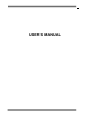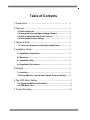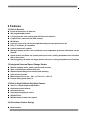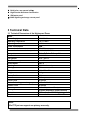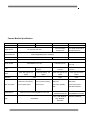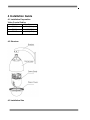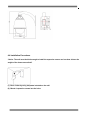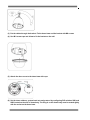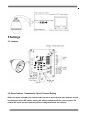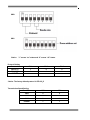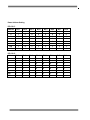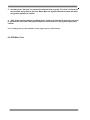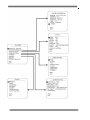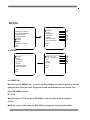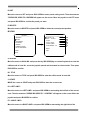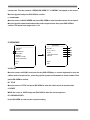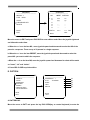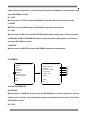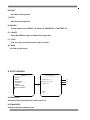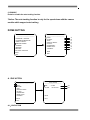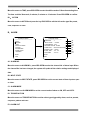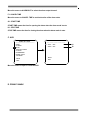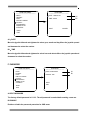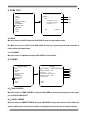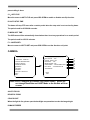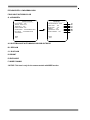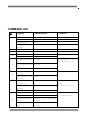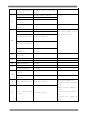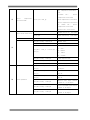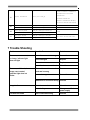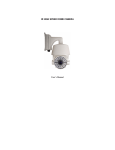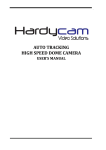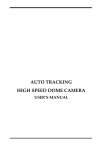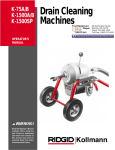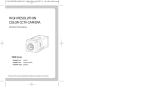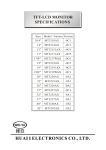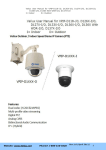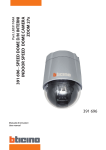Download USER`S MANUAL - SPT SECURITY SYSTEMS
Transcript
USER’S MANUAL 11 Table of Contents 1 Precautions…. ………………………………………………………… 2 2 Features……...………………………………………………………… 3 2.1 Built-in Decoder………………………………………………….. 3 2.2 Integrated Universal Speed Change Rotator………………… 3 2.3 Built-in High Definition Color Camera……………………….. 3 2.4 All-weather Outdoor Design…………………………………… 3 3 Technical Data……………………………………………………….… 4 3.1 Technical Parameters of the High-speed Dome…………… 4 4 Installation Guide…………….…………………………………….. 5 4.1 Installation Preparation…………………………………………. 5 4.2 Structure…………………………………………………………… 5 4.3 Installation Size…………………………………………………… 6 4.4 Installation Procedures…………………………………………. 6 5 Settings………………………………………………………….….… 8 5.1 Interface…………………………………………………………… 8 5.2 Dome Address, Transmission Speed, Protocol Setting….. 9 6 The OSD Menu Setting………………………………………….. 11 6.1 Operations Method of the Menu……………………………… 11 6.2 OSD Menu Tree………..…………………………………………. 13 7 Trouble Shooting……………………………………………………… 26 1 22 1 Precaution 1. Transportation Security No heavy stress, violent vibration or water splash are allowed during transportation, storage. The unit should be transported in separated packing. In shipments of distributor and delivery of maintenance, any damages caused by integral packing are not covered by warranty. 2. Installation Avoid heavy stress and violent vibration during installation. Don’t touch the dome cover directly by hand. When connecting the power source, please follow all electric safety standards and only use the power supply designated for this device. Keep the video and control signal in a decent distance from high voltage devices and cable. Don’t apply power to the dome before finishing the installation. 3.Dismantlement Please don’t dismantle the devices in the dome body. Only the professional personnel authorized can operate the maintenance. 4. Internal Environment Keep metal and inflammable material away from dome body to avoid fire, short circuit and damage. Please prevent all liquids material from entering the dome. If occur this, please shut down the power and pull out the plug. Then inform the technical personnel immediately. 5. Electrical Safety The video image would be interfered when the dome is installed near television, radio transmitter, voltage changer and audio amplifier. 6. Camera Protection Avoid shooting very bright objects directly into the camera’s CCD (such as the sun or light fittings). 7. Cleaning Method Please don’t use abrasive and violent detergent to clean the dome. Please choose dry fabric and neutral detergent. Use lens paper to clean the lens. 2 33 2 Features 2.1 Built-in Decoder ● ● ● ● ● ● ● ● ● Power-off protection, no data loss 220 programmable presets 8 cruising tracks, each cruising track has 32 preset positions 8 pattern tours, each one with 180s memory RS-485 bus 8 groups of auto scan, the left and right boundary and scan speed can be set Pelco_P and Pelco_D compatible 6 alarm inputs and 2 outputs Message display function, lens coordinate value, temperature and alarm information can be showed ● Guard location, the dome can operate preset, auto scan, cruising and pattern tours functions after a short pause ● Alarm triggering, the alarm can trigger preset, auto scan, cruising and pattern tours functions 2.2 Integrated Universal Speed Change Rotator ● Delicate stepping motor, stable, sensitive and accurate ● 360°continuous pan without blind area ● ● ● ● Stepless speed change, auto zoom/speed matching Auto overturn function Manual speed: Pan: 0.01°- 300°/S, Tilt: 0.01°- 150°/S Presets calling speed: 500°/S 2.3 Built-in High Definition Day/Night Camera ● ● ● ● ● ● Auto iris, auto back light compensation Auto/manual white balance Auto/manual focus Auto/manual brightness control 520/530TV line Multiple kinds of camera for options 2.4 All-weather Outdoor Design ● Built-in heater 3 44 ● ● ● ● Built-in fan, can operate in 60℃ High Die-cast Aluminum Construction IP66 water proof 3000V lightning and surge current proof 3 Technical Data 3.1 Technical Parameters of the High-speed Dome Model Power Supply AC24V/2.5A Operating Temperature -35 °C—60°C Operating moisture < 95% Power Consumption 50W Communication RS-485 bus, Communication transmission speed 2400/4800/9600BPS Protocols Pelco-D, Pelco-P Compatible 0.01°-300° /s 0.01° -150° /s +/- 0.07° 500° /s 360° Continuously 90° 364 x 350 x 202mm 5.6kg 220 8 Groups 8 Groups 32 Preset Positions 8 Groups Pan Rotation Tilt Rotation Pan/Tilt Accuracy Preset Speed Pan Angle Tilt Angle Size Weight Preset Positions Auto Scan Cruise Track Cruise Points Qty per cruise group Pattern Tours Alarm Privacy Zone Protection Fan, Heater 6 alarm inputs and 2 outputs 8 zones (depend on camera module) IP66 water proof/3000V lightning proof Fan and heater auto-starts 24VAC Note: 23x PTZ just can support one privacy zone only. 4 55 Camera Module Specification Items Zoom Camera FCB-EX995E Image Sensor FCB-EX1020 1/4” EX-View HAD CCD NTSC:768(H)x494(V)/PAL:752x582(V) Resolution 550TV Line Zoom White Balance Gain 1/4" SONY Suepr HAD II 560 TV Line(Min) Internal/External (V-Lock) 3.5mm~98mm, F1.35~F3.7 Internal/Line-Lock 3.4mm~122.4mm, 3.5mm~80.9mm, 1.6~F4.5 (Double Scan)CCD 700 TV Line(Max) F1.6~F2.4 Internal/External (V-Lock) 3.4mm~122.4mm, 1.6~F4.5 324X, 28X Optical, 12X 432X, 36X Optical, 12X 368X, 23X Optical, 16X 1152X, 36X Optical,32X Digital Digital Digital Digital 52dB 50dB S/N Ratio Mini. Illumination 1/4 inch, Interline 1Vp-p Composite Video(75Ω) SYNC System Lens CZ36ECM Transfer CCD Picture Elements Video Output SCM-2230 50dB ICR-ON Mode: ICR-ON Mode: 0.2Lux/F1.6(50 Color :0.5lux 0.005 lux/1/4 sec (NTSC), 0.01 lux/1/4 sec (NTSC), IRE):Color B/W:0.2lux 1/3 sec (PAL)0.03Lux 1/3 sec (PAL) 0.02Lux/F1.6(50IRE): Color DSS:0.001lux B/W B/W DSS:0.0004lux ATW / AWC / INDOOR / ATW/Indoor/Outdoor/Ma OUTDOOR / Manual nual/AWB/One Push WB OFF, LOW, MIDDLE, ON/OFF (30dB Max) ATW/Indoor/Outdoor/Manual/AWB/One Push WB Auto/Manual High, MANUAL Selectable 5 66 4 Installation Guide 4.1 Installation Preparation Video Coaxial Cables Mode Max Distance RG59/U 750ft(229m) RG6/U 1,000ft(305m) RG11/U 1,500ft(457m) 4.2 Structure 4.3 Installation Size 6 77 4.4 Installation Procedures *Notice: The wall must be thick enough to install the expansion screws and can bear 4 times the weight of the dome camera itself. (1) Bore 4 holes by using templates included on the wall. (2) Mount 4 expansion screws into the holes. 7 88 (3) Put the cables through the bracket. Fix the dome base and the bracket with M6 screws (4) Use M 8 screw-caps and shims to fix the bracket on the wall. (5) Attach the dome cover to the dome base with rope. (6) Set the dome address, system baud rate and protocol by configuring DIP switches SW1 and SW3 located on the side of dome body. The Plug-in on the dome body must be seated rightly with the socket on the dome base. 8 99 (7) To lock the dome body to the dome base, line up the A and B tabs on the dome body with the A and B label on the dome base. Push in on the tabs. Insert one side and then the other side. Continue pushing one the ends of the tabs until both sides click into place. Make sure the plug-in on the dome body is fully locked by the socket on the dome base. Then press the dome body lightly and check if the dome body is fully locked to avoid shedding and abrasion with the dome cover. (8) Fix the dome cover with screws. (9)Cable Connection: 9 1010 5 Settings 5.1 Interface 5.2 Dome Address, Transmission Speed, Protocol Setting Before the dome is installed, the communication protocol, baud rate and dome address, should be confirmed. Set the DIP switch, keeping the setting consistent with the control system. The relative DIP switch site and connecting wires are diagramed below for reference. 10 1111 SW2: SW1: *Notice: “1” means “on” status and “0” means “off” status. Protocol Setting Protocols Bit 1 Bit 2 Bit 3 PELCO_P 1 0 0 PELCO_D 0 1 0 PRESET … … … *Notice: The factory default protocol is PELCO_D Transmission Speed Setting Baud Rate 4 Bit 5 Bit 9600 0 0 4800 1 0 2400 0 1 PRESET 1 1 11 1212 Dome Address Setting PELCO-P: Address Bit 1 Bit 2 Bit 3 Bit 4 Bit 5 Bit 6 Bit 7 Bit 8 1 0 0 0 0 0 0 0 0 2 1 0 0 0 0 0 0 0 3 0 1 0 0 0 0 0 0 4 0 0 1 0 0 0 0 0 5 0 0 0 1 0 0 0 0 … … … … … … … … … 254 1 0 1 1 1 1 1 1 255 0 1 1 1 1 1 1 1 Address Bit 1 Bit 2 Bit 3 Bit 4 Bit 5 Bit 6 Bit 7 Bit 8 1 1 0 0 0 0 0 0 0 2 0 1 0 0 0 0 0 0 3 1 1 0 0 0 0 0 0 4 0 0 1 0 0 0 0 0 5 1 0 1 0 0 0 0 0 … … … … … … … … … 253 1 0 1 1 1 1 1 1 254 0 1 1 1 1 1 1 1 PELCO-D: 12 1313 6 The OSD Menu Setting 6.1 Operation Method of the Menu The user can call upon preset position 95 to enter the setting interface of the OSD menu. After entering the setting menu, a row of information will be displayed as follows (the screen can only show a single-step item of the following menu): The operations will be implemented by commands as “Focus in/out” and “Iris open/close”. “Focus in”: Up “Focus out”: Down “Iris open”: Confirm “Iris close”: Cancel Note: While installing COP camera module after exiting the menu, please do not operate with iris open which may caused abnormal video, and it is suggested to adjust manually again or adjust in the camera menu. The user can also operate the OSD menu by Joystick “Up”: Move the joystick upward to select. “Down”: Move the joystick downward to select. “Left”: Move the joystick leftward to confirm. “Right”: Move the joystick rightward to cancel. For example: 1. In status as the previous picture showed, the user press “Iris open” to enter BACKLIGHT setting: 1. BACKLIGHT ON/OFF 2. Press “Focus in/out” to select wanted item. 13 1414 3. And then press “Iris open” to preserve the selected items or press “Iris close” to cancel the selected item and go back to previous Menu. Move the joystick leftward to cancel and move the joystick rightward to confirm. 4. After all the function settings are settled down, switch to the item No.16 and press “Iris open” to quit from the menu. Move the joystick leftward to cancel and move the joystick rightward to confirm. Note: Samsung and cop camera module can not support privacy mask function. 6.2 OSD Menu Tree 14 1515 15 1616 MOTION MAIN MENU ―――――――――――――― MOTION ―――――――――――――― <PRESET> <SCAN> <SEQUENCE> <PATTERN> <ZONES> <TIMING ACTION> <AUTO TRACKING> LANGUAGE: ENGLISH <SYSTEM INFORMATION> <DISPLAY SETUP> <DOME SETTINGS> <CAMERA> <MOTION> RESTART FACTORY DEFAULTS A B C D E F G BACK EXIT HELP EXIT A. PRESET PRESET ―――――――――――――― ―――――――――――――― PRESET NO. : 001 TITLE : PRESET 01 CALL <SET> DELETE MOTION ―――――――――――――― <PRESET> <SCAN> <SEQUENCE> <PATTERN> <ZONES> <TIMING ACTION> <AUTO TRACKING> A1 B1 C1 D1 E1 BACK EXIT BACK EXIT A1. PRESET NO. Move the cursor to PRESET NO., press the key IRIS OPEN(key on control keyboard) to enter the edition mode of preset No., move the joystick upward and downward to select number. Then press IRIS OPEN to confirm. B1. TITLE Move the cursor to TITLE and press IRIS OPEN to enter the edition mode of preset title. C1.CALL MOVE the cursor to CALL and press IRIS OPEN to call upon the current preset position. 16 1717 D1.SET Move the cursor to SET and press IRIS OPEN the enter preset setting mode. Then the sentence “PRESS IRIS OPEN TO CONFIRM”will appear on the screen. Move the joystick to do PTZ move and press IRIS OPEN to confirm the preset you want. E1.DELETE Move the cursor to DELETE and press IRIS OPEN to delete the current preset position. B.SCAN SCAN ―――――――――――――― ―――――――――――――― SCAN NO. : 01 TITLE : SCAN 1 START <LEFT LIMIT> <RIGHT LIMIT> SCAN SPEED : 20 MOTION ―――――――――――――― <PRESET> <SCAN> <SEQUENCE> <PATTERN> <ZONES> <TIMING ACTION> <AUTO TRACKING> A1 B1 C1 D1 E1 F1 BACK EXIT BACK EXIT A1.SCAN NO. Move the cursor to SCAN NO. and press the key IRIS OPEN(key on control keyboard) to enter the edition mode of scan No., move the joystick upward and downward to select number. Then press IRIS OPEN to confirm. B1. TITLE Move the cursor to TITLE and press IRIS OPEN to enter the edition mode of scan title. C1.START MOVE the cursor to START and press IRIS OPEN to start the current scan. D1.<LEFT LIMIT> Move the cursor to <LEFT LIMIT> and press IRIS OPEN to start setting the left limit of the current scan. Then the sentence “PRESS IRIS OPEN TO “ CONFIRM ” will appear on the screen. Move the joystick and press IRIS OPEN to confirm. E1. <RIGHT LIMIT> Move the cursor to <RIGHT LIMIT> and press IRIS OPEN to start setting the right limit of the 17 1818 current scan. Then the sentence “PRESS IRIS OPEN TO ” CONFIRM ” will appear on the screen. Move the joystick and press IRIS OPEN to confirm. F1. SCAN SPEED Move the cursor to SCAN SPEED and press IRIS OPEN to enter the edition mode of scan speed. Move the joystick upward and downward to select a speed scale, then press IRIS OPEN to confirm. The speed scale ranges from 1~30. C.SEQUENCE MOTION ― ―― ―― ― ―― ―― ― ―― ― <PRESET> <SCAN> <SEQUENCE> <PATTERN> <ZONES> <TIMING ACTION> <AUTO TRACKING> SEQUENCE ― ― ―― ― ―― ―― ― ―― ― ― SEQ NO. : 1 BACK EXIT BACK EXIT TITLE : SEQ 1 A1 B1 START <SEQUENCE SET> DELETE C1 D1 E1 A1.SEQ NO. Move the cursor to SEQ NO. and press the key IRIS OPEN(key on control keyboard) to enter the edition mode of sequence No., move the joystick upward and downward to select number. Then press IRIS OPEN to confirm. B1. TITLE Move the cursor to TITLE and press IRIS OPEN to enter the edition mode of sequence title. C1.START MOVE the cursor to START and press IRIS OPEN to start the current sequence. D1.<SEQUENCE SET> Press IRIS OPEN to enter into the sequence setting 18 1919 SEQUENCE ―― ―――― ―――― ―――― NO. PRESET INTERVAL SEQUENCE ―― ――― ―――― ―――― ― SEQ NO. : 1 TITLE : SEQ 1 >> 0 1 002 02 001 --- START <SEQUENCE SET> 03 04 05 06 DELETE EDIT 0 1 BACK EXIT 03 03 -- ------- --- 003 03 BACK -- INS EXIT Move the cursor to EDIT and press IRIS OPEN to enter edition mode. Move the joystick rightward and leftward to select item. a. When the < > is on the item NO., move joystick upward and downward to select the NO.of the preset in a sequence. There are up to 32 presets in a single sequence. b. When the < > is on the item PRESET, move the joystick upward and downward to select the preset NO. you want to add in the sequence. c.When the < > is on the item INS, move the joystick upward and downward to select edition mode as “insert”, “ok” and “delete”. d. Press IRIS CLOSE to quit the edition. D. PATTERN MOTION ― ―― ― ―― ―― ― ―― ― ―― <PRESET> <SCAN> <SEQUENCE> <PATTERN> <ZONES> <TIMING ACTION> <AUTO TRACKING> PATTERN ― ―― ― ―― ―― ― ―― ― ―― PATTERN NO. : 1 TITLE : PATTERN 1 START <SET> DELETE BACK EXIT A1 B1 C1 D1 E1 BACK EXIT A1.PATTERN NO. Move the cursor to PATT and press the key IRIS OPEN(key on control keyboard) to enter the 19 2020 edition mode of sequence No., move the joystick upward and downward to select number. Then press IRIS OPEN to confirm. B1. TITLE Move the cursor to TITLE and press IRIS OPEN to enter the edition mode of sequence title. C1.START MOVE the cursor to START and press IRIS OPEN to start the current Pattern. D1. <SET> Move the cursor to SET and press IRIS OPEN the enter pattern setting mode. Then the sentence “PRESS IRIS OPEN TO CONFIRM”will appear on the screen. Move the joystick to do PTZ move and press IRIS OPEN to confirm. E1.DELETE Move the cursor to DELETE and press IRIS OPEN to delete the current pattern. E.<ZONES> MOTION ―――――― ―――――――― <PRESET> <SCAN> <SEQUENCE> <PATTERN> <ZONES> <TIMING ACTION> <AUTO TRACKING> BACK EXIT ZONES ――――― ――――――――― - ZONE IS NOT SET - ZONE NO. : 1 TITLE NO. : ZONE 1 <LEFT LIMIT> <RIGHT LIMIT> DELETE A1 B1 C1 D1 E1 F1 BACK EXIT A1.ZONE INFORMATION B1.ZONE NO. Move the cursor to ZONE NO. and press the key IRIS OPEN(key on control keyboard) to enter the edition mode of zone No., move the joystick upward and downward to select number. Then press IRIS OPEN to confirm. B1. TITLE 20 2121 Move the cursor to TITLE and press IRIS OPEN to enter the edition mode of zone title. C1.<LEFT LIMIT> Move the cursor to <LEFT LIMIT> and press IRIS OPEN to start setting the left limit of the current zone. Then the sentence “PRESS IRIS OPEN TO CONFIRM”will appear on the screen. Move the joystick and press IRIS OPEN to confirm. E1. <RIGHT LIMIT> Move the cursor to <RIGHT LIMIT> and press IRIS OPEN to start setting the right limit of the current zone. Then the sentence “PRESS IRIS OPEN TO CONFIRM”will appear on the screen. Move the joystick and press IRIS OPEN to confirm. F1.DELETE Press IRIS OPEN to delete the current zone. F.TIMING ACTION A1 B1 MOTION ―――――――――――――― <PRESET> <SCAN> <SEQUENCE> <PATTERN> <ZONES> <TIMING ACTION> <AUTO TRACKING> TIMING ACTION ―――――――――――――― C1 NO. START STOP MOTION 0 0 : 0 0 0 0 : 0 0 NONE 1 2 0 0 : 0 0 0 0 : 0 0 NONE 0 0 : 0 0 0 0 : 0 0 NONE 3 0 0 : 0 0 0 0 : 0 0 NONE 4 0 0 : 0 0 0 0 : 0 0 NONE 5 0 0 : 0 0 0 0 : 0 0 NONE 6 0 0 : 0 0 0 0 : 0 0 NONE 7 0 0 : 0 0 0 0 : 0 0 NONE 8 D1 MON COPY BACK G1 OFF F1 E1 A1.SHEDULE NO. 21 2222 B1.START Start time of timing action. C1.STOP Stop time of timing action. D1.MOTION Timing action modes: PRESET 1-8, SCAN 1-4, SEQUENCE 1-4, PATTERN 1-4 E1:ON/OFF Press IRIS OPEN to enable or disable the timing action F1:COPY User can copy a schedule to other 6 days in a week. G1. BACK Go back to upper menu G. AUTO TRACKING MOTION ― ―― ―― ― ―― ―― ―― ― ― <PRESET> <SCAN> <SEQUENCE> <PATTERN> <ZONES> <TIMING ACTION> <AUTO TRACKING> AUTO TRACKING ― ―― ―― ― ―― ―― ―― ― ― SENSITIVITY : 06 FRAME RATE: MID ENABLE: OFF BACK EXIT A1.SENSITIVITY Secitivity of auto tracking funtion. Scale from1 to 15. B1.FRAME RATE Setting of the frame inspection rate. 22 A1 B1 C1 2323 C1.ENABLE Enabel or disable the auto tracking function. *Notice: The auto tracking function is only for the speed dome with the camera module which support auto tracking. DOME SETTING MAIN MENU DOME SETTINGS ―― ―― ―― ―― ― ―― ―― ― <IDLE> <ALARM> <AUX> <PRIVACY MASK> <CLOCK> <PASSWORD> <DOME TITLE> <OTHERS> ― ―― ―― ―― ― ―― ―― ―― LANGUAGE: ENGLISH <SYSTEM INFORMATION> <DISPLAY SETUP> <DOME SETTINGS> <CAMERA> <MOTION> RESTART FACTORY DEFAULTS A B C D E F G H BACK EXIT HELP EXIT A. IDLE ACTION DOME SETTINGS ― ―― ―― ―― ――― ―― ―― <IDLE> <ALARM> <AUX> <PRIVACY MASK> <CLOCK> <PASSWORD> <DOME TITLE> <OTHERS> IDLE ACTION ― ―― ――― ―― ―― ―― ―― TIME : 3 0 SEC BACK EXIT EXIT ACTION : BACK A1:IDLE ACTION 23 NO ACTION A1 B1 2424 Move the cursor to TIME, press IRIS OPEN to enter the edition mode of idle action starting time. The time could be 30seconds, 2 minutes, 5 minutes or 10 minutes. Press IRIS OPEN to confirm. B1: ACTION Move the cursor to ACTION and press the key IRIS OPEN to edit the idle action type like preset, scan, sequence or none. B.ALARM DOME SETTINGS ― ―――――― ――――――― <IDLE> <ALARM> <AUX> <PRIVACY MASK> <CLOCK> <PASSWORD> <DOME TITLE> <OTHERS> ALARM SETTING ――――― ――――――― ―― ALARM NO. : 1 INPUT STATE : CLOSE ALARM MODE : OFF TRIGGER ACTION : NONE ALARM OUT : OFF/OUT1/OUT2/ALL CANCEL TIME : 10SEC START TIME : 0 0 : 0 0 STOP TIME : 00:00 BACK EXIT BACK EXIT A1 B1 C1 D1 E1 F1 G1 H1 A1. ALARM NO. Move the cursor to ALARM NO., press IRIS OPEN to select the channel No. of alarm input. When the channel No. has been changed, the system will update all the relative settings and displayed data. B1. INPUT STATE Move the cursor to INPUT STATE, press IRIS OPEN to set the current state of alarm input as open or close. C1. ALARM MODE Move the cursor on ALARM MODE to set the current mode of alarm as ON, OFF and AUTO. D1. TRIGGER ACTION Move the cursor on TRIGGER ACTION to set the action type triggered by alarm, such as presets, sequence, pattern and scan. E1. ALARM OUT 24 2525 Move the cursor to ALARM OUT to select the alarm output channel. F1. CANCEL TIME Move the cursor to CANCEL TIME to set the duration of the alarm state. G1. START TIME START TIME means the time for opening the alarm when the alarm mode is auto. H1. STOP TIME STOP TIME means the time for closing the alarm when the alarm mode is auto. C. AUX AUX ―――――――――――――― AUX1: OFF DOME SETTINGS ―――――――――――――― <IDLE> <ALARM> <AUX> <PRIVACY MASK> <CLOCK> <PASSWORD> <DOME TITLE> <OTHERS> AUX2: OFF BACK EXIT BACK EXIT Move the cursor to open or close the AUX D. PRIVACY MASK 25 A1 B1 2626 PRIVACY MASK ― ― ―― ―― ― ―― ― ―― ―― MASK NO. : 1 ENABLE : OFF <SET> DELETE DOME SETTINGS ― ―― ― ―― ―― ― ―― ―― ― <IDLE> <ALARM> <AUX> <PRIVACY MASK> <CLOCK> <PASSWORD> <DOME TITLE> <OTHERS> A1 B1 C1 D1 BACK EXIT BACK EXIT Note: 23x PTZ just can support one privacy zone only. A1. MASK NO. Move the cursor to MASK NO. to set the NO. of privacy mask zone. B1.ENABLE Move the cursor to ENABLE to enable or disable the privacy mask zone. C1.<SET> .Move the cursor to <SET> and press IRIS OPEN to enter the edition mode of privacy mask zone. Then the sentence “PRESS IRIS OPEN TO CONFIRM” will be displayed on the monitor. Use joystick to move the dome to the area you want to cover and press IRIS OPEN to confirm. There will be a privacy zone in the middle of the monitor. Move joystick upward, downward, leftward and rightward to adjust the size of privacy zone. D1. DELETE Press IRIS OPEN to delete the current privacy zone. E. CLOCK 26 2727 DATE/TIME ― ――― ―― ――― ―― ―― ― DOME SETTINGS ―― ―― ――― ―― ――― ―― <IDLE> <ALARM> <AUX> <PRIVACY MASK> <CLOCK> <PASSWORD> <DOME TITLE> <OTHERS> DATE: 2008-01-01 A1 B1 TIME: 00:00 SAVE CANCEL BACK EXIT A1:DATE Move the joystick leftward and rightward to select year, month and day. Move the joystick upward and downward to select the number. B1:TIME Move the joystick leftward and rightward to select hour and minute. Move the joystick upward and downward to select the number. F. PASSWORD PASSWORD ―――――――――――――― <EDIT PASSWORD> DOME SETTINGS ―――――――――――――― <IDLE> <ALARM> <AUX> <PRIVACY MASK> <CLOCK> <PASSWORD> <DOME TITLE> <OTHERS> ENABLE : OFF A1 B1 BACK EXIT BACK EXIT A1.EDIT PASSWORD The factory default password is 111111. The old password is needed before setting a new one. B1.ENABLE Enable or disable the password protection for OSD menu 27 2828 G. DOME TITLE DOME SETTINGS ― ――― ―― ―― ―― ―― ―― <IDLE> <ALARM> <AUX> <PRIVACY MASK> <CLOCK> <PASSWORD> <DOME TITLE> <OTHERS> DOME TITLE SET ―― ―― ―― ―― ―― ―― ―― INPUT:<-_ _ _ _ _ _ _ _ CAPS ABCDEFGHIJ KLMNOPQRST U V W X Y Z . <- BACK EXIT OK A1 B1 C1 CANCEL A1. INPUT Move the cursor to INPUT and press IRIS OPEN to enter the title edition mode. B1. Move the cursor to CAPS. Press IRIS OPEN and move the joystick upward and downward to select capital and small letters. C1. ALPHABET Move the cursor to alphabet and press IRIS OPEN to select letters. H. OTHERS DOME SETTINGS ―――― ―――――――――― <IDLE> <ALARM> <AUX> <PRIVACY MASK> <CLOCK> <PASSWORD> <DOME TITLE> <OTHERS> BACK EXIT OTHERS ―――――――― ―――――― TEMP CONTROL : COOL/AUTO/HEAT/OFF PRESET FREEZE : OFF AUTO FLIP : ON AUTO STOP TIME : 30SEC MENU OFF TIME : 5MIN <NORTH SET> A1 B1 C1 D1 E1 F1 BACK EXIT A1:TEMP CONTROL Move the cursor to TEMP CONTROL and press IRIS OPEN to select the temperature control mode as: COOL/AUTO/HEAT/OFF B1:PRESET FREEZE Move the cursor to PRESET FREEZE and press IRIS OPEN to set preset freeze function. When the dome is shifting from one preset to another, the image on the monitor will not change until the 28 2929 preset calling is done. C1:AUTO FLIP Move the cursor to AUTO FLIP and press IRIS OPEN to enable or disable auto flip function. D1.AUTO STOP TIME The dome will stop PTZ move after a certain period when the stop code is not received by dome. The period could be 5/15/30/60 seconds. E1.MENU OFF TIME The OSD menu will be automatically closed when there is not any operations for a certain period. The period could be 1/2/5/10 minutes. F1. <NORTH SET> Move to cursor to NOTTH SET and press IRIS OPEN to set the direction null point. CAMERA MAIN MENU ―――――――――――――― CAMERA SETTING ―――――――――――――― AUTO FOCUS : OFF DIGITAL ZOOM : OFF BACKLIGHT : OFF IMAGE FREEZE : OFF ZOOM SPEED : LOW/ NORMAL/HIGH DAY NIGHT : AUTO/BW/COLOR <ADVANCED> LANGUAGE: ENGLISH <SYSTEM INFORMATION> <DISPLAY SETUP> <DOME SETTINGS> <CAMERA> <MOTION> RESTART FACTORY DEFAULTS BACK EXIT HELP EXIT Note:23x PTZ supports the module OSD menu setting please Do not change Baud Rate and UART Mode or the module will lose control. A.AUTO FOCUS B.DIGITAL ZOOM C.BACKLIGHT When the light is dim, please open the backlight compensation to make the image bright D.IMAGE FREEZE 29 A B C D E F G 3030 E.ZOOM SPEED: LOW/NORMAL/HIGH F.DAY NIGHT:AUTO/BW/COLOR G. <ADVANCED> CAMERA SETTING ―― ―――― ―――― ―――― AUTO FOCUS : OFF DIGITAL ZOOM : OFF BACKLIGHT : OFF IMAGE FREEZE : OFF ZOOM SPEED : LOW/ NORMAL/HIGH DAY NIGHT : AUTO/BW/COLOR <ADVANCED> ADVANCED ――― ―――― ―――― ――― WHITE BALANCE: AUTO RED GAIN : 064 BLUE GAIN : 212 BRIGHT : 06 EXPOSURE : AUTO WIDE DYNAMIC : OFF BACK EXIT BACK EXIT A1. WHITE BALANCE:AUTO/MANUAL/INDOOR/OUTDOOR B1. RED GAIN C1. BLUE GAIN D1.BRIGHT E1.EXPOSURE F1.WIDE DYNAMIC *NOTICE: This item is only for the camera module with WDR function. 30 A1 B1 C1 D1 E1 F1 3131 COMMAND LIST N0 1 Command Command packet Start Auto Scan Call_99 Start Auto Cruising Call_98 Start Pattern Tour Call_97 Stop Call_96 checking/End Comments Presettup 2 Open Menu Preset_95(or Call_95) 3 Remote RePreset Call_94 Start Quick Experience Preset_85 Stop Quick Experience Call_85 scan and Presetup right Preset_93 4 default Presetup No. 1 group; margin 5 qq( speed value):1-30 scan and Presetup left Preset_92 margin scan Presetup speed Start 6 pattern Preset_87 + Call_qq tour Preset_86 tour Call_96 Default as group 1 Presetting Finish pattern Presetting Start cruising prePreset Preset_84 + Call_pp + …(n)Call_pp point Presetting 7 Finish start pattern tour Pp: PrePreset number,n is up to 32; Qq: dwell time,1-60 Call_96 Presetting 8 Cruising dwell time Preset_83 + Call_qq Start scan No. N Call_80 + Call_N + Call_99 N: group number,1-8, Stop scan No. N Call_96 Qq: speed value,1-30 Preset right boundary for Call_80 + Call_N + Preset_93(or Scan No. N Preset_93) Preset left boundary for Call_80 + Call_N + Preset_92(or Scan No. N Preset_92) 31 3232 Preset scan speed for scan No. N 9 Call_80 + Call_N + Preset_87 + Call_qq Start pattern tour No. N Call_80 + Call_N + Call_97 Stop patter tour No. N Call_96 Start to Preset pattern Call_80 + Call_N + Preset_86 N:1-8 tour NO. N Stop to Preset pattern Call_96 tour NO. N Start cruising No. N Call_80 + Call_N + Call_98 N:1-8 Stop cruising No. N Call_96 Pp: prePreset number, up to 32 Preset Call_80 + Call_N + Preset_84 + Qq: dwell time,1-60 prePreset position for cruising No. 10 Call_pp + …(n)Call_pp N Preset stop prePreset Call_96 position for cruising No. N 11 12 13 14 15 Preset dwell time for Call_80 + Call_N + Preset_83 + cruising No. N Call_qq Restore factory Call_82 Presetting Enable auto flip Call_81 Stop auto flip Preset_81 Number Presetting Call_80 Enable guard location Call_79 Stop guard location Preset_79 Enable alarm linkage Call_78 alarm linkage Preset_78 function Close function Pp function number:1-4 16 Preset guard location Preset_77 + Call_pp 1-prePreset position,default as No. 1; 2-Auto cruising , default as No.1; 17 Preset function alarm linkage Preset_76 + Call_pp 3-curising track,default as No.1; 4-pattern tour , default as No.1. 32 3333 pp- temperature-controlled : 1-4 1-enable 18 Preset temperature- controlled mode fan , heater temperature-controlled Preset_75 + Call_pp 2-fan temperature-controlled, heater temperature-controlled 3- enable fan , heater temperature-controlled 4-Close fan,close heater Preset focus sensitivity For other module Call_69 Normal sensitivity (for SONY) Preset_69 Lower sensitivity (for SONY) Call_68 + Call_1 + Call_68 Call_80 + Call_2 + Preset_67 manual focus Call_80 + Call_3 + Preset_67 open display function qq-white balance 19 Call_80 + Call_4 + Preset_67 + Call_qq 1- auto 2- manual 3- indoor 4- outdoor 20 motion parameter Call_80 + Call_1 + Call_67 close digital zoom Call_80 + Call_2 + Call_67 auto focus Call_80 + Call_3 + Call_67 close display function Call_80 + Call_1 + Preset_66 + Preset y direction angle 1~ Call_qq 30 degree Call_80 + Call_2 + Preset_66 + Preset maximum speed of x is Call_qq 12~18 Call_80 + Call_3 + Preset_66 + Preset maximum speed of y is Call_qq 12~15 Call_80 + Call_1 + Call_66 Call_80 + Call_2 + Call_66 Call_80 + Call_3 + Call_66 33 Recover start angle default volume of y is 0 degree recover maximum speed default volume is 18 degree recover maximum speed default volume is 15 degree 3434 1-PTZ coordinate information 2-temperature-controlled 21 Display information Preset_74 + Call_pp information 3-alarm information 4-Preset information display 5-version and ID code display 22 23 24 Preset delay time Preset_73 + Call_pp 1-15(s)1-60(s) Preset guard location time Preset_72 + Call_pp 1-4(min) Preset privacy mask Call_80 + Call_pp + Preset_71 Cancel privacy mask Call_80 + Call_pp +Call_71 open pilot switch Call_80 + Call_pp + Call_70 close pilot switch Call_80 + Call_pp + Preset_70 1-24 pp:pilot switch code(1-8) 7 Trouble Shooting Problems Possible Reason Solution Power on, no movement, no image, indicator light does not light Power line connected wrong Correct it Power damaged Replace Blowout Replace Power line be connected bad Check it The machine’s address code or baud rate is wrong Reset Protocol wrong Correct it RS485 bus be connected wrong Check it Focus in manual state Clean it Dome is dirty Change a certified power supply Fan is connected wrong Check it Power on, self check, has image, can’t control, indicator light does not flicker Image is dim Fan does not rotate 34