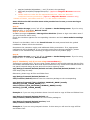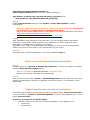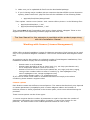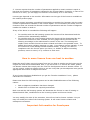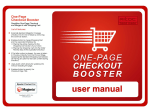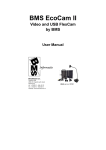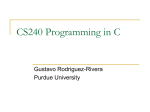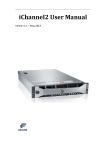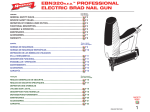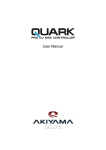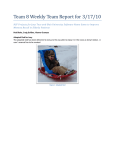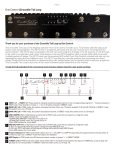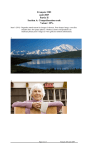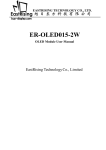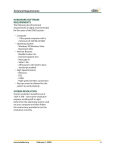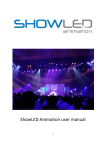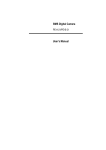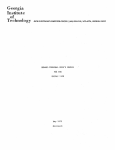Download Installation-Uninstallation Guide
Transcript
AI ITOC’’s Exttensio ons fo or Ma agentto Insstallatio on Guid de Than nk you for choosing c AIITOC’s exte ension for Magento. M This docume ent will prov vide you with the information n on how to o install and d deactivate e this exten nsion. W We recommend cre eating a b backup off your site e before i nstalling any new ex xtension, especially y if it is a live site.. ----------------------------- ----The in nstallation mig ght be problematic on som e server confiigurations and d when Magen nto software is s customized. To make your experien nce with AITO OC’s extension ns simple, we offer paid insttallation services. IIf you feel tha at you might have h troubles with module installation, we w advise thatt you order professional in nstallation se ervices before e you encountter problems. How H to install the t exte ension: se make su ure you’ve downloaded d d extension n package compliant c w with your Magento M Pleas versiion. The co ompliance in nformation is stated in n the packa age filenam me. Once yo ou’ve down nloaded and unzipped the archiv ve, please proceed p with the follow wing steps:: p 1: Step If yo ou have com mpilation en nabled, ple ase disable e it before installing th he extension. You can chec ck compilatiion state in n System > Tools > Compilatio on, see “Co ompiler Sttatus”) p 2: Step Upload the conttents of the e module p ackage to the t Magentto root fold er. This willl not gento folde ers or files, only the ne ew contentss will be ad dded. overwrite the existing Mag t Magento o Booster extension n only) Step 2a: (applies to Back up your y index.p php file and d copy new index.php from the //magentobo ooster/ fold der to the roo ot directory y of your M agento insttallation. NOTE: If your index.php file wa as modified d, don’t forg get to apply y the chang ges to the x.php. new index ( to o Magento o Booster extension e for Magen nto 1.3 on nly): Step 2b (applies Run http:///yourdoma ain.com/bo ooster-insta all.php scrip pt and follo ow provided d instruction ns. This scriptt simplifies extension installation n. p 3: Step Pleas se make su ure that the e following directories of your Ma agento and all directorries and file es inside them hav ve full Rea ad/Write/ eXecute permission p ns (are chm modded to 0777) 0 while e extension is s being insttalled: the e app/code/local/Aito oc/* age) app/code/local/AdjustWare/* (if exists in the packa Aitoc_*.xmll app/etc//modules/A AdjustWare_ e in the package)) _*.xml (if exists app/etc//modules/A e you installl the exten nsion, pleasse leave full write perm missions (0 0777) only for the Once follow wing folderrs and all su ub-folders a and files inside them: app/code/local/Aito oc/*/etc/* e package) app/code/local/AdjustWare/*//etc/* (if exists in the oc/Aitsys/in nstall/* app/code/local/Aito Aitoc_*.xmll app/etc//modules/A app/etc/modules/AdjustWare_*.xml (if exists in the package) app/code/local/Aitoc/Aitpagecache/etc/* (applies to Magento Booster extension only) Please make sure that the file magentobooster/use_cache.ser have full read/write/execute permissions. (applies to Magento Booster extension only) * Means all folders, sub-folders and files – i.e. ALL items in the folder Same folders should have the same write permissions in case you are moving to another host. Step 4: Flush Cache Storage (even if it’s off) at System > Cache Management. If you’re using Magento CE v. 1.3 or below, Refresh cache. Step 5. Module Activation: In Admin area go to System > Manage Aitoc Modules (Please re-login into admin area if you can’t find this menu item). Check the checkbox against the corresponding extension and click Save modules settings button. If there’s no checkbox, click on the Install License link and proceed with the guided installation. Please check the checkbox. Sometimes the extension might need additional folder permissions. If so, appropriate notifications will be displayed. If you encounter some issues during installation, please contact us for assistance by submitting a support ticket at the product page. Step 6. Flush Cache Storage (even if it’s off) at System > Cache Management. If you’re using Magento CE v. 1.3 or below, Refresh cache. Step 7. Mandatory only if you are using custom theme(s). This step is required only if you are using custom theme/s and module package has the files and folders described below. Note that some modules are only visible at the backend and do not patch frontend design layouts and will not have anything under app/design/frontend/default/default and skin/frontend/default/default. In this case simply skip this step. Otherwise, please copy all files and foldes from app/design/frontend/default/default and skin/frontend/default/default from the extension package to the corresponding app/design/frontend/[YOU_CUSTOM_PACKAGE_NAME (usually default)]/[YOUR_THEME_NAME] and skin/frontend/[YOU_RCUSTOM_PACKAGE_NAME(usually default)]/[YOUR_THEME_NAME] Example 1: if you are using a Modern theme You will need to copy all files and folders from app/design/frontend/default/default and skin/frontend/default/default from the module package to app/design/frontend/default/modern/ and skin/frontend/default/modern Example 2: if you are using Grayscale theme. In this case you will need to copy all files and folders from app/design/frontend/default/default and skin/frontend/default/default from the module package to app/design /frontend/esp_photolib/photolib_grayscale/ and skin/frontend/ esp_photolib/photolib_grayscale/ Step 8. Enable Class Rewrites caching Under System > Cache Management for better performance. Step 8a. (Applies only to Installation of the following extensions: Abandoned Carts Alerts Pro, Reviews Booster, Magento WatchDog.) Set up a cron job for Magento with 5 min interval. You can find manual for Cron job at http://www.magentocommerce.com/wiki/1__installation_and_configuration/how_to_setup_a_cron_job Step 9. After Installation and Activation of the extension, you can set back default permission settings for /app/ folder (Read permissions for webserver for whole /app/ and write permission for webserver for /app/etc/ recursively). Important: /var/ folder has to be writable for webserver. How to set up permissions for webserver you can find at help of your control panel of your server. Step 10. Recompile and re-enable compilation if you had it enabled in Step 1. How to turn off/deactivate the extension: Step 1. In Admin area, go to System > Manage Aitoc Modules, uncheck the module’s checkbox and click Save module settings button. Step 1a. (applies to Magento Booster extension only) Restore your original index.php from the backup. Step 2. Clear the store cache under System > Cache Management and all cookies for your store domain. It's absolutely necessary as Magento uses cache heavily. The extension is now deactivated. Urgent deactivation in case of emergency If something goes wrong, but you have access to the Admin Panel, Flush Cache Storage (even if it’s off) at System > Cache Management. If you’re using Magento CE v. 1.3 or below, Refresh cache. If there is no access to the Admin Panel: 1. Manually delete the content of the following folders in your Magento root: var/cache/* var/session/* 2. Make sure you’ve uploaded all files from the downloaded package. 3. If you’re having major troubles with an extension that has AITOC License Protection system, please remove all .php files from all the subfolders of the following folder: app/code/local/Aitoc/Aitsys/install Then replace <active>true</active> with <active>false</active> in the following files: app/etc/modules/Aitoc_*.xml app/etc/modules/AdjustWare_*.xml Then repeat Step 1 and if something goes wrong, please submit a Support Ticket on the Support Tab of a corresponding extension page at www.aitoc.com The User Manual for this extension is available at the product page along with this Installation Manual. Working with license (License Management) AITOC offers a Single Installation License for Magento extensions. Each license can be used only on one production Magento installation. The License is associated with Magento admin URL. An extension can be also used on an unlimited number of test Magento installations, if the installation domains comply with the following conditions: - domain name is an IP address domain name should be of 4th or lower level (e.g. m1.shop.yourdomain.com). Co.uk and similar domains count as one level; - domain of 3rd level if one of the levels named dev, test, stage, local, demo, staging, testing or has numbers before or after if needed (e.g. test.myMagento.com, test11.myMagento.com, 1stage.myMagento.com) - non-existing domain name, e.g. myMagento.local If you need to make a test install on a domain that does not comply to the above conditions, please submit a support ticket. License options Each Product comes with different License Options. This means that Product’s price depends on certain parameters (compatibility with a certain Magento edition and number of Products, Stores or Users) specified in the License option, which were selected during the purchase. These License options can be of two types: 1. License requires that the number of parameters is equal or less than the number of parameters indicated in the License Option (example: in case of the license for 100 products, the total number of all enabled products should be 100 or less). 2. License requires that the number of parameters applied to certain entities is equal or less than the number of parameters indicated in the License Option (example: in case of the license for 3 users, you can apply the module’s functionality to 3 or less users). License type depends on the module. Information on the type of the license is available at the module product page. Products contain necessary controlling functionality to provide the Customer with the exact number of parameters indicated in the License Option. The functionality will make sure the Customer does not exceed the allowed number of parameters and the number of Magento installs the module is used on. If any of the above is exceeded the following will happen: For modules with the old licensing system the license will be deactivated and the module will be automatically disabled For modules with the new licensing system the license will be deactivated but the module will continue to work. Instead, on every page load the module will be showing a message in the administrative section of the site. The message will explain which module license has been violated and what is the possible cause. To disable this license violation warning you may 1) purchase a license upgrade, 2) turn the module off under Manage AITOC modules section, 3) bring your store to compliance with the license option you have (i.e. disable or delete exceeding products, stores or users) or 4) continue to work as is. How to move license from one host to another. Please be careful when moving licenses from one live host to another as the license on the original live host will be deactivated. Also, if you work with 1 or several dev hosts, please use domain names that comply with the rules for development servers' domain names. If you are unsure, submit a support ticket so we can verify that you development host got the appropriate dev license or adjust the license. If your license has been disabled and you get the “Another installation” error, please reactivate the extension. Please note that the old licensing system can be also disabled because of the following reason: Path to Magento installation has been changed Module files or folders lost required permissions Both new and the old licensing system will deactivate the license in case of missing or deleted module files, modifications to the licensing system and license checks. You may modify the code of the extension, this will not lead to license violation. Yet you may not modify the code of the licensing system. It will cause license violation and subsequent revocation. Important Information for Developers Every module comes with the automatic installer that was designed to reduce the number of manual installations and speed up support request resolution. This section of the document is intended for 3rd party developers. It provides additional information that might be helpful while working with our modules. Automatic Installer has built-in functions for automatic conflict resolution (ACR) with 3rd party extensions and customizations. ACR automatically manages Magento class rewrites by different modules. It builds a chain of class rewrites between conflicting classes. A sequence of rewrites depends on modules' priorities. You can redefine this sequence on Manage Class Rewrites page following the link at the bottom of Manage Aitoc Module page in Magento admin panel. In addition to changing the sequence of rewrites you can also exclude some base class from automatic processing and resolve the conflict manually (for example when 2 rewrites extend the same method in a different way). Also, installer has an automatic templates patching system that saves you from the hassle of doing it manually. However, successful patching depends on how heavily your Magento and design are customized. Even if the patching was successful, on some heavily customized design themes you can observe design inconsistencies that will require manual design fixes and adjustments. When the system cannot patch a certain template it will show up a message with instructions for manual patching. If as a result of patching you observe design inconsistencies in some templates or want to customize the design, you need to copy automatically generated templates from the corresponding var/ait_patch folder into the appropriate app design folder prior to making any changes. You can see the list of customized templates by clicking “View Customized Templates” link on Manage Aitoc Modules page. CRS and patching system uses compiler concept. All generated files are stored in var folder (same as Magento does for configuration files). DO NOT attempt to modify files in the var folder. These are not the original files! To prevent your hosts from crashing while migrating files between them you should follow major rules listed below: 1. Make license installation on each developer and live host separately. 2. Do not migrate files and folders under var/ait_install folder between your hosts. These files should be unique on each host. 3. If you use source control system (SVN, Mercurial, GIT, etc.) please do not add files and folders under var/ait_install directory to the repository (add them to ignore list) 4. Do not delete files and folders under var/ait_install folder. 5. Please make sure that files and directories that are described in Step 3 of AITOC's Installation Guide haven't lost full Read/Write/eXecute privileges after file migration.