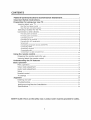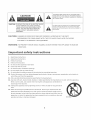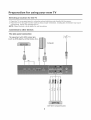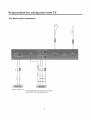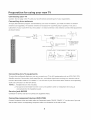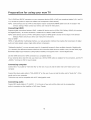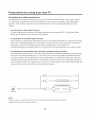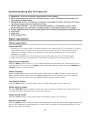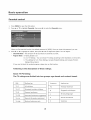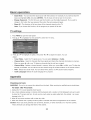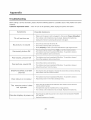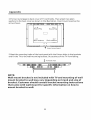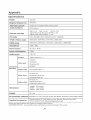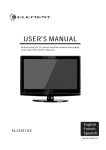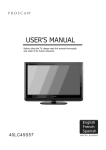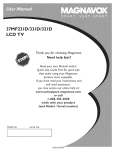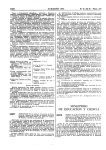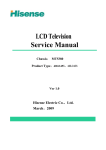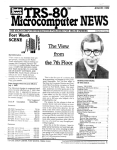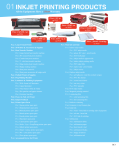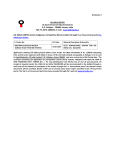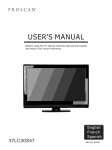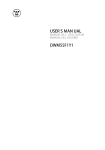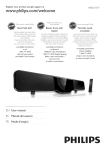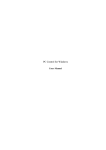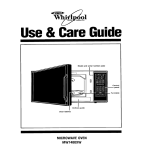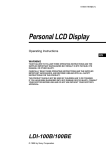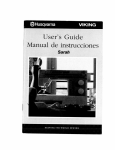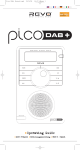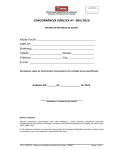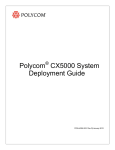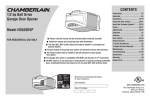Download USE `S MANUAL
Transcript
PROSCAN
o
USE 'S MANUAL
Before using the TV, please read this manual thoroughly,
and retain it for future reference.
Federa|
Communications
I_portant
Safety
Preparation
for
Commission
Instructions
using
Learning about
Statement
.................................
2
..............................................................................
your
new
3
TV ........................................................................
s
your TV .....................................................................................
View the front panel control
5
...............................................................................
5
View the back connection panel ............................................................................
Selecting a location for the TV. ...........................................................................
5
6
Connection
6
to other
devices
..............................................................................
The side panel connection
...................................................................................
6
The Back panel connection
..................................................................................
.7
Connecting your TV ..........................................................................................
Connecting to an antenna ...................................................................................
Connecting to A!V equipments ............................................................................
Service jack ....................................................................................................
Connecting
component
devices (DVD/PVR)
.............................................................
Connecting
Connecting
Connecting
HDMI ............................................................................................
compute ........................................................................................
audio ..............................................................................................
Connecting to a cable converter box ...................................................................
USing the
remote
Preparing
Learning
control
the remote
.....................................................................................
control
about the remote
control
...................................................................
Understanding
the
Basic
......................................................................................................
operation
Menu operation
TV features
for use .................................................................
.................................................................................................
Video mode adjustment
Audio
............................................................................
mode adjustment
8
8
8
8
8
9
9
9
10
1!
1!
12
!3
13
13
...................................................................................
!6
....................................................................................
16
Setup ...............................................................................................................
Parental control .................................................................................................
17
18
TV settings
2o
Appendix
......................................................................................................
...............................................................................................................
Cleaning
and care
Troubleshooting
Wall=mounting
Specifications
............................................................................................
...............................................................................................
Bracket Installation
..............................................................
.................................................................................................
SAFETY CLASS :This is an IEC safety class I product and it must
be grounded
2o
2o
21
22
24
for safety,
Federal
Communications
This
has been
equipment
of a class
These
limits
harmful
This
B digital
are designed
equipment
and,
However,
installed
may cause
there
particular
installation.
interference
to radio
determined
by turning
more
of the
to try
following
1. Reorient/Relocate
uses
and
15 of the
reasonable
harmful
If this
interference
equipment
does
reception,
the
limits
FCC Rules.
radio
against
off and
frequency
with
to radio
interference
the equipment
to correct
the
protection
in accordance
that
or television
with
will
cause
which
communications.
not occur
in a
harmful
can be
on, the
interference
the
user
by one
or
measures:
the
receiving
separation
between
3. Connect
the
equipment
into
antenna.
the
an outlet
equipment
and
on a circuit
receiver.
which
is different
to.
the
dealer
Statement
installation.
and can radiate
the
4. Consult
to Part
used
2. Increase
connected
to comply
to provide
is no guarantee
is encouraged
found
in a residential
generates,
if not
instructions,
and
device,pursuant
interference
energy
tested
Commission
or an experienced
radio/TV
technician
2
for help.
from
what
the
receiver
is
The lightning flash symbol with an arrowhead inside a
triangle alerts the user about an uninsulated dangerous
voltage that may be of suffident magnitude to constitute a
risk of dectric shock.
CAUTION
CAUTION:
TO REDUCE THE RISK OF AN ELECTRIC SHOCK,
DO NOT REMOVE THE COVER (OR BACK),
THERE ARE NO USER SERVICEABLE PARTS
The flash with the symbol of an exclamation point
inside a triangle alerts the user about important
operating and maintenance instructions related to
the product,
INSIDE. FOR ANY REQUIRED SERVICING,
PLEASE CONTACT QUALIFIED SERVICE
PERSONNEL.
CAUTION;
CHANGES OR MODIFICATIONS NOT EXPRESSLYAPPROVED BY THE PARTY
RESPONSIBLE FOR COMPLIANCE WITH THE FCC RULES COULD VOID THE USERS
AUTHORITY TO OPERATE THIS EQUIPMENT.
WARNING:
TO PREVENT FIRE OR SHOCK HAZARD, DO NOT EXPOSE THIS APPLIANCE TO RAIN OR
MOISTURE,
Important safety instructions
1.
Read these instructions
2.
Keep these instructions
3.
4.
Heed all warnings
Follow all instructions
5.
Do not use this apparatus
6o
Clean only with dry cloth
7,
Do not block any ventilation
8.
Do not install near any heat sources
9.
Do not defeat the safety purpose of the polaNzed or grounding-type
near water
openings
1(_ Protect the power cord from being damaged particularly
plug
at plugs, convenience
receptacles,
and at points in
which they exit from the apparatus.
11° Only use attachments/accessories
12, Use only with cart, stand, tripod,
specified by the manufacturer.
bracket, or table specified by the manufacturer
When a cart is used, use caution when moving the cart/apparatus
combination
or sold with the apparatus.
to
avoid injury from tip-over.
13° Unplug this apparatus during lightning
storms or when unused for long periods of
time,
14o Refer all servicing
apparatus
to qualified
service personnel.
Servicing is required when the
has been damaged in any way, such as when the power-supply
cord or
plug is damaged, when liquid has been spilled or when objects have fallen into the
apparatus,
or when the apparatus
operate normally,
has been exposed to rain or moisture,
or has been dropped.
3
does not
I portant
safety
instructions
15. POWER SOURCE: This TV should be operated only from the type of power source indicated on the marking
label. If you are not sure of the type of power supply to your home, consult your appliance dealer or local
power company.
instructions.
For TVs intended
16. POWER CORD PROTECTION:
to operate from battery
Power-supply
power, or other sources, refer to the operating
cords should be routed so that they are not likely to be walked
on or pinched by items placed upon or against them, paying particular
receptacles,
17. OUTDOOR
ANTENNA
GROUNDING
to cords at plugs, convenience
: If an outside antenna or cable system is connected
the antenna or cable system is grounded to provide
some protection
static
attention
and the point where they exit from the appliance.
against
charges.
Section
voltage
surges
FmGUREA
810 of the National
:::::::::.\ :.......
EXAMPLE
OF ANTENNA
GROUNDING
NATIONAL
ELECTRICAL
CODE
and built-up
to the TV, be sure
AS PER
[
_,
i,4:
Electrical
_N W_RE
/
Code,
ANSI/NFPA
NO.70,provides
information
,/
with
,/
,/
respect
to proper
grounding
of the mast and supporting
structure,
grounding
discharge
unit , size of grounding
of the leadHn
of antenna
discharge
unit,
electrodes,
and requirements
wire
to an antenna
conductors,
connection
location
/
ANTENNA
/
.......................
to grounding
-:-::- - _
D,SC,ARGEONIT
ELECTRIC
.
SENV CE
],_
electrode.
_'
--
.... "
GROUNDING
WIRES
(Fig.A)
....
:[8.
,'
/
for the grounding
LIGHTNING:
For added
during a lightning
protection
$2898A
for this TV receiver
storm, or when it is left unattended
[..
_
GROUND
CLAMPS
.OWER_R_,CE
_ROONO,N.
ELECTRODE
SYSTEN
and unused for long periods of time, unplug it from the
wall outlet and disconnect the antenna or cable system.
This will prevent damage to the TV due to lightning
and power line surges.
:[9. POWER LINES: An outside antenna system should not be located in the vicinity
other electric light or power circuits,
of overhead power lines, or
or where it can fall into such power lines or circuits. When installing
outside antenna system, extreme care should
be taken to keep from touching
an
such power lines or circuits
as
contact with them might be fatal.
:20. OVERLOAD][NG: Do not overload wall outlets and extension cords as this can result in a risk of fire or electric
shock,
21o OB3ECTAND
LJ:QUID ENTRY: Never push objects of any kind into this TVthrough
touch dangerous
openings as they may
voltage points or short out parts that could result in fire or electric shock° Never spill liquid
of any kind into the TV.
22.9ERV][C:[NG:
dangerous
Do not attempt
to service this TV yourself as opening or removing covers may expose you to
voltage or other hazards, Refer all servicing to qualified
23. REPLACEMENT
replacement
PARTS: When replacement
parts are required,
parts with the same characteristics
Unauthorized
substitutions
as the original
service personnel.
be sure that the service technician
uses
parts specified by the manufacturer.
may result in fire, electric shock, injury to persons or other hazards.
24. SAFETY CHECK: Upon completion
routine safety checks to determine
of any service or repairs to this TV, ask the service technician
that the TV is in proper operating
to perform
condition.
25, The apparatus should not be exposed to any dripping or splashing, and no objects filled with liquids (such as a
vase) should be placed on the apparatus.
:28. WARN]:NG:
accessible,
Plug the power cord into a power outlet where access to a power cord connector
in case if the power needs to be immediately
27° ATTENTION:
conditions:
interference
This device complies with Part 15 of the FCC Rules. Operation
(1) this device may not cause harmful interference,
received,
including
interference
is subject to the following
and (2) this device must accept any
that may cause undesired operation.
4
is readily
disconnected,
two
Preparation
Learning
about
for
your
using
the
front
new
TV
TV
You can operate your TV via the buttons
back cabinet provide all the connections
View
your
connection
in the front cabinet or the remote control_ The terminals
from other equipments to your TV,
in the
panel
)ut selection
Up
Down
Up
Down
(Standby)
indicator
--Remote
View
the
back
connection
pane|
Power
Input
5
receiver
Preparation
Selecting
a location
for
for
using
to other
new
TV
theTV
1. Place the TV on an open bench in
2. Place the TV far enough from the
overheating,
which may damage
NOTE: Please contact a local dealer
Connection
your
a location where light does not directly
hit the screen.
walls to allow proper ventilation.
Inadequate
ventilation
the TV.
for wall mounting.
devices
The side panem connection
Computer
I !
I
N
DVD With
Component
jacks
may cause
Preparation
The back panel
AUDIO
for using
your new TV
connection
AMPLIFIER
The equipment with AV or S-Video output function
( such as VCD, DVD, set-top boxes, etc.).
Preparation
Connecting
Caution:
for
your
new TV
you have finished
connecting
all of your equipments.
to an antenna
To enjoy the televison
(not
subscriber
your
TV
Do not plug in the TV until
Connecting
antenna
using
program
supplied).
of your
transmitted
An outdoor
antenna
by yourlocaITVstation,
is necessary
local CATV net, the outdoor
or indoor
you need an indoor or outdoor
for a perfect
antenna
picture
quality,
is not needed.
if you are a
Connect
the equipments
as shown below,
ANTENNA
_
Plug (not supplied)
SOCKET
COAXIAL
CABLE
(750)
_____
The signal comes from:
An outdoor antenna
TWIN-LEAD
An indoor
FEEDER
CA-IV
(300G)
Adaptor
(not suppl_
\
2.Insert
[} Loosen
scra_
antenna
net
the feeder
in
3.Tighten
the screw
the
\
Connecting
to A/V
To enjoy the multimedia
equipments
features, you can connect your TV to A/V equipments
Satellite receiver, Camcorder, Audio amplifier
such as VCD, DVD, STB,
etc., and select signal source using your remote control.
Connect RCA audio cables to "R °AUDIO - L" on the rear of your set and the other ends to corresponding
audio out connectors on the A/V device.
NOTE: 1. Headphones are not included.
2. No sound will be heard from the main unit speakers whena
connected
Service
headphone mini-plug
is
into the headphone jack.
jack=RS232
Connector for service only (do not connect any equipment here).
Connecting
component
devices
(DVDiPVR)
Connect Component video and audio cables to Component inputs ("PR/CR', "PB/CB'; "Y") on the rear of your set
and the other ends to corresponding component video out connectors on the PVRor DVD.
8
Preparation
for
using
your
new TV
The Y, PB/CB and PR/CR"connectors on your component devices (PVR or DVD) are sometimes labeled Y, B-Y and R-Y
or Y, CB and CR (Colors for inputs and cables must correspond to both devices).
NOTE: Some devices such as a PVR or DVD players require 'Component/YPBPR' signal to be set via output in the
devices settings. Please consult your device user manual for instructions.
Connecting
HDM!
Supports digital connections between HDMI ° enabled AV devices such as (PVRs, DVD, BluRay, NDDVD, AV receivers
and digital devices). No sound connection is needed for an HDMI to HDMI connection.
NOTE: Some devices such as a PVRor DVD players require a HDMI signal to be set via the output in the devices'
settings. Please consult your device user manual for instructions.
What is HDMI?
HDMI, or high-definition multimedia interface, is a next-generation interface that enables the transmission of digital
audio and video signals using a single cable without compression.
"Multimedia interface" isa more accurate name for it especially because it allows multiple channels of digital audio
(5.1 channels).The difference between HDM]:and DV]:is that the HDM]:device is smaller in size, has the HDCP(High
Bandwidth Digital Copy Protection) coding feature installed, and supports multi ° channel digital audio.
Use the HDMI terminal
If your external
to a compatible
device,
device has DVI only, you should use a DVI-to=HDMI
-AUDIO-L" terminal
Cennecting
for HDMI connection
cable( or adapter)
for the connection,
and the "R
on DVI for sound output,
computer
Connect the D= Sub cable to "VGA (V(3A :IN)" on the rear of your set and the other end to the Video Card of your
computer.
Connect the stereo audio cable to "VGA AUDIO :IN" on the rear of your set and the other end to "Audio Out" of the
sound card on your computer.
This device may not be compatible with all PCvideo/graphic cards.
Connecting
audio
Connect RCAaudio cables to "R -AUDIO - L" on the rear of your set and the other ends to corresponding
audio in connectors on the Amplifier or DVD Home Theater.
Preparation
Connecting
for
using
your
to a cable cenve_er
new TV
box
This television has an extended tuning range and can tune most cable channels without using a cable converter
box. Some cable companies offer premium pay channels in which the signal is scrambled. Descrambling these
signals for normal viewing requires the use of a descrambler device which is generally provided by the cable
company.
For subscribers
to basic cable TV service
For basic cable service not requiring
directly into the Antenna
a Converter/Descrambler
box, connect the CATV 75 ohm Coaxial Cable
Jack on the back of the television.
For subscribers to scrambled cable TV service
]:f you subscribe to a cable service which requires the use of a Converter/Descrambler box, connect the incoming
cable to the Converter/Descrambler box and connect the output of the box to the Antenna Jack on the back of
the television. Follow the connections as shown below. Set the television to the output of the
Converter/Descrambler box (usually channel 3 or 4) and use the Converter/Descrambler box to select channels.
For subscribers to unscrambUed basic cabUewith scrambled premium channels
:[f you subscribe to a cable service in which basic cable channels are unscrambled and premium channels require
the use of a Converter/Descrambled box, you may wish to use a two=set signal splitter (sometimes referred to
as a two-set coupler) and an A/B Switch box from the cable installer or an electronics supply store. Follow the
connections shown below. With the switch in the B position, you can directly tune any unscrambled channels on
your TV. With the switch in the A position, you can tune your TV to the output of the Converter/Descrambler box
(usually channel 3 or 4) and use the box to tune scrambled channels.
E
Cenverter/Descrambler
Note:
When you use a converter
box with your TV, there may be features that you cannot
program when using the remote control.
10
I--
Using
the remote
Preparing
Installing
the
the
1. Open the battery
control
remote
remote
controm for
control
batteries
cover on the back of the remote
2. InstatltwoAAAsize(1.5V)
batteries.
use
Matchthe+
control.
and o signs on the batteries to the signs on the
battery compartment.
3. Close the battery cover.
Note:
1.Dispose of your batteries
in a designated disposal area.
Do not throw batteries
into fire.
2.Do not mix battery types or combine used batteries with new ones.
3.Remove dead batteries immediately
to prevent battery acid from leaking into the battery
compartment.
4.If you do not use the remote control for a long time, remove the batteries.
5.The effective
range of the remote control is demonstrated
15o
by the following figure:
Using
the
Learning
remote
about
the
controm
remote
controm
Power indicator
Power ON/OFF
Switch among TV, Video,
S-Video, Component, HDNI and VGA
Select TV
Select digital
to previous channel
SOUND: Select the sound mode
DISPLAY: Display current Status
information
PICTURE:Select the picture
Volume u
Channel up
Nute
Volume
annel down
NENU: Call up the main menu
EXIT: On Screen Display (OSD) menu exit
OSD menu Up arrow
--
ENTER:Confirm
return
OSD menu Left
selected
function
to the previous
or
menu
OSD menu Right arrow
Select Screen Mode
GUIDE:
OSD menu Down arrow
ATSC tuners feature the Electronic
Program Guide (EPG) function
CCD: Closed caption decoder functio
NTS/SAP: Multi-channel television
sound selection
TIME: Display the current time
SLEEP: Set the sleep timer
Electronic Program Guide (EPG) function:
After pressing the "GUIDE" button in the
digital TV channel option, the 4 same color
buttons will appear with explanations
in the
OSD. Follow the steps illustrated in the OSD,
12
Understanding
o
Multimedia
e
Wider
16:9
•
the TV features
= AH in one TV receiver,
viewing
angle
ergonomic
display
Digitan display
reproduces
for 16:9
device
images
Video
Honitor
and 4:3 display
and PC display,
screens
= over a 160 degree
viewing
angle and a
panel
= Irrespective
without
decoder
of magnetic
any distortion
or geomagnetic
effects,
this device
accuratemy
or b_ur.
•
Closed caption
= You may view specially
labeUed (cc) TV programs,
movies,
news,
•
•
prerecorded
tapes, etc. with either a dialogue
caption or text dispJay added to the program°
V=chip - Enables parents to prevent their children from watching
inappropriate
programs on TV.
ATSC/NTSC
®
Sleep timer
o
MultHanguage
OSD
Basic operation
Menu operation
Power
ON/OFF
1. Connect the TV to a power outlet. If the power indicator is red, it means that the TV is switched off. Press the
Power button on the front control or on the remote control to switch on the T'v'. Once the Power button is
switched on, the power indicator will be displayed
displayed
as blue. Several seconds later, the TV picture will be
on the screen.
2. Press the Power button on the front control or on the remote control to turn the TV off temporarily.
3. Always remove the AC power plug from the outlet when not using this TV for a long period of time.
Signal
source selection
Press the [:INPUT]
button to select
_',
AV, S=Video,Component,VGA
select the source: One is to press the [:INPUT]
[ENTER]
button continuously,
and HDIV]I inputs. There are two ways to
while the other is to use the [ARROW]
and
buttons to confirm the source.
Semect channels
Please use [CH+/CH-]
[CH-]
button on the remote
panel to select channels.
indicates channel number down. Press [CHA
channels. If you want to choose any of the skipped
/ChV]
channels,
[CH+]
indicates channel number up;
button on the side panel of the TV to select the
press the number directly.
Use {_Mute] button
Pressthe [Mute] buttonto mute the sound, Pressthe [Hute] button again to resume the sound.
Select
picture
modes
Press the [P:ICTURE]
button to select the picture mode from four options:
Standard,
Hovie, User and Vivid. You
can adjust the picture mode based upon your personal preference.
Selectsound modes
Press the [ SOUND] button to select sound modes from Standard,
Select
screen
Speech, User, and Husic.
modes
Press the [ASPECT] button to select the aspect ratio between picture width and picture height (High Definition
pictures will be displayed in original format
16:9, named Wide).The
Normal, Wide, Zoom and Cinema°
13
options for SD (Standard
Definition
16:9
4,:3) are
Basic operation
Normal
The original
4:3 aspect ratio (1.33:1
signal)
is preserved,
so black bars are added to the
left and right of the image. Standard
TV
broadcasts
are displayed
with a 4:3 aspect ratio.
Wide
When watching
a standard
broadcast
or full-frame
movie in this mode, the display image is stretched
proportionately
to fill the TV screen.
When watching
a widescreen
(1.78:1 signal)
program
or movie, the display image fills the TV
screen.
Zoom
Stretches the 4:3 aspect ratio image vertically
and horizontally to fill the screen at 1:1.78
aspect ratio.
Cinema
Stretches
the 4:3 aspect ratio image vertically
and horizontally
to fill the screen at 1:2.35
aspect ratio,
14
Basic
operation
Use [GUIDE]
button
Press the [GUIDE] button to display features of the ATSC program and the EPG function.
Use
[DISPLAY]
Press the [DISPLAY]
button
button to view current source information.
button
Use [EXIT]
Press the [EXIT]
button to exit the OSD menu.
Semect channels
To select a channel:
press buttons
by numbers
Press the channel number you would like to go to. For example, to select channel number 120,
1, 2 and 0, respectively.
Use [MENU]
button
Press the [MENU] button to display the TV OSD menu.
Use
[LAST]
button
Press
the [lAST]
Use
[ENTER]
Press
the CENTER] button
button
to return
to the previous
channel.
button
to select
a particular
item.
Adjust volume
Press [VOL÷/VOLo]
Use [CCD]
button to adjust the volume.
button
Press the [CCD] button to change the CCD mode. Using this button will set the Closed Caption mode when viewing
a DTV or TV channel.
Note:
To set the default Closed Caption setting for all channels see Section 3.3.6, Closed Caption for DTV. For DTV
the options are CC1, CC2, CC3, CC4, Service1 or Service2.
this button stops the CD, DVD or VCR when the component
For TV and AV, the options are On or Off.
Additionally,
is activated with the remote control.
Use [HTS/$AP]
button
Press the [HT$/$AP]
button to change the sound mode (iVlono, Stereo, SAP). This button will select the MTS
options of Stereo, SAP, or Mono in TV mode, alternate
Use [SLEEP]
button repeatedly to set the sleep time, which can be set to: 5 Mins, 10 Mins, 15 Mins, 30 Plins,
45 Mins, 60 Mins, 90 Mins, 120 lins,
Press the [TIME]
in DTV mode.
button
Press the [SLEEP]
Use [TIME]
audio channels, and when available,
180 Mins, 240 Nins, and Off.
button
button to obtain the current time,
15
Basic
operation
Video mode adjustment
1. Press MENU to open the OSD option
2.
Press _ or V to highlight Video, then press _ to enter the Video menu.
3_
Press A or Y to highlight
o
Picture
o
Brightness
an option, then press _ or _ to adjust the option. You can adjust:
Mode = Adjusts the Picture Mode. You can select Standard,
- You can increase or decrease the brightness
Movie, User, or Vivid.
of the picture° Increasing
more light to dark areas of the picture, while decreasing the brightness
the brightness
can add
can add more darkness to light
areas of the picture_
•
Contrast
o You can increase or decrease the contrast
of the picture. Tncrease the contrast to adjust the
white areas of the picture or decrease the contrast to adjust the black areas of the picture.
•
Saturation
•
HUE = Adjusts the overall color of the picture.
°
Sharpness
smoother
o
o Adjusts the intensity of the colors.
= You can increase the sharpness
level for clearer images or decrease the sharpness
level for
images.
Color temperature
= Changes the color temperature.
You can select the color temperature
from three
options: Cool, Standard or Warm.
o
Advanced
Video
= Accesses advanced video settings such as DNR, Black Level, Extender, White Peak
Limiter and Flesh Tone.
Audio mode adjustment
1,
Press HENU
to open the OSD option
2.
Press A or V to highlight
Audio,
3.
Press A or V to highlight
an option, then press _1 or _ to adjust the option. You can adjust:
then press _ to enter the Audio
16
menu.
Basic operation
•
Balance
o
Equalizer-You
o Adjusts the volume of the left and right speakers.
o
Surround
•
Auto Volume
can select the frequency
SoundoTurns the surround
Control
SPDIF
Note:
Type°Selects
sound effect on or off.
- Turns automatic
preset range to eliminate
°
you want to adjust and change its value.
volume control on or off. The option keeps the audio in a
large spikes in volume.
the SPDIF type. You can select PCH, Dolby Digital, or Off.
Via SPDIF Type, you can choose the optical digital audio out type. If Audio Volume
Control is On,
that means audio out control is activated.
1.
Press MENU to open the OSD option
2.
Press A or T to highlight
Setup,
,
Press A or T to highlight
an option, then press _[ or _ to adjust the option. You can adjust:
o OSD Language
then press _ to enter the Setup
menu.
- Use the right or left arrow button to choose the OSD Language among English, Spanish
and French.
•
Screen
Mode
- Use the arrow button to choose the aspect ratio between picture width and picture height
(High Definition
(Standard
o
16:9 pictures will be displayed in original format
Definition
4:3) are Normal, Wide, Zoom and Cinema.
DPMS - This is a good function for a computer
screen on or off. For example,
computer
•
16:9, named Wide). The options for SD
if the computer
monitor. When DPMS is on, the computer
will control the
is in sleep mode, the screen will be switched off. If the
is activated, the screen also is activated.
Time Setup
_ You can set up the exact time by yourself. You can also set up Sleeper Time and Auto Sleep
Time.
o Caption:
There are three items in it - Analog Closed Caption,
Digital Closed Caption and Digital Caption
Style.
Analog Closed Caption: CCI, CC2, CC3, CC4, TEXTI,TEXT2, TEXT3, TEXT4.
Digital
Closed
Digital
Caption
broadcaster,
Caption:
Defau|t
Service2, Service3, Service4, ServiceS, Service6.
Style: There are two Caption Styles. One is the automatic
function set as the
while the other is the custom style where you can adjust the font size, color,
opacity, background
Reset
Servicel,
color etc., accordingly.
- Every TV has its original
setting before leaving the factory. So this function
restore these settings.
17
helps you
Basic operation
Parental
1,
controm
Press MENU to open the OSD option
2_ Press A or V to highlight
Parental,
then press _ to enter the Parental
menu.
When you first use this function, the default password is [0000], Once you input this password, you can:
3_
Press A or V to Hghlight an option, then press 4 or b, to adjust the option. You can adjust:
o Channem Block o This function will let you block any channel you want.
-
Program Block o A. Rating Enable is on
B. U.S, 1%/Ratings: You can choose TV ratings according to the illustration on the screen.
C, The settings for U.S. Movie Ratings, Canada (English) Ratings and Canada (French)
Ratings follow Step B,
If you want to block the unrated program, please turn on this function.
Following
About
W
is the
description
of these
ratings,
PG Rating:
The TV ratings
are divided
into two
Age
Defined as
TV-Y
All children
TV=Y7
Directed to older children
groups:
TV-G
General audience
TVipG
Parental Guidance suggested
TV-14
Parents Strongly cautioned
TV-MA
Mature Audience only
18
age=based
and content=based,
Contents
Defined as
FV
Fantasy Violence
D
Suggestive
L
Strong language
S
Sexual situations
V
Violence
dialogue
Basic
About
operation
HPAA
Rating:
The Motion Picture Assodation
Television broadcasters
of America(MPAA)
uses a rating system to qualify motion picture content.
employ a rating system to qualify the content of televison
The MPAA and TV ratings work with the V-CHIP feature
programs as well.
and allow you to block out programming
rating limits you determine.
Rating
Defined
as
G
General
audience
PG
Parental
PG=13
Parents
R
Restricted
NC-17
No one 17 and under
X
Adult
Guidance
strongly
audience
suggested
cautioned
admitted
only
About Canada (French)
Ratimg
Description
G
General
8ans+
8+General;
13 ans+
Programming may not be suitable for children under
the age of 13
16 ans+
Programming is not be suitable for children under
the age of 16
18 arts+
Programming restricted to adults
About
Canada
Not recommended
for young children
(English)
Rating
Description
C
Children
C8+
Children
G
General Programming,
PG
Parents Guidance
14+
Viewers 14 years and older
18+
Adult programming
eight years and older
suitable for all audiences
NOTE: As you block rating, all rating higher than the ones you select are blocked as well. For
example,
if you choose to block the MPAA rating R, the higher ratings, NC-17 and X, are
automatically
blocked too.
19
above the
Basic operation
•
Input
Block
- You can block the input source with this function.
For example,
input, just highlight
IAV] and press [ENTER].
°
Change
= The first time you use this function,
°
Clean All - This function will let you clean aH the channels stored on this TV.
Password
change it, first
Note:
if you want to block AV
The AV input will not be seen in the screen.
use the default password.
If you want to
enter the new password then enter the same password again=
:If you choose this function,
all the programs you preset will be lost.
TV settings
i.
Press MENU to open the OSD option
2. Press A or T to highlight
,
TV, then press _ to enter the TV menu.
Press A or Y to highlight
an option, then press _ or _ to adjust the option° You can
adjust:
.
-
Tuner
Mode - Select the TV signal source. You can select Antenna
Channel
or Cable,
Scan = Scans for channels that have signals and stores the channels information
in memory.
When you press _ or _, your TV skips any channels that do not have a signal°
o
Channe_ Skip - Deletes a channel stored in memory. When you
press CH+ or CH-, your TV skips the
channel you deleted. You can still tune to the channel using the number buttons on the remote control°
•
MT$ = Selects the sound mode. You can select Mono, Stereo, or SAP (second audio program).
•
Audio
Cleaning
Language-Selects
and
WARNING:
the audio language for a program.
care
Do not try to remove the cabinet from the back. Refer servicing to qualified
To clean
the
service technicians.
TV screen:
1. Unplug the TV to avoid possible shock hazard.
2. Use a clean cellulose sponge or chamois cloth dampened
with a solution of mild detergent
to clean the TV screen and trim. Do not use too much water as water spilled into
and warm water
the cabinet
can cause
damage to the TV.
3, Wipe off any excess moisture
with a dean dry cloth.
4. Polish the cabinet with a quality furniture
Caution:
polish to maintain the finish and appearance
Never use strong solvents such as thinner,
of the cabinet.
benzene, or other chemicals on or near the cabinet.
These chemicals can damage the finish of the cabinet.
20
Appendix
Before calling a service technician, please check the following table for a possible cause of the problem and some
solutions.
Customer important
notice:
Tf the TV can not be operated, please unplug the power and restart.
Possible Solutions
Symptoms
, Make sure the power cord is plugged in, then press Power (Standby).
TV will not turn on
, The remote control batteries
may be dead. Replace the batteries.
• Unplug the VGAwire and plug the power wire again.
No picture,
no sound
- Check if you have set the timer off.
° Check the antenna/cable connections.
• Press [Display]
to see if you have selected the right signal source.
, The sound may be muted. Press [VOL+
No sound,
picture
OK
, The station
] on the remote control.
may have broadcast difficulties.
Try another channel.
• Check the speakers cable connections.
Poor sound,
picture
OK
, The station
may have broadcast difficulties.
Try another channel
o Check the speakers cable connections.
, Check
Poor picture,
sound OK
• The station
- Adjust
Unable to select a certain
channel
the antenna
The
remote
not
or
no colour
control
does
operate
may have broadcast
the picture
from
may have broadcast difficulties.
, Adjust Saturation
in the Video settings
° There may be an obstruction
remote control sensor.
, The batteries
display at power o P
Try another
channel,
Try another channel.
menu.
between the remote control and the
may be installed with a wrong polarity.
- The remote control batteries
Disorder
difficulties,
the menu,
, The channel may be skipped_ Choose this channel by directly selecting
the buttons from the remote control,
- The station
Poor colour
connections.
may be dead° Replace the batteries.
- This may be caused because of a very short interval
OFF and ON.
- Unplug the power and restart.
21
between POWER
Appendix
Wall-mounting
Bracket
Installation
1. Drill four holes according
to the illustrated
dimension
and insert expanding
bolts(4pcs
of MS, bolt hole diameter=8mm,
length =70ram) into the holes.
220ram
or 320mm
E
E
LO
_)
2.Mount two fixture disks onto the wall-mounting
wall=mounting
bracket to the expanding
bolts.
bracket
using
bolts.
Fix the
t
3.Lay the TV on a plane table which could bear enough weight,
and cover the
surface of the table with soft cloth to avoid damage to LCD panel. Remove the
four bolts fixing the stand and remove the stand from TV.
22
Appendix
4.Fix two round
washers
to the
arrow
pegs to back cover of TV with bolts.
Then attach
two plain
back cover as shown
in the illustration.
Insert
cover
board as the
shows,
Insert
cover
board
5.Meet the mounting
holes of the back panel with the fixture disks in the brackets
and fix the TV to the wall-mounting
bracket.
Be cautious
of the TV from falling.
_, TV Front view
1
NOTE:
Wall mount bracket is not included with TV and mounting
of wall
mount bracket to wall may vary depending on brand and size of
bracket. Customer should consult bracket mounting instructions
that came with wall mount for specific information
on how to
mount bracket to wall,
23
Appendix
Model
40LC45S
Diagonal
display
size
40 inches
Temevision system
American
Audio multiplex
BTSC system
Channel
VHF: 2N13
UHF: 14N69
CATV:lN125
Digital Terrestrial
Broadcast (8VSB): 2N69
Digital cable (64/256 QAM): 1_135
coverage
PC mode
640 x 480/60Hz,800
YPbPr/YCbCr
HDHI
TV standard
_ode
mode
1024x
768/60Hz
10801/60Hz
4801/60H
10801/60
z,480 P/60 Hz,720P/60Hz,
1920 x 1080
Power
AC 120 V, 60 Hz
Power consumption
230W
Audio power
7W+7W
RE input
x 600/60Hz,
4801/60Hz,480P/60Hz,720P/60Hz,
Resolution
source
ATSC iNTSC system
Cable/Antenna
Hz, 1080 P/60Hz
× 1
VideoX2
S=VideoX1
Video input
ComponentX2
HDMIX3
Connection
Interface
Graphic input
Analog
RGB 15pin
×1
AV Audio X 2
Audio
input
Component
Audio X 2
VGAAudio
input X 1
AVAudio
Audio output
Optical Audio out x 1
Headphone audio out x 1
Dimensions
Length:
Width:
Height:
Weight
55.1 Ibs
Environmental
Supplied
conditions
accessories
X 1
39.1 inches
12.2 inches
28.3 inches
Temperature 5°C_35°C (41F_,95F) Humidity:20%-80%RH, Atmospheric pressure:86kPa-106kPa
Remote control, AC cord, Batteries, User Nanual, Warranty Card, QSG,
Remote Control Guide, Warranty Registration card
Design and specifications are subject to change without notice=
CUSTONER NOTICE: Use carefully when operating to prevent damage to the screen=
24