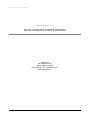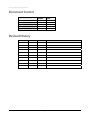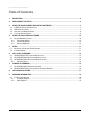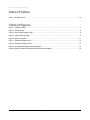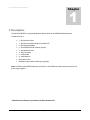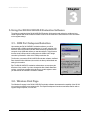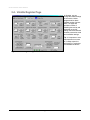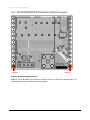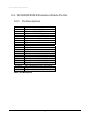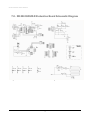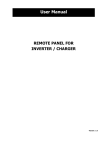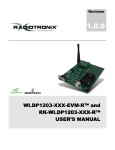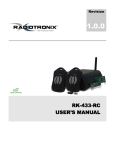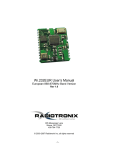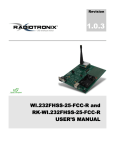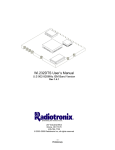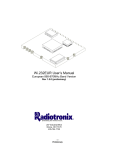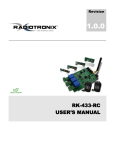Download RK-WI.232EUR-R USER`S MANUAL
Transcript
Revision 1.0.0 RK-WI.232EUR-R USER’S MANUAL RK-WI.232EUR-R USER’S MANUAL RADIOTRONIX, INC. RK-WI.232EUR-R USER’S MANUAL © Radiotronix 905 Messenger Lane Moore, Oklahoma 73160 Phone 405.794.7730 • Fax 405.794.7477 www.radiotronix.com 1 RK-WI.232EUR-R USER’S MANUAL Document Control CREATED BY SIGNED DATE TRM 12/15/2004 TJE 6/13/2007 TJE 6/13/2007 ENGINEERING REVIEW MARKETING REVIEW APPROVED- ENG. APPROVED- MAR. Revised History REVISION SIGNED DATE DESCRIPTION 1.0.0 TRM 12/15/2004 Document created. 2 RK-WI.232EUR-R USER’S MANUAL Table of Contents 1. DESCRIPTION ............................................................................................................................................. 5 2. DEVELOPMENT KIT SETUP....................................................................................................................... 6 3. USING THE RK-WI.232EUR-R EVALUATION SOFTWARE...................................................................... 7 3.1. 3.2. 3.3. 3.4. 4. COM PORT SETUP AND SELECTION ........................................................................................................... 7 WIRELESS CHAT PAGE .............................................................................................................................. 7 NON-VOLATILE REGISTER PAGE ................................................................................................................ 8 VOLATILE REGISTER PAGE ........................................................................................................................ 9 USING THE EVALUATION SOFTWARE .................................................................................................. 10 4.1. SETTING REGISTER VALUES .................................................................................................................... 10 4.1.1. Transceiver Mode ........................................................................................................................... 10 4.1.2. Transmit Diagnostic ........................................................................................................................ 10 4.1.3. Receive Diagnostic ......................................................................................................................... 10 5. NOTES........................................................................................................................................................ 11 5.1. 5.2. 6. MICROSOFT/ HILGRAEVE HYPERTERMINAL ............................................................................................... 11 LOOPBACK MODE .................................................................................................................................... 11 PCB LAYOUT DIAGRAMS........................................................................................................................ 12 6.1. RK-WI.232EUR-R EVALUATION BOARD LAYOUT ..................................................................................... 12 6.2. WI.232EUR-EVM-R EVALUATION MODULE LAYOUT ................................................................................ 13 6.3. WI.232EUR-EVM-R EVALUATION MODULE PIN OUT ............................................................................... 14 6.3.1. Pin Descriptions .............................................................................................................................. 14 7. SCHEMATIC DIAGRAMS.......................................................................................................................... 15 7.1. 7.2. WI.232EUR-EVM-R SCHEMATIC DIAGRAM ............................................................................................. 15 RK-WI.232EUR-R EVALUATION BOARD SCHEMATIC DIAGRAM ................................................................. 16 8. CUSTOM APPLICATIONS ........................................................................................................................ 17 9. ORDERING INFORMATION ...................................................................................................................... 18 9.1. CONTACT INFORMATION .......................................................................................................................... 18 9.1.1. Technical Support ........................................................................................................................... 18 9.1.2. Sales Support.................................................................................................................................. 18 3 RK-WI.232EUR-R USER’S MANUAL Index of Tables Table 1, Pin Descriptions .................................................................................................................................... 14 Table of Figures Figure 1: COM Port Setup ..................................................................................................................................... 7 Figure 2: Wireless Chat ......................................................................................................................................... 8 Figure 3: Non-Volatile Register Page.................................................................................................................... 8 Figure 4: Volatile Register Page............................................................................................................................ 9 Figure 6: RS-232 Jumpers .................................................................................................................................. 11 Figure 7: Evaluation Board Layout ...................................................................................................................... 12 Figure 8: Evaluation Module Layout.................................................................................................................... 13 Figure 9: WI.232EUR-EVM-R Schematic Diagram............................................................................................. 15 Figure 9: RK-WI.232EUR-R Evaluation Board Schematic Diagram ................................................................... 16 4 Chapter RK-WI.232EUR-R USER’S MANUAL 1 1. Description The RK-Wi.232EUR-R is a rapid-development/evaluation kit for the Wi.232EUR-R data transceiver. Included in the kit is: • 1 – Development Case • 1 – Development Utility and Documentation CD • 2 – Development Boards • 2 – WI.232EUR-EVM-R modules (pinned) • 2 – 900 MHz Antennas • 2 – RS-232 Cables • 2 – USB Cables • 6 – AAA Batteries • Quick Start Guide • Datasheet/ User’s Manual hard copy (optional) Note: An EVM is a Wi.232EUR module pre-mounted on a small PCB with onboard antenna connector and power supply regulator. * Datasheet/ User’s Manual is provided on the Documentation CD. 5 Chapter RK-WI.232EUR-R USER’S MANUAL 2 2. Development Kit Setup • Insert the AAA batteries into the evaluation PCB, observing the correct polarity. • Insert a Wi.232EUR-EVM-R module into one of the evaluation boards, observing the correct orientation (see later in this document). The correct orientation of the module is with the antenna connector closest to the edge of the evaluation board. Make sure it is seated fully and correctly. • Insert the other Wi.232EUR-EVM-R module into the other evaluation board, also observing the correct polarity. • Connect antennas to Wi.232EUR-EVM-R modules. • Connect evaluation boards to computers. If using USB communications, populate USB jumpers and remove RS-232 jumpers. If using RS-232 communications, populate RS-232 jumpers and remove USB jumpers. • Install the RK-Wi.232EUR-R Windows software. If already installed, skip this step. • Run the RK-Wi.232EUR-R software, select 2400 baud operation and navigate to the “Wireless Chat” tab. • Power-On both evaluation boards, verifying that the version/copyright information is echoed to the screen from both modules. • Chat back and forth between evaluation boards, verifying that serial and RF communications are successful. IMPORTANT NOTE FOR HYPERTERMINAL USERS: See section 4.1 6 Chapter RK-WI.232EUR-R USER’S MANUAL 3 3. Using the RK-WI.232EUR-R Evaluation Software The software supplied with the RK-Wi.232EUR-R Evaluation Kit is used to read and set the volatile and nonvolatile registers with the Wi.232EUR-R module. Refer to the Wi.232EUR-R Users Manual for more information on the register settings. 3.1. COM Port Setup and Selection Upon starting the RK-Wi.232EUR-R evaluation software, you will be presented with a COM port selection dialog box. If you are using the USB interface, make sure that the evaluation board is already connected to the computer via the USB cable before you start the software. This will ensure that the virtual COM port which is assigned to the USB to UART bridge controller by Windows is visible in the COM port selection list. The first time you start the RK-Wi.232EUR-R evaluation software, the Baud Rate should be left at 2400 baud, since this is the factory default baud rate setting for the module. Tip: The RK-Wi.232EUR-R evaluation software does not auto detect the baud rate of the module. If you have changed the Non-Volatile Data Rate register, you will have to select the baud rate you set this register to when you start the RK-Wi.232EUR-R evaluation software. Figure 1: COM Port Setup 3.2. Wireless Chat Page The Wireless Chat page in the RK-Wi.232EUR-R evaluation software demonstrates the capability of the Wi.232 to be used as a wireless communications link. The Rapid Development kit works as a wireless chat link with no register changes required, out of the box. 7 RK-WI.232EUR-R USER’S MANUAL To Use Wireless Chat: Type a message in the lower text field and press Enter. The text you typed will be displayed on the remote system, prefixed with a Node Identifier if you specified one. Figure 2: Wireless Chat 3.3. Non-Volatile Register Page The Non-Volatile Register page in the evaluation software allows you to change the default settings which will be loaded when the module is powered on. It is important to note that data rates in excess of 19.2kbps cannot be achieved in LP mode due to bandwidth limitations. Tip: If you change the Non-Volatile Data Rate setting, you will have to select the baud rate you set this register to when you start the RKWi.232EUR-R evaluation software. Figure 3: Non-Volatile Register Page 8 RK-WI.232EUR-R USER’S MANUAL 3.4. Volatile Register Page In this page, you can change the Volatile settings of the module. Values programmed into these registers are lost of powerdown. The page also provides a means of switching the receiver and transmitter on and off, setting receive and transmit channels, transceiver mode and modulation settings. Tip: It is important to note that data rates in excess of 19.2kbps cannot be achieved in LP mode due to bandwidth limitations. Figure 4: Volatile Register Page 9 Chapter RK-WI.232EUR-R USER’S MANUAL 4 4. Using the Evaluation Software 4.1. Setting Register Values On both the Volatile and Non-Volatile pages, the registers are labeled by function. To set a register value, select the value from the options available for that register and click the “Write” button. To perform a read of that register, simply click the “Read” button. Descriptions of the register functions can be found in the Wi.232EUR-R Users Manual. 4.1.1. Transceiver Mode This selects the modulation mode and power output of both the transmitter and receiver. The mode is not set until “Set TX Diag” or “Set RX Diag” is pressed. If “Set RX Diag” is pressed, the power output value is ignored. 4.1.2. Transmit Diagnostic Transmit Diagnostic consists of four radio buttons which select the transmit channel. Low, Mid and High are quick reference buttons which can be used to select the lowest, the middle, or the highest channel. Any specific channel can be selected by using the controls below the “Set TX Diag” button. The “Set TX Diag” button switches the transmitter on using the channel and mode selected in the channel selector and transceiver mode controls. A “…1010101010101…” bit pattern is transmitted for bit error testing with another system or RF carrier analysis. 4.1.3. Receive Diagnostic Receive Diagnostic consists of four radio buttons which select the transmit channel. Low, Mid and High are quick reference buttons which can be used to select the lowest, the middle, or the highest channel. Any specific channel can be selected by using the controls above the “Set RX Diag” button. The “Set RX Diag” button switches on the receiver using the channel and mode selected in the channel selector and transceiver mode controls. Additionally, the module enters the diagnostic bit error test. If a “…1010101010101…” bit pattern is received at the frequency and baud rate set up in the relevant registers, the BER test will return the number and percent of bit errors. This information is displayed in the panel below the “Set RX Diag” button. If no transmission is present, or the transmission is at the wrong frequency or data rate, the module may enter an infinite loop waiting for the beginning of the data. In this case, the module should be powered down and back up to return the module to its normal operating mode. 10 Chapter RK-WI.232EUR-R USER’S MANUAL 5 5. Notes 5.1. Microsoft/ Hilgraeve HyperTerminal The RK-Wi.232EUR-R Evaluation Kit can be used with HyperTerminal to receive and transmit RS-232 data and send files using file transfer protocols such as ZMODEM. HyperTerminal and many other terminal programs assert RTS by default. On the evaluation board, the RTS line is tied to the CMD pin on the module. When the CMD pin is held low, which is the case when the RTS line is asserted; the module will be placed in command mode. In command mode, all UART data sent to the moduSle will be interpreted as commands and will NOT be sent to the RF engine for transmission. Additionally, if an evaluation board is switched on in the presence of an asserted RTS line, it will perform a full hardware and flash reset to the factory defaults. To use the evaluation board with HyperTerminal or other terminal program, you must first remove the jumpers from pins 7+8 of JP2, if you are using an RS-232 connection to your PC, or JP3, if you are using a USB connection to your PC. Removing this jumper will disconnect the RTS line from the CMD pin on the module, allowing normal operation. 5.2. Loopback Mode The RK-Wi.232EUR-R kit can be operated in a loopback mode by configuring the COM jumpers in such a way as to link together the TXD and RXD lines to and from the module in the remote evaluation board. Using this mode, the user can send data from their local evaluation board and have it re-transmitted back to them by the remote evaluation board. The maximum baud rate allowed in loopback mode is 38400 baud for point to point communications only. Loopback mode using the RS232 jumpers: Figure 5: RS-232 Jumpers 11 Chapter RK-WI.232EUR-R USER’S MANUAL 6 6. PCB Layout Diagrams 6.1. RK-WI.232EUR-R Evaluation Board Layout Figure 6: Evaluation Board Layout 12 RK-WI.232EUR-R USER’S MANUAL 6.2. WI.232EUR-EVM-R Evaluation Module Layout JP1 Pin 1 JP2 Pin 1 Figure 7: Evaluation Module Layout Note: Pin 1 of the Wi.232DTS-FCC-R module’s JP2 aligns with Pin 1 of JP6 on the evaluation board. The following table lists the pin numbers and their assignments. 13 RK-WI.232EUR-R USER’S MANUAL 6.3. WI.232EUR-EVM-R Evaluation Module Pin Out 6.3.1. Pin Descriptions Pin Name JP2 Pin 1 JP2 Pin 2 JP2 Pin 3 JP2 Pin 4 JP2 Pin 5 JP2 Pin 6 JP2 Pin 7 JP2 Pin 8 JP2 Pin 9 JP2 Pin 10 JP2 Pin 11 JP2 Pin 12 JP1 Pin 1 JP1 Pin 2 JP1 Pin 3 JP1 Pin 4 JP1 Pin 5 JP1 Pin 6 JP1 Pin 7 JP1 Pin 8 JP1 Pin 9 JP1 Pin 10 JP1 Pin 11 JP1 PIN 12 Pin Description 4V to 12V Vdd RxD0, Wi.232EUR-R RxD pin TXD0, WI.232EUR-R TXD PIN CTS0, Wi.232EUR-R CTS pin CMD (Active Low), Wi.232DTS CMD pin RxD1 – Reserved for Future – No Connect TxD1 – Reserved for Future – No Connect RTS1 – Reserved for Future – No Connect DTR1 – Reserved for Future – No Connect DTR1* - Reserved for Future – No Connect GND GND GND GND AD1 – Reserved for Future – No Connect AD0 – Reserved for Future – No Connect RSSI – Reserved for Future – No Connect PD5 – Reserved for Future – No Connect PD4 – Reserved for Future – No Connect PD3 – Reserved for Future – No Connect PD2 – Reserved for Future – No Connect PD1 – Reserved for Future – No Connect GND GND Table 1, Pin Descriptions 14 Chapter RK-WI.232EUR-R USER’S MANUAL 7 7. Schematic Diagrams 7.1. WI.232EUR-EVM-R Schematic Diagram Figure 8: WI.232EUR-EVM-R Schematic Diagram 15 RK-WI.232EUR-R USER’S MANUAL 7.2. RK-WI.232EUR-R Evaluation Board Schematic Diagram Figure 9: RK-WI.232EUR-R Evaluation Board Schematic Diagram 16 Chapter RK-WI.232EUR-R USER’S MANUAL 8 8. Custom Applications For cost-sensitive applications, such as wireless sensors and AMR, Radiotronix can embed the application software directly into the microcontroller built into the module. For more information on this service, please contact Radiotronix. 17 Chapter RK-WI.232EUR-R USER’S MANUAL 9 9. Ordering Information Product Part Number Description RK-Wi.232EUR-R Development Kit Wi.232EUR-EVM-R Straight angle connector 9.1. Contact Information Corporate Headquarters: 905 Messenger Lane Moore, Oklahoma 73160 405-794-7730 website: www.radiotronix.com support: [email protected] 9.1.1. Technical Support Radiotronix has built a solid technical support infrastructure so that you can get answers to your questions when you need them. Our primary technical support tools are the support forum and knowledge base found on our website. We are continuously updating these tools. To find the latest information about these technical support tools, please visit http://www.radiotronix.com/support. Our technical support engineers are available Mon-Fri between 9:00 am and 5:00 pm central standard time. The best way to reach a technical support engineer is to submit a Webcase. Webcase submissions can be made at http://www.radiotronix.com/support/webcase.asp. For customers that would prefer to talk directly to a support engineer, we do offer phone support free of charge. 9.1.2. Sales Support Our sales department can be reached via e-mail at [email protected] or by phone at 405-7947730. Our sales department is available Mon-Fri between 8:30 am and 5:00 pm central standard time. Visit our web site at http://www.radiotronix.com/corpsales.asp for information on where to buy our products. 18