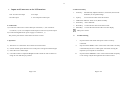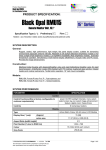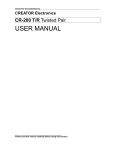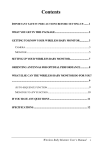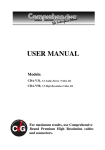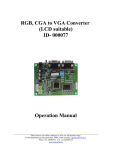Download 1.Operating elements and connections
Transcript
SPECIFICATION USAGE NOTICE Please follow all warnings, precautions and maintenance as recommended in this user’s manual to maximize the life of your LCD Monitor. ◆ ◆ ◆ Screen Size 15.1” Diagonal Resolution SXGA 1024 x 768 To avoid any damage to the LCD Monitor and risk of electronic shock, do not Number of Colors 16.2M Colours spill any water or other fluids into the Monitor. If this happens, turn off the Pixel Pitch and Format 0.297 x 0.297 mm power, unplug the power cord and send the Monitor to your local dealer or our Brightness 250 cd/㎡ service department as soon as possible. Contrast Ratio 700: 1 Use a Regulated power supply with the specification of DC 12 Volt with Operating Temp. 5℃ ~ 35℃ centre pin Positive. Do not use any other power supplies as you can damage Storage Temp -5℃ ~ +60℃ the unit. Backlight CCFL Do not place objects on or suspend them with the power cord. This could Viewing Angle R/L 60 deg, U/D 45 deg Power Consumption 1.25A DC 12V Video Input level 1.0Vpp ±0.5Vpp, S-video Video Impedance 75Ω PC Input 15 pin D-sub damage the power cord and unit. ◆ Do not twist the power cord unnecessary. And do not place it close to any heated objects. ◆ Do not try to repair the power cord when it is damaged or broken but replace it with a new one immediately. ◆ Avoid any metal objects or inflammable items dropping into the Monitors ventilation slots. ◆ Do not attempt to open or disassemble the Monitor yourself as this may cause an electric shock. It will also invalidate the warranty. ◆ Do not use this monitor in any areas that are susceptible to excessive dust, dirt and humidity. ◆ Do not set the monitor up in, direct sunlight, extremely hot or cold environments. ◆ Do not expose the LCD monitor to rain or moisture. Page 1 of 6 Page 6 of 6 4. Installation Package This Monitor comes with all the items listed below. The unit in a metal case is suitable for mounting into furniture, walls etc. Check to make sure your unit is complete. If not report the missing items to your Insert four screws into the mounting holes at the front panel and mount the dealer immediately. device to desired location. Front View Fig. 1 .Monitor Unit x 1 .Power adaptor x 1 .RCA Video Cable x 1 . S- Video Cable x 1 . 15 pin D-Sub Cable x 1 Application range The LCD color monitors active matrix technology offers a sharp and high contrast display. It can be universally used for Surveillance systems, In- Rear View: Inputs Fig. 2 Vehicle Reverse monitoring systems or for Multimedia applications. The additional Audio input enables sound reception via Headphones. Page 2 of 6 Page 5 of 6 2 3 1. Inputs and Connectors on the LCD monitor: 4. OSD Control Key 1. 1. DC 12 Volt Power Input 2. PC Input 3. S-Video input 4. AV Composite Video input Auto Key: Automatically adjusts H-Position, V-Position, Pixel Clock and Phase, for an optimal image. 2. Up Key: To increase the value of the chosen item 3. LED Power Indicator: Green is On, Red is standby. 4. Power Key: Power ON/OFF 2. Connections 5. Down Key: To decrease the value of the chosen item 1) Connect the video source to the Video input Connector ( 3 ) for S-Video or 6. Connector ( 4 ) for AV Composite Video Input or Connector (4) for PC Input. Menu Key: To enter the main menu of the on-screen display . Main power on/off 2) Connect the Regulated 12V power supply to Connector ( 1 ) The positive pole must be connected to the center contact. 5. Trouble Shooting i. 3. Operation If power LED is off: check if the power cable is securely connected. 1) The above in “connections” above must be carried out first. ii. If power LED is RED in color: check if the video cable is securely 2) Switch on Main power button to turn on the power. The green LED will light. connected and you have a video signal. Also check if using PC 3) Select the correct Video Input. input that your computer is switched on. 4) Use OSD controls to adjust the Brightness and Contrast in order to obtain an image as clear and sharp as possible. Page 3 of 6 iii. If power LED is GREEN in color: check if the H SYNC frequency is out of range. Adjust the brightness and contrast control. Page 4 of 6 LM – 1511 15.1” Color TFT LCD M onitor M etal Housing User’s M anual Version 3.0 4