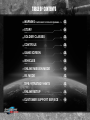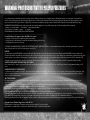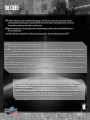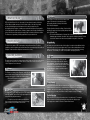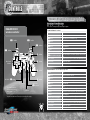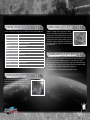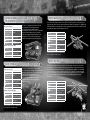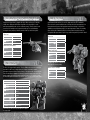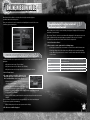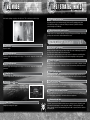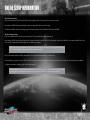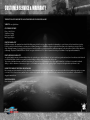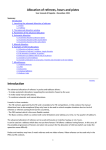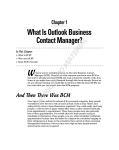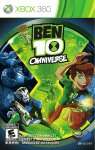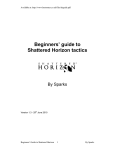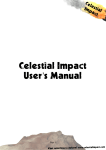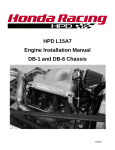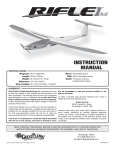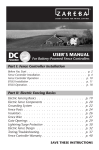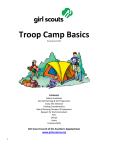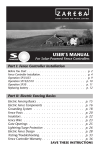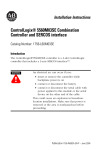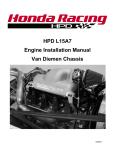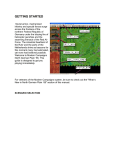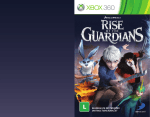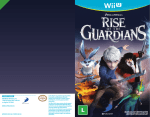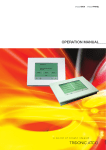Download customer support
Transcript
INSTRUCTION MANUAL 1 TABLE OF CONTENTS WARNING: PHOTOSENSITIVITYEPILEPSY/SEIZURES 03 STORY 04 SOLDIER CLASSES 05 CONTROLS 06 GAME SCREEN 08 VEHICLES 08 ONLINE MISSION MODE 12 VS. MODE 13 TIPS / STRATEGY HINTS 13 ONLINE SETUP 14 CUSTOMER SUPPORT SERVICE 15 WARNING: PHOTOSENSITIVITY/EPILEPSY/SEIZURES A very small percentage of individuals may experience epileptic seizures or blackouts when exposed to certain light patterns or flashing lights. Exposure to certain patterns or backgrounds on a television screen or when playing video games may trigger epileptic seizures or blackouts in these individuals. These conditions may trigger previously undetected epileptic symptoms or seizures in persons who have no history of prior seizures or epilepsy. If you, or anyone in your family, has an epileptic condition or has had seizures of any kind, consult your physician before playing. IMMEDIATELY DISCONTINUE use and consult your physician before resuming gameplay if you or your child experience any of the following health problems or symptoms: • dizziness • eye or muscle twitches • disorientation• any involuntary movement • altered vision • loss of awareness • seizures or convulsion. RESUME GAMEPLAY ONLY ON APPROVAL OF YOUR PHYSICIAN. ______________________________________________________________________________ Use and handling of video games to reduce the likelihood of a seizure • Avoid large screen televisions. Use the smallest television screen available. • Avoid prolonged use of the PlayStation®3 system. Take a 15-minute break during each hour of play. • Avoid playing when you are tired or need sleep. ______________________________________________________________________________ Stop using the system immediately if you experience any of the following symptoms: lightheadedness, nausea, or a sensation similar to motion sickness; discomfort or pain in the eyes, ears, hands, arms, or any other part of the body. If the condition persists, consult a doctor. NOTICE: Use caution when using the DUALSHOCK®3 wireless controller and the PlayStation®Move motion controller motion sensor function. When using the DUALSHOCK®3 wireless controller or the PlayStation®Move motion controllermotion sensor function, be cautious of the following points. If the controller hits a person or object, this may cause accidental injury or damage. Before using, check that there is plenty of space around you. When using the controller, grip it firmly to make sure it cannot slip out of your hand. If using a controller that is connected to the PS3™ system with a USB cable, make sure there is enough space for the cable so that the cable will not hit a person or object. Also, take care to avoid pulling the cable out of the PS3™ system while using the controller. WARNING TO OWNERS OF PROJECTION TELEVISIONS: Do not connect your PS3™ system to a projection TV without first consulting the user manual for your projection TV, unless it is of the LCD type. Otherwise, it may permanently damage your TV screen. HANDLING YOUR PS3™ FORMAT DISC: • Do not bend it, crush it or submerge it in liquids. • Do not leave it in direct sunlight or near a radiator or other source of heat. • Be sure to take an occasional rest break during extended play. • Keep this disc clean. Always hold the disc by the edges and keep it in its protective case when not in use. Clean the disc with a lint-free, soft, dry cloth, wiping in straight lines from center to outer edge. Never use solvents or abrasive cleaners. 3D TV DISCLAIMER: PS3 system software v3.30 or higher, HD 3D television with compatible 3D active glasses and highspeed HDMI cable (sold separately) required for 3D features. Visit www.us.playstation.com/ support/3D for details. Some people may experience discomfort (such as eye strain, eye fatigue, or nausea) while watching 3D video images or playing stereoscopic 3D games on 3D televisions. If you experience such discomfort you should immediately discontinue use of your television until the discomfort subsides. SCE recommends that all viewers take regular breaks while watching 3D video, or playing stereoscopic 3D games. The length and frequency of necessary breaks may vary from person to person – please take breaks that are long enough to allow any feelings of discomfort to subside. If symptoms persist, consult your doctor. The vision of young children (especially those under six years old) is still under development. SCE recommends that you consult with a doctor (such as a pediatrician or eye doctor) before allowing a young child to watch 3D video images or play stereoscopic 3D games. Adults should supervise young children to ensure they follow the recommendations listed above. When using any 3D enabled device with your PlayStation®3 system you should read the instruction manual for that device and check www.us.playstation.com/support/3D for updated information. Consumer Service/Technical Support Line 1-800-345-7669 Call this number for technical support, installation or general questions regarding PS3™ and its peripherals. Representatives are available Monday – Saturday 6AM – 8PM and Sunday 7AM – 6:30PM Pacific Standard Time. 3 THE STORY: 2013: Scientists on Earth discover cryptic communications from deep space, which finally prove we are not alone in the universe. From what could be deciphered from these messages, it seemed that the Earth would soon have visitors. Prominent leaders hope that our newly found Universal brethren would be benevolent and that we could live in peace. 2015: A fter many failed attempts to contact the originators of these communication signals, a decision is made to form the Earth Defense Force or EDF, as a contingency plan. People believed that visitors would appear. They would be discrete, benevolent and wise. No one knew what would become until 2017… 2017: Our worst fears came to light as waves of aliens, dubbed the Ravagers, swarmed and threatened to overtake our planet. The EDF was deployed. June 2017: Spacecrafts come flying in from outside the Solar System, starting a violent attack against humanity. The EDF call these alien life forms as ravagers and initiate a counter attack. The ravagers begin to drop terrible and dangerous giant organisms throughout the earth attacking the human race. These huge creatures dug holes underground creating a nest in the depths of the earth, multiplying in number by day. The ravagers would drop unknown weapons one after another. It was obvious that the humans were outnumbered. The world was going to be destroyed eventually as it was not possible to overturn the deteriorating situation of war. However the EDF will stand up as the last line of defense. The infantry will attack upon the enemy, Mothership. It was a rash strategy that should not have been successful. However that day humanity sees the largest victory known to them. After a fierce battle, the Elite troops Storm was able to release a fatal blow to a vital area of the Mothership. The Mothership slowly fell to the ground after its explosion. The Ravagers who had lost their Mothership had no choice but to leave the Earth. The universe sang songs of victory as they heard news of the Ravagers’ withdrawal. A year after conquering the Mothership, humanity rejoiced after the last giant creature was defeated in Arizona. The reconstruction of civilization began. The scars of battle were big, but ironically the technology that the species left behind resulted in helping reconstruct civilization. Humans enjoyed the peace while absorbing the wisdom from space. Eight years went by after the Mothership sunk. Just as humanity thought they regained all the prosperity, it happened. On June 28, 2025 an emergency occurred. Deep underground, a catastrophe was progressing. 4 WHAT IS THE EDF? EDF is the Earth Defense Force. In other words it is formed from the armies of all nations of Earth. When mankind was aware of other life forms outside of the earth, they formed an extra-judicial military beyond the framework of the state to prepare for a crisis. After fighting with the Ravagers, its military power was further strengthened. In preparation for the fight against the giant creatures, a number of weapons were developed and deployed, to the point where now some say they are ready to fight neck and neck with these creatures. The human race is guarded by a military organization of unprecedented scale. PLAYER/HERO The player is the captain of EDF’s infantry and special guerilla team Storm. The Storm squadron specializes in lightning-fast assaults and missions that required specialized skill sets. Participate in various missions and please lead our allies to victory. SOLDIER CLASSES The main character is part of the infantry division which is made up of the four soldier classes. The player can chose from the four soldier classes. Solider classes can be chosen in the “Class / Equipment” area of the menu. Ranger The Ranger is an infantry soldier. Experts at combat, they are able to handle a variety of weapons. As they can handle many situations, their existence is at the core of infantry troops. • First time EDF players are recommended the Ranger class for its high combat power and ease of use. Air Raider The Air Raider is a soldier class that can induce an air support. Their mission is to destroy the enemy by requesting air raids to instruct point of attack when calling for airsupport. Firing the Howitzer, instruction on firing off cruise missiles, providing life support as well as requesting transport vehicles are the Air Raider’s duty. • This is an intermediate branch of the army. Due to the nature of this class being teammate support oriented, this soldier class is great for multiplayer gameplay. It’s best to select this character class after becoming familiar to the game to some extent. Reload Credit Air Raiders can request vehicles and call for air strikes. In order to reload additional vehicles and air strikes upon use, you must obtain credits. These credits are obtained based on the number of enemies that you defeat. When another player on your team defeats an enemy, that will also count towards your credits. It is important to be helping your allies. Fencer The Fencer is a dual wielding soldier class with a power frame and armor that can hold extremely heavy equipment. The benefits of the power frame are also that this character class can hold two sets of weapons, one on the left arm and the other on the right allowing the player to use both weapons at the same time. • The Fencer is part of the senior branch. As the method of operation is different from any other soldier class, it is necessary to learn various techniques. If practiced thoroughly, one can demonstrate amazing strength, but to master it is not easy. Fencer Controls Wing Diver The Wing Diver is an all Female Special Forces unit, equipped with wings and the “Special Technology” super weapons that were produced by the giant creatures. • Though they have high combat power and are able to move around with high-speed, when struck their energy (armor) will drop, being a weakness for this class. The controls for Fencers are different compared to any other class. Dual wielding weapons in both hands, at the same time (or continuously) they will be able to use their weapons. In addition, with a press of a button, you can swap out the current weapon set to another weapon set. In other words, you will have a total of 4 weapons to carry out in battle. The 2nd Function Weapons of the Fencer class will sometimes have a “second function”. For example, the Vibro Hammer held in the right hand held to attack will strike, but when held in the equipment use hand- it will act as a Thruster Dash instead. 5 CONTROLS RANGER, WING DIVER, AIR RAIDER CONTROLS Technical and Normal Operation These can be changed at any time during the game. DUALSHOCK®3 wireless controller W Technical Controls - Standard R button button E Q button button D directional buttons A S F left stick / B button ] The L3 and R3 buttons function when the sticks are pressed. button button button right stick/ N button button [ button button The game will auto save. Please do not turn off while saving. 6 left stick Move right stick Control Camera Q button W button E button R button F button Q button (while moving left) Jump (Wing Diver- Hold down to fly) Zoom/Start up Attack Switch Weapons Reload SELECT button Left Side Emergency Avoidance (Ranger and Air Raider only) Right Side Emergency Avoidance (Ranger and Air Raider only) Enter/Exit Vehicle, Rescue Downed Soldier (Multiplayer Only) START button Display Pause Menu directional buttons Chat Input (Multiplayer Mode Only) Q button (while moving right) Normal Controls - Does not utilize the right stick left stick Move Q button W button E button R button F button S button D button A button S button (while moving right) S button (while moving left) Parallel movement to the left Reload Parallel movement to the right Zoom/Start up Attack Jump (Wing Diver- Hold down to fly) Hold down to shoot enemy in the sky (Anti-air Attack) Switch Weapons Right Side Emergency Avoidance (Ranger and Air Raider only) Left Side Emergency Avoidance (Ranger and Air Raider only) SELECT button Enter/Exit Vehicle, Rescue Downed Soldier (Multiplayer Only) START button Display Pause Menu directional buttons Chat Input (Multiplayer Mode Only) FENCER CONTROLS These are Fencer specific controls. They are not divided into Technical and Normal Operation. left stick Move right stick Control Camera Q button W button E button R button S button D button F button Attack (Left Hand) SELECT button Enter/Exit Vehicle, Rescue Downed Soldier (Multiplayer Only) START button Display Pause Menu directional buttons Chat Input (Multiplayer Mode Only) Equipment Use (Left Hand) Attack (Right Hand) ENERGY GAUGE (WING DIVER) Displays the remaining amount of energy left in the Plasma Generator. If using flight unit and optical weapons, the energy gauge will deplete. The Wing Diver weapons receive energy from the Plasma Generator. With time the gauge will recover its energy, however when the gauge is down to zero the unit will change to “Emergency Charge Mode”. During this mode, the gauge will charge the energy in a short time but the player will be defenseless. Equipment Use (Right Hand) Jump Switch Weapons PLASMA GENERATOR (WING DIVER) Reload Plasma Generators are necessary for Flight Units and Rapier as it provides energy to operate them. Most of the Wing Diver’s equipment depends on the Plasma Generator to function. Reloading is different from other soldier classes as the energy supply will fulfill both weapons that the Wing Diver has. For instance, if both the Rapier and Pandora were brought into battle, while utilizing the Rapier in combat the Pandora will be charging as well. *For other soldier classes, only the weapon that is being used will reload. POWER GAUGE (FENCER) A type of weapon exists where holding down the attack button will save up power, like the Vibro Hammer. As you hold down the button the power gauge will rise. When you release the button, it will attack in response to the strength of the power. 7 GAME SCREEN VEHICLES Armor Gauge: Radar: This will show the health of the player. Underneath the current armor gauge the maximum armor will be displayed. Displays the location of enemies and items from the perspective of the player. ENERGY GAUGE (WING DIVER) If you push the ] in front of a vehicle, you can jump in and out of it. Vehicles that player can ride will show an illuminated blue circle in front of the door. Please enter the blue circle and press the SELECT button. For vehicles that have over 2 players, a blue circle will be visible. Depending on which circle you stand determines where you enter from. For example, the E651 Titan has 3 blue circles that separate the driver, the gunner (right) and the gunner (left). SOLDIER CLASSES THAT CAN SIT ON THE DRIVER’S SIDE Air Raider and Ranger are the only classes that can operate a vehicle. These two classes are able to take the driver's seat as well as sit in the gunner’s seat. The Wing Diver and Fencer are able to sit on the passenger side and/or gunner’s seat but cannot operate the vehicle. ARMORED VEHICLE GRAPE (UP TO 4 PLAYERS PER VEHICLE) Reticule: Weapon Icon: Will fire in the direction you are pointing to. Will display the current weapon equipped. Under the icon, the “name of the weapon”, “number of existing bullets” and “maximum number of bullets” will be displayed. When the bullet count goes down to 0, it will reload automatically. CHECK THE RADAR Red: Enemy Green: EDF Soldier Yellow: Vehicle White: Civilian The alphabet that is displayed is another player. The letter of the alphabet indicates the soldier class. Bombing areas will also be displayed. For vehicles that can accommodate up to 2 people, it will show 2 blue circles, and depending on which circle you are in determines where you will ride the vehicle from. This is an armored vehicle. Besides the pilot, there are rear compartments for up to three troops. The main role of this vehicle is to take troops to the battlefield. Other than its basic use as a troop carrier, it also has a turret on the top so it does have significant combat ability. Driver Seat Controls left stick Move left stick (Opposite direction Break of movement) right stick Move Turret Attack 1 (Example: E button Howitzer) Hand Break S button Get Off Vehicle ] button Backseat for Troops Control View From right stick Inside the Vehicle Get Off Vehicle ] button 8 CARAVAN ARMORED VEHICLE (UP TO 4 PLAYERS PER VEHICLE) This is a support vehicle for the healing of troops. It is designed to be used on the battlefield so it is protected by thick armor. Other than the pilot, there are rear compartments for up to three troops. While in the treatment room, armor will recover piece by piece as treatment occurs. It has no combat ability, but it can play an active part on the battlefield. Driver Seat Controls left stick Move left stick (Opposite direction Break of movement) Get Off Vehicle ] button Treatment Room Control View From right stick Inside the Vehicle Get Off Vehicle ] button NAEGLING SELF-PROPELLED ROCKET (1 PLAYER PER VEHICLE) A vehicle with a Homing Rocket Cannon installed. The rockets have a homing feature so that they can directly target enemies. When a target is within the sight, it will lock-on. It is possible to lock-on to several enemies. This guided rocket is one of the trump cards that the EDF developed after many battles with the Ravagers. left stick Move left stick (Opposite direction Break of movement) right stick Move Turret E (During Lock- Attack 1 (Guided On) ] button Rocket Artillery) Get Off Vehicle *This missile type will lock-on automatically when it captures a nearby enemy. *Armor will slowly recover while on board. SDL1 (UP TO 2 PLAYERS PER VEHICLE) This is a military bike. One person can ride in the bike, and one person can ride in the sidecar. The side car is equipped with a Machine Gun, and it is possible to attack in a wide angle to the front. Its destructive power is high. It has excellent mobility and agility, and with room for two troops, it should be a powerful force in combat. Bike left stick Move left stick (Opposite direction Break of movement) Hand Break S button Get Off Vehicle ] button Sidecar Move the Machine right stick Gun Attack 1 (Example: E button Machine Gun) Get Off Vehicle ] button E551 GIGANTUS (1 PLAYER PER VEHICLE) This is the main combat vehicle of the EDF. Their main cannon is a 105mm Howitzer. It has been developed for battle against giant insects, and so attack range has been prioritized over penetration power. It fires charges which detonate on impact, causing damage to a wide area. left stick Move left stick (Opposite direction Break of movement) right stick Move Turret E (During Lock- Attack 1 (Example: On) ] button 120mm Howitzer) Get Off Vehicle 9 EPSILON ARMORED RAILGUN (UP TO 3 PLAYERS PER VEHICLE) Driver Seat Controls left stick Move left stick (Opposite direction Break of movement) right stick Move Turret Attack 1 (Example: E button Railgun) Get Off Vehicle ] button Gunner Seat (Left and Right) Move the Machine right stick Gun Attack 1 (Example: E button Machine Gun) Get Off Vehicle ] button This vehicle is equipped with a state-of-the-art electromagnetic launcher (Railgun). It has accelerated shells and rapid fire with the electromagnetic launcher. The shells can penetrate objects and inflict damage on many enemies. It also has a right and left Machine Gun on the rotating turret. It is possible to prevent giant creatures from approaching by utilizing gunfire. left stick Move left stick (Opposite direction Break of movement) Attack 1 (Example: Q button Machine Gun) Attack 2 (Example: E button Requiem Gun) Get Off Vehicle ] button Gunner Seat (Left and Right) right stick Run Sub-Gun Attack 1 (Example: Q button Grenade Discharger) Attack 2 (Example: E button Howitzer) Get Off Vehicle ] button *This missile type will lock-on automatically when it captures a nearby enemy. This is the main helicopter to attack for the EDF. It is still being used since it was deployed eight years ago, but it has been enhanced and its performance is improved. It is equipped with fixed Machine Guns on the right and left and is equipped with Missiles. When a target is within the sights (red square), it will automatically lock-on. left stick right stick Q button Move Change Direction Ascend E button Attack 1(Example: Missile) R button Attack 2 (Example: Cannon) ] button Get Off Vehicle *This missile type will lock-on automatically when it captures a nearby enemy. E651 TITAN (UP TO 3 PLAYERS PER VEHICLE) Driver Seat Controls EF24 BAZELART (1 PLAYER PER VEHICLE) This huge combat vehicle is 25 meters long. It is a moving fortress developed for land combat against the giant insects. It is the strongest force in the EDF. It has a main battleship-class cannon and two rotating turrets. The vehicle has thick armor and impressive defense capabilities. But this makes it heavy, and reduces its mobility. EF31 NEREID This is a ground support helicopter. A state-of-the-art weapon developed to exterminate the giant insects. The Auto-acquisition Auto cannon can detect enemies within the angle of fire and it will automatically target them. The ground support capability is overwhelming t as it can reliably exterminate enemies below. However, it is limited to a lower firing angle as it is a ground support weapon and it cannot handle enemies above. Also, it is equipped with a discharge-type loud Rocket Cannon. The overall combat power far exceeds the Bazelart. left stick right stick Q button E button Move Change Direction Ascend Attack 1 (Example: Automatic Capture Auto Cannon) R button Attack 2 (Example: Rocket Gun) ] button Get Off Vehicle 10 HU04 BRUTE (UP TO 3 PLAYERS PER VEHICLE) A large attack helicopter that is equipped with a large caliber machine gun. It is basically a flying fortress. Equipped with Dauntless Heavy Guns on the left and right, it can fire armor-piercing ammunition and one shot can hit many enemies. There are gunner's seats located on the left and right as well to operate this weaponry. The one disadvantage of having this heavy weaponry is that they cannot be used if you don't have a gunner. Driver Seat left stick right stick Move Change of Direction Ascend Q button Get Off Vehicle ] button Gunner Seat (Left and Right) Move the Machine right stick Gun Attack 1 (Example: E button Baby Auto Cannon) Get Off Vehicle ] button BM03 VEGALTA The latest, elite humanoid battle machine. This is the BM02 predecessor of the Vegalta that was used in the 2017 war. It is further enhanced, its lighter weight and its operation performance is improved. It has a Revolver Cannon on the right arm with excellent firing rate. It has a Rocket Cannon equipped on its left arm. It is practical in many uses because of the multiple weapons with excellent firepower and different purposes. After jumping, pressing the jump button again will activate the jet thrusters. Flight is possible for short periods of time. left stick right stick Q button W button E button R button BMX10 PROTEUS A giant humanoid battle machine. It is one of the trump cards for the EDF's land battles. It does not have the greatest mobility because of its large size, but the large weaponry offers impressive destructive power. It has special plate armor all over its body, so its defensive capabilities are much higher than a tank. It can carry a large amount of ammo. It is a walking fortress with excellent combat ability. But it is necessary to have four people to make use of its potential. One person must be a pilot. So you need to have gunners if you want to attack. Driver Seat left stick right stick Move Change of Direction S button or B Jump button Get Off Vehicle ] button Gunner Seat (Center) right stick Move Aim E (with auto-lock on) ] button Attack 1 (Example: Missile) Get Off Vehicle *This missile type will lock-on automatically when it captures an enemy nearby. Gunner Seat (Left and Right) right stick Move Machine Gun E button Attack 1 (Example: Buster Cannon) ] button Get Off Vehicle Move Change Direction Attack 1 (Example: Rocket Gun) Attack 2 (Example: Missile Pod) Attack 3 (Example: Revolver Cannon) Attack 4 (Example: Shoulder Howitzer) S button or N button Jump S button or N button Flight (in-air/while jumping) ] button Get Off Vehicle *This missile type will lock-on automatically when it captures an enemy nearby. 11 ONLINE MISSION MODE When Online Mission Mode is selected, after selecting the number of players, you will be taken to the Lobby screen. Here, you can choose to create a room and recruit participants or search for the room of another player and participate. PARTICIPATE IN A ROOM CREATED BY ANOTHER PLAYER On the Lobby screen, a list of rooms created by other players is displayed. Find a room you would like to join and select it. By selecting "Refresh", the most recent status will be displayed. As time passes, new rooms will be created and old rooms may disappear, so update the list every once in a while. To search for rooms which meet certain criteria, follow the steps below. 1. Select "Search for a Room". 2. Room searches can be conducted in the following 2 ways: CREATE A ROOM AND RECRUIT PARTICIPANTS • Search by room name: Enter a room name to search for rooms with that same name. • Search by setting criteria: Set criteria such as difficulty level to search for matching rooms. When using a mission as the criteria, 5 missions before/after will be the range for the search. In Online Mission Mode, one person will become the "Host", create a room, and invite others to participate. Mission Select a mission, and list rooms only within 5 missions before/after that one. • Only the host can change "Room Settings". Difficulty Select a difficulty level and display only matching rooms. • Only the host can select the "Mission" and "Difficulty". Weapon Level Limit Select "ON" or "OFF" and display only matching rooms. • Only the host can select to retry a mission or retreat during the mission. Armor Limit Select "ON" or "OFF" and display only matching rooms. 1. Select "Create Room". 2. The room creation screen will be displayed. Select things like game play content and who you would like to recruit, and then select "Create Room". • Mission: Select the mission. This can be changed even after the room is created. • Difficulty: Choose the difficulty level. This can be changed even after the room is created. • Weapon Level Limit: By fulfilling certain criteria, the weapon level limit setting will be able to be turned ON/OFF. • Armor Limit: By fulfilling certain criteria, the armor limit setting will be able to be turned ON/OFF. Select Set Phrase: Two phrases from the ones provided can be selected and displayed. The phrases are optional, not mandatory. • Open Message Input: You can enter your own text to display. 3. The Room screen will be displayed. 12 VS. MODE TIPS / STRATEGY HINTS In this mode, 2 players can play on the split screen. Two controllers are needed to play. Collect armor to power up By picking up armor, your "maximum strength" will increase. By equipping armor, there is no limit to how strong you can become. Build your character up, and then challenge yourself at a high level of difficulty. When in danger, take evasive action! "Evasive action" is an extremely important technique for Rangers and Air Raiders. When things get dicey, take evasive action and avoid attacks at all costs. ONLINE MISSION MODE HINTS Start Battle Be careful of "friendly fire" Begins the battle. Weapons which affect larger areas can end up hitting allies as well. Additionally, weapons like the Rapier which widely spread their fire are dangerous. Especially when commencing fire or when in tight spaces, the players are crowded together, so care must be taken. Carelessly firing a rocket launcher may wipe out all of your allies. P1 Class/Equipment Selects the player class and equipment for player 1. You can also change the color and adjust your armor. Stay close to allies P2 Class/Equipment Having players split up is a good way to avoid friendly fire, but don't drift too far apart. In order to save a fallen ally, you must go to that ally's location. You should stay within range as much as possible. Selects the player class and equipment for player 2. You can also change the color and adjust your armor. Don't fight over items Map Selection When playing as a team, "Armor" and "Weapon" items should be equally shared between all players. Who picked up the item is unimportant. Avoiding team conflict over items is important. Selects the map for battle. The weather can also be changed. Share recovery items Radar Display Selection If even one person stays alive, you will clear the mission. Share recovery items with those who are hurt to increase their chances of survival. You can select whether or not to display the player's position on radar. Turning the radar display off is likely to have a large effect on the game's outcome. Always note the weapon level limit The armor limit and weapon level limit is set for each mission. Each time the mission changes, check these values, and always go into battle with the best equipment. Watch out for air raids Game Settings Changes the settings of the game. 13 "Air raids" requested by Air Raiders unleash fearsome destructive power. However, because allies can also incur damage, it can be a risky form of attack. To effectively utilize an Air Raider's air raids, leave the area immediately after an air raid is requested, and use caution to avoid getting hit. ONLINE SETUP INFORMATION Wired Connection Setup Plug one end of an Ethernet cord into the back of the PS3™ system, and plug the other end into an open slot on your router or modem. Enter Setting on the XMB™ and select System Update to update your system with the latest version of its software. To confirm your Ethernet connection is working properly, select Internet Connection Test from within Network Settings on the XMB™. Wireless Connection Setup If you have an available wireless connection, you can connect your PS3™ system to the Internet without an Ethernet cord. Enter Setting on the XMB™ and select Network Settings. Choose Internet Connection Settings, select Easy for your setting method, and then select Wireless for your connection method. Choose Scan to have your PS3™ system search for, and then display, a list of available wireless networks. NOTE: If your router supports AirStation One-Touch Secure System LAN setup, select Automatic for your setting method. If you follow the on-screen instructions, the necessary settings will be completed automatically. Choose your wireless network via its SSID (the network name). Select your preferred network and the type of security it uses. If your network uses a password, select if it is a WEP or WPA then enter the password. If your network does not have a password, select None for security. Save your settings when you are finished. To confirm your connection is working properly, select Test the Connection. NOTE: Depending on the network environment, additional settings for PPPoE, proxy server, or IP address may be required. For details on these settings, refer to information from your Internet service provider or the instructions supplied with the network device. 14 CUSTOMER SERVICE & WARRANTY THE BEST PLACE TO GO FOR TIPS AND STRATEGIES ON PLAYING OUR GAMES! WEBSITE: www.d3publisher.us CUSTOMER SUPPORT: Phone: 1-480-517-4900: Work Hours: Monday Friday, 9am – 5pm PST Email: [email protected] LIMITED WARRANTY D3Publisher warrants to the original purchaser that this D3Publisher game pack shall be free from defects in material and workmanship for a period of ninety (90) days from the date of purchase. If a defect covered by this limited warranty occurs during this 90-day limited warranty period, D3Publisher will repair or replace the defective game pack or component part, at its option, free of charge. This limited warranty does not apply if the defects have been caused by negligence, accident, unreasonable use, modification, tampering, or any other cause not related to defective material or workmanship. “PlayStation”, “DUALSHOCK” and “SIXAXIS” are registered trademarks and “PS3” and the PlayStation Network logo are trademarks of Sony Computer Entertainment Inc. LIMITATIONS ON WARRANTY Any applicable implied warranties of merchantability and fitness for a particular purpose, are hereby limited to (90) days from the date of purchase and are subject to the conditions set forth herein. In no event shall D3Publisher be liable for consequential or incidental damages resulting from the possession or use of this product. The provisions of the limited warranty are valid in the United States only. Some states do not allow limitations on how long an implied warranty lasts, or exclusion of consequential or incidental damages, so the above limitation or exclusion may not apply to you. This limited warranty provides you with specific legal rights. You may have other rights which vary from state to state. DEFECTIVE PRODUCT RETURNS OR EXCHANGES Before returning any defective materials to us, please contact us for a Return Merchandise Authorization (RMA) number. You can reach us at the address below, via email at [email protected] or contact us at 1-480-517-4900. Please note that any materials sent to us without an RMA number will be refused and returned. We highly recommend that you use a traceable and / or insured method of shipping the materials to us. MAILING ADDRESS: Please visit www.d3p.us/Support.asp for our customer support mailing address. 15 For more information, go to www.d3p.us Game and Software ©2014 D3Publisher. Published and distributed in North America by D3Publisher of America, Inc. Earth Defense Force® 2025 and its associated characters and names are trademarks or registered trademarks of D3Publisher of America, Inc. D3Publisher and its logo are trademarks or registered trademarks of D3Publisher of America, Inc. or its affiliates. Dolby and the double-D symbol are trademarks of Dolby Laboratories. DTS and the DTS Symbol are registered trademarks of DTS, Inc. and DTS Digital Surround is a trademark of DTS, Inc. ©2014 SANDLOT. All other trademarks and trade names are the properties of their respective owners. 16