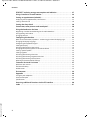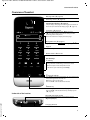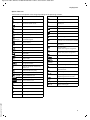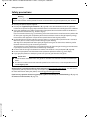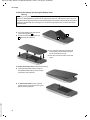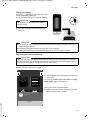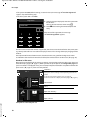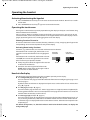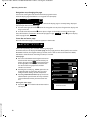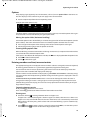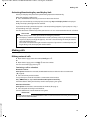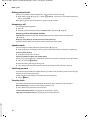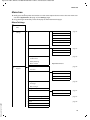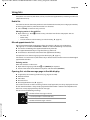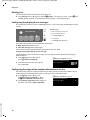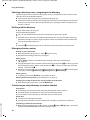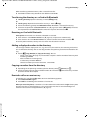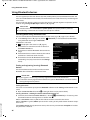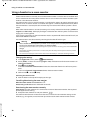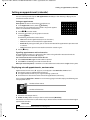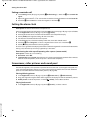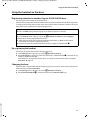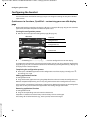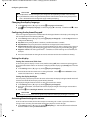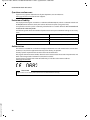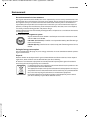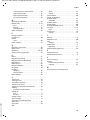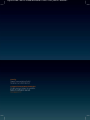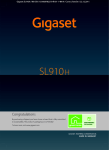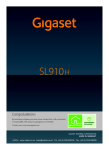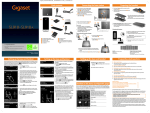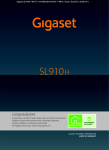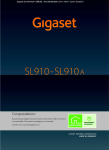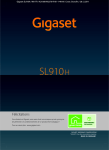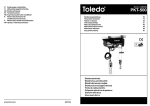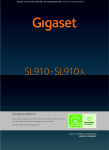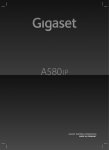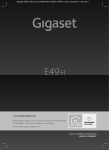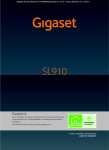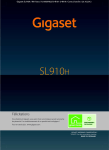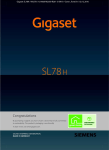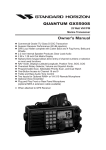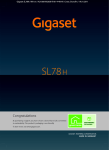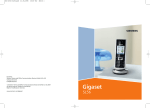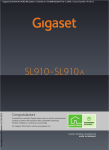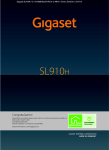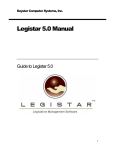Download Gigaset SL910H
Transcript
Gigaset SL910H / IM2 EN / A31008-M2370-R201-1-SM19 / Cover_front.fm / 30.08.2011
Congratulations
By purchasing a Gigaset, you have chosen a brand that is fully committed
to sustainability. This product’s packaging is eco-friendly!
To learn more, visit www.gigaset.com.
Gigaset SL910H / IM2 EN / A31008-M2370-R201-1-SM19 / Cover_front.fm / 30.08.2011
Gigaset SL910H / IM2 EN / A31008-M2370-R201-1-SM19 / SL910H-HS-UGIVZ.fm / 30.08.2011
Contents
Contents
Overview of handset . . . . . . . . . . . . . . . . . . . . . . . . . . . . . . . . . . . . . . . . . . . . . . . . . . . . . . 3
Display icons . . . . . . . . . . . . . . . . . . . . . . . . . . . . . . . . . . . . . . . . . . . . . . . . . . . . . . . . . . . . . . 4
Safety precautions . . . . . . . . . . . . . . . . . . . . . . . . . . . . . . . . . . . . . . . . . . . . . . . . . . . . . . . . 6
First steps . . . . . . . . . . . . . . . . . . . . . . . . . . . . . . . . . . . . . . . . . . . . . . . . . . . . . . . . . . . . . . . . . 7
Operating the handset . . . . . . . . . . . . . . . . . . . . . . . . . . . . . . . . . . . . . . . . . . . . . . . . . . . 11
Activating/deactivating the handset . . . . . . . . . . . . . . . . . . . . . . . . . . . . . . . . . . . . . . . . . . . . . . . . . . . .
Operating the touchscreen . . . . . . . . . . . . . . . . . . . . . . . . . . . . . . . . . . . . . . . . . . . . . . . . . . . . . . . . . . . . .
Handset idle display . . . . . . . . . . . . . . . . . . . . . . . . . . . . . . . . . . . . . . . . . . . . . . . . . . . . . . . . . . . . . . . . . . . .
Using the menus . . . . . . . . . . . . . . . . . . . . . . . . . . . . . . . . . . . . . . . . . . . . . . . . . . . . . . . . . . . . . . . . . . . . . . .
Scrolling through lists (vertical scrolling) . . . . . . . . . . . . . . . . . . . . . . . . . . . . . . . . . . . . . . . . . . . . . . . .
Options . . . . . . . . . . . . . . . . . . . . . . . . . . . . . . . . . . . . . . . . . . . . . . . . . . . . . . . . . . . . . . . . . . . . . . . . . . . . . . . .
Entering numbers and text, incorrect entries . . . . . . . . . . . . . . . . . . . . . . . . . . . . . . . . . . . . . . . . . . . .
Returning to idle status . . . . . . . . . . . . . . . . . . . . . . . . . . . . . . . . . . . . . . . . . . . . . . . . . . . . . . . . . . . . . . . .
Returning to the previous display page . . . . . . . . . . . . . . . . . . . . . . . . . . . . . . . . . . . . . . . . . . . . . . . . .
Activating/deactivating key and display lock . . . . . . . . . . . . . . . . . . . . . . . . . . . . . . . . . . . . . . . . . . . .
11
11
11
13
14
15
15
16
16
17
Making calls . . . . . . . . . . . . . . . . . . . . . . . . . . . . . . . . . . . . . . . . . . . . . . . . . . . . . . . . . . . . . 17
Making external calls . . . . . . . . . . . . . . . . . . . . . . . . . . . . . . . . . . . . . . . . . . . . . . . . . . . . . . . . . . . . . . . . . . .
Making internal calls . . . . . . . . . . . . . . . . . . . . . . . . . . . . . . . . . . . . . . . . . . . . . . . . . . . . . . . . . . . . . . . . . . .
Accepting a call . . . . . . . . . . . . . . . . . . . . . . . . . . . . . . . . . . . . . . . . . . . . . . . . . . . . . . . . . . . . . . . . . . . . . . . .
Speaker mode . . . . . . . . . . . . . . . . . . . . . . . . . . . . . . . . . . . . . . . . . . . . . . . . . . . . . . . . . . . . . . . . . . . . . . . . .
Switching to mute . . . . . . . . . . . . . . . . . . . . . . . . . . . . . . . . . . . . . . . . . . . . . . . . . . . . . . . . . . . . . . . . . . . . .
Security check . . . . . . . . . . . . . . . . . . . . . . . . . . . . . . . . . . . . . . . . . . . . . . . . . . . . . . . . . . . . . . . . . . . . . . . . .
17
18
18
18
18
18
Menu tree . . . . . . . . . . . . . . . . . . . . . . . . . . . . . . . . . . . . . . . . . . . . . . . . . . . . . . . . . . . . . . . 19
Menu Settings . . . . . . . . . . . . . . . . . . . . . . . . . . . . . . . . . . . . . . . . . . . . . . . . . . . . . . . . . . . . . . . . . . . . . . . . . 19
Using lists . . . . . . . . . . . . . . . . . . . . . . . . . . . . . . . . . . . . . . . . . . . . . . . . . . . . . . . . . . . . . . . 21
Redial list . . . . . . . . . . . . . . . . . . . . . . . . . . . . . . . . . . . . . . . . . . . . . . . . . . . . . . . . . . . . . . . . . . . . . . . . . . . . . .
Missed appointments list . . . . . . . . . . . . . . . . . . . . . . . . . . . . . . . . . . . . . . . . . . . . . . . . . . . . . . . . . . . . . . .
Opening lists via the message page in the idle display . . . . . . . . . . . . . . . . . . . . . . . . . . . . . . . . . . .
Deleting lists . . . . . . . . . . . . . . . . . . . . . . . . . . . . . . . . . . . . . . . . . . . . . . . . . . . . . . . . . . . . . . . . . . . . . . . . . . .
Configuring the display of new messages . . . . . . . . . . . . . . . . . . . . . . . . . . . . . . . . . . . . . . . . . . . . . . .
Configuring the scope of the number information in the lists . . . . . . . . . . . . . . . . . . . . . . . . . . . .
21
21
21
22
22
22
Version 4.1, 21.11.2007
Using the directory . . . . . . . . . . . . . . . . . . . . . . . . . . . . . . . . . . . . . . . . . . . . . . . . . . . . . . 23
Opening the directory (list of directory entries) . . . . . . . . . . . . . . . . . . . . . . . . . . . . . . . . . . . . . . . . . .
Creating a new entry in the directory . . . . . . . . . . . . . . . . . . . . . . . . . . . . . . . . . . . . . . . . . . . . . . . . . . .
Order of directory entries . . . . . . . . . . . . . . . . . . . . . . . . . . . . . . . . . . . . . . . . . . . . . . . . . . . . . . . . . . . . . . .
Selecting a directory entry, navigating in the directory . . . . . . . . . . . . . . . . . . . . . . . . . . . . . . . . . .
Dialling with the directory . . . . . . . . . . . . . . . . . . . . . . . . . . . . . . . . . . . . . . . . . . . . . . . . . . . . . . . . . . . . . .
Managing directory entries . . . . . . . . . . . . . . . . . . . . . . . . . . . . . . . . . . . . . . . . . . . . . . . . . . . . . . . . . . . . .
Transferring an entry/directory to another handset . . . . . . . . . . . . . . . . . . . . . . . . . . . . . . . . . . . . . .
Transferring the directory as a vCard with Bluetooth . . . . . . . . . . . . . . . . . . . . . . . . . . . . . . . . . . . . .
Receiving a vCard with Bluetooth . . . . . . . . . . . . . . . . . . . . . . . . . . . . . . . . . . . . . . . . . . . . . . . . . . . . . . .
Adding a displayed number to the directory . . . . . . . . . . . . . . . . . . . . . . . . . . . . . . . . . . . . . . . . . . . .
Copying a number from the directory . . . . . . . . . . . . . . . . . . . . . . . . . . . . . . . . . . . . . . . . . . . . . . . . . . .
Reminder call on an anniversary . . . . . . . . . . . . . . . . . . . . . . . . . . . . . . . . . . . . . . . . . . . . . . . . . . . . . . . .
23
23
23
24
24
24
24
25
25
25
25
25
Using Bluetooth devices . . . . . . . . . . . . . . . . . . . . . . . . . . . . . . . . . . . . . . . . . . . . . . . . . 26
1
Gigaset SL910H / IM2 EN / A31008-M2370-R201-1-SM19 / SL910H-HS-UGIVZ.fm / 30.08.2011
Contents
ECO DECT: reducing energy consumption and radiation . . . . . . . . . . . . . . . . . . . 27
Using a handset as a room monitor . . . . . . . . . . . . . . . . . . . . . . . . . . . . . . . . . . . . . . . 28
Setting an appointment (calendar) . . . . . . . . . . . . . . . . . . . . . . . . . . . . . . . . . . . . . . . 29
Displaying missed appointments, anniversaries . . . . . . . . . . . . . . . . . . . . . . . . . . . . . . . . . . . . . . . . . 29
Setting a reminder call . . . . . . . . . . . . . . . . . . . . . . . . . . . . . . . . . . . . . . . . . . . . . . . . . . . . . . . . . . . . . . . . . 30
Setting the alarm clock . . . . . . . . . . . . . . . . . . . . . . . . . . . . . . . . . . . . . . . . . . . . . . . . . . 30
Screensaver, caller pictures and sound pool . . . . . . . . . . . . . . . . . . . . . . . . . . . . . . . 30
Using the handset on the base . . . . . . . . . . . . . . . . . . . . . . . . . . . . . . . . . . . . . . . . . . . 31
Registering a handset to another Gigaset SL910/SL910A base . . . . . . . . . . . . . . . . . . . . . . . . . . . 31
De-registering the handset . . . . . . . . . . . . . . . . . . . . . . . . . . . . . . . . . . . . . . . . . . . . . . . . . . . . . . . . . . . . . 31
Changing the base . . . . . . . . . . . . . . . . . . . . . . . . . . . . . . . . . . . . . . . . . . . . . . . . . . . . . . . . . . . . . . . . . . . . . 31
Configuring the handset . . . . . . . . . . . . . . . . . . . . . . . . . . . . . . . . . . . . . . . . . . . . . . . . . 32
Quick access to functions, QuickDial – customising your own idle display page . . . . . . . . . . .
Changing the display language . . . . . . . . . . . . . . . . . . . . . . . . . . . . . . . . . . . . . . . . . . . . . . . . . . . . . . . . .
Configuring the keyboard/keypad . . . . . . . . . . . . . . . . . . . . . . . . . . . . . . . . . . . . . . . . . . . . . . . . . . . . . .
Setting the display . . . . . . . . . . . . . . . . . . . . . . . . . . . . . . . . . . . . . . . . . . . . . . . . . . . . . . . . . . . . . . . . . . . . .
Activating/deactivating auto answer . . . . . . . . . . . . . . . . . . . . . . . . . . . . . . . . . . . . . . . . . . . . . . . . . . . .
Changing the earpiece, speaker and headset volume . . . . . . . . . . . . . . . . . . . . . . . . . . . . . . . . . . . .
Setting a speaker profile . . . . . . . . . . . . . . . . . . . . . . . . . . . . . . . . . . . . . . . . . . . . . . . . . . . . . . . . . . . . . . . .
Setting ringtones . . . . . . . . . . . . . . . . . . . . . . . . . . . . . . . . . . . . . . . . . . . . . . . . . . . . . . . . . . . . . . . . . . . . . .
Activating/deactivating silent alert . . . . . . . . . . . . . . . . . . . . . . . . . . . . . . . . . . . . . . . . . . . . . . . . . . . . .
Activating/deactivating ringtone/silent alert . . . . . . . . . . . . . . . . . . . . . . . . . . . . . . . . . . . . . . . . . . . .
Activating/deactivating advisory tones . . . . . . . . . . . . . . . . . . . . . . . . . . . . . . . . . . . . . . . . . . . . . . . . .
Restoring the handset default settings . . . . . . . . . . . . . . . . . . . . . . . . . . . . . . . . . . . . . . . . . . . . . . . . . .
32
34
34
34
34
35
35
35
36
36
36
36
Customer Service & Assistance . . . . . . . . . . . . . . . . . . . . . . . . . . . . . . . . . . . . . . . . . . . 37
Questions and answers . . . . . . . . . . . . . . . . . . . . . . . . . . . . . . . . . . . . . . . . . . . . . . . . . . . . . . . . . . . . . . . . . 38
Exclusion of liability . . . . . . . . . . . . . . . . . . . . . . . . . . . . . . . . . . . . . . . . . . . . . . . . . . . . . . . . . . . . . . . . . . . . 38
Authorisation . . . . . . . . . . . . . . . . . . . . . . . . . . . . . . . . . . . . . . . . . . . . . . . . . . . . . . . . . . . . . . . . . . . . . . . . . . 38
Environment . . . . . . . . . . . . . . . . . . . . . . . . . . . . . . . . . . . . . . . . . . . . . . . . . . . . . . . . . . . . 39
Appendix . . . . . . . . . . . . . . . . . . . . . . . . . . . . . . . . . . . . . . . . . . . . . . . . . . . . . . . . . . . . . . . 40
Caring for your telephone . . . . . . . . . . . . . . . . . . . . . . . . . . . . . . . . . . . . . . . . . . . . . . . . . . . . . . . . . . . . . . 40
Contact with liquid . . . . . . . . . . . . . . . . . . . . . . . . . . . . . . . . . . . . . . . . . . . . . . . . . . . . . . . . . . . . . . . . . . . . . 40
Specifications . . . . . . . . . . . . . . . . . . . . . . . . . . . . . . . . . . . . . . . . . . . . . . . . . . . . . . . . . . . . . . . . . . . . . . . . . . 40
Accessing additional functions via the PC interface . . . . . . . . . . . . . . . . . . . . . . . . 40
Version 4.1, 21.11.2007
Index . . . . . . . . . . . . . . . . . . . . . . . . . . . . . . . . . . . . . . . . . . . . . . . . . . . . . . . . . . . . . . . . . . . . 41
2
Gigaset SL910H / IM2 EN / A31008-M2370-R201-1-SM19 / overview.fm / 30.08.2011
Overview of handset
Overview of handset
¢ page 22)
Proximity sensor (¢ page 17)
Message LED (
¢ page 11)
Touchscreen/display (
¢
Sample display: "dial page" for entering phone numbers in
idle mode (one of three idle display pages;
page 11).
Ð INT 1
<
ÅÄÄ
ó ¼ 06:00 V
>
ç
1
2
DEF
5
6
GHI
JKL
MNO
7
8
9
PQRS
TUV
*
0
Calls
Â
Contacts
, change page ê/ë.
Keypad
Option slider (
#
QuickDial
Å Ä Ä
Numerical keypad to enter phone numbers
wxyz
í
¢ page 12)
Page position marker
4
˜
¢
¢ page 12)
The internal handset name (e.g., INT 1) and icons
( page 4) that display the current settings and the
operating status of the phone
Touch the status bar to display the status page.
Navigation area (
3
ABC
Status bar (
å
Internal
¢ page 15)
Displays the possible actions
Handset keys:
c Talk key
Dial displayed number, accept call
During call/when establishing a connection: switch
between earpiece mode and speaker mode
In idle status: open redial list (press briefly)
a End call/end key
Press briefly: end (active) call/paging call, reject internal call
Switch off ringtone for external call
Otherwise: return to idle status
Press and hold: activate/deactivate handset
v Menu key
Press briefly: open main menus (
page 13)
Press and hold: activate/deactivate key and display lock
page 17)
(
¢
¢
Underside of the handset:
Mini USB connection socket
Version 4.1, 21.11.2007
Connect wire-bound headset or handset to your PC
(Gigaset QuickSync)
Charging contacts
3
Gigaset SL910H / IM2 EN / A31008-M2370-R201-1-SM19 / overview.fm / 30.08.2011
Display icons
Display icons
Icons in the status bar
The following icons are displayed in the status bar depending on the settings and the operating status of
your telephone:
Icon
Meaning
Icon
Signal strength (Eco Mode+ off )
Ð
i
Ñ
Ò
¹
Ã
ò
ò ô
ó
¼ 06:00
Version 4.1, 21.11.2007
51%–75%
26%–50%
1%–25%
¹
4
76%–100%
}
{
White if Eco Mode is off
Green if Eco Mode is on
Red: no connection to the base
Eco Mode+ activated:
White if Eco Mode is off
Green if Eco Mode is on
Answering machine activated
Bluetooth activated or
Bluetooth headset/data device connected
Ringtone deactivated
Alarm switched on and wake-up time set
Meaning
Battery charge status:
{
y
y
y
White: charged over 66%
White: charged between 34% and 66%
White: charged between 11% and 33%
Red: charged below 11%
Flashing red: battery almost empty
(less than 10 minutes talktime)
Battery charging (current charge status):
xy
xy
x{
x{
0%–10%
11%–33%
34%–66%
67%–100%
Gigaset SL910H / IM2 EN / A31008-M2370-R201-1-SM19 / overview.fm / 30.08.2011
Display icons
Option slider icons
The functions on the option slider change depending on the operating situation.
Icon
†
† (orange)
Ž
–
– (orange)
”
” (orange)
R
—
œ
¬
m
¾
®
;
ø
Action
Activate speaker mode
(Speaker mode is activated)
Deactivate speaker mode
Speaker profile
Deactivate handset microphone
Reactivate handset microphone
Deactivate ringtone
(The ringtone is deactivated)
Reactivate ringtone
Set the volume
Open call lists
Open the directory
Copy number to the directory
Create SMS
Send SMS
Reply to SMS
Open the draft list
De-register handset
‡
Open list of internal callers/make
internal call
d
Create new directory entry
P
Initiate a consultation call:
P (orange)
End a consultation call
T
Initiate three-way conference call
T (orange) End a conference call
¥
:
<
=
Version 4.1, 21.11.2007
N
QuickDial
Copy list
Icon
Q
Action
Show keypad
X
Determine free memory in the
media pool
þ
Search
õ
ü
è
n
>
Y
÷
\
þ
ÿ
û
ý (red)
ú
ö
ž
‰ (green)
À (red)
Skip settings
Delete
Save/select
Enter new appointment
Calendar: Set selected date to Today
Change order (sort by last name or
first name)
Directory entry:
Delete caller ringtone assignment
Directory entry:
Delete caller picture assignment
Delete anniversary
Trust Bluetooth device found
Divert call to answering machine
Play answering machine messages
Answering machine: record an
announcement
Answering machine: end recording
Answering machine: for message
playback: go back five seconds
Initiate ringback
Accept a waiting call
Reject a waiting call
Add name, number etc. to an entry
Copy entry
Edit entry
5
Gigaset SL910H / IM2 EN / A31008-M2370-R201-1-SM19 / security.fm / 30.08.2011
Safety precautions
Safety precautions
Warning
Read the safety precautions and the user manual before use.
Explain their content and the potential hazards associated with using the telephone to your children.
u Use only the power adapter supplied.
page 40) as this could otherwise result in significant
u Use only the supplied, original batteries (
health risks and personal injury. Replacement batteries can be obtained via the Gigaset Service Hotline.
u Using your telephone may affect nearby medical equipment. Be aware of the technical conditions in
your particular environment, e.g., doctor's surgery.
If you use a medical device (e.g., a pacemaker), please contact the device manufacturer. They will be able
to advise you regarding the susceptibility of the device to external sources of high frequency energy.
Please refer to the "Appendix" chapter for the specifications of this Gigaset product.
u Do not hold the rear of the handset to your ear when it is ringing or when speaker mode is activated.
Otherwise you risk serious and permanent damage to your hearing.
Your Gigaset is compatible with the majority of digital hearing aids on the market. However, perfect
function with all hearing aids cannot be guaranteed.
The handset may cause interference in analogue hearing aids (humming or whistling) or override them.
If you require assistance, please contact the hearing aid supplier.
u Do not install the charger in bathrooms or showers. The handset is not splashproof (
page 40).
u Do not use your phone in environments with a potential explosion hazard (e.g., paint shops).
u If you give your phone to a third party, make sure you also give them the user guide.
¢
¢
Please note
u Not all functions described in this user guide are available in all countries and with all network providers.
u The device cannot be used in the event of a power failure. In this case, it is also not possible to transmit emergency calls.
After purchasing your Gigaset phone, please register it at www.gigaset.com/service – this will ensure
any questions you may have or warranty services you request are dealt with even faster!
For more information about your phone, visit www.gigaset.com/gigasetsl910
¢
Version 4.1, 21.11.2007
If you have any questions about using your phone, please read the tips on troubleshooting (
page 37).
or contact our Service team(
6
¢ page 38)
Gigaset SL910H / IM2 EN / A31008-M2370-R201-1-SM19 / starting.fm / 30.08.2011
First steps
First steps
Checking the package contents
One Gigaset SL910H handset, one battery cover (rear cover of the handset), one battery, one
charger, one power adapter for the charger and one user guide.
Setting up the charger
The charger is designed for use in dry rooms in a temperature range of +5°C to +45°C.
The phone's feet do not usually leave any marks on surfaces. However, due to the multitude of different varnishes and polishes used on today's furnishings, the occurrence of marks on the surfaces
cannot be completely ruled out.
Please note:
u Never expose the telephone to the effects of heat sources, direct sunlight or other electrical
devices.
u Protect your Gigaset from moisture, dust, corrosive liquids and fumes.
Connecting the handset charger
2
1
4
3
¤ Connect the flat plug on the power adapter 1 .
¤ Plug the power adapter into the plug socket 2 .
Remove the plug from the charger:
Disconnect the power adapter from
the mains power supply.
Press the release button 3 and
disconnect the plug 4 .
¤
¤
Setting up the handset for use
The handset's display and keys are covered with a protective film. Please remove the protective
film!
Version 4.1, 21.11.2007
Warning
Please do not use any touchscreen styli to operate the handset!
Do not use any protective sleeves/films from other manufacturers, as they may restrict the operation of your handset.
7
Gigaset SL910H / IM2 EN / A31008-M2370-R201-1-SM19 / starting.fm / 30.08.2011
First steps
Inserting the battery and closing the battery cover
Warning
Use only rechargeable batteries (
page 40) recommended by Gigaset Communications
GmbH, as doing otherwise could result in significant health risks and personal injury. For example, the outer casing of the battery could be destroyed or the battery could explode. The phone
could also malfunction or be damaged as a result of using batteries that are not of the recommended type.
¢
¤ First insert battery with the contact
surface facing down 1 .
¤ Then press the battery downwards
2
1
2
until it clicks into place.
¤ First, align the protrusions on the side
¤
To reopen the battery cover to replace the battery:
Insert your fingernail into the cavity on
the bottom of the battery cover and pull
the battery cover upwards.
¤
¤ To remove the battery, insert your fin-
Version 4.1, 21.11.2007
gernail into the cavity on the casing and
pull the battery upwards.
8
of the battery cover with the notches
on the inside of the casing.
Then press the cover until it clicks into
place.
Gigaset SL910H / IM2 EN / A31008-M2370-R201-1-SM19 / starting.fm / 30.08.2011
First steps
Charging the battery
The battery is supplied with a partial charge. Please
charge it completely before use.
Charge the handset in the charger for 5 hours.
¤
Please note
The handset must only be placed in the designated charger.
5h
¤ Place your handset back in the charger after
every call.
Please note
u The battery is also charged if the handset is connected via a USB connection to a PC with a
power supply of 500 mA.
u The battery may heat up during charging. This is not dangerous.
u After a time, the charge capacity of the battery will decrease for technical reasons.
Registering the handset to the base
Please note
We recommend that you operate the handset on the Gigaset SL910 and Gigaset SL910A bases.
On other bases you will not be able to use the full range of functions of your handset. In particular, you will not be able to configure the base via the handset.
Once the handset is sufficiently charged:
¹
V
Å Ä Ä
<
>
April 2011
28
¤ Touch Register to start the registration process on
the handset.
The message "Searching for a base which is in registration mode" appears in the display.
Thursday
˜
, Call Listto any base
Â
Setting the base to registration mode:
Within one minute, press and hold the registration
button on the base for 3 seconds.
¤
Handset not registered
Contacts
Version 4.1, 21.11.2007
Register
9
Gigaset SL910H / IM2 EN / A31008-M2370-R201-1-SM19 / starting.fm / 30.08.2011
First steps
If the system PIN 0000 (default setting) is set on the base, the message "‰ Handset registered"
appears. Skip the following step.
If the base system PIN is not 0000:
L
¤ Using the keypad displayed, enter the system PIN
Registration
System PIN
ç
1
2
3
4
5
6
7
8
9
‰
¤
for the base.
You can correct incorrect entries using $.
Touch è after entering the PIN to complete the
entry.
After successful registration, the message
"‰ Handset registered" appears.
0
This will start the installation wizard. If applicable, the values set on the base for the date, time, country, country code and local area code are displayed. You can also change the display language of the
handset.
The sequence of the installation wizard is described in the user guide for the Gigaset SL910 or
SL910A. Once the installation wizard has finished, the handset returns to idle status (
page 10).
¢
Handset in idle status
¢
Once you have configured all the necessary settings, your handset switches to idle status. There are
page 11). When you first set up the phone, the configurable page that
three idle display pages (
you can customise is displayed. Here, you can compile important functions and phone numbers for
quick access (
page 32). Some are set by default.
¢
Ð
V
INT 1
Å Ä Ä
<
>
Status bar
Contains the internal handset name (e.g., INT 1) and icons that
display the current settings and the operating status of the
phone.
To discover the meaning of the icons, see page 4.
page 12).
Touch the status bar to display the status page (
¢
April 2011
28
Thursday
˜
Call List
Â
Current date
Time
Open the directory
Contacts
Version 4.1, 21.11.2007
Open call lists
Your phone is now ready for use.
10
Gigaset SL910H / IM2 EN / A31008-M2370-R201-1-SM19 / starting.fm / 30.08.2011
Operating the handset
Operating the handset
Activating/deactivating the handset
¤ Press and hold the end call key a in idle status to deactivate the handset. You will hear a confirmation tone.
¤ Press and hold the end call key a again to reactivate the handset.
Operating the touchscreen
The Gigaset SL910H handset is primarily operated using the display and only to a small extent using
the three buttons on the handset.
Icons, list entries, buttons and sliders shown on the display are sensitive areas. You can set up and
activate functions, enter or dial phone numbers and navigate between the various display screens
(pages) by touching these areas and dragging them across the display.
Selecting functions/list entries
To activate a function or select a list item (directory, submenu, call list), simply tap your finger on the
corresponding icon or on the required list entry on the display.
Activating/deactivating functions
Functions, e.g., room monitor, are activated and deactivated via buttons.
If the button slider is to the right, the function is actiFunction
vated. The area to the left of the slider is highlighted
activated
(on).
If the button slider is to the left, the function is deaction
vated (off). The area to the right of the slider is black.
There are two ways to operate a button:
Slider
Slowly drag the slider to the right or left to activate
or deactivate the function.
Touch the area to the right or left of the slider
briefly and the slider moves to the right or left to
the area that has been touched.
¤
¤
Function
deactivated
on
off
Slider
Handset idle display
The idle display consists of three pages that are shown separately on the display.
page 10)
u The configurable page (example
You can customise this page yourself. More detailed information on configuring this page is available on page 32.
By default, the date and time are displayed and quick access can be set for call lists and the direcpage 10).
tory (
u The dial page (example
page 3)
You will need this page to make calls. The dial page contains a keypad (numerical keyboard) for
entering phone numbers. You can use the options on this page to make internal calls and to dial
numbers from the directory and the call lists.
page 21)
u The message page (example
You can use this page to go straight to the message lists for the phone (dependent on base): call
lists, answering machine list, SMS inbox and network mailbox. An icon and the number of new
and old messages are displayed for each list that contains entries. Touch the icon to open the corresponding list.
The default configuration, i.e., after the handset is switched on for the first time, is to display the
configurable page.
¢
¢
¢
Version 4.1, 21.11.2007
¢
11
Gigaset SL910H / IM2 EN / A31008-M2370-R201-1-SM19 / starting.fm / 30.08.2011
Operating the handset
Navigation area, changing the page
You have to scroll right or left to move from one page to the next.
Each idle display page therefore has a navigation area (example):
<
Ä Å Ä
>
The page position marker Ä Å Ä shows which idle display page is currently being displayed.
The example shows the middle page.
To scroll to the right, touch the ë icon in the navigation area or place a finger on the display and
drag it to the left.
To scroll to the left, touch the ê icon or place a finger on the display and drag it to the right.
The scroll function is continuous. On the third page (far right; Ä Ä Å ), touch ë again to display
the first page (far left; Å Ä Ä ).
¤
¤
Status bar and status page
On each of the three pages, a status bar appears in the header.
Ð INT Ã òô
ó ¼ 06:00 V
Status page:
u You can use the button on the right to activate or
deactivate the relevant components directly. To
do this, drag the slider
on the touchscreen
to the right (on) or the left (off). Functions that
are not available are greyed out and their
switches are inactive.
u Touching the list entry e.g., Alarm, opens the corresponding pop-up menu that you can use to
configure all the settings for the component.
u Touching Show Service Info displays the service
information for your handset. You may need the
service information when you contact our hotline.
¤
Version 4.1, 21.11.2007
12
¹
Eco Mode
on
Eco Mode+
» Bluetooth
off
on
ó Do not disturb
Ù Alarm
06:00
<
Closing the status page
Touch the
icon in the header to return to the
idle display.
>
For the corresponding icons and their meaning, see page 4.
Touch the status bar to display the status page. Via this page, you have direct (quick) access to the
Bluetooth interface, the ringtone settings and the alarm as well as the base functions Eco Mode,
Eco Mode+ and to the base answering machine, if available.
Show Service Info
off
on
Gigaset SL910H / IM2 EN / A31008-M2370-R201-1-SM19 / starting.fm / 30.08.2011
Operating the handset
Using the menus
All the functions for the base and the handset are provided in a menu (main menu).
Open the menu:
Briefly press the middle key v when the handset is in idle status.
The main menu is divided into two "pages" that are displayed separately. The Applications page
(subsequently referred to as the Applications menu) comprises all the applications offered by your
base or handset. The Settings page (subsequently referred to as the Settings menu) offers all the setting options for the base, handset and telephony.
The following picture shows examples of the menus. The functions/applications that the menus contain depend on the firmware version loaded on the handset and on the base.
¤
Applications menu
Settings menu
Page position
marker
L
L
Applications
ÅÄ
<
Â
Contacts
˜
Á
Room
Monitor
Õ
Screensavers
>
¾
Call List
Write
Text Message
Calendar
Ù
[
Sounds
Caller
Pictures
Settings
Ä Å
<
á
Date +
Time
Æ
ï
>
i
Audio
Settings
Display +
Keypad
Î
Ï
Alarm
Language +
Location
Handsets +
Base
×
ã
Select
Services
Telephony
SMS Service
Centres
»
Ì
Ì
Bluetooth
ª
Answer
Machine
System
Ë
Network
Mailbox
Switch to a different main menu page
Changing between the menu pages
¢
Version 4.1, 21.11.2007
You can switch between the menu pages in the same way as you switch between the pages in idle
page 12).
mode, using ê, ë or dragging horizontally over the display (
Applications that are currently unavailable and settings that cannot currently be accessed
(e.g., because the handset is out of range of the base) are greyed out.
13
Gigaset SL910H / IM2 EN / A31008-M2370-R201-1-SM19 / starting.fm / 30.08.2011
Operating the handset
Opening the submenu
Touch an icon on one of the main menu pages and it will be highlighted. The corresponding submenu or a new display page is opened up with settings options for the application.
The submenus are displayed as lists. The lists contain the parameters that can be configured and the
current setting, available options or buttons to activate/deactivate.
L
Room Monitor
Button
Off
Sensitivity
k
k
Low
High
Setting options
Available option
Forward alarm to
Internal
External
Current setting for Number
Number
1234567890
N
M
Opens another submenu
Edit
Scrolling through lists (vertical scrolling)
If lists (not submenus) are longer than the display, i.e., if it is not possible for all the list entries to be
displayed at once, then a drop shadow on the lower and/or upper edge of the display indicates the
direction you have to scroll in to view more of the list.
You have to scroll vertically through lists:
Drag from bottom to top over the display to scroll down in the list (i.e., it appears as if you are
pushing the section currently visible upwards out of the display so that the bottom section
appears in the display).
Drag from top to bottom over the display to scroll upwards in the list.
¤
¤
Version 4.1, 21.11.2007
As soon as you scroll in a list, a scroll bar is displayed on the right side of the display. This shows the
size and position of the visible section of the list.
Scrolling through lists is not continuous, i.e., you have to scroll back to return to the top from the end
of the list.
14
Gigaset SL910H / IM2 EN / A31008-M2370-R201-1-SM19 / starting.fm / 30.08.2011
Operating the handset
Options
Many display pages (especially lists like directories, call lists) have an option slider in the lower section. This displays all the actions that you can apply in the current context.
¤ Touch an option to perform the corresponding action.
Example (moveable option slider):
<
•
Â
Calls
Contacts
í
å
QuickDial
Internal
>
If all of the options cannot be displayed at the same time in one row, a moveable option slider is generally used. You can scroll horizontally using the option slider.
Moving the option slider (horizontal scrolling)
A moveable option slider is identified by an arrow to the right and/or left next to the options (see the
picture above). The arrows indicate that there are additional options to those that are visible.
Place a finger on the option slider and drag to the left to view the options to the right.
Pull the finger to the right to view the options to the left.
¤
¤
Showing/hiding option slider
ë
ë
¤
¤
ë
While establishing an external connection and during an external call, an option slider with two lines
is used instead of the moveable option slider.
If the space is not sufficient for the options available, the
icon is displayed below the option slider.
Touch
to show further options.
Touch
to hide them again.
Entering numbers and text, incorrect entries
The appropriate keypads are displayed to enter numbers and text: An keypad (numerical keyboard)
for entering phone numbers or a system PIN; A (typewriter) keypad for entering text.
You use them to enter characters by touching the relevant character on the display. These then
appear in the text or number field displayed on the page.
If several number and/or text fields are displayed (e.g., First Name and Surname in a directory entry),
you must activate the field by touching it before writing. The flashing cursor is displayed in the activated field.
To avoid unnecessary incorrect entries: Touch a character on the keypad and this character is
enlarged. If the wrong character is enlarged, you can move your finger to the required character
(without lifting it from the display). The character is only copied to the text field once you lift your
finger from the display.
Correcting incorrect entries
Briefly touch $ to delete the last character.
Press and hold $ to delete the whole content of the number or text field.
¤ Touch the shift key
Version 4.1, 21.11.2007
Entering text
¤
to change between lower and upper case.
If upper case is activated, the keypad is shown in upper case letters, otherwise it is in lower case.
Upper case is only activated for the next character. Then lower case is automatically reactivated.
When editing a directory entry, the first letter and each letter following a space is automatically
in upper case.
Touch §123§ if you want to enter a digit or a special character. Touch More... to view other special
characters. Touch §abc§ to return to the normal keypad (lower case).
15
Gigaset SL910H / IM2 EN / A31008-M2370-R201-1-SM19 / starting.fm / 30.08.2011
Operating the handset
¤ You enter special characters (marked/diacritical characters, e.g., umlauts) by pressing and holding the corresponding initial letter and selecting the required character from the list displayed.
Diacritical characters in the default character set:
a ä á à â ã æ å ą
l ł
n ń ñ
y ÿ ý
c ç ć
e ë é è ê ę
o ö ó ò ô õ ø ő
s ß ś
i
ï
í
ì
î
u ü ú ù û ű
z ź ż
Diacritical characters in the Greek character set:
α ά
ε έ
η ή
ι
ί
ϊ
ο ό
ΐ
σ ς
υ ύ ϋ ΰ
ω ώ
Diacritical characters in the Cyrillic character set:
е э ё є
и й ї
г ґ
ь ъ
¤ Due to the larger space requirement of the Cyrillic character set, you can also access the following
letters by pressing and holding the bold characters shown below. Touch the required character.
ц й
x ъ
ж э
¤ Touch ° (if necessary several times) to change the character set or the keypad layout.
The following keypad layouts are available:
– Latin (default) character set with the keypad layouts QWERTZ, for Central Europe,
QWERTY (American default) and AZERTY, for the French-speaking area
– Greek character set
– Cyrillic character set
Special features when writing an SMS
If the text of an SMS is so long that it cannot be completely displayed in the text field, the first section
of the text disappears upwards from the visible area. A scroll bar is displayed on the right side of the
text field, which you can use to scroll up and down within the text.
You can position the cursor within the text, e.g., to make corrections or add text. Touch the left half
of a word and the cursor will be positioned at the start of this word. Touch the right half and the cursor will be positioned at the end of this word.
Text entered afterwards will be inserted before this word.
Returning to idle status
¤ Briefly press end call key a.
Or:
¤ If you do not press any key and do not touch the display, the display automatically reverts to idle
status after approximately three minutes.
Returning to the previous display page
Just like the idle display pages, the ‘ icon appears
Display Language
L
on the left-hand side of the header on almost every
page.
Touch the icon to return to the previous display page (move backwards step by step).
Version 4.1, 21.11.2007
¤
16
Gigaset SL910H / IM2 EN / A31008-M2370-R201-1-SM19 / starting.fm / 30.08.2011
Making calls
Activating/deactivating key and display lock
The key and display lock prevents the phone being operated unintentionally.
When the handset is in idle status:
Press and hold the v menu key to activate or deactivate the lock.
¤
When you activate the key and display lock, the message Keys and display locked is displayed
briefly. The display backlight switches itself off.
If you touch the display when the key lock is activated, nothing happens; if you try to press a key, a
corresponding message is displayed.
The lock deactivates automatically when you receive a call. It is reactivated when the call is finished.
Please note
u When the key lock is active, you cannot call emergency numbers.
u The display is automatically locked with the aid of a proximity sensor if you hold the handset
to your ear (display backlight disappears). This lock is deactivated again when you remove
the handset from your ear.
The sensor is located on the right next to the earpiece. If you cover it accidentally with your
finger during a call, the display will also be locked.
Making calls
Making external calls
¤ Open the dial page, enter the number, briefly press c.
Or:
¤ Open the dial page, press and hold c, enter the number.
You can cancel dialling by pressing a.
Continuing a call on a headset
Bluetooth headset:
Prerequisite: Bluetooth is activated; the Bluetooth headset and the handset are connected
page 26).
(
Press the talk key on the headset.
It may take up to 5 seconds to establish a connection to the handset.
Use [ R Volume] to adjust Headset Volume/Microphone Sensitivity.
For further details about your headset, see the accompanying user guide.
Wire-bound headsets:
page 3).
Prerequisite: The headset is connected to the handset (
Press the push-to-talk key on the headset.
For more information, see the headset's user guide.
¢
¤
¤
¢
Version 4.1, 21.11.2007
Please note
If a wire-bound headset and a Bluetooth headset are connected at the same time, you are unable
to use the wire-bound headset.
17
Gigaset SL910H / IM2 EN / A31008-M2370-R201-1-SM19 / starting.fm / 30.08.2011
Making calls
Making internal calls
Internal calls to other handsets registered to the same base are free of charge.
Open the dial page (
page 11). ¤ Touch [ ‡ Internal]. ¤ If necessary, select the handset from
the list or touch All.
After opening the list, press c to initiate a group call to all handsets.
¤
¢
Accepting a call
You have the following options:
Press c.
Take the handset out of the charger if Auto Answer is activated (
¤
¤
¢ page 34).
Accepting a call on a Bluetooth headset
¢
Prerequisite: Bluetooth is activated; the Bluetooth headset and the handset are connected
page 26).
(
Only press the talk key on the headset once the headset rings.
For further details about your headset, see the accompanying user guide.
Speaker mode
¢
You can configure various profiles for speaker mode (
page 35).
If you are going to let someone listen in, you should tell the other party that this is happening.
¤
¤ Enter the number, press c twice.
Activating while dialling
Switching between earpiece and speaker mode
During a call, when establishing a connection and when listening to a (network) answering machine:
Press c or touch [ † Speaker].
¤
Place the handset in the charger during a call:
Press and hold c while placing the handset in the charger and for a further 2 seconds.
¤
Switching to mute
If you deactivate the handset microphone during an external call, the other parties cannot hear you,
but you can still hear the other party.
Switch to mute, cancel muting (activate/deactivate microphone):
Touch [ – Mute].
¤
Security check
The handset detects unsecured connections to the base, where third parties could listen in.
When establishing an external call or during an external call:
Press and hold any position on the status bar.
¤
Version 4.1, 21.11.2007
If Secure connection to base is displayed, the connection is secure.
If No secure connection to base is displayed, you should end the call.
18
Gigaset SL910H / IM2 EN / A31008-M2370-R201-1-SM19 / menutree.fm / 30.08.2011
Menu tree
Menu tree
¤ Briefly press the v key when the handset is in idle status to open the main menu. The main menu consists of the Applications (¢ page 19) and Settings pages.
¤ Drag your finger horizontally across the display to switch between the pages.
Menu Settings
â
ì
Date +
Time
Audio
Settings
Ringtones
Volume
page 35
Crescendo
Int. Calls
Ext. Calls
Time Ctrl (Ringer Off )
Anon. Call Silenc.
Silent Alert
Reminder Signal
Volume
page 30
Crescendo
Sound
Advisory Tones
page 36
Confirmations
Battery Warning
Music on Hold
g
Display +
Keypad
Dependent on base
Screensaver
page 34
Activation
Selection
Slideshow
Calendar
Digital Clock
Analogue Clock
Backlight
page 34
In Charger
Out of Charger
Backlight Timeout
Number Info in Dial Lists
Number Type Only
page 22
Type and Number
Indication of New Messages
page 22
LED + Display Info
Version 4.1, 21.11.2007
Keypad
page 34
Key Tones
Key Vibration
19
Gigaset SL910H / IM2 EN / A31008-M2370-R201-1-SM19 / menutree.fm / 30.08.2011
Menu tree
Keypad with R/P
Keypad w. Letters
°
É
Language +
Location
Display Language
Handsets +
Base
This Handset
page 34
Further submenu dependent on base
Connected to Base
page 31
Base 1
page 31
:
Base 4
Best Base
Further submenu dependent on base
Ê
System
Submenu dependent on base
ä
Select
Services
Submenu dependent on base
«
Telephony
Auto Answer
page 34
Further submenu dependent on base
μ
³
SMS Service
Centres
Submenu dependent on base
Bluetooth
Own Device
page 26
Known Devices
Activation
Devices found
¶
Version 4.1, 21.11.2007
¶
20
Device Name
Answer
Machine
Submenu dependent on base (only on bases with answering machine)
Network
Mailbox
Submenu dependent on base
Gigaset SL910H / IM2 EN / A31008-M2370-R201-1-SM19 / direct_charges.fm / 30.08.2011
Using lists
Using lists
The options are: redial list, SMS inbox, call lists, list of missed appointments, answering machine list
(dependent on base).
Redial list
The redial list contains the twenty numbers last dialled with the handset (max. 32 digits per number).
To dial using the redial list, when the handset is in idle status:
Press c briefly. ¤ Touch an entry in the list.
¤
¤ Open redial list. ¤ Touch ’ next to an entry. The detail view for this entry opens. You can:
Managing entries in the redial list
– Call: Press c.
– Delete entry.
– Save the number in the directory (as in the directory,
¢ page 25).
Missed appointments list
¢
¢
Missed (unacknowledged) appointments from the calendar (
page 29) and birthdays
(
page 25) are saved in the Reminders / Events list under the following circumstances:
u You do not acknowledge the appointment/birthday reminder.
u The appointment/birthday was signalled during a phone call.
u The handset is deactivated at the time of the appointment/birthday.
¢
page 21).
You open the list via the message page in the idle display (
If 20 entries are saved in the list, the oldest entry is deleted at the time of the next unacknowledged
appointment reminder.
Deleting entries
When the handset is in idle status:
Open the message page and touch â and [ ü Delete] in sequence.
Touch all the entries to be deleted in sequence and then touch [ ü Delete].
¤
¤
Opening lists via the message page in the idle display
u
u
u
u
u
If applicable, the answering machine list (e.g., Gigaset SL910A)
Network mailbox
SMS inbox
Missed calls list
page 21)
Missed appointments list (
¢
The list of missed calls and the answering machine list (if applicable) are always displayed. The icon
for the network mailbox is always displayed, provided the number is stored in the telephone. The
other lists are only displayed if they contain messages.
The icons have the following meanings:
™
Version 4.1, 21.11.2007
19
3
Number of new messages in the list
List icon (example: List of missed calls)
Number of old messages in the list
21
Gigaset SL910H / IM2 EN / A31008-M2370-R201-1-SM19 / direct_charges.fm / 30.08.2011
Using lists
Deleting lists
You can delete the entire contents of the individual lists:
In the Settings menu (
page 13), touch [ Ê System]. ¤ (If necessary, scroll). ¤ Touch ’ next
to Clean-up List. ¤ Touch ± next to the list to be emptied. ¤ Press Yes to confirm.
¤
¢
Configuring the display of new messages
An advisory tone sounds as soon as a new entry arrives in a list. In idle status, the following message
appears:
+
Ã
0
x
You received
™
1
·
0
0
Icon
Ã
™
·
New message...
... in the answering machine list
or on the network mailbox
... in the Missed Calls list
... in the SMS list
... in the Reminders / Events list
The number of new messages is displayed under the icons.
¤ Open the list: Touch the list icon.
¤ Close the message: Touch x (top right).
For messages from the network mailbox, please refer to the user guide.
Configuring extended display of new messages
Specify whether, in the case of new messages, the message LED on the left next to the earpiece
should also flash.
In the Settings menu (
page 13),
[ g Display and Keypad] submenu
touch [ g Display and Keypad].
¤
¢
¤ Activate or deactivate the message LED
Indication of New Messages
LED + Display Info
using the button.
Configuring the scope of the number information in the lists
A directory entry exists for a phone number that has been transferred: Determine whether the list
should display the selected phone number as well as the name and number type.
In the Settings menu (
page 13),
[ g Display and Keypad] submenu
select [ g Display and Keypad]. ¤ Touch
Number Info in Dial Lists
the ’ next to Number Info in Dial Lists.
Number Type Only
M
Select Number Type Only (phone number in
the detail view only) or Type and Number.
¤
Version 4.1, 21.11.2007
¤
22
¢
Gigaset SL910H / IM2 EN / A31008-M2370-R201-1-SM19 / direct_charges.fm / 30.08.2011
Using the directory
Using the directory
¢
You can create the directory (with up to 500 entries) individually for your handset. You can also send
page 24).
lists/entries to other handsets (
Please note
To quickly access a number from the directory, you can place the number on the configurable
page in the idle display (
page 32).
¢
You can save up to eight numbers, together with the associated first name and surname, birthdays/
anniversaries with signalling, VIP ringtone and caller picture in each directory entry.
Length of the entries
8 numbers:
First name and surname:
Max. 32 digits each
Max. 16 characters each
Opening the directory (list of directory entries)
¤ In the Applications menu, touch [ œ Contacts] or touch [ œ Contacts] on the dial page or during a call.
Creating a new entry in the directory
¤ Open directory. ¤ Touch [d New Entry].
¤ Touch the individual fields to enter the correspond-
ing component of the entry.
You can touch Add Number up to eight times to assign
up to eight numbers to this entry.
To create an entry, you must enter at least one number.
You can save the components shown in the adjacent
picture. If available, confirm each component with è or
[ ‰ Select].
Defining default numbers
If you have entered several numbers, one of the options
±/Ø (green) is displayed next to each number.
Choose the default number for the entry by touching the corresponding option (Ø = default number).
If an entry has only one number, this is the default
number.
The default number is the number automatically dialled
when you touch the corresponding directory entry.
¤
L
New Entry
Add
l+ Name
M
Add Number
M
Add Caller Ringtone
M
Add Birthday
M
è
Save
¤ Touch [ è Save].
Saving a directory entry
Version 4.1, 21.11.2007
Order of directory entries
You can define whether the entries are to be sorted by first name or surname. Use [ Y Surname] and
[ Y First Name] to define how the entries are to be sorted.
If no name was entered, the default number is shown in the surname field. These entries appear at
the beginning of the list, regardless of how the entries are sorted.
The sort order is as follows:
Space | Digits (0–9) | Letters (alphabetical) | Other characters.
23
Gigaset SL910H / IM2 EN / A31008-M2370-R201-1-SM19 / direct_charges.fm / 30.08.2011
Using the directory
Selecting a directory entry, navigating in the directory
If your directory has too many entries to display all at once, an alphabetical index is shown on the
right side. You have the following options:
page 14).
u Scroll vertically to the name you are searching for (
u Touch the first letter in the index. The display jumps to the first name that begins with this letter.
If necessary, scroll on to the desired entry. While you are scrolling, the index is temporarily covered by a scroll bar.
¢
Dialling with the directory
¤
¢
Open the directory (
page 23).
You have the following options:
Press c. The default number of the entry marked with the green dot is dialled.
Or:
Touch the name in the entry. The default number of the entry is dialled. Exception: If you have
opened the directory via the dial page, the phone number is transferred into the number field
and can be expanded if required.
Or:
Touch the ’ corresponding to the entry and touch the desired number in the detail view.
¤
¤
¤
Managing directory entries
¤
¢
Viewing an entry (detail view)
Open the directory (
page 23). ¤ Touch ’ next to an entry.
All the information relating to the entry is displayed.
¤
¢
¤
Editing entries
Touch [ N Edit]. Continue as described under "Creating a new entry in the directory"
page 23).
(
Change/delete first name, surname or number: Touch the corresponding ’. ¤ If necessary, touch
the corresponding field. ¤ Delete name/number with ç. ¤ If necessary, enter new name/new
number. ¤ Confirm with è.
Delete the assignment of a caller picture, a VIP ringtone or a birthday: touch ’ next to the appropriate entry. ¤ Touch [ ^ No Picture], [ ÷ No Ringtone] or [ þ No Birthday].
¤
¤ In the detail view, touch [ ü Delete]. ¤ Press Yes to confirm.
Deleting entries
Deleting all the directory entries (see "Deleting lists" on page 22)
¤ Open the directory in idle status. ¤ Touch [ X Memory].
Displaying the number of entries that are still available in the directory.
Transferring an entry/directory to another handset
Prerequisites:
u The sending and receiving handsets must both be registered to the same base.
u The other handset and the base can send and receive directory entries.
You can transfer the entire directory, an individual entry or several entries.
Version 4.1, 21.11.2007
Please note:
u An external call interrupts the transfer.
u Caller pictures and sounds are not transferred. For a birthday, only the date is transferred.
¤ Open the detail view for the entry (¢ page 24). ¤ Touch [ = Copy] / [ : Copy List]. ¤ Answer the
Transferring individual entries/directory
prompt with Internal Handset. Select the recipient handset.
24
Gigaset SL910H / IM2 EN / A31008-M2370-R201-1-SM19 / direct_charges.fm / 30.08.2011
Using the directory
When transferring individual entries, after a successful transfer:
Touch Yes if another entry should be sent. Otherwise touch No.
¤
Transferring the directory as a vCard with Bluetooth
¤ Sending directory: Open the directory. ¤ Touch [ : Copy List].
Or:
¤ Sending entry: Open the detail view for an entry. ¤ Touch [ = Copy].
¤ Answer the following prompt with Bluetooth Device. Bluetooth is activated, if necessary.
¤ Select the recipient from the Known Devices list (¢ page 27) or touch [ þ Search] and select
the recipient from the Devices found list. Enter the recipient's PIN and touch è.
Receiving a vCard with Bluetooth
Prerequisite: The handset is in idle status. Bluetooth is activated.
If the sender is in the Known Devices list (
page 27), receipt occurs automatically.
If the sender is not in the Known Devices list, enter the sender's device PIN and touch è.
To use the phone numbers, country and area codes must be stored in the base.
¤
¤
¢
Adding a displayed number to the directory
You can copy numbers displayed in a list, e.g., the call list, the redial list, the answering machine list
or in an SMS to the directory. You can also copy numbers that you have just dialled or entered for dialling.
Touch [ ¬ Copy Number] or [Copy to Directory]. You can:
page 23): The number is copied as the first number of the entry with
– Create a new entry (
number type Home.
– Add a number to an existing entry:
¤Select entry and touch Add . Or:
Select the number you want to overwrite. ¤ Touch Yes.
¤
¢
Copying a number from the directory
¤ Depending on the operating situation, open the directory with [ œ Contacts] or œ.
¤ Touch a directory entry to copy its default number. Or: ¤Touch the ’ next to the entry and then
touch the number to be copied.
Reminder call on an anniversary
A reminder call is signalled in idle status. You have the following options:
Touch Write Text Message or
Touch Off to acknowledge the reminder call and to exit.
When you are on the phone, a reminder call is indicated on the handset with a single advisory tone.
Anniversaries that are indicated during a call and anniversaries that are not acknowledged are
entered in the list of missed appointments (
page 21).
¤
¤
Version 4.1, 21.11.2007
¢
25
Gigaset SL910H / IM2 EN / A31008-M2370-R201-1-SM19 / applications.fm / 30.08.2011
Using Bluetooth devices
Using Bluetooth devices
You can register up to five data devices (PC, PDA, mobile phones) and one Bluetooth headset. You
must activate Bluetooth on the handset, ensure the devices are visible if necessary and then register
the handset.
You can exchange directory entries using the data devices and load ringtones and pictures to the
page 40).
handset using the Gigaset QuickSync software (
¢
Please note
u A headset must have the headset or speaker profile. The speaker profile is preferred.
u Establishing a connection to a headset can take up to 5 seconds.
Activating/deactivating Bluetooth mode
¢
You can activate/deactivate Bluetooth mode using the status page (
page 12) or as follows:
In the Settings menu (
page 13), touch [ ò Bluetooth]. ¤ Activate/deactivate Bluetooth
using the button to the right of Activation.
If Bluetooth is activated:
Bluetooth
L
page 4).
u ò is displayed in the status bar (
Own Device
u The handset can communicate with all devices in
Anna's SL910H
M
the Known Devices list.
u The handset is visible to Bluetooth devices within its
Known Devices
range.
Headset 1
M
u If the known devices include a headset, the handset
establishes a connection to this headset.
Activation
u The handset searches for Bluetooth devices in the
surrounding area (only if activated via the Settings
Only displayed if Bluetooth is active
menu).
¤
¢
¢
Finding and registering (trusting) Bluetooth
devices
The distance between the handset and the activated
Bluetooth device should be a maximum of 10 m.
Devices found
Headset 2
Mobile 1
M
Please note
u If you register a headset, any previously registered headset will be overwritten.
u If a headset is already registered to another device, please deactivate this connection before
starting the registration process.
Starting the search
The search is started when you open the Bluetooth submenu under Settings and Bluetooth is activated.
Open the Devices found list: Touch ’ to the right of the list (see picture above).
¤
Trusting the device ¤ Adding the device to the known devices list
Select the device from the Devices found list. ¤ Touch [ ÿ Trust Device]. ¤ If necessary, enter
the PIN of the device to be registered. ¤ Confirm with è.
PIN for a data device: Enter any PIN on the handset and then also on the data device.
PIN for a headset: In general, 0000 is preset. For this reason, you only need to enter the PIN in exceptional cases.
If the Known Devices already contains 6 entries, the last entry is overwritten. Exception: A headset
only overwrites a headset.
Version 4.1, 21.11.2007
¤
26
Gigaset SL910H / IM2 EN / A31008-M2370-R201-1-SM19 / applications.fm / 30.08.2011
ECO DECT: reducing energy consumption and radiation
¤
Ending the search
Close the Bluetooth submenu (touch ‘) or deactivate Bluetooth.
Editing the list of known (trusted) devices
¤
Opening the list
In the Bluetooth submenu, touch ’ next to Known Devices.
A ô next to the device name in the list indicates a headset and * indicates a data device.
¤
Viewing device information, deregistering a device
Open the Known Devices list. ¤ Select device. ¤ Touch [ ü Delete].
¤ Open the Known Devices list. ¤ Select device. ¤ Touch the device name. ¤ If necessary, delete
Changing the name of a device
the previous name with ç. ¤ Enter the name. ¤ Confirm with è.
Rejecting/accepting an unregistered Bluetooth device
If an unknown Bluetooth device tries to establish a connection, you will be asked to enter the device
PIN.
Reject: Touch ‘.
Accept: Enter the device's PIN. ¤ Confirm with è.
Add to the Known Devices list: Touch Yes.
Temporarily use device: Touch No.
¤
¤
¤ In the Bluetooth submenu, touch ’ next to Own Device. ¤ If necessary, delete the previous
Changing the Bluetooth name of the handset
name with ç. ¤ Enter the new name. ¤ Confirm with è.
ECO DECT: reducing energy consumption and radiation
You are helping to protect the environment with your Gigaset handset.
Reduced energy consumption
Your telephone has a power-saving adapter plug and uses less power.
Reducing radiation (dependent on base)
Version 4.1, 21.11.2007
The radiation can only be reduced if your base supports this function.
The radiation from your telephone is reduced automatically depending on the distance to the base.
You can reduce the radiation from the handset and base even more by using Eco Mode or
Eco Mode+.
For further information, please refer to your base user guide.
27
Gigaset SL910H / IM2 EN / A31008-M2370-R201-1-SM19 / applications.fm / 30.08.2011
Using a handset as a room monitor
Using a handset as a room monitor
If room monitor mode is activated, the saved destination number is called as soon as a defined noise
level is exceeded in the vicinity of the handset. You can save an internal or external number in your
handset as the destination number.
The room monitor call to an external number is cancelled after approx. 90 seconds, while the room
monitor call to an internal number is cancelled after approx. 3 minutes (dependent on base). When
the room monitor is activated, the talk and menu keys are locked. The handset's speaker is deactivated.
When room monitor mode is activated, incoming calls are only indicated on the display (without a
ringtone and silent alert). The display backlight is reduced to 50%. Advisory tones are deactivated.
Paging calls are not signalled.
If you accept an incoming call, the room monitor mode is suspended for the duration of the call, but
the function remains activated.
The room monitor is not deactivated by switching the handset off and on again.
Warning
–
–
–
–
Please check the functionality when you switch on. For example, test its sensitivity. Check the connection if you are diverting the room monitor to an external number.
Activating the function reduces the operating time of your handset. If necessary, place the handset in the
charger.
The handset should be positioned 1 to 2 metres away from the baby. The microphone must be pointed
towards the baby.
The connection used by the room monitor must not be blocked by an activated answering machine.
¤ In the Applications menu, touch [ Ç Room Monitor].
¤ Touch [ N Edit]. ¤ Select the sensitivity (High or Low) and destination for the room monitor call
(Internal or External).
¤ Touch ’ next to Number:
Changing the settings
¤
In the case of Forward alarm to Internal: Select the destination from the list of internal participants.
In the case of Forward alarm to External: Enter the destination number.
Confirm with è. ¤ Touch [ è Save].
¤
Activating the room monitor
Push the button at the top of the display to the right.
Cancelling/deactivating the room monitor
When the room monitor is activated: Press a.
Deactivating in idle status: Push the button to the left.
Deactivating the room monitor remotely
Prerequisite: The room monitor call is diverted to an external destination number. The recipient's
phone supports tone dialling.
Accept the room monitor call and press buttons 9 ;.
The room monitor function will deactivate after the call ends. The room monitor settings on the
handset (e.g., no ringtone) are retained until you deactivate the room monitor on the handset.
Version 4.1, 21.11.2007
¤
28
Gigaset SL910H / IM2 EN / A31008-M2370-R201-1-SM19 / applications.fm / 30.08.2011
Setting an appointment (calendar)
Setting an appointment (calendar)
You can remind yourself of up to 100 appointments. Birthdays in the directory (
transferred into the calendar.
Saving an appointment
Mo
Prerequisite: the date and time have already been set.
In the Applications menu, touch [ } Calendar].
The current day is highlighted in the calendar. Days with appointments are marked with a coloured bar.
¤
¤ Touch ë / ê to set the month.
¤ Select the required day in the graphical calendar.
Tu
¢ page 25) are
We
Th
Fr
Sa
Su
01
02
03
04
05
06
07
08
09
10
11
12
13
14
15
16
17
18
19
20
21
22
23
24
25
26
27
28
29
30
¤ Touch [ â New].
¤
The following information can be added:
– Text: Name for the appointment (max. 16 characters).
– Time: Time (hour and minute) for the appointment.
– Reminder: By setting the slider, you can also be reminded of the appointment up to one week
in advance.
– Sound: Touch the square to activate/deactivate the acoustic signal.
Touch [ è Save].
Signalling appointments and anniversaries
¢
An appointment/anniversary is displayed in idle status and signalled for 180 seconds with the
page 35).
selected ringtone and volume (
You can deactivate and answer the reminder call:
Touch Write Text Message. The SMS editor is opened.
Touch Off to acknowledge and end the reminder call.
When you are on the phone, a reminder call is indicated on the handset with a single advisory tone.
¤
¤
Displaying missed appointments, anniversaries
¢
Appointments/anniversaries (
page 25) are displayed in the Reminders / Events list if:
u You do not accept an appointment/anniversary.
u The appointment/anniversary was signalled during a phone call.
u The handset was deactivated at the time of the appointment/anniversary.
You can open the Reminders / Events list via the message page in the idle display. The following icon
is displayed for the list.
á
10
2
Number of new entries
Number of old entries
¤ Touch the icon to open the list.
¤ Delete an entry: Touch an entry in the list and then touch [ ü Delete].
Version 4.1, 21.11.2007
If 20 entries are saved in the list, the oldest entry is deleted at the time of the next unacknowledged
appointment reminder.
Please note
To delete the entire contents of the list, see page 22.
29
Gigaset SL910H / IM2 EN / A31008-M2370-R201-1-SM19 / applications.fm / 30.08.2011
Setting the alarm clock
Setting a reminder call
¤ In the Settings menu (¢ page 13), touch [ ì Audio Settings]. ¤ Touch the ’ next to Reminder
Signal.
¤ Adjust the volume with Ô / Ó or activate the crescendo call with the button next to Crescendo.
¤ Touch the ’ next to Sound. ¤ Select the ringtone. ¤ Back with ‘.
Setting the alarm clock
Prerequisite: the date and time have already been set.
page 12) or as follows:
You can activate/deactivate and set the alarm clock using the status page (
In the Applications menu (
page 13), touch [ Ü Alarm].
Activate/deactivate the alarm clock with the button at the top of the display.
Touch [ N Edit] to change the settings for the alarm clock.
Set the hour and minute for the wake-up time.
In the following line, select the weekdays when the alarm clock should sound.
Touch the ’ next to Ringtone. ¤ Select a ringtone for the alarm call. ¤ Back with ‘.
Touch [ è Save] and confirm the security prompt.
An alarm call is signalled in the display and with the selected ringtone for a maximum of 180 seconds.
During a call, the wake-up call is only signalled by a short tone.
¤
¤
¤
¤
¤
¤
¤
¢
¢
Deactivating the wake-up call/repeating after a pause (snooze mode)
Prerequisite: A wake-up call is sounding.
Deactivate: Touch Off.
Snooze mode: Touch Snooze. The wake-up call is deactivated and then repeated after 5 minutes.
After the second repetition, the wake-up call is deactivated completely.
¤
¤
Screensaver, caller pictures and sound pool
The sounds/ringtones, caller pictures or pictures for the screensaver are managed in the pools. Pictures and mono/polyphonic sounds are saved in your handset by default. You can load additional
page 40).
pictures and sounds onto the handset from your PC (
¢
¤ In the Applications menu (¢ page 13), touch [ Õ Screensavers] / [ [ Caller Pictures].
¤ Drag your finger from right to left or left to right over the display to view the individual pictures.
¤ Delete picture: Scroll to the picture. ¤ Touch [ ü Delete]. ¤ Press Yes to confirm.
Viewing/deleting pictures
¤ In the Applications menu (¢ page 13), touch [ î Sounds]. ¤ Select a sound.
Version 4.1, 21.11.2007
Playing back sounds
30
Gigaset SL910H / IM2 EN / A31008-M2370-R201-1-SM19 / settings-pabx.fm / 30.08.2011
Using the handset on the base
Using the handset on the base
Registering a handset to another Gigaset SL910/SL910A base
You can register your handset on up to four bases.
You must initiate registration of the handset on the base (1) and on the handset (2). Once registration
is complete, the handset returns to idle status. The handset's internal number is shown in the status
bar of the display, e.g., INT 1. If not, repeat the procedure.
¤ Press and hold the registration/paging key on the base (approx. 3 seconds).
1) On the base
¤
¢
2) On the handset (within 60 seconds)
In the Settings menu (
page 13), touch [ É Handsets and Base] and then Register.
If the handset is already registered to four bases:
Touch the base where the registration should be overwritten, e.g., Base 2. The handset
searches for a base that is ready for registration.
If necessary, enter the system PIN for the base (max. 8 digits) and confirm with è.
¤
¤
De-registering the handset
You want to de-register the handset currently being used.
In the Settings menu (
page 13), touch [ É Handsets and Base].
Touch De-register. ¤ If necessary, enter the system PIN. ¤ Confirm PIN with è. ¤ Handset de-registration is confirmed with Yes.
If the handset is still registered to other bases, it switches to the base with the best reception
(Best Base;
page 31).
¤
¤
¢
¢
Changing the base
If your handset is registered to more than one base, you can set it to a particular base or to the base
that has the best reception (Best Base).
In the Settings menu (
page 13), touch [ É Handsets and Base].
Touch Connected to Base ’. ¤ Select the desired base or Best Base (Ø = set).
Version 4.1, 21.11.2007
¤
¤
¢
31
Gigaset SL910H / IM2 EN / A31008-M2370-R201-1-SM19 / settings-pabx.fm / 30.08.2011
Configuring the handset
Configuring the handset
Your handset comes with default settings, but you can change the settings to suit your individual
requirements.
Quick access to functions, QuickDial – customising your own idle display
page
¢
On the configurable page of the idle display (
page 11, example
applications, functions and phone numbers for quick access.
¢ page 10), you can customise
¤ While in idle status, open the configurable page (¢ page 13).
Starting the configuration process
Idle status
Ð
<
INT 1
Ä Å Ä
¼ 06:00 V
>
Status bar
Navigation area
Configurable area
Configuration mode
Ù
Alarm
l
QuickDial
¾
Selection bar
Write Message
¤ Press and hold (approx. 2 seconds) any position on the configurable area on the display.
¢
¢
A selection bar with functions is displayed in the header, and you can drag it onto the configurable
page (
page 32). You can move the selection bar horizontally (Scrolling horizontally,
page 15)
to display further selection options.
¤ Either press and hold any position on the configurable area of the display, or briefly press a.
Completing the configuration process
The settings are saved.
Adding application/function
In configuration mode:
Drag the function/application using drag&drop from the selection list into the configurable area.
With the exception of QuickDial, you can only drag the functions to the configurable area once.
You can collate a maximum of 18 functions, applications or QuickDial shortcuts on the configurable
page. You can only use the functions/applications after exiting configuration mode.
¤
Removing application/function
In configuration mode:
Drag the corresponding icon back into the selection list.
A QuickDial is deleted. The related entry in the directory remains unchanged.
The settings for all other functions (e.g., wake-up time) remain unchanged.
Version 4.1, 21.11.2007
¤
32
Gigaset SL910H / IM2 EN / A31008-M2370-R201-1-SM19 / settings-pabx.fm / 30.08.2011
Configuring the handset
Selectable applications and functions
Icon
March 2011
28
Thursday
Description
Display of the current date (if set).
If the date has not yet been set, the icon flashes.
Set the date: Touch the icon.
¤
Display of the current time (if set).
If the time has not yet been set, the icon flashes.
Set the time: Touch the icon.
¤
Ù
Display of the alarm status and (if the alarm is activated) the wake-up time.
¤ Touching the icon opens up the alarm clock menu (¢ page 30).
Alarm On
07:45
QuickDial: QuickDial is only available in the selection bar if there are numbers in the
directory. You can drag several QuickDial icons to the configurable area and assign
page 33). The caller picture (if configthem different numbers from the directory (
ured) and the number type are displayed on the icon. If no caller picture is assigned
to the number in the directory, the name and number are displayed.
Touch the icon to dial the corresponding number directly.
¢
Mobile
Anne
Sand
¤
0711
123456789
Á
Room
Monitor
Quick access to the room monitor application.
Touch the icon to display the menu for activating/deactivating and setting the
room monitor application (
page 28).
¤
¢
˜
Call list (dependent on your base)
Touch the icon to open the call list (
Â
Directory
Touch the icon to open the handset's local directory (
¾
Write Text Message
Touch the icon to open the page for writing an SMS.
¤
¢ page 21).
Call List
¤
¢ page 23).
Contacts
¤
Write
Text Message
Configuring QuickDial
In configuration mode:
Drag the icon for QuickDial into the configurable area and drop it. The directory is opened.
¤ Select an entry. ¤ In the detail view for the entry, select the phone number with which the
QuickDial icon should be linked.
Version 4.1, 21.11.2007
¤
33
Gigaset SL910H / IM2 EN / A31008-M2370-R201-1-SM19 / settings-pabx.fm / 30.08.2011
Configuring the handset
Please note
u The QuickDial number changes if you change the corresponding number in the directory.
u If you delete the number assigned to the QuickDial shortcut from the directory, the QuickDial
icon is deleted from the configurable page without prompting.
Changing the display language
¤ In the Settings menu (¢ page 13), touch [ ° Language and Location].
¤ Touch ’ next to Display Language. ¤ Select language (Ø = selected). ¤ Confirm with è. ¤ Back
with ‘.
Configuring the keyboard/keypad
You can change the appearance and behaviour of the keypad shown in the display. The settings do
not correspond to the handset keys (c v a).
In the Settings menu (
page 13), touch [ g Display and Keypad]. ¤ Scroll to Keypad. You can
configure the following:
u Key Tones: Every time you touch a number, a confirmation tone is audible.
u Key Vibration: Every time you touch a number on the keypad, the handset vibrates.
u Keypad with R/P: With R you can insert a line interruption (recall), with P a dialling pause. You can
insert a "P" by pressing and holding the : key and an "R" by pressing and holding the ; key.
u Keypad w. Letters: For dialling with letters – sometimes used for entering service numbers, for
example.
¤
¢
¤ You can use the button on the right to activate or deactivate the relevant function directly.
Setting the display
Setting the screensaver/slide show
In idle status, you can display a screen saver (default setting: Off). The screensaver replaces the display screen when the handset is in idle status. To display the idle display again, briefly press a or the
display.
In the Settings menu (
page 13), touch [ g Display and Keypad].
¤
¢
¤ Activate/deactivate the screensaver via the right button. ¤ Touch ’ next to Selection. Select
screensaver/slide show. ¤ Touch [ ‰ Select].
Setting the display backlight
You can specify a particular period in idle status after which the display backlight should switch off.
If it does not switch off, the display is permanently dimmed.
The display backlight switches itself on as soon as the handset is moved.
In the Settings menu (
page 13), touch [ g Display and Keypad].
Using the right button, activate/deactivate the display backlight in the charger or outside the
charger.
Touch the ’ next to Backlight Timeout. Select the off time.
¤
¤
¤
¢
Please note
The handset's standby time can be significantly reduced if the display backlight is activated.
Version 4.1, 21.11.2007
Activating/deactivating auto answer
In the case of auto answer, the handset accepts an incoming call as soon as you take it from the
charger. In the same way, the connection ends when you place it in the charger.
In the Settings menu (
page 13), touch [ « Telephony]. ¤ Activate/deactivate the function
with the button to the right of Auto Answer.
¤
34
¢
Gigaset SL910H / IM2 EN / A31008-M2370-R201-1-SM19 / settings-pabx.fm / 30.08.2011
Configuring the handset
Changing the earpiece, speaker and headset volume
The volume of the mode currently in use (speaker, earpiece, headset) is changed. During a call:
Touch [ R Volume]. ¤ Adjust the volume with Ô / Ó.
If a headset is connected: To adjust the Microphone Sensitivity, touch Ô / Ó in the second row
several times if necessary.
Touch À at the bottom of the display to save the settings. Automatic saving occurs after approx.
2 seconds.
¤
¤
¤
Setting a speaker profile
You can set various speaker profiles to optimally adapt your phone to your environment.
Profile 1
The optimum setting for most connections.
Profile 2
Optimum volume in speaker mode. However, this means that the participants cannot speak at
the same time as the person speaking is given preferential transmission (making two-way conversations difficult).
Profile 3
Optimises two-way conversations, both callers can hear each other, even if they talk at the same
time.
Profile 4
Optimised for special connections. If the preconfigured Profile 1 does not provide optimum
sound, please try with Profile 4.
During an external call in speaker mode:
In the option slider, touch
and then [ Ž Speaker Profiles]. ¤ Select the profile to be used with
immediate effect.
ë
¤
Setting ringtones
¤ In the Settings menu (¢ page 13), touch [ ì Audio Settings]. ¤ Touch the ’ next to Ringtones.
You can configure the following settings:
Volume
¤
Crescendo
¤
Setting the ringtone
Touch the ’ next to Int. Calls or Ext. Calls.
¤ Select the ringtone. ¤ Back with ‘.
Activating/deactivating time control for external
calls
You can specify a time period when you do not want
the telephone to ring.
Touch the ’ next to Time Ctrl (Ringer Off).
¤ Touch Switch off ringtones from. ¤ Set the
start of the time period. ¤ Back with ‘
¤ Repeat the process for until to set the end of
the time period. ¤ Activate/deactivate the time
control with the button next to Activation.
¤
Version 4.1, 21.11.2007
L
¤
Setting the volume
Touch Ô / Ó, several times if necessary, to adjust
the volume.
Or
Activate/deactivate the crescendo call with the
button next to Crescendo.
Ringtones
ÓRÔ
Int. Calls
Gigaset
Ext. Calls
Gigaset
M
M
Time Ctrl (Ringer Off)
Off
M
Anon. Call Silenc.
Display after scrolling once
35
Gigaset SL910H / IM2 EN / A31008-M2370-R201-1-SM19 / settings-pabx.fm / 30.08.2011
Configuring the handset
Please note
During this period, you will continue to receive calls from numbers to which you have assigned
a personalised ringtone in the directory (VIP).
Activating/deactivating the ringtone for anonymous calls
The phone should not ring in the case of calls from withheld phone numbers, but instead just show
them in the display:
You can activate/deactivate this function using the button to the right of Anon. Call Silenc. (if the
function is activated, the ringtone is deactivated).
¤
Activating/deactivating silent alert
¤ In the Settings menu (¢ page 13), touch [ ì Audio Settings]. ¤ Activate/deactivate the function with the button to the right of Silent Alert.
Activating/deactivating ringtone/silent alert
¢
¤
You can activate/deactivate the ringtone and the silent alert permanently via the status page
page 12).
(
Open the status page (
page 12). ¤ Activate/deactivate the ringtone and, if activated, the
silent alert, with the button to the right of Do not disturb.
¢
¤ Touch [ ” Silence].
Deactivating the ringtone/silent alert for the current call
Activating/deactivating advisory tones
Your handset uses advisory tones to tell you about different activities and statuses.
In the Settings menu (
page 13), touch [ ì Audio Settings].
You can activate/deactivate the following functions with the buttons to the right:
u Confirmations:
Confirmation tone after making entries, advisory tone when a new message has been received,
the error tone.
u Battery Warning:
Warning tone where the battery charge is less than 10% (every 60 seconds). No battery warning
is sounded if the room monitor is activated.
¤
¢
Restoring the handset default settings
You can reset any individual settings and changes that you have made.
The following are not affected by the reset:
u The base registration(s) of the handset and the current base selection
u Date/time
u Entries in the calendar and in the directory
u Call lists, SMS lists and the content of the media pool
u The external or internal destination number stored for the room monitor
¤ In the Settings menu (¢ page 13), touch
Version 4.1, 21.11.2007
¤
36
[ Ê System].
If necessary, scroll to Resets. ¤ Touch Handset
Reset. ¤ Confirm with Yes.
In the [ Ê System] submenu:
Resets
Handset Reset
Base
Reset
Gigaset SL910H / IM2 EN / A31008-M2370-R201-1-SM19 / appendix.fm / 30.08.2011
Customer Service & Assistance
Customer Service & Assistance
Do you have any questions? As a Gigaset customer, you can find help quickly in this User Manual and
in the service section of our Gigaset online portal www.gigaset.com/service.
Please register your phone online right after purchase.
This enables us to provide you with even better service regarding questions or a warranty claim. In
order to contact our customer service via email, please use the email contact form from our Gigaset
online portal after selecting your home country.
Our representatives are also available on the telephone hotlines for consultation.
Version 4.1, 21.11.2007
Australia . . . . . . . . . . . . . . . . . . . . . . 1300 780 878
Austria. . . . . . . . . . . . . . . . . . . . . 0043 1 311 3046
Bahrain . . . . . . . . . . . . . . . . . . . . . 97 31 73 11 173
Belgium . . . . . . . . . . . . . . . . . . . . . . .0 78 15 66 79
Bosnia Herzegovina . . . . . . . . . . . . .033 276 649
Brazil . . . . . . . . . . . . . . . . . . . . . . . . . . . . 4003 3020
(grandes cidades e regiões metropolitanas Custo de uma ligao local)
. . . . . . . . . . . . . . . . . . . . . . . . . . . . . . 0800 888 3020
(demais localidades - Gratuito)
Bulgaria. . . . . . . . . . . . . . . . . . . . .+359 2 9710666
(0.50 евро на минута от всички държави за
стационарни телефони. За обаждания от
мобилни телефони може да има други цени).
Canada . . . . . . . . . . . . . . . . . . . . . 1-866 247-8758
China . . . . . . . . . .0 21 400 670 6007 (RMB 0.11)
Croatia. . . . . . . . . . . . . . . . 01 2456 555 (0,23 Kn)
Czech Republic. . . . . . . . . . . . . . . . 0 233 032 727
Denmark. . . . . . . . . . . . . . . . . +45 (0) 35 25 86 00
Finland . . . . . . . . . . . . . . . . . . . . . . . 09 231 134 25
France . . . . . . . . . . . . . . . . . . . . . +33 170 706 181
Coût d’un appel local depuis une ligne fixe
France Télécom.
Germany. . . . . . . . . . . . . . . . . . . . . 01805 333 222
Der Anruf kostet Sie aus den deutschen Festnetzen 0,14 € pro Minute. Anrufe aus den deutschen Mobilfunknetzen kosten höchstens 0,42
€ pro Minute.
Greece. . . . . . . . . . . . . . . . . . . . 801-100.0.500
(Χρέωση 0,0026 € το λεπτό για το σταθερό
δίκτυο της Ελλάδας. Για κλήσεις από κινητό
ίσως ισχύουν άλλες χρεώσεις)
Hong Kong . . . . . . . . . . . . . . . . . . . . . . 2763 0203
. . . . . . . . . . . . . . . . . . . . . . . . . . . . . . . . . . 2389 7285
Hungary . . . . . . . . . . . . . . . . 01 267 21 09 (27 Ft)
India . . . . . . . . . . . . . . . . . . . . .Please refer to your
. . . . . . . . . . . . . . . . . . . . . . . . . . local warranty card
Indonesia . . . . . . . . . . . . . . . . . . .(62-21) 5673813
. . . . . . . . . . . . . . . . . . . . . . . . . . (62-21) 888856000
Ireland . . . . . . . . . . . . . . . . . . . . . . . 18 50 77 72 77
Italy . . . . . . . . . . . . . . . . . . . . . . . . . . . 199.15.11.15
(€ cent 8,36 + IVA al minuto da telefono fisso
della rete Telecom Italia senza scatto alla risposta mentre per le chiamate effettuate attra-
verso la rete di altri operatori fissi o mobili consultate le tariffe del vostro operatore)
Jordan . . . . . . . . . . . . . . . . 00962 6 5625460/1/2
Kuwait . . . . . . . . . . .+965 -22458737/22458738
Lebanon . . . . . . . . . . . . . . . . . . . . . +9611240259/
. . . . . . . . . . . . . . . . . . . . . . . . . . . . . . .+9611236110
Luxembourg . . . . . . . . . . . . . . . +352 8002 3811
Malaysia . . . . . . . . . . . . . . . . . . . +603-8076 9696
Malta . . . . . . . . . . . . . .+390 2360 46789 (0,10 €)
Mexico
. . . .01800 999 4442738 (01800 999 GIGASET)
Netherlands . . . . . . . . . . . . . . . . . . 0900-3333102
(0,25 € per minuut (vast net). Voor oproepen uit
het mobiele netwerk kunnen andere prijzen
gelden.)
New Zealand . . . . . . . . . . . . . . . . . . 0800 780 878
Norway . . . . . . . . . . . . . . . . . . . . . . . . . 22 70 84 00
(Oppstartskost 89 øre + 15 øre pr minutt fra
fasttelefon. For samtaler fra mobil vil det gjelde
egne priser.)
Oman . . . . . . . . . . . . +968 709281 Ext. 49/21/75
Poland . . . . . . . . . . . . . . . . . . . . . . . . . 801 140 160
Portugal . . . . . . . . . . . . . . . . . . (351) 808 781 223
(custo de uma chamada local)
Romania . . . . . . . . . . . . . . . . . . +40 021 204 9130
Russia . . . . . . . . . . . . . . . . . . . . . . .8 (495) 2281312
Serbia. . . . . . . . . . . . . . . . . . . . . . . . . 0800 222 111
Singapore . . . . . . . . . . . . . . . . . . . . . . . . 6735 9100
Slovak Republic . . . . 02 59 68 22 66 (4,428 sk)
Slovenija . . . . . . . . . . . . . . . . . . . . . . . . 01 5644171
South Africa . . . . . . . . . . . . . . . . +2711 46 13 181
Spain . . . . . . . . . . . . . . . . . . . . . . . . . . . 902 103935
Sweden . . . . . . . . . . . . . . . . . . . . . . . . . 87 50 99 11
Switzerland . . . . . . . . . . . . . . . . . . . 0848 212 000
Taiwan . . . . . . . . . . . . . . . . . . . . . . . . 02 266 24343
Turkey . . . . . . . . . . . . . . . . . . . . . . 0216 459 98 59
Ukraine . . . . . . . . . . . . . . . . . +380-44-451-71-72
United Arab Emirates . . . . . . . .+97144458255/
. . . . . . . . . . . . . . . . . . . . . . . . . . . . . +97144458254
United Kingdom. . . . . . . . . . . . 0 84 53 67 08 12
USA . . . . . . . . . . . . . . . . . . . . . . . . . 1-866 247-8758
Vietnam. . . . . . . . . . . . . . . . . . . . . . . 1900 545 416
Please have your record of purchase ready when calling.
Replacement or repair services are not offered in countries where our product is not sold by authorised dealers.
37
Gigaset SL910H / IM2 EN / A31008-M2370-R201-1-SM19 / appendix.fm / 30.08.2011
Customer Service & Assistance
Questions and answers
If you have any queries about the use of your telephone, visit our website at
www.gigaset.com/service for 24-hour support.
Exclusion of liability
The display on the Gigaset SL910H has a resolution of 480x320 pixels, which is achieved with the aid
of 460,800 control elements. Each pixel consists of three sub-pixels (red, green, blue).
It may be the case that a pixel is incorrectly controlled or has a colour deviation. This is normal and
no reason for a warranty claim.
The following table shows the number of pixel errors that may occur without leading to a warranty
claim.
Description
Maximum number of permitted pixel errors
Colour illuminated sub-pixels
1
Dark sub-pixels
1
Total number of coloured and dark sub-pixels
1
Authorisation
This device is intended for use within the European Economic Area and Switzerland. If used in other
countries, it must first be approved nationally in the country in question.
Country-specific requirements have been taken into consideration.
We, Gigaset Communications GmbH, declare that this device meets the essential requirements and
other relevant regulations laid down in Directive 1999/5/EC.
A copy of the 1999/5/EC Declaration of Conformity is available at this Internet address:
www.gigaset.com/docs
Please note
Version 4.1, 21.11.2007
Signs of wear on the display and metal frame are excluded from the warranty.
38
Gigaset SL910H / IM2 EN / A31008-M2370-R201-1-SM19 / appendix.fm / 30.08.2011
Environment
Environment
Our environmental mission statement
We, Gigaset Communications GmbH, bear social responsibility and are actively committed to a better world. Our ideas, technologies and actions serve people, society and the environment. The aim
of our global activity is to secure sustainable life resources for humanity. We are committed to a
responsibility for our products that comprises their entire life cycle. The environmental impact of
products, including their manufacture, procurement, distribution, utilisation, service and disposal,
are already evaluated during product and process design.
Further information on environmentally friendly products and processes is available on the Internet
at www.gigaset.com.
Environmental management system
Gigaset Communications GmbH is certified pursuant to the international standards EN 14001 and ISO 9001.
ISO 14001 (Environment): Certified since September 2007 by TüV SÜD Management Service GmbH.
ISO 9001 (Quality): Certified since 17/02/1994 by TüV SÜD Management Service
GmbH.
Ecological energy consumption
The use of ECO DECT (
ing the environment.
¢ page 27) saves energy and makes an active contribution towards protect-
Disposal
Version 4.1, 21.11.2007
Batteries should not be disposed of in general household waste. Observe the local waste disposal
regulations, details of which can be obtained from your local authority.
All electrical and electronic equipment must be disposed of separately from general household
waste using the sites designated by local authorities.
If a product displays this symbol of a crossed-out rubbish bin, the product is subject to European Directive 2002/96/EC.
The appropriate disposal and separate collection of used equipment serve to prevent potential harm to the environment and to health. They are a precondition for
the re-use and recycling of used electrical and electronic equipment.
For further information on disposing of your used equipment, please contact
your local authority or your refuse collection service.
39
Gigaset SL910H / IM2 EN / A31008-M2370-R201-1-SM19 / appendix.fm / 30.08.2011
Appendix
Appendix
Caring for your telephone
Wipe the base, charger and handset with a damp cloth (do not use solvent or a microfiber cloth) or
an antistatic cloth. Never use a dry cloth, this can cause static.
Contact with liquid
!
If the handset has come into contact with liquid:
1 Deactivate the handset and remove the battery immediately.
2 Allow the liquid to drain from the handset.
3 Pat all parts dry, then place the handset with the battery compartment open in a dry, warm place
for at least 72 hours (not in a microwave, oven etc.).
4 Do not switch on the handset again until it is completely dry.
When it has fully dried out, you will usually be able to use it again.
Specifications
Batteries
Technology: Lithium ion (Li-Ion):
Voltage:
3.7 V
Capacity:
1000 mAh
Type:
V30145-K1310-X447
The handset is supplied with the recommended battery. Only an original battery may be used. Due
to the constant progression in battery development, the list of recommended batteries in the FAQ
section of the Gigaset Customer Care pages is updated regularly:
www.gigaset.com/service
The device is supplied with the recommended battery.
Handset operating times/charging times
The operating time of your Gigaset depends on the capacity and age of the battery and the way it is
used. (All times are maximum possible times).
Standby time (hours) *
200
Standby time in Eco Mode+ (hours) *
130
Talktime (hours)
14
Operating time for 1.5 hours of calls per day (hours) *
106
Operating time in Eco Mode+ for 1.5 hours of calls per day (hours) *
75
Charging time in charger (hours)
5
*
Without display backlight (Setting the display backlight
¢ page 34)
Version 4.1, 21.11.2007
Accessing additional functions via the PC interface
To enable your handset to communicate with a PC, the "Gigaset QuickSync" program must be
installed on your PC (free to download and more information at www.gigaset.com/gigasetSL910).
A detailed description can be found in the Gigaset QuickSync help file.
40
Gigaset SL910H / IM2 EN / A31008-M2370-R201-1-SM19 / SL910H-HS-UGSIX.fm / 30.08.2011
Index
Index
A
Activating
advisory tones . . . . . . . . . . . . . . . . . . . . . . . 36
appointment . . . . . . . . . . . . . . . . . . . . . . . . . 29
auto answer . . . . . . . . . . . . . . . . . . . . . . . . . 34
display lock . . . . . . . . . . . . . . . . . . . . . . . . . . 17
key lock . . . . . . . . . . . . . . . . . . . . . . . . . . . . . 17
Advisory tones . . . . . . . . . . . . . . . . . . . . . . . . . 36
Alarm clock . . . . . . . . . . . . . . . . . . . . . . . . . . . . 30
Anniversary . . . . . . . . . . . . . . . . . . . . . . . . . . . . 25
missed . . . . . . . . . . . . . . . . . . . . . . . . . . . 21, 29
saving in directory . . . . . . . . . . . . . . . . . . . . 25
Answering machine list . . . . . . . . . . . . . . . . . . 21
Applications menu . . . . . . . . . . . . . . . . . . . . . . 13
Appointment . . . . . . . . . . . . . . . . . . . . . . . . . . 29
Appointment/anniversary
displaying missed . . . . . . . . . . . . . . . . . . . . . 29
Authorisation . . . . . . . . . . . . . . . . . . . . . . . . . . 38
Auto answer . . . . . . . . . . . . . . . . . . . . . . . . . . . 34
B
Back function . . . . . . . . . . . . . . . . . . . . . . . . . . 16
Backlight
display . . . . . . . . . . . . . . . . . . . . . . . . . . . . . . 34
Base
changing . . . . . . . . . . . . . . . . . . . . . . . . . . . . 31
setting up . . . . . . . . . . . . . . . . . . . . . . . . . . . . .7
Battery
charging . . . . . . . . . . . . . . . . . . . . . . . . . . . . . .9
charging status . . . . . . . . . . . . . . . . . . . . . . . . .4
inserting . . . . . . . . . . . . . . . . . . . . . . . . . . . . . .8
Battery charging status . . . . . . . . . . . . . . . . . . . .4
Best base . . . . . . . . . . . . . . . . . . . . . . . . . . . . . . 31
Bluetooth
accepting a call . . . . . . . . . . . . . . . . . . . . . . . 18
activating . . . . . . . . . . . . . . . . . . . . . . . . . . . 26
changing device name . . . . . . . . . . . . . . . . . 27
list of known devices . . . . . . . . . . . . . . . . . . 27
registering devices . . . . . . . . . . . . . . . . . . . . 26
transferring directory (vCard) . . . . . . . . . . . 25
Button . . . . . . . . . . . . . . . . . . . . . . . . . . . . . . . . 11
Version 4.1, 21.11.2007
C
Calendar . . . . . . . . . . . . . . . . . . . . . . . . . . . . . .
Call
accepting . . . . . . . . . . . . . . . . . . . . . . . . . . .
accepting (Bluetooth). . . . . . . . . . . . . . . . . .
external . . . . . . . . . . . . . . . . . . . . . . . . . . . . .
internal . . . . . . . . . . . . . . . . . . . . . . . . . . . . .
Calling
externally . . . . . . . . . . . . . . . . . . . . . . . . . . .
internally . . . . . . . . . . . . . . . . . . . . . . . . . . . .
29
18
18
17
18
17
18
Changing
character set . . . . . . . . . . . . . . . . . . . . . . . . .
device name (Bluetooth) . . . . . . . . . . . . . . .
display language . . . . . . . . . . . . . . . . . . . . .
display page . . . . . . . . . . . . . . . . . . . . . . . . .
earpiece volume . . . . . . . . . . . . . . . . . . . . . .
keyboard assignment/character set . . . . . .
menu pages . . . . . . . . . . . . . . . . . . . . . . . . .
page . . . . . . . . . . . . . . . . . . . . . . . . . . . . . . .
ringtone . . . . . . . . . . . . . . . . . . . . . . . . . . . .
speaker volume . . . . . . . . . . . . . . . . . . . . . .
CLIP picture . . . . . . . . . . . . . . . . . . . . . . . . . . . .
Configurable page . . . . . . . . . . . . . . . . . . . . . .
idle display . . . . . . . . . . . . . . . . . . . . . . . . . .
Correcting incorrect entries . . . . . . . . . . . . . . .
Customer Care . . . . . . . . . . . . . . . . . . . . . . . . .
Customer Service & Assistance . . . . . . . . . . . .
16
27
34
12
35
16
13
12
35
35
30
10
11
15
37
37
D
Deactivating
advisory tones . . . . . . . . . . . . . . . . . . . . . . . 36
appointment. . . . . . . . . . . . . . . . . . . . . . . . . 29
auto answer . . . . . . . . . . . . . . . . . . . . . . . . . 34
display lock . . . . . . . . . . . . . . . . . . . . . . . . . . 17
key lock . . . . . . . . . . . . . . . . . . . . . . . . . . . . . 17
room monitor . . . . . . . . . . . . . . . . . . . . . . . . 28
unknown call . . . . . . . . . . . . . . . . . . . . . . . . 36
De-registering (handset) . . . . . . . . . . . . . . . . . 31
Destination number (room monitor) . . . . . . . . 28
Diacritical characters . . . . . . . . . . . . . . . . . . . . 16
Dial page (idle display) . . . . . . . . . . . . . . . . . 3, 11
Dialling with the directory . . . . . . . . . . . . . . . . 24
Directory . . . . . . . . . . . . . . . . . . . . . . . . . . . . . . 23
copying number from text . . . . . . . . . . . . . . 25
managing entries . . . . . . . . . . . . . . . . . . . . . 24
opening. . . . . . . . . . . . . . . . . . . . . . . . . . . . . 10
order of entries . . . . . . . . . . . . . . . . . . . . . . . 23
saving anniversary . . . . . . . . . . . . . . . . . . . . 25
saving entry . . . . . . . . . . . . . . . . . . . . . . . . . 23
sending entry/list to handset . . . . . . . . . . . 24
transferring a vCard (Bluetooth) . . . . . . . . . 25
using to enter numbers . . . . . . . . . . . . . . . . 25
Directory memory . . . . . . . . . . . . . . . . . . . . . . 24
Display
backlight . . . . . . . . . . . . . . . . . . . . . . . . . . . . 34
changing display language . . . . . . . . . . . . . 34
directory memory. . . . . . . . . . . . . . . . . . . . . 24
in idle status . . . . . . . . . . . . . . . . . . . . . . . . . 11
missed anniversaries . . . . . . . . . . . . . . . . . . 21
screensaver . . . . . . . . . . . . . . . . . . . . . . . . . . 34
setting . . . . . . . . . . . . . . . . . . . . . . . . . . . . . . 34
slide show . . . . . . . . . . . . . . . . . . . . . . . . . . . 34
Display lock . . . . . . . . . . . . . . . . . . . . . . . . . . . . 17
Displaying
missed appointments/anniversaries . . . . . . 29
41
Gigaset SL910H / IM2 EN / A31008-M2370-R201-1-SM19 / SL910H-HS-UGSIX.fm / 30.08.2011
Index
Disposal . . . . . . . . . . . . . . . . . . . . . . . . . . . . . . . 39
E
Earpiece mode . . . . . . . . . . . . . . . . . . . . . . . . . 18
ECO DECT . . . . . . . . . . . . . . . . . . . . . . . . . . . . . 27
End call/end key . . . . . . . . . . . . . . . . . . . . . . 3, 17
End key . . . . . . . . . . . . . . . . . . . . . . . . . . . . . . . . .3
Entering
numbers . . . . . . . . . . . . . . . . . . . . . . . . . . . . 15
special characters . . . . . . . . . . . . . . . . . . . . . 16
text . . . . . . . . . . . . . . . . . . . . . . . . . . . . . . . . 15
umlauts . . . . . . . . . . . . . . . . . . . . . . . . . . . . . 16
Environment . . . . . . . . . . . . . . . . . . . . . . . . . . . 39
Error tone . . . . . . . . . . . . . . . . . . . . . . . . . . . . . 36
F
Function
activating/deactivating . . . . . . . . . . . . . . . . 11
selecting . . . . . . . . . . . . . . . . . . . . . . . . . . . . 11
H
Handset
activating/deactivating . . . . . . . . . . . . . . . . 11
advisory tones . . . . . . . . . . . . . . . . . . . . . . . 36
changing to best reception . . . . . . . . . . . . . 31
changing to different base . . . . . . . . . . . . . . 31
contact with liquid . . . . . . . . . . . . . . . . . . . . 40
de-registering . . . . . . . . . . . . . . . . . . . . . . . . 31
display backlight. . . . . . . . . . . . . . . . . . . . . . 34
display language . . . . . . . . . . . . . . . . . . . . . 34
earpiece volume . . . . . . . . . . . . . . . . . . . . . . 35
idle display . . . . . . . . . . . . . . . . . . . . . . . 10, 11
idle status . . . . . . . . . . . . . . . . . . . . . 10, 11, 16
muting. . . . . . . . . . . . . . . . . . . . . . . . . . . . . . 18
operating . . . . . . . . . . . . . . . . . . . . . . . . . . . 11
overview . . . . . . . . . . . . . . . . . . . . . . . . . . . . . .3
registering . . . . . . . . . . . . . . . . . . . . . . . . . . . 31
registering to different base . . . . . . . . . . . . 31
restoring to default settings . . . . . . . . . . . . 36
screensaver . . . . . . . . . . . . . . . . . . . . . . . . . . 34
setting . . . . . . . . . . . . . . . . . . . . . . . . . . . . . . 32
setting up . . . . . . . . . . . . . . . . . . . . . . . . . . . . .7
speaker volume . . . . . . . . . . . . . . . . . . . . . . 35
using multiple . . . . . . . . . . . . . . . . . . . . . . . . 31
using room monitor . . . . . . . . . . . . . . . . . . . 28
Handset operating time
in room monitor mode . . . . . . . . . . . . . . . . . 28
Hearing aids . . . . . . . . . . . . . . . . . . . . . . . . . . . . .6
Help . . . . . . . . . . . . . . . . . . . . . . . . . . . . . . . . . . 38
Version 4.1, 21.11.2007
I
Icons
for new messages . . . . . . . . . . . . . . . . . . . . . 22
option slider . . . . . . . . . . . . . . . . . . . . . . . . . . .5
status bar . . . . . . . . . . . . . . . . . . . . . . . . . . . . .4
Idle display
42
configurable page . . . . . . . . . . . . . . . . . . . . 10
dial page . . . . . . . . . . . . . . . . . . . . . . . . . . . . . .3
handset . . . . . . . . . . . . . . . . . . . . . . . . . . 10, 11
messages page . . . . . . . . . . . . . . . . . . . . . . . 11
Idle status
returning to. . . . . . . . . . . . . . . . . . . . . . . . . . 16
Incorrect entries, correcting . . . . . . . . . . . . . . . 15
Internal call . . . . . . . . . . . . . . . . . . . . . . . . . . . . 18
K
Key lock . . . . . . . . . . . . . . . . . . . . . . . . . . . . . . . 17
Key/display lock on/off . . . . . . . . . . . . . . . . . . . . .3
Keypad . . . . . . . . . . . . . . . . . . . . . . . . . . . . . . . . .3
Keys
end call/end key . . . . . . . . . . . . . . . . . . . . . . 17
handset . . . . . . . . . . . . . . . . . . . . . . . . . . . . . . .3
menu key . . . . . . . . . . . . . . . . . . . . . . . . . . . . .3
talk key . . . . . . . . . . . . . . . . . . . . . . . . . . . . . . .3
L
List
answering machine . . . . . . . . . . . . . . . . . . .
known devices (Bluetooth) . . . . . . . . . . . . .
network mailbox . . . . . . . . . . . . . . . . . . . . .
scrolling in. . . . . . . . . . . . . . . . . . . . . . . . . . .
SMS inbox . . . . . . . . . . . . . . . . . . . . . . . . . . .
Lock
activating/deactivating display lock . . . . . .
activating/deactivating key lock . . . . . . . . .
Lower/upper case . . . . . . . . . . . . . . . . . . . . . . .
21
27
21
14
21
17
17
15
M
Making calls
accepting a call . . . . . . . . . . . . . . . . . . . . . . . 18
external . . . . . . . . . . . . . . . . . . . . . . . . . . . . . 17
internal . . . . . . . . . . . . . . . . . . . . . . . . . . . . . 18
Medical equipment . . . . . . . . . . . . . . . . . . . . . . .6
Menu
applications . . . . . . . . . . . . . . . . . . . . . . . . . 13
opening. . . . . . . . . . . . . . . . . . . . . . . . . . . . . 13
settings . . . . . . . . . . . . . . . . . . . . . . . . . . . . . 13
using . . . . . . . . . . . . . . . . . . . . . . . . . . . . . . . 13
Menu key . . . . . . . . . . . . . . . . . . . . . . . . . . . . . . . .3
Message page
idle display . . . . . . . . . . . . . . . . . . . . . . . . . . 11
Messages page
opening lists . . . . . . . . . . . . . . . . . . . . . . . . . 21
Mini USB connection socket . . . . . . . . . . . . . . . . 3
Missed
anniversary . . . . . . . . . . . . . . . . . . . . . . . . . . 29
appointment. . . . . . . . . . . . . . . . . . . . . . . . . 29
Muting the handset . . . . . . . . . . . . . . . . . . . . . 18
N
Navigation area . . . . . . . . . . . . . . . . . . . . . . . 3, 12
Number
Gigaset SL910H / IM2 EN / A31008-M2370-R201-1-SM19 / SL910H-HS-UGSIX.fm / 30.08.2011
Index
as destination for room monitor . . . . . . . . .
copying to directory . . . . . . . . . . . . . . . . . . .
entering with directory . . . . . . . . . . . . . . . .
saving in the directory . . . . . . . . . . . . . . . . .
28
25
25
23
O
Opening the submenu . . . . . . . . . . . . . . . . . . . 14
Option slider . . . . . . . . . . . . . . . . . . . . . . . . . 3, 15
icons . . . . . . . . . . . . . . . . . . . . . . . . . . . . . . . . .5
moving . . . . . . . . . . . . . . . . . . . . . . . . . . . . . 15
showing/hiding . . . . . . . . . . . . . . . . . . . . . . 15
Order in directory . . . . . . . . . . . . . . . . . . . . . . . 23
P
Package contents . . . . . . . . . . . . . . . . . . . . . . . . .7
PC Interface . . . . . . . . . . . . . . . . . . . . . . . . . . . . 40
Picture
caller . . . . . . . . . . . . . . . . . . . . . . . . . . . . . . . 30
Power adapter . . . . . . . . . . . . . . . . . . . . . . . . . . . .6
Q
Questions and answers . . . . . . . . . . . . . . . . . . 38
Quick access . . . . . . . . . . . . . . . . . . . . . . . . . . . 10
QuickDial . . . . . . . . . . . . . . . . . . . . . . . . . . . 23, 32
Quickly accessing functions . . . . . . . . . . . . . . . 32
R
Redial . . . . . . . . . . . . . . . . . . . . . . . . . . . . . . . . . 21
Registering (handset) . . . . . . . . . . . . . . . . . . . . 31
Registering device (Bluetooth). . . . . . . . . . . . . 26
Registration . . . . . . . . . . . . . . . . . . . . . . . . . . . . . .6
Reminder call . . . . . . . . . . . . . . . . . . . . . . . . . . 25
Resource directory . . . . . . . . . . . . . . . . . . . . . . 30
Ring delay . . . . . . . . . . . . . . . . . . . . . . . . . . . . . 34
Ringtone
changing . . . . . . . . . . . . . . . . . . . . . . . . . . . . 35
setting volume . . . . . . . . . . . . . . . . . . . . . . . 35
Room monitor . . . . . . . . . . . . . . . . . . . . . . . . . . 28
inbox . . . . . . . . . . . . . . . . . . . . . . . . . . . . . . . 21
writing . . . . . . . . . . . . . . . . . . . . . . . . . . . . . . 16
Snooze mode . . . . . . . . . . . . . . . . . . . . . . . . . . 30
Sound, see Ringtone
Speaker mode . . . . . . . . . . . . . . . . . . . . . . . . . . 18
set profile . . . . . . . . . . . . . . . . . . . . . . . . . . . 35
Speaker profile . . . . . . . . . . . . . . . . . . . . . . . . . 35
Specifications . . . . . . . . . . . . . . . . . . . . . . . . . . 40
Starting Bluetooth search . . . . . . . . . . . . . . . . 26
Status bar . . . . . . . . . . . . . . . . . . . . . . . . . . . 3, 12
icons . . . . . . . . . . . . . . . . . . . . . . . . . . . . . . . . .4
Status page . . . . . . . . . . . . . . . . . . . . . . . . . . . . 12
closing . . . . . . . . . . . . . . . . . . . . . . . . . . . . . . 12
T
Talk key . . . . . . . . . . . . . . . . . . . . . . . . . . . . . . . . .3
Telephone care . . . . . . . . . . . . . . . . . . . . . . . . . 40
Text
entering . . . . . . . . . . . . . . . . . . . . . . . . . . . . 15
Touchscreen . . . . . . . . . . . . . . . . . . . . . . . . . . . . .3
operating . . . . . . . . . . . . . . . . . . . . . . . . . . . 11
Troubleshooting (general) . . . . . . . . . . . . . . . . 38
U
Upper/lower case . . . . . . . . . . . . . . . . . . . . . . . 15
USB connection socket . . . . . . . . . . . . . . . . . . . . .3
V
Vertical scrolling . . . . . . . . . . . . . . . . . . . . . . . . 14
Volume
handset speaker volume . . . . . . . . . . . . . . . 35
ringtone . . . . . . . . . . . . . . . . . . . . . . . . . . . . 35
W
Warning tone, see Advisory tones
Version 4.1, 21.11.2007
S
Screensaver . . . . . . . . . . . . . . . . . . . . . . . . . . . . 34
Scrolling in lists . . . . . . . . . . . . . . . . . . . . . . . . . 14
Searching in directory . . . . . . . . . . . . . . . . . . . 24
Selecting a list entry . . . . . . . . . . . . . . . . . . . . . 11
Selecting an entry from the directory . . . . . . . 24
Sending
directory entry to handset . . . . . . . . . . . . . . 24
Setting up
base . . . . . . . . . . . . . . . . . . . . . . . . . . . . . . . . . .7
handset . . . . . . . . . . . . . . . . . . . . . . . . . . . . . . .7
Settings menu . . . . . . . . . . . . . . . . . . . . . . . . . . 13
Signal strength . . . . . . . . . . . . . . . . . . . . . . . . . . .4
Signal tone, see Advisory tones
Silent alert . . . . . . . . . . . . . . . . . . . . . . . . . . . . . 36
Slide show . . . . . . . . . . . . . . . . . . . . . . . . . . . . . 34
SMS
43
Gigaset SL910H / IM2 EN / A31008-M2370-R201-1-SM19 / Cover_back.fm / 30.08.2011